Fix Esrv.exe Application Error 0xc0000142
Get Free Scanner and check your computer for errors
Fix It NowTo fix found issues, you have to purchase the full version of Combo Cleaner. Free trial available. Combo Cleaner is owned and operated by Rcs Lt, the parent company of PCRisk.com read more.
How to Fix Esrv.exe Application Error 0xc0000142 in Windows 10
The Esrv.exe process is a part of Intel software included with the Intel Driver Update utility. Many users have reported that they have encountered an esrv.exe Application Error, which states that "The application was unable to start correctly (0xc0000142)" In many cases, closing the application does not help and the error continues to pop-up up.
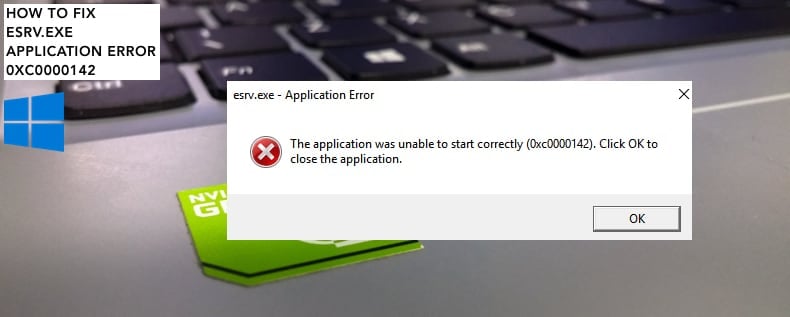
Intel Driver Update utility is now known as Intel Driver & Support. Its main purpose is to deliver the latest drivers available from Intel. Intel provides essential third-party software. Despite this, Windows Update is also capable of updating popular device drivers and, therefore, the Intel Driver Update utility might not be necessary for this purpose.
To fix the esrv.exe Application Error 0xc0000142, you might need to update the Intel Driver Update Utility (Intel Driver & Support) or reinstall it. Read the guide below for possible solutions to this problem.
Video Showing How to Fix Esrv.exe Application Error 0xc0000142:
Table of Contents:
- Introduction
- Update Intel Driver Utility (Intel Driver & Support Assistant)
- Uninstall Intel Driver Utility (Intel Driver & Support Assistant)
- Scan Your System for Malware
- Check for Windows Updates
- Video Showing How to Fix Esrv.exe Application Error 0xc0000142
Download Computer Malware Repair Tool
It is recommended to run a free scan with Combo Cleaner - a tool to detect viruses and malware on your device. You will need to purchase the full version to remove infections. Free trial available. Combo Cleaner is owned and operated by Rcs Lt, the parent company of PCRisk.com read more.
Update Intel Driver Utility (Intel Driver & Support Assistant)
As mentioned, Intel Driver Utility has changed to Intel Driver & Support Assistant. If you are still using the older version, we recommend visiting the Intel website and downloading the new Intel Driver & Support Assistant software.
You should see a message stating that a newer version of the Intel Driver & Support Assistant is required and that you must upgrade to the latest version to continue.
Click the "Download" button and install it. Check if you still receive the esrv.exe Application Error 0xc0000142.
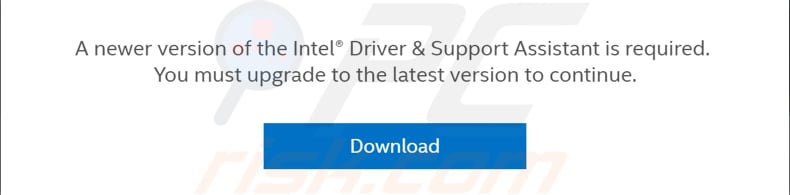
Uninstall Intel Driver Utility (Intel Driver & Support Assistant)
If you still have problems with the esrv.exe Application Error 0xc0000142, uninstall the Intel Driver & Support Assistant from your Windows computer.
Open the Run dialog box (by pressing Windows key + R) or right-clicking the Start menu and selecting "Run" from the contextual menu.
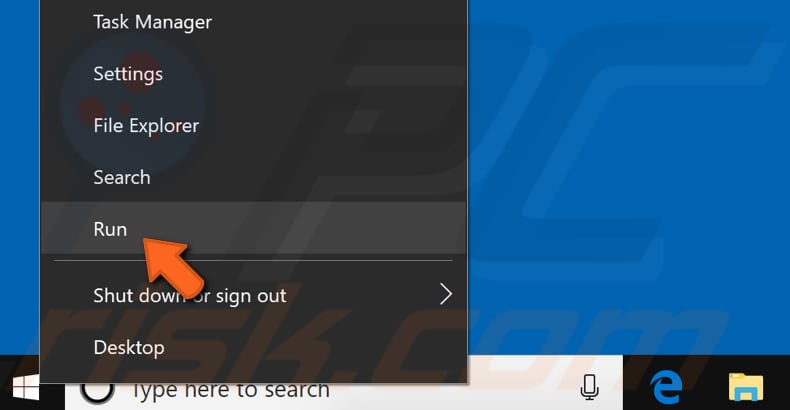
Type the "appwiz.cpl" command. Press Enter or click "OK" to execute it.
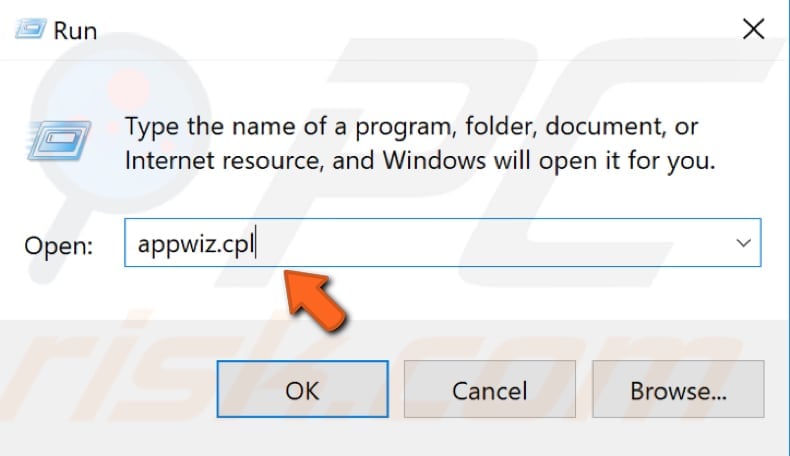
In the Programs and Features window, locate the Intel Driver Utility (Intel Driver & Support Assistant) program and uninstall it by right-clicking on it and choosing "Uninstall" from the drop-down menu.
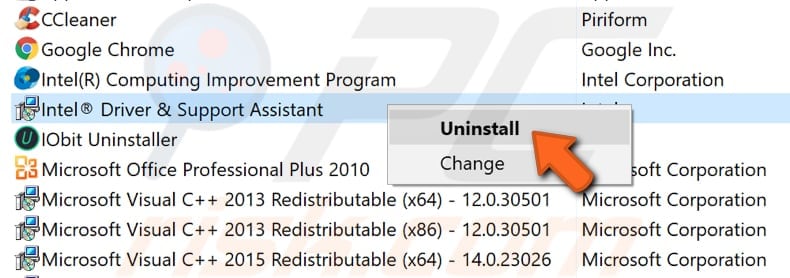
The problem should now be fixed. You can also reinstall the Intel Driver Utility (Intel Driver & Support Assistant) by uninstalling it and then downloading it again.
If, however, the error starts to occur again, we recommend you keep it uninstalled.
Scan Your System for Malware
We recommend that you scan the system for malware to make sure that this error is not malware-related. It is also possible that there is a virus or malware infection on your system, preventing the Intel software from working properly and causing the esrv.exe Application Error 0xc0000142.
If this is the case, scan the system using antivirus software. You can use Windows Defender (a built-in antivirus program), which protects computers against viruses, spyware, and other malicious software. Alternatively, run other reputable third-party antivirus software if you have this installed.
To run a full system scan using Windows Defender, type "virus" in Search and click on the "Virus & threat protection" result.
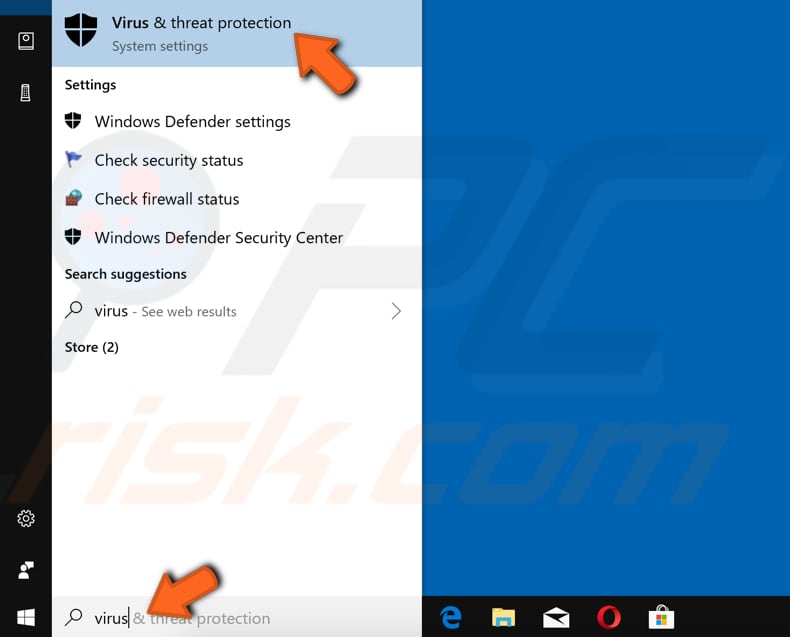
In the Virus & threat protection window, find and click the "Run a new advanced scan" option.
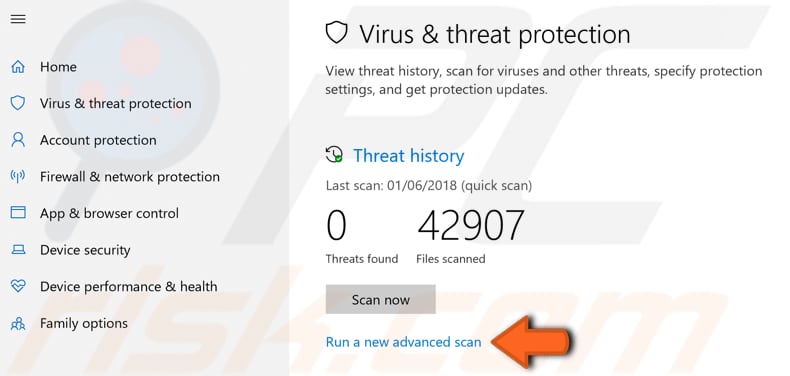
You will see three options: Full, Custom, and Windows Defender Offline scans. We recommend that you choose "Full scan", which will check all files and running programs on the hard disk.
To start a Full scan, click "Scan now" when the "Full scan" option is selected.
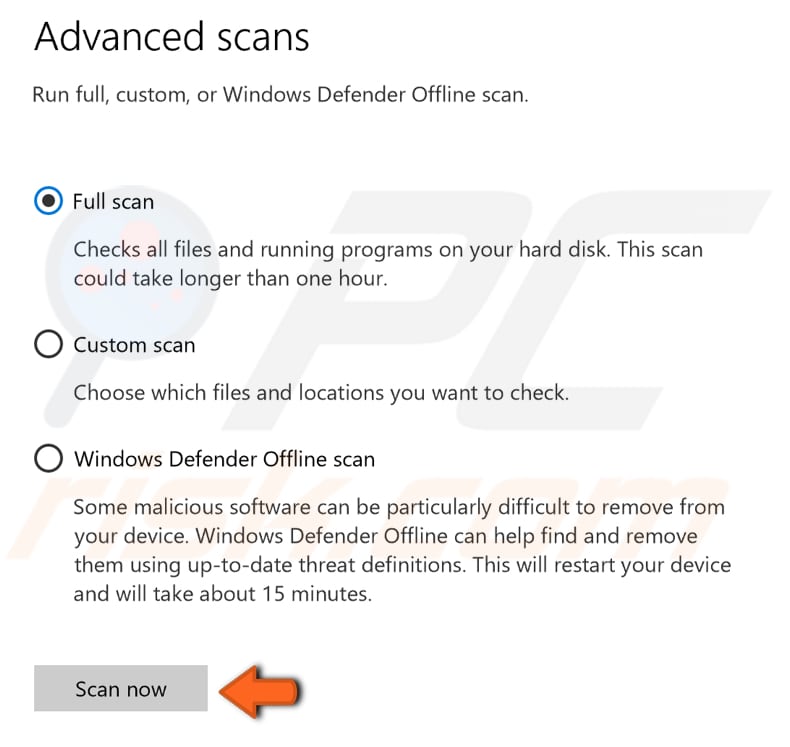
If you have third-party antivirus software installed, you can use this as an alternative to Windows Defender. You can also choose a virus and malware scanner from our Top anti-malware list.
The list contains well-known top spyware removers and will help you choose the right software for your computer protection. You can find the list at this link.
Check for Windows Updates
To make sure that all Intel drivers are updated, we recommend checking for Windows updates. The latest driver updates are delivered with Windows updates.
To check for Windows Updates, type "check for updates" in Search and click the "Check for updates" result.
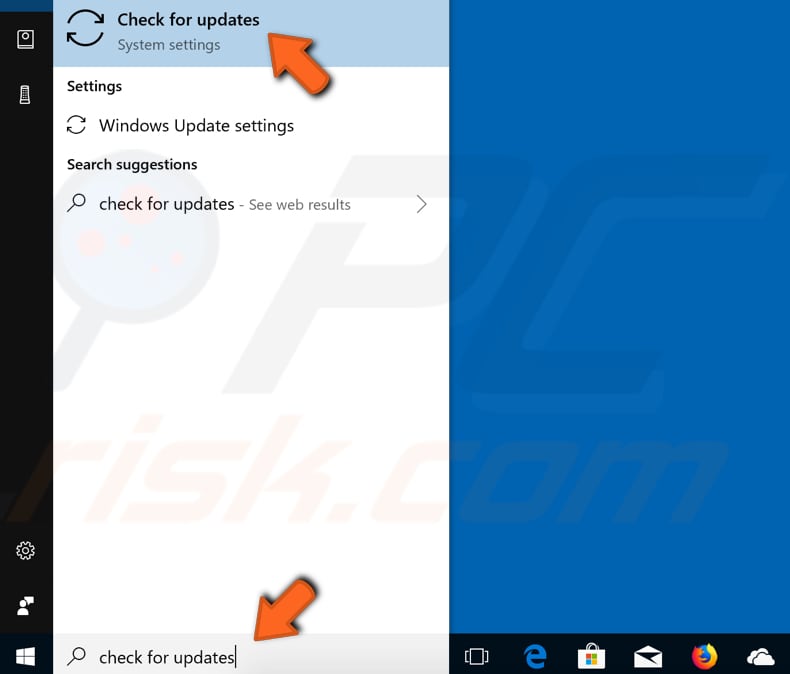
You should be automatically directed to the Windows Update section. Click "Check for updates". Windows will start checking for updates. If there are updates available, install them.
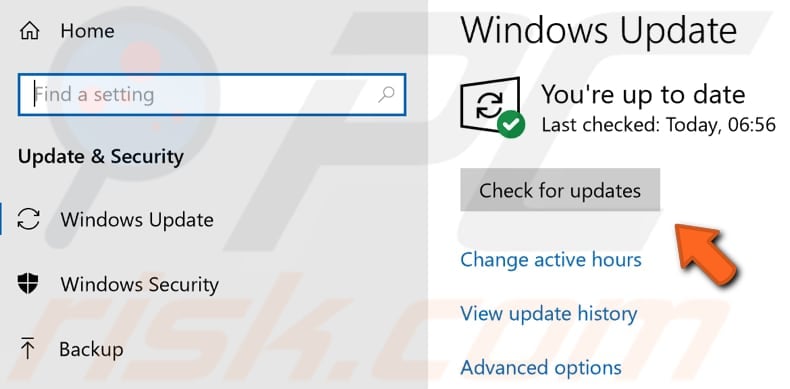
Another way to keep your drivers updated is to use third-party software designed to automatically update any outdated drivers. We recommend Snappy Driver Installer, a powerful free driver update tool for Windows. You can download Snappy Driver Installer here.
We hope that this guide helped you to fix the esrv.exe Application Error 0xc0000142. If you know of other solutions to this problem not mentioned in our guide, please share them with us by leaving a comment below.
Share:

Rimvydas Iliavicius
Researcher, author
Rimvydas is a researcher with over four years of experience in the cybersecurity industry. He attended Kaunas University of Technology and graduated with a Master's degree in Translation and Localization of Technical texts. His interests in computers and technology led him to become a versatile author in the IT industry. At PCrisk, he's responsible for writing in-depth how-to articles for Microsoft Windows.

▼ Show Discussion