How to Fix "PVP.net Patcher Kernel has stopped working" Error in League of Legends
Get Free Scanner and check your computer for errors
Fix It NowTo fix found issues, you have to purchase the full version of Combo Cleaner. Free trial available. Combo Cleaner is owned and operated by Rcs Lt, the parent company of PCRisk.com read more.
How to Fix "PVP.net Patcher Kernel has stopped working" Error in League of Legends
League of Legends (LoL) is a mix of RTS (Real-time strategy) and RPG (role-playing game) and one of the most popular Multiplayer Online Battle Arena genre games. Many users experience a "PVP.net Patcher Kernel has stopped working" when launching the game, and this article will help you fix that.
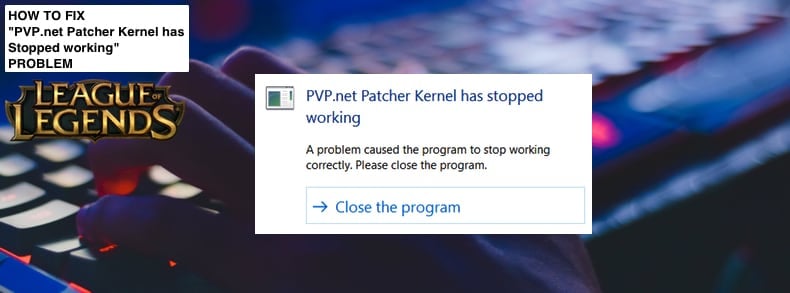
The "PVP.net Patcher Kernel has stopped working" error that prevents launching the game. This error can be very frustrating, especially knowing how addictive this game is.
The error occurs when a particular program stops working correctly, and Windows closes the game without enabling the player to bypass it. The error is usually a result of the client not having sufficient permission for the program to run.
Fortunately, there are ways to fix this problem without needing to reinstall the game. This guide provides several possible solutions that will hopefully enable you to continue playing League of Legends.
Video Showing How to Fix "PVP.net Patcher Kernel has stopped working" Error:
Table of Contents:
- Introduction
- Run League of Legends as Administrator
- End League of Legends Process
- Remove Game Patch Files
- Video Showing How to Fix "PVP.net Patcher Kernel has stopped working" Error
Download Computer Malware Repair Tool
It is recommended to run a free scan with Combo Cleaner - a tool to detect viruses and malware on your device. You will need to purchase the full version to remove infections. Free trial available. Combo Cleaner is owned and operated by Rcs Lt, the parent company of PCRisk.com read more.
Run League of Legends as Administrator
An administrator account allows users to change the configuration of other accounts. Administrators can change various security settings, install software, access all files on the system, etc.
One of the easiest ways to fix the "PVP.net Patcher Kernel has stopped working" problem is to run LoL as administrator. However, you must first be logged in to an administrator account.
Assuming that you are using an administrative account, right-click the League of Legends shortcut on the desktop (or the original executable file you are using to launch the file) and select the "Run as administrator" option from the contextual menu. See if this fixes the problem and if you are now able to launch League of Legends successfully.
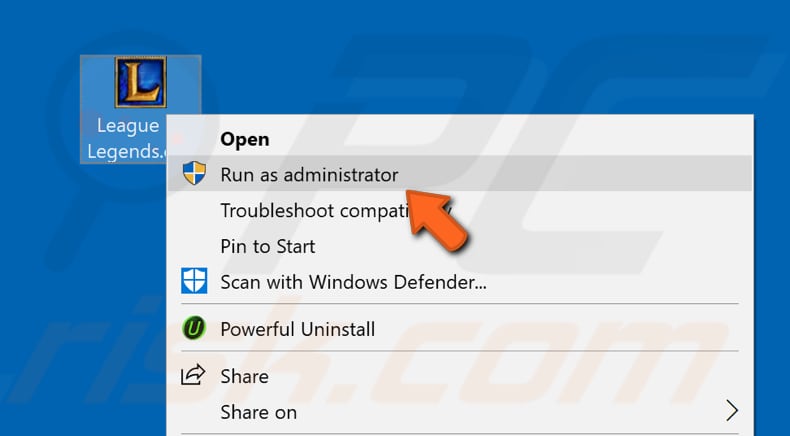
If you were able to launch the game by running it as administrator and wish to open the file as administrator every time you launch it, simply right-click it and select Properties.
Go to the "Compatibility" tab and find the "Run this program as an administrator" checkbox. Tick it and click "Apply" to save the changes.
The game will now be started with administrative privileges each time you launch it.
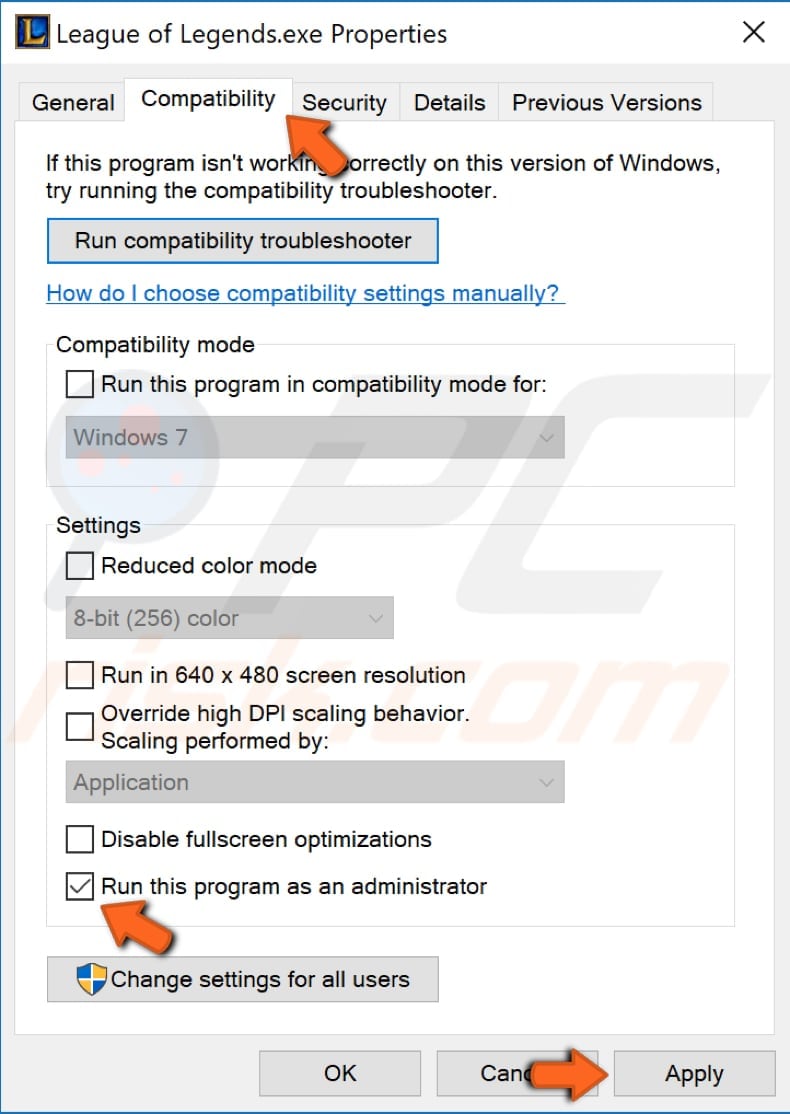
End League of Legends Process
Ending the LoL process using Task Manager might fix the "PVP.net Patcher Kernel has stopped working" problem. The Task Manager helps close programs and stop processes from running (when exiting normally does not work).
To open it, press the Ctrl + Shift + Esc keys on your keyboard, or right-click the Start and select "Task Manager" from the contextual menu.
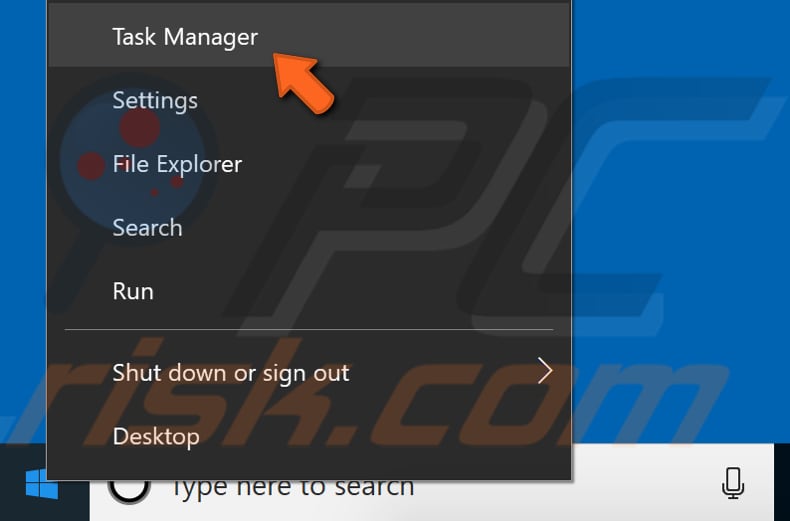
In Task Manager, you will see a list of services and programs that are currently running. Find any process related to League of Legends and right-click it, and then select "End task" from the contextual menu. If there are several League of Legends processes running, apply these steps to each of them.
Now run LoL as administrator and see if this fixes the "PVP.net Patcher Kernel has stopped working" problem.
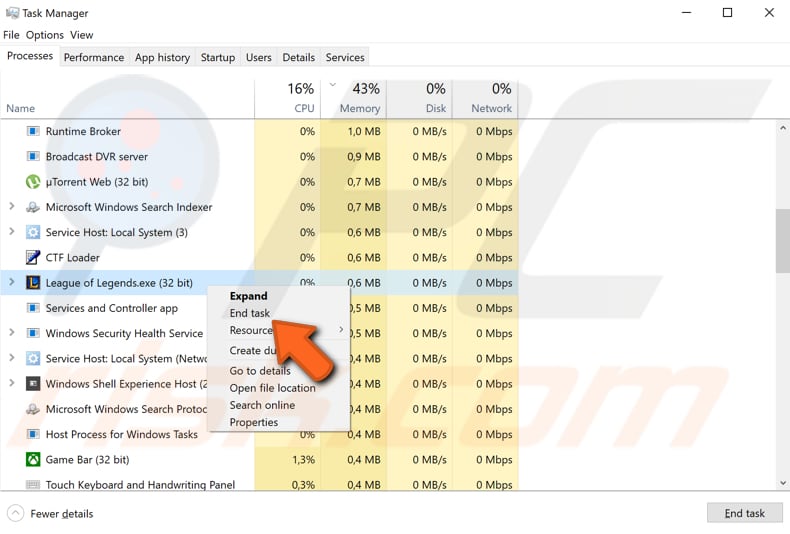
Remove Game Patch Files
If running League of Legends as administrator or ending the League of Legends processes did not fix the "PVP.net Patcher Kernel has stopped working" problem, we recommend that you remove some of the game patch files of LoL. These might have been corrupted or are configured incorrectly.
Removing them might help since the LoL game will automatically download missing files and replace them.
First, find the RADS folder, which should be in the Local Disk (C:) under Riot Games folder (under League of Legends Folder), and open it.
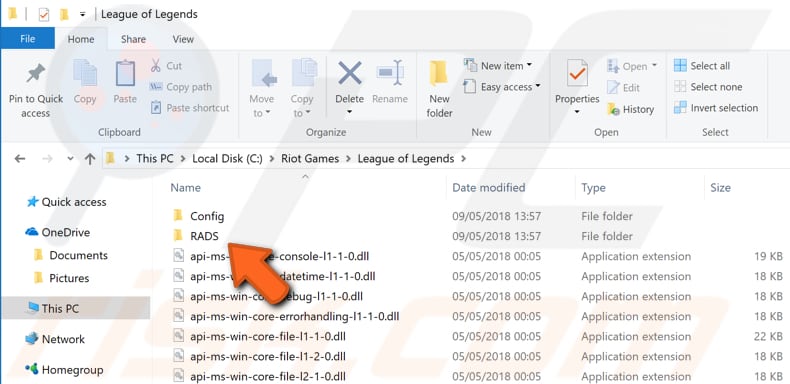
Now go to projects > lol_air_client > releases > and select the latest folder. Find "releasemanifest" and "S_OK" files and delete them.
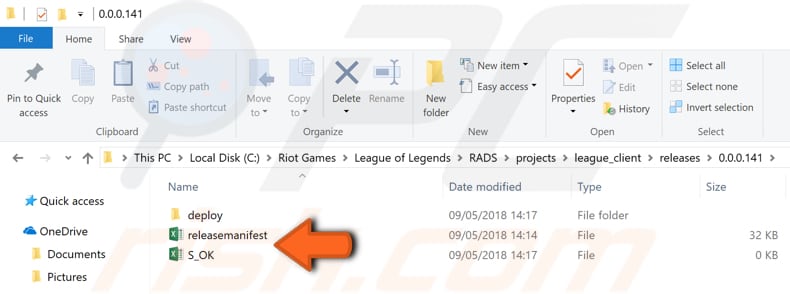
Now open the "deploy" folder, find and delete "properties", "META-INF", "logs" and "LoLClient.exe" files. Restart the computer and launch the game as an administrator to see if this fixes the "PVP.net Patcher Kernel has stopped working" problem.
We hope this guide was helpful and you were able to fix the "PVP.net Patcher Kernel has stopped working" problem that prevented you from launching the game.
If you know of other solutions to this problem not mentioned in our guide, please share them with us by leaving a comment below.
Share:

Rimvydas Iliavicius
Researcher, author
Rimvydas is a researcher with over four years of experience in the cybersecurity industry. He attended Kaunas University of Technology and graduated with a Master's degree in Translation and Localization of Technical texts. His interests in computers and technology led him to become a versatile author in the IT industry. At PCrisk, he's responsible for writing in-depth how-to articles for Microsoft Windows.

▼ Show Discussion