How to Fix ERR_QUIC_PROTOCOL_ERROR in Chrome
Get Free Scanner and check your computer for errors
Fix It NowTo fix found issues, you have to purchase the full version of Combo Cleaner. Free trial available. Combo Cleaner is owned and operated by Rcs Lt, the parent company of PCRisk.com read more.
How to Fix ERR_QUIC_PROTOCOL_ERROR in Google Chrome
You may have received the ERR_QUIC_PROTOCOL_ERROR message when trying to access a particular website. This error usually occurs when opening web pages integrated with Google (such as Gmail or YouTube), but it can also occur while trying to access other websites.
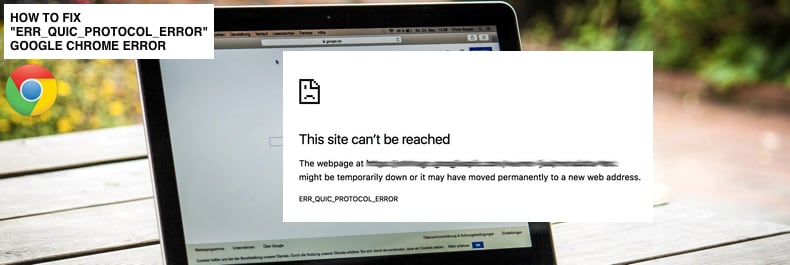
QUIC (Quick UDP Internet Connections) is an experimental network protocol whose main purpose is to provide security protection equivalent to TLS/SSL but faster. Since QUIC is still being tested, it might be unstable. Therefore, it could lead to a situation whereby you cannot access websites, and the ERR_QUIC_PROTOCOL_ERROR error occurs.
This error prevents users from visiting websites and states that the target site cannot be reached. To fix this problem, you might need to check if QUIC is enabled in Google Chrome and disable it. Another reason for this error is installed third-party extensions—removing these extensions could also solve the problem.
This guide outlines several possible solutions. We are using Google Chrome version 66.0.3359.117. If you are using an older version, some settings may appear a little different, although the methods should remain the same in general.
Video Showing How to Fix ERR_QUIC_PROTOCOL_ERROR Error
Table of Contents:
- Introduction
- Disable QUIC Protocol
- Disable or Remove Third-Party Extensions
- Temporarily Disable Your Firewall
- Video Showing How to Fix ERR_QUIC_PROTOCOL_ERROR Error
Download Computer Malware Repair Tool
It is recommended to run a free scan with Combo Cleaner - a tool to detect viruses and malware on your device. You will need to purchase the full version to remove infections. Free trial available. Combo Cleaner is owned and operated by Rcs Lt, the parent company of PCRisk.com read more.
Disable QUIC Protocol
The easiest way to fix this "ERR_QUIC_PROTOCOL_ERROR" error is to disable the QUIC protocol. Open the Google Chrome browser, type the "chrome://flags" address into the address bar, and then press Enter.
Scroll down to find "Experimental QUIC protocol" and set it to "Disabled". If you want to find QUIC quicker, type "quic" into the "Search flags" box and select the protocol you are looking for.
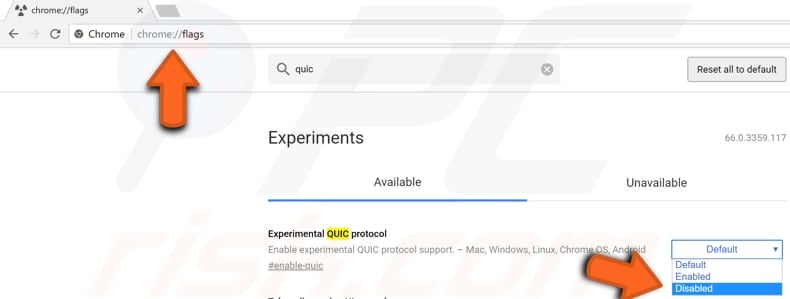
Restart Google Chrome and visit a particular website again, see if this solved the problem, and fix the "ERR_QUIC_PROTOCOL_ERROR" error.
Disable Or Remove Third-Party Extensions
If disabling the QUIC protocol does not fix the error, try to disable or remove any installed unknown third-party extensions from Google Chrome. Extensions are software programs that allow users to customize their browsing experience. Using extensions, you can make Chrome compatible with your personal needs or preferences.
Some installed extensions (probably unknown ones or those designed to block ads, pages, etc.) may be preventing you from visiting a particular website and causing the "ERR_QUIC_PROTOCOL_ERROR" error.
Type the "chrome://extensions" address into the Chrome address bar, and press Enter to access installed extensions. You will see all installed extensions - remove unwanted/unknown entries by clicking the "Remove" button, or disable them by toggling the blue switch to the Off position.
Restart Google Chrome and see if this fixes the "ERR_QUIC_PROTOCOL_ERROR" and if you can now visit a particular website.
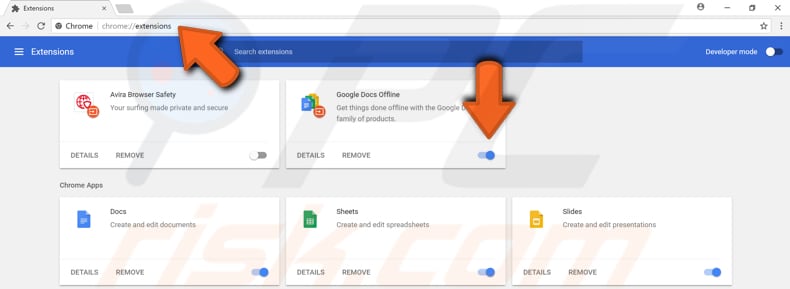
Temporarily Disable Your Firewall
A Firewall is a network security system responsible for monitoring and controlling incoming and outgoing network traffic. It builds a barrier (a wall or a firewall) between the trusted internal network and untrusted external networks. Firewall filters network traffic and lowers the risk of being affected by malicious software that can impact the security of a private network.
If you are using third-party antivirus software, go to settings and disable the firewall. If you are not using any third-party antivirus software, type "firewall" into Windows Search and select the "Check firewall status" result.
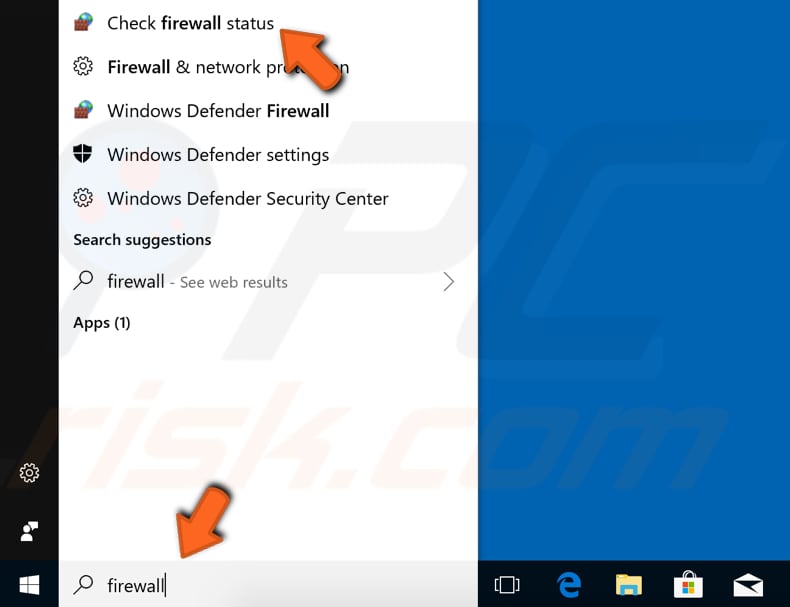
In the Windows Defender Firewall window, find the "Turn Windows Defender Firewall on or off" option and click it.
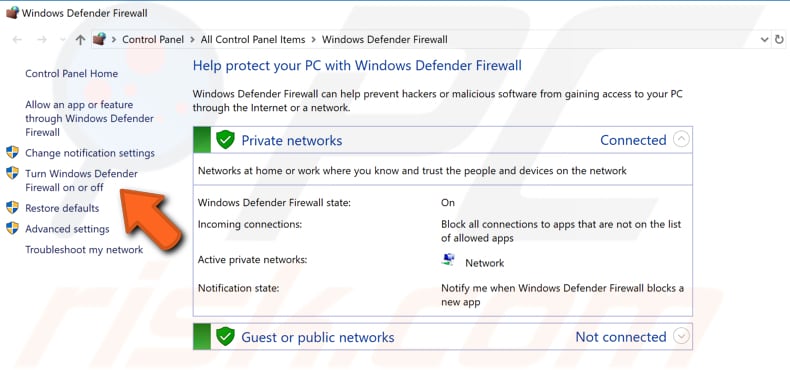
Select the "Turn off Windows Defender Firewall (not recommended)" option under the network type that you use (private or public) and click "OK". Restart the Google Chrome browser and try to visit a particular website - see if you still receive "ERR_QUIC_PROTOCOL_ERROR".
If this does not fix the problem, we suggest that you turn the firewall back on.
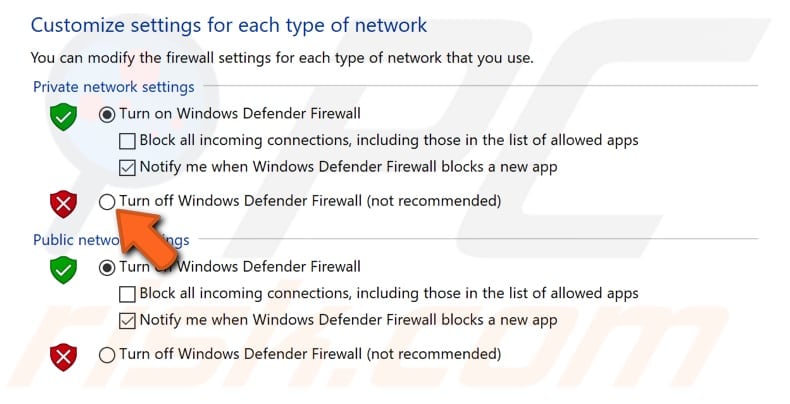
We hope this guide was helpful and helped you fix the "ERR_QUIC_PROTOCOL_ERROR" error, and you are now able to visit particular websites without problems.
If you know of other solutions to this problem not mentioned in our guide, please share them with us by leaving a comment below.
Share:

Rimvydas Iliavicius
Researcher, author
Rimvydas is a researcher with over four years of experience in the cybersecurity industry. He attended Kaunas University of Technology and graduated with a Master's degree in Translation and Localization of Technical texts. His interests in computers and technology led him to become a versatile author in the IT industry. At PCrisk, he's responsible for writing in-depth how-to articles for Microsoft Windows.

▼ Show Discussion