How to Fix "System cannot find the path specified" uTorrent Error?
Get Free Scanner and check your computer for errors
Fix It NowTo fix found issues, you have to purchase the full version of Combo Cleaner. Free trial available. Combo Cleaner is owned and operated by Rcs Lt, the parent company of PCRisk.com read more.
How to Fix the "System cannot find the path specified" uTorrent Error on Windows 10
uTorrent is the most popular BitTorrent client that provides peer-to-peer (or P2P) file sharing for distributing large amounts of data. If you get the "System cannot find the path specified" when downloading files, read this article to fix it.

uTorrent is a convenient way to share and download files across the world. However, the peer-to-peer sharing process is sometimes interrupted by an error stating, "System cannot find the path specified".
This is one of the most common errors when using a uTorrent client. The error usually occurs when an invalid download location is entered (i.e. when the file path is incorrect). Fortunately, it is possible to fix this error so that you can continue to download files.
To solve this problem, you might need to check the file path length and download folder name, restart the client, check the destination folder settings, etc.
Read the guide below and try out the methods to fix the "System cannot find the path specified" error.
Video Showing How to Fix "System cannot find the path specified" Error:
Table of Contents:
- Introduction
- Restart uTorrent
- Check for Dots and Spaces
- Check the Destination Folder Properties
- Check the Path Length
- Delete the Torrent
- Set the Download Path Manually
- Download an Older uTorrent Version
- Video Showing How to Fix "System cannot find the path specified" Error
Download Computer Malware Repair Tool
It is recommended to run a free scan with Combo Cleaner - a tool to detect viruses and malware on your device. You will need to purchase the full version to remove infections. Free trial available. Combo Cleaner is owned and operated by Rcs Lt, the parent company of PCRisk.com read more.
Restart uTorrent
One of the most straightforward solutions is to restart the uTorrent client. If you have not already tried this, simply close uTorrent completely and then re-launch it.
See if this fixes the "System cannot find the path specified" error. Some users have reported that this simple solution solved the problem. Bear in mind, however, that this solution might only be temporary.
Check for Dots and Spaces
One possible reason for the "System cannot find the path specified" problem is a dot or space in the download path. Sometimes uTorrent changes the download path of torrents by adding a dot or space at the beginning or the end, which makes the path unreadable (and why the client reports that the system cannot find the path).
If this is the case, check the path of the torrent file for dots or spaces before or after the folder name. Remove them and check if you still receive the "System cannot find the path specified" error.
Check the Destination Folder Properties
If the destination folder is set to Read-only, Windows prevents you from making any changes to it. A read-only attribute means that the folder can be opened or read but not deleted, changed, or renamed (and this also applies to files within the folder).
To see if your destination folder is set to read-only, right-click it and select "Properties" from the contextual menu.
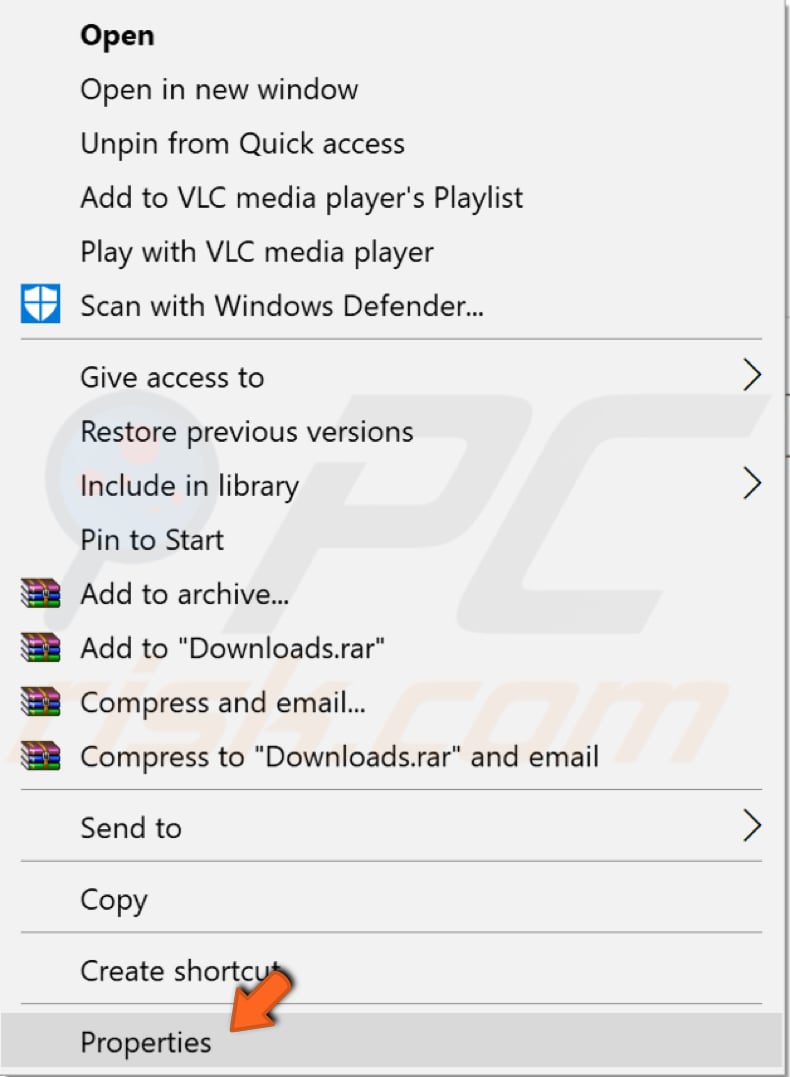
Then, find "Attributes" and ensure that the "Read-only" attribute is unchecked. Click "Apply" to save the changes and start downloading your torrent again to see if this fixes the "System cannot find the path specified" error.
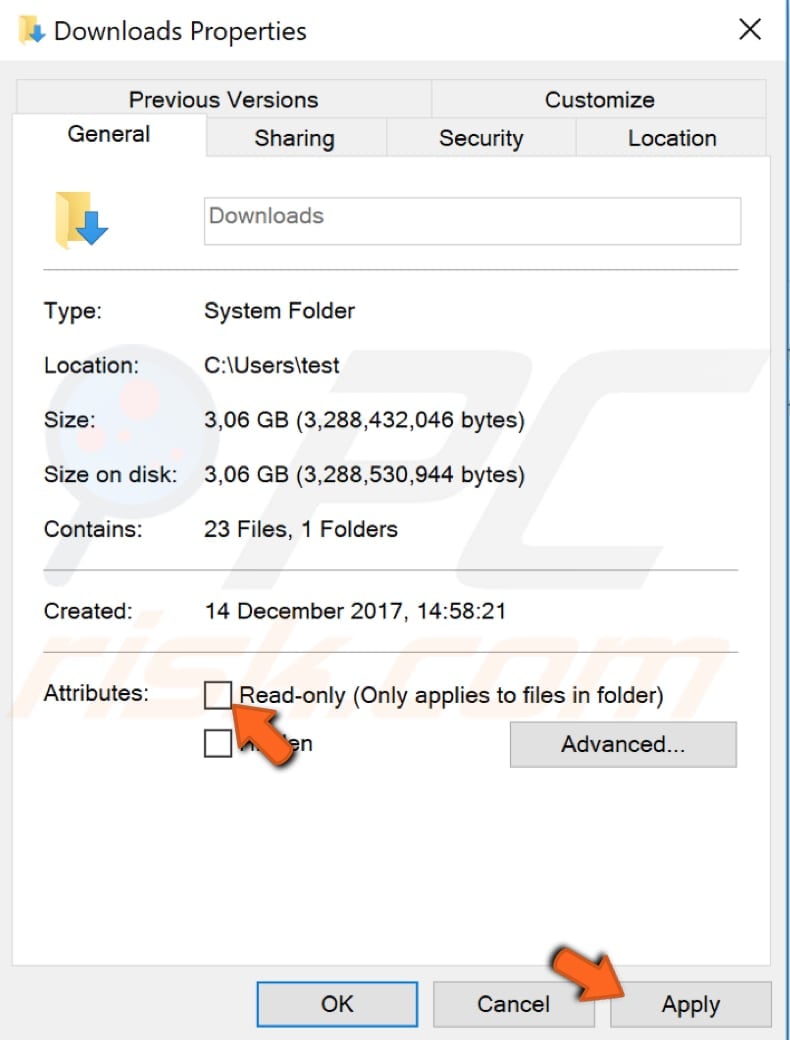
Check the Path Length
This "System cannot find the path specified" error can be caused by exceeding the path length limit. Windows limits file paths to 256 characters. If this limit is exceeded, you will receive this type of error.
To fix the problem with the file path, ensure that the download location and associated attributes contain less than 256 characters. For example, the filename, drive letter, directory name where the files are located, and torrent filename.
Delete the Torrent
This solution involves deleting the torrent file and all other files associated with it. This error can sometimes be caused by incorrectly-downloaded torrent files. Delete all files: the torrent file itself, the partly-downloaded file, and the torrent file registry from the uTorrent client itself.
This can usually be done by right-clicking the problematic torrent file and selecting "Remove And", and "Delete .torrent + Data". Then, try to download the torrent file again and add it to uTorrent. Start the download again and see if this fixes the "System cannot find the path specified" error. This simple solution often fixes the problem.
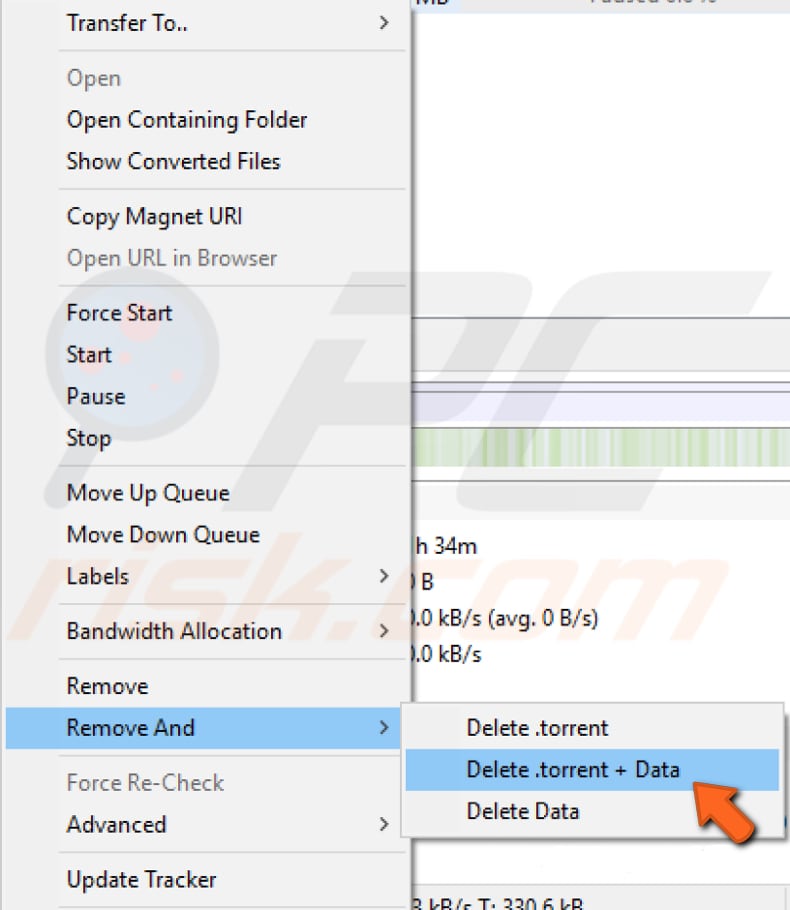
Set the Download Path Manually
Some users have reported that this solution fixed the problem. However, you might need to apply this method to each torrent individually.
To change the download path manually, open the uTorrent client and right-click the torrent that gives the "System cannot find the path specified" error. Select "Advanced" and then "Set Download Location...".
Select the folder into which you want to download the torrent and click "OK". Repeat the steps with all problematic torrents.
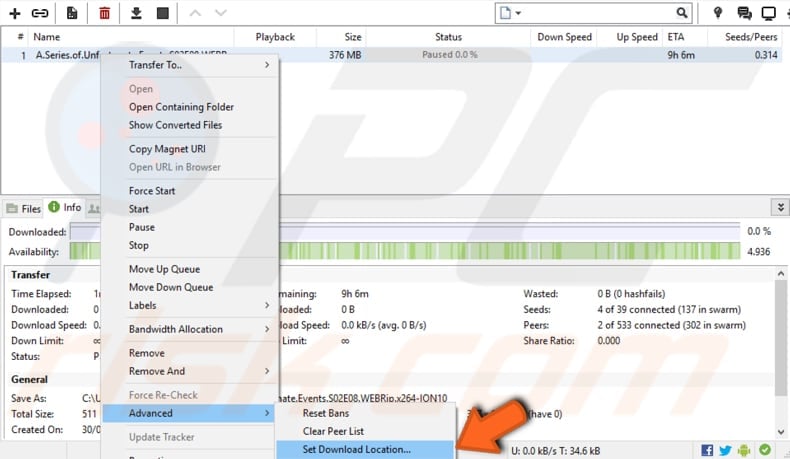
Alternatively, set the new download location for all torrents by clicking "Options" and then "Preferences".
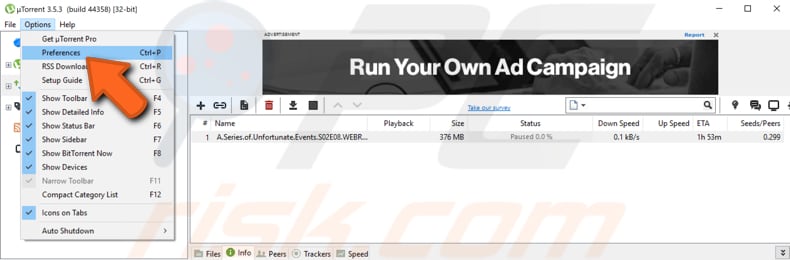
In the Preferences window, go to the "Directories" section and tick the checkbox under "Location of Downloaded Files" stating "Put new downloads in:" and select the new location by clicking the three dots beside the whitened bar.
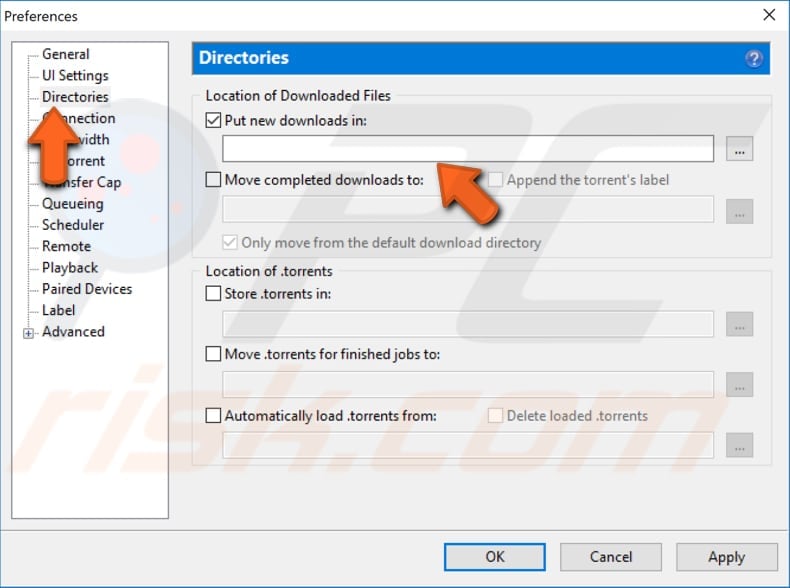
Start the torrent again and see if this fixes the "System cannot find the path specified" error.
Download an Older uTorrent Version
Using the latest version of uTorrent might contain bugs or other errors that could cause the "System cannot find the path specified" error. Inspect the uTorrent version in the top-left corner - in our example, it is "uTorrent 3.5.3 (build 44358)".
Go to Google and search for earlier versions by typing "uTorrent 3.5.1", etc., download the version, and see if this fixes the "System cannot find the path specified" error.
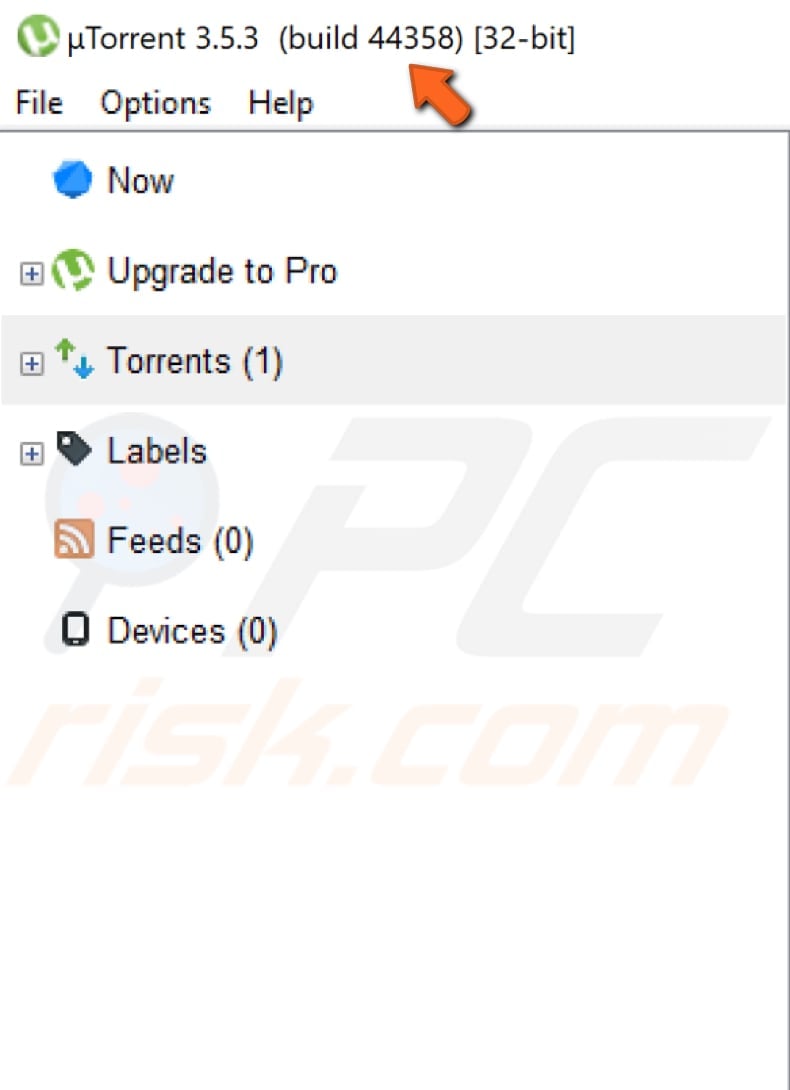
If you cannot see the uTorrent version for some reason, click "Help" and select "About uTorrent". A window will pop up displaying the version of the uTorrent client.
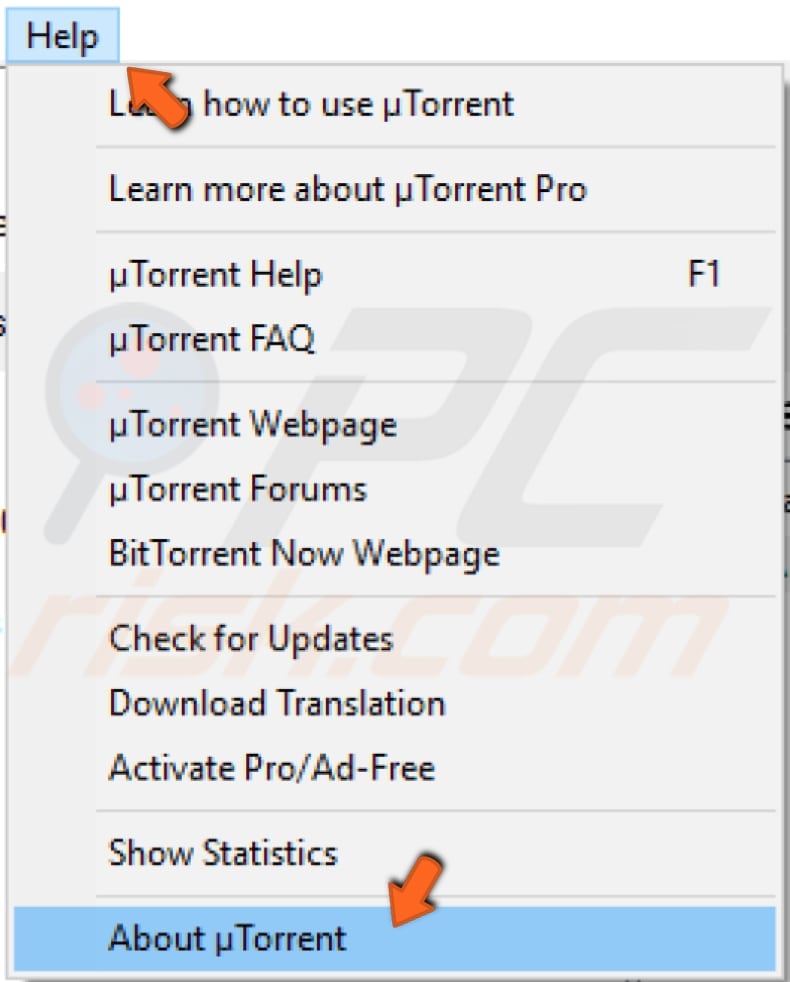
We hope that one of these solutions fixes the "System cannot find the path specified" error. If you know of other methods to solve the problem, please share them by commenting below.
Share:

Rimvydas Iliavicius
Researcher, author
Rimvydas is a researcher with over four years of experience in the cybersecurity industry. He attended Kaunas University of Technology and graduated with a Master's degree in Translation and Localization of Technical texts. His interests in computers and technology led him to become a versatile author in the IT industry. At PCrisk, he's responsible for writing in-depth how-to articles for Microsoft Windows.

▼ Show Discussion