How to Fix Widows Update Error Code 80244019?
Get Free Scanner and check your computer for errors
Fix It NowTo fix found issues, you have to purchase the full version of Combo Cleaner. Free trial available. Combo Cleaner is owned and operated by Rcs Lt, the parent company of PCRisk.com read more.
How to Easily Fix Windows Update Error Code 80244019 in Windows 7 & 10
Windows updates are essential to keeping your system safe from security threats. Error Code 80244019 may prevent important updates from installing. This article will help you resolve the issues associated with this error.

By default, the Windows Update service runs in the background and downloads updates from Microsoft servers. Despite the background mode of Windows Updates operation, the update process can fail at a certain phase, or you might receive an error.
A possible error that you might encounter is the Windows Update error, code 80244019. This error states that there was a problem checking for updates and that Windows could not search for new updates.
This can occur when the Windows Update service fails to connect to the Windows server, so it is a Windows server problem or down to your computer system and configuration.
There are several possible reasons for this error and various methods used to fix them depending on the cause.
The two main reasons for error code 80244019 are:
- The Windows Update service or BITS [Background Intelligent Transfer Service] stopped running.
- DEP [Data Execution Prevention] is not turned on.
In the guide below, we outline several methods to fix Windows Update error, code 80244019.
Video Showing How to Fix Windows Update Error Code 80244019:
Table of Contents:
- Introduction
- Run Windows Update Troubleshooter
- Start Windows Update and BITS Services
- Turn on DEP (Data Execution Prevention)
- Exclude Other Microsoft Products From Being Updated
- Video Showing How to Fix Windows Update Error Code 80244019
Download Computer Malware Repair Tool
It is recommended to run a free scan with Combo Cleaner - a tool to detect viruses and malware on your device. You will need to purchase the full version to remove infections. Free trial available. Combo Cleaner is owned and operated by Rcs Lt, the parent company of PCRisk.com read more.
Run Windows Update Troubleshooter
First, we recommend running Windows Update Troubleshooter. Windows includes several troubleshooters designed to quickly diagnose and automatically resolve various computer problems.
Go to Settings, type "troubleshoot", and select "Troubleshoot" from the list to start troubleshooting.
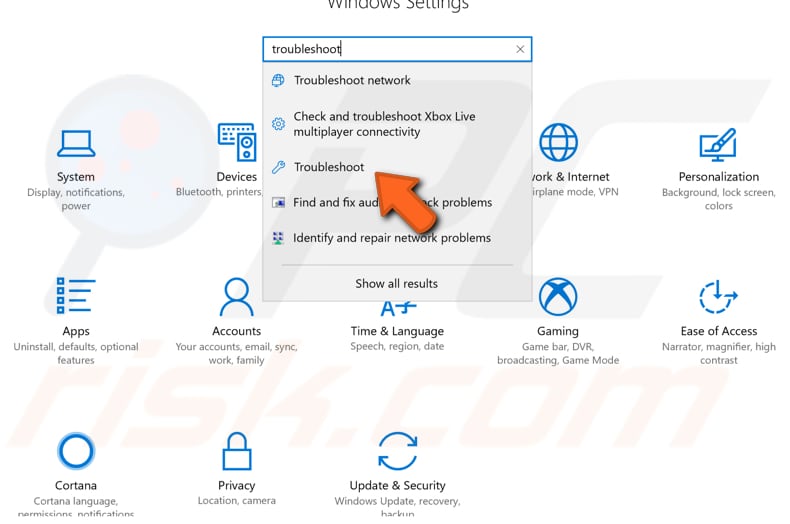
Find "Windows Update" under "Get up and running" and select it. Click "Run the troubleshooter" and follow the instructions. See if the Windows Update Troubleshooter solves Windows Update error, code 80244019.
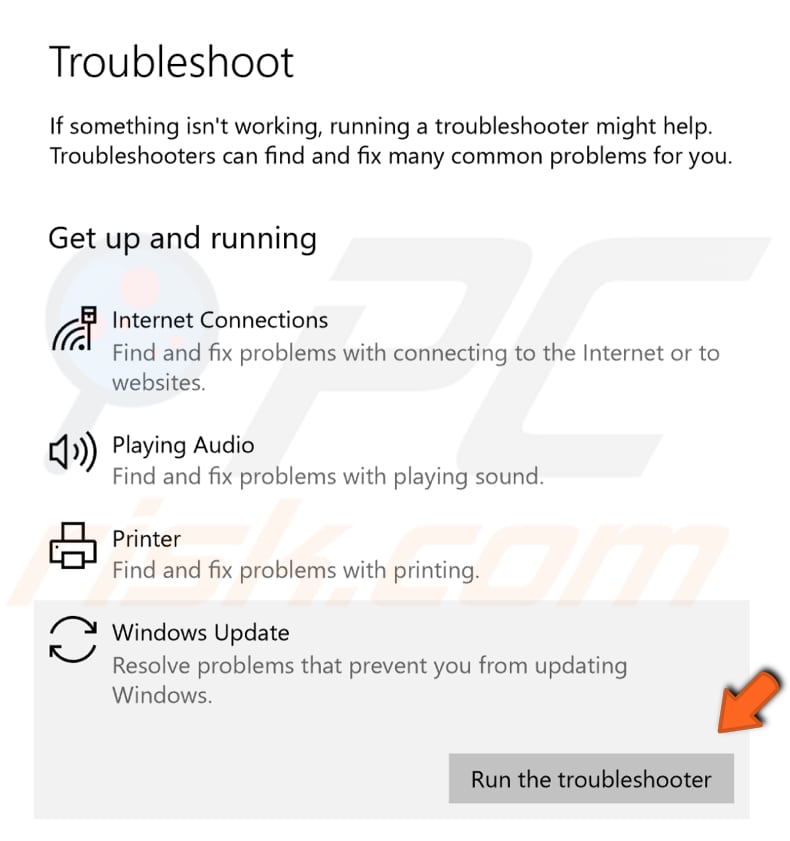
If you are running Windows 7, type "troubleshooting" in Search and click the "Troubleshooting" result.
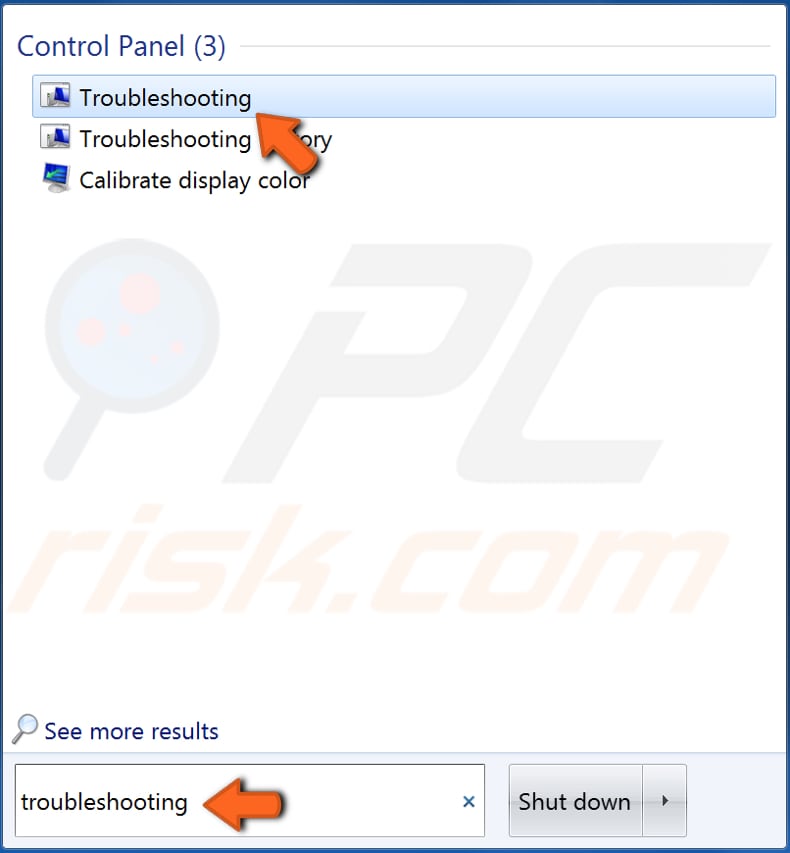
Find "Fix problems with Windows Update" under System and Security and click it.
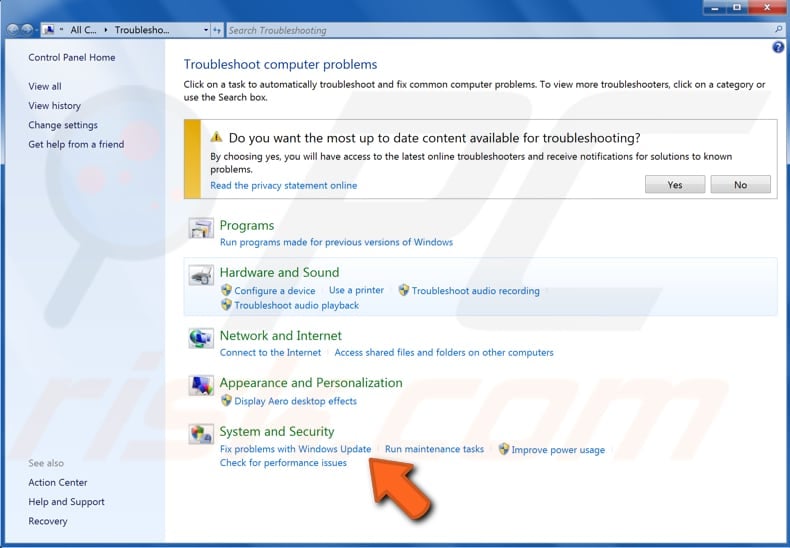
Click "Advanced" to see advanced options. Ensure that the "Apply repairs automatically" option is enabled, click "Run as administrator", and then click "Next" to start troubleshooting.
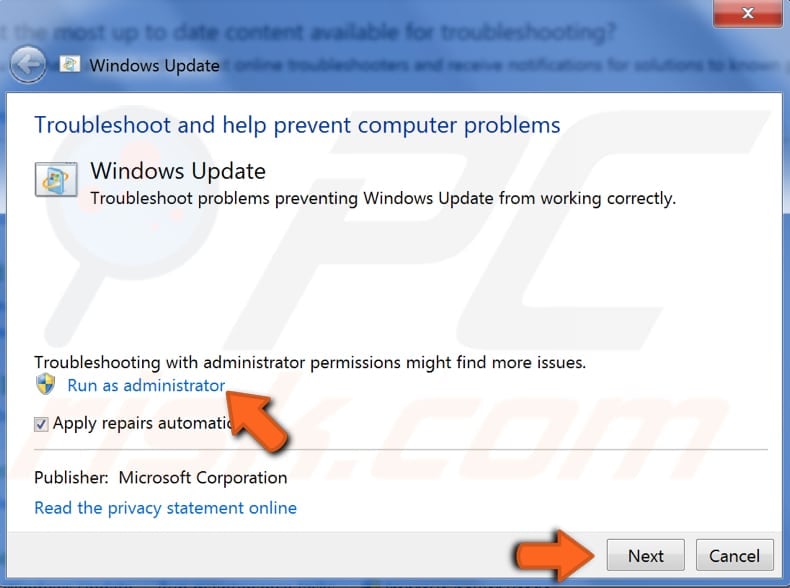
Another way to run Windows Update troubleshooter is to download it from here. Download the troubleshooter and run it. See if you still receive error code 80244019 when trying to update the Windows operating system.
Start Windows Update And BITS Services
Another method that might fix this error is to ensure that Windows Update and Background Intelligent Transfer services are running (and to start them if they are not running). Here, we show how to do this using Command Prompt.
Command Prompt is the input field of a text-based user interface screen, a command-line interpreter application available in most Windows operating systems.
To use Command Prompt, you must enter a valid command with any optional parameters. It then executes the command as entered and performs whatever task or function it is designed to perform in Windows.
Some commands available in Windows require that you run them from an elevated Command Prompt. In this case, you must be running Command Prompt with administrator-level privileges.
To start elevated Command Prompt, type "command prompt" in Search, right-click the "Command Prompt" result, and select "Run as administrator".
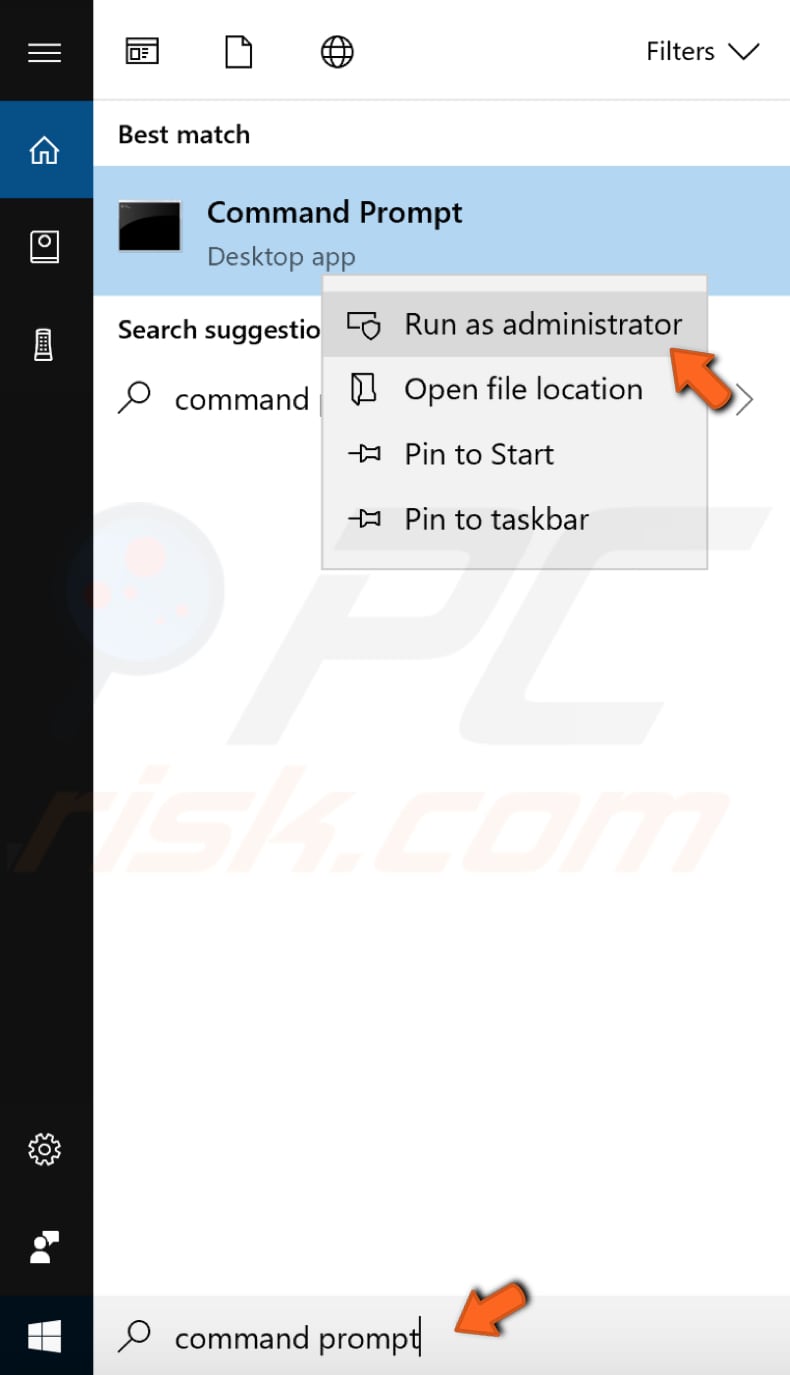
First, we show how to start the Windows Update service. Windows Update service enables the detection, download, and installation of updates for Windows and other programs.
If this service is disabled, you will not be able to use Windows Update or its automatic updating feature, and programs will not use Windows Update Agent API.
To start the Windows Update service using Command Prompt, type the "net start wuauserv" command and press Enter. The Windows Update service should now be enabled.
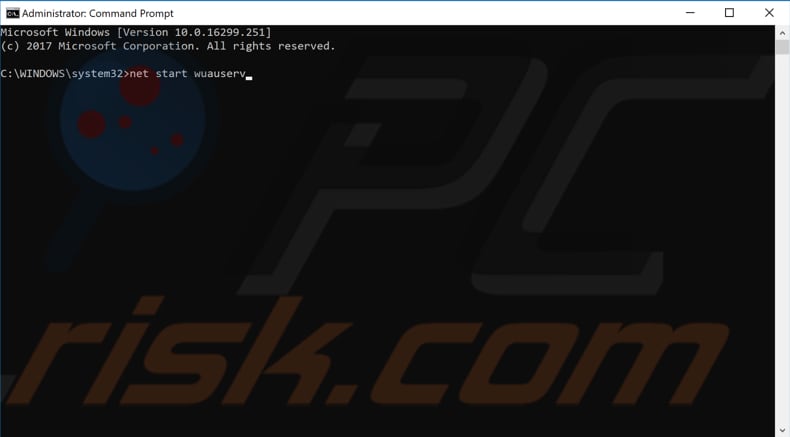
Once the Windows Update service has started, ensure that Background Intelligent Transfer Service is also running. Background Intelligent Transfer Service transfers files in the background using idle network bandwidth.
If the service is disabled (not running), any applications that depend on BITS, such as Windows Update, will be unable to automatically download programs and other information.
To start BITS using Command Prompt, type the "net start BITS" command and press Enter on your keyboard.
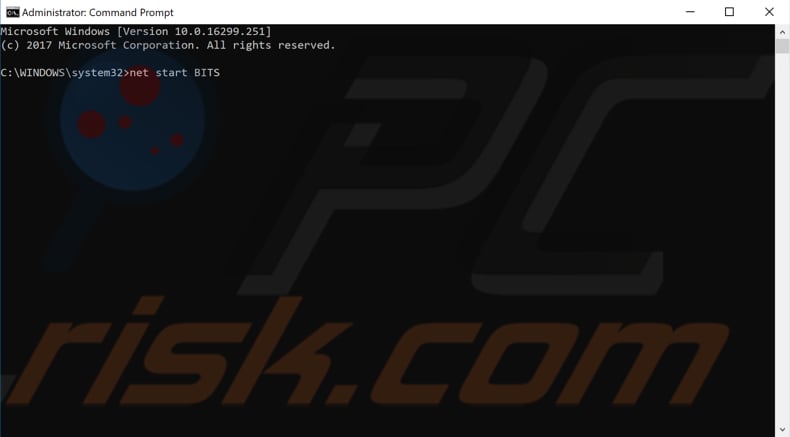
If you are using Windows 7, type "command prompt" in Search, right-click the Command Prompt result, and select "Run as administrator" option. Elevated Command Prompt will open.
Type the "net start wuauserv" and "net start BITS" commands and press Enter on the keyboard after entering each command. See if this fixes the Windows Update error, code 80244019.
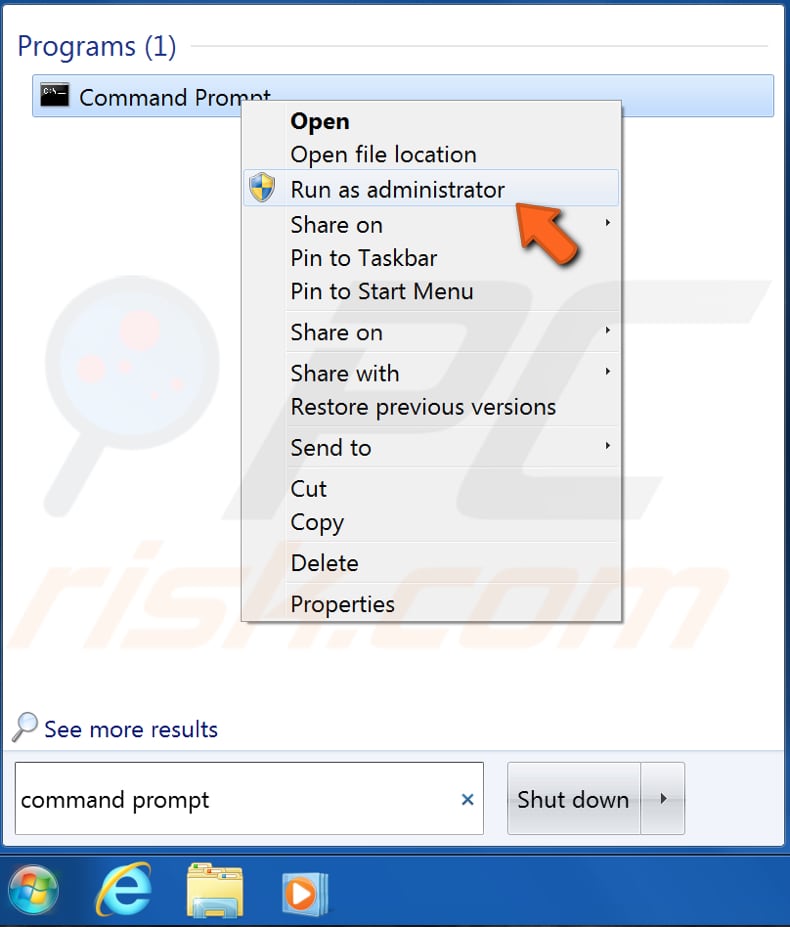
Turn On DEP (Data Execution Prevention)
Data Execution Prevention is a Windows feature that helps Windows prevent computer viruses and other possible security threats. When DEP is turned on, all data regions are marked as non-executable by default.
To turn on the DEP feature, type "system" in Search and click the "System" result.
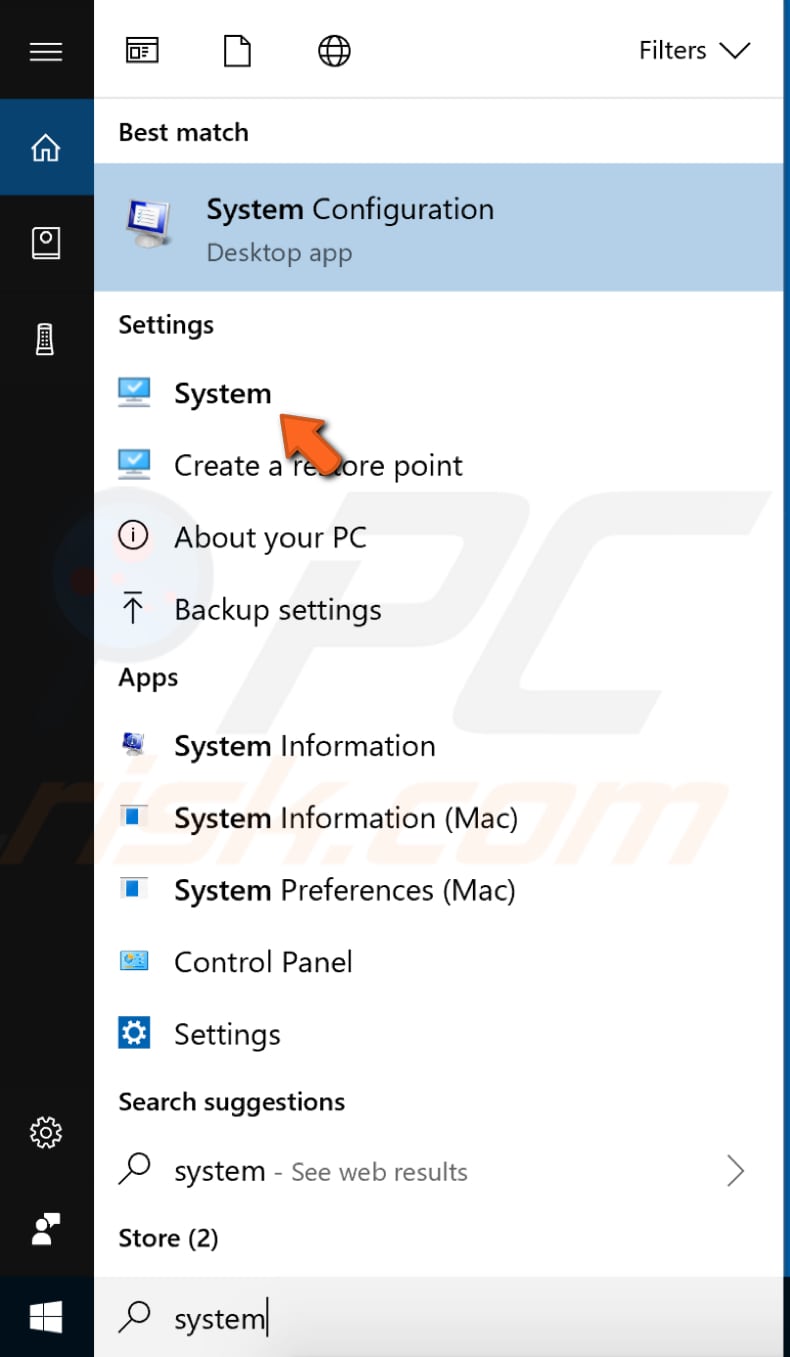
In the System settings window, find "Advanced system settings" on the left pane and click it.
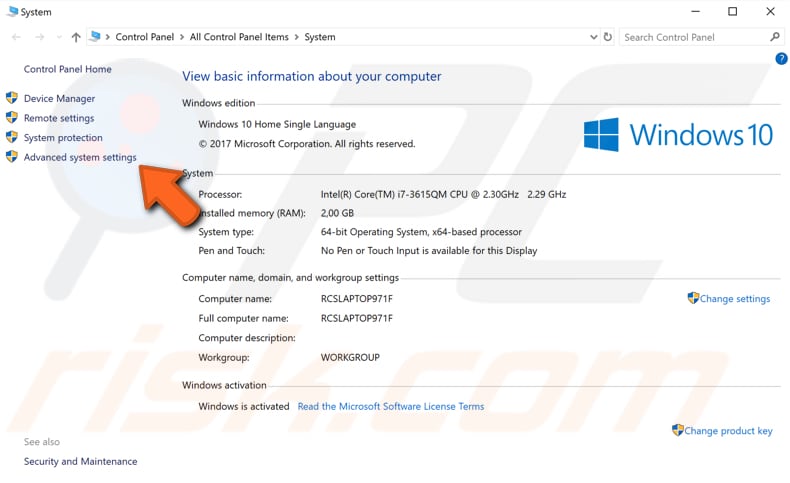
Go to the "Advanced" tab in the System Properties window and click "Settings..." under the Performance section.
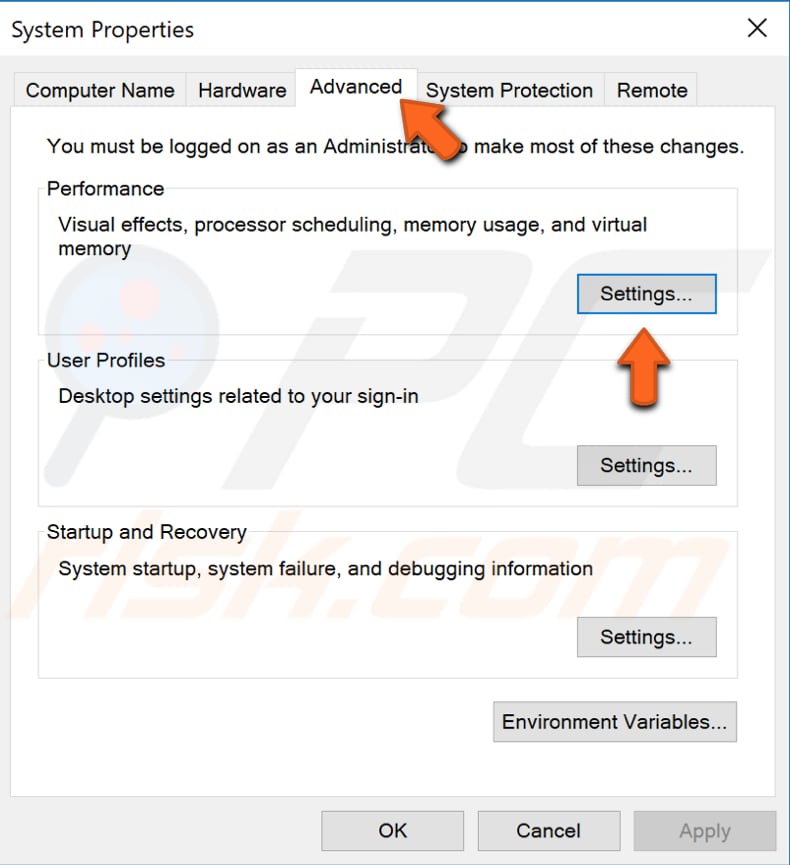
Now, select the "Data Execution Prevention" tab and ensure that the "Turn on DEP for essential Windows programs and services only" option is enabled. Click "Apply" to save the changes, close any open system settings windows and see if this fixes the error.
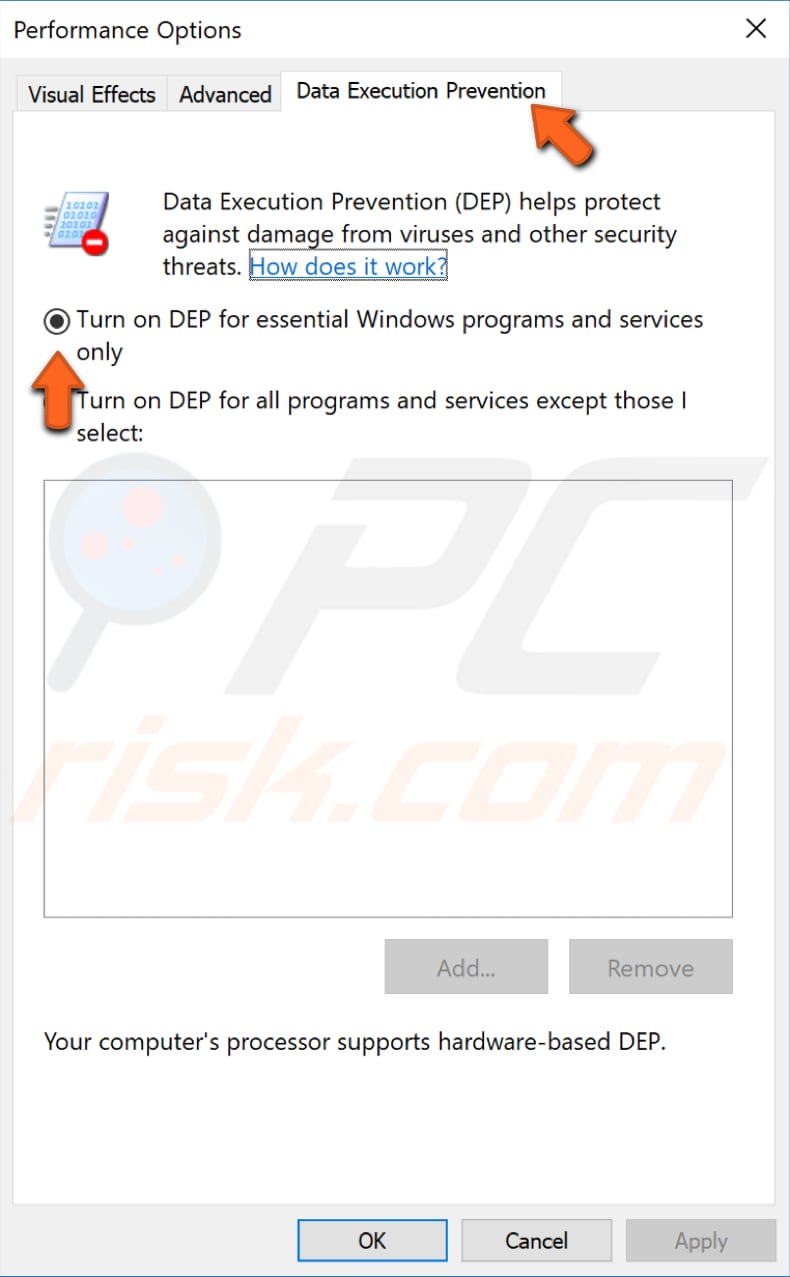
The same steps apply if you are a Windows 7 user. Type "system" in Search, click the "System" result, and follow the steps mentioned earlier.
Exclude Other Microsoft Products From Being Updated
To exclude other Microsoft products from being updated might also fix the error. To do this, go to Settings and click "Update & Security".
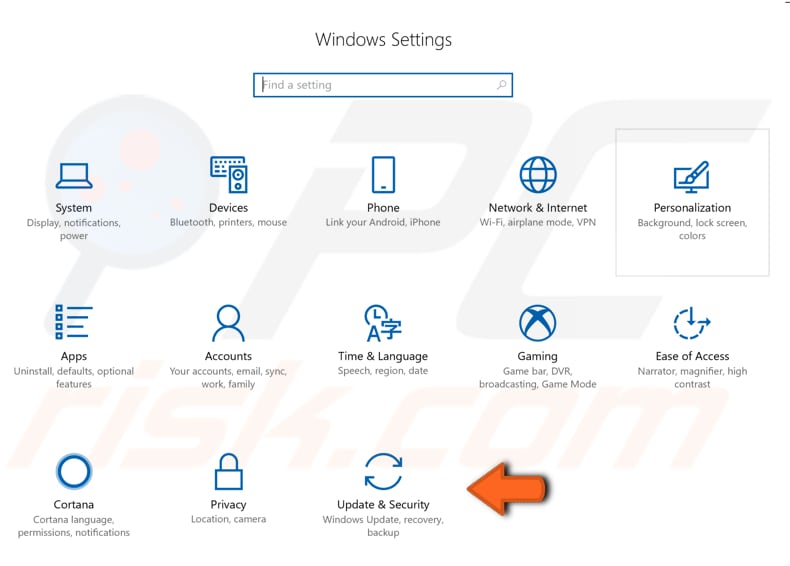
Now find and click "Advanced options" under Update settings.
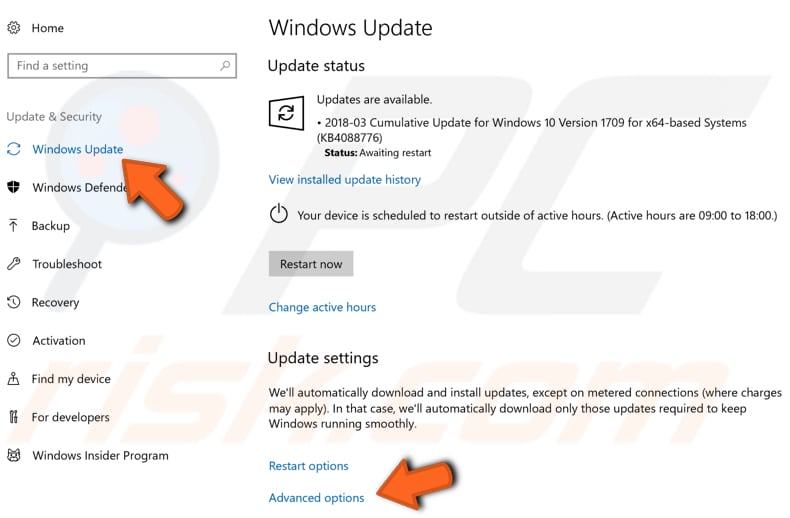
Uncheck the "Give me updates for other Microsoft products when I update Windows" option and see if this fixes the error received when trying to update the Windows operating system.
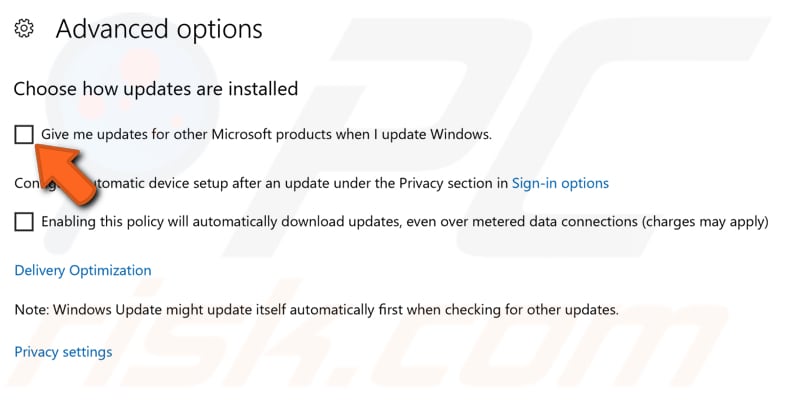
We hope that one of these methods fixes the Windows Update error, code 80244019. If you know of another method that solved this problem (not mentioned in our guide), please share it by leaving a comment in the section below.
Share:

Rimvydas Iliavicius
Researcher, author
Rimvydas is a researcher with over four years of experience in the cybersecurity industry. He attended Kaunas University of Technology and graduated with a Master's degree in Translation and Localization of Technical texts. His interests in computers and technology led him to become a versatile author in the IT industry. At PCrisk, he's responsible for writing in-depth how-to articles for Microsoft Windows.

▼ Show Discussion