YouTube Videos Loading Slow. How to Fix It?
Get Free Scanner and check your computer for errors
Fix It NowTo fix found issues, you have to purchase the full version of Combo Cleaner. Free trial available. Combo Cleaner is owned and operated by Rcs Lt, the parent company of PCRisk.com read more.
YouTube Videos Are Loading Slow. How to Make YouTube to Load Videos Faster?
YouTube is the most popular video-sharing platform where people can watch and upload videos. If YouTube videos are loading slowly for you, try the fixes in this article to resolve this issue.
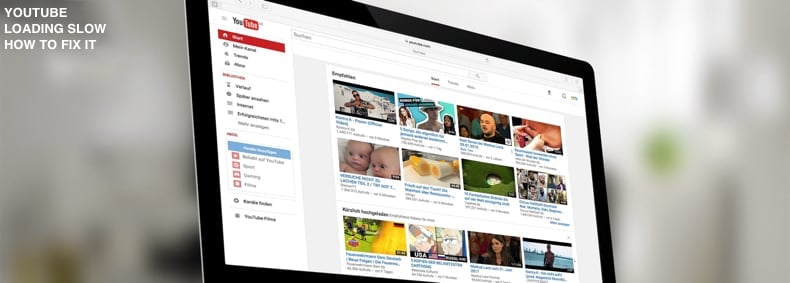
Despite YouTube's popularity, users sometimes have problems watching videos. One of these problems is that YouTube videos load slowly - videos are buffering for too long, even with a fast Internet connection.
There are many reasons for this issue: an overloaded YouTube server, problems with your router, or Internet connection. There might also be browser issues such as outdated browser software or associated plug-ins.
In this article, we describe several step-by-step solutions to address YouTube running/loading slow.
Video Showing How to Make YouTube Load Videos Faster:
Table of Contents:
- Introduction
- Block Content Distribution Networks
- Clear Browsing Cache
- Change The URL
- Change Video Quality
- Update Your Web Browser
- Close Open Tabs
- Video Showing How to Make YouTube Load Videos Faster
Download Computer Malware Repair Tool
It is recommended to run a free scan with Combo Cleaner - a tool to detect viruses and malware on your device. You will need to purchase the full version to remove infections. Free trial available. Combo Cleaner is owned and operated by Rcs Lt, the parent company of PCRisk.com read more.
Block Content Distribution Networks
CDN (Content Distribution Network) is a network of proxy servers and associated data centers. The purpose of CDN is to provide high availability and performance. In other words, this service speeds up content delivery to users visiting websites with global reach and usually high traffic.
When you watch a video on YouTube, it is usually provided by the CDN and not by YouTube directly. We show how to block two IP address ranges for these CDNs, which means you will be blocking CDNs, thus forcing YouTube to provide video directly from YouTube itself.
First, open an elevated Command Prompt. Type "command prompt" in Search and right-click on the "Command Prompt" result. Select "Run as administrator" from the drop-down menu.
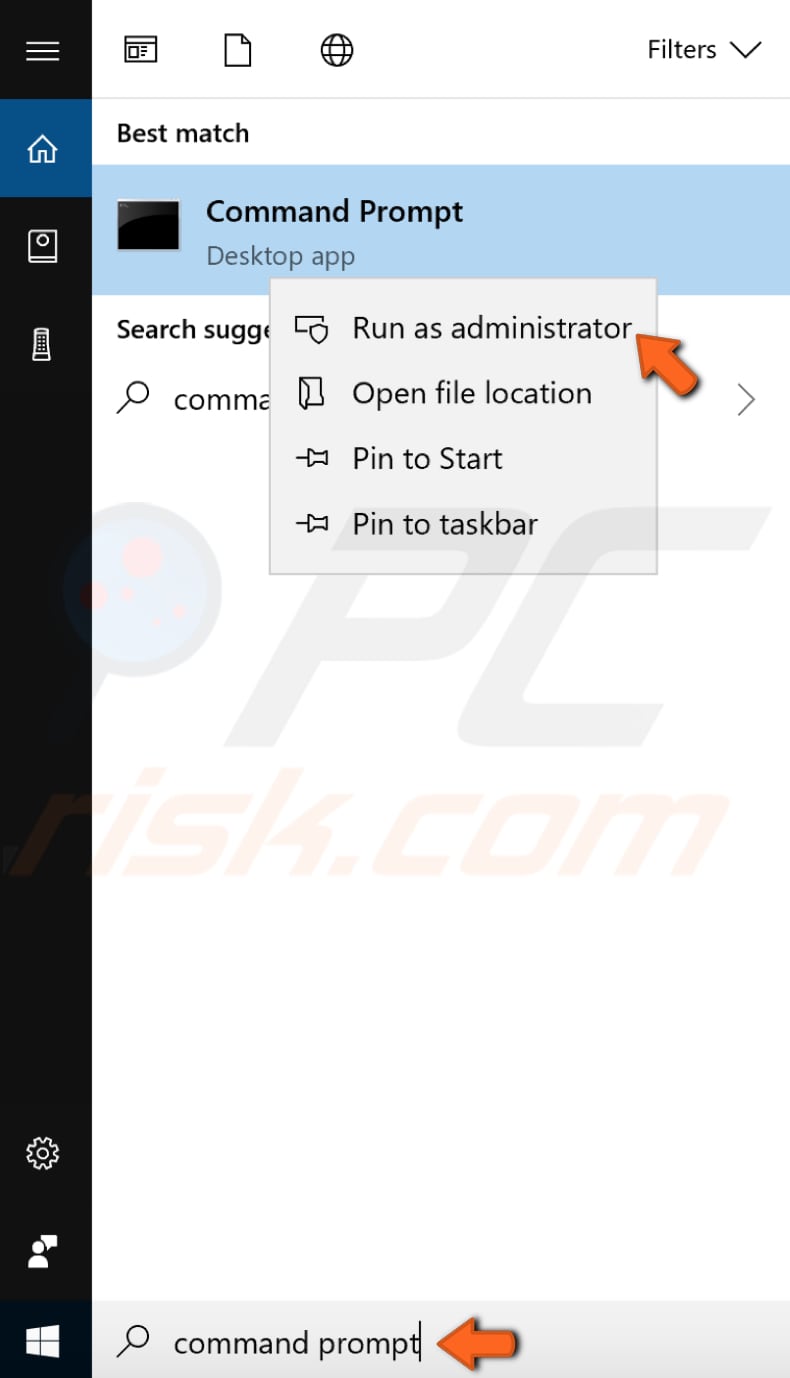
In Command Prompt, type this command (use copy and paste from here):
"netsh advfirewall firewall add rule name=”YouTubeTweak” dir=in action=block remoteip=173.194.55.0/24,206.111.0.0/16 enable=yes".
Press Enter on the keyboard to execute the command, and the rule will be added.
Close Command Prompt when finished and see if this improves YouTube performance. If you wish to remove the rule you have added, open Command Prompt as administrator and type this command: "netsh advfirewall firewall delete rule name=" YouTubeTweak"".
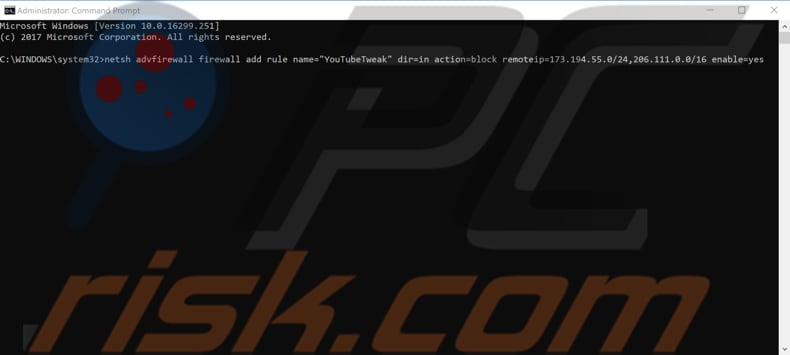
Clear Browsing Cache
Browsing history consists of a record of web pages that you have visited in past browsing sessions and typically includes the name of the website as well as the corresponding URL. Other private data components such as cache, cookies, saved passwords, etc., are also saved during your browsing session.
Clearing browsing data can help to speed up YouTube if it is loading slower than normal. Here, we show how to clear the Google Chrome browsing cache.
To clear Google Chrome's browsing data, click the three dots in the top-right corner, select "More tools", and then click "Clear browsing data...".
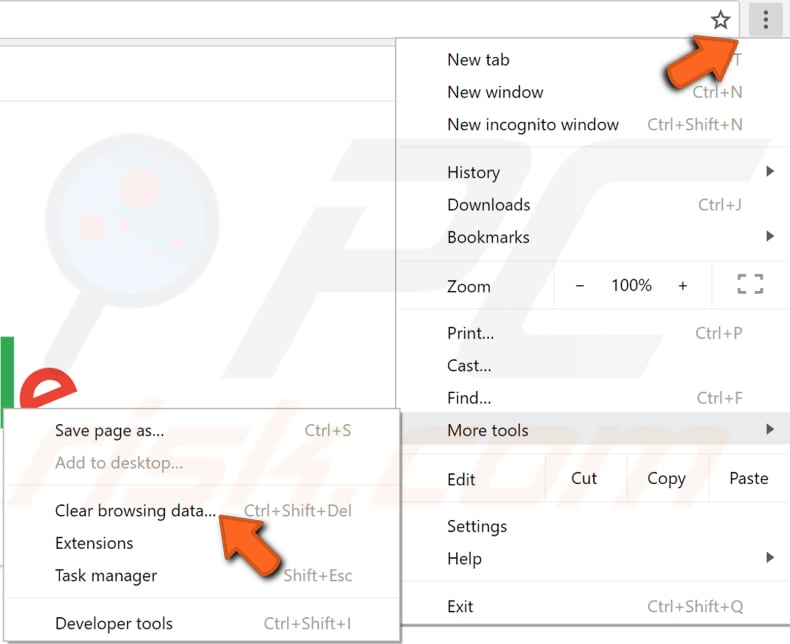
In the Clear browsing data window, select what data you wish to remove from the Google Chrome browser cache and click the "CLEAR DATA" button. Close Chrome and open it again. Go to YouTube and see if performance improves.
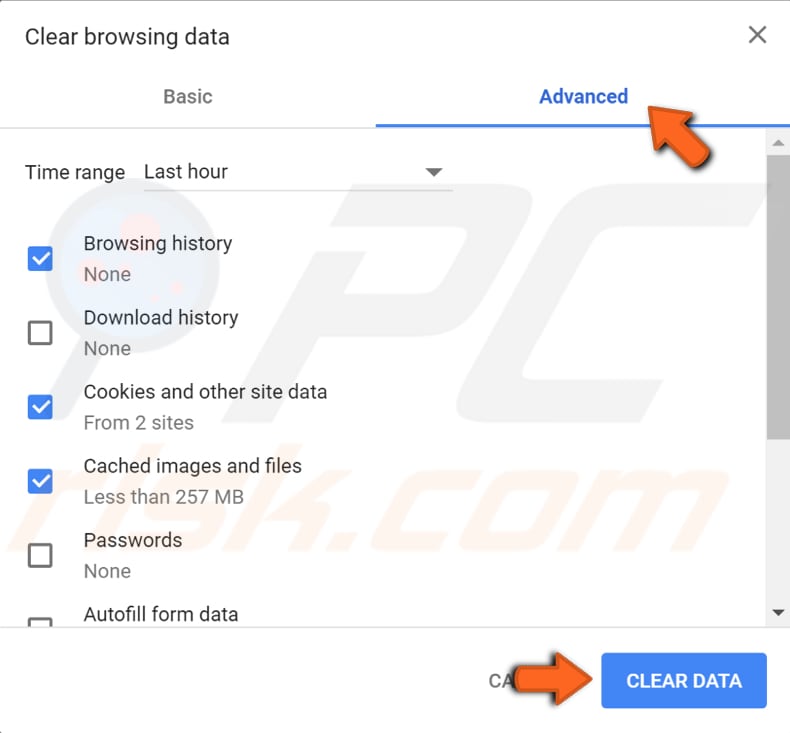
Change The URL
Uniform Resource Locator (URL) is commonly used as a reference to web pages. URLs are found in the browser's address bar. An example might look like this: http://www.urlexample.com/index.html. A URL consists of three parts: protocol; hostname, and; file name.
One way to make YouTube load videos faster is to change the YouTube URL. For example, if you are trying to watch a video with the URL https://www.youtube.com/watch?v=rs40yxHjTxQ, you need to change the URL to https://ca.youtube.com/watch?v=rs40yxHjTxQ. Simply replace the "www" with the "ca".
Some users claim that this solution works well, and so we recommend that you try it.
Change Video Quality
YouTube adjusts the quality of the videos you are watching automatically. If the Internet connection speed is slow, it will display a lower quality video and vice versa. You can also set the video quality manually. Try to play videos in a lower-quality setting and see if this solves the problem.
To change the video quality, simply click the Settings button (bottom-right corner), and select "Quality".
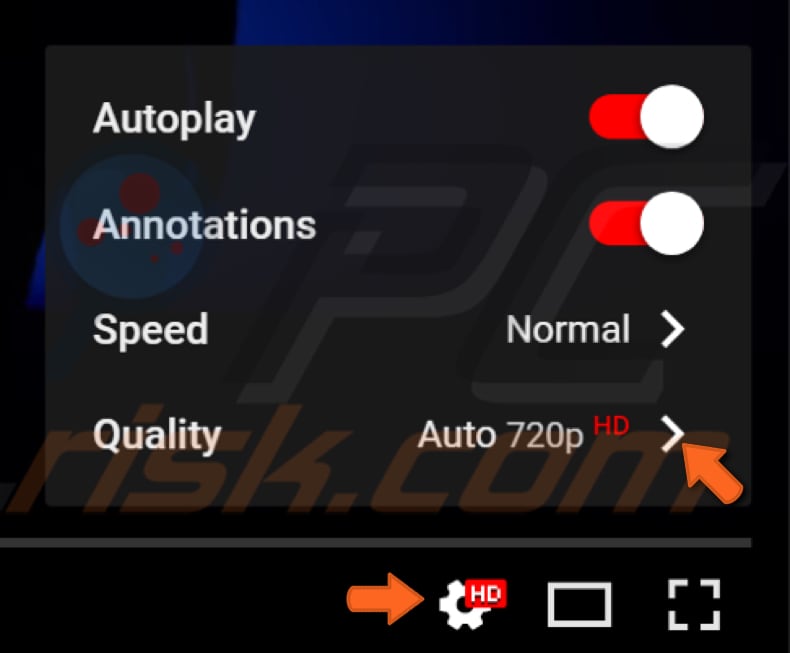
Now, select a setting lower than the current video quality, 144p, 240p, or 360p, and see if YouTube video loading improves.
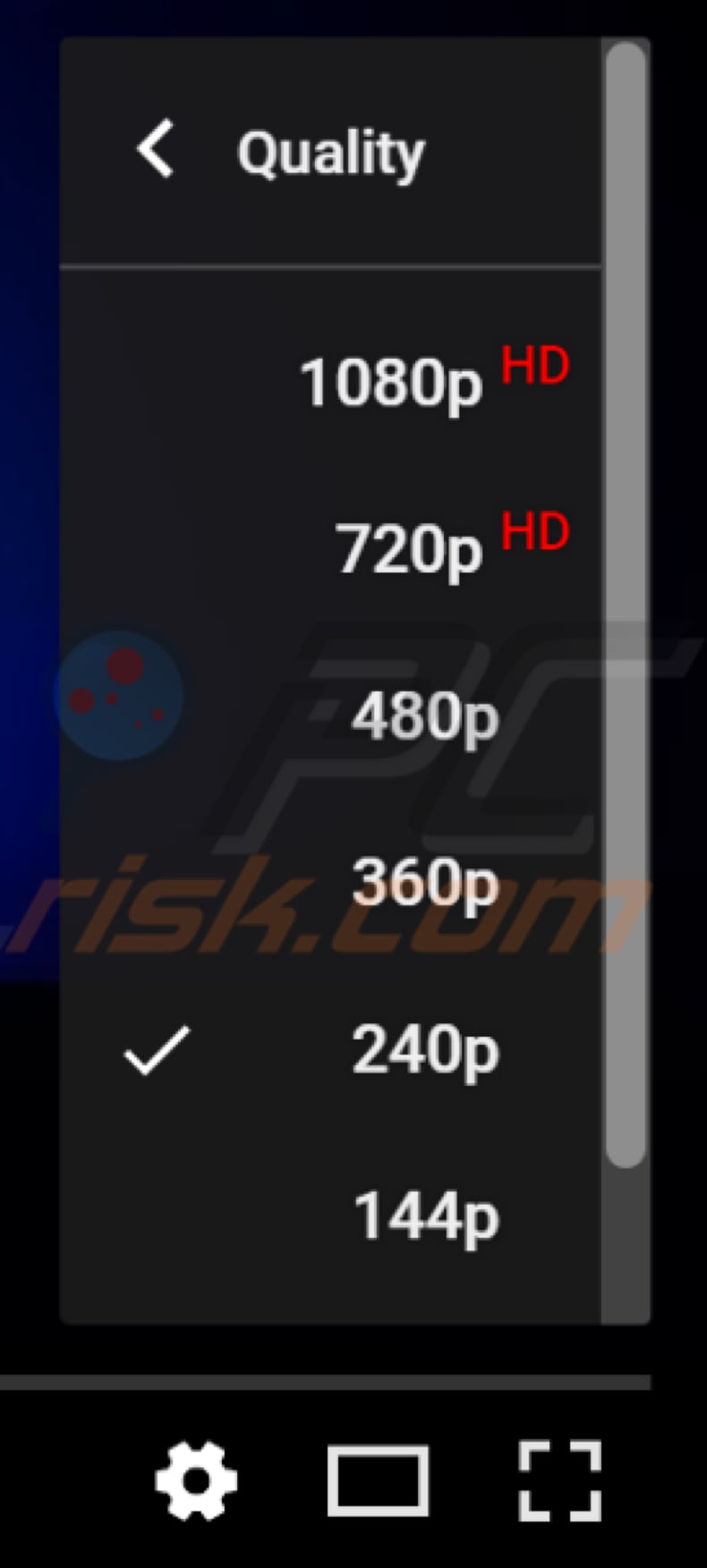
Update Your Web Browser
If you are using an outdated web browser, there may be some compatibility issues. Having the latest browser and associated plug-ins ensures better performance and user experience.
Keeping your browser up-to-date could also make your browser run more smoothly. We recommend that you check that you are using the latest browser version. We describe this for Google Chrome users.
Open Google Chrome and click the three dots in the top-right corner, select "Help", and click "About Google Chrome".
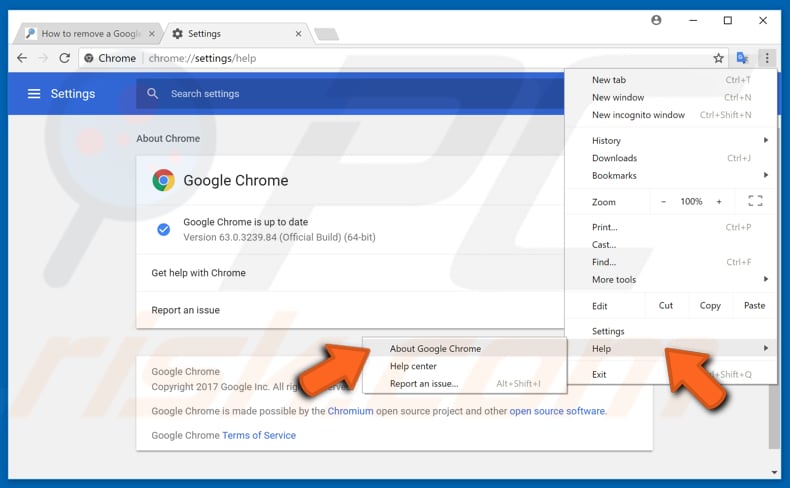
You will see the current browser version and if it is the latest. If not, you should see a notification suggesting that you update Chrome. If there is no notification, your browser has been already updated to the latest version. Update your web browser, visit the YouTube web page again, and launch any video to see if the problem persists.
Close Open Tabs
Too many open tabs in the web browser can result in poor YouTube video loading speeds. It is possible that your computer cannot handle all open tabs simultaneously, especially if there are several YouTube (or other websites with video content) tabs open.
If this is the case, close all extra tabs and see if the problem persists.
We hope that at least one of these solutions solves the problem and you can watch videos on YouTube without problems. If you know of any other solutions, please share them by leaving a comment in the section below.
Share:

Rimvydas Iliavicius
Researcher, author
Rimvydas is a researcher with over four years of experience in the cybersecurity industry. He attended Kaunas University of Technology and graduated with a Master's degree in Translation and Localization of Technical texts. His interests in computers and technology led him to become a versatile author in the IT industry. At PCrisk, he's responsible for writing in-depth how-to articles for Microsoft Windows.

▼ Show Discussion