ERR_SPDY_PROTOCOL_ERROR | 7 Ways to Fix It
Get Free Scanner and check your computer for errors
Fix It NowTo fix found issues, you have to purchase the full version of Combo Cleaner. Free trial available. Combo Cleaner is owned and operated by Rcs Lt, the parent company of PCRisk.com read more.
How to Fix ERR_SPDY_PROTOCOL_ERROR on Windows 10
If you encounter the "ERR_SPDY_PROTOCOL_ERROR" code while using Google Chrome, this article is for you. We've included several solutions to resolve the issues causing this error.
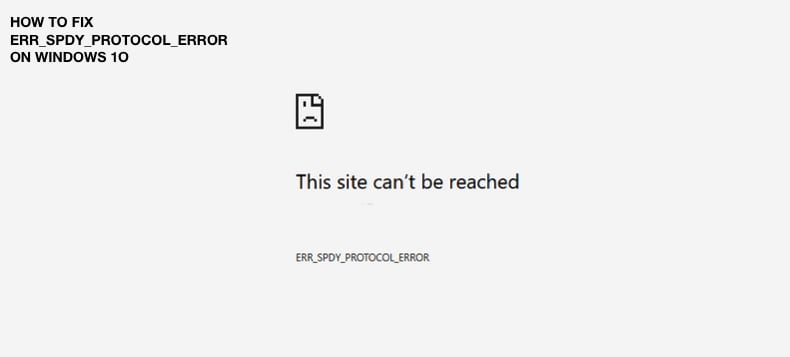
Google Chrome sometimes suffers from various issues, including "ERR_SPDY_PROTOCOL_ERROR." SPDY ("speedy") is a deprecated open-specification networking protocol developed primarily at Google to help transport web content.
SPDY manipulates HTTP traffic to reduce web page load latency and improve web security. "ERR_SPDY_PROTOCOL_ERROR" often occurs when attempting to visit pages related to Google, such as YouTube, Gmail, etc. Though, it may also occur on web pages not associated with Google.
What Causes ERR_SPDY_PROTOCOL_ERROR
If you use an outdated Google Chrome browser, this error might occur, so check that your software is up-to-date.
Another possible reason is antivirus or firewall software, which might automatically block normal system operations and throw "ERR_SPDY_PROTOCOL_ERROR."
How to Fix This Error
There are several solutions to fix this error. Some of which are straightforward. This article describes how to fix this error below.
Video Showing How to Fix ERR_SPDY_PROTOCOL_ERROR
Table of Contents:
- Introduction
- Update Google Chrome
- Use Incognito Mode
- Flush Sockets in Chrome
- Flush DNS Using Command Prompt
- Use Chrome Cleanup Tool
- Clear Browsing Cache
- Disable Your Antivirus
- Video Showing How to Fix ERR SPDY PROTOCOL ERROR
Download Computer Malware Repair Tool
It is recommended to run a free scan with Combo Cleaner - a tool to detect viruses and malware on your device. You will need to purchase the full version to remove infections. Free trial available. Combo Cleaner is owned and operated by Rcs Lt, the parent company of PCRisk.com read more.
Update Google Chrome
Google Chrome was the first web browser to provide automatic updates. Having an up-to-date web browser is vital to a safe and fully featured web experience. In most cases, Chrome checks for updates automatically and self-updates unless you have disabled the automatic update feature.
As mentioned before, one of the causes of "ERR_SPDY_PROTOCOL_ERROR" is an outdated Google Chrome browser, so ensure that you have the latest version and update it if required.
To update Google Chrome (or check if you have the latest version), go to Settings (click the three dots in the top-right corner on newer versions of Google Chrome).
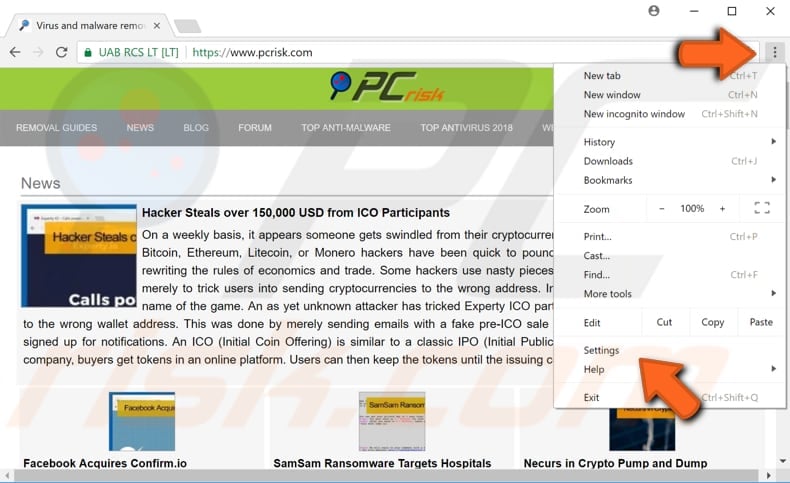
In Settings, click "About Chrome."
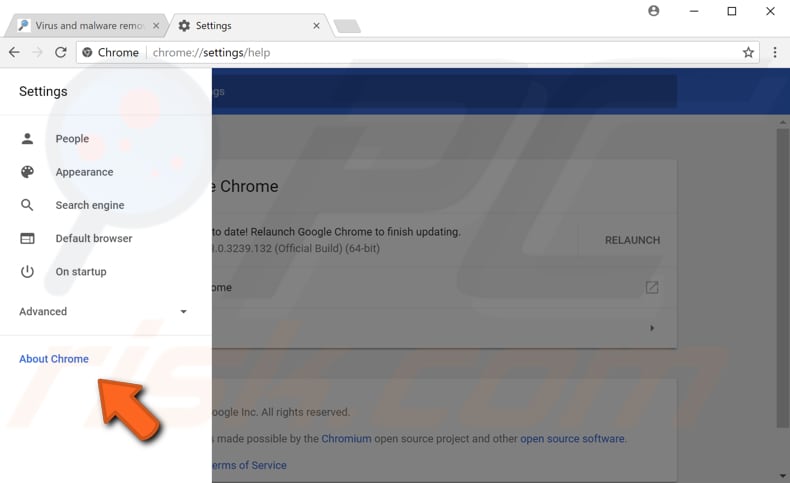
Once you have clicked "About Chrome," it should start updating immediately (if it detects that you are not using the latest version). If it is already up-to-date, it will report "Google Chrome is up to date" and display the version.
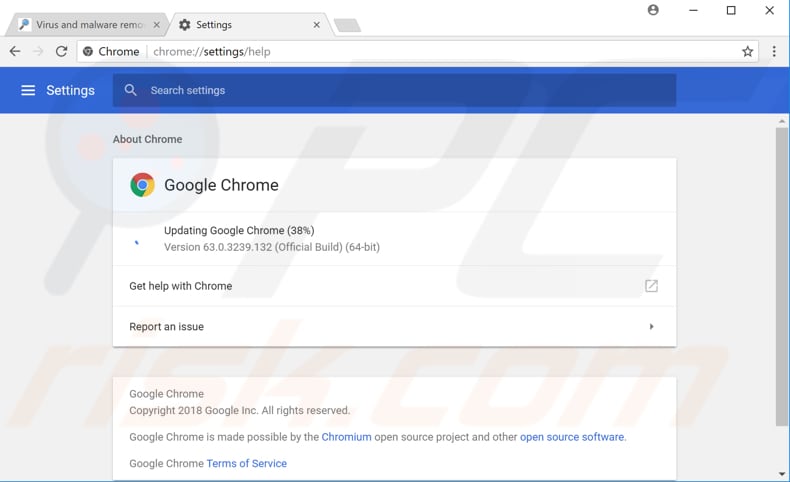
Another way to have the latest Google Chrome on your PC is to re-install it. Simply uninstall it from your operating system and go to Chrome's website to download the newest version.
Use Incognito Mode
Google Chrome's Incognito Mode removes most private data components, so they are not left behind at the end of the current session (when you close the Incognito window). When you are using Incognito mode, no one else who uses your computer can see your activity.
Your saved bookmarks and downloads, however, are saved. This mode does not save cookies, site data, browsing history, or information you enter into forms.
If you are getting "ERR_SPDY_PROTOCOL_ERROR" when trying to access a particular website, try to visit it in a new Incognito window by clicking the three dots in the top-right corner and select "New incognito window" from the drop-down menu. You can also open a new Incognito window by pressing Ctrl + Shift + N keys on your keyboard. All new tabs in that window will also be opened in Incognito mode.
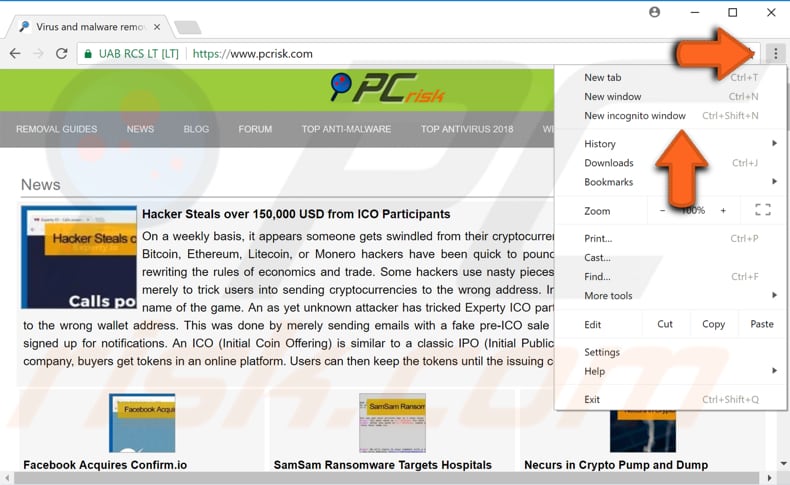
In the new incognito window, enter the web page address you want to visit and see if this method helps to resolve the "ERR_SPDY_PROTOCOL_ERROR" error in Google Chrome.
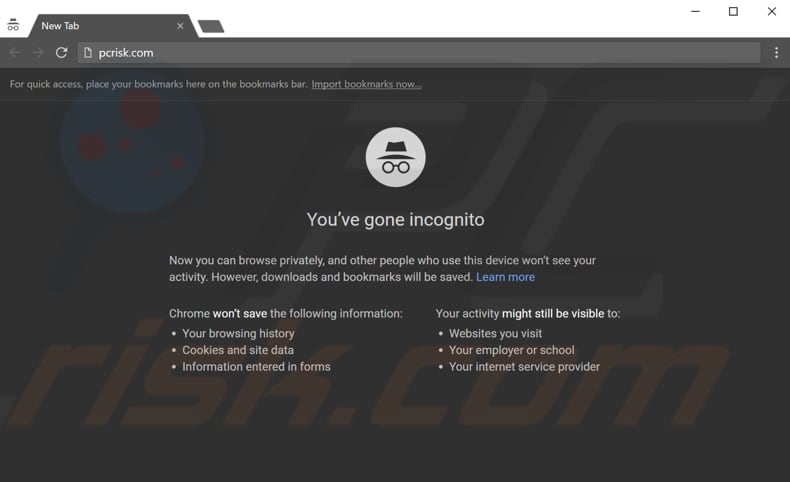
Flush Sockets In Chrome
A network socket is one endpoint in a communication flow between two programs running over a network. One possible solution to the SPDY problem is to flush sockets in Chrome. To do this, type "chrome://net-internals/#events&q=type:SPDY_SESSION%20is:active" (copy and paste it into your address bar) and press Enter on your keyboard.
Click on the arrow in the top-right corner and select "Flush sockets" from the drop-down menu. Return to the web page that was returning the "ERR_SPDY_PROTOCOL_ERROR" and see if the problem persists.
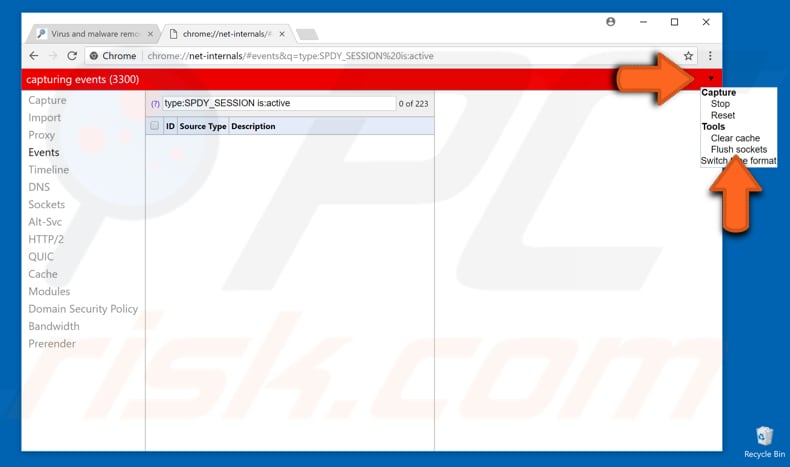
If the problem persists, copy and paste this line "chrome://net-internals/#sockets" into the address bar, and press Enter on your keyboard. Click "Flush socket pools."
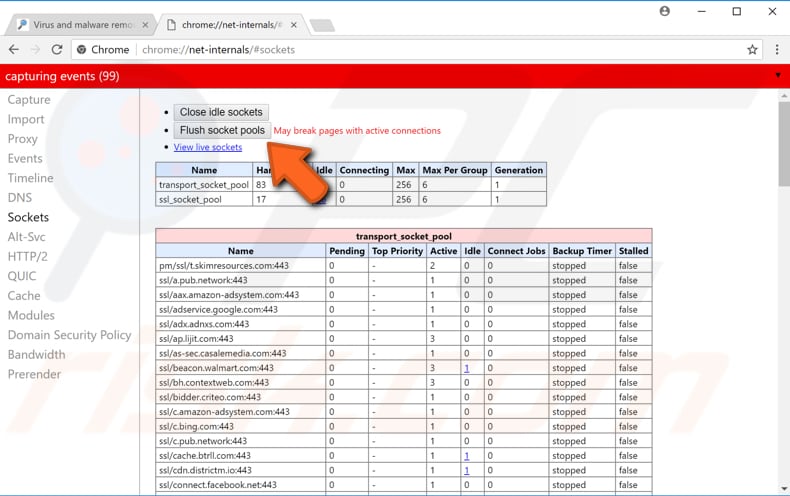
Check if the error occurs while trying to visit the web page.
Flush DNS Using Command Prompt
Some Windows commands require that you run them from an elevated Command Prompt. This means you have to be running it with administrator-level privileges. You will need to run Command Prompt as administrator to execute the commands required to flush DNS.
Open Command Prompt from Search by typing "command prompt," right-click on the "Command Prompt" result and select "Run as administrator."
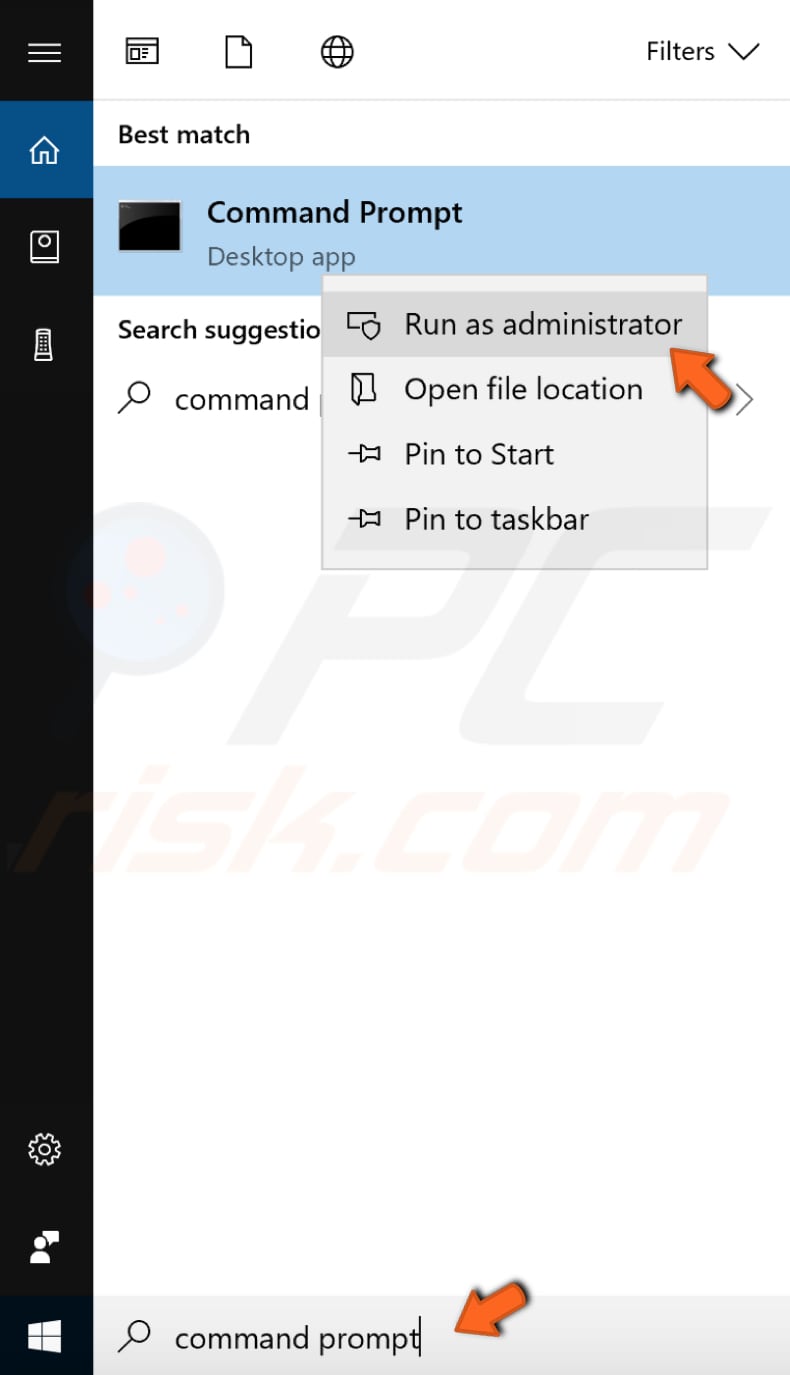
In Command Prompt, enter these commands individually:
ipconfig /release
ipconfig /all
ipconfig /flushdns
ipconfig /renew
netsh int ip set dns
netsh winsock reset
Press Enter after each command.
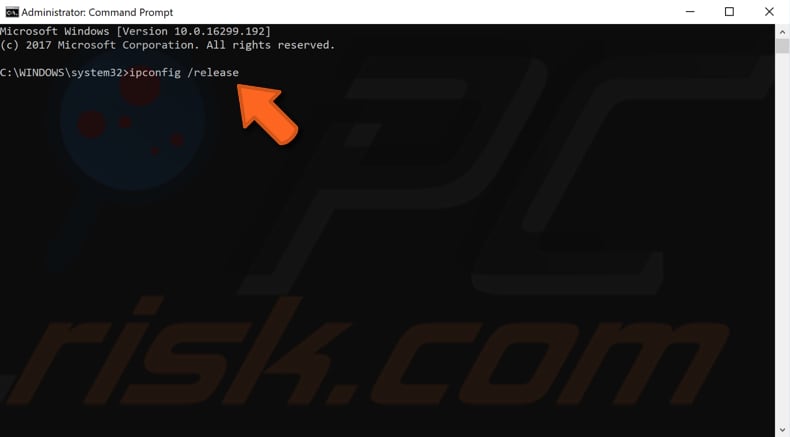
Restart your computer when you have finished entering these commands and see if this helps to fix the "ERR_SPDY_PROTOCOL_ERROR" error while trying to visit a particular web page.
Use Chrome Cleanup Tool
This application scans and removes software that might cause problems with Chrome, such as crashes, unusual start-up pages or toolbars, unexpected ads that cannot be removed, or other problems affecting the browsing experience.
Run this Chrome Cleanup tool and see if it helps fix the problem with the "ERR_SPDY_PROTOCOL_ERROR" error. You can download it here.
Clear Browsing Cache
Browsing history consists of a record of Web pages that you have visited in past browsing sessions and typically includes the name of the Website as well as the corresponding URL.
Other private data components such as cache, cookies, saved passwords, etc., are also saved during your browsing session. Sometimes clearing this browsing data helps to fix the "ERR_SPDY_PROTOCOL_ERROR" error. To clear Google Chrome's browsing data, click the three dots in the top-right corner and select "Settings."
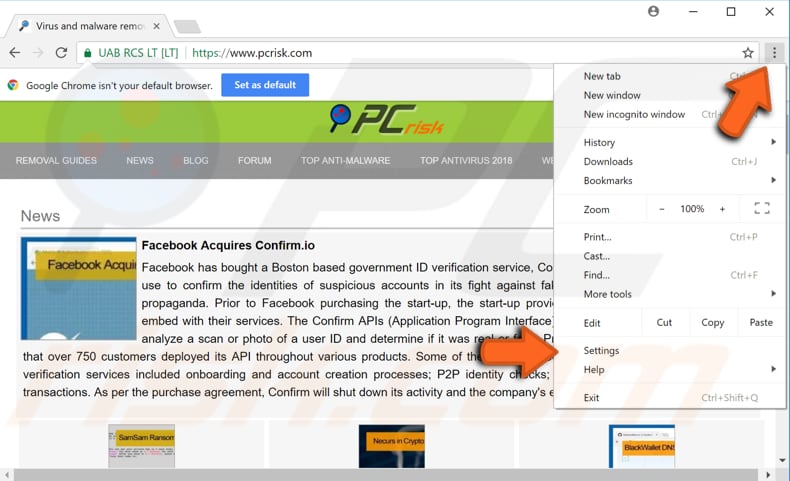
In Google Chrome's Settings, click "Advanced" to see more options.
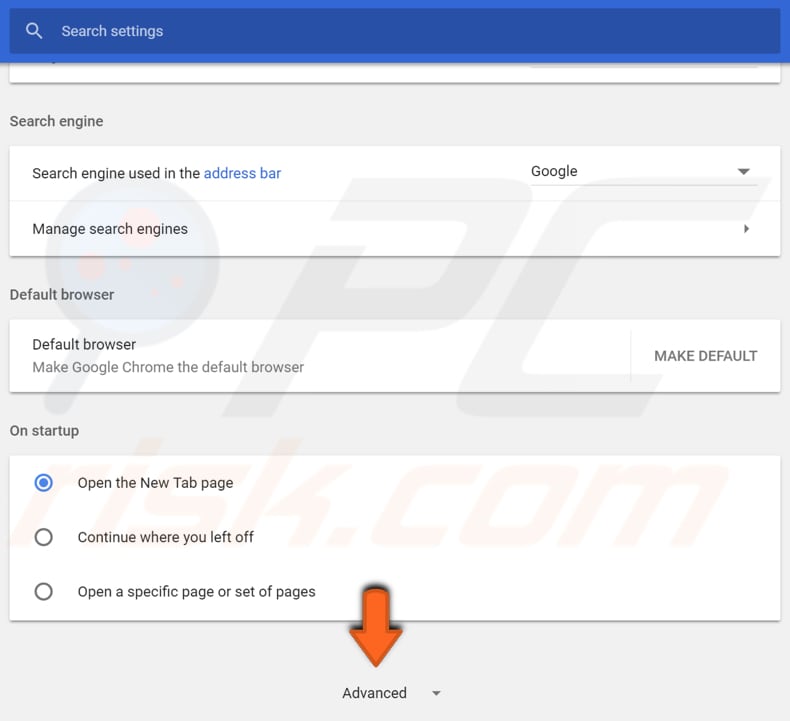
Scroll down to find "Clear browsing data" under "Privacy and security" and click on it.
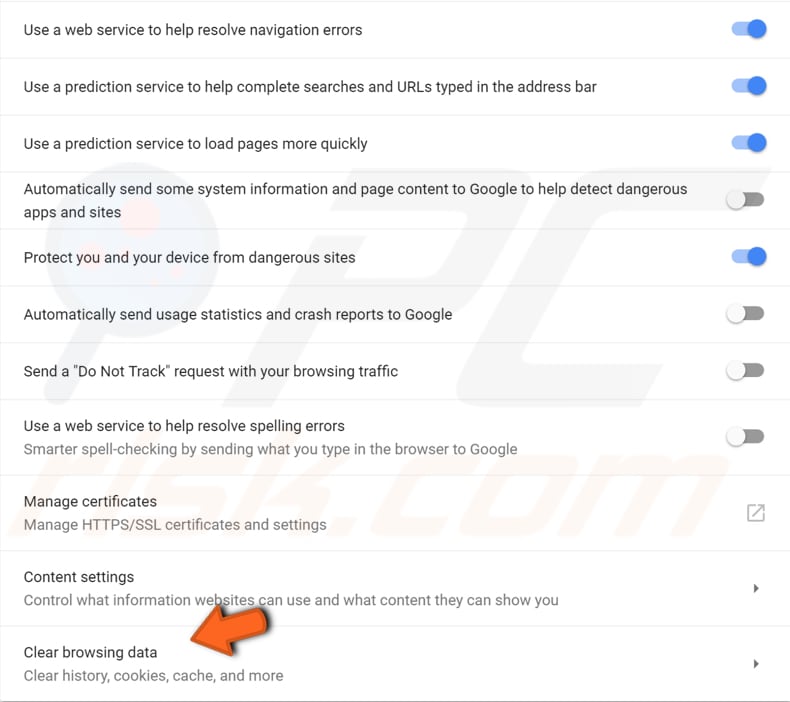
In the Clear browsing data window, you will see Basic and Advanced tabs. Click on the Advanced tab and check "Cookies and other side data," "Cached images and files." If you also want to clear your browsing history (optional), then check this option.
Check "Hosted app data" and set "Time range" to "All time." Click "CLEAR DATA" and wait until the process is finished. Close Chrome and open it again to see if the problem is fixed.
Disable Your Antivirus
This error may occur due to antivirus software. Therefore temporary disabling it might fix it. If disabling the antivirus software fixes the problem, you might want to consider switching to a different antivirus program.
Many of the Avast Security Software users face the "ERR_SPDY_PROTOCOL_ERROR" error when accessing particular websites. If you are using this security software, you may need to add these websites in the 'Web Shield exclusion' section of this security software.
Open Avast and go to Settings, select the "Active Protection" tab, and click "Customize Web Shield Protection." Add website addresses individually under the "URLs to exclude:" section.
We hope that at least one of these methods fixed the "ERR_SPDY_PROTOCOL_ERROR" error on your Google Chrome browser. If none worked, and the error continues to cause problems, we suggest that you switch to another browser if possible.
Share:

Rimvydas Iliavicius
Researcher, author
Rimvydas is a researcher with over four years of experience in the cybersecurity industry. He attended Kaunas University of Technology and graduated with a Master's degree in Translation and Localization of Technical texts. His interests in computers and technology led him to become a versatile author in the IT industry. At PCrisk, he's responsible for writing in-depth how-to articles for Microsoft Windows.

▼ Show Discussion