How to Fix DRIVER IRQL_LESS_OR_NOT_EQUAL Error on Windows 10
Get Free Scanner and check your computer for errors
Fix It NowTo fix found issues, you have to purchase the full version of Combo Cleaner. Free trial available. Combo Cleaner is owned and operated by Rcs Lt, the parent company of PCRisk.com read more.
How to Fix DRIVER IRQL_LESS_OR_NOT_EQUAL Error on Windows 10
IRQL_LESS_OR_NOT_EQUAL or DRIVER IRQL_LESS_OR_NOT_EQUAL is a memory-related error and generally indicates issues with drivers. This error can be triggered by corrupt system files, faulty hardware, incorrect installation of software, and incompatible device drivers. This article shows several methods that could resolve this problem.
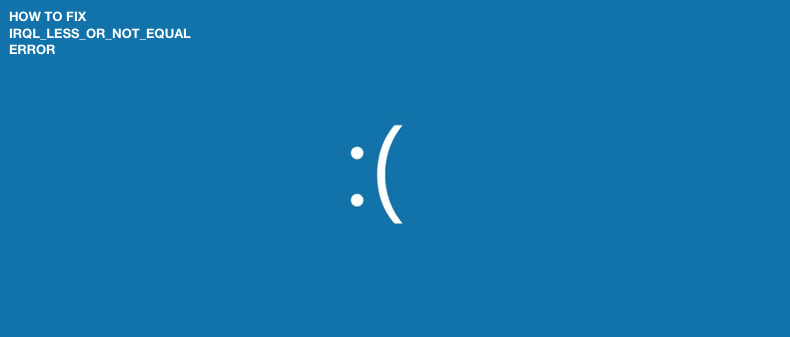
Blue Screen of Death (also known as a blue screen or BSoD or a STOP error) is an error screen displayed when the operating system reaches a condition where it can no longer operate safely, and Windows must stop completely.
Blue screens are generally caused by computer hardware or hardware driver software problems. In this state, the only option is usually to restart the computer, but Windows will not save associated data if programs are open.
DRIVER IRQL_LESS_OR_NOT_EQUAL is a memory-related error and generally indicates issues with drivers. This error is usually caused by corrupt system files, faulty hardware, incorrect installation of software, and incompatible device drivers. In addition, you may get this error due to your computer becoming infected by viruses, disk write errors, newly installed faulty device driver, or damaged hardware.
The Blue Screen of Death is not as severe as it might sound - it is easy to obtain information about this type of system crash and fix it. We've compiled several methods that fix this error.
Video Showing How to Fix RQL_LESS_OR_NOT_EQUAL Error
Table of Contents:
- Introduction
- Update Hardware Drivers
- Update BIOS
- Check Your Hardware
- Update VPN Software
- Reset Your PC
- Video Showing How to Fix IRQL LESS OR NOT EQUAL Error
Download Computer Malware Repair Tool
It is recommended to run a free scan with Combo Cleaner - a tool to detect viruses and malware on your device. You will need to purchase the full version to remove infections. Free trial available. Combo Cleaner is owned and operated by Rcs Lt, the parent company of PCRisk.com read more.
Update Hardware Drivers
This problem might be caused by outdated, incorrect, or faulty drivers. Therefore, you need to install updated/new drivers for your system. This can easily be done automatically with the Snappy Driver Installer. You will need a computer with a working internet connection to download it. You can download Snappy Driver Installer from here.
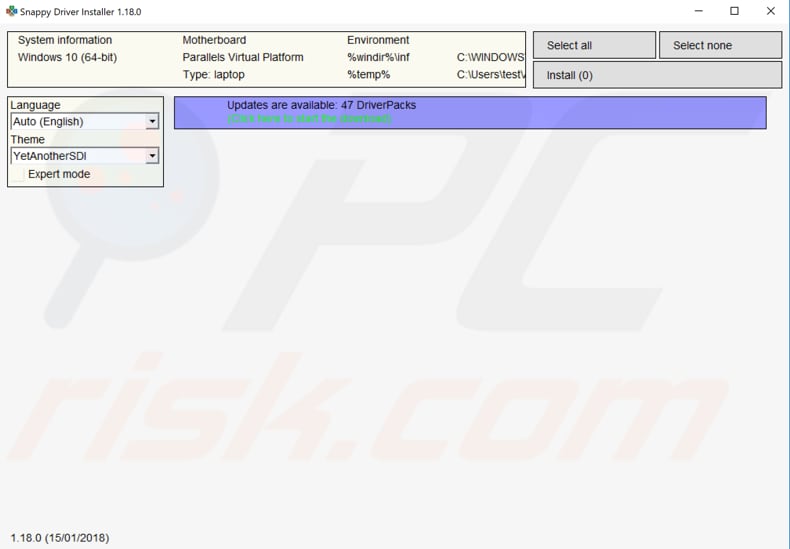
After updating and installing drivers, restart Windows 10 for the changes to take effect. If possible, try to reconnect to the Internet to see if it has worked.
You can also update drivers manually, but this will require a computer with a working Internet connection. Go to the hardware manufacturer's website, download the latest driver, and copy it to your USB drive. Go to Device Manager (type "device manager" in Search and open it). Expand the hardware driver section, select the driver, right-click it, and choose "Update Driver."
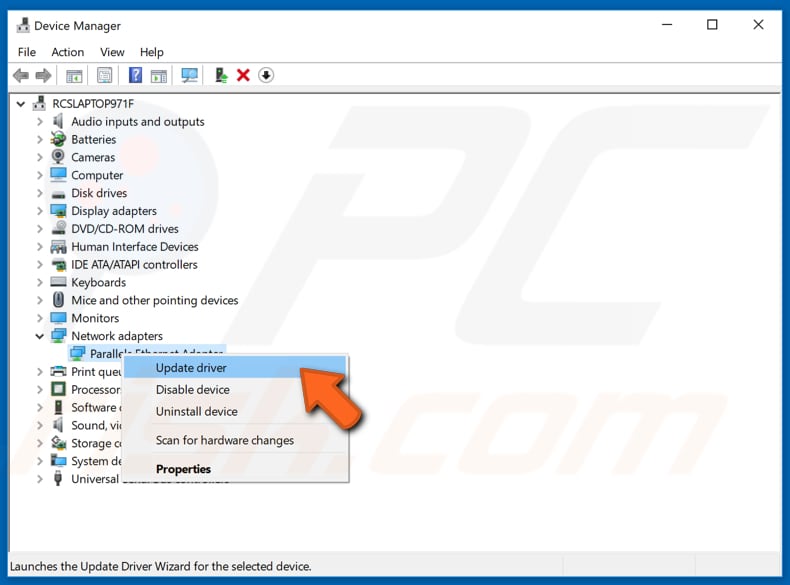
You will be asked how you wish to search for drivers and given two options: 1) search automatically for updated driver software; 2) browse the computer for driver software. The first option requires an Internet connection. If you have problems with your connection, you will need to choose the second option. Locate the driver, which you have on your USB drive, and follow the instructions.
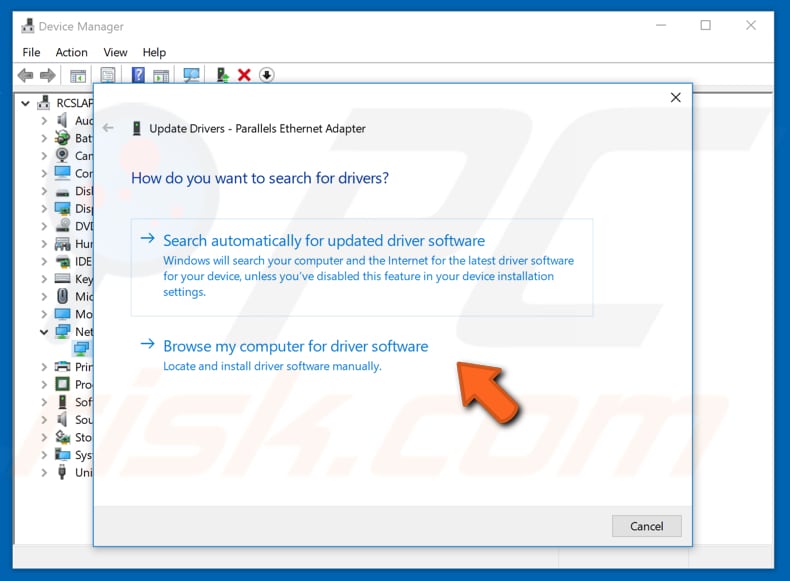
When you have finished installing new/updated driver or drivers, restart the computer for the changes to take effect and see if the problem is resolved. You can also uninstall a driver and let Windows reinstall it automatically the next time you start Windows. To uninstall a driver, select "Uninstall driver" in the drop-down menu rather than "Update driver."
Update BIOS
BIOS (Basic Input Output System) is software stored on a small memory chip on the motherboard. You might need to access the BIOS to change how the device works or assist in troubleshooting a problem.
Updating BIOS might help to fix the "IRQL_LESS_OR_NOT_EQUAL" error. Bear in mind that updating the BIOS is a procedure for advanced users and, if not performed properly, can cause permanent hardware damage.
To update the BIOS, go to your motherboard manufacturer's website and download the latest BIOS version for the motherboard. There should be a manual describing how to update the BIOS - ensure that you read this carefully. If you do not know how to update the BIOS, find an expert to avoid damage to your computer.
Check Your Hardware
This "IRQL_LESS_OR_NOT_EQUAL" and other Blue Screen of Death errors can occur due to faulty hardware. Therefore, we recommend that you check all hardware for problems. A faulty sound card, for example, might be the cause of the error and need replacing. Bear in mind that virtually any hardware component might cause this error, so you might need to perform a detailed hardware inspection before you locate the faulty component.
Update VPN Software
A virtual private network (VPN) extends a private network across a public network. It enables users to send and receive data across shared or public networks - as if their computing devices were directly connected to the private network. Applications running across the VPN may benefit from the functionality, security, and management of the private network.
Some users reported that updating SoftEther VPN software helped resolve the "IRQL_LESS_OR_NOT_EQUAL" error. Try updating your SoftEther VPN software and see if this solution works. If you are using other VPN software, you might need to update it to fix this problem. Uninstalling VPN software can also resolve the problem - if it helps, consider using another VPN client.
Reset Your PC
Reset This PC is a repair tool for serious operating system problems and is available from the Advanced Startup Options menu in Windows 10. The Reset This PC tool can retain your personal files if you need them, removes any software you have installed, and then completely reinstalls Windows. This might be the last thing you would want to do, but it could be helpful.
To reset your PC, go to Settings and select "Update & Security". Do not forget to back up your files, just in case.
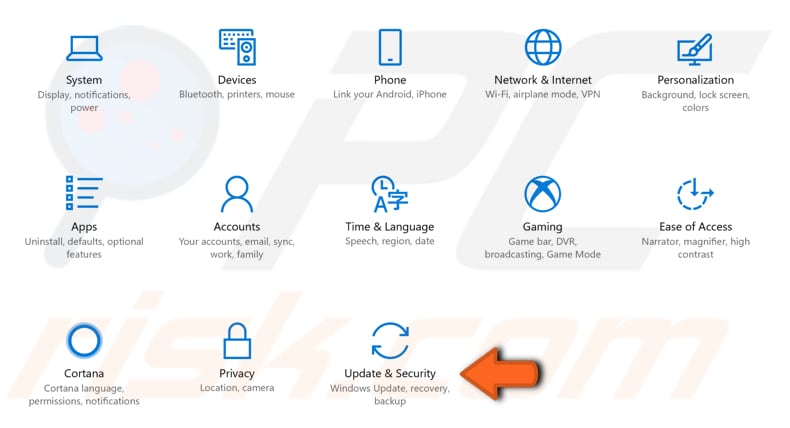
Click "Recovery" on the left pane. Click "Get started" under "Reset this PC" and follow the instructions to reset your PC.
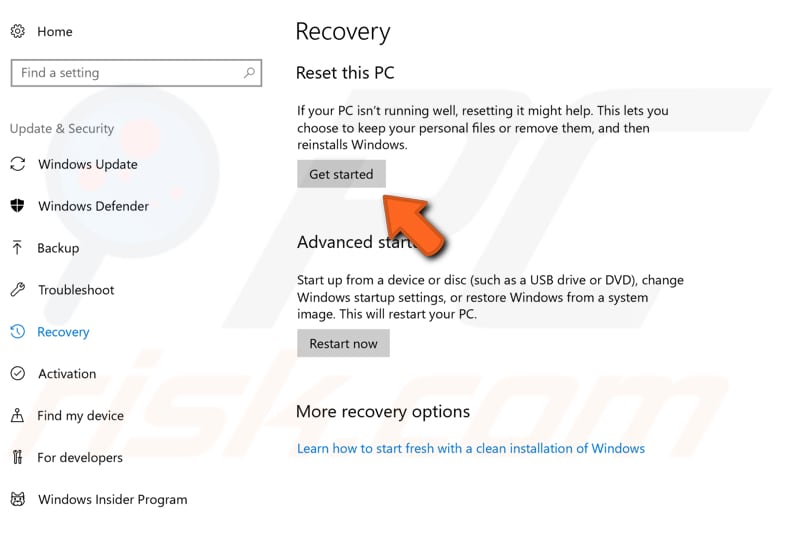
Reset This PC will only fix this error if it is caused by software installed on Windows. If the issue is caused by hardware, you will need a different solution. We hope that one of the solutions above resolved the IRQL_LESS_OR_NOT_EQUAL error.
Share:

Rimvydas Iliavicius
Researcher, author
Rimvydas is a researcher with over four years of experience in the cybersecurity industry. He attended Kaunas University of Technology and graduated with a Master's degree in Translation and Localization of Technical texts. His interests in computers and technology led him to become a versatile author in the IT industry. At PCrisk, he's responsible for writing in-depth how-to articles for Microsoft Windows.

▼ Show Discussion