How to Debloat Windows 10 [Complete Guide]
Get Free Scanner and check your computer for errors
Fix It NowTo fix found issues, you have to purchase the full version of Combo Cleaner. Free trial available. Combo Cleaner is owned and operated by Rcs Lt, the parent company of PCRisk.com read more.
How to Debloat Windows 10
When you buy a new PC, you expect it to be fast and efficient. This is generally the case, but there is one problem: bloatware. Bloatware is unnecessary software pre-installed on your computer at purchase. If you want to debloat Windows 10, this article will guide you through the process.
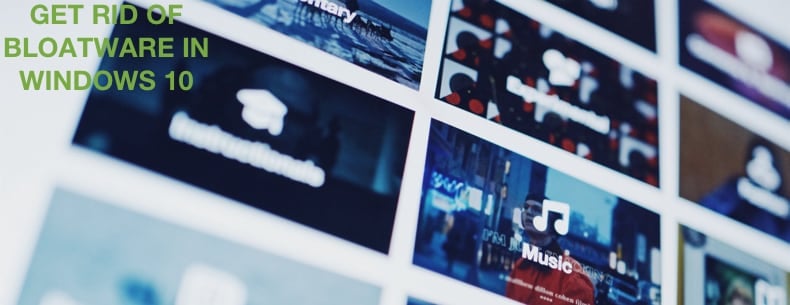
What Is Bloatware?
Although not dangerous, bloatware slows down your computer, and uses RAM and hard drive space. It's difficult to say how much bloatware will affect your PC, but PCs without third-party software will undoubtedly start and shut down faster.
Manufacturers often include their software on the PCs they sell. In some cases, you can uninstall it, but in others, it's not that easy. In many cases, these utilities are already present in Windows 10.
You will often find antivirus programs informing you that your PC is at risk, games you do not want to play filled with advertisements, and various trial programs. Most of this stuff is useless, but some tools are worth keeping, such as the Nvidia Control panel, which helps your hardware and settings.
Video Tutorial on How to Debloat Windows 10
Table of Contents:
- Introduction
- Method 1. Uninstall Bloatware Manually
- Method 2. Remove Bloatware Using PowerShell
- Video Tutorial on How to Debloat Windows 10
Download Computer Malware Repair Tool
It is recommended to run a free scan with Combo Cleaner - a tool to detect viruses and malware on your device. You will need to purchase the full version to remove infections. Free trial available. Combo Cleaner is owned and operated by Rcs Lt, the parent company of PCRisk.com read more.
Method 1. Uninstall Bloatware Manually
To debloat Windows 10, select unwanted applications manually and uninstall them. Click the Start menu and look for applications you do not need. Right-click on the application and select "Uninstall." This may not work with all applications, but you can give it a try.
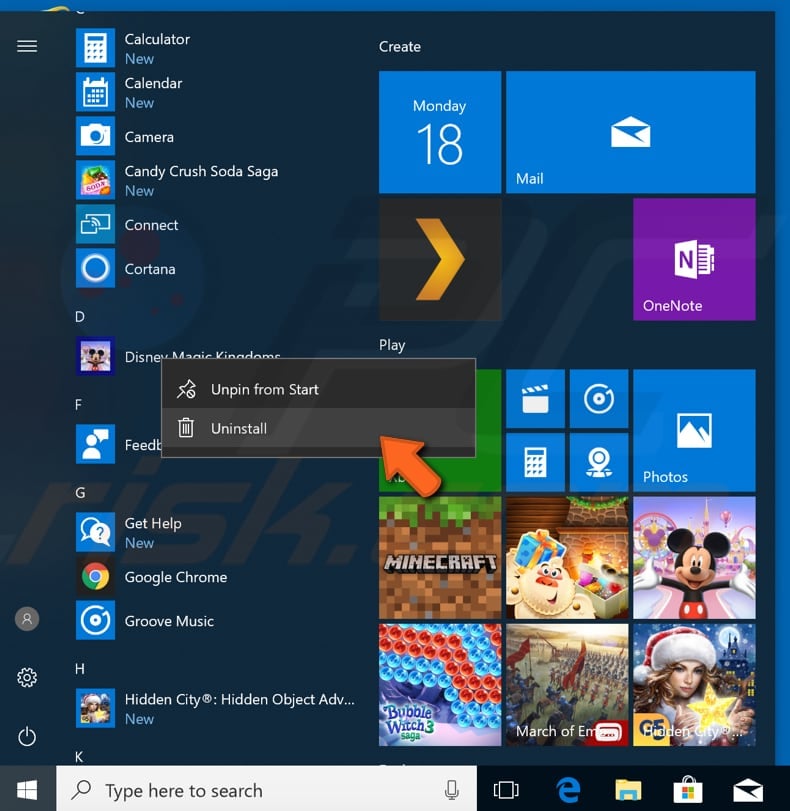
Method 2. Remove Bloatware Using PowerShell
With PowerShell, you can uninstall most pre-installed apps, even those which do not provide an "Uninstall" option, but it will not let you uninstall apps such as Cortana or Microsoft Edge. Depending on how up-to-date your Windows 10 operating system is, PowerShell may not be available, and you will have to use Command Prompt instead. To launch PowerShell, type "powershell" in Search and run it as administrator.
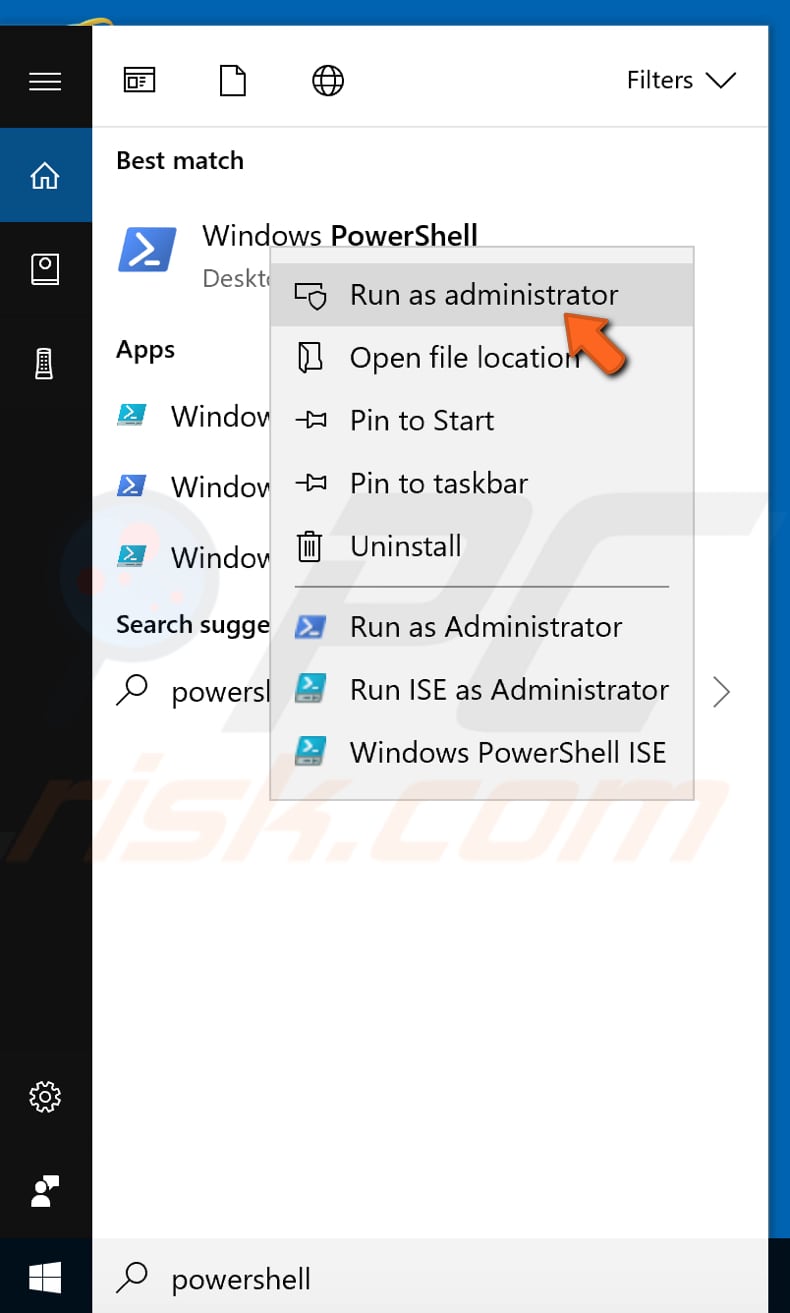
Windows opens the PowerShell window. To start uninstalling apps, you need to enter commands. Type your command, press Enter, and PowerShell will remove the app for you. If it cannot be uninstalled, you receive a notification about the error. To uninstall an app, use the app name within the command. Here is an example: "Get-AppxPackage *windowsalarms* | Remove-AppxPackage". In this case, the application is "Alarms and Clock" - you can see it in the command as "*windowsalarms*." To remove an app, copy this command, change the application name, and press Enter.
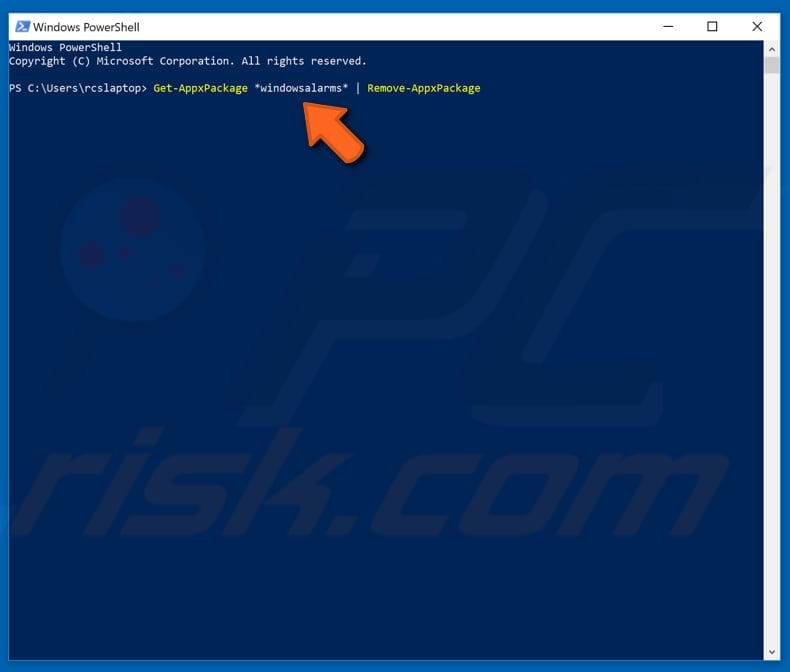
Here is a list of apps with associated names that you may want to uninstall:
3dbuilder (3D Builder)
windowsalarms (Alarms and Clock)
windowscalculator (Calculator)
windowscommunicationapps (Calendar and Mail)
windowscamera (Camera)
officehub (Get Office)
skypeapp (Get Skype)
zunemusic (Groove Music)
getstarted (Get Started)
solitairecollection (Microsoft Solitaire Collection)
windows maps (Maps)
bigfinance (Money)
zunevideo (Movies & TV)
onenote (OneNote)
bingnews (News)
windowsphone (Phone Companion)
people (People)
soundrecorder (Voice Recorder)
photos (Photos)
windowsstore (Store)
bingsports (Sports)
bingweather (Weather)
xboxapp (Xbox)
Did this article help you debloat Windows 10? Let us know in the comments below.
Share:

Rimvydas Iliavicius
Researcher, author
Rimvydas is a researcher with over four years of experience in the cybersecurity industry. He attended Kaunas University of Technology and graduated with a Master's degree in Translation and Localization of Technical texts. His interests in computers and technology led him to become a versatile author in the IT industry. At PCrisk, he's responsible for writing in-depth how-to articles for Microsoft Windows.

▼ Show Discussion