How to Reopen Closed Tabs in Chrome, Firefox, Explorer, Opera, and Edge Browsers
Get Free Scanner and check your computer for errors
Fix It NowTo fix found issues, you have to purchase the full version of Combo Cleaner. Free trial available. Combo Cleaner is owned and operated by Rcs Lt, the parent company of PCRisk.com read more.
How to Reopen Closed Tabs in Chrome, Firefox, Explorer, Opera, and Edge Browsers
Sometimes you may accidentally close a tab, a situation that frequently happens to us all. In this article, we will thoroughly explain how to reopen recently closed tabs, and how to find and reopen them from your previous browsing history in five of the most popular browsers. This guide is written using the following Internet browser versions: Google Chrome 62, Mozilla Firefox 57, Opera 49, Internet Explorer 11, and Microsoft Edge 40.
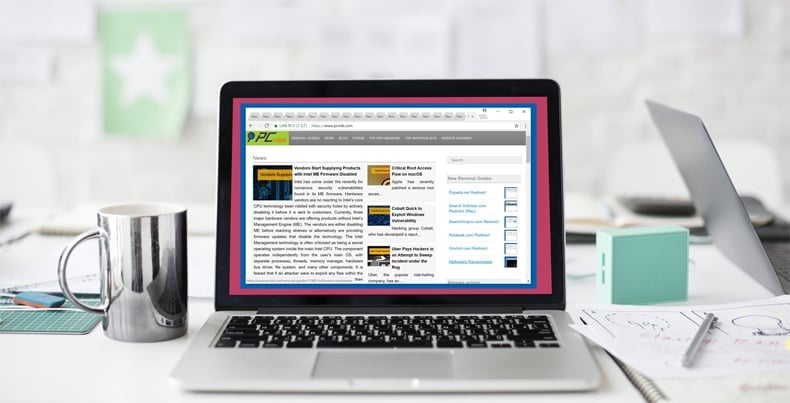
Video Showing How to Reopen Closed Tabs in Popular Internet Browsers
Table of Contents:
Download Computer Malware Repair Tool
It is recommended to run a free scan with Combo Cleaner - a tool to detect viruses and malware on your device. You will need to purchase the full version to remove infections. Free trial available. Combo Cleaner is owned and operated by Rcs Lt, the parent company of PCRisk.com read more.
How to Reopen Tabs in Google Chrome
If you want to reopen a recently closed tab in Chrome, right-click on the tab bar and select "Reopen closed tab." You can also do this by pressing three buttons on your keyboard: Ctrl+Shift+T. This will open your recently-closed tab.
If you closed more than one tab, right-click on the tab bar and select "Reopen closed tab" or press the same three buttons again. By repeatedly performing these actions, Chrome will successively reopen previously closed tabs in the order they were closed.
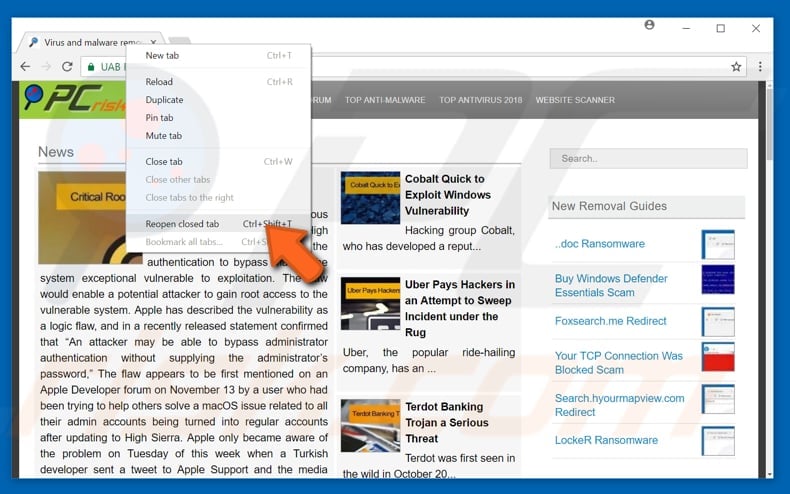
If you don't remember the address of the webpage you visited earlier (perhaps visited yesterday, last week, or even earlier) and you want to return to that webpage, no problem: your browser remembers it for you. Simply access the browsing history log by clicking Chrome's menu button on the upper-right corner.
Those three dots are Chrome's menu button you are looking for. Click on it, and you will see the menu window, select History, and then History again. You can use a keyboard shortcut as well: press Ctrl+H and you will access your Chrome's browsing history.
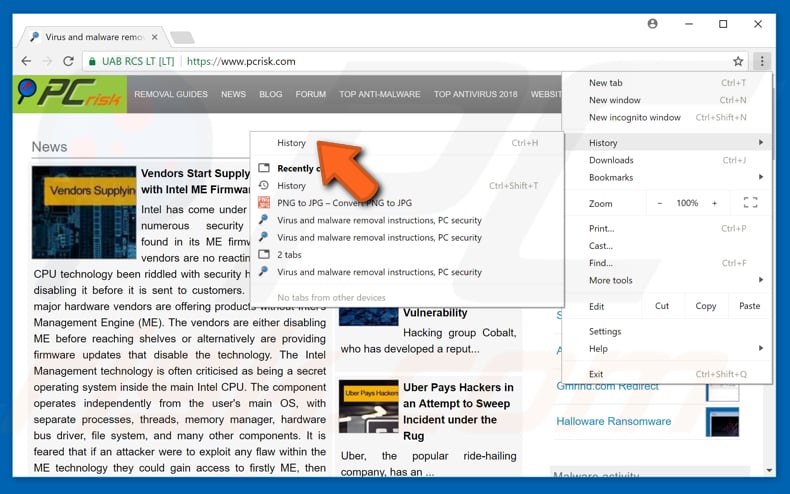
Chrome will open a new tab with a complete timeline of your browsing history. To open a webpage from today, yesterday, or any other previous day, scroll down, and when you find it, click the website link, and Chrome will open it for you.
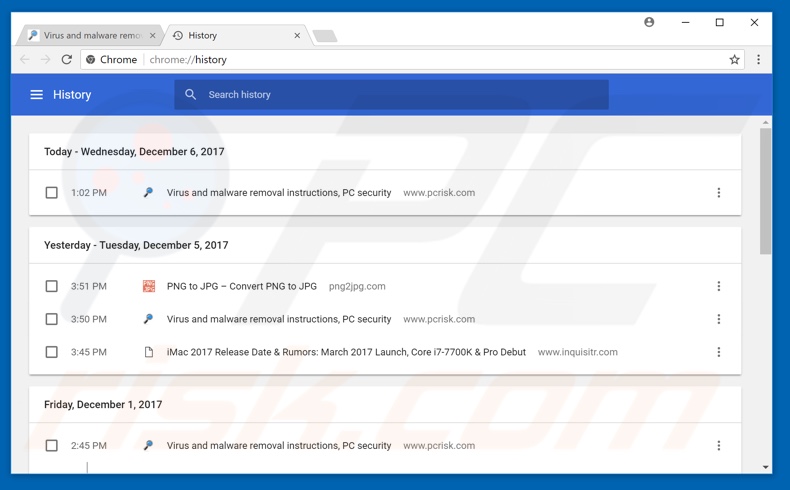
How to Reopen Tabs in Mozilla Firefox
If you want to reopen a recently closed tab in Mozilla Firefox, right-click on the tab bar and then select "Undo closed tab". You can also do this by pressing three keys on your keyboard: Ctrl+Shift+T. This will open your recently closed tab.
If you closed more than one tab, right-click on the tab bar and select "Undo closed tab" or press the same three keys again. By successively performing these actions, Firefox will reopen previously closed tabs in the order they were closed.
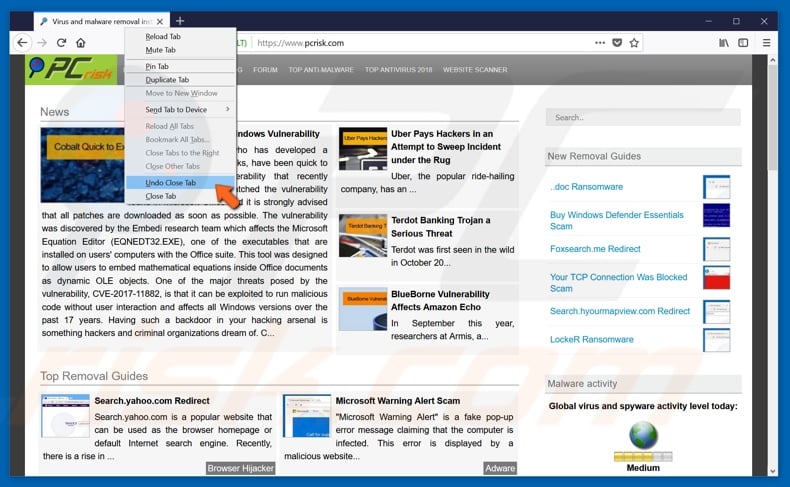
If you want to reopen a webpage you were visiting before, you must access the Firefox browsing history log.
Click the icon with four stripes. In the pop-up menu window, select History, and you will see your recently visited web pages.
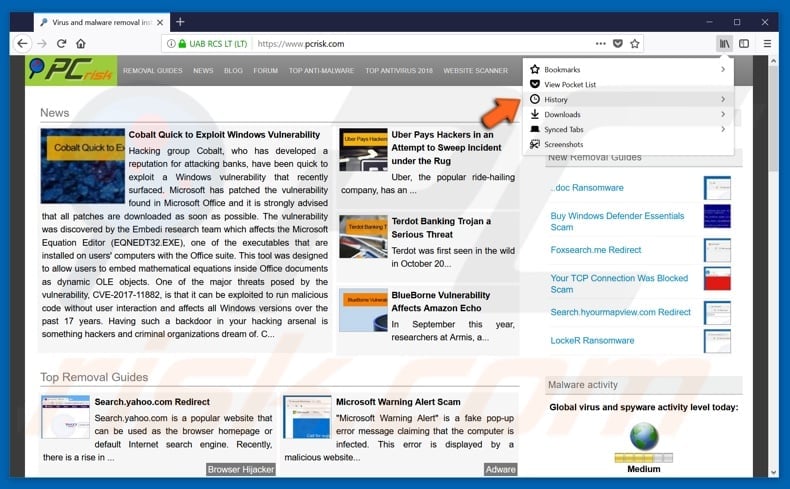
You can also access recently closed tabs in this menu.
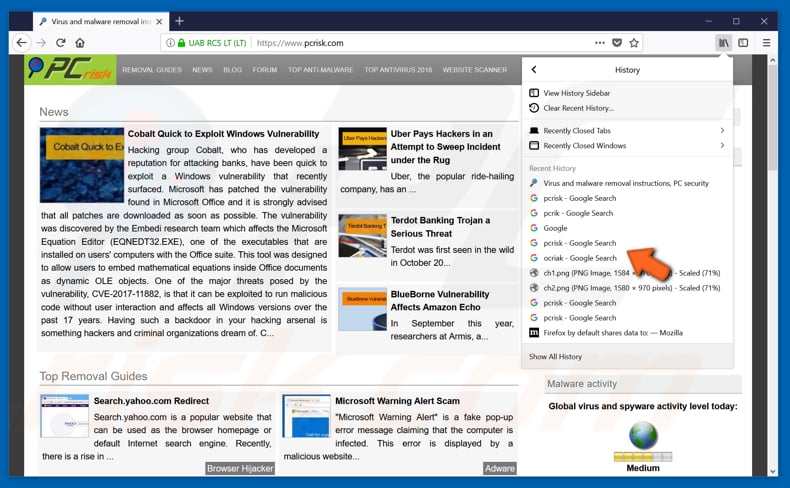
If you do not remember the address of the webpage you visited earlier (it could be yesterday, last week, or even earlier) and you want to return to that webpage again, no problem: your browser remembers it for you. You can view your browsing history in the Firefox History Sidebar.
To access this, click the same four stripes, select "History", and then "View History Sidebar".
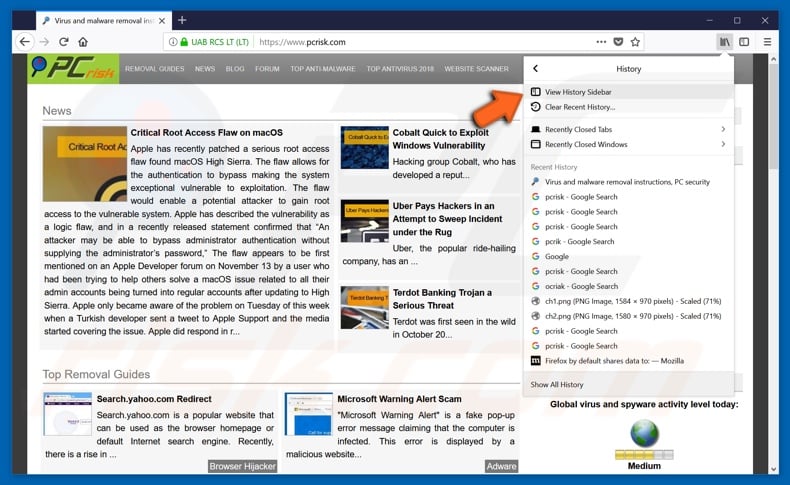
The history sidebar will pop up on the left, and you will see history for today, the last seven days, and so on. Click the time period you require, and you will see all web pages visited during that period.
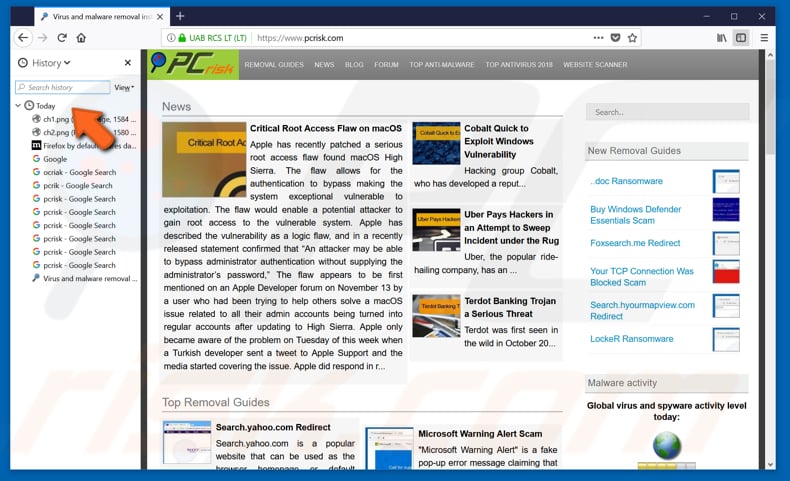
You can also see your history in "Library", which is pretty much the same as the history sidebar.
Click the four stripes, select "History", and then select "Show All History".
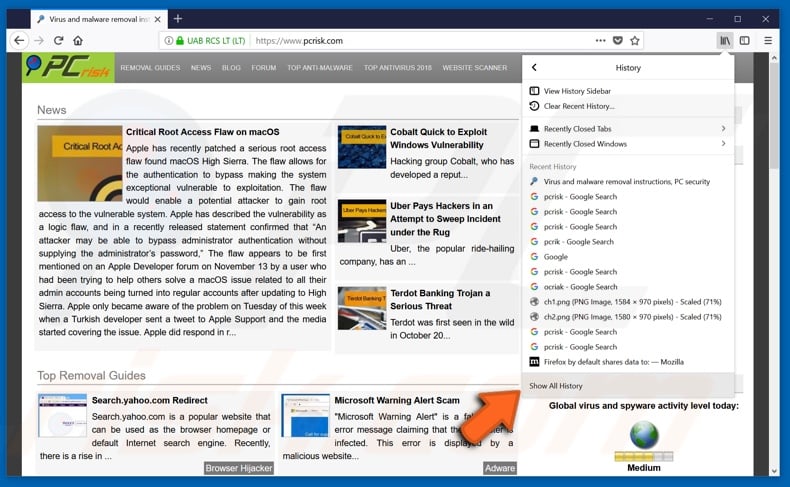
You will see the same browsing history log shown in time periods. Click the one you need, and you will see all web pages you visited during that period.
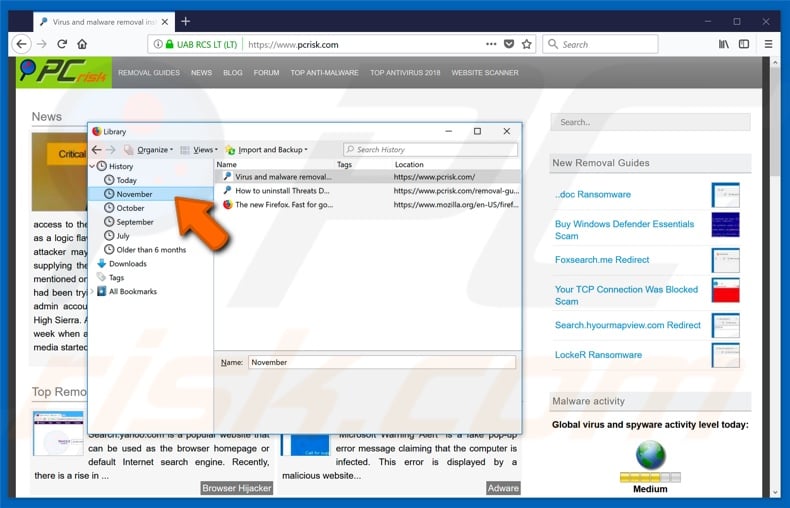
How to Reopen Tabs in Opera
If you want to reopen a recently-closed tab in Opera, simply right-click on the tab bar and then select "Reopen last closed tab". You can also do this by pressing three buttons on your keyboard: Ctrl+Shift+T. This will open your recently closed tab.
If you closed more than one tab, right-click on the tab bar and select "Reopen last closed tab" or press the same three buttons again. By successively performing these actions, Opera will reopen previously closed tabs in the order they were closed.
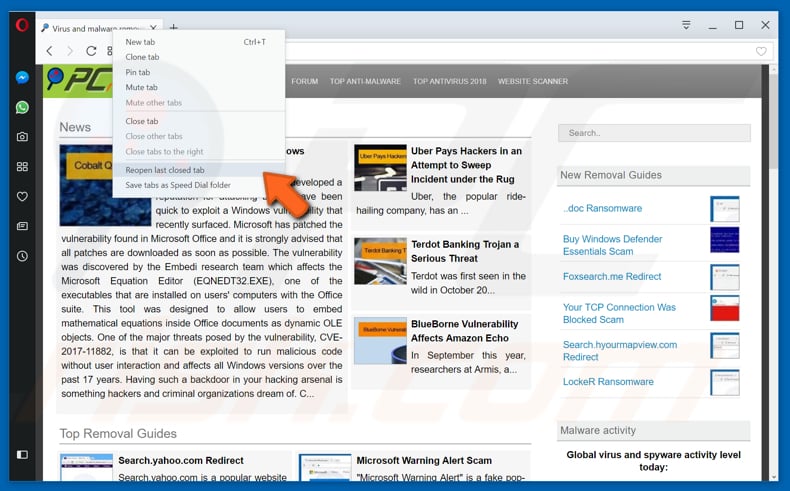
You can also find your recently-closed tabs in the Opera's "Tab Menu", which is in the upper-right corner of your browser window. After clicking "Tab Menu", click "Recently Closed" and you will see an expanded list of your recently closed tabs.
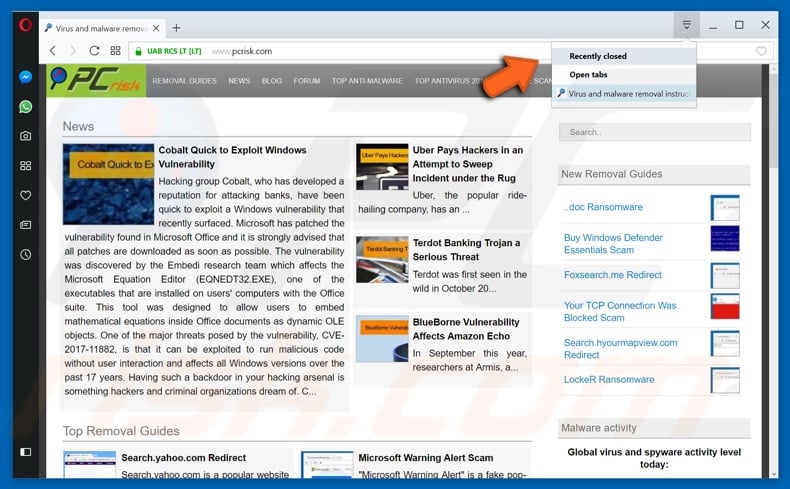
If you want to reopen a webpage you were visiting before, you need to access Opera's browsing history log. Click the red circle in the upper-left, and you will access "Opera Menu".
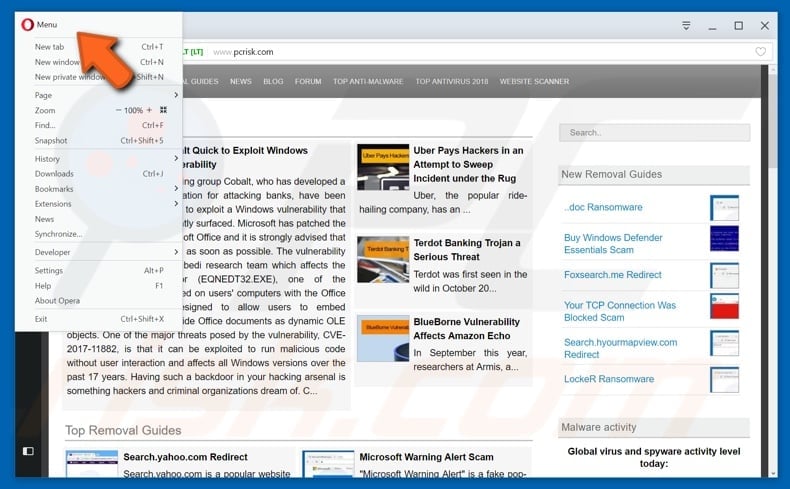
In Opera Menu, select History (which will also display the list of recently-closed tabs), then History again, and you will see your browsing history log in a timeline.
Alternatively, just click the clock icon in the lower-left, which will take you to the same history window.
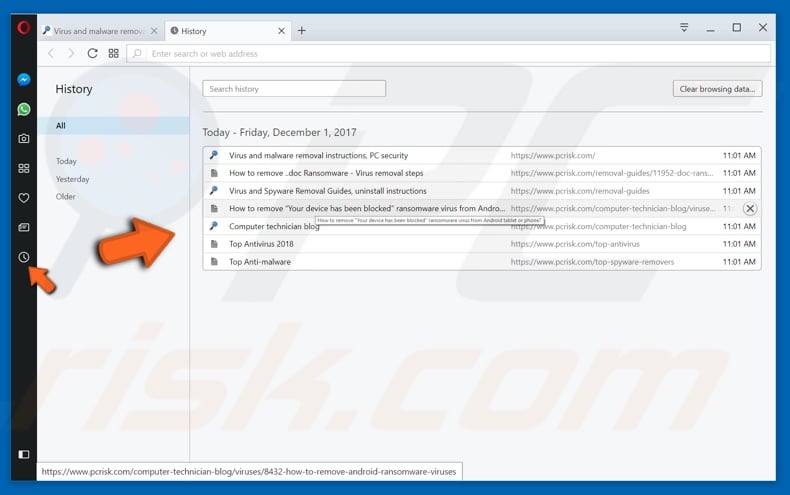
How to Reopen Tabs in Internet Explorer
If you want to reopen your recently closed tab in Internet Explorer, simply right-click on the tab bar and then select "Reopen closed tab". You can also do this by pressing three buttons on your keyboard: press Ctrl+Shift+T. This will open your recently-closed tab.
If you closed more than one tab, right-click on the tab bar and select "Reopen closed tab" or press the same three buttons again. By successively performing these actions, Internet Explorer will reopen previously closed tabs in the order they were closed.
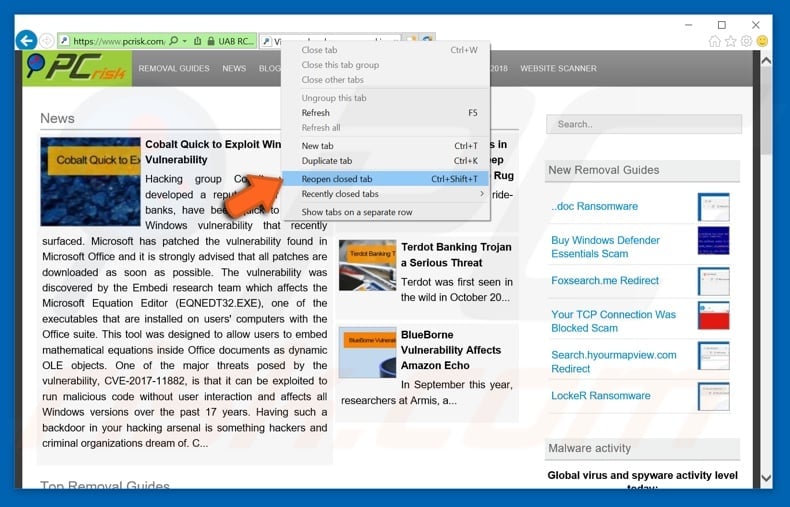
You can access a list with recently-closed tabs. Right-click on a tab and select "Recently Closed Tabs", then choose a webpage you want to return to. In addition, you can open all closed tabs.
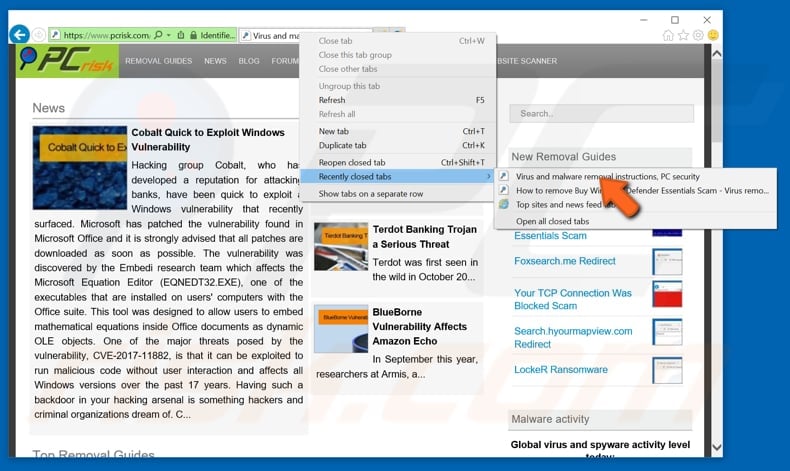
If you do not remember the address of the webpage you visited earlier (perhaps yesterday, last week, or even earlier) and you want to return to that webpage, no problem: your browser remembers it for you. You just need to access its browsing history log.
To do this, click the "View favorites, feeds and history" button, a star icon in the upper-right.
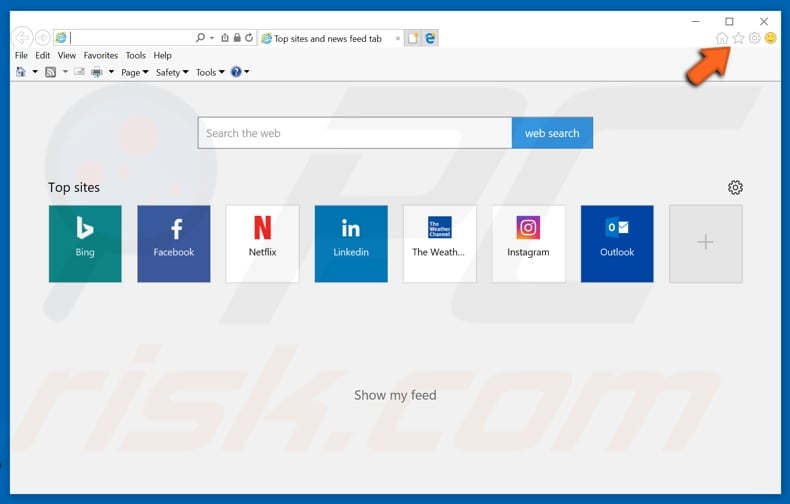
Click the "History" tab and choose the history you need (for example, today, last week, etc.) Then look for the webpage you need and click the link.
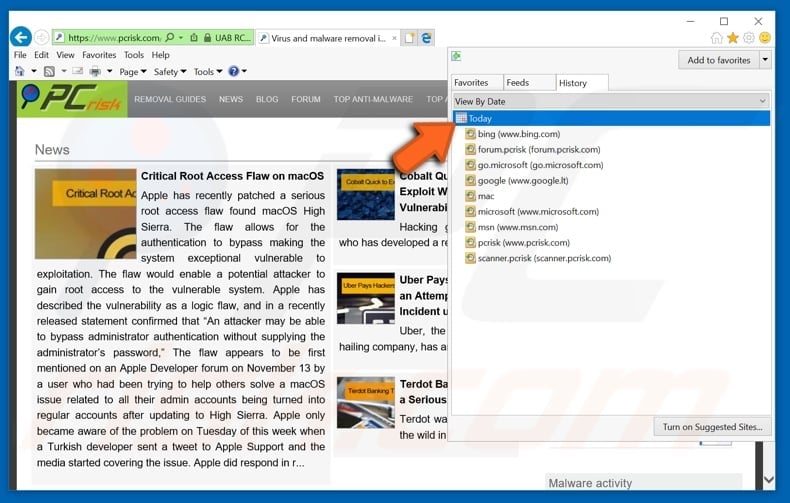
You can also reopen all the tabs from the last time you used Internet Explorer.
Access "Command bar", which might be turned off (not active) on your browser. Right-click on empty space in the tab bar and select "Command bar".
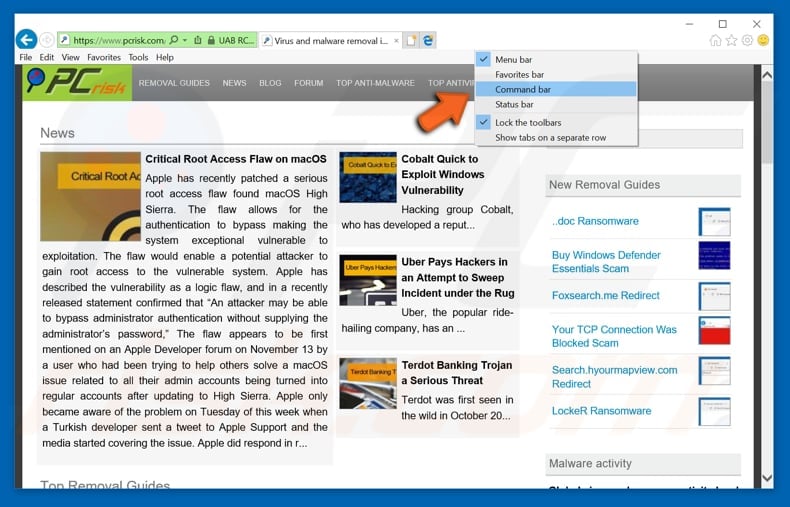
An additional bar will pop up. Select "Tools" and click "Reopen last browsing session".
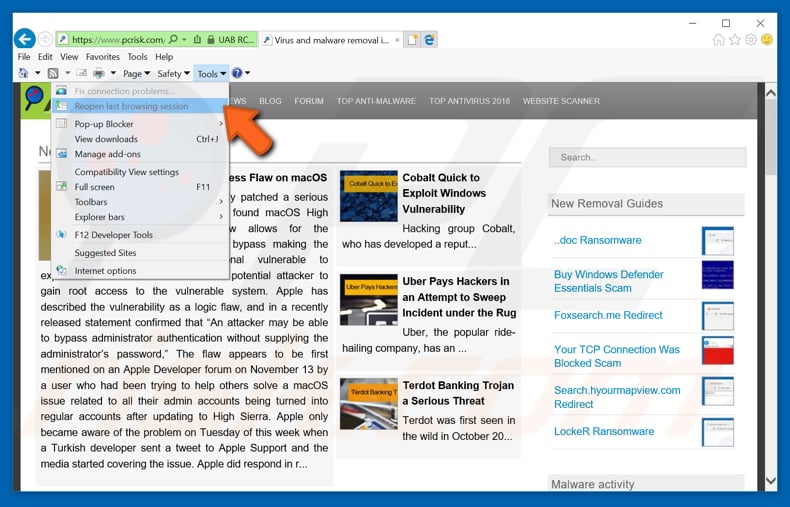
How to Reopen Tabs in Microsoft Edge
If you want to reopen your recently closed tab in Microsoft Edge, simply right-click on the tab bar and then select "Reopen closed tab". You can also do this by pressing three buttons on your keyboard: press Ctrl+Shift+T. This will open your recently-closed tab.
If you closed more than one tab, right-click on the tab bar and select "Reopen closed tab" or press the same three buttons again. By successively performing these actions, Edge will reopen previously closed tabs in the order they were closed.
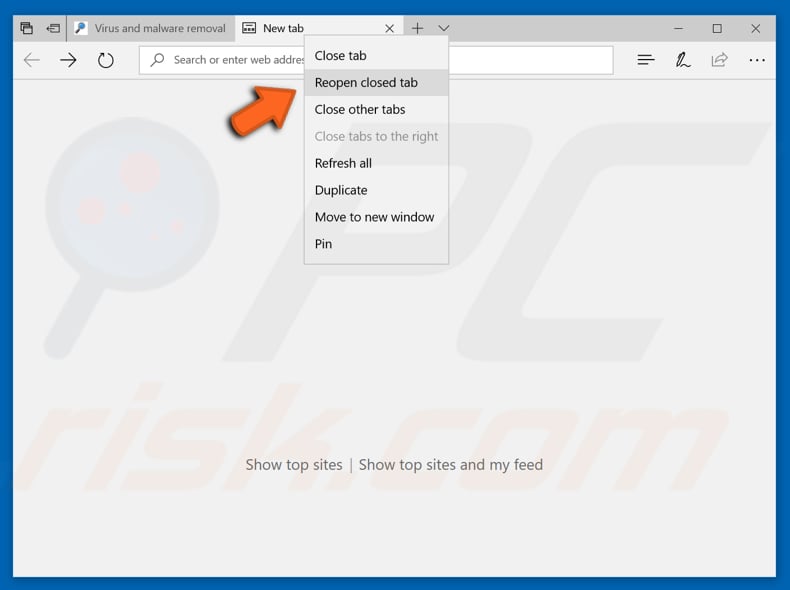
If you do not remember the address of the webpage you visited earlier (it could be yesterday, last week, or even earlier) and you want to get back to that webpage, no problem: your browser remembers it for you. You just need to access its browsing history log.
To do this, click Edge's "Hub" button. You can find it in the upper-right corner of the browser.
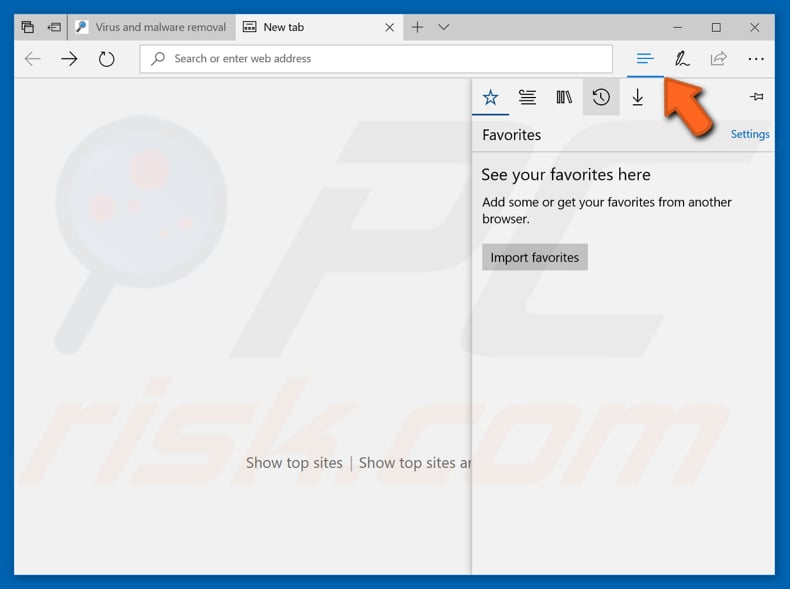
Then click the "History" icon, which looks like a clock, and you will see your Edge browsing history. Select the time period you need, and you will see a list of web pages visited during that period. Just click the webpage you want to return to, and that page will open in the currently opened tab.
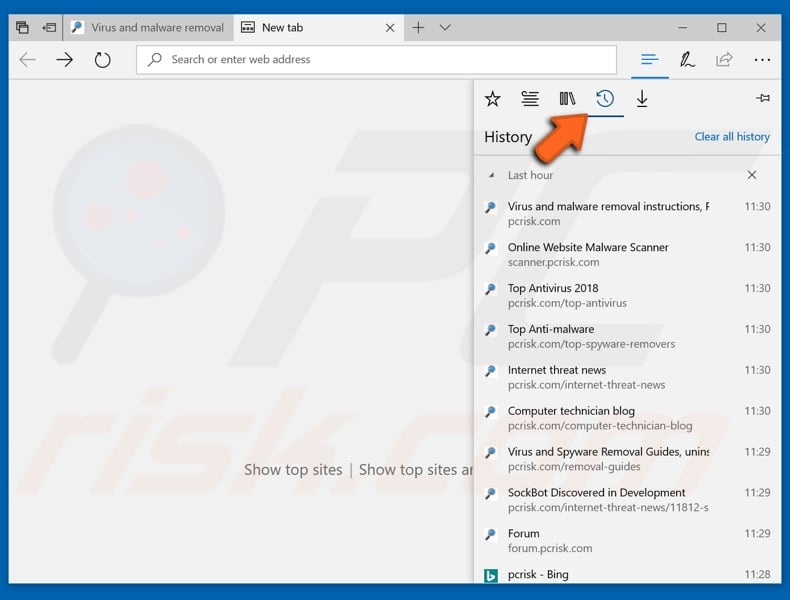
To reopen a closed tab or multiple tabs, the Ctrl+Shift+T keyboard shortcut works on all five of these browsers, as does Ctrl+H, which directly takes you to your browser History lists - from there, you can reopen all the previously visited pages you need.
Share:

Rimvydas Iliavicius
Researcher, author
Rimvydas is a researcher with over four years of experience in the cybersecurity industry. He attended Kaunas University of Technology and graduated with a Master's degree in Translation and Localization of Technical texts. His interests in computers and technology led him to become a versatile author in the IT industry. At PCrisk, he's responsible for writing in-depth how-to articles for Microsoft Windows.

▼ Show Discussion