'It Appears Your Computer Has Popup Ads Enabled' Error
Also Known As: PUPs causing fake error messages
'It Appears Your Computer Has Popup Ads Enabled' error removal instructions
What is the 'It Appears Your Computer Has Popup Ads Enabled' error?
This is an error message displayed by a deceptive adware-type application. Applications of this type usually infiltrate systems without users' permission. Although most of these apps claim to enhance the Internet browsing experience, they display unwanted ads, track Internet browsing activity, cause browser redirects, and exhibit other dubious behavior.
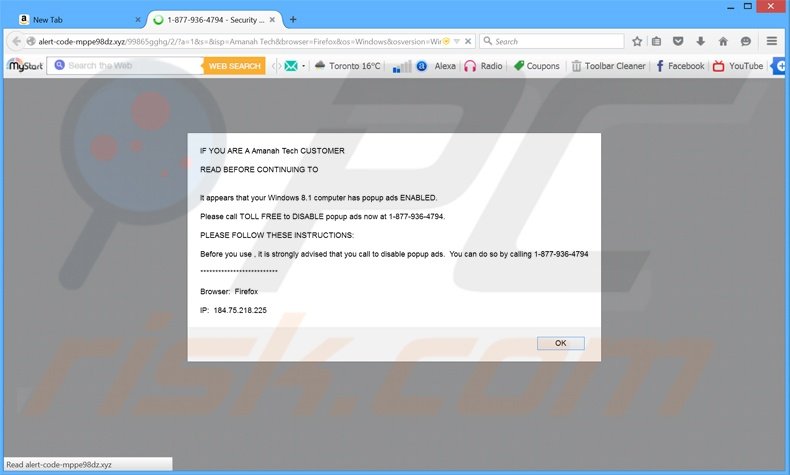
In this case, the application displays an error message claiming that pop-up advertisements are enabled on the user's computer. Pop-up ads can redirect to rogue sites containing infectious content, and therefore, this statement is used to trick unsuspecting PC users into believing that their system is under threat. The message encourages users to call the telephone number provided to receive help in disabling the ads. Although this activity may appear legitimate, the error message is a scam. Bogus applications requesting that users call certain numbers usually demand specific payments to enable the functionality offered. Note that making these payments is equivalent to sending your money to cyber criminals - in doing so, you will support their malicious businesses, and you can never be sure that the promised features will be provided.
How did rogue application install on my computer?
Potentially unwanted programs (PUPs) are often distributed as 'bundles' with other (mostly free) software. Research shows that many users do not pay enough attention when downloading and installing software - they skip most/all steps unaware that rogue applications are hidden within the 'Custom' or 'Advanced' settings. This behavior often leads to inadvertent installation of various bogus apps.
How to avoid installation of potentially unwanted applications?
All applications should be downloaded and installed with caution. Your desired software should be downloaded from a trusted source - generally, this is the official website. Carefully follow each step of the download procedure, declining any offers to install additional apps. Furthermore, never rush the installation procedure and use the 'Custom' or 'Advanced' settings, which will reveal any bundled software listed for installation and allow you to opt-out.
Fake 'It Appears Your Computer Has Popup Ads Enabled' error message:
IF YOU ARE A Amanah Tech CUSTOMER
READ BEFORE CONTINUING TO
It appears that your Windows ** computer has popup ads ENABLED.
Please call TOLL FREE to DISABLE popup ads now at 1-877-936-4794.
PLEASE FOLLOW THESE INSTRUCTIONS:
Before you use, it is strongly advised that you call to disble popup ads. You can do so by calling 1-877-936-4794
******************
Browser:
IP:
Quick menu:
- What is 'It Appears Your Computer Has Popup Ads Enabled'?
- STEP 1. Uninstall rogue applications using Control Panel.
- STEP 2. Remove deceptive plug-ins from Internet Explorer.
- STEP 3. Remove malicious add-ons from Google Chrome.
- STEP 4. Remove rogue extensions from Mozilla Firefox.
- STEP 5. Remove bogus plug-ins from Safari.
'It Appears Your Computer Has Popup Ads Enabled' error removal:
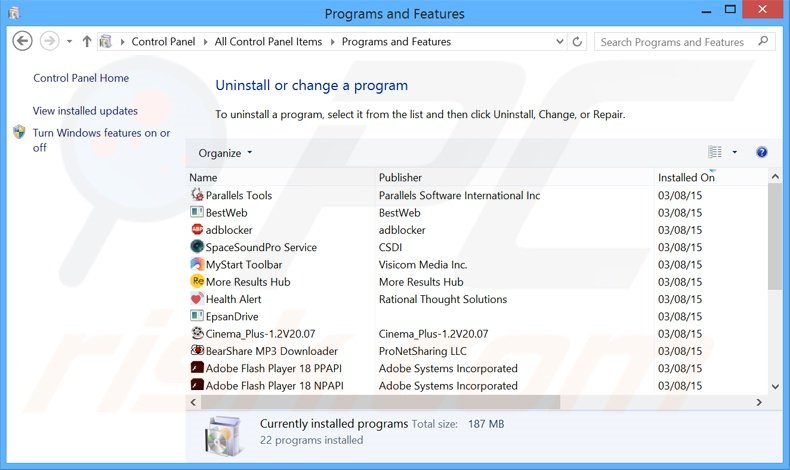
In the uninstall programs window, look for any recently installed suspicious applications, select these entries and click "Uninstall" or "Remove".
After uninstalling potentially unwanted programs that cause the 'It Appears Your Computer Has Popup Ads Enabled' error, scan your computer for any remaining unwanted components or possible malware infections. To scan your computer, use recommended malware removal software.
Remove adware from Internet browsers:
Video showing how to remove potentially unwanted browser add-ons:
 Remove malicious add-ons from Internet Explorer:
Remove malicious add-ons from Internet Explorer:
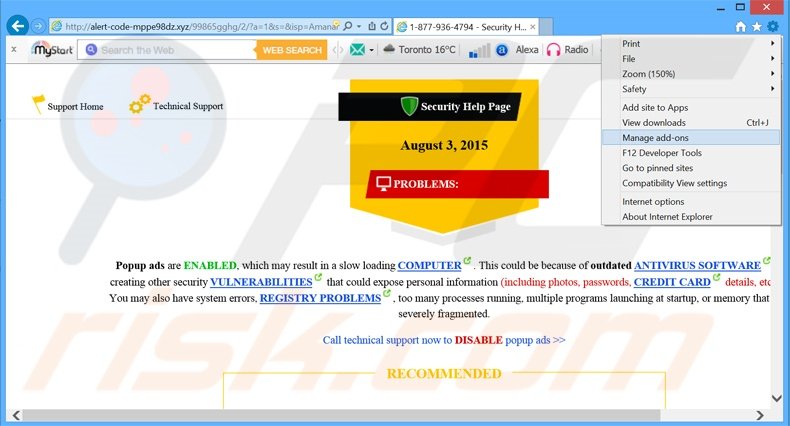
Click the "gear" icon ![]() (at the top right corner of Internet Explorer), select "Manage Add-ons". Look for any recently-installed suspicious browser extensions, select these entries and click "Remove".
(at the top right corner of Internet Explorer), select "Manage Add-ons". Look for any recently-installed suspicious browser extensions, select these entries and click "Remove".
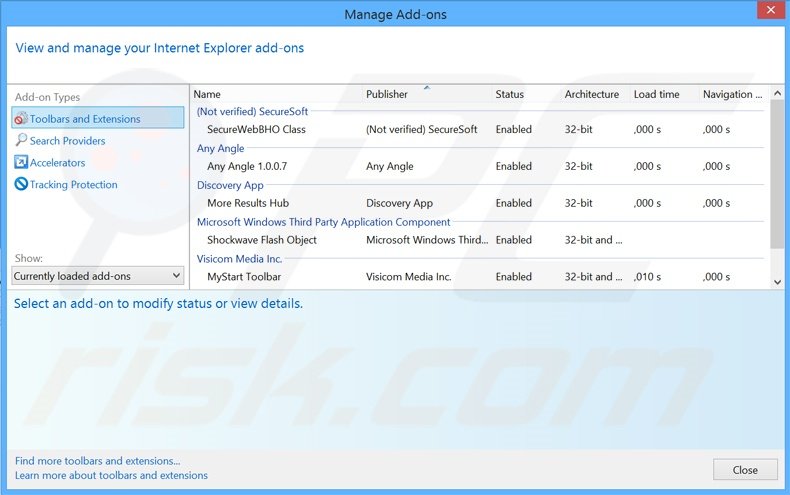
 Remove malicious extensions from Google Chrome:
Remove malicious extensions from Google Chrome:
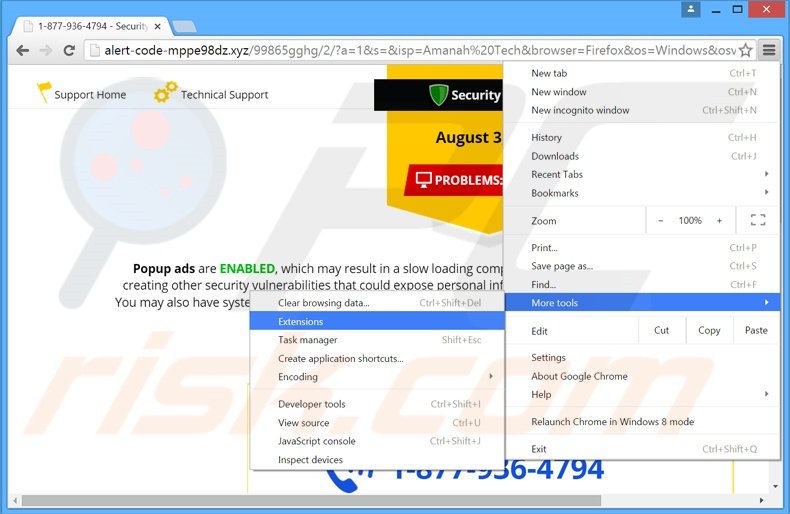
Click the Chrome menu icon ![]() (at the top right corner of Google Chrome), select "Tools" and click "Extensions". Locate all recently-installed suspicious browser add-ons, select these entries and click the trash can icon.
(at the top right corner of Google Chrome), select "Tools" and click "Extensions". Locate all recently-installed suspicious browser add-ons, select these entries and click the trash can icon.
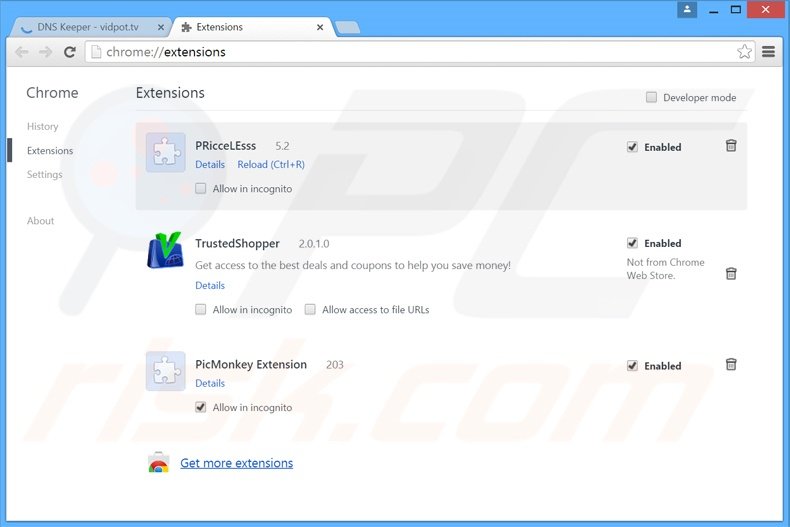
 Remove malicious plug-ins from Mozilla Firefox:
Remove malicious plug-ins from Mozilla Firefox:
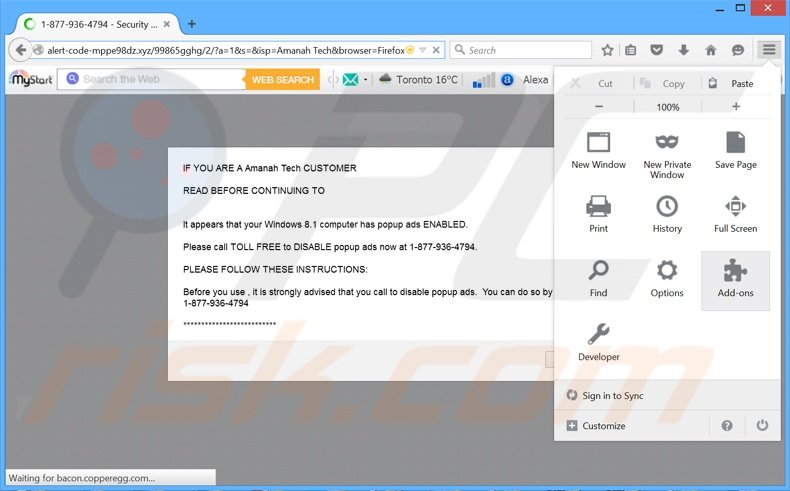
Click the Firefox menu ![]() (at the top right corner of the main window), select "Add-ons". Click "Extensions", in the opened window, remove all recently-installed suspicious browser plug-ins.
(at the top right corner of the main window), select "Add-ons". Click "Extensions", in the opened window, remove all recently-installed suspicious browser plug-ins.
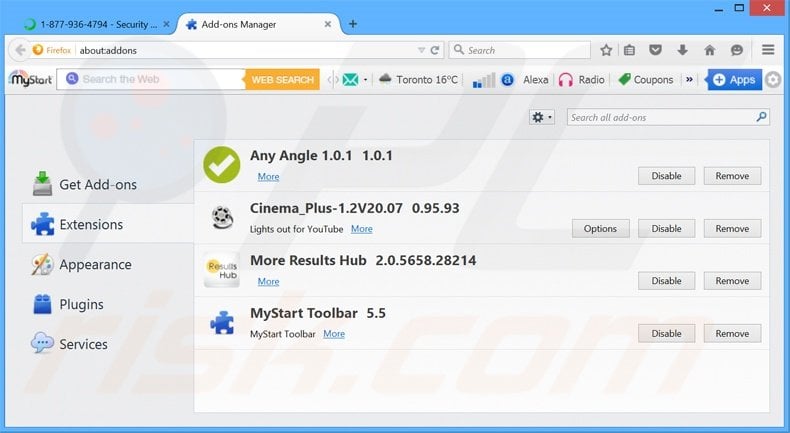
Share:

Tomas Meskauskas
Expert security researcher, professional malware analyst
I am passionate about computer security and technology. I have an experience of over 10 years working in various companies related to computer technical issue solving and Internet security. I have been working as an author and editor for pcrisk.com since 2010. Follow me on Twitter and LinkedIn to stay informed about the latest online security threats.

▼ Show Discussion