How to check SAR levels on your iPhone, iPad, and Mac fast

Get Free Scanner and check your computer for errors
Fix It NowTo fix found issues, you have to purchase the full version of Combo Cleaner. Free trial available. Combo Cleaner is owned and operated by Rcs Lt, the parent company of PCRisk.com read more.
Understanding your iPhone, iPad, and Mac SAR value: A simple guide
Understanding the safety of your devices is important. One key aspect of this is knowing the SAR value. SAR stands for Specific Absorption Rate. It measures the amount of radio frequency (RF) energy your body absorbs from your device.
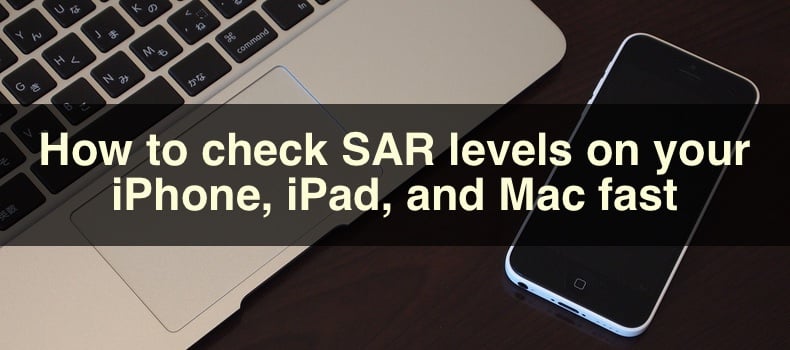
High SAR values can be a concern for your health. But you shouldn't worry, as regulations are in place to make sure your Apple devices are safe to use and don't pose a risk to your well-being.
This guide will help you find the SAR value of your iPhone, iPad, and Mac. It's easy to do and doesn't take much time. Knowing the SAR value can give you peace of mind. It can also help you make informed decisions about using your devices.
I'll walk you through each step. Just follow the simple instructions. By the end of this guide, you'll know exactly where to find the SAR value on your devices and what it is.
Video on How to check SAR levels on your iPhone, iPad, and Mac fast
Table of Contents:
- Introduction
- What is the SAR value of the iPhone, iPad, and Mac?
- Method 1. Check the SAR value of your iPhone, iPad, and Mac from the RF Exposure pages
- Method 2. Check the SAR value of your iPhone, iPad, or Mac on the device box
- Method 3. Check the SAR value of your iPhone, iPad, or Mac in the user manual
- Method 4. Check the SAR value of your iPhone and iPad from the settings
- Video on How to check SAR levels on your iPhone, iPad, and Mac fast
Download Computer Malware Repair Tool
It is recommended to run a free scan with Combo Cleaner - a tool to detect viruses and malware on your device. You will need to purchase the full version to remove infections. Free trial available. Combo Cleaner is owned and operated by Rcs Lt, the parent company of PCRisk.com read more.
What is the SAR value of the iPhone, iPad, and Mac?
Specific Absorption Rate (SAR) measures the rate at which your body absorbs energy from a radio frequency magnetic field. It's essential for ensuring that devices comply with safety standards.
IPhone models typically have SAR values ranging between 0.9 to 1.6 watts per kilogram (W/kg) when held at the ear. This can vary slightly depending on the model.
iPads usually have lower SAR values compared to iPhones, typically around 0.4 to 1.2 W/kg. The variation depends on the model and whether it's connected to Wi-Fi or cellular data.
Mac computers generally have very low SAR values, often well below 1.0 W/kg, since they are used further away from the body compared to handheld devices.
Check the SAR value of your iPhone, iPad, and Mac from the RF Exposure page
You can easily find the SAR values for your iPhone, iPad, and Mac by going to the Apple RF Exposure page. Here's how to navigate it:
1. Go to the Apple RF Exposure page in your web browser.
2. On the RF Exposure page, you'll see a list of Apple devices. Choose your device type (iPhone, iPad, or Mac) from the list.
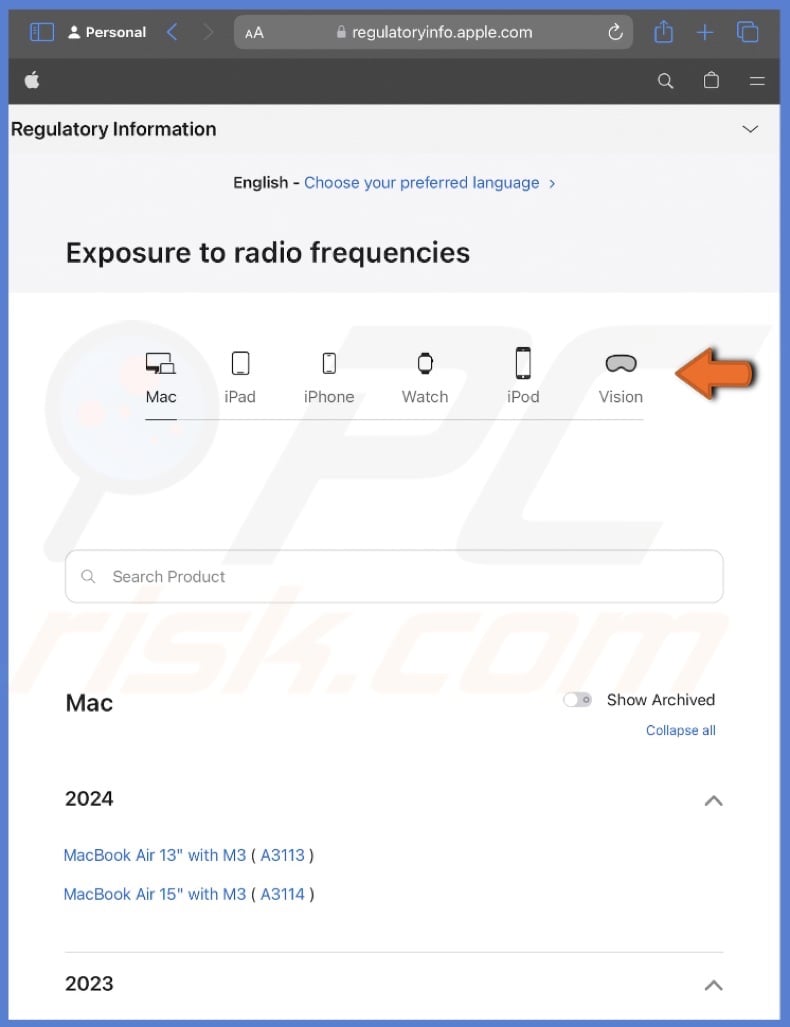
3. After selecting your device type, look for your specific model. The SAR values are listed alongside each model.
4. Click on the model to see detailed SAR values. The page will show information about the SAR limits and the values for your selected device.
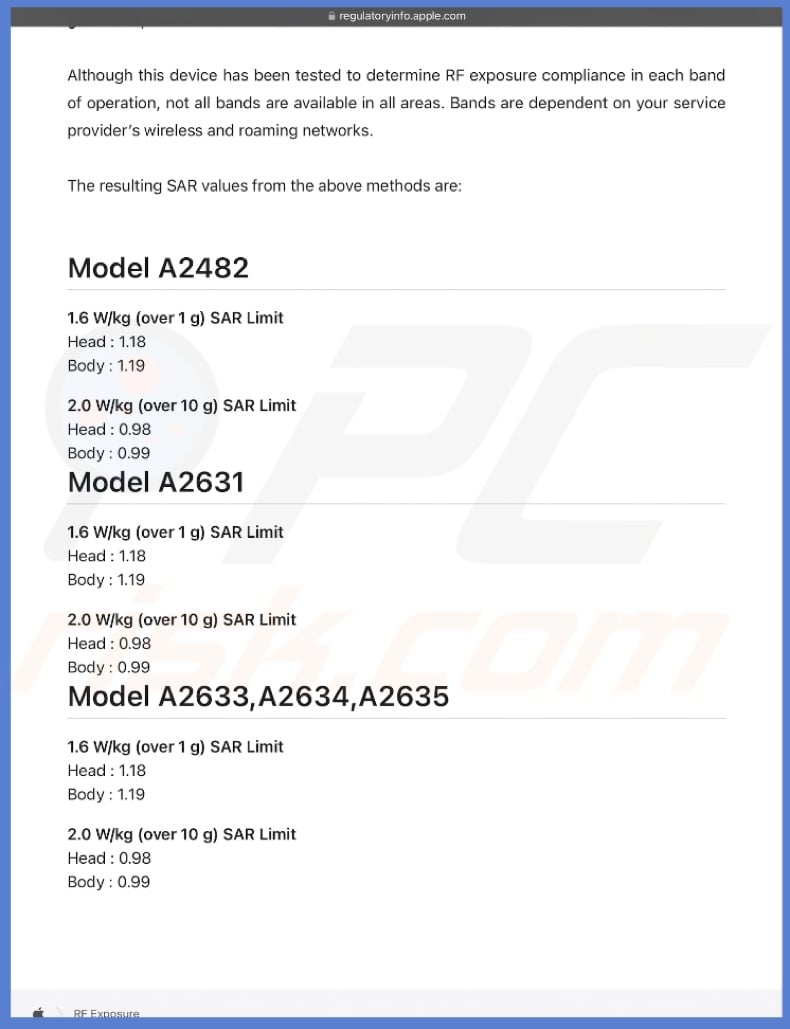
Check the SAR value of your iPhone, iPad, or Mac on the device box
If you still have the box in which your device came in, you can find the SAR value on it.
1. Find the original box in which your iPhone, iPad, or Mac came in.
2. Look for the regulatory label, typically found on the bottom or side of the box.
3. It should be listed as a specific number of watts per kilogram (W/kg).
By checking the label on your device's box, you can quickly find the SAR values without needing to go online. This is a handy method if you have kept your device box.
Check the SAR value of your iPhone, iPad, or Mac in the user manual
You can find the SAR values of your iPhone, iPad, or Mac in the user manual or documentation included with your device.
1. Find the user manual or documentation that came with your device. It's usually inside the box.
2. Open the manual and look for the "Safety" or "Regulatory" section. This section often contains important safety information, including SAR values.
3. In the Safety or Regulatory section, search for the part that discusses SAR values. This section will provide details about your device's radio frequency emissions.
If you can't find the physical manual, you can usually download a PDF version from the Apple Support website. Just go to www.apple.com/support and search for your device's manual.
If you have trouble finding the SAR values, you can always reach out to Apple Support for assistance.
Check the SAR value of your iPhone and iPad from the settings
If you don't want to search for your device on the RF Exposure page, waste time looking for your iPhone or iPad box, or search the manual, the fastest way to check the SAR value is to find it in the settings.
1. Tap on the "Settings" app on your home screen.
2. Go to "General" settings.
3. Scroll down and tap the "Legal & Regulatory" option.
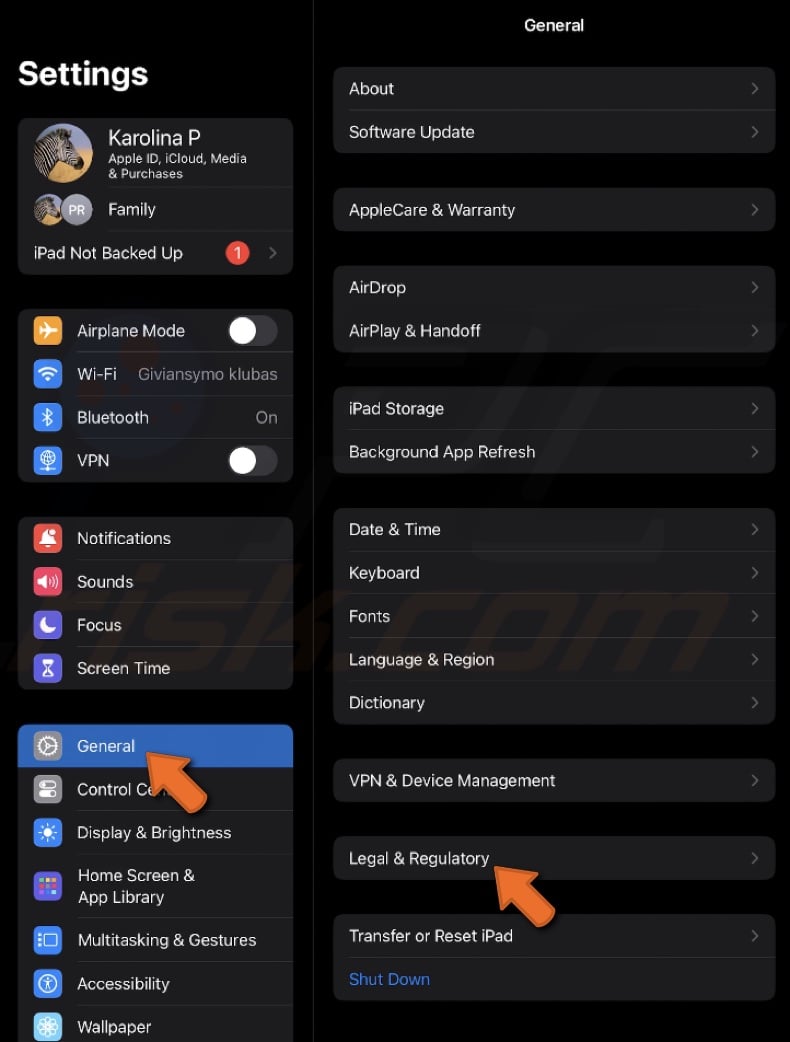
4. In the Legal & Regulatory section, look for "RF Exposure".
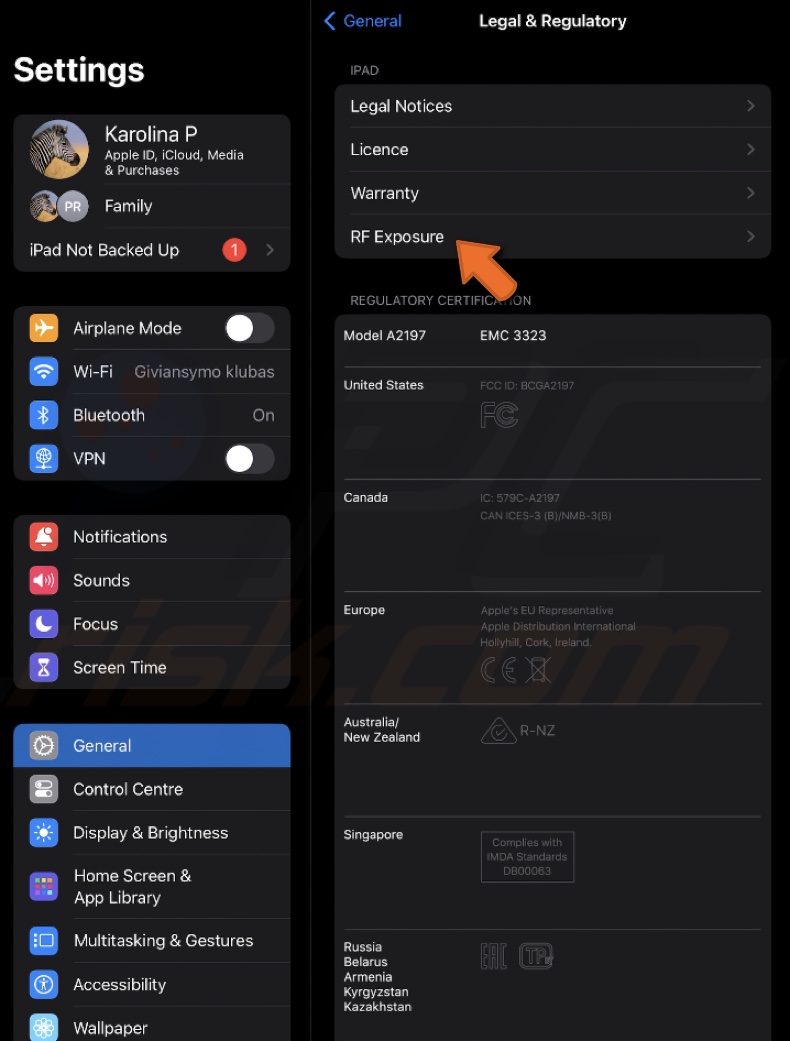
5. Tap on the link to view the SAR value of your device.
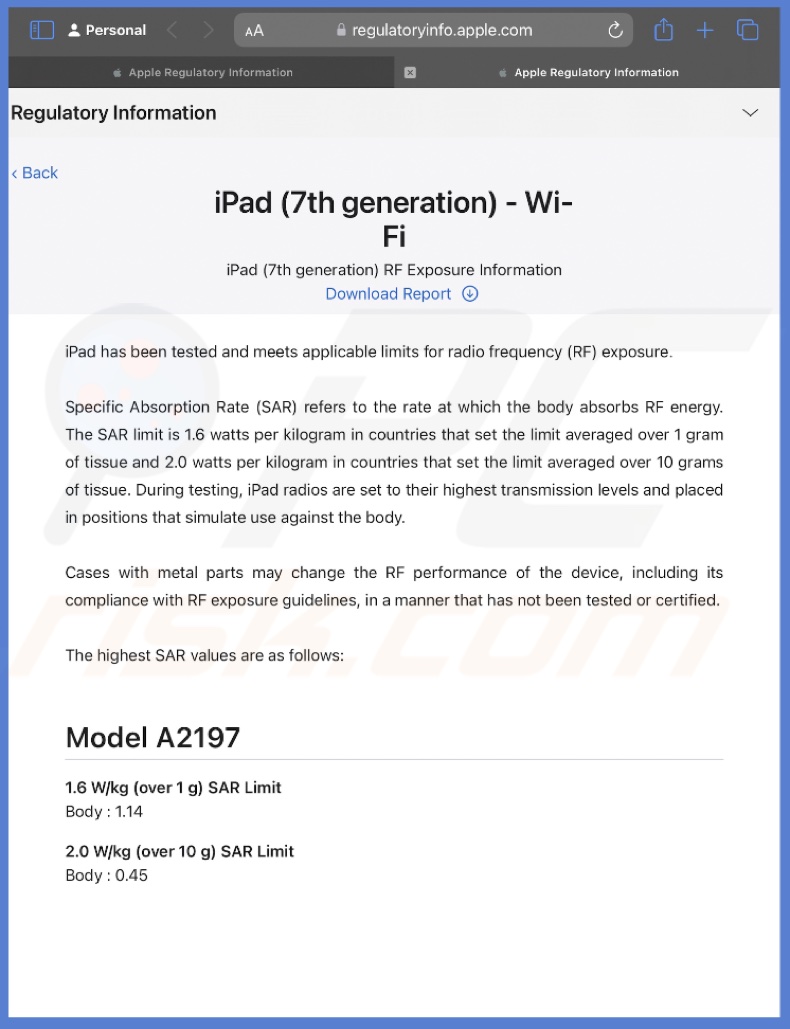
Now that you know how to find the SAR values for your iPhone, iPad, and Mac, you're equipped with the knowledge to understand more about the radio frequency exposure from your devices.
Share:

Karolina Peistariene
Author of how-to guides for Mac users
Responsible for collecting, analyzing, and presenting problem-solving solution articles related to macOS issues. Years of macOS experience combined with solid research and analyzing skills help Karolina provide readers with working and helpful solutions as well as introduce various features Mac has to offer.
▼ Show Discussion