How to get iOS 18 Developer Beta installed on your iPhone and iPad

Get Free Scanner and check your computer for errors
Fix It NowTo fix found issues, you have to purchase the full version of Combo Cleaner. Free trial available. Combo Cleaner is owned and operated by Rcs Lt, the parent company of PCRisk.com read more.
Join the Apple Beta software program and experience iOS 18 early!
Are you excited to try out the new features in iOS 18? The iOS 18 developer beta lets you experience the latest updates before everyone else. This guide will help you download and install the iOS 18 developer beta 2 on your iPhone and iPad.
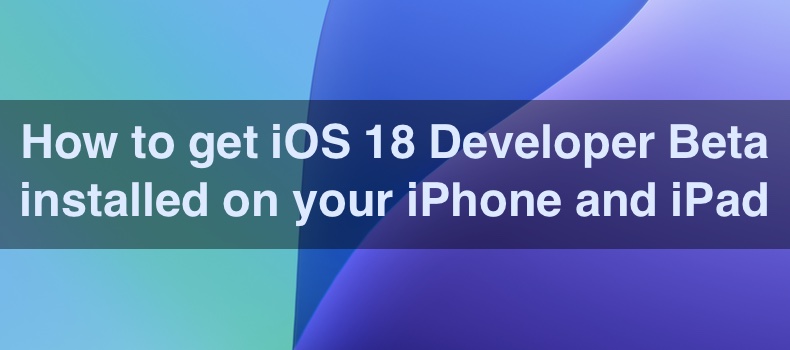
Testing the beta version can be fun and give you a sneak peek at what's coming. You can try new apps, features, and improvements that have yet to be available to the public. However, remember that beta versions might have some bugs.
Your phone might not work perfectly all the time. It's a good idea to back up your iPhone before you start. This way, you can save and restore all your data if needed.
This guide is made for everyone, whether you're new to beta updates or have tried them before. Follow along, and you'll have iOS 18 developer beta 2 on your device in no time. Let's get started!
Video on How to get iOS 18 Developer Beta installed on your iPhone and iPad
Table of Contents:
- Introduction
- Sign Up for the Apple beta software program
- Install OS 18 developer beta
- Video on How to get iOS 18 Developer Beta installed on your iPhone and iPad
Download Computer Malware Repair Tool
It is recommended to run a free scan with Combo Cleaner - a tool to detect viruses and malware on your device. You will need to purchase the full version to remove infections. Free trial available. Combo Cleaner is owned and operated by Rcs Lt, the parent company of PCRisk.com read more.
Sign Up for the Apple beta software program
In the past, you needed to join Apple's developer program and pay $99 per year to get developer beta updates. Now, with iOS 17 and iPadOS 17 and later versions, you can get these updates by simply enrolling your Apple ID in the Apple Beta Software Program.
Let's walk through how to install iOS 18 developer beta on your iPhone. These steps also work for installing iPadOS 18 developer beta on an iPad.
If you're installing a developer beta update on your device for the first time, follow these steps:
1. Go to beta.apple.com and sign up using the Apple ID you use on your iPhone or iPad. Enroll your device in the program.
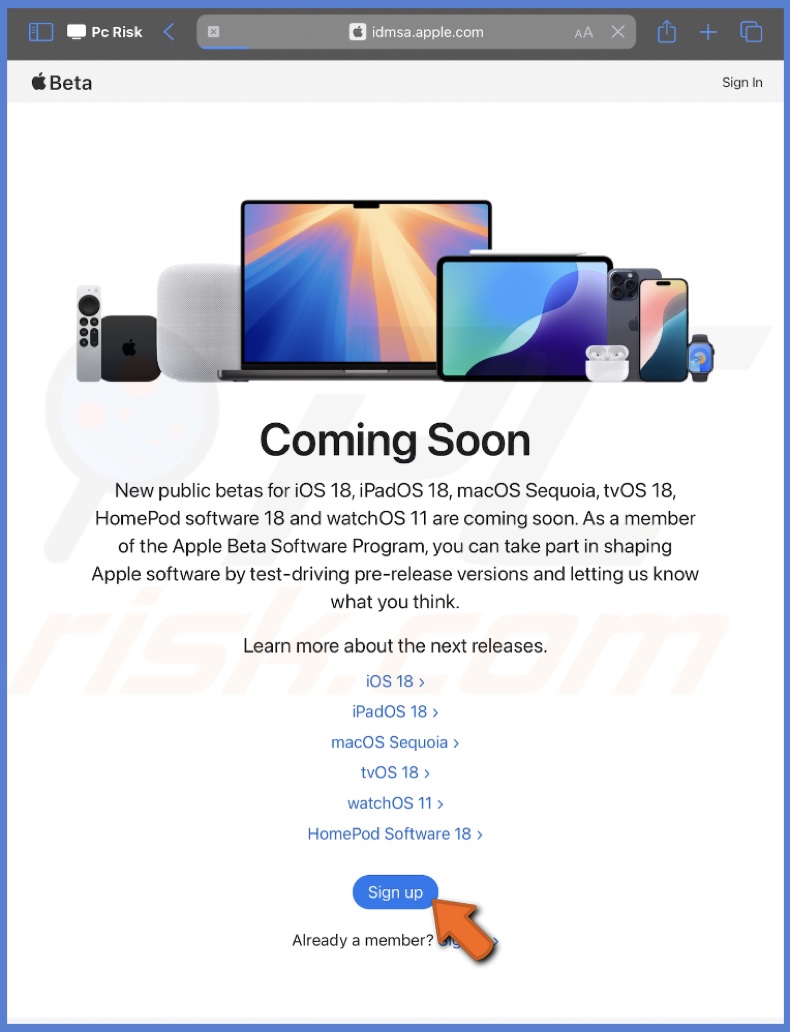
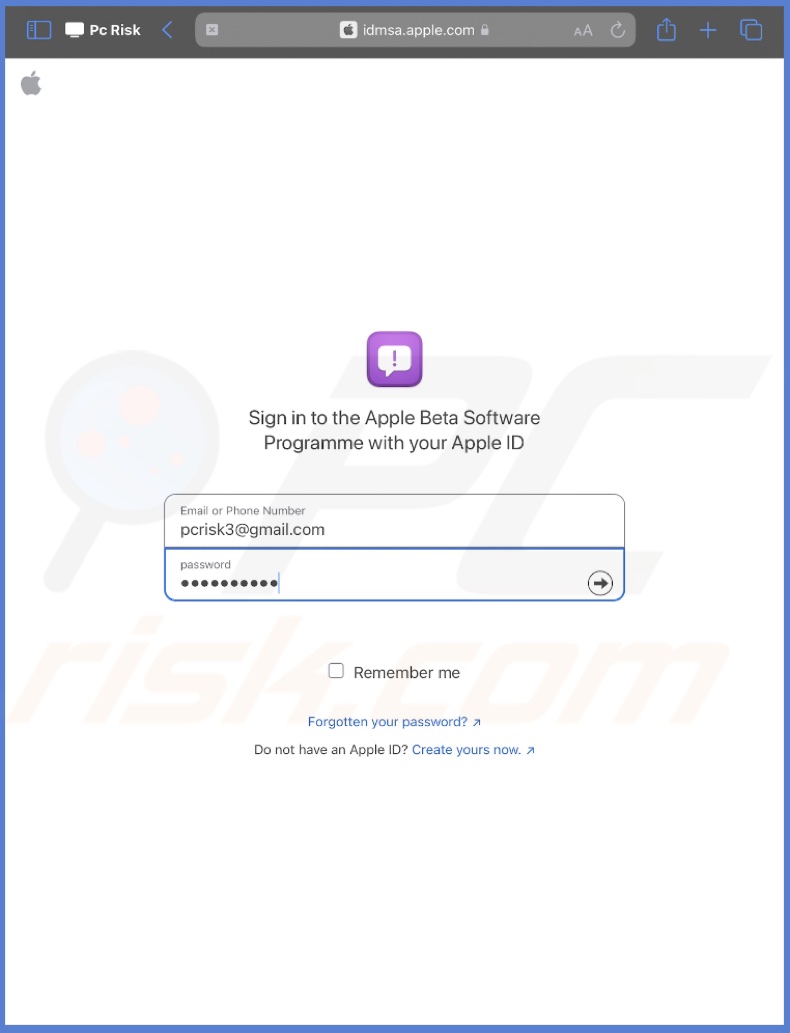
2. After signing in, agree to the Terms & Conditions.
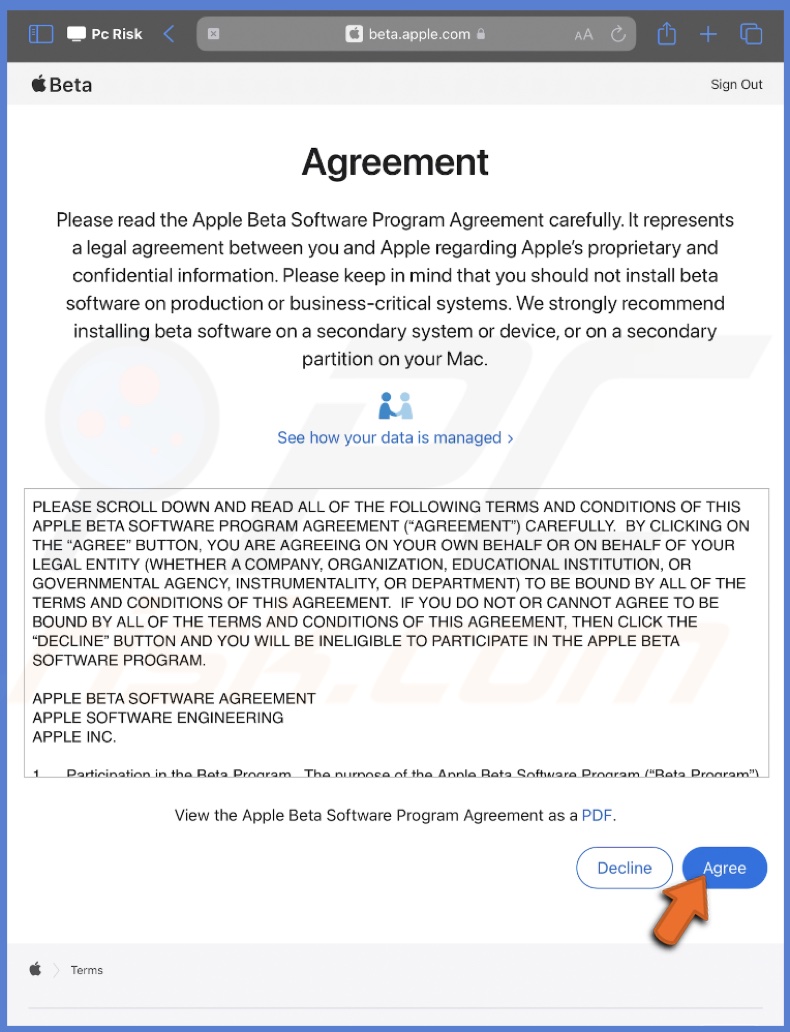
3. Then go to your iPad or iPhone Settings.
4. Select "General" and go to the "Software Update" section.
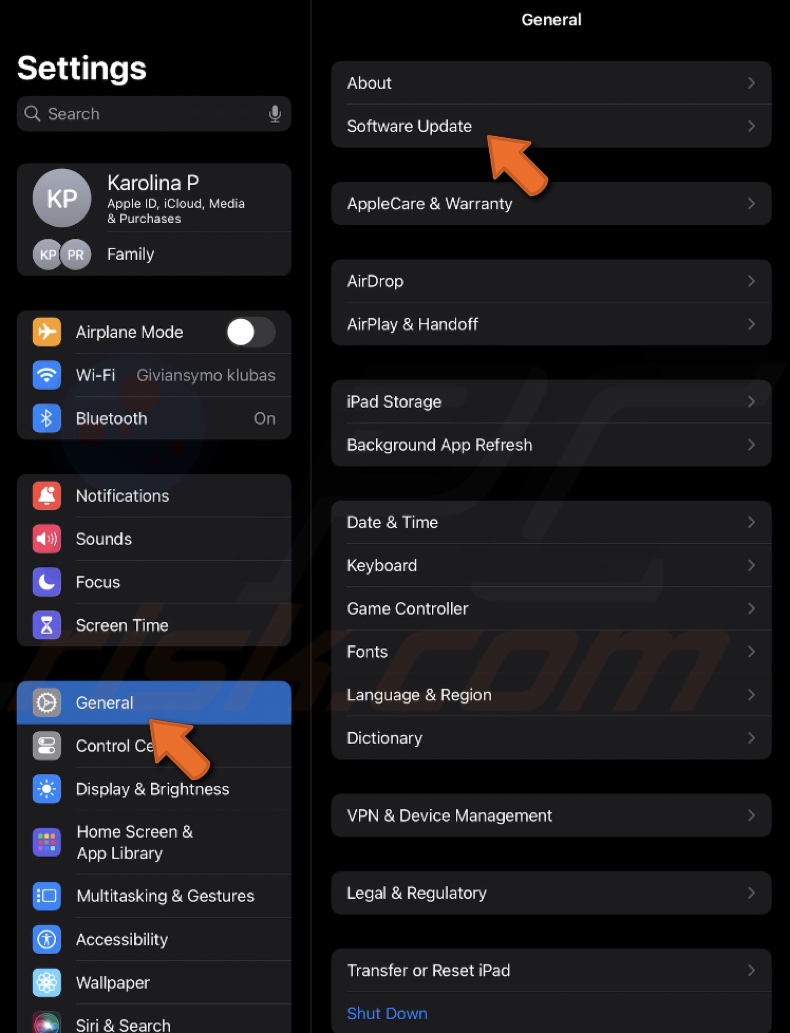
5. Expand the "Beta Updates" option.
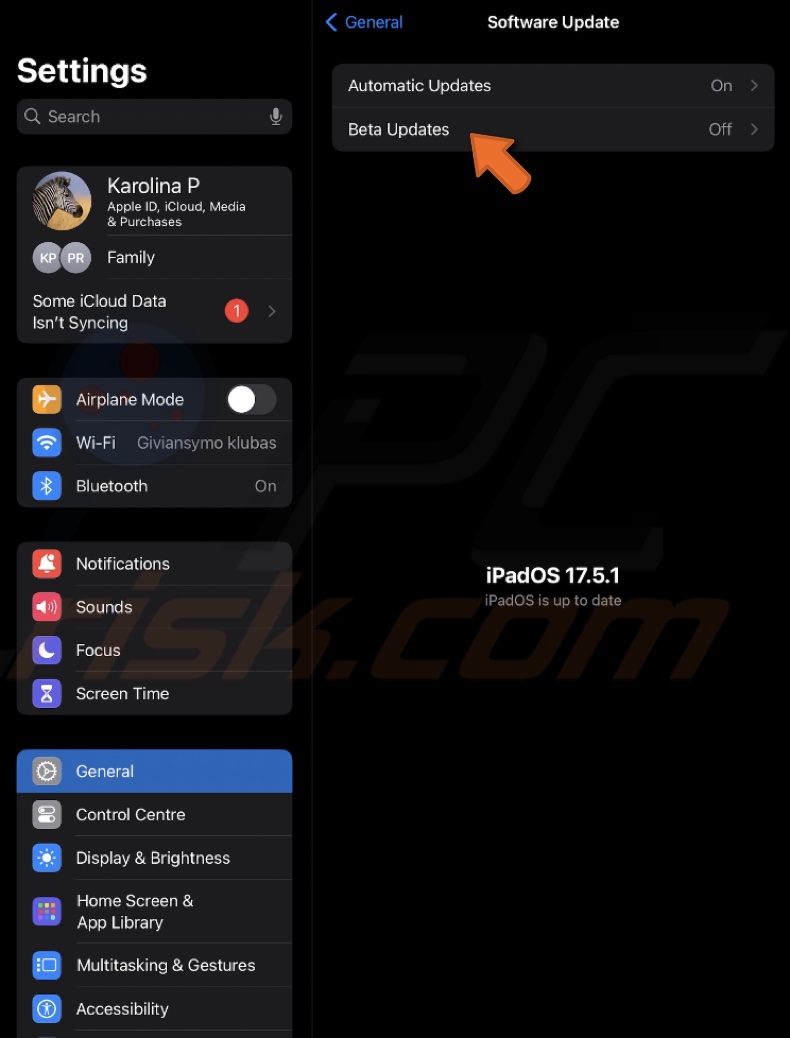
6. From the list, select "iPadOS 18/iOS 18 Developer Beta".
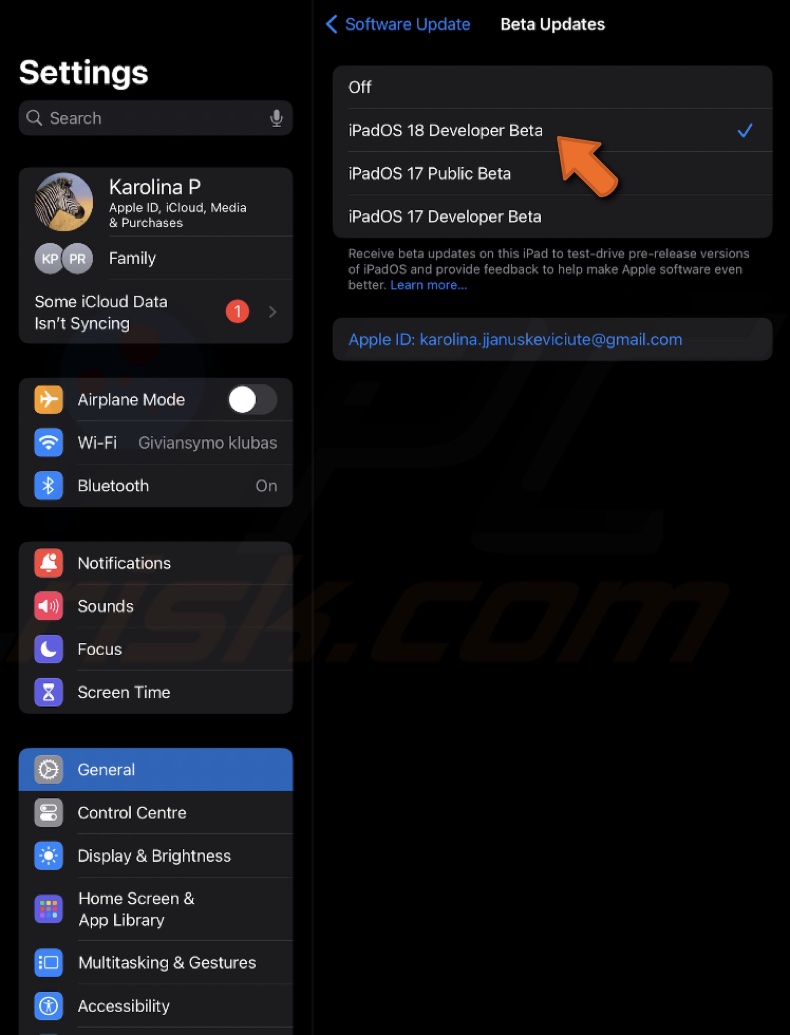
7. Then go back to Software Updates and tap "Update Now".
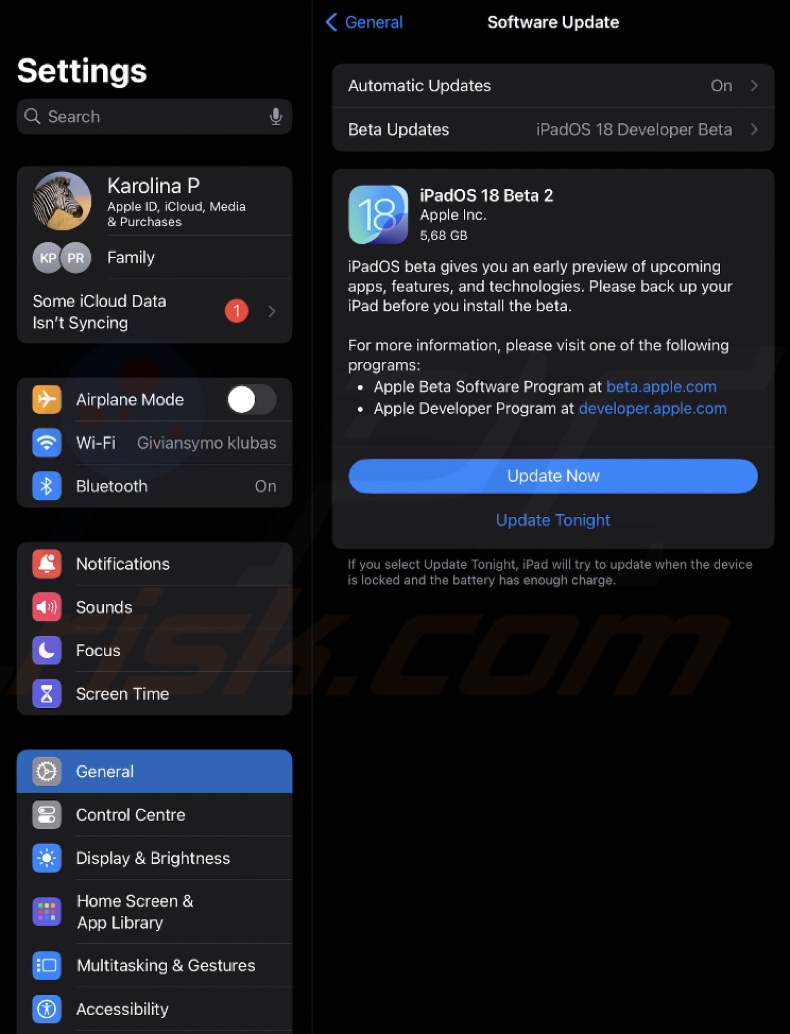
Your iPhone will start downloading and installing the latest update. It might restart a few times during this process. Once the installation is complete, you'll have iOS 18 developer beta running on your iPhone.
Install OS 18 developer beta
If you've already signed up for the beta program and previously installed beta updates on your iPhone or iPad, follow these steps:
1. Go to the Settings app on your iPhone or iPad.
2. Tap "General", then "Software Updates".
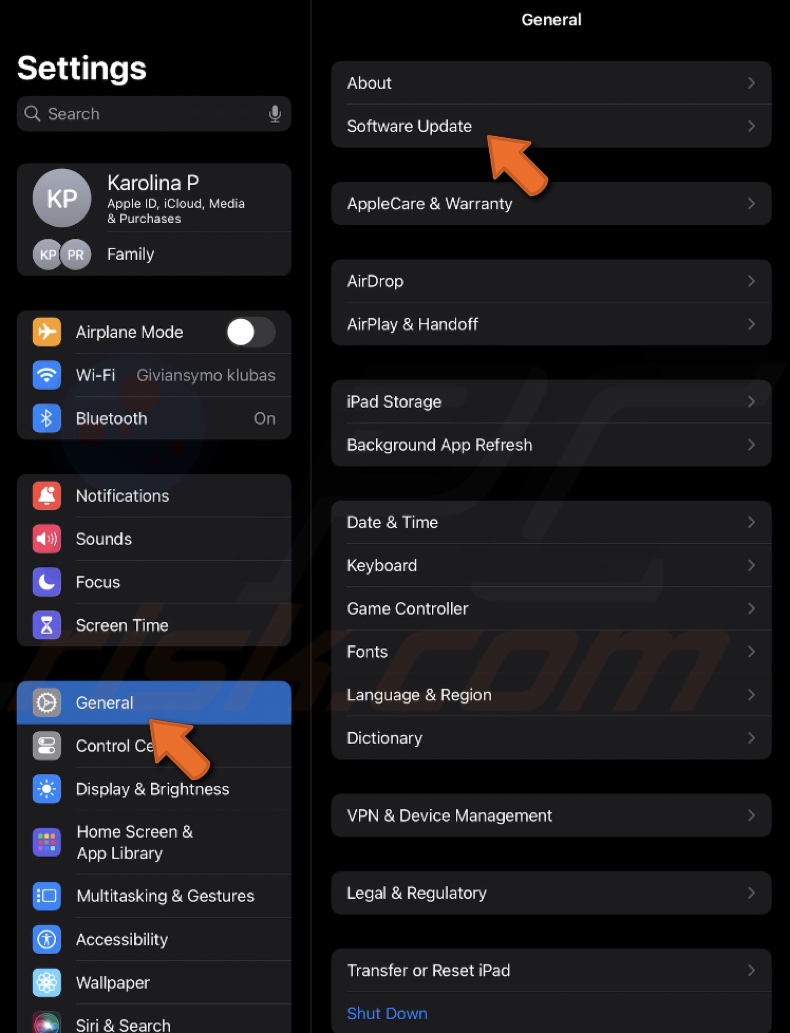
3. Tap next to "Beta Updates" and select "iPadOS 18/iOS 18 Developer Beta" from the menu.
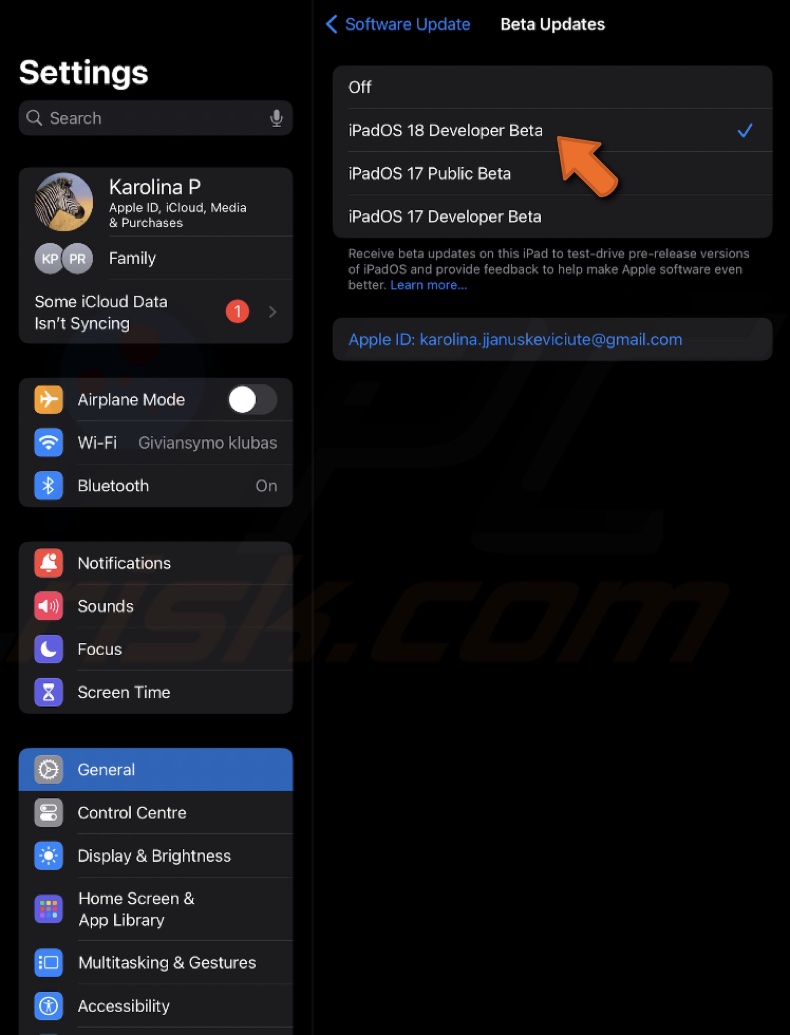
4. Tap the back button in the top-left corner.
5. Wait for the iPhone or iPad to check for the update, then tap "Update Now" when it appears.
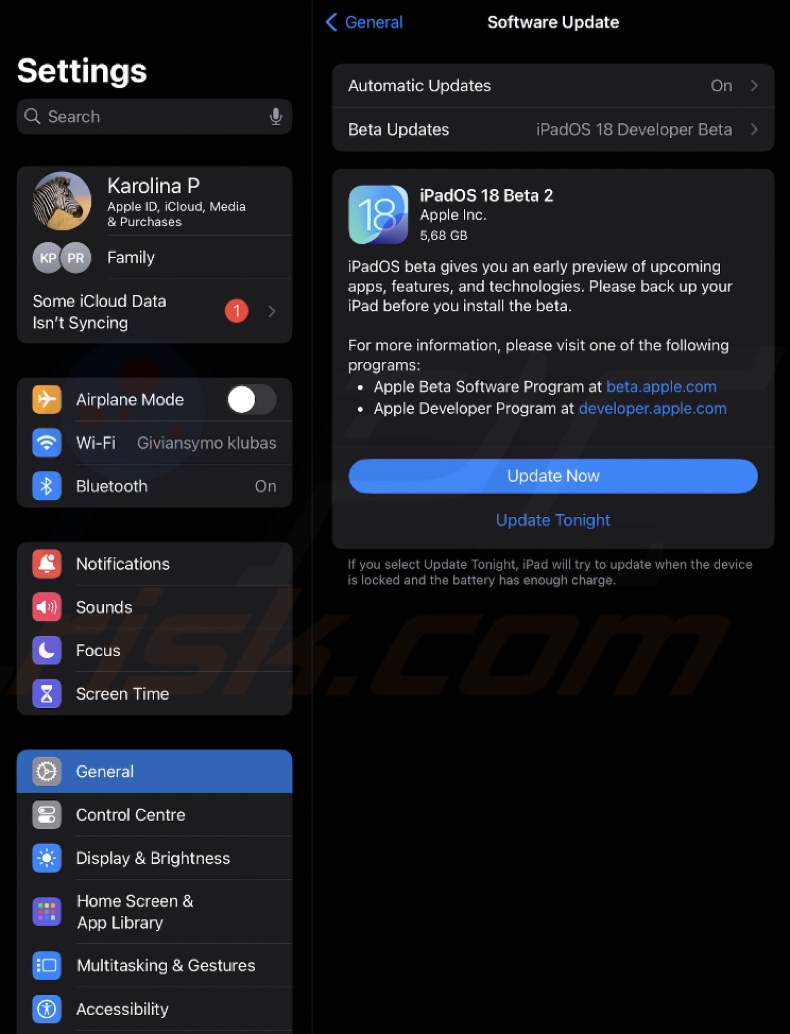
6. Your device will download and install the update. It may restart several times during the process.
7. Once the installation is complete, your iPhone or iPad will be running iOS 18 developer beta.
By following the steps outlined above, you'll successfully install the iOS 18 developer beta on your iPhone and iPad. Remember, beta versions are meant for testing and may contain bugs, so make sure to back up your device before proceeding.
Share:

Karolina Peistariene
Author of how-to guides for Mac users
Responsible for collecting, analyzing, and presenting problem-solving solution articles related to macOS issues. Years of macOS experience combined with solid research and analyzing skills help Karolina provide readers with working and helpful solutions as well as introduce various features Mac has to offer.
▼ Show Discussion