How to quickly share your Wi-Fi password from iPhone, iPad, and Mac

Get Free Scanner and check your computer for errors
Fix It NowTo fix found issues, you have to purchase the full version of Combo Cleaner. Free trial available. Combo Cleaner is owned and operated by Rcs Lt, the parent company of PCRisk.com read more.
The easy way to share Wi-Fi passwords between iOS and Android devices
Sharing your Wi-Fi password can sometimes be tricky. Whether you have friends over or want to connect a new device, knowing how to share your Wi-Fi password quickly is important. This guide is here to help.
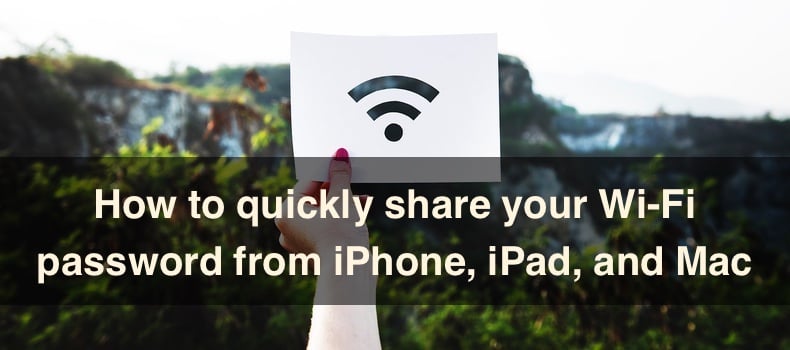
I'll show you how to do it on your iPhone, iPad, and Mac. You don't need to be a tech expert to follow these steps. By the end, you'll know exactly how to share your Wi-Fi password.
No more fumbling around or getting frustrated. It's easier than you think. Let's get started and make sharing your Wi-Fi a breeze! This guide will help you stay connected and keep things running smoothly.
Video on How to quickly share your Wi-Fi password from iPhone, iPad, and Mac
Table of Contents:
- Introduction
- Share Wi-Fi password between iPhone, iPad, and Mac
- Share Wi-Fi password from iPhone, iPad, or Mac to Android
- Share Wi-Fi password from iPhone, iPad, or Mac to Android (iOS 17 and earlier)
- Video on How to quickly share your Wi-Fi password from iPhone, iPad, and Mac
Download Computer Malware Repair Tool
It is recommended to run a free scan with Combo Cleaner - a tool to detect viruses and malware on your device. You will need to purchase the full version to remove infections. Free trial available. Combo Cleaner is owned and operated by Rcs Lt, the parent company of PCRisk.com read more.
Sharing your Wi-Fi password between Apple devices is incredibly easy, thanks to the seamless integration of the Apple ecosystem. You can share your Wi-Fi passcode with other devices with just a tap or a click.
Requirements:
- Unlock both devices.
- Ensure both devices have the latest OS version.
- Turn on Wi-Fi and Bluetooth on both devices.
- Disable the Personal Hotspot.
- Sign in to iCloud on both devices using your Apple ID.
- Save each other's Apple ID in contacts.
- Keep both devices close, but not too close, to avoid triggering the iOS 17 NameDrop feature.
Share Wi-Fi password:
1. Connect to the Wi-Fi you want to share on your device.
2. Ask your friend to try connecting to the same Wi-Fi network from their iPhone, iPad, or Mac.
3. iPhone and iPad - A prompt will appear asking if you want to share the Wi-Fi password. Tap on "Share Password".
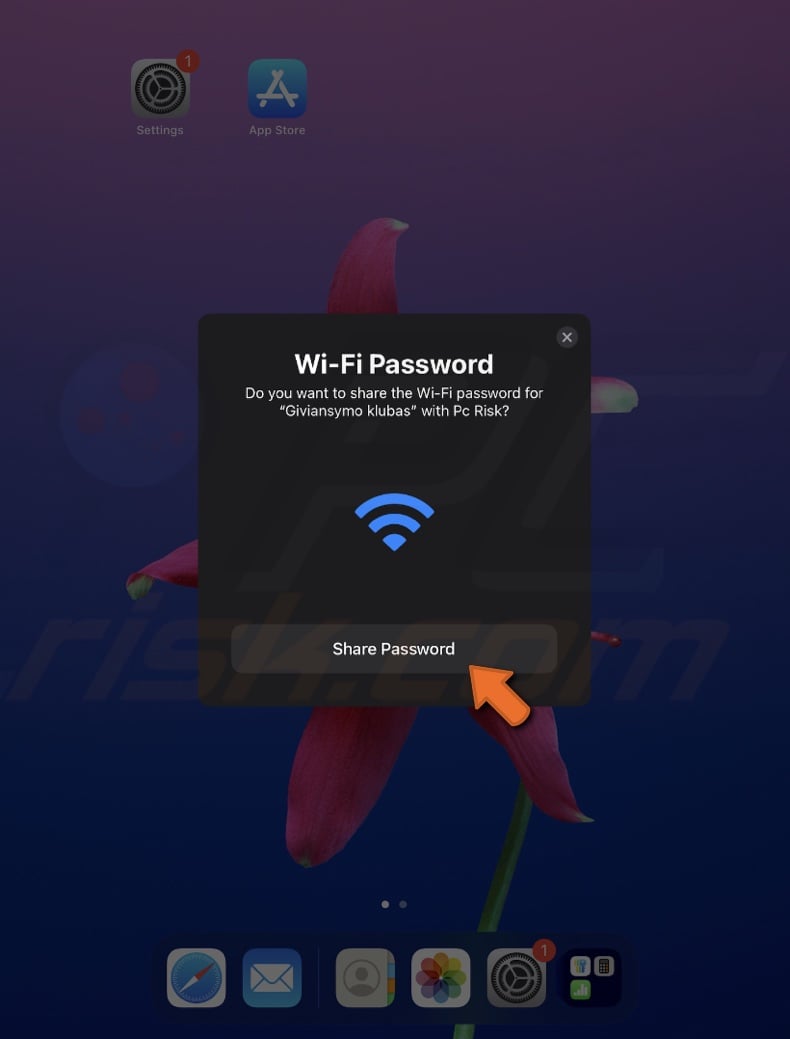
Mac - a prompt will appear at the top right corner. Click on "Options", then select "Share".
Once you tap or click "Share", your friend's Apple device will automatically connect to your Wi-Fi network without needing to enter the password manually.
Apple has introduced a new Passwords app with iOS 18 and macOS Sequoia. This app securely keeps all your passwords, including your Wi-Fi password. You can use this app to share your Wi-Fi network details, like the name and password. Or generate a QR code for your Wi-Fi password that an Android phone can scan.
Here's how you can do it:
1. Open the Passwords app on your device.
2. In the app, select the Wi-Fi tab.
3. Choose the Wi-Fi network your device is connected to.
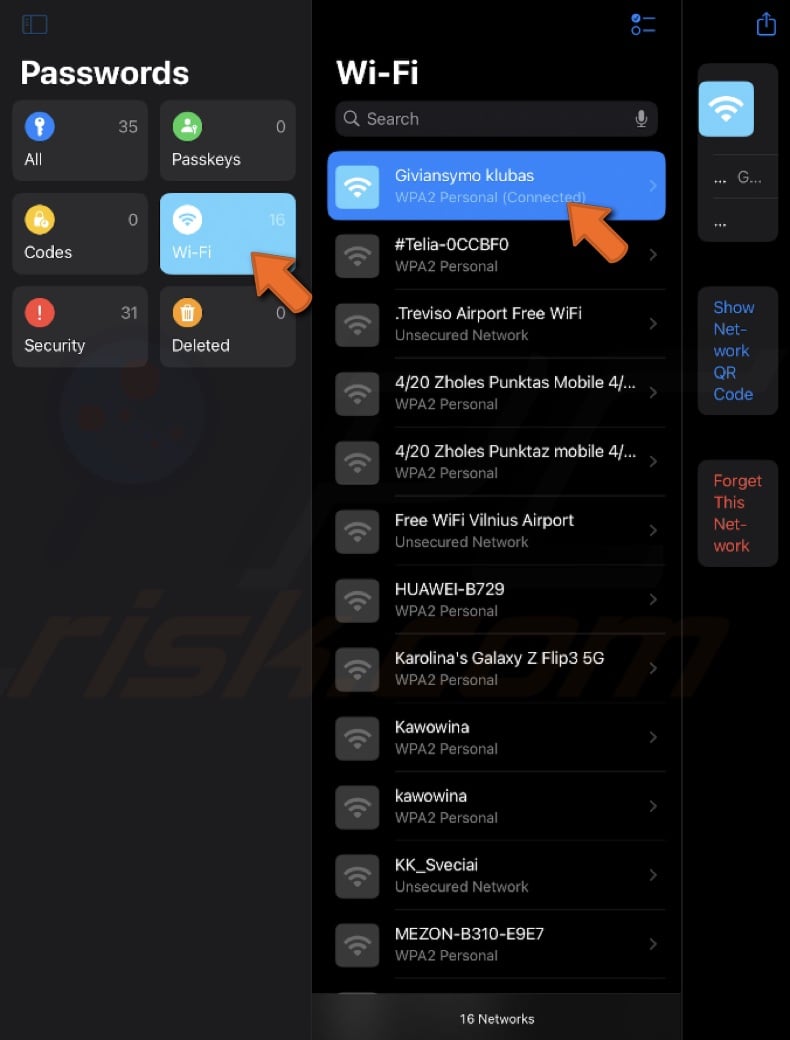
4. Click or tap the Share button in the top right corner to share your Wi-Fi network details using your preferred app.
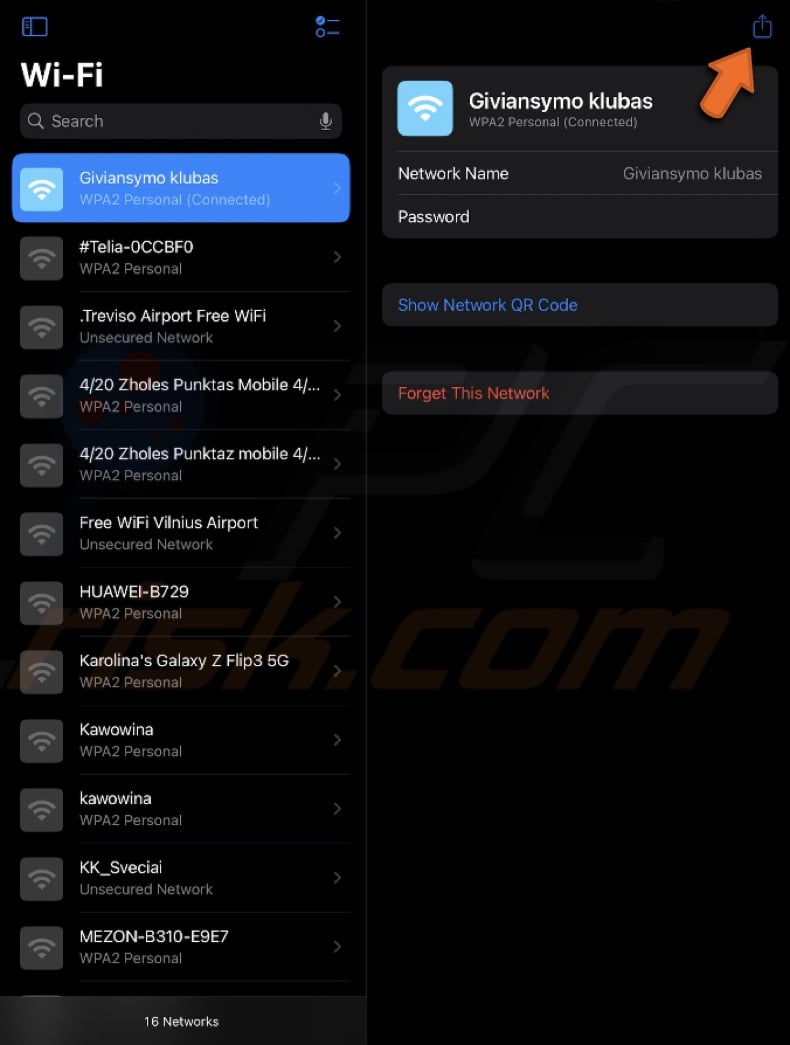
5. Alternatively, you can tap "Show Network QR Code" to create a QR code for your Wi-Fi password.
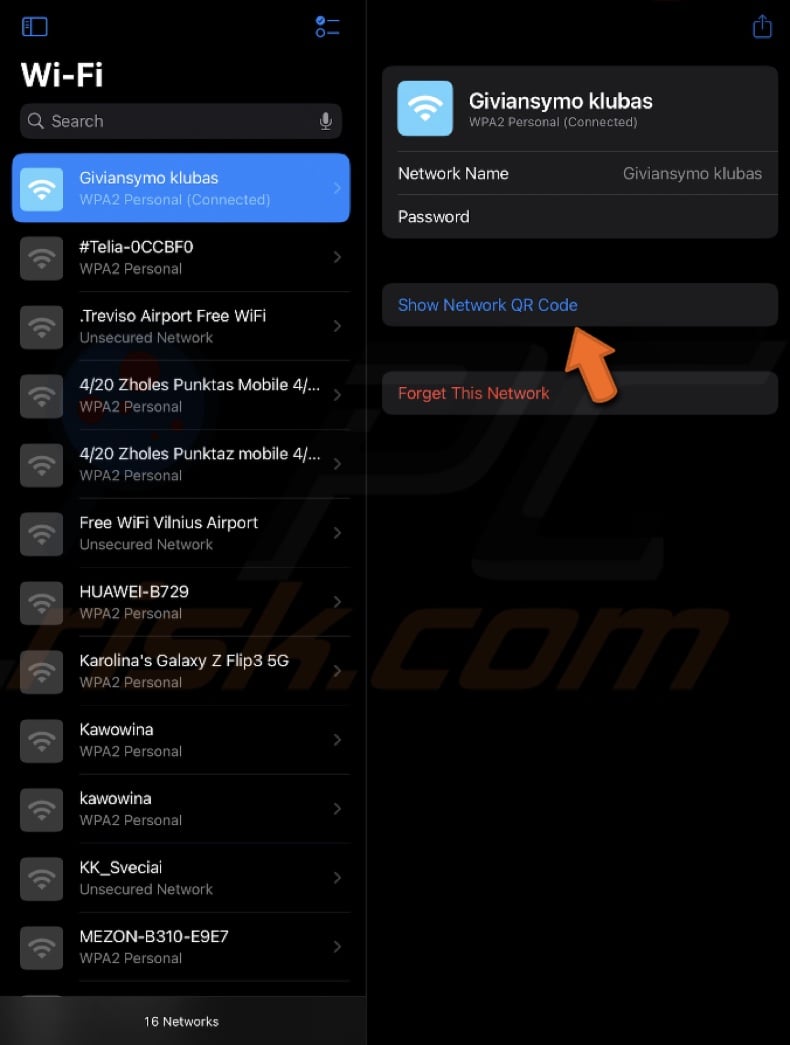
6. Once the QR code is generated, ask your friend to scan it with their Android phone.
Now, you can effortlessly share your Wi-Fi password from your iPhone, iPad, or Mac to an Android device.
Although the Passwords app is available for devices running iOS 18 and macOS Sequoia, those with iOS 17 or earlier can still easily share Wi-Fi passwords using the Share Wi-Fi Siri shortcut. This method generates a QR code that Android users can scan to connect to the Wi-Fi network.
1. Go to the Shortcuts app and go to "Gallery".
2. Access "Shortcuts for Accessibility" and select "QR your Wi-Fi".
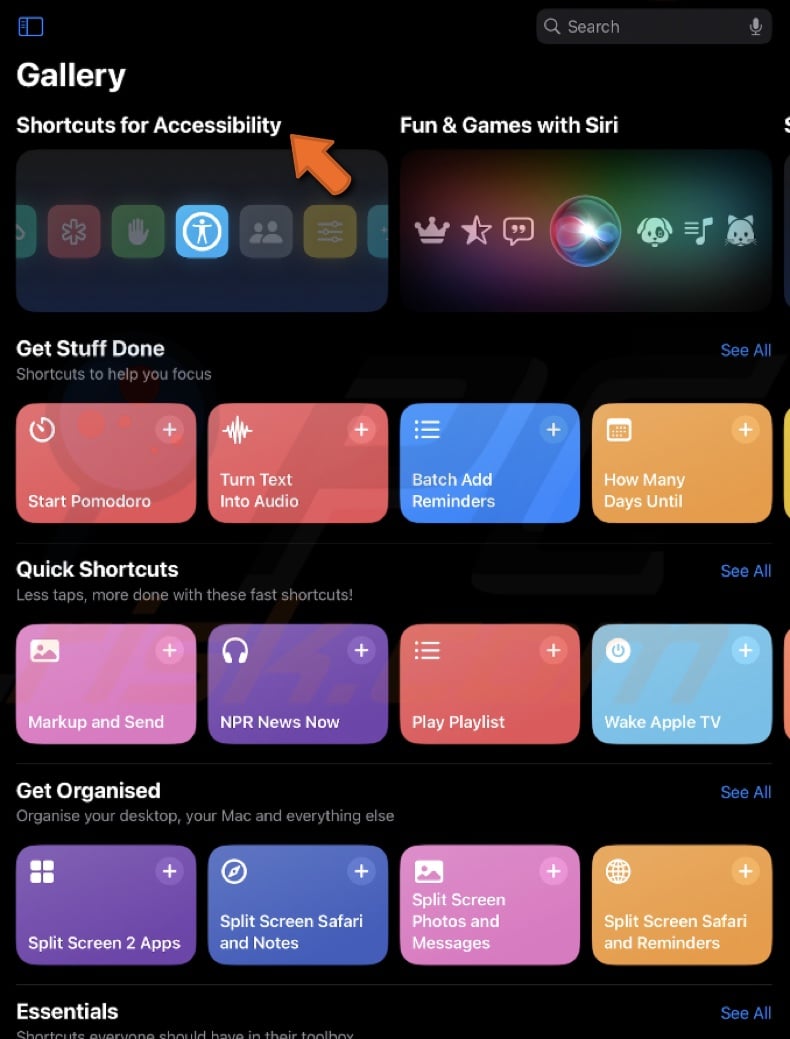
3. Choose "Add Shortcut" and tap on it.
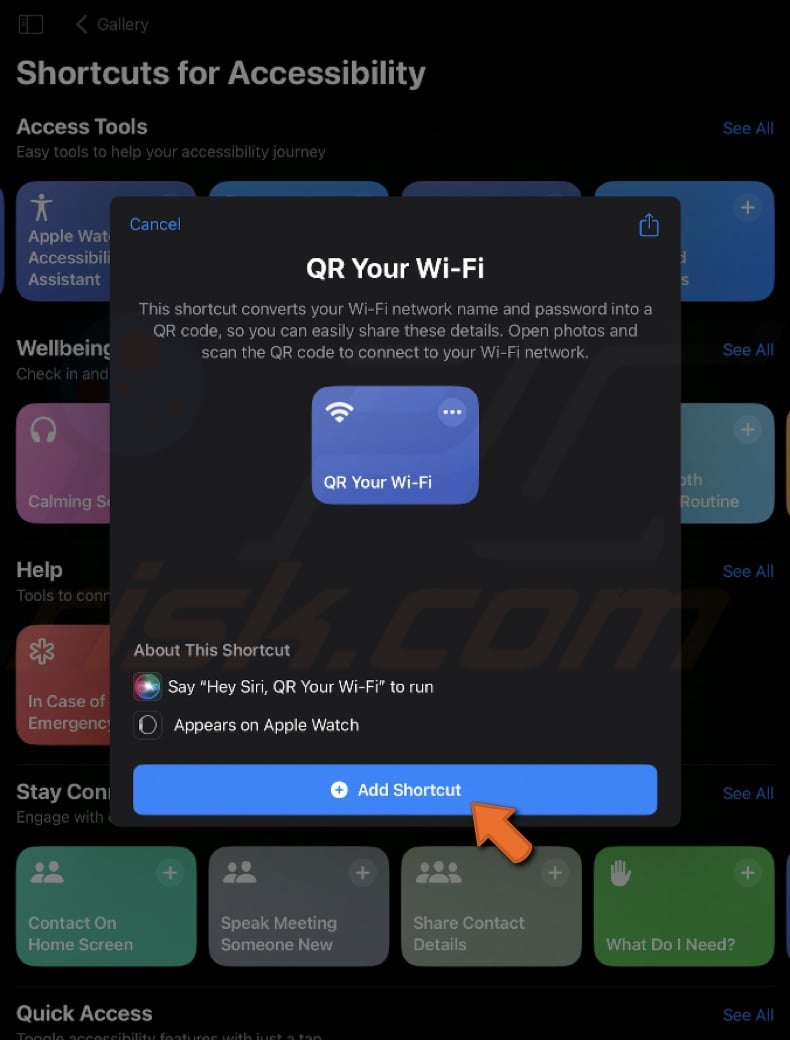
4. Enter your Wi-Fi name and password. Then, tap "Done".
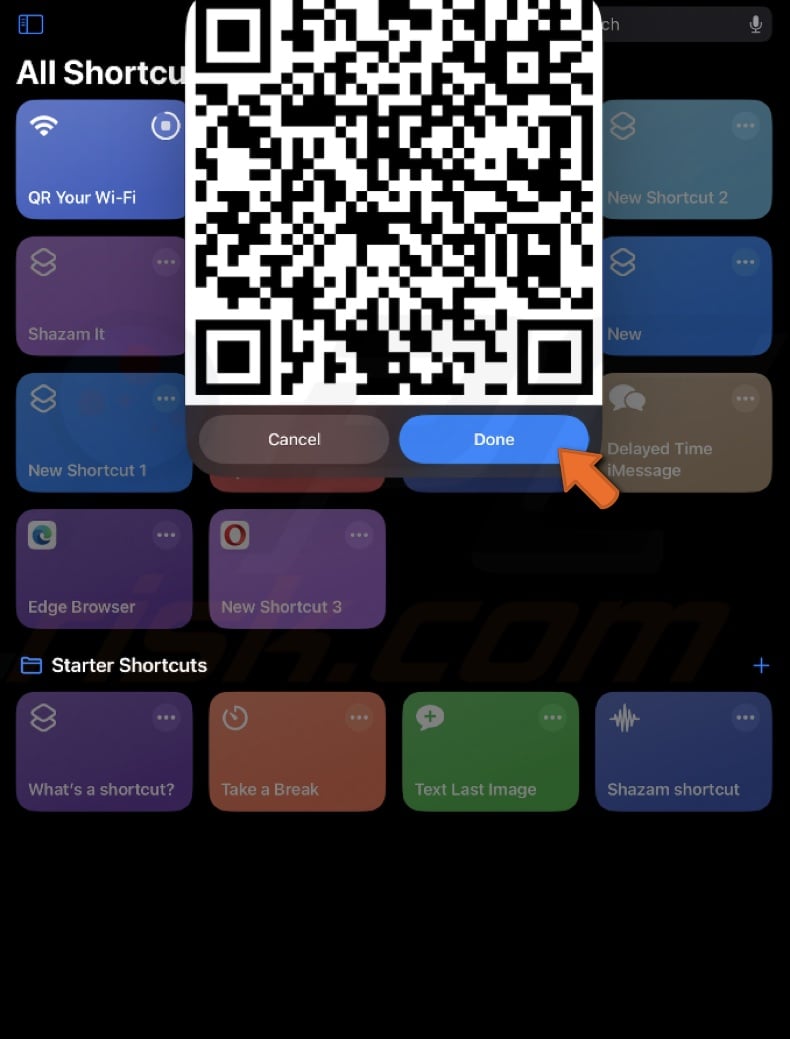
5. Activate Siri by saying "Hey Siri" or pressing the Home or Power button.
6. Ask Siri, "Qr your Wi-Fi".
7. Siri will generate a QR code of your Wi-Fi password and display it on your screen.
By following these steps, you can share your Wi-Fi password fast from an iPhone, iPad, or Mac to an Android device.
Share:

Karolina Peistariene
Author of how-to guides for Mac users
Responsible for collecting, analyzing, and presenting problem-solving solution articles related to macOS issues. Years of macOS experience combined with solid research and analyzing skills help Karolina provide readers with working and helpful solutions as well as introduce various features Mac has to offer.
▼ Show Discussion