Close multiple Safari tabs in one go (iPhone and iPad)

Get Free Scanner and check your computer for errors
Fix It NowTo fix found issues, you have to purchase the full version of Combo Cleaner. Free trial available. Combo Cleaner is owned and operated by Rcs Lt, the parent company of PCRisk.com read more.
Save time and close all Safari open tabs instantly
Do you have too many open tabs in Safari? Managing all of them can be overwhelming, and your device might slow down. And no one wants to waste their time by closing a million tabs. Luckily, there are easy ways to close them at once.
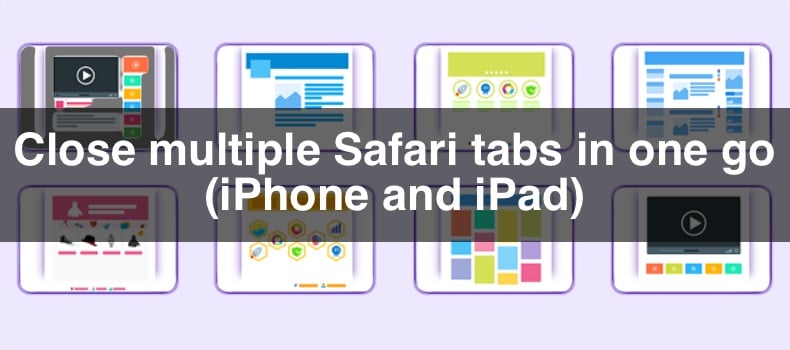
If you've ever wondered how to clean up your Safari tabs in one go, you're in the right place. We'll walk you through the steps on both iPhone and iPad. After reading this guide, you'll know exactly what to do.
Video on Close multiple Safari tabs in one go (iPhone and iPad)
Table of Contents:
- Introduction
- Close all Safari tabs
- Close similar Safari tabs at once
- Close all Safari tabs except one
- Close Safari tabs automatically
- Video on Close multiple Safari tabs in one go (iPhone and iPad)
Download Computer Malware Repair Tool
It is recommended to run a free scan with Combo Cleaner - a tool to detect viruses and malware on your device. You will need to purchase the full version to remove infections. Free trial available. Combo Cleaner is owned and operated by Rcs Lt, the parent company of PCRisk.com read more.
Close all Safari tabs
You can easily close all your open Safari tabs at once using the Tab Switcher screen. This screen shows all your open tabs in a grid view, making it simple to manage them.
1. On your iPhone, press and hold the Tab Switcher icon in the bottom-right corner of the screen.
On your iPad, the Tab Switcher icon is in the top-right corner. Press and hold it.
2. Select the option "Close All [number] Tabs".
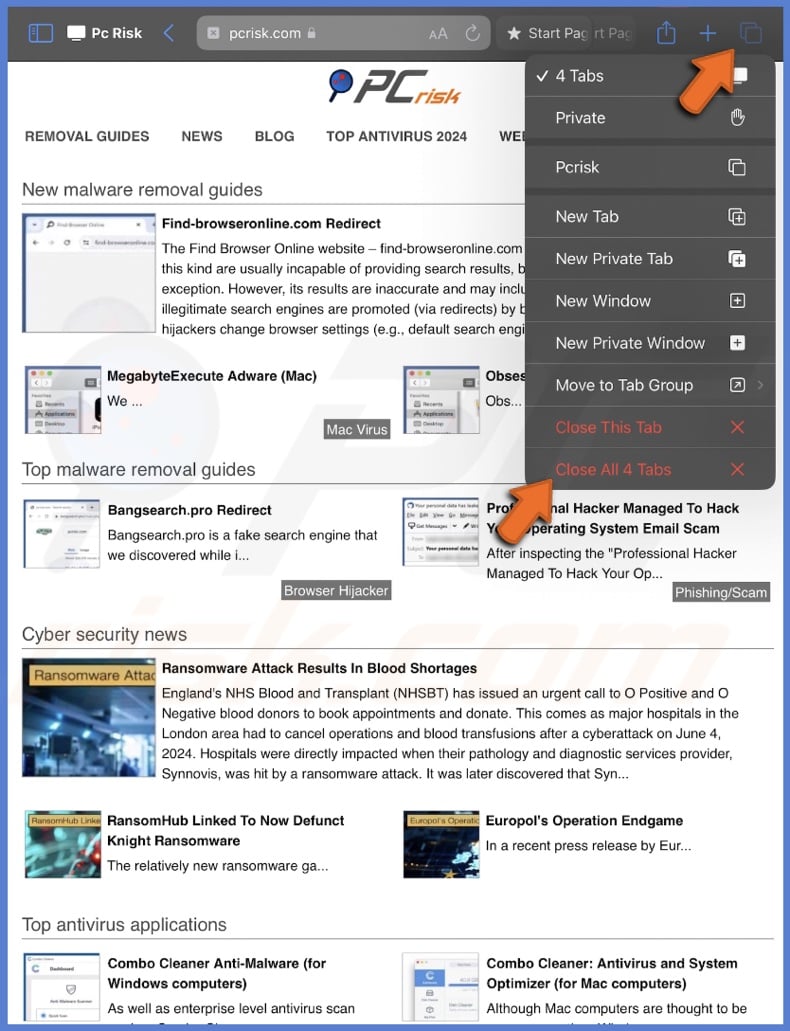
3. Tap on "Close All Tabs" to confirm. All your Safari tabs will be closed.
Close similar Safari tabs at once
If you're researching a topic, you probably have opened many tabs related to the same subject. Safari has a useful feature that lets you close all these similar tabs at once while keeping your other important tabs open.
1. In Safari, tap the two overlapping squares icon to open the Tab Switcher screen.
2. in the search bar, enter a common word that appears in the tabs you want to close. Safari will show all the open tabs that match this word.
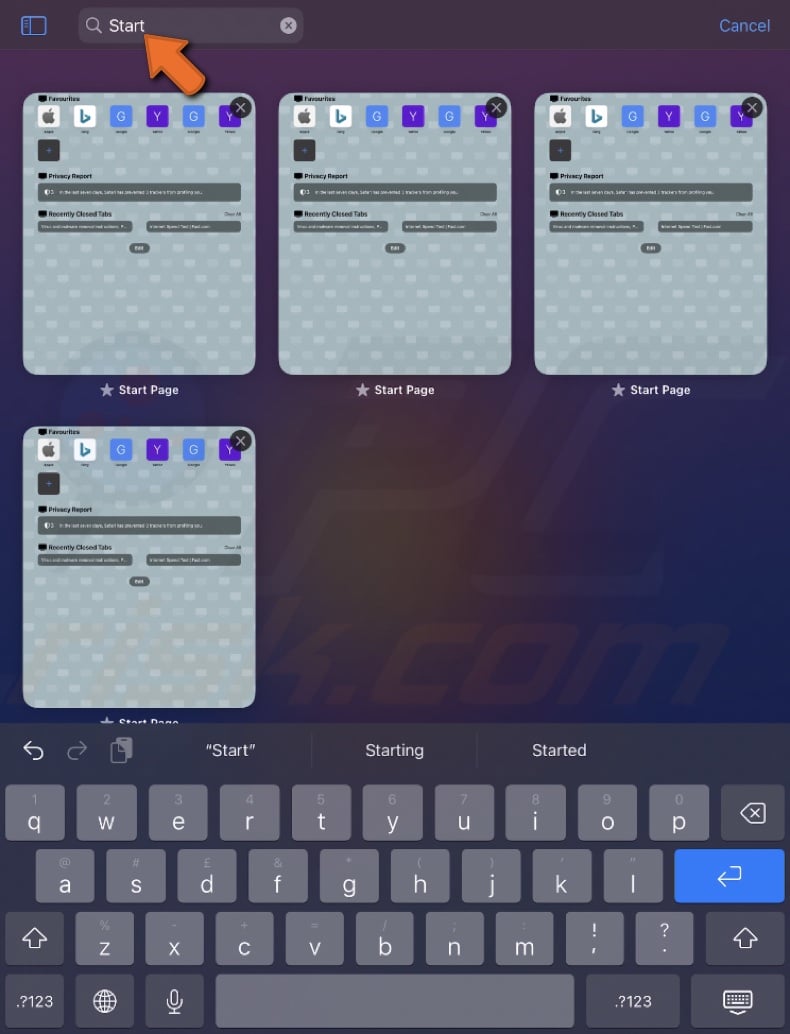
3. Long-press the word "Cancel" and then tap "Close [number] Tabs Matching 'search-word".
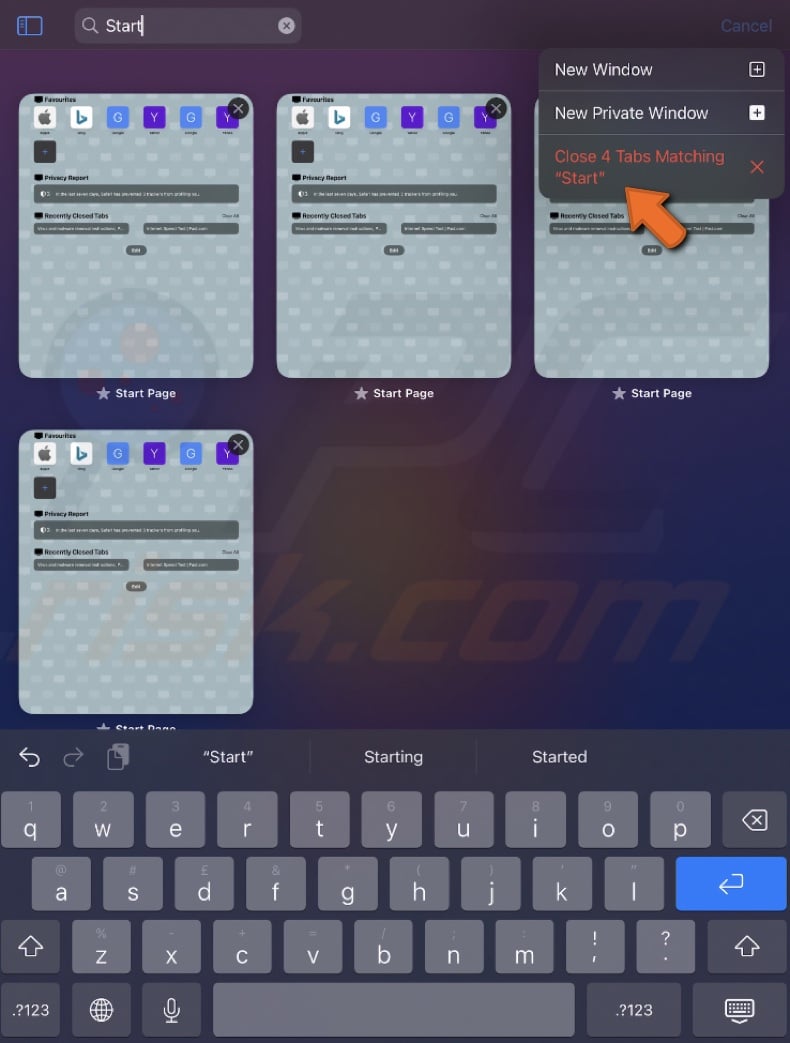
Close all Safari tabs except one
If you have grouped your tabs into folders, you can close all tabs in a group by deleting that Tab Group.
1. Tap the Tab icon at the top right corner of the Safari screen to see all your open tabs.
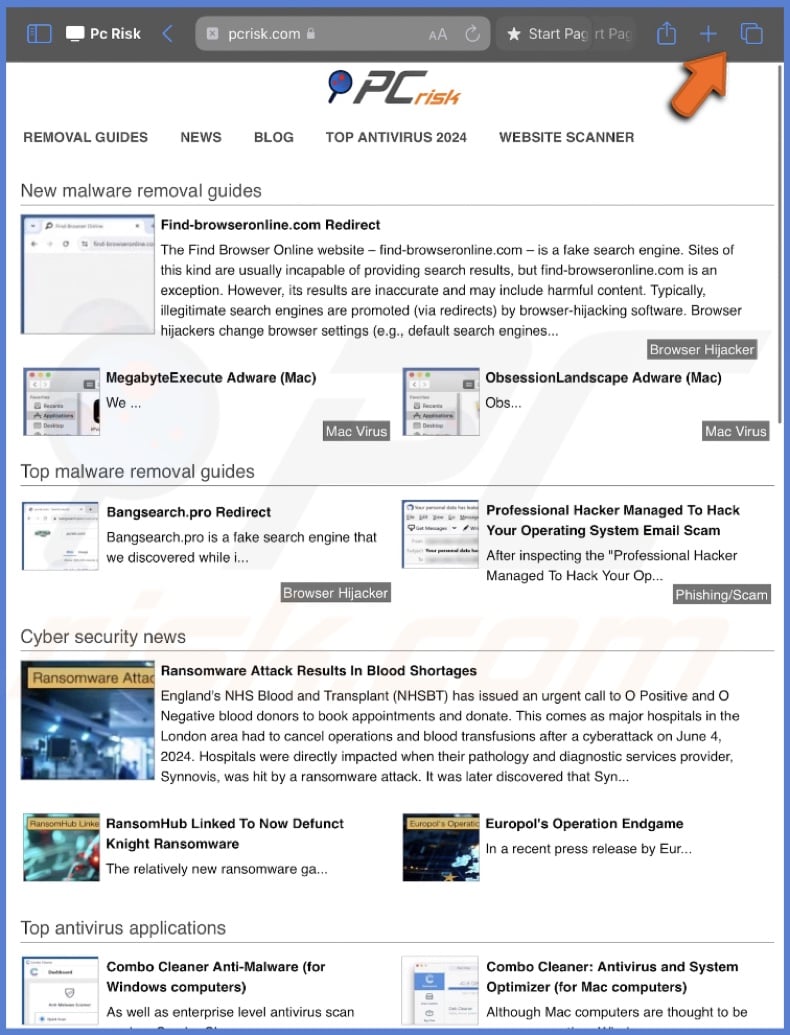
2. Press and hold one of the small previews of your open tabs.
3. A menu will appear. Tap on "Close Other Tabs". This will close all tabs except the one you pressed.
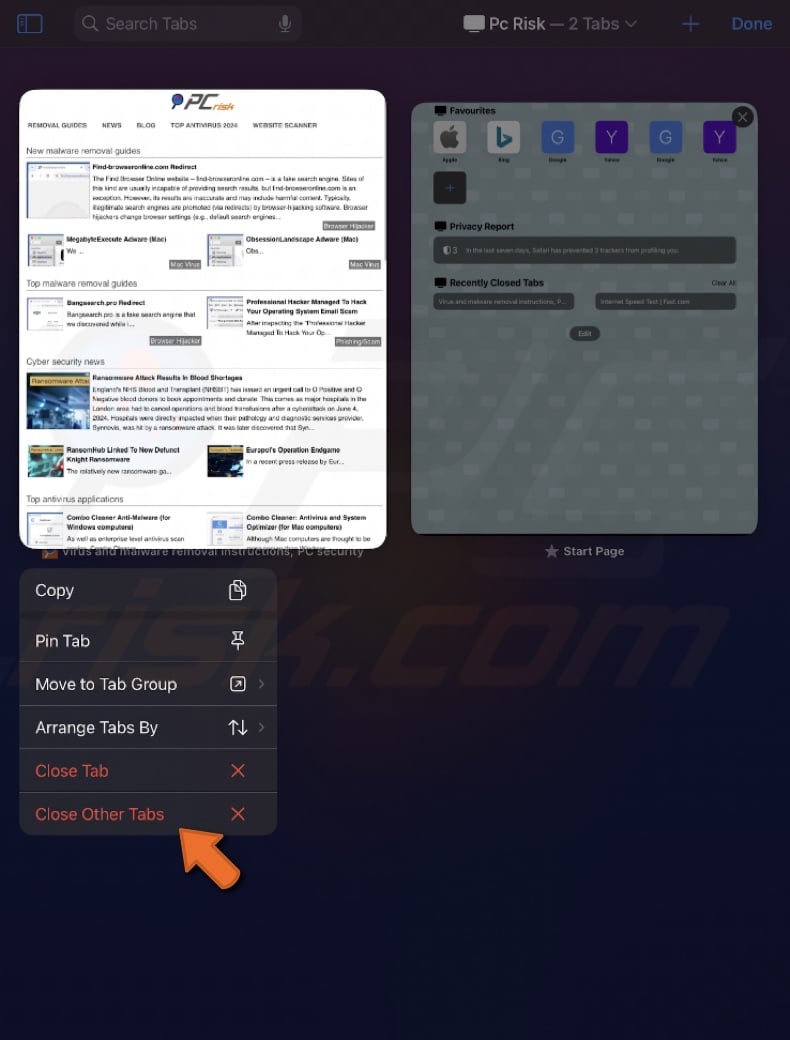
Close Safari tabs automatically
If you often leave many Safari tabs open on your iPhone or iPad, you can set your device to close them automatically after a certain period.
1. Open the Settings app.
2. Scroll down and select Safari.
3. Find and tap on the "Close Tabs" option.
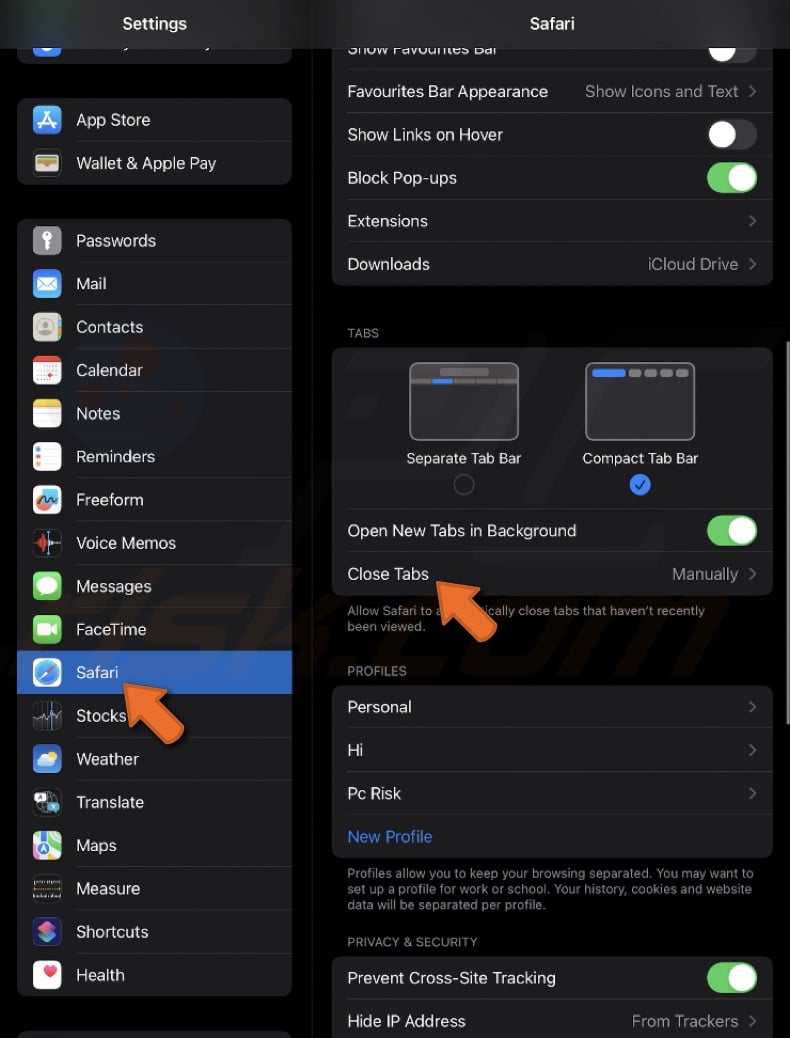
4. Choose the time frame.
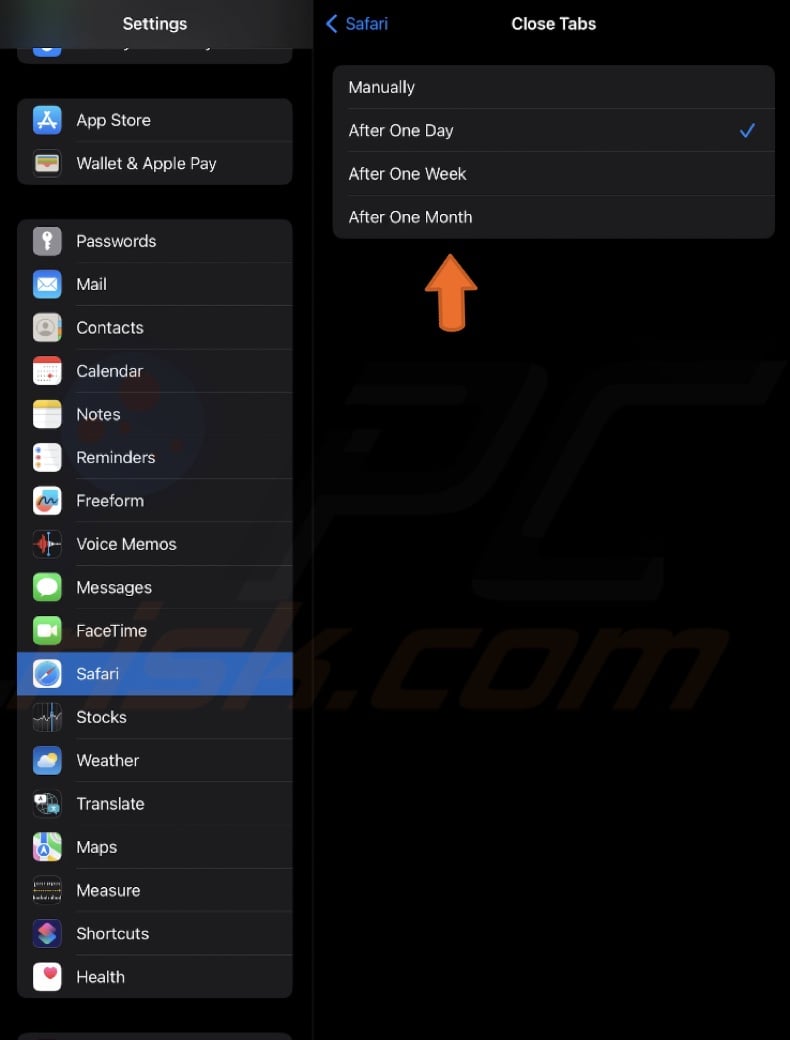
These steps give you control over your browser space, whether you close tabs manually, in groups, or set them to close automatically.
Share:

Karolina Peistariene
Author of how-to guides for Mac users
Responsible for collecting, analyzing, and presenting problem-solving solution articles related to macOS issues. Years of macOS experience combined with solid research and analyzing skills help Karolina provide readers with working and helpful solutions as well as introduce various features Mac has to offer.
▼ Show Discussion