How to change your App Store region on iOS and macOS: A step-by-step guide

Get Free Scanner and check your computer for errors
Fix It NowTo fix found issues, you have to purchase the full version of Combo Cleaner. Free trial available. Combo Cleaner is owned and operated by Rcs Lt, the parent company of PCRisk.com read more.
Access different App Stores on your Apple devices
Changing the App Store region or country on your iPhone, iPad, or Mac can seem tricky. Maybe you've moved to a new country or want to access apps and content available only in another region. Whatever the reason, this guide will help you make the switch smoothly.
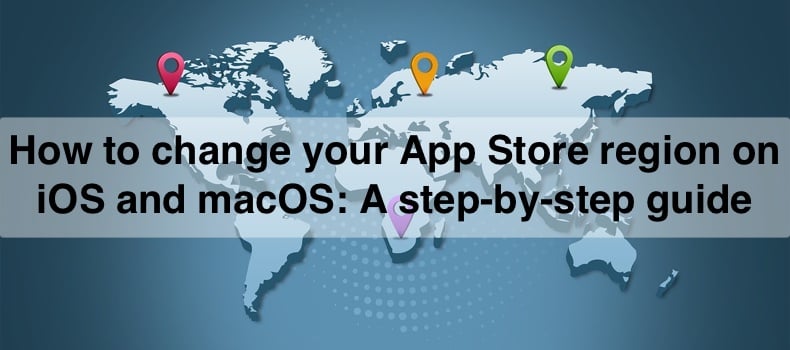
Before you start, it's good to know that Apple has some rules you must follow. These rules ensure that your account stays secure and that you can continue to use your apps and purchases. But don't worry! This guide will walk you through what you need to know and do.
Whether you're using an iPhone, iPad, or Mac, I've got you covered. By the end of this guide, you'll know exactly how to change your App Store country or region without any hassle. Let's get started and make this process easy for you!
Video on How to change your App Store region on iOS and macOS: A step-by-step guide
Table of Contents:
- Introduction
- Before changing the App Store region
- Change the App Store country or region on iPhone and iPad
- Change the App Store country or region on Mac
- How often can I change my App Store country/region?
- Will changing the App Store country/region affect my existing apps?
- Video on How to change your App Store region on iOS and macOS: A step-by-step guide
Download Computer Malware Repair Tool
It is recommended to run a free scan with Combo Cleaner - a tool to detect viruses and malware on your device. You will need to purchase the full version to remove infections. Free trial available. Combo Cleaner is owned and operated by Rcs Lt, the parent company of PCRisk.com read more.
Before changing the App Store region
Apple has some strict rules for changing the App Store country or region to ensure you access content appropriate for your location. Before you try to change the area, I recommend you do these things:
- Subscription prices differ by region. To switch regions, you must cancel all your current subscriptions and wait until they expire.
- Since currency changes with regions, any remaining balance must be used before switching.
- Leave your Family Group or turn off Family Sharing. If you can't leave Family Sharing, you won't be able to change your App Store country.
- Finish any ongoing memberships, pre-orders, movie rentals, or Season Passes. Wait for all pending refunds for App Store purchases to be processed.
- Some apps, music, movies, TV shows, or eBooks you've purchased might not be available in the new region. Download and save anything you might need in the future before switching.
- Add a valid payment method for your new country or region, as app prices and billing processes can vary.
If you do not meet the requirements I listed above, you might be unable to change the region or country for your App Store.
Change the App Store country or region on iPhone and iPad
After you meet Apple's requirements, you can easily change the country or region of your App Store. You can do this through the App Store or Settings apps on your iPhone and iPad.
From the App Store:
1. Open the App Store.
2. Tap your profile picture in the top-right and select your name. You may need to sign in with your Apple ID and password.
![]()
3. Select "Country/Region".
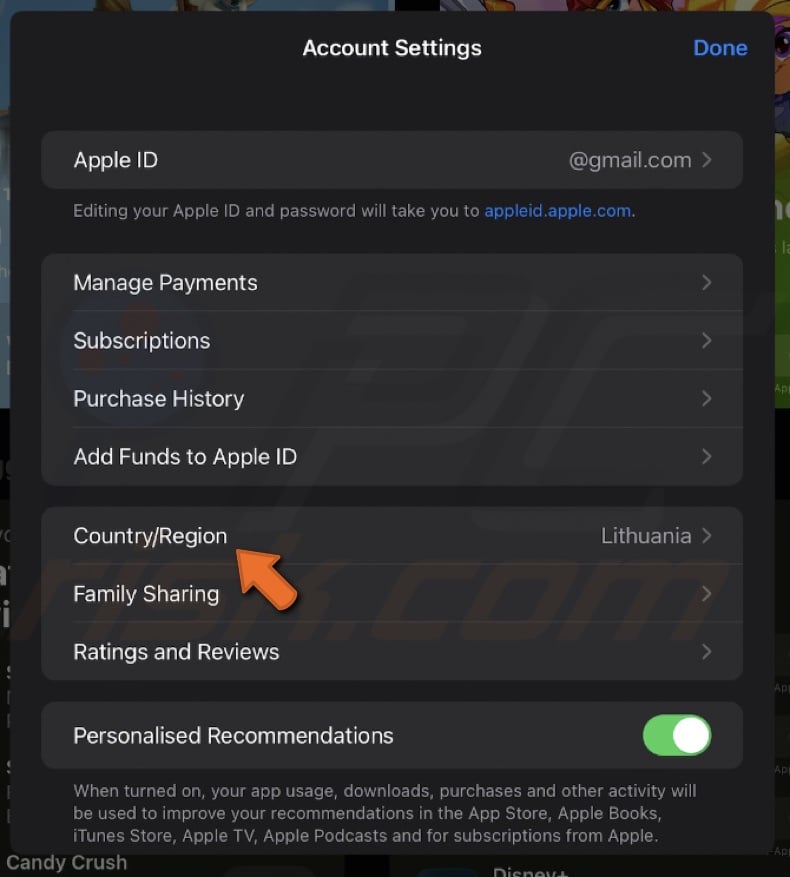
4. Tap "Change Country or Region" and choose the new country or region.
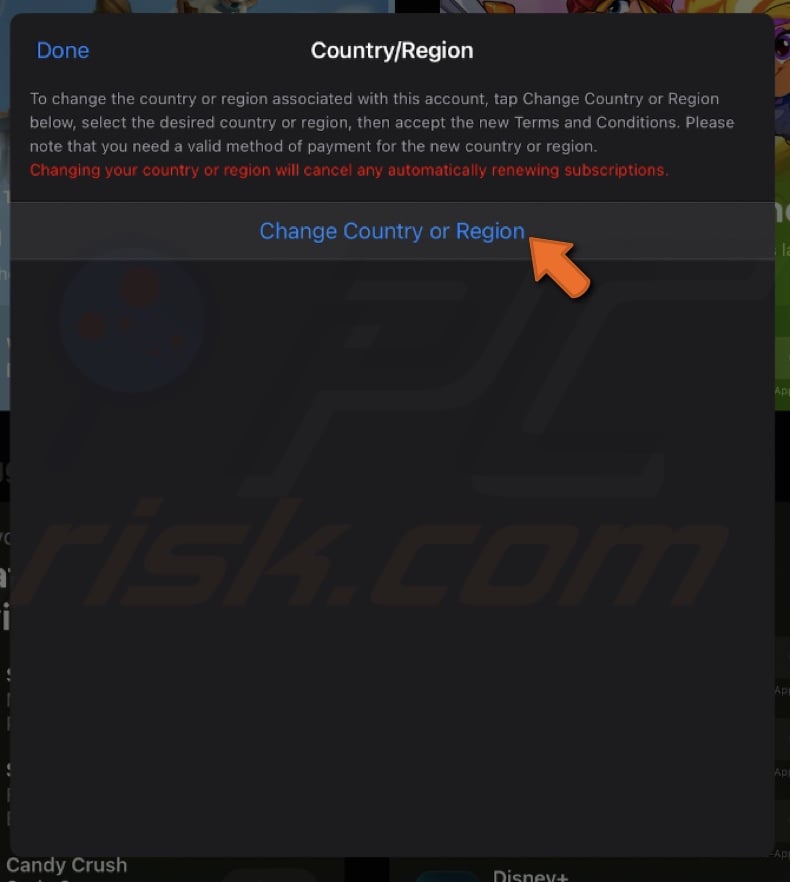
5. Agree to the new terms and conditions.
6. Enter the payment information, add the new billing address, and tap "Next" to finish the process.
From the Settings app:
1. Open the Settings app on your device.
2. Tap your name at the top.
3. Go to "Media & Purchases", then select "View Account".
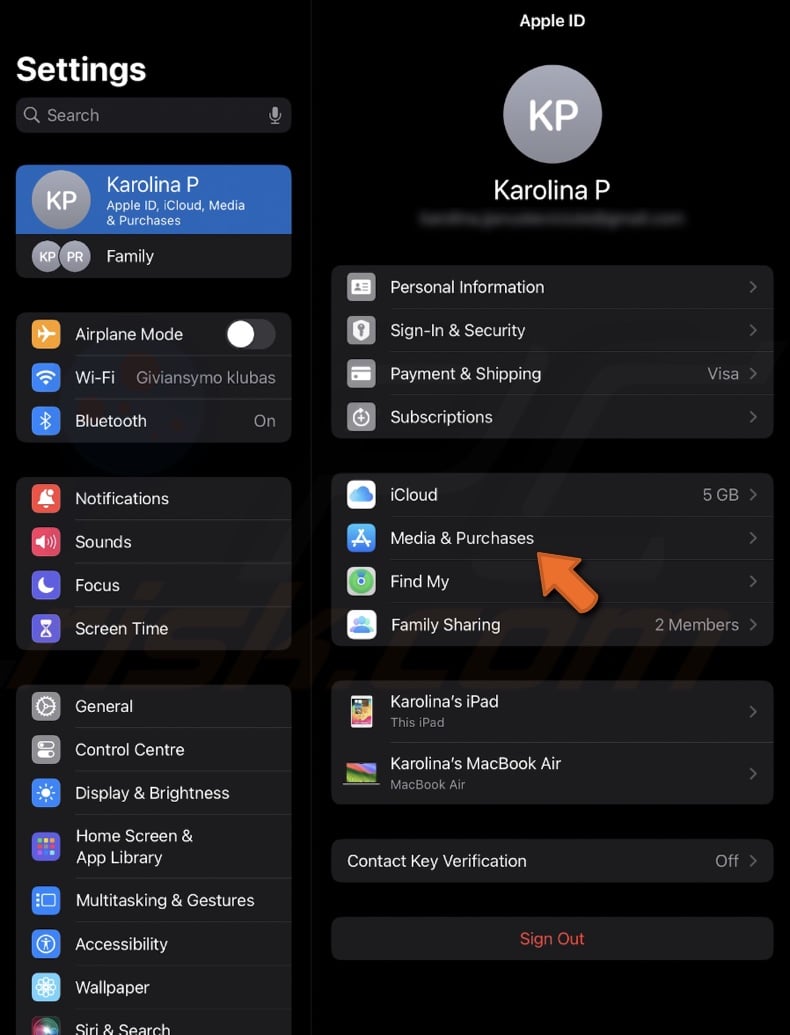
4. Tap "Country/Region" and then "Change Country or Region".
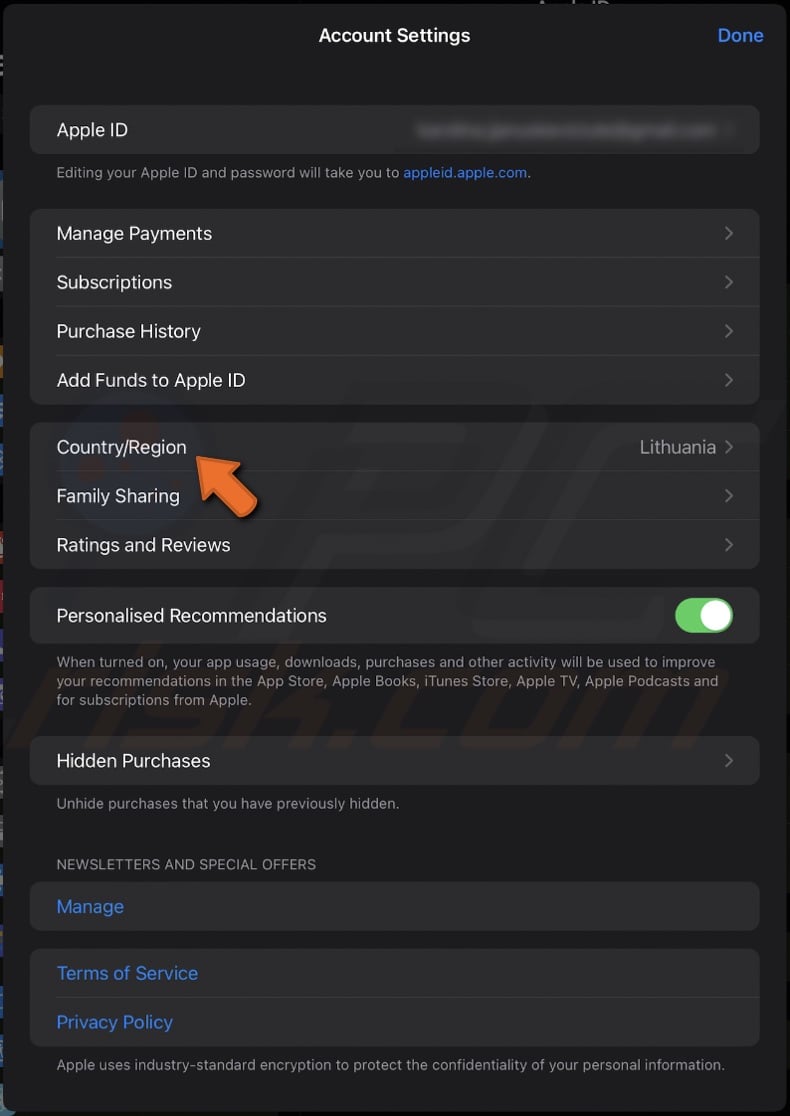
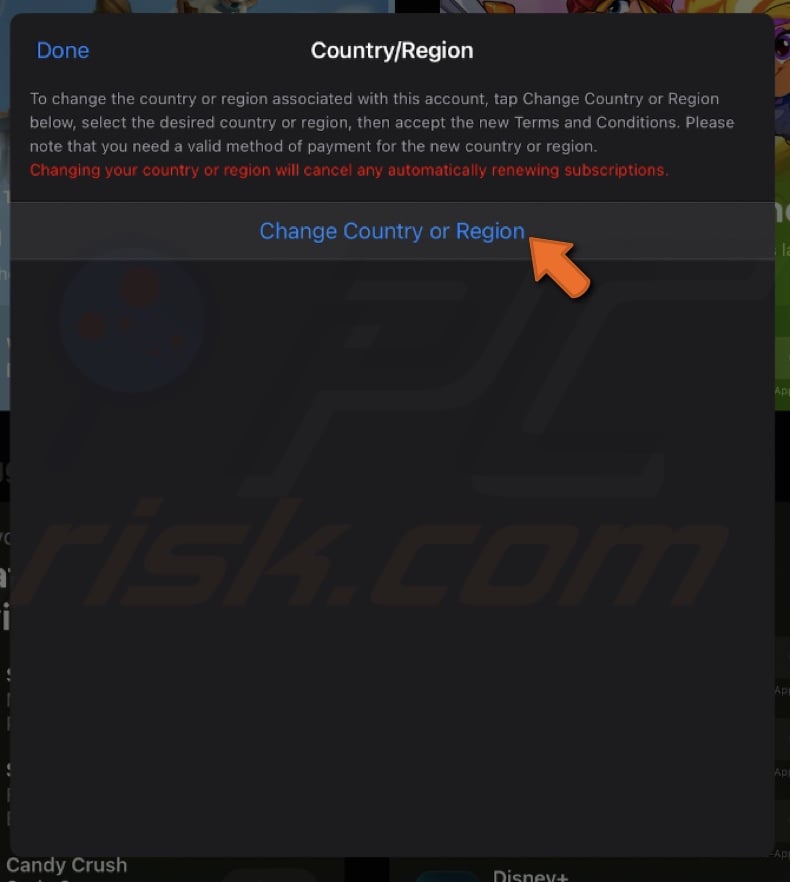
5. Choose the country you want from the list.
6. Agree to the new terms and conditions and enter your payment information and billing address.
7. Tap "Next" to complete the process.
Change the App Store country or region on Mac
You can also change your App Store country on a Mac directly from the app or system settings. It's a similar process to that on iOS devices.
From the App Store:
1. Open the Mac App Store.
2. Click on your profile picture at the bottom left corner.
3. In the top right corner, click on the "Account Settings" option.
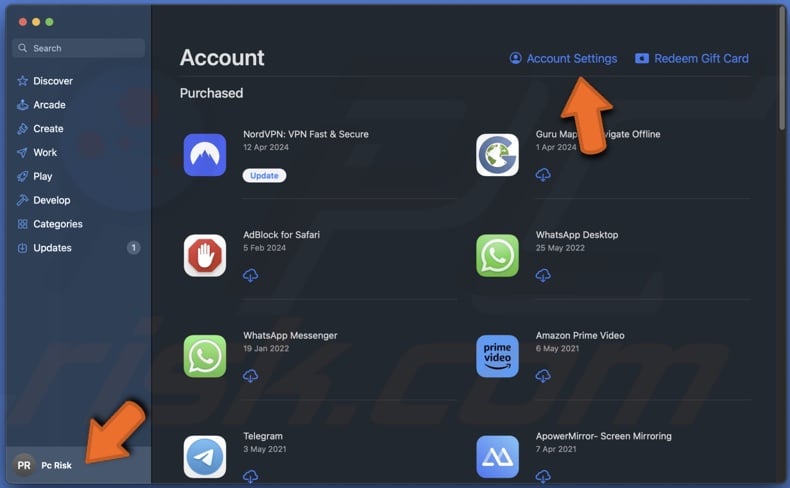
4. If prompted, sign in using your Apple ID and password.
5. In the Apple ID summary section, click on "Change Country or Region".
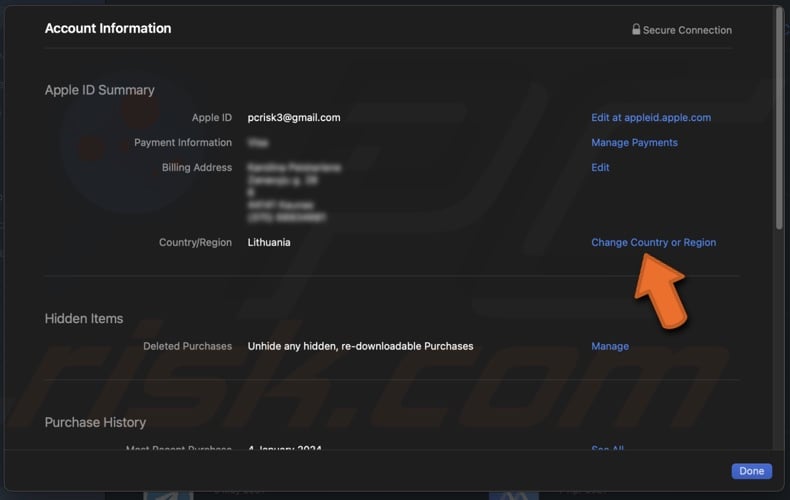
6. Open the drop-down list and select the new country you want to switch to.
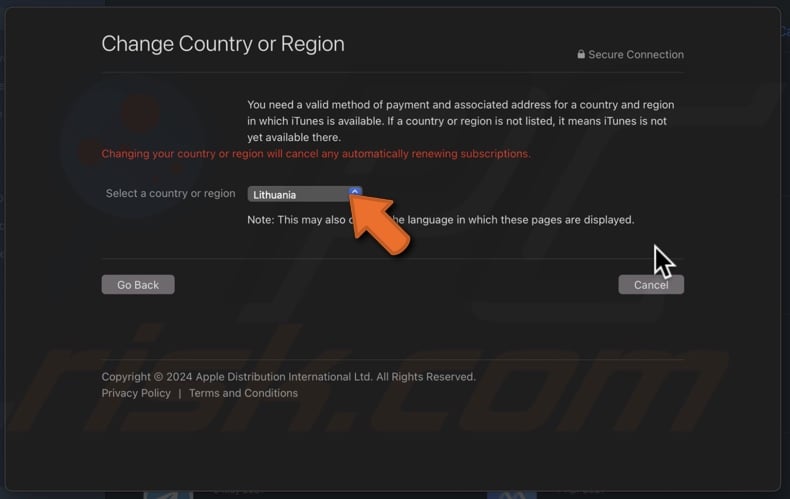
7. Review and agree to the new terms and conditions for the selected region.
8. Add the payment information required for the new country.
9. Enter a billing address and click "Continue" to complete the process.
From System Settings:
1. Click the Apple logo located in the menu bar and go to "System Settings".

2. Select your name on the sidebar.
3. Then, go to "Media & Purchases".
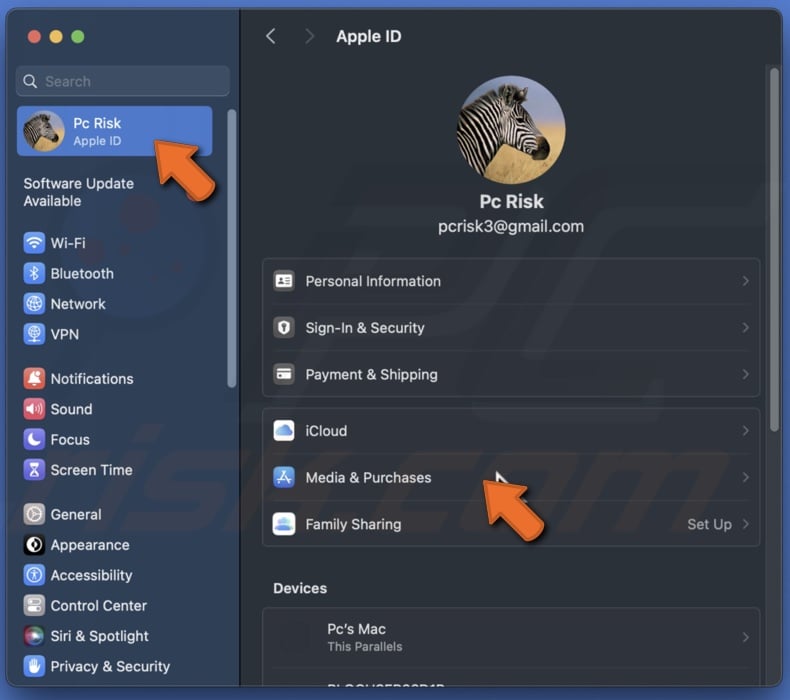
4. Now, click the "Manage" button next to "Account". If prompted, sign in using your Apple ID and password.
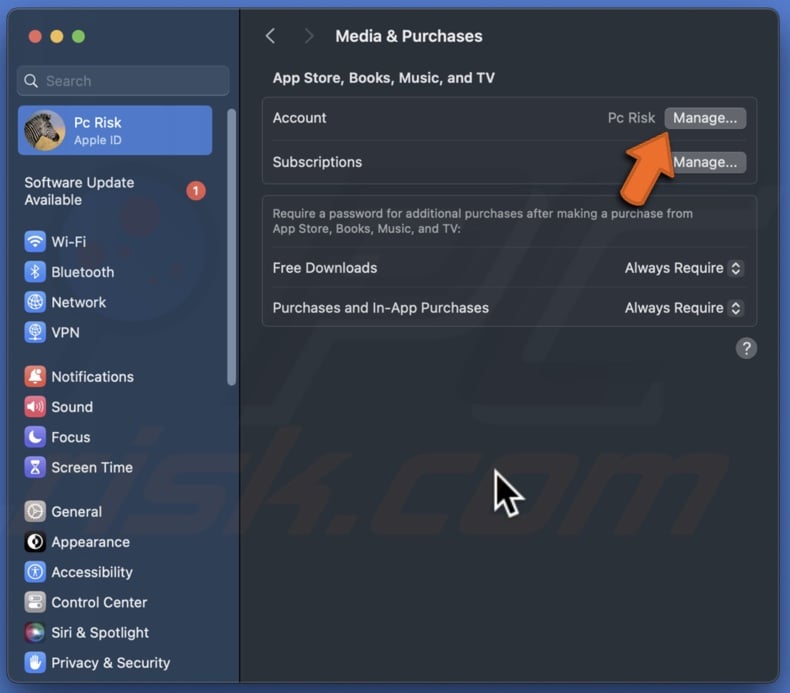
5. Click "Change Country or Region" from the Apple ID summary section.
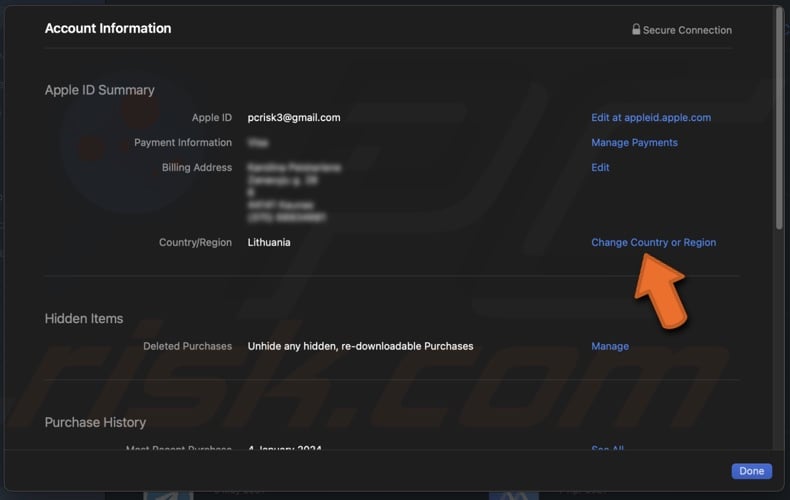
6. Open the preceding drop-down list and then select a new country.
7. Agree with the new terms and conditions, add the payment information, and click "Continue".
How often can I change my App Store country/region?
There isn't a set number of times you can change your App Store country. However, to avoid problems, only change your App Store location when necessary. If you need to switch locations often, consider creating a new Apple ID with a different billing address. It can be a simpler and more effective solution.
Will changing the App Store country/region affect my existing apps?
Changing your App Store region doesn't directly impact the apps you already have from the previous region. You can still use these apps if they're already downloaded on your device. However, you might face regional restrictions that prevent you from making new purchases within the app or using all its features.
Changing your App Store region can open up a new world of apps and content for you to explore. Just remember to switch only when necessary and enjoy discovering what other regions have to offer!
Share:

Karolina Peistariene
Author of how-to guides for Mac users
Responsible for collecting, analyzing, and presenting problem-solving solution articles related to macOS issues. Years of macOS experience combined with solid research and analyzing skills help Karolina provide readers with working and helpful solutions as well as introduce various features Mac has to offer.
▼ Show Discussion