How to block unwanted calls, messages, and FaceTime requests on your iPhone

Get Free Scanner and check your computer for errors
Fix It NowTo fix found issues, you have to purchase the full version of Combo Cleaner. Free trial available. Combo Cleaner is owned and operated by Rcs Lt, the parent company of PCRisk.com read more.
Say goodbye to spam: 5 ways to block contacts
It's uncomfortable to receive unwanted calls, messages, or FaceTime requests. That's why I've put together this comprehensive guide to help you manage these issues effectively.

Whether you're dealing with spam or harassment or want to block a contact for personal reasons, this guide will provide step-by-step instructions on blocking numbers in the Phone, FaceTime, and Messages apps. Once a number is blocked, you won't receive any notifications or alerts for calls, messages, or FaceTime from that number.
I'll also show you how to add contacts to the Blocked list and unblock numbers if you change your mind. So, let's get started!
Video on How to block unwanted calls, messages, and FaceTime requests on your iPhone
Table of Contents:
- Introduction
- Block a contact in the Phone app
- Block a contact in the FaceTime app
- Block a contact in the Messages app
- Add a contact to the Blocked list
- Use third-party apps
- Unblock a number from Phone, FaceTime, and Messages
- Video on How to block unwanted calls, messages, and FaceTime requests on your iPhone
Download Computer Malware Repair Tool
It is recommended to run a free scan with Combo Cleaner - a tool to detect viruses and malware on your device. You will need to purchase the full version to remove infections. Free trial available. Combo Cleaner is owned and operated by Rcs Lt, the parent company of PCRisk.com read more.
Block a contact in the Phone app
If an unknown number keeps calling and spamming, you can block them in the Phone app. Once a number is blocked, you won't receive any notifications or alerts for calls, messages, or FaceTime from that number. The number will be added to your Blocked list.
To block a number on the Phone app, follow the steps below:
1. Go to the Phone app and select the "Recents" tab.
2. Next to the number, tap on the info icon.
![]()
3. Scroll down and tap "Block this Caller".
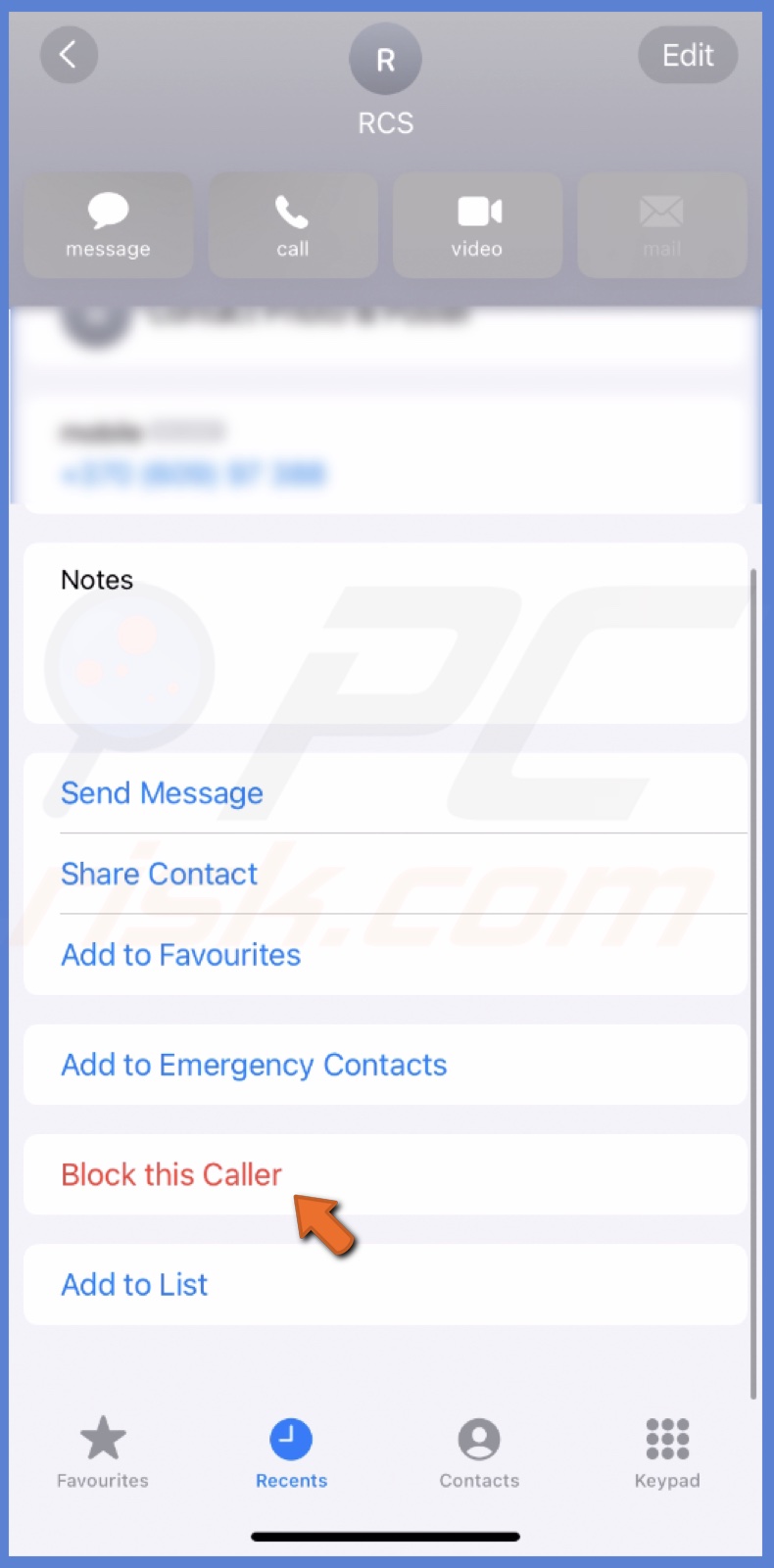
4. Confirm the action.
Block a contact in the FaceTime app
You might want to block a FaceTime contact if their calls bother you. Blocking a contact in FaceTime will prevent them from video calling you.
To block a number on the FaceTime app, follow the steps below:
1. Go to the FaceTime app.
2. Next to the contact, tap on the info icon.
![]()
3. Scroll down, tap "Block this Caller", and then "Block Contact".
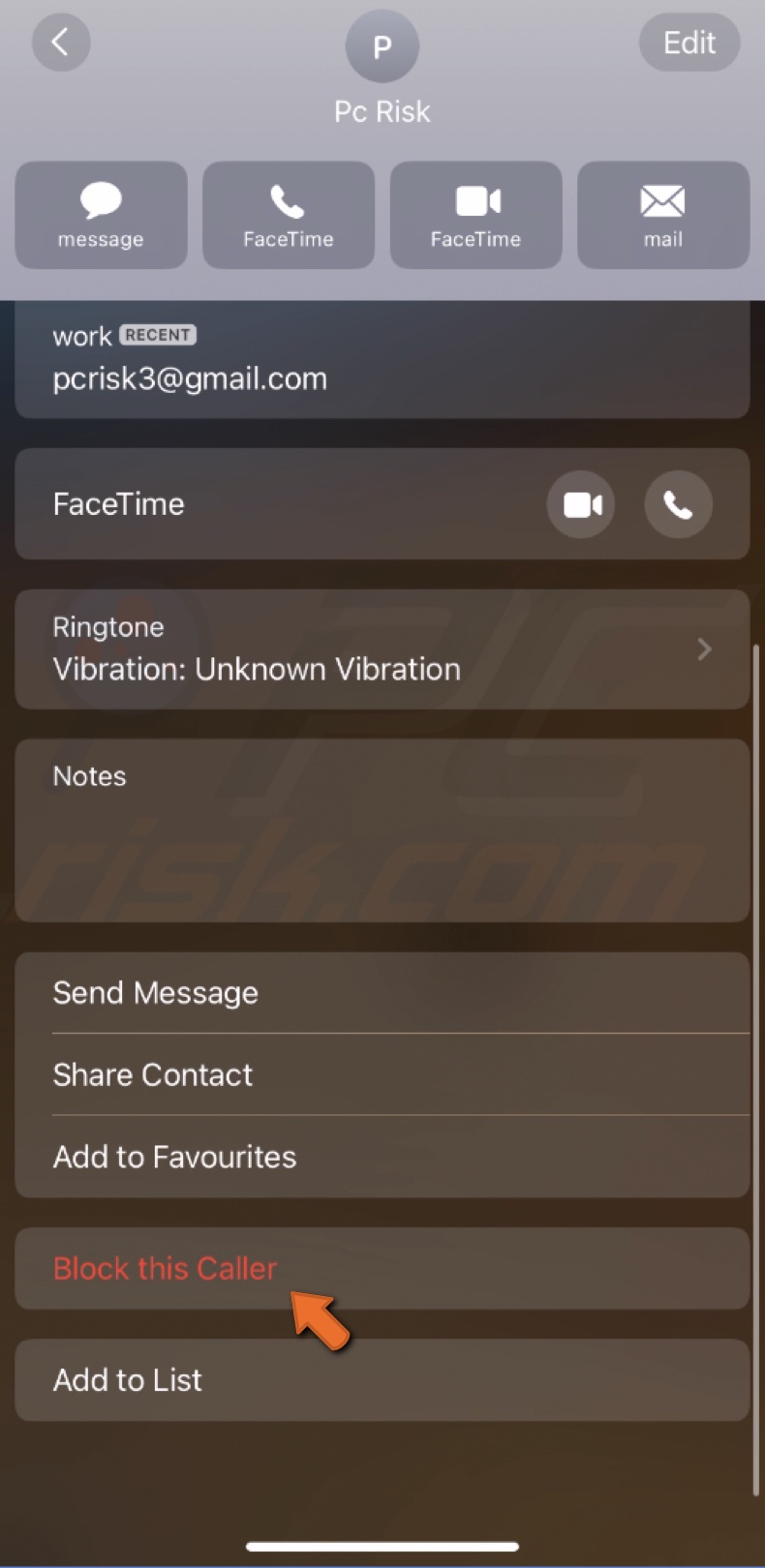
Block a contact in the Messages app
You might want to block a contact on the Messages app if you're receiving unwanted or harassing messages from them. Blocking a contact in the Messages app will stop them from sending you further messages.
Their previous messages will be moved to a separate "Blocked Messages" folder. You won't receive any notifications or alerts for messages from that contact.
To block a number on the Messages app, follow the steps below:
1. Open the Messages app and select the conversation with the person you want to block.
2. Select the contact name under their picture.

3. Hit the "info" button.
![]()
4. At the bottom, choose "Block this Caller" and confirm.
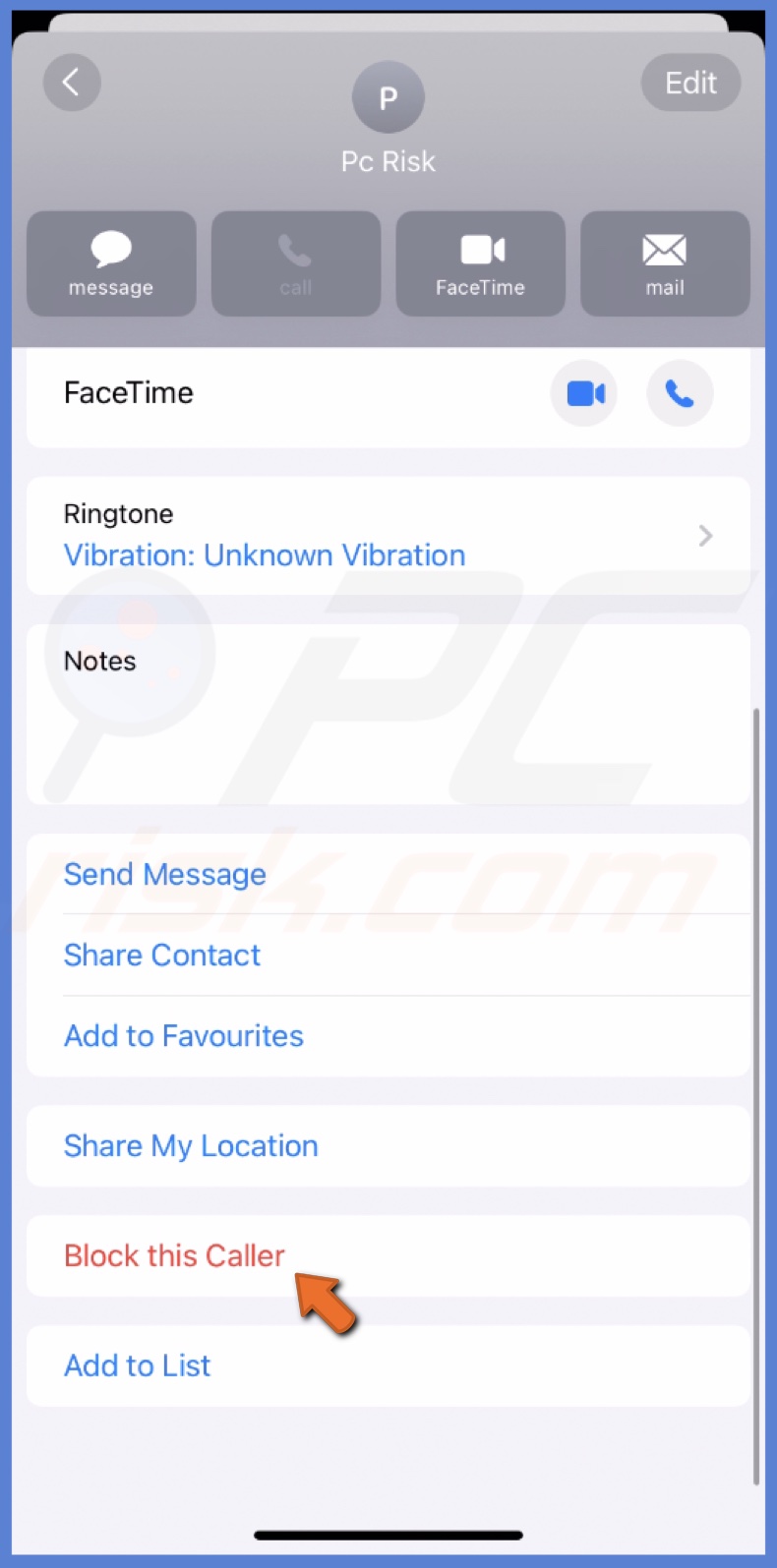
Add a contact to the Blocked list
All contacts you block in the Phone, Facetime, and Messages apps are added to their Blocked list. You can access that list from iPhone settings and add a contact you want to block in these three apps.
To add a contact to the Blocked list, follow the steps below:
1. Open the Settings app.
2. Go to "Phone", "FaceTime", or "Messages" settings.
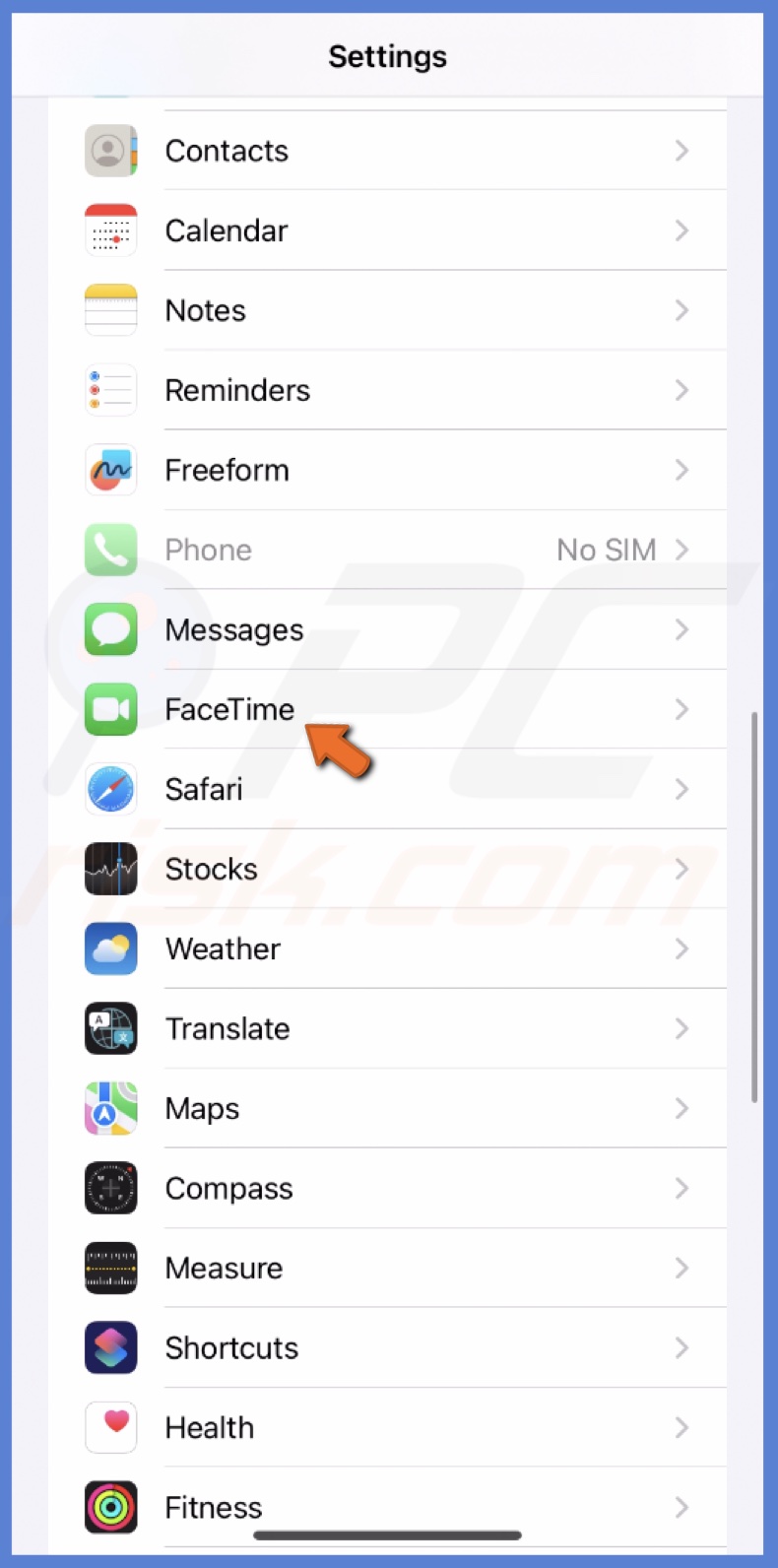
3. At the bottom, select "Blocked Contacts".
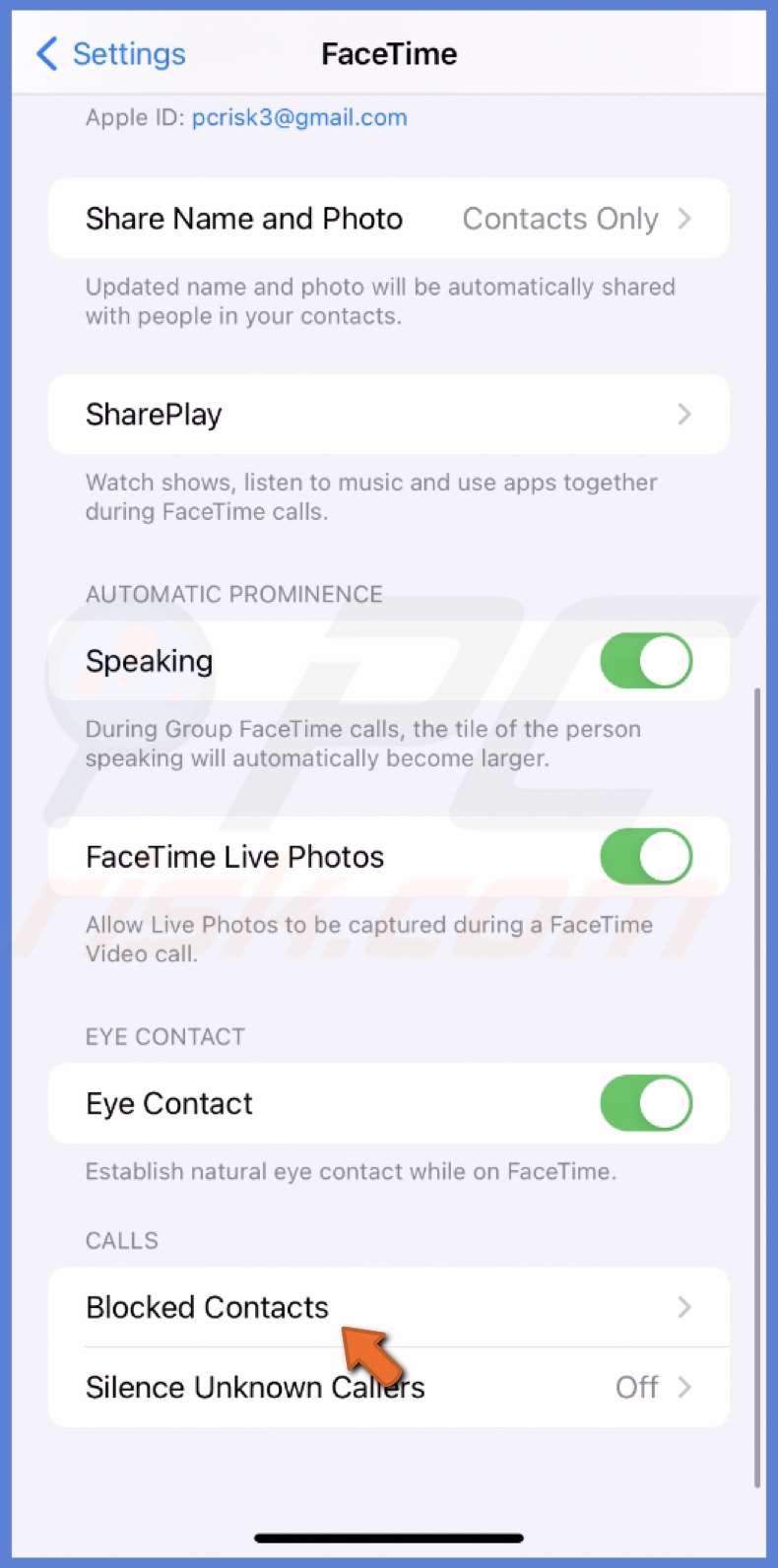
4. Scroll to the end and tap "Add New".
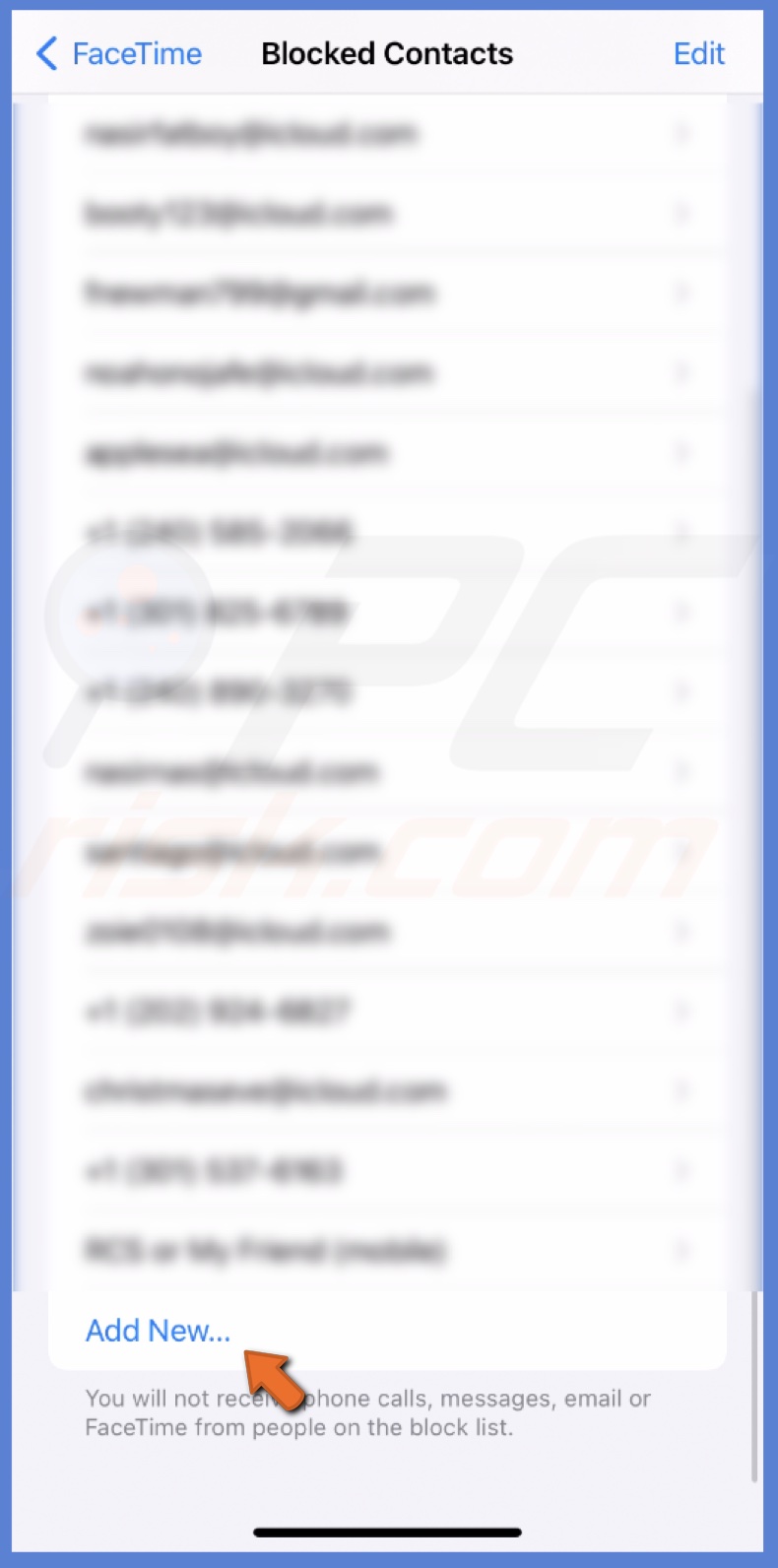
5. Locate and select the contact you want to block on this app.
Use third-party apps
Using third-party apps to block contacts in your iPhone can be beneficial for various reasons. These apps offer more advanced features than the built-in blocking feature, allowing you to set up custom filters and rules that can help you block spam calls and texts more effectively.
Some of these apps can also provide additional privacy and security features, such as call recording, encryption, and more. If you're looking for more advanced blocking and privacy features on your iPhone, using a third-party app may be a good option.
Unblock a number from Phone, FaceTime, and Messages
You may have accidentally blocked a number you didn't mean to, or you have resolved a previous issue with the contact and want to start receiving their calls or messages again. Whatever the reason may be, unblocking a number is a simple process that can be quickly done through the iPhone settings.
To unblock a number, follow the steps below:
1. In the Settings app, go to "Phone", "FaceTime", or "Messages".
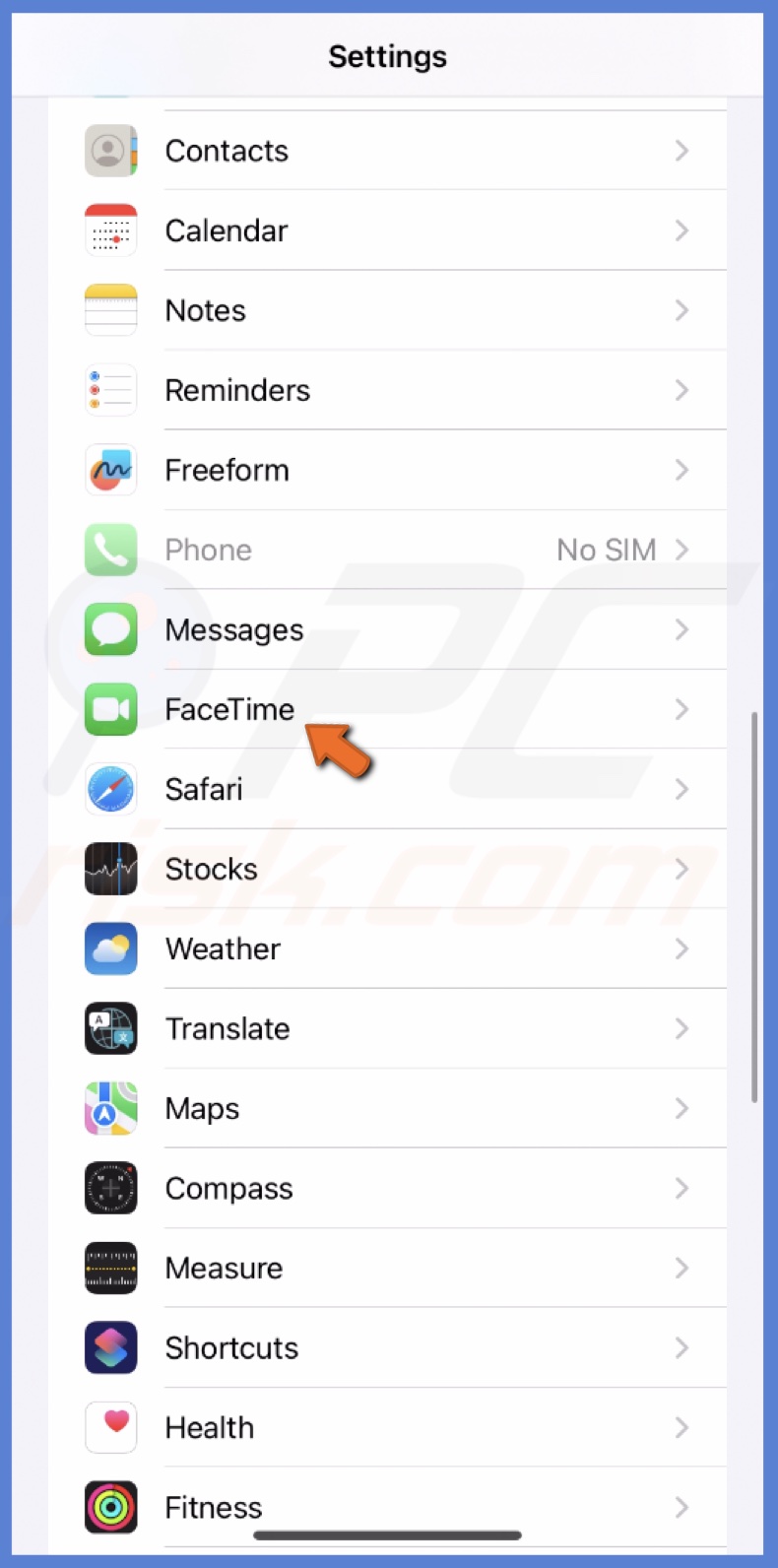
2. At the bottom, tap "Blocked Contacts".
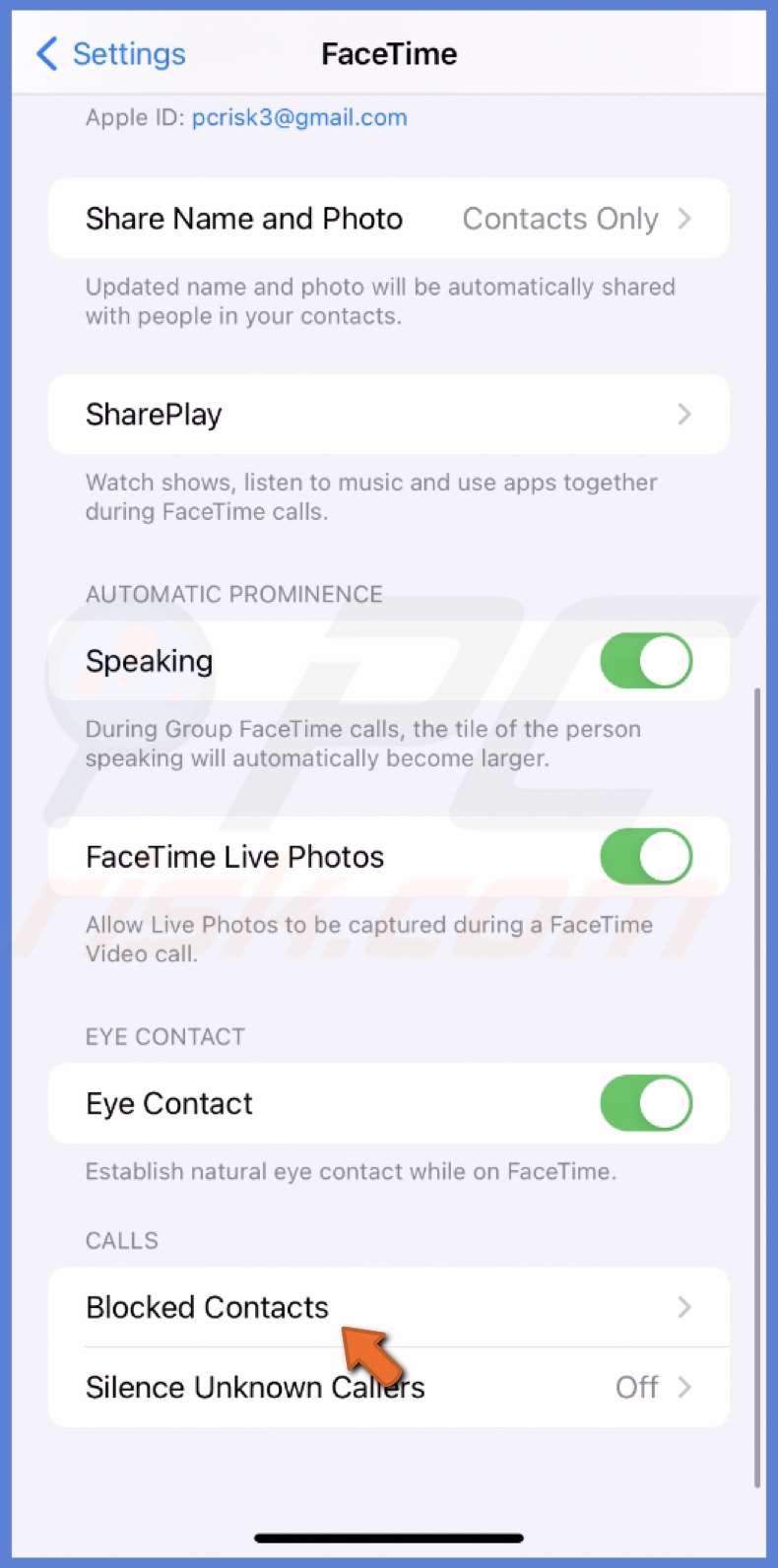
3. Swipe left on the contact you want to unblock and choose "Unblock".
4. Or select "Edit" and tap the minus icon next to the contacts to unblock them. When finished, select "Done".
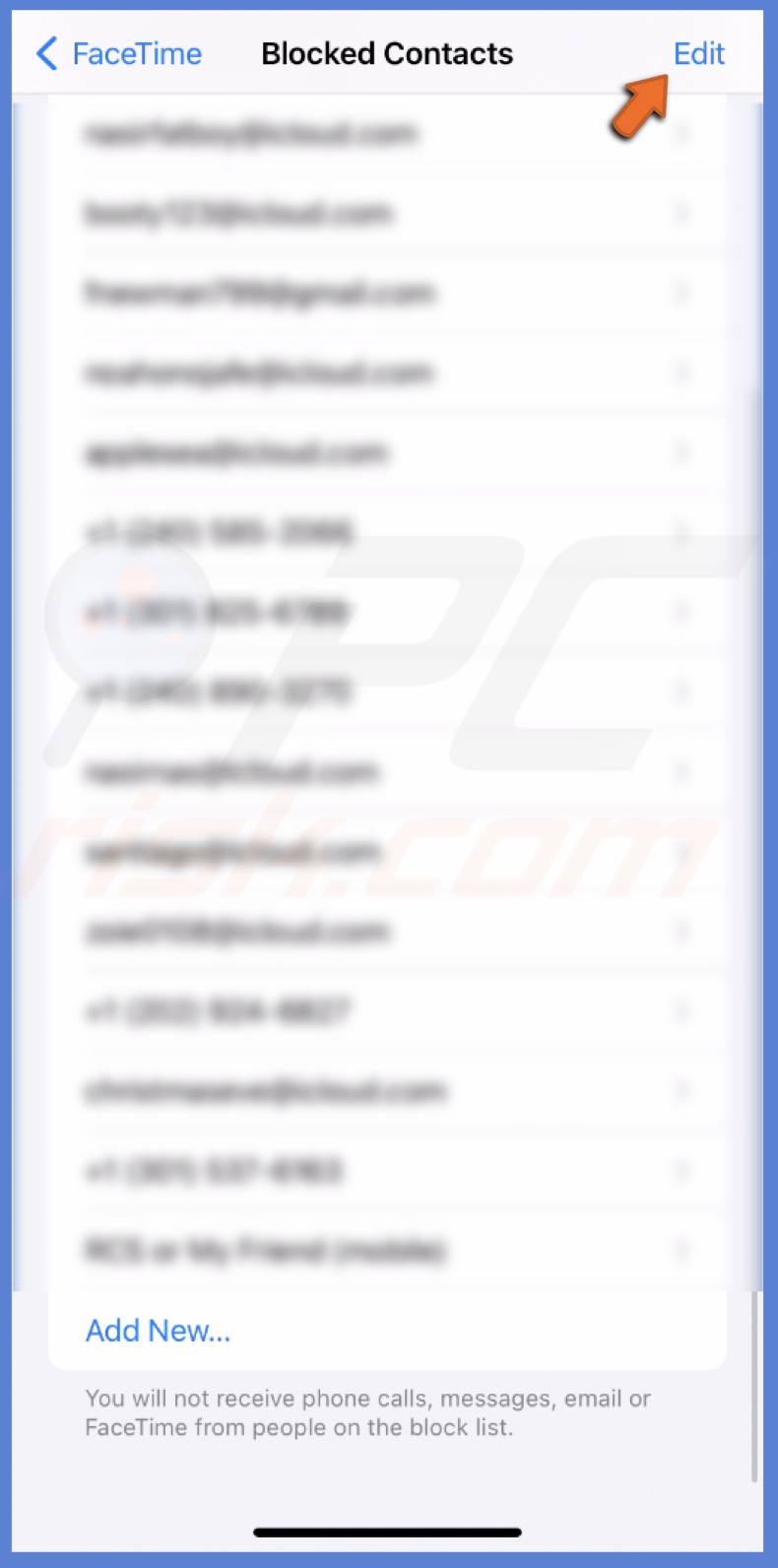
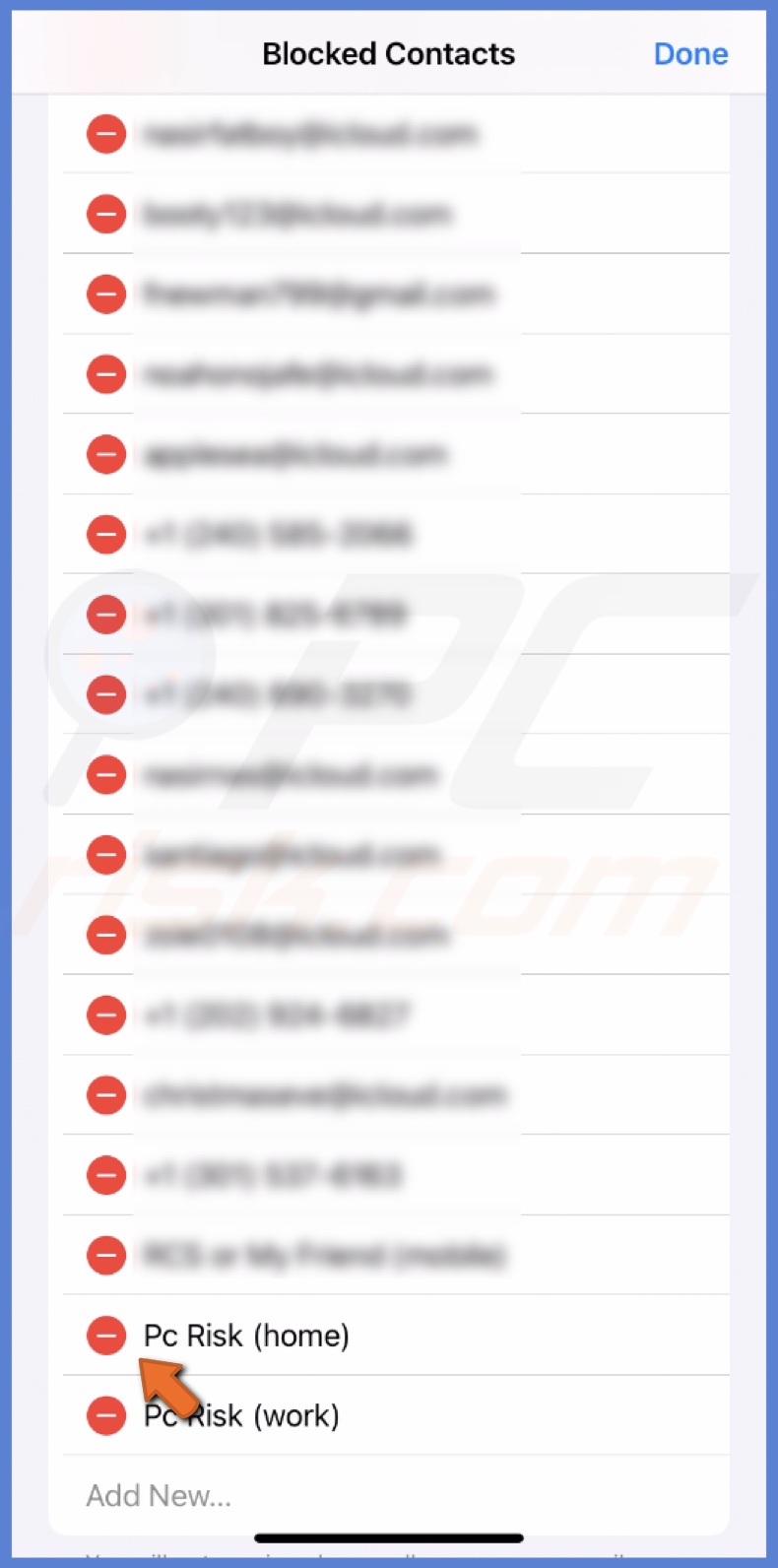
I hope this guide helped show you how to block and unblock numbers on your iPhone. You can effectively manage unwanted calls, messages, and FaceTime requests using the built-in blocking feature or third-party apps.
Share:

Karolina Peistariene
Author of how-to guides for Mac users
Responsible for collecting, analyzing, and presenting problem-solving solution articles related to macOS issues. Years of macOS experience combined with solid research and analyzing skills help Karolina provide readers with working and helpful solutions as well as introduce various features Mac has to offer.
▼ Show Discussion