Boost your iPhone performance with these 2 RAM cleaning methods

Get Free Scanner and check your computer for errors
Fix It NowTo fix found issues, you have to purchase the full version of Combo Cleaner. Free trial available. Combo Cleaner is owned and operated by Rcs Lt, the parent company of PCRisk.com read more.
Improve your iPhone's speed: how to clear RAM on your iPhone
If you've been using your iPhone for a while, you may have noticed that it can sometimes slow down or become unresponsive. One way to address this issue is to clear the RAM.

Random access memory can free up memory and improve performance. RAM is a type of temporary memory that your iPhone uses to run apps and processes. Clearing the RAM can help close any unnecessary background processes that may slow down your device.
In this guide, I'll show you two ways to clear the RAM on your iPhone - one using AssistiveTouch and the other using the Home button.
Video on Boost your iPhone performance with these 2 RAM cleaning methods
Table of Contents:
- Introduction
- Method 1. Clear RAM with AssistiveTouch
- Method 2. Clear RAM with the Home button
- Video on Boost your iPhone performance with these 2 RAM cleaning methods
Download Computer Malware Repair Tool
It is recommended to run a free scan with Combo Cleaner - a tool to detect viruses and malware on your device. You will need to purchase the full version to remove infections. Free trial available. Combo Cleaner is owned and operated by Rcs Lt, the parent company of PCRisk.com read more.
Clear RAM with AssistiveTouch
You can clear RAM on your iPhone with the Home button, but if you have a newer iPhone with Face ID, that can be tricky. That's where AssistiveTouch comes into play. It will provide you with a virtual Home button to reset the RAM.
To clear RAM with Assistive Touch, follow the steps below:
1. Open the Settings app and go to "Accessibility".
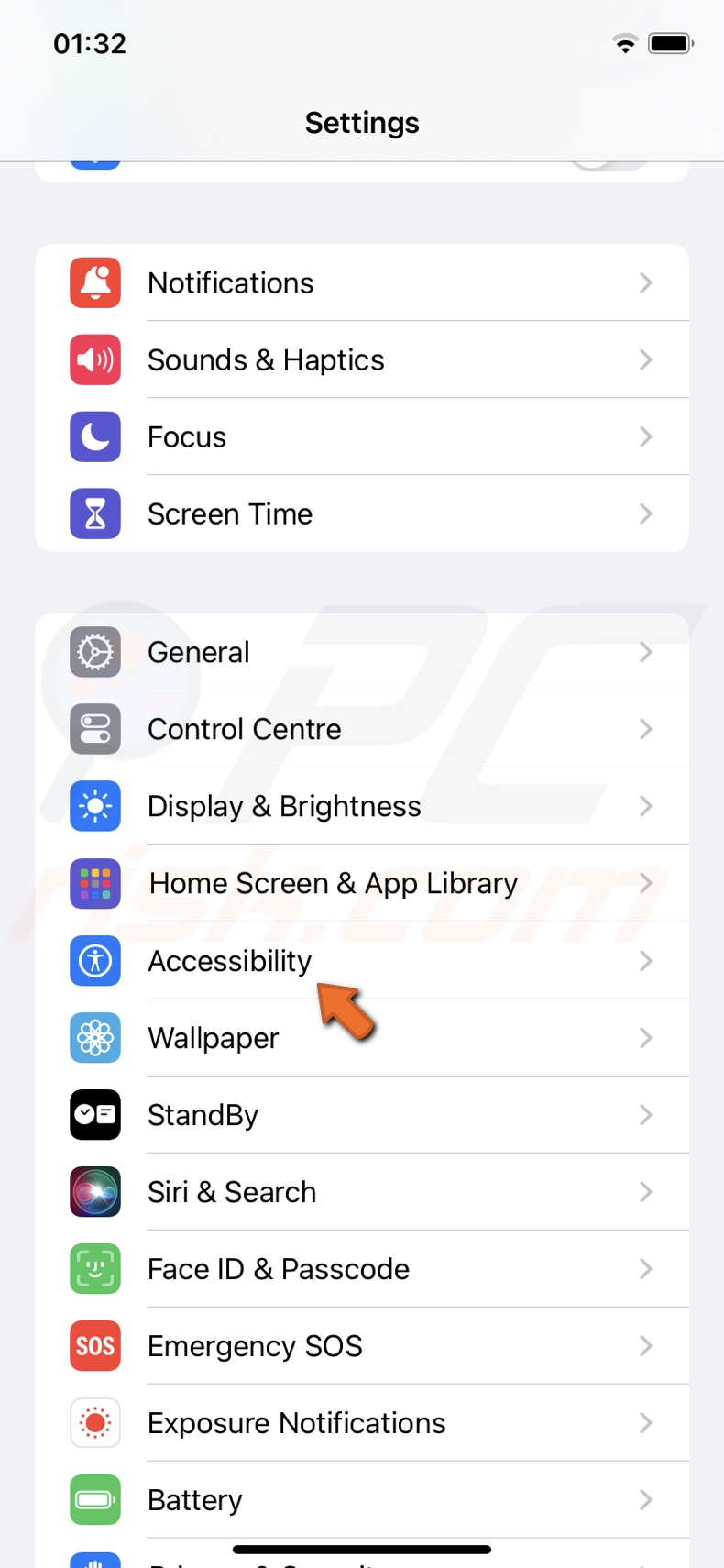
2. Tap "Touch".
3. Select "Assistive Touch" and enable the feature.
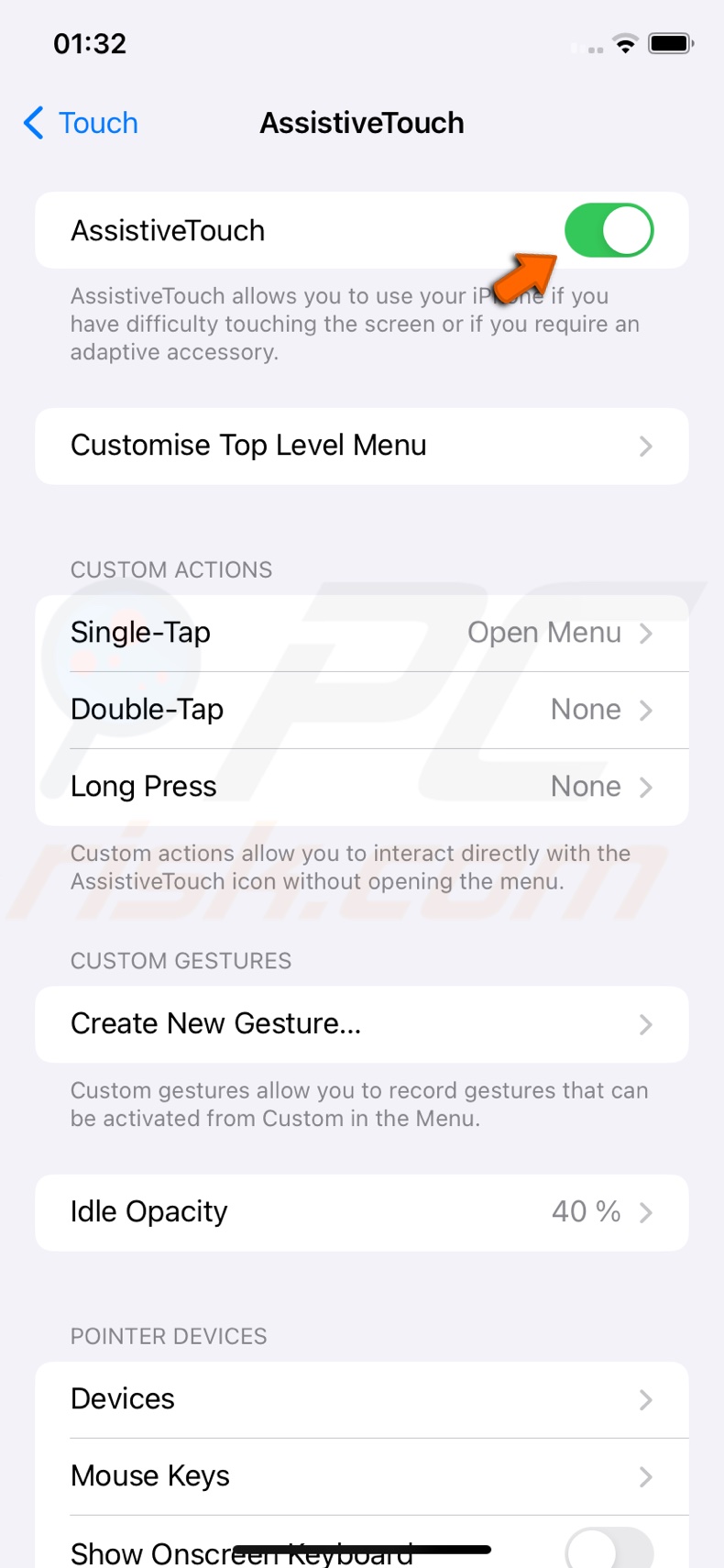
4. Tap "Single-Tap" and set it to "Open Menu".
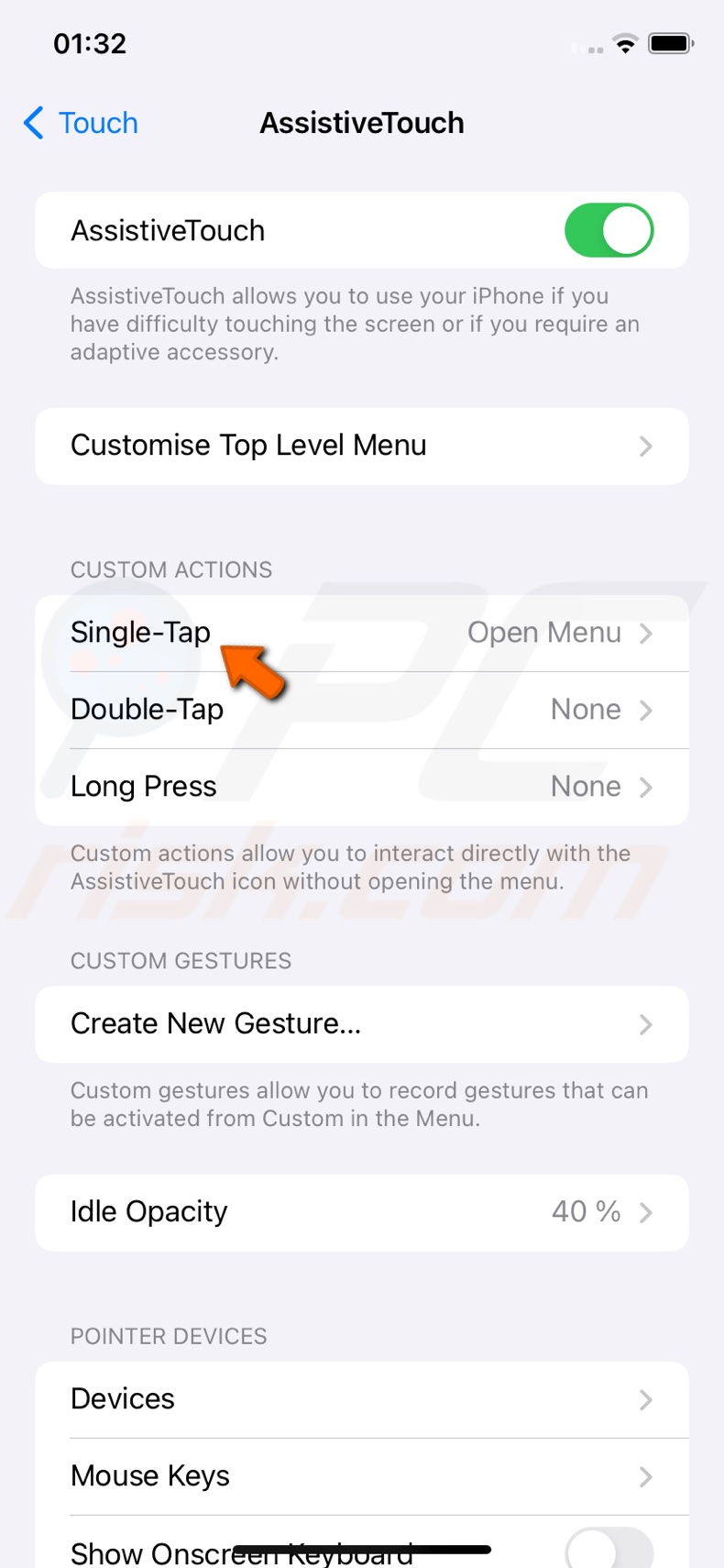
5. Return to the settings menu, go to "General", and select "Shut Down". Shutting down the iPhone with the side buttons won't work.
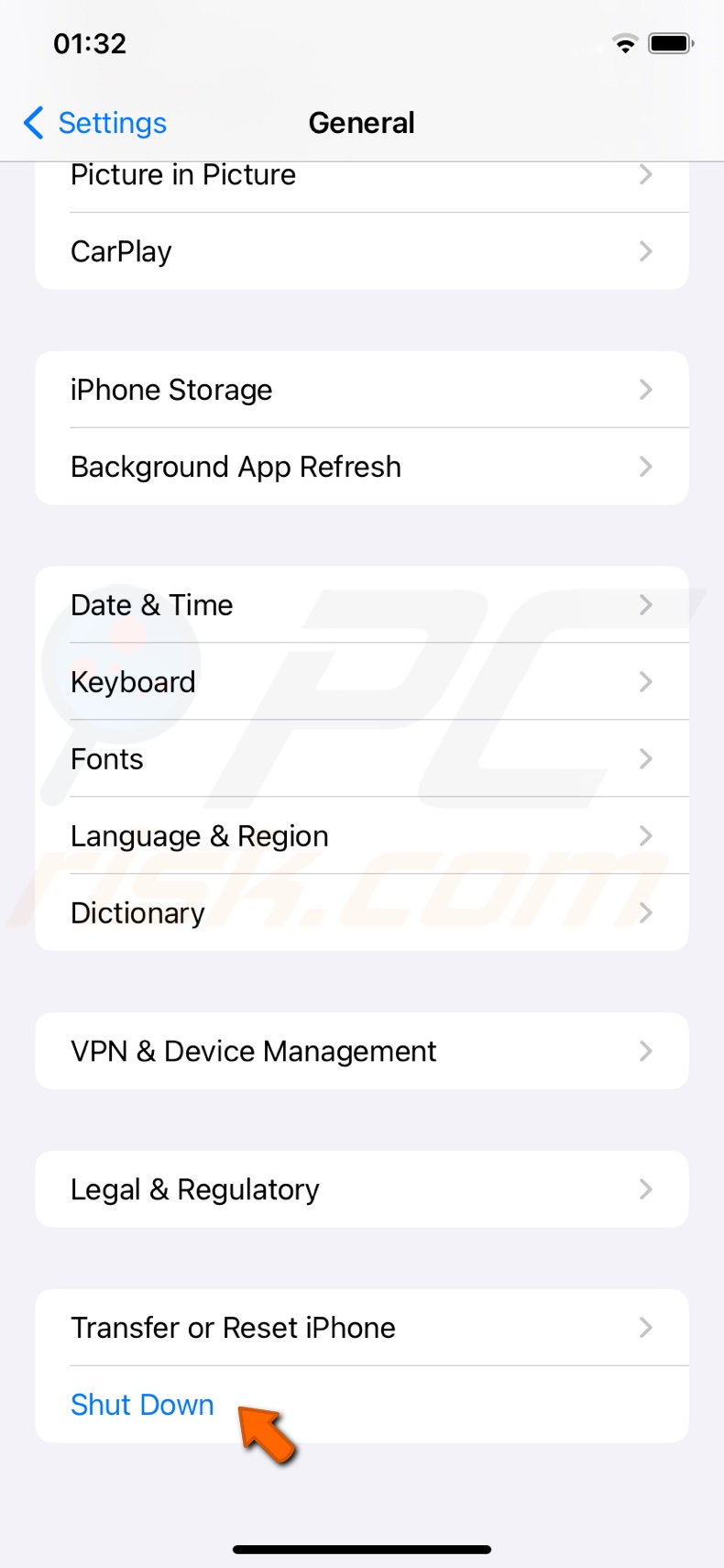
6. Tap and hold the AssistiveTouch button until the screen starts flashing.
7. Go back to the Lock screen and enter your passcode.
This option is for you if you have an iPhone with the Home button.
To clear RAM with the Home button, follow the steps below:
1. Hold the Power button until you see the "Slide to Power" screen.
2. Then, press the Home button until your iPhone screen becomes black and returns to the Lock screen.
Whether you use the AssistiveTouch or the Home button method, both are straightforward.
Keep in mind that clearing the RAM won't solve all of your iPhone's issues, but it can help free up memory and temporarily boost your device's performance.
Share:

Karolina Peistariene
Author of how-to guides for Mac users
Responsible for collecting, analyzing, and presenting problem-solving solution articles related to macOS issues. Years of macOS experience combined with solid research and analyzing skills help Karolina provide readers with working and helpful solutions as well as introduce various features Mac has to offer.
▼ Show Discussion