Medication Reminders on iPhone and Apple Watch: a simple guide

Get Free Scanner and check your computer for errors
Fix It NowTo fix found issues, you have to purchase the full version of Combo Cleaner. Free trial available. Combo Cleaner is owned and operated by Rcs Lt, the parent company of PCRisk.com read more.
How to set medication reminders and keep a log in iOS 17
Taking daily medications can be a challenging task, especially when you have a busy schedule. Missing a dose can have adverse effects on your health, and it's crucial to stay on track. The Health app can help you set up medication reminders and keep track of your intake.
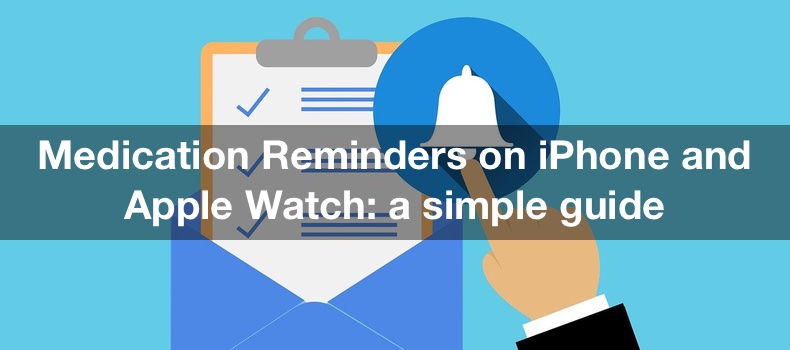
With this feature, you can see all meds you need to take, set reminders for them, and log intake time. It's not only helpful for you, but it can also help your doctors see medicine intake records and make decisions based on that.
This feature is meant primarily for medication, but you can also use it to set reminders for supplements you take and log them. It can help keep you accountable.
Video on Medication Reminders on iPhone and Apple Watch: a simple guide
Table of Contents:
- Introduction
- How to add medication to the Health app
- How to set up medication reminders
- How to disable medication reminders
- How to archive and unarchive medication reminders
- How to log medication in your Apple Watch
- How to export the medication list
- Video on Medication Reminders on iPhone and Apple Watch: a simple guide
Download Computer Malware Repair Tool
It is recommended to run a free scan with Combo Cleaner - a tool to detect viruses and malware on your device. You will need to purchase the full version to remove infections. Free trial available. Combo Cleaner is owned and operated by Rcs Lt, the parent company of PCRisk.com read more.
How to add medication to the Health app
Adding medication to the health app is a very straightforward process. You're not only naming and setting the dosage of your medicine, but you can also select its shape and color.
If you're in the US, you can add your meds by simply pointing the iPhone camera to the label. This applies if you have a Phone XR or later.
If you're not in the US or the medication is not in the database, enter it manually.
To add medication to the app on your iPhone, follow the steps below:
1. In the Health app, tap "Browse".
2. Tap "Medications".
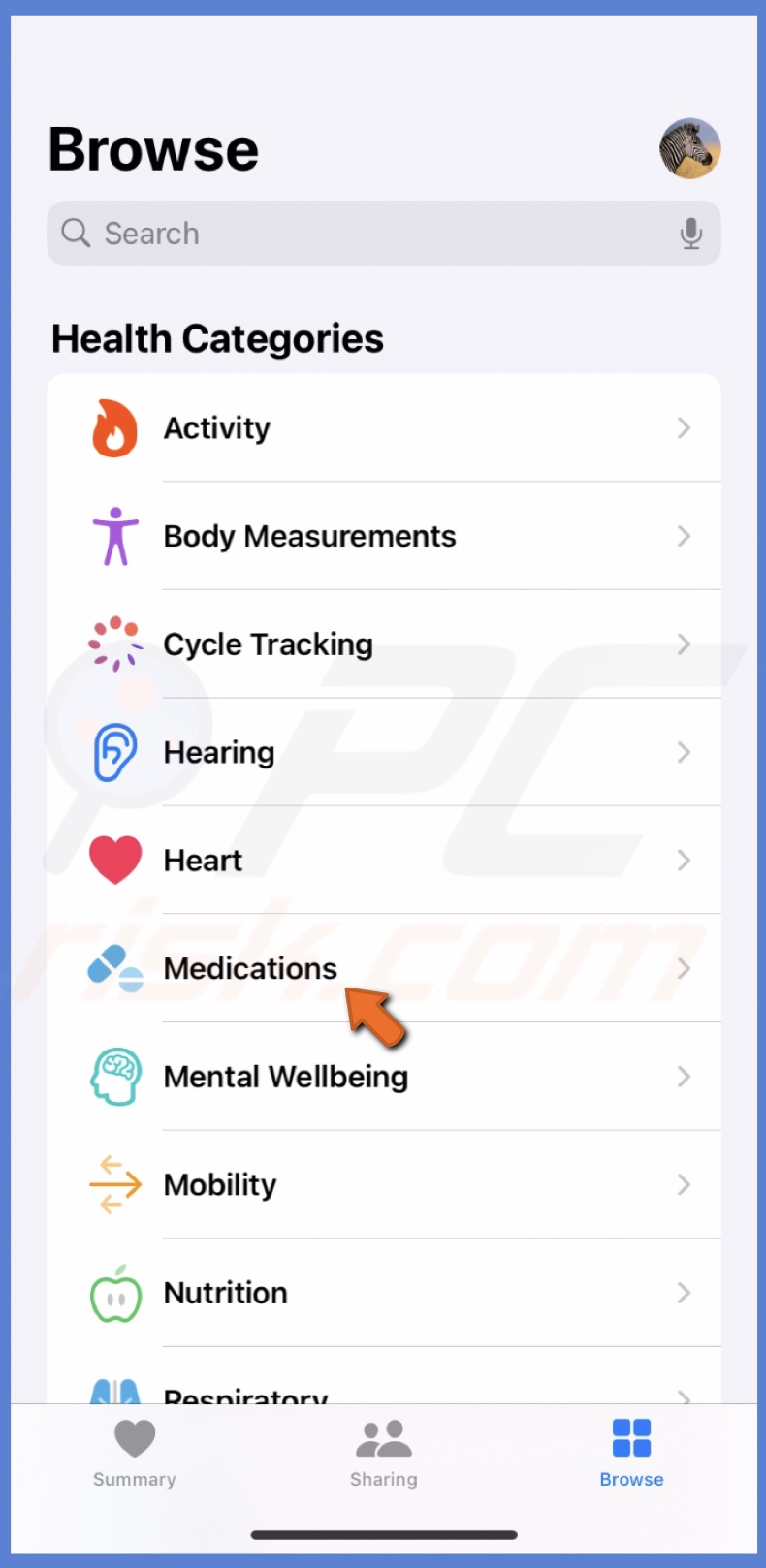
3. Select "Add a Medication".
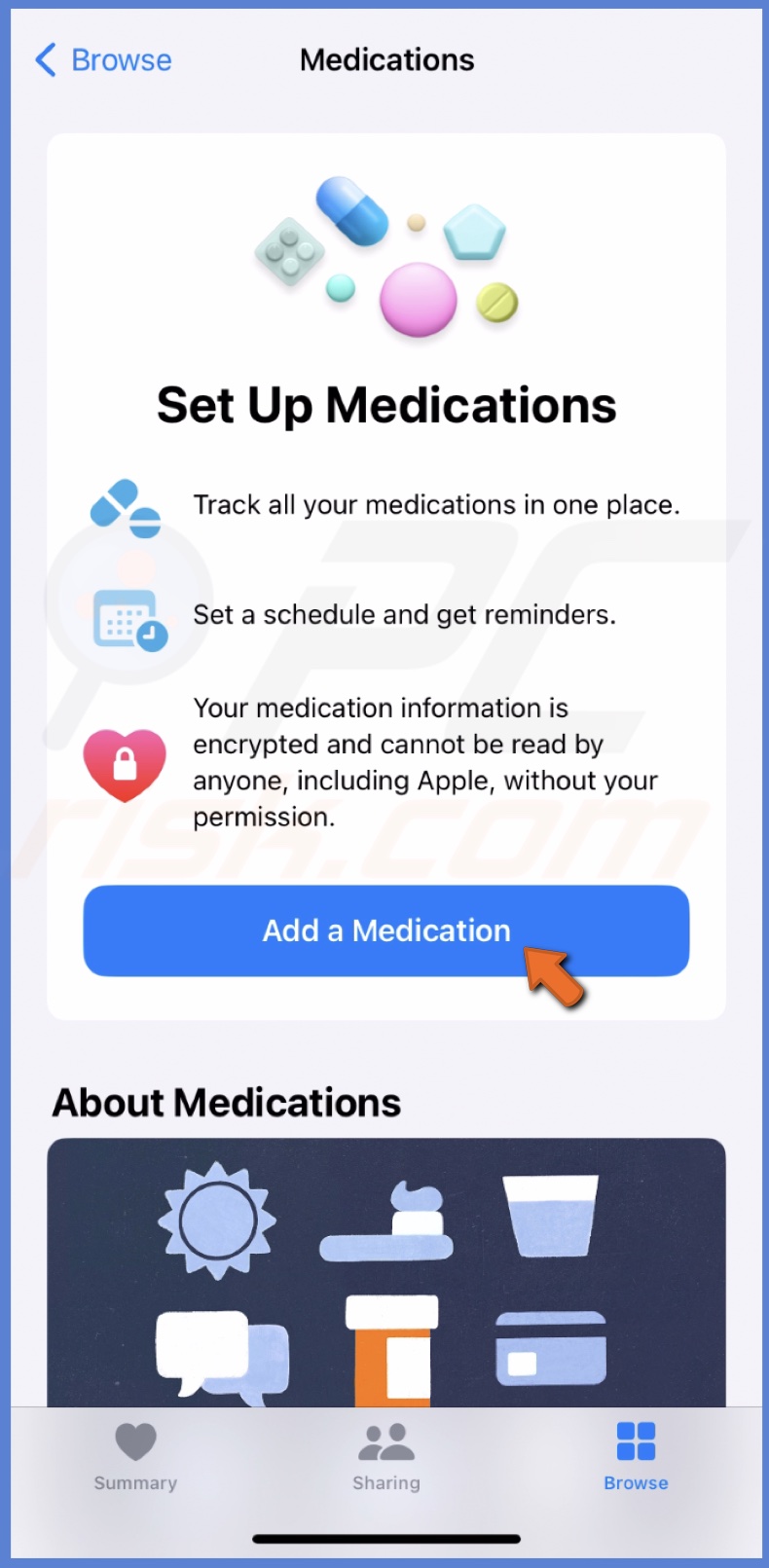
4. Type the name of the medication and select "Next".
5. Choose the form of the medication and tap "Next".
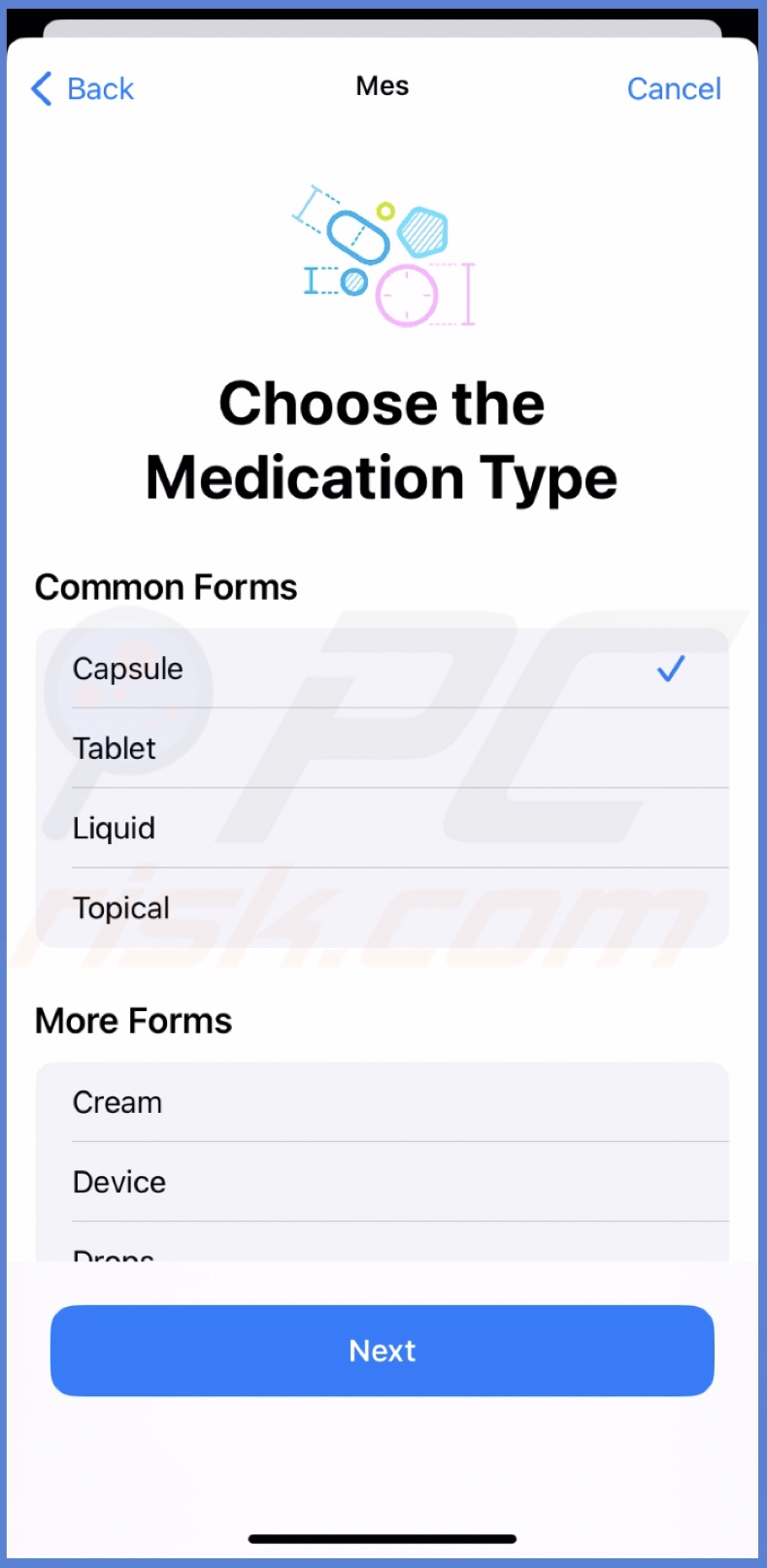
6. Enter the medicine strength and select the measuring units.
7. Tap "Next".
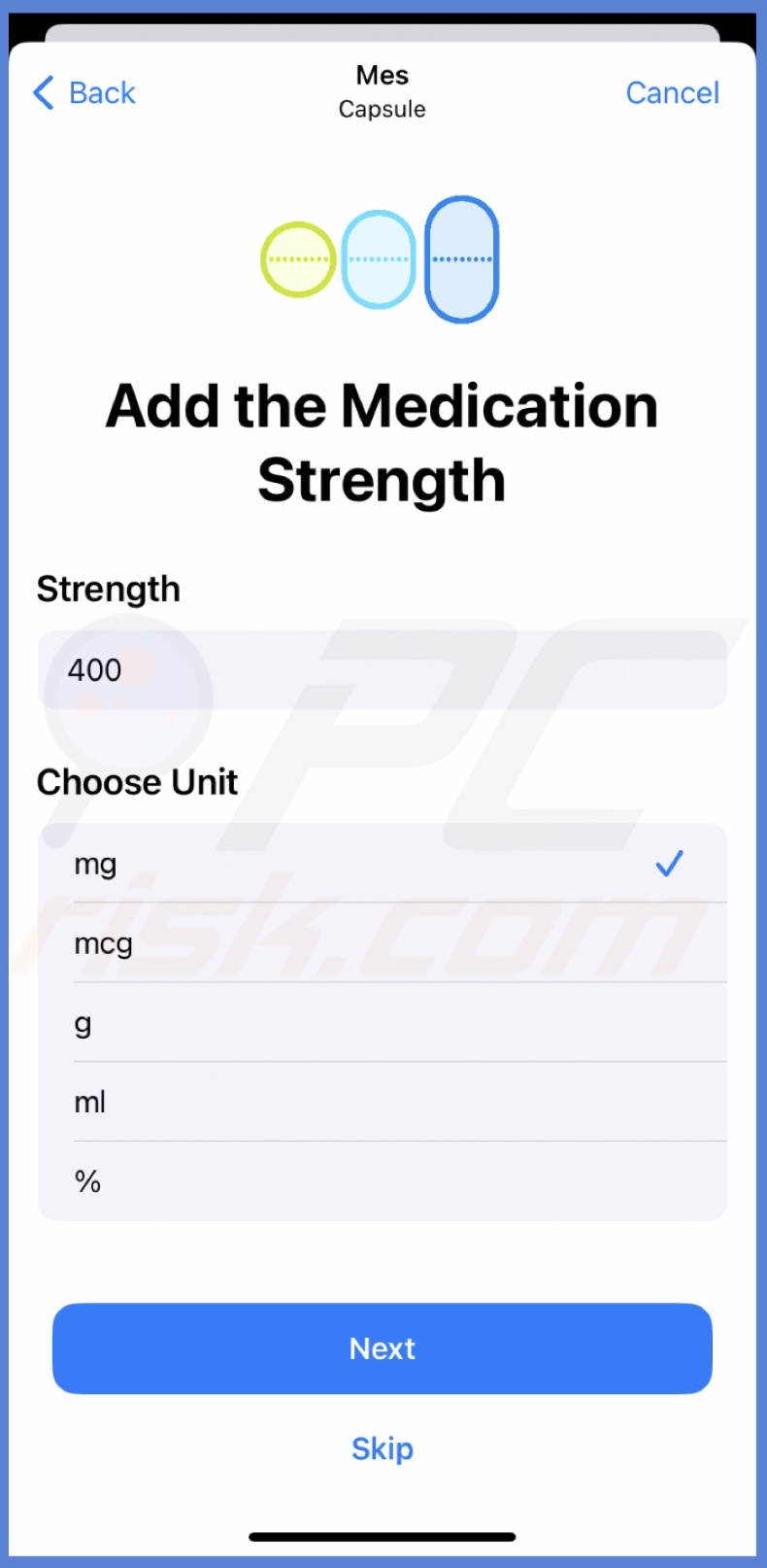
8. Next to "Frequency", tap the drop-down menu to select reminder interval.
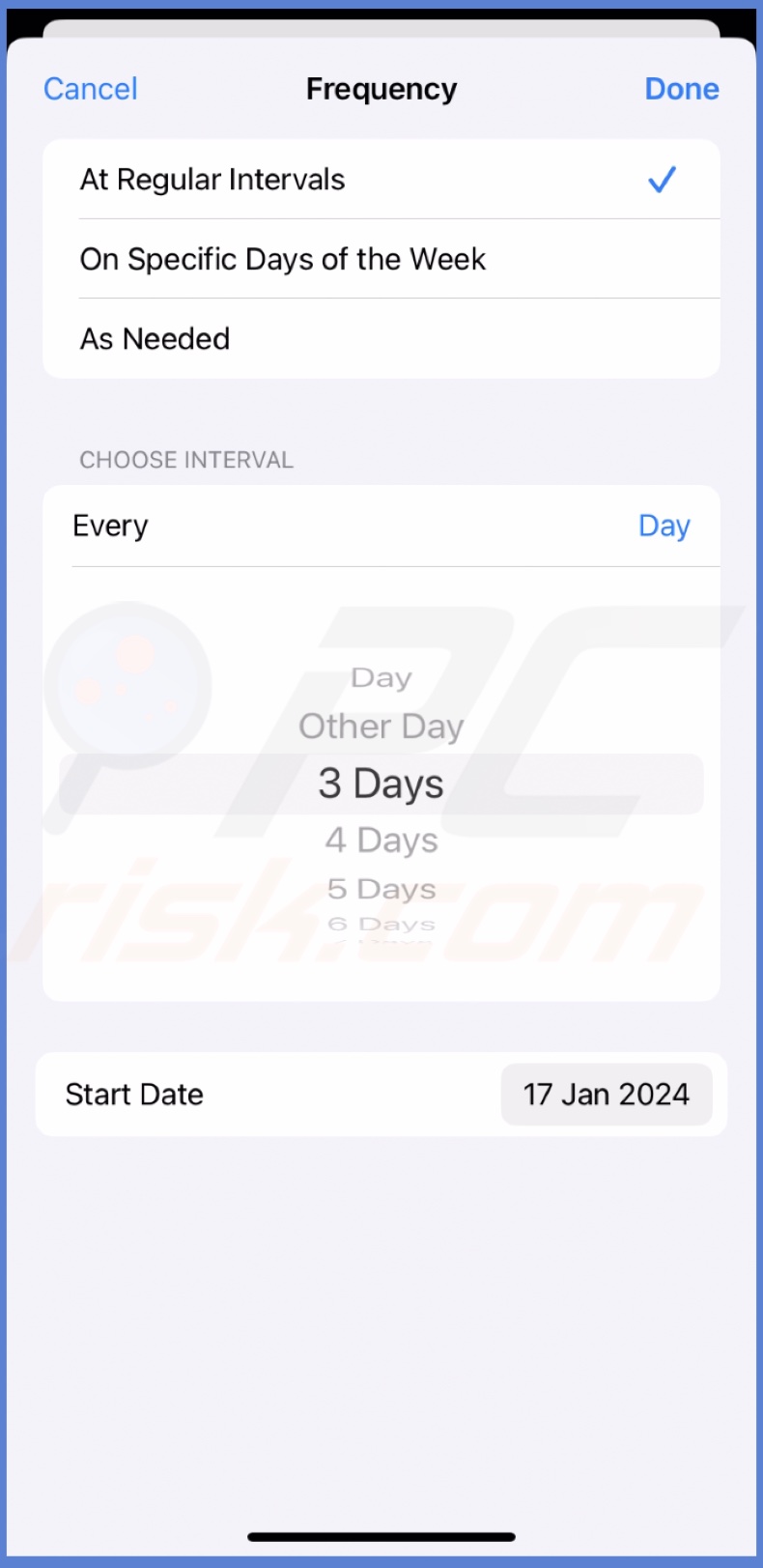
9. Then, under "Time of Day", select the time and the amount of medicine you will take.
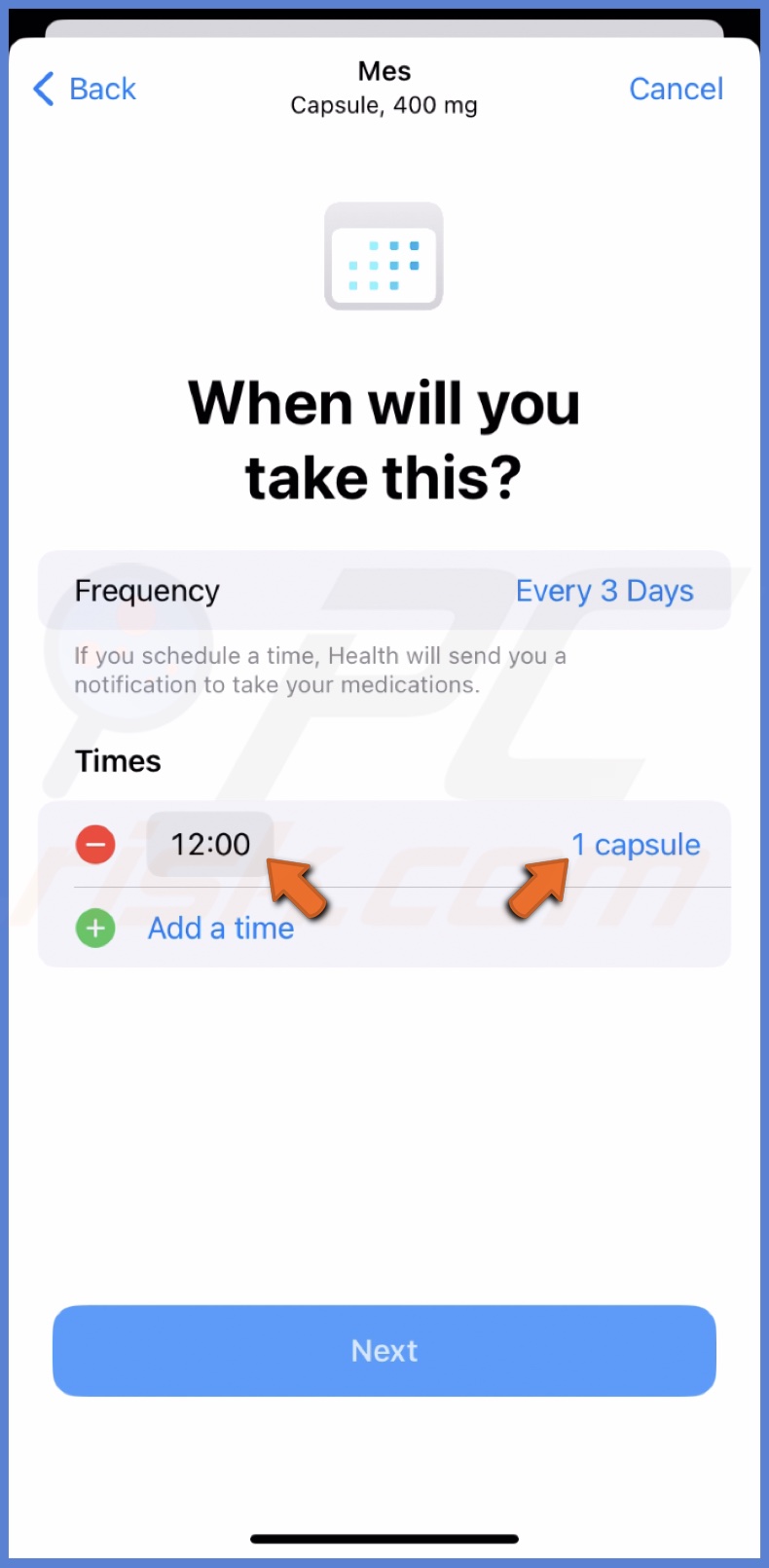
10. You can choose its shape and color for more clarity. When done, tap "Next" or skip this step.
11. Enter the medicine nickname, which will be easy to follow, and add notes if needed. Tap "Done".
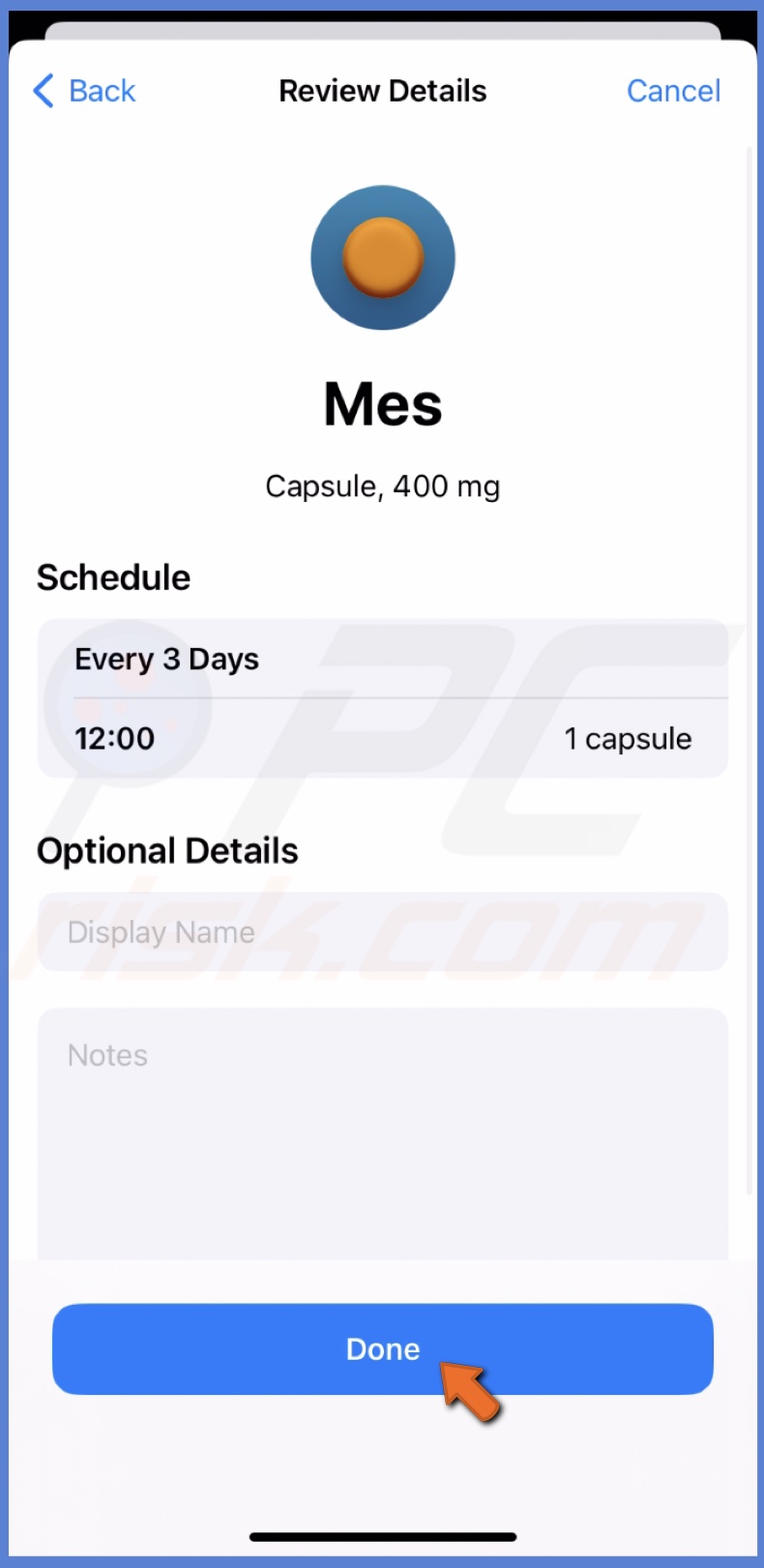
How to set up medication reminders
When your meds are entered into the app, you can set reminders for them. You can do that on your iPhone and your Apple Watch.
If taking the medication at the set time is crucial, set a Critical Alert so it can go through Silent and Focus modes.
To set up medication reminders on an iPhone, follow the steps below:
1. Open the Health app and go to the "Browse" tab.
2. Tap "Medications" and select "Options" at the bottom.
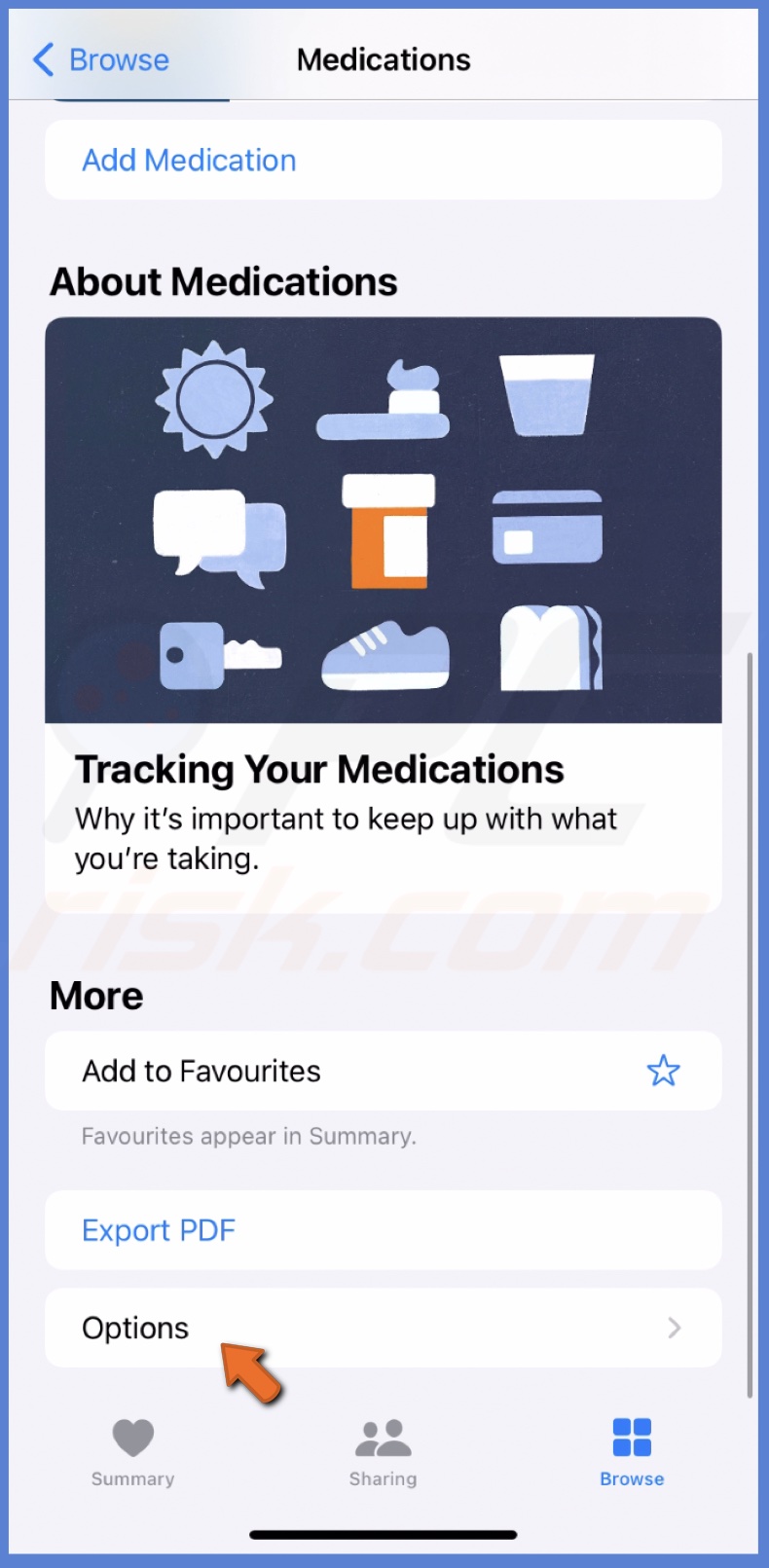
3. Turn on "Follow-Up Reminders".
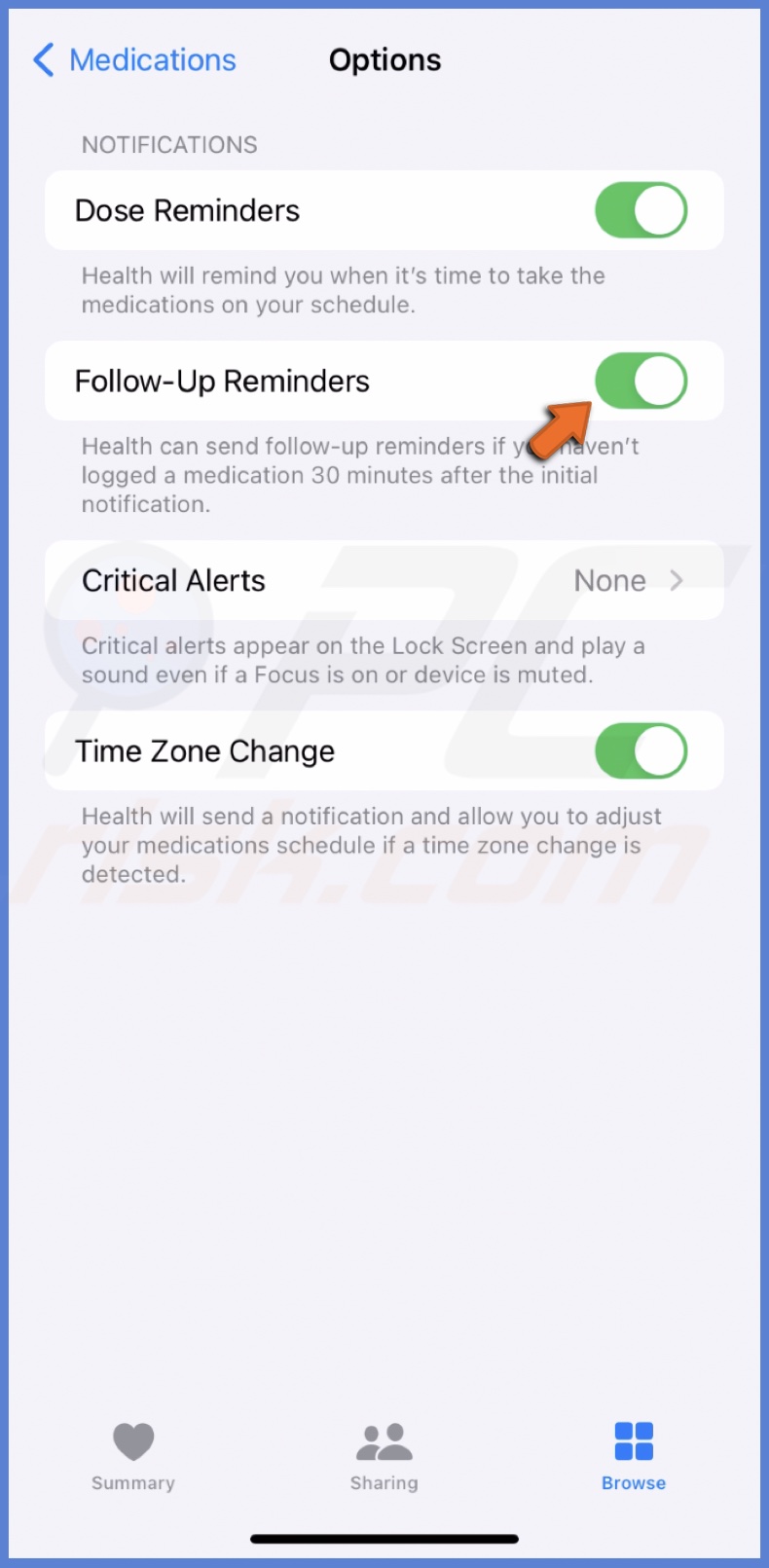
4. You can also tap the "Critical Alerts" option and enable your medication for these alerts.
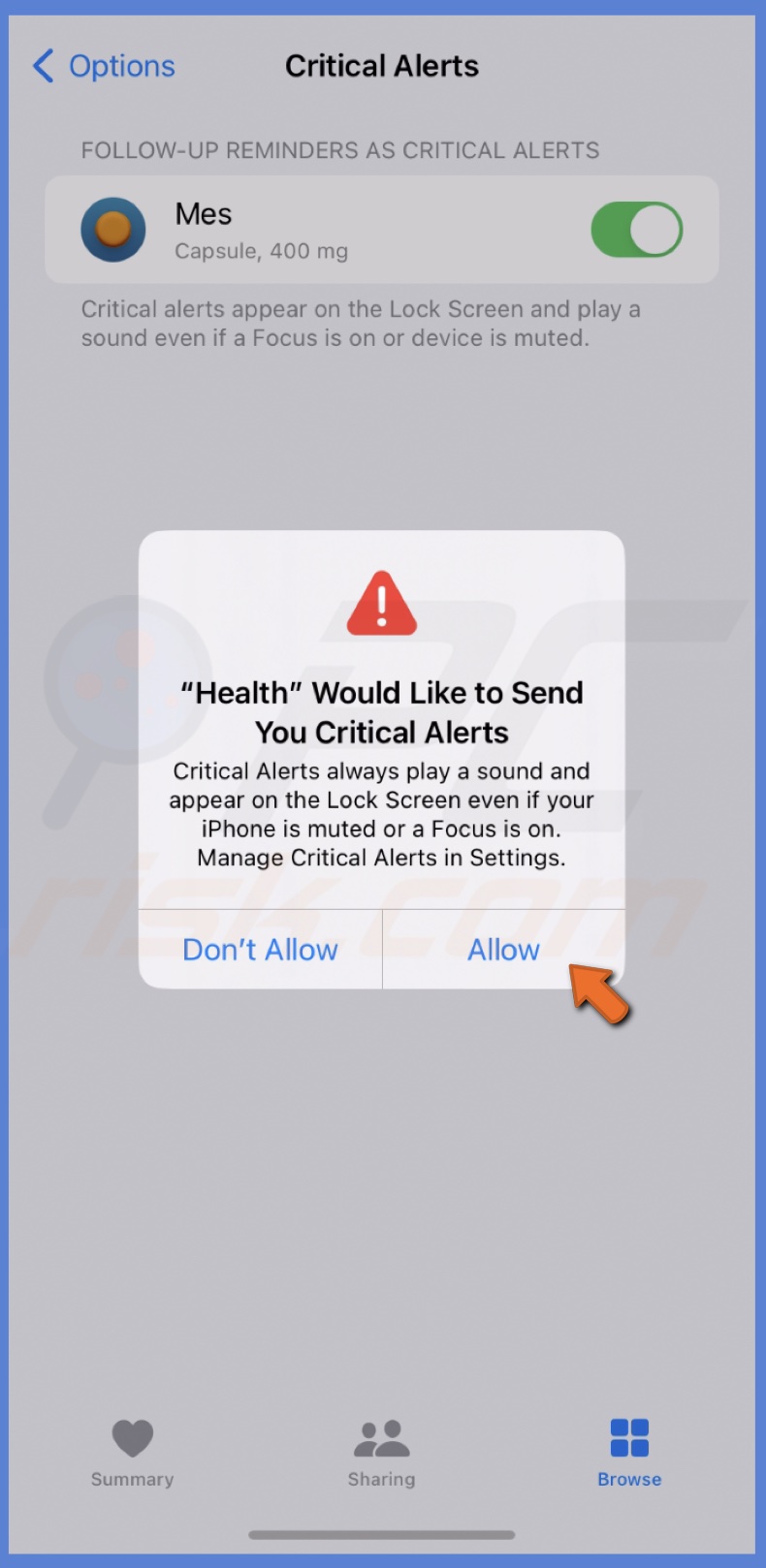
To set up medication reminders on an Apple Watch, follow the steps below:
1. Go to "Medications" menu,
2. Scroll to the bottom and tap "Option".
3. Turn on the "Follow-Up Reminders" feature.
To enable Critical Alerts on your Apple Watch, follow the same steps as the iPhone.
How to disable medication reminders
If you stopped using medication or it's time for a break, you can turn off the reminder. You'll always be able to enable them again if needed.
To turn off medication reminders, follow the steps below:
1. Go to the Health app and select "Browse".
2. Tap "Medications".
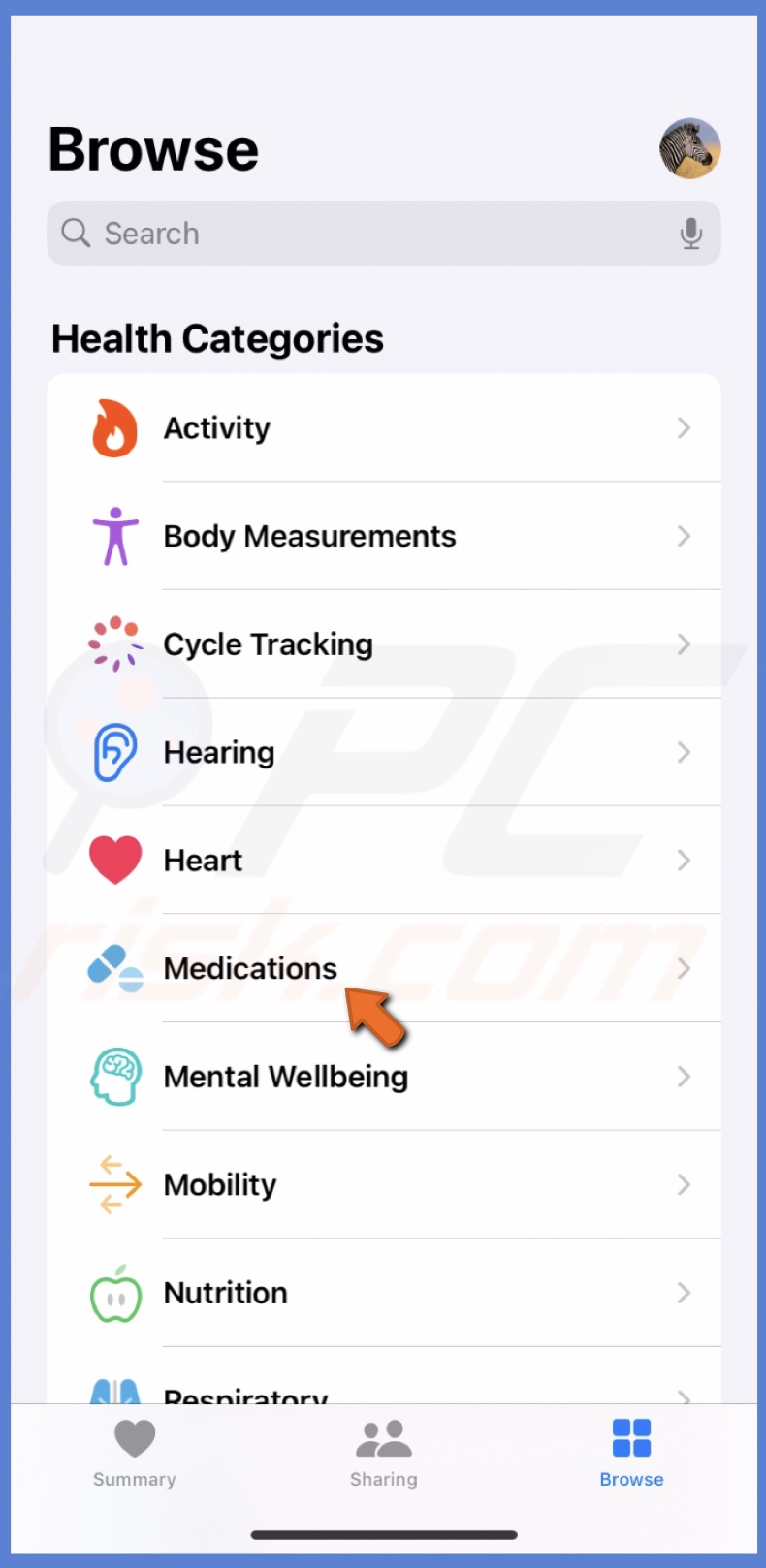
3. Scroll to the bottom and tap "Options."
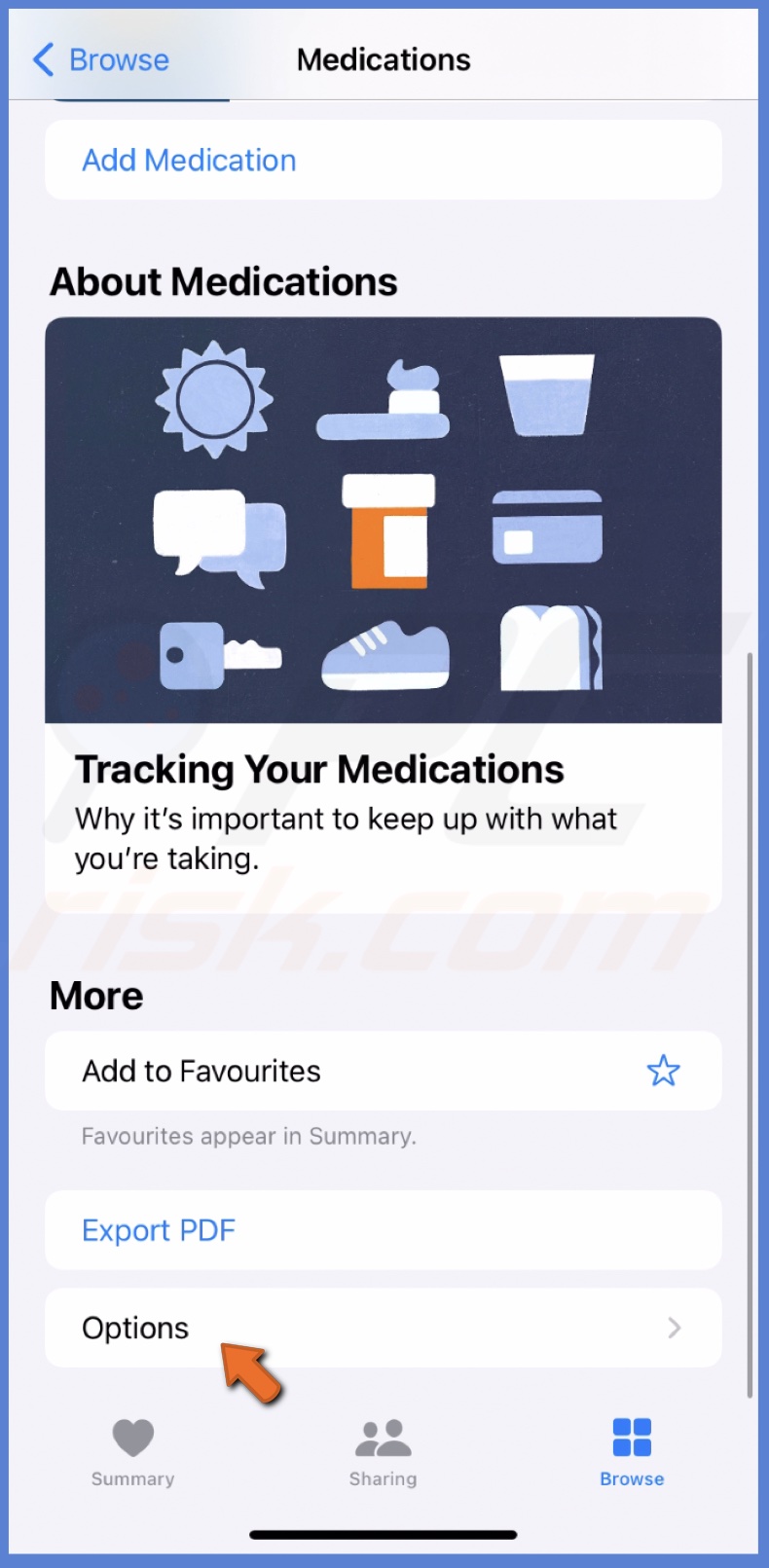
4. Turn off "Dose Reminders".
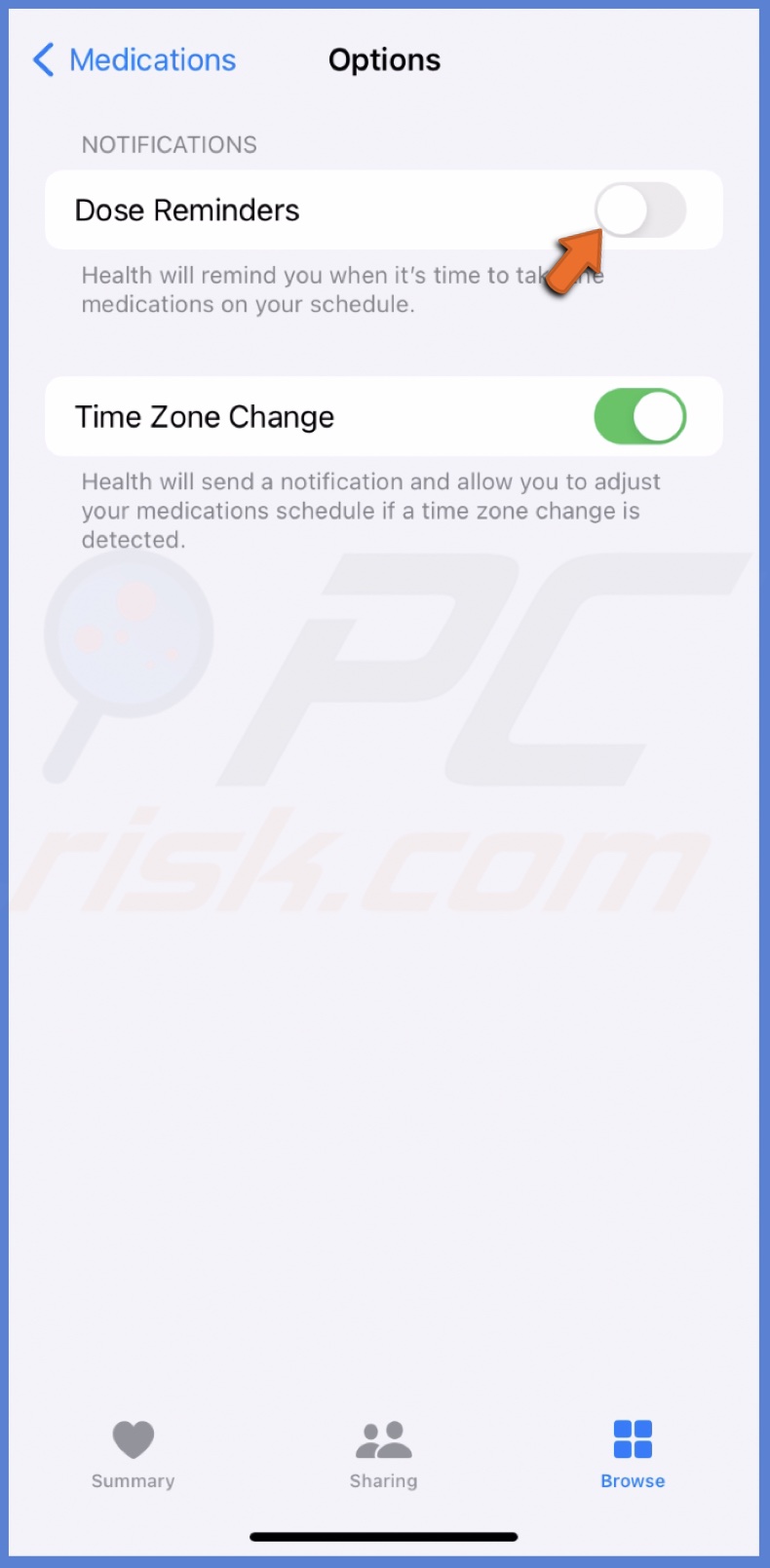
How to archive and unarchive medication reminders
If you stopped using your meds and don't want to see it in Your Medication list, you can archive it. That way, you don't have to delete the medication input and lose log data.
If you ever need to set reminders for that medication again, you can always bring it back from the archive.
To archive med reminders, follow the steps below:
1. Open the Health app and go to the "Browse" tab.
2. Select "Medications".
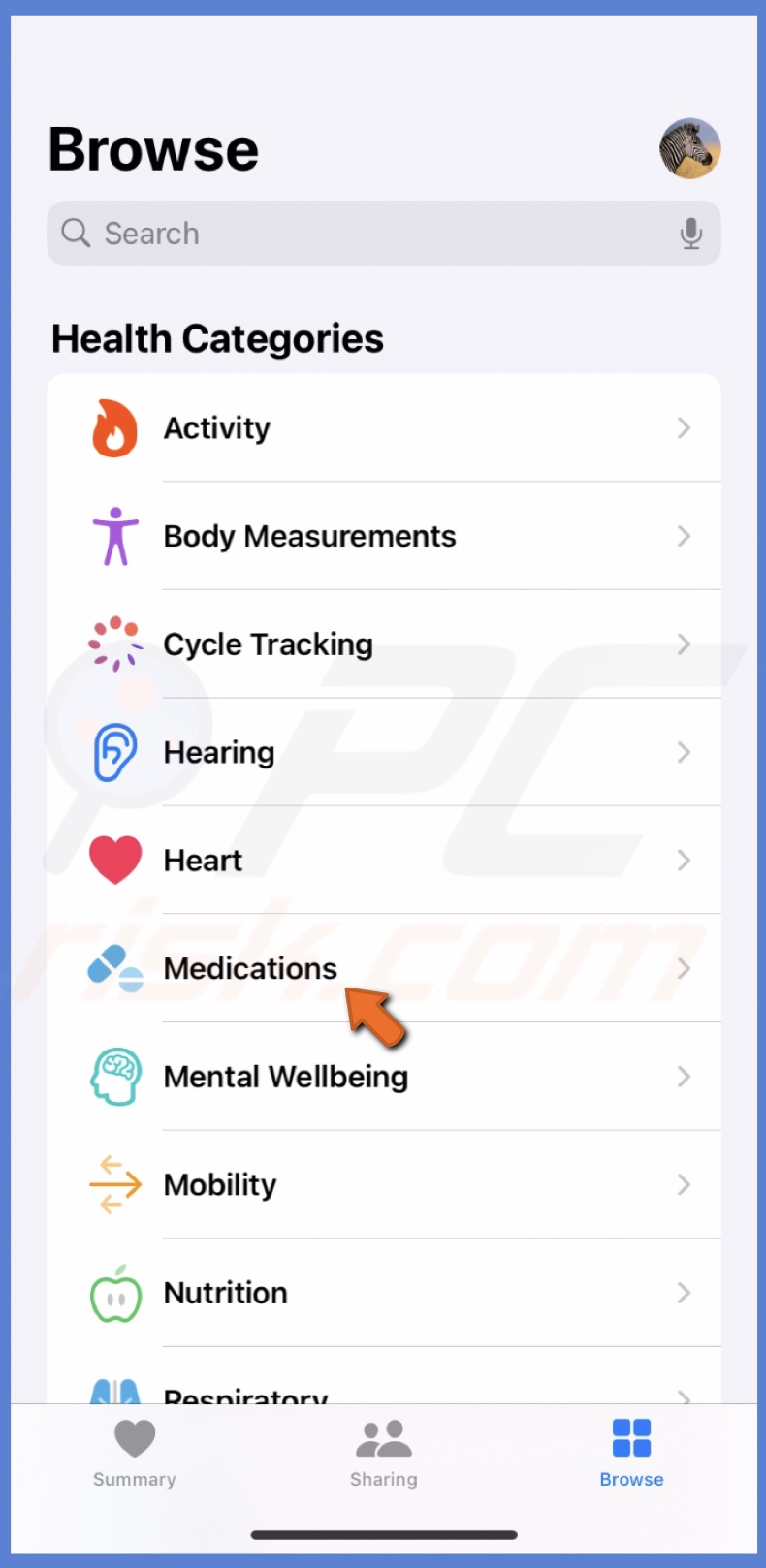
3. Under "Your Medication", select the medication reminder you want to archive and swipe right on it.
4. Tap "Archive".
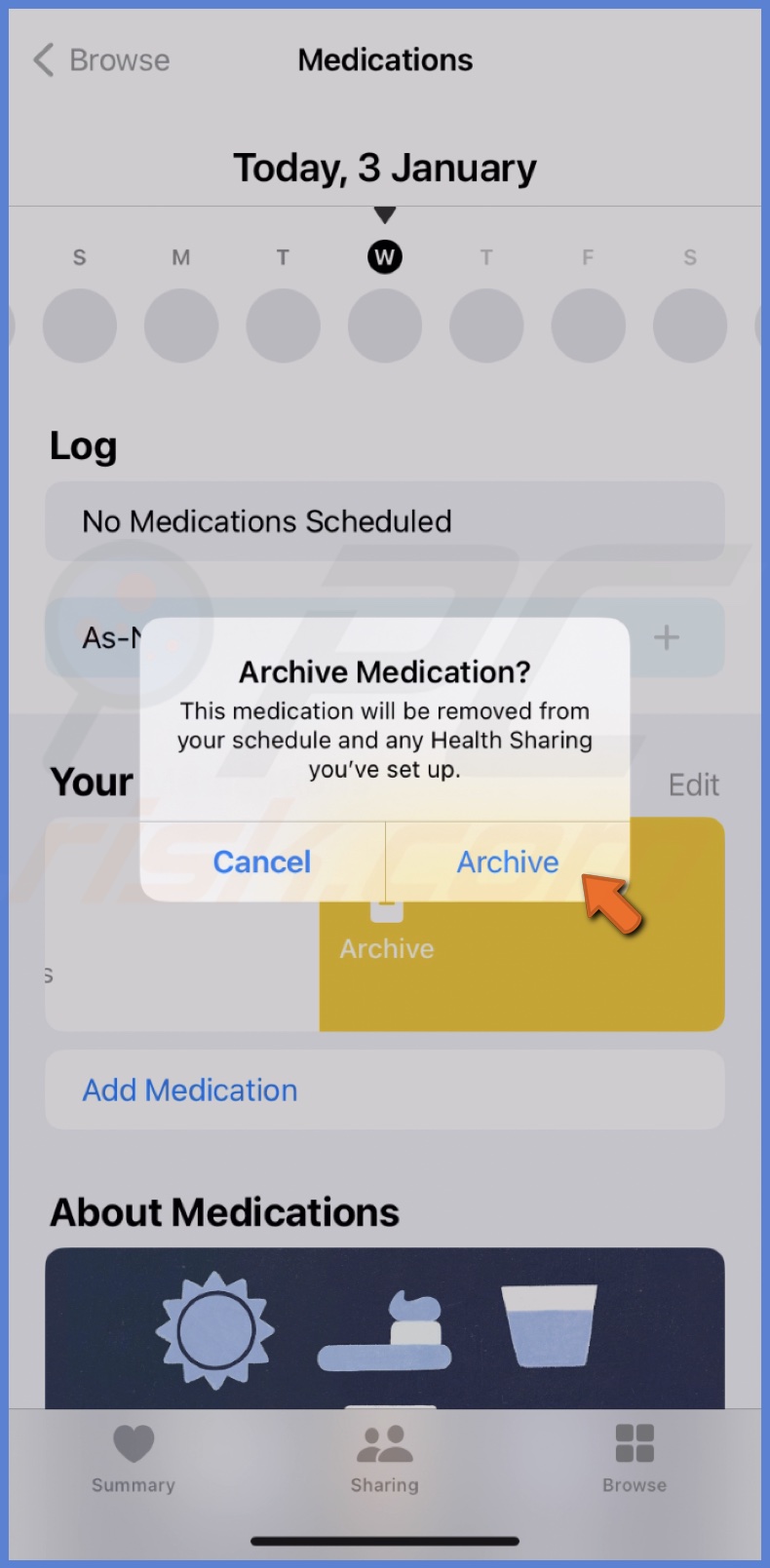
To unarchive med reminders, follow the steps below:
1. Go to the Health app and select the "Browse" tab.
2. Tap "Medications".
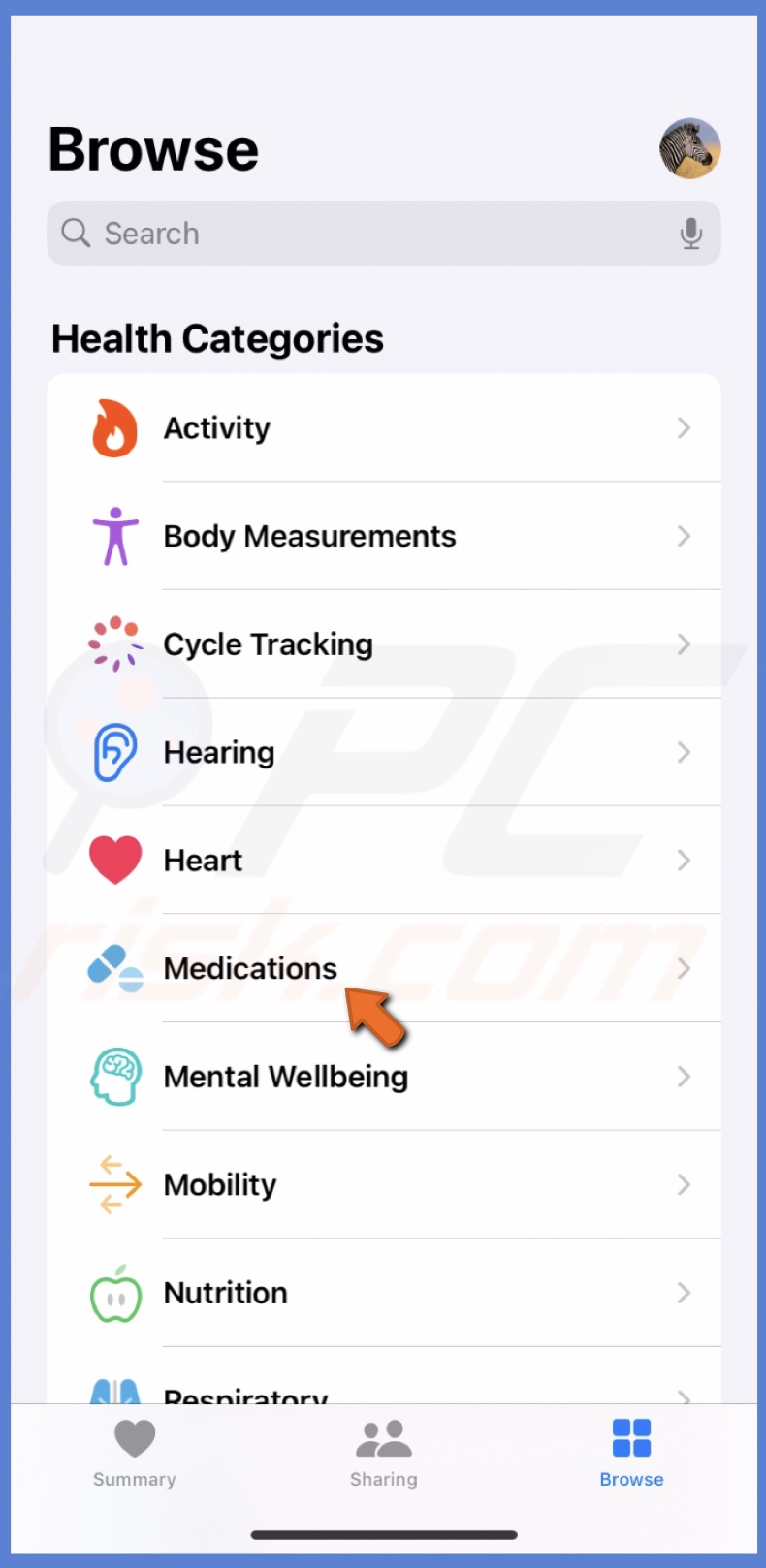
3. Scroll to the bottom and tap "Archived Medications."
4. Locate the reminder you want to unarchive and swipe right on it.
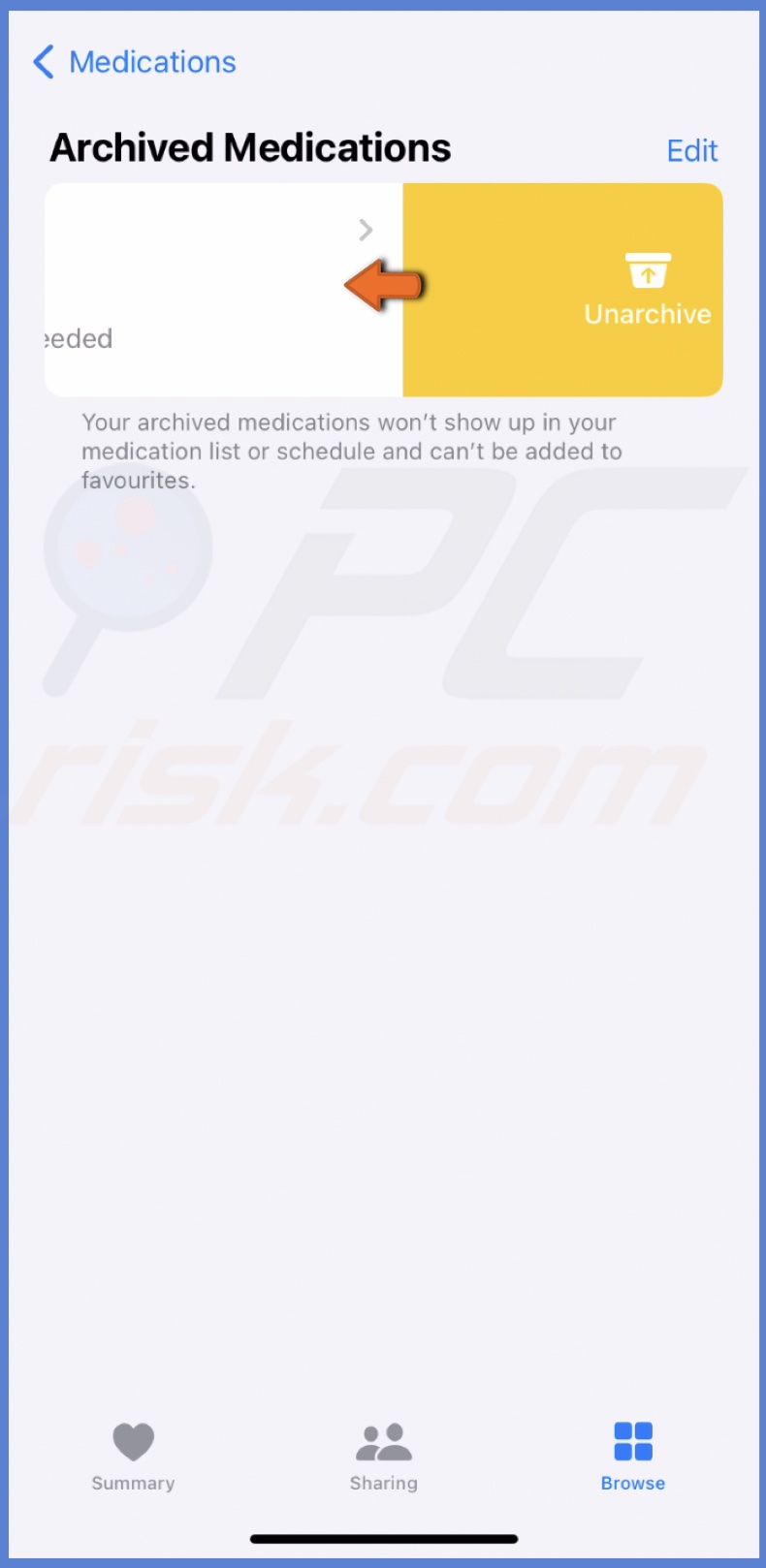
How to log medication in your Apple Watch
Logging your meds can help you monitor the effectiveness of your medications and make any necessary adjustments in consultation with your healthcare provider.
Keeping the log can also be helpful for your healthcare provider, as it provides them with a detailed record of your medication history, which can inform their treatment decisions.
To log meds in your Apple watch, follow the steps below:
1. Go to the Medication application.
2. Choose the medicine.
3. Scroll down and select "Log".
4. Your medication consumption time will be logged.
How to export the medication list
If you ever need to share your medication intake list, you can export it as a PDF and provide the list to the necessary people.
To export the medication list, follow the steps below:
1. Open Health and tap "Browse".
2. Go to "Medications".
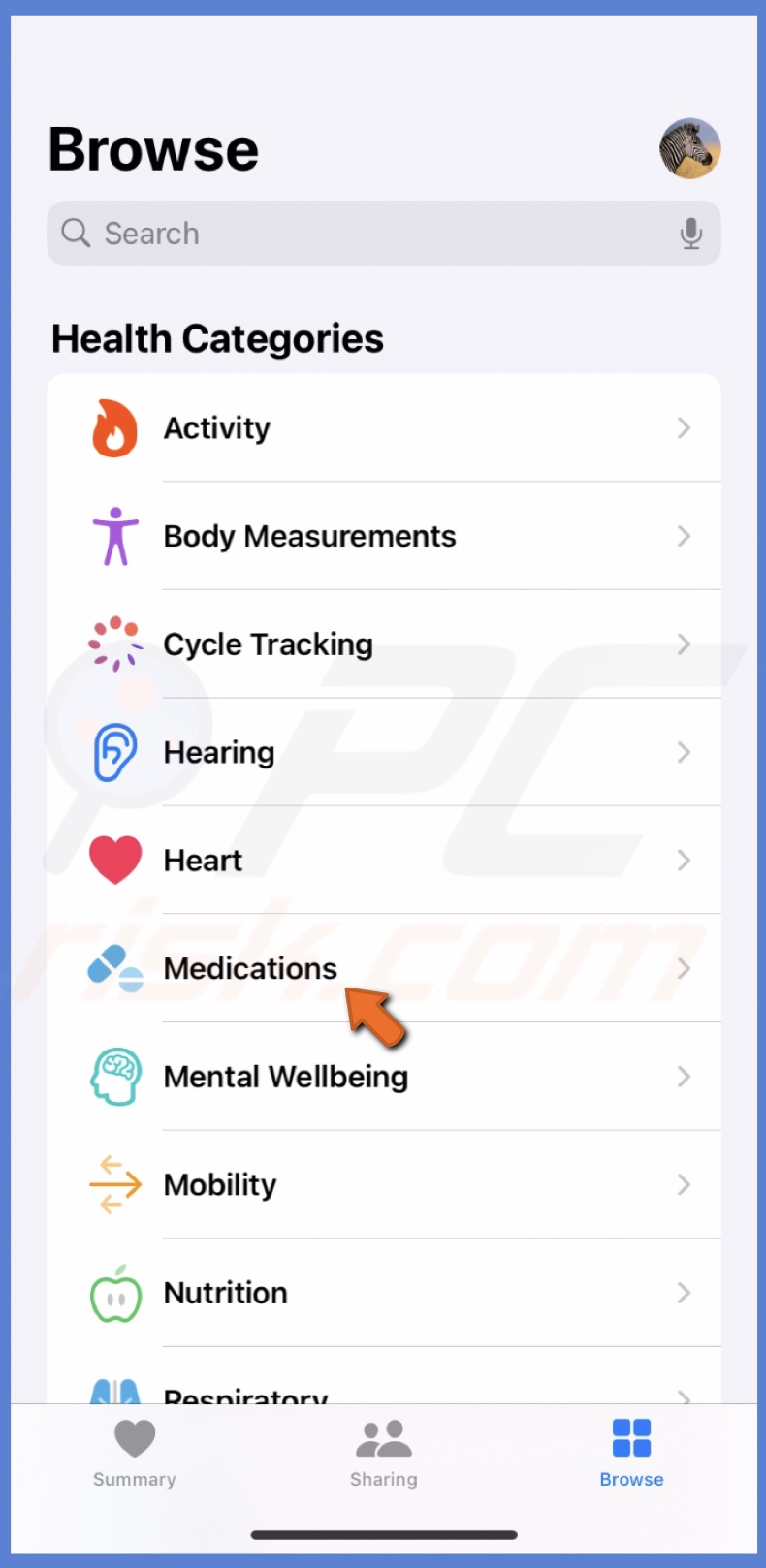
3. Scroll to the bottom and tap "Export PDF."
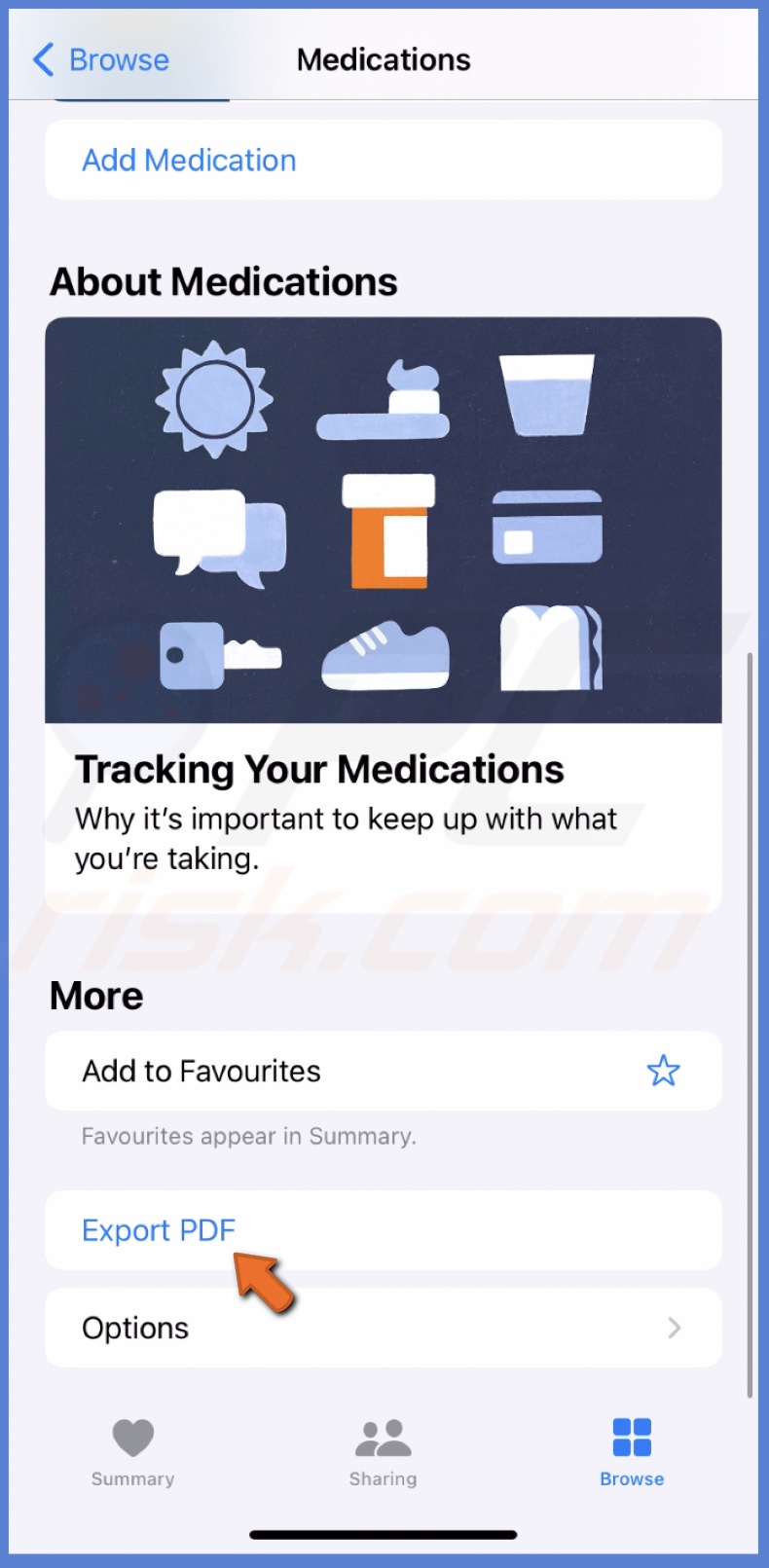
4. Tap the Share icon and select "Save to Files" or send the file to someone.
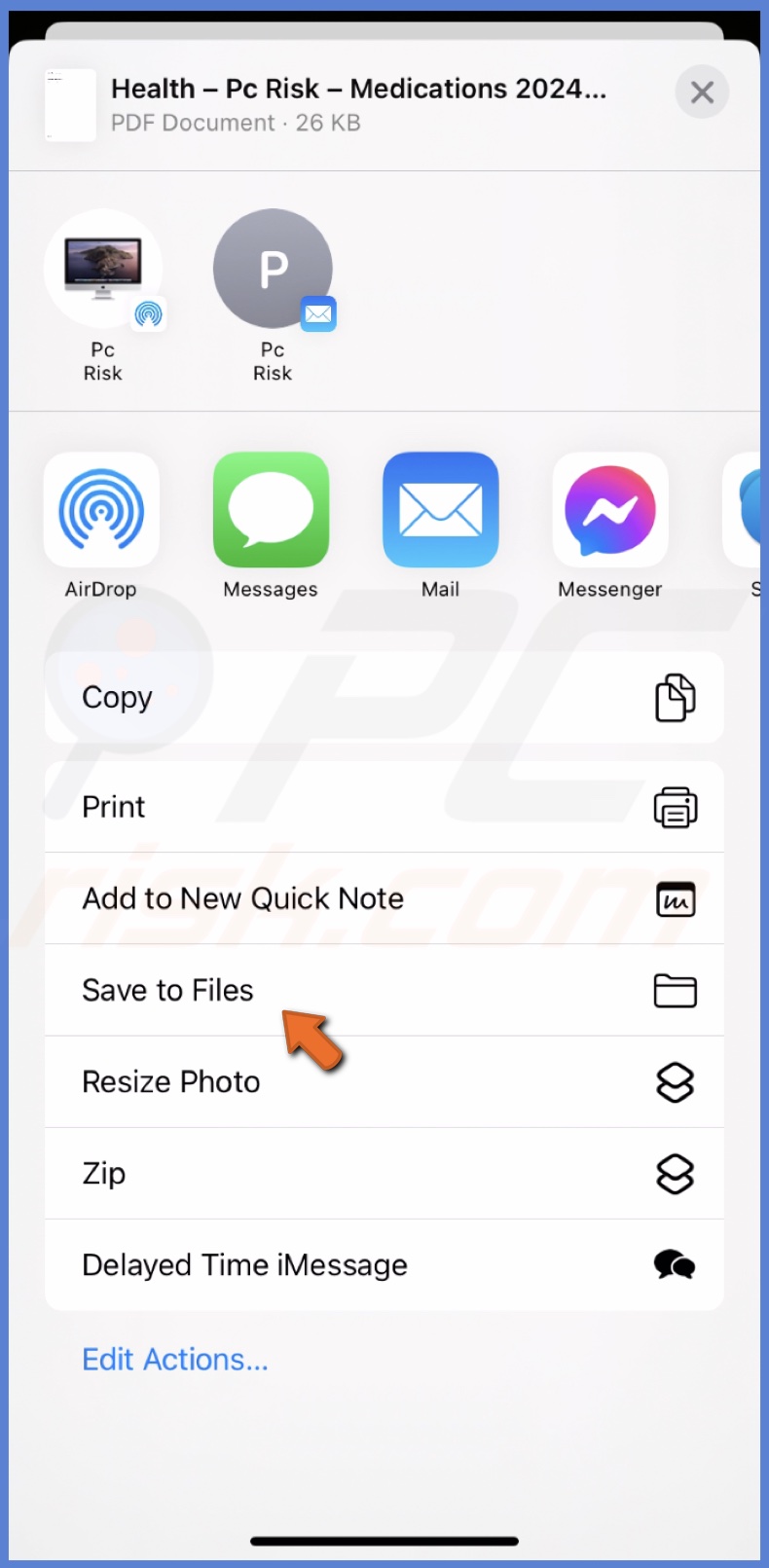
I hope these tips help you better manage your medication using the Health app. If you have any further questions or concerns, feel free to leave a comment below!
Share:

Karolina Peistariene
Author of how-to guides for Mac users
Responsible for collecting, analyzing, and presenting problem-solving solution articles related to macOS issues. Years of macOS experience combined with solid research and analyzing skills help Karolina provide readers with working and helpful solutions as well as introduce various features Mac has to offer.
▼ Show Discussion