3 quick ways to fix 'These settings have been configured by a profile'

Get Free Scanner and check your computer for errors
Fix It NowTo fix found issues, you have to purchase the full version of Combo Cleaner. Free trial available. Combo Cleaner is owned and operated by Rcs Lt, the parent company of PCRisk.com read more.
When you can't access Apple ID settings after macOS Sonoma update
With every macOS update comes the good and the bad. You get new exciting features as well as a handful of problems. One of the problems is disabled access to Apple ID settings after the Sonoma update.
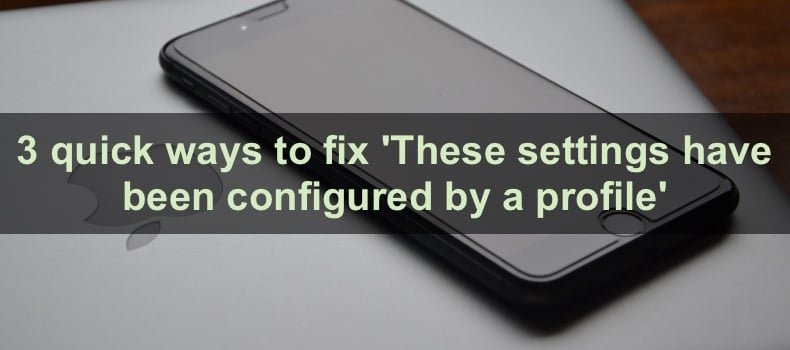
If you came here, then I'll assume your Apple ID settings are greyed out and see the 'These settings have been configured by a profile' message. I know it can be frustrating, but do not worry; there's always a solution.
The problem can occur when account and passcode changes are restricted in the Preference Restrictions and Content & Privacy Restrictions settings. And sometimes, you can't access the Apple ID settings due to a configuration profile that appeared when you updated to macOS Sonoma or was set by your network administrator.
In this guide, I'll show you how you can solve each case in no time. Let's start!
Video on 3 quick ways to fix 'These settings have been configured by a profile'
Table of Contents:
- Introduction
- Method 1. Change Preference Restrictions
- Method 2. Change Content & Privacy Restrictions
- Method 3. Remove configuration profile
- Video on 3 quick ways to fix 'These settings have been configured by a profile'
Download Computer Malware Repair Tool
It is recommended to run a free scan with Combo Cleaner - a tool to detect viruses and malware on your device. You will need to purchase the full version to remove infections. Free trial available. Combo Cleaner is owned and operated by Rcs Lt, the parent company of PCRisk.com read more.
Change Preference Restrictions
The macOS Sonoma update comes with its own settings configuration. That's why you might be facing the These settings have been configured by a profile issue. Check and change the Content & Privacy settings.
To change Preference Restrictions, follow the steps below:
1. Click on the Apple logo and select "System Settings".
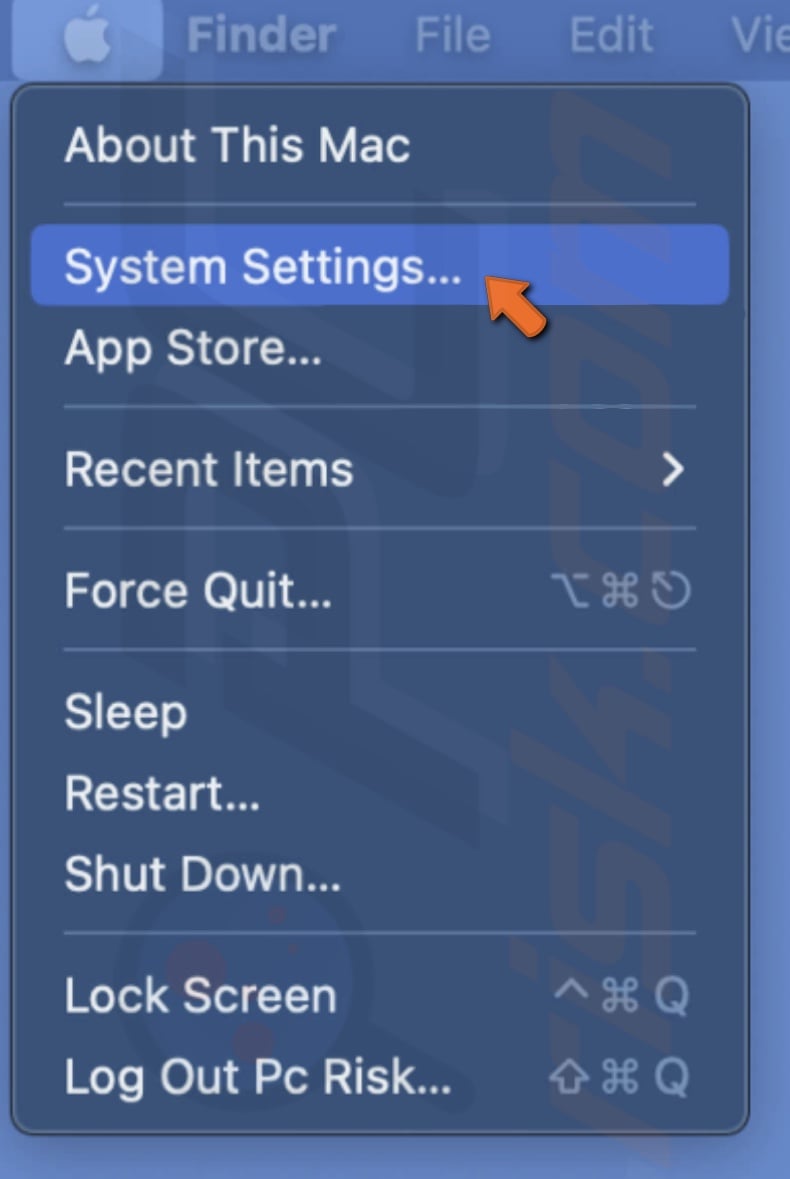
2. Select "Screen Time" and go to "Content & Privacy".
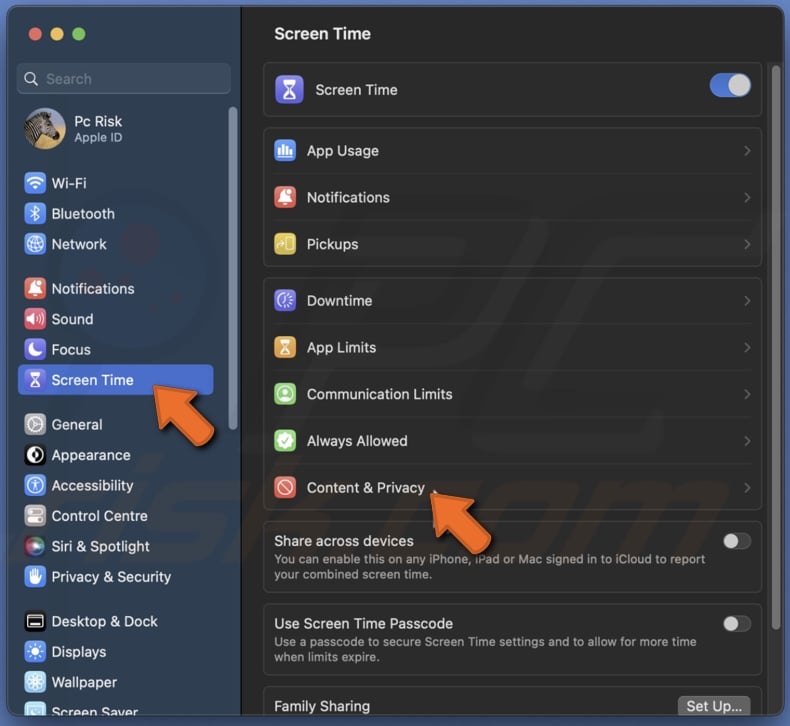
3. Then, tap on "Preference Restrictions".
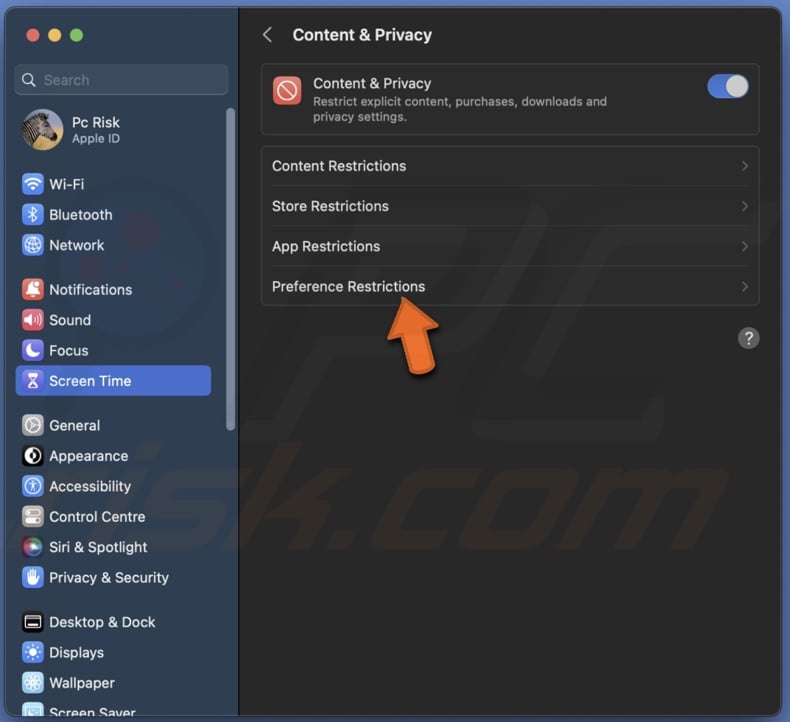
4. Enable "Allow Passcode Changes" and "Allow Account Changes".
5. Click on "Done" to finish.
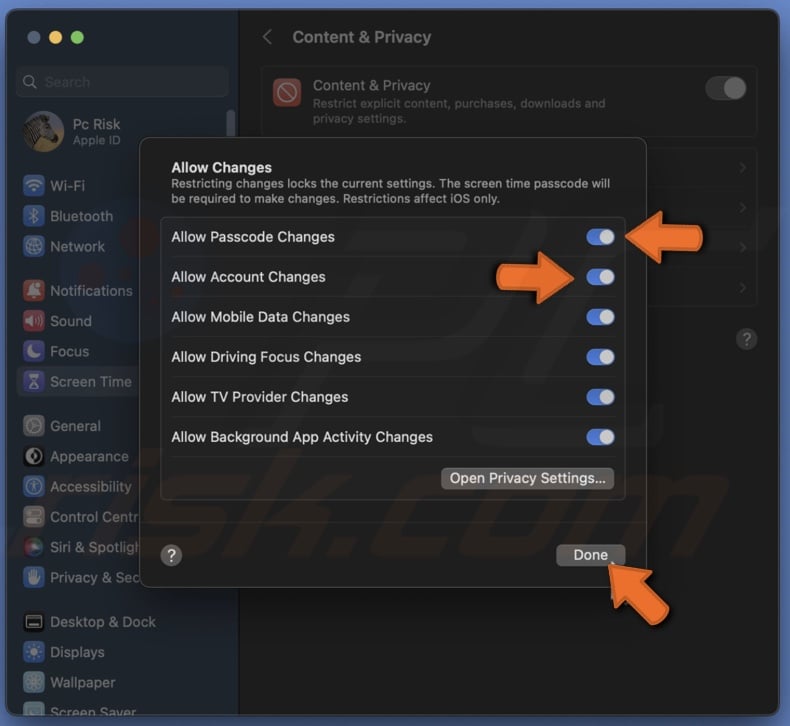
Change Content & Privacy Restrictions
If you updated your iPhone to iOS 17 and it's synced with your Mac, the update could've made changes to the Content & Privacy settings. Make sure the settings which allow passcode and account changes are not disabled.
To change Content & Privacy Restrictions on iPhone, follow the steps below:
1. Open the Settings app and go to "Screen Time".
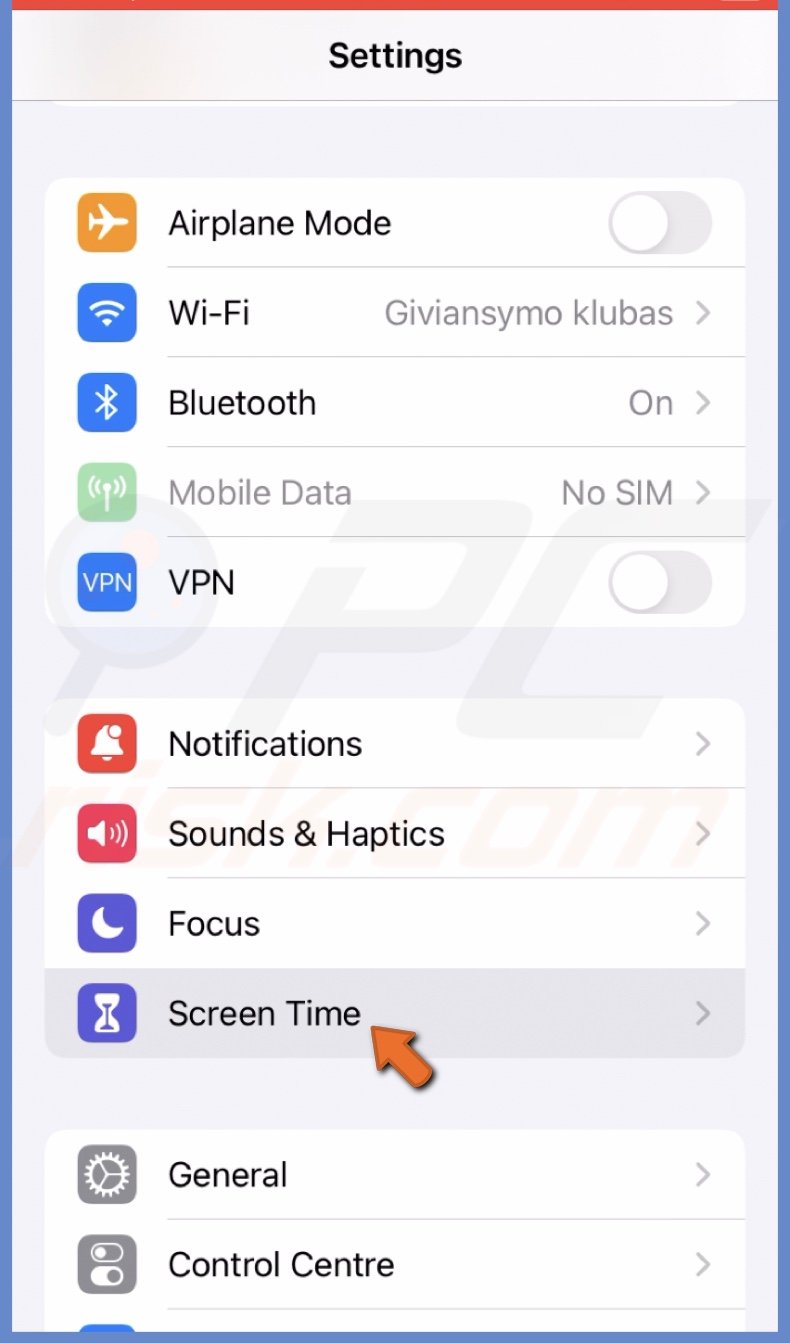
2. Select "Content & Privacy Restrictions".
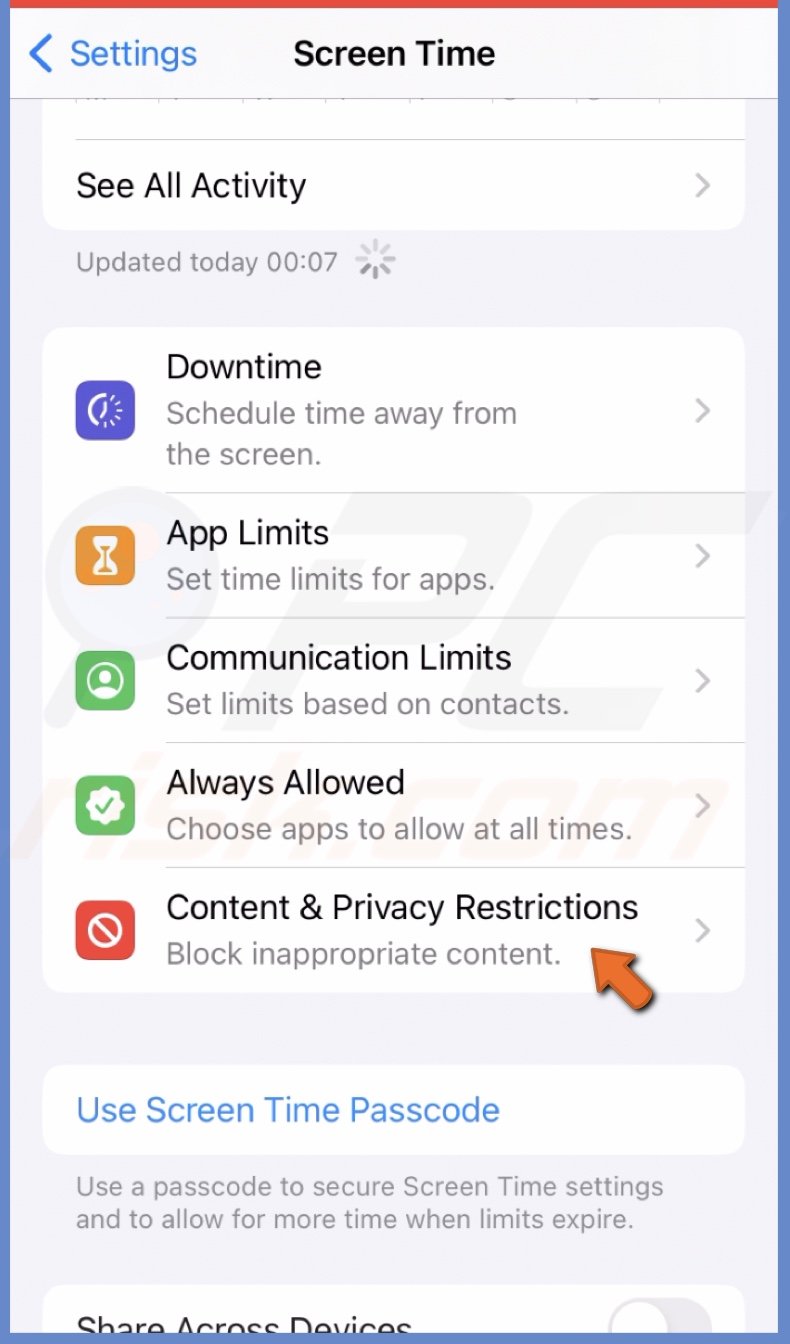
3. Under the "Allow Changes" section, tap on "Passcode Changes" and select "Allow".
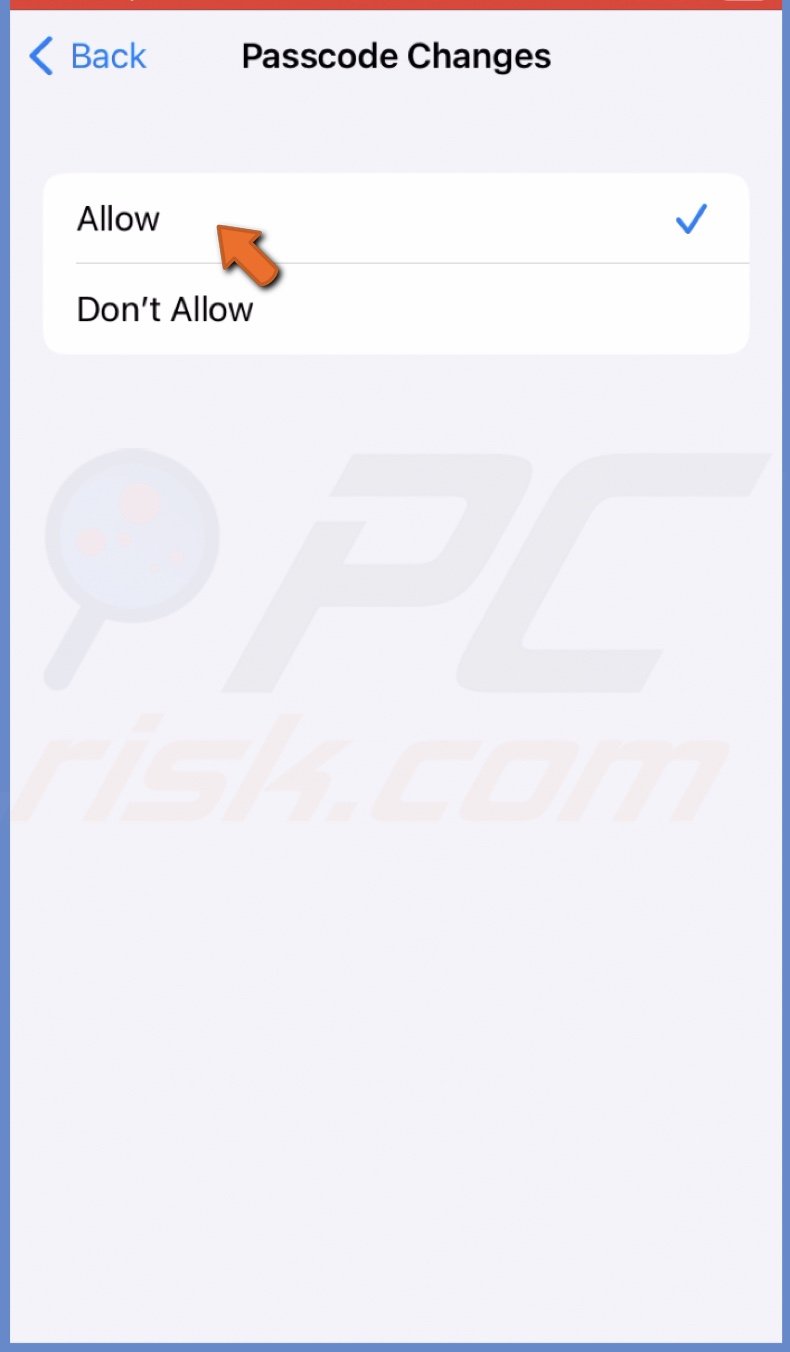
4. Go back, tap on "Account Changes", and select "Allow".
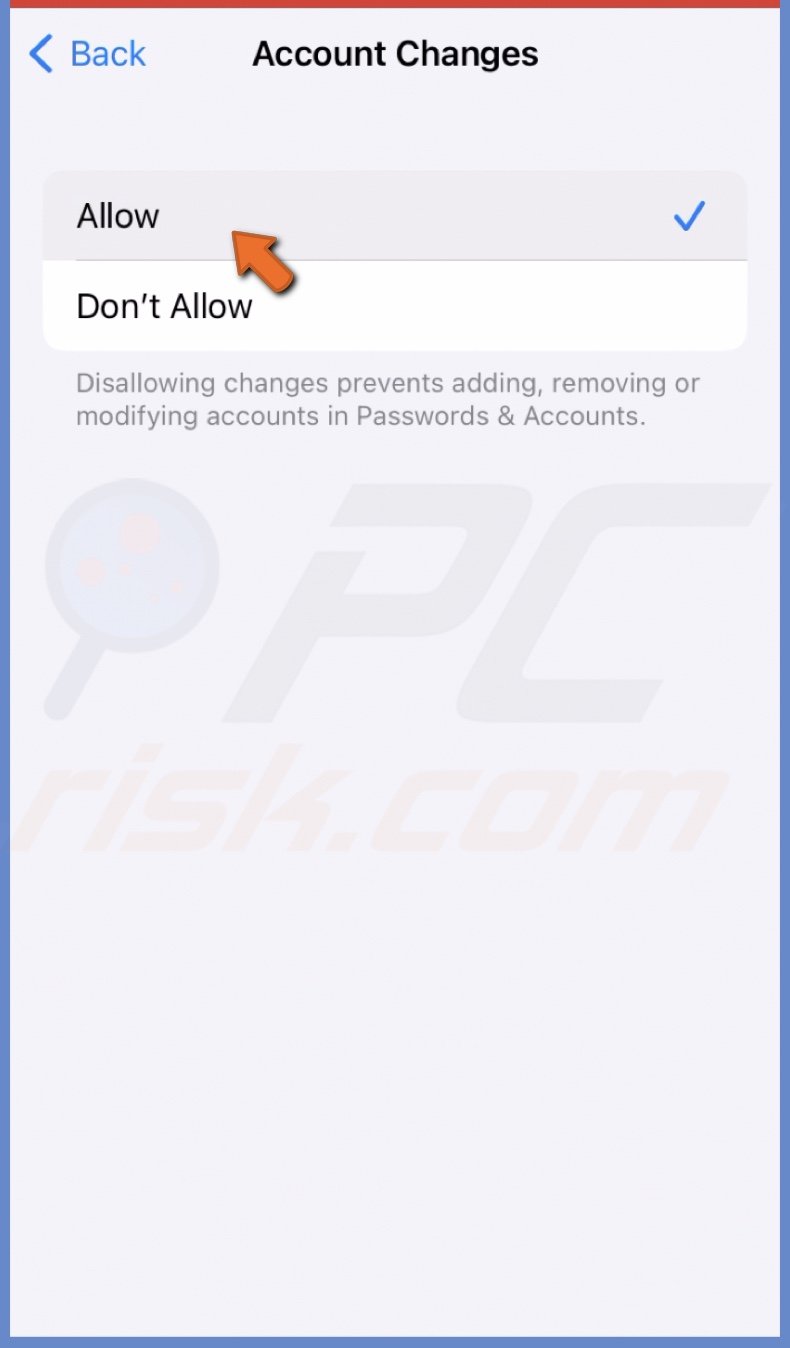
Remove configuration profile
Your network administrator could've set a configuration profile to set the same settings for all of their Macs. In this case, you need to talk to your provider.
If the profile was added by the Sonoma update, you can remove it. When you remove a profile, all its settings and information will be deleted.
To remove a configuration profile, follow the steps below:
1. Click on the Apple logo to open the Apple menu and select "System Settings".
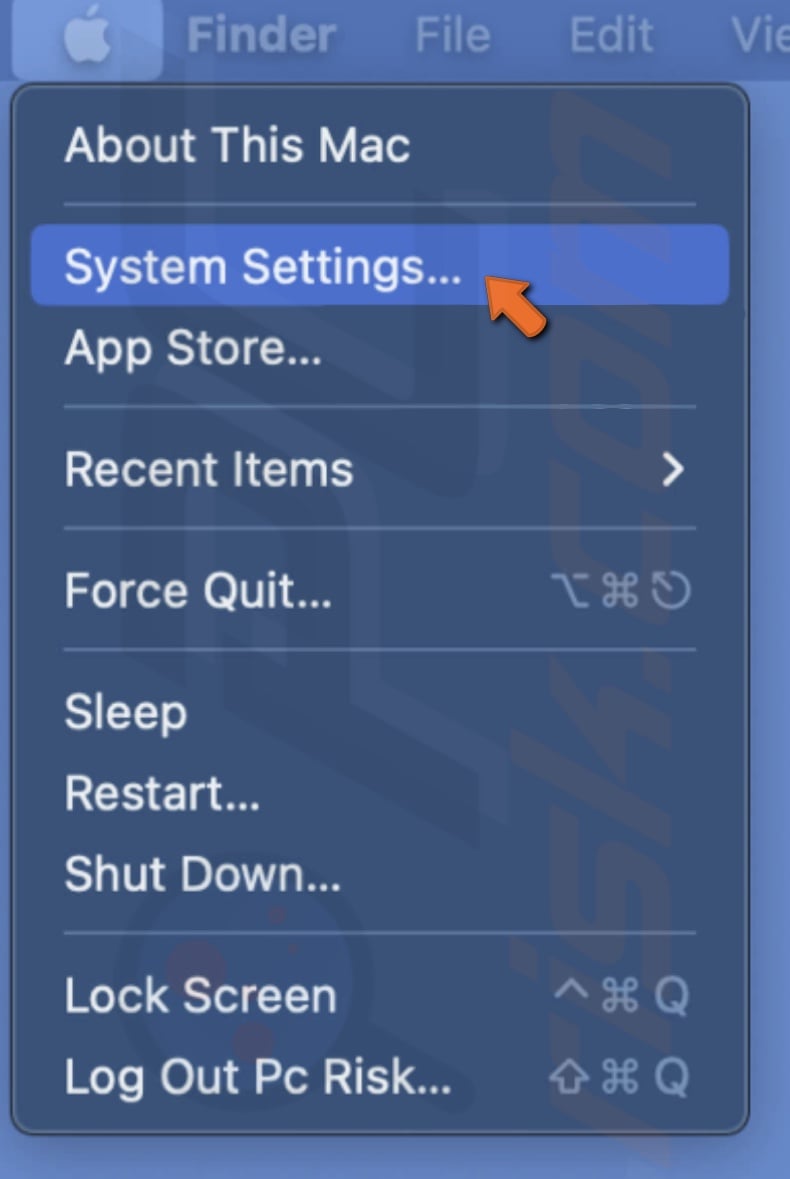
2. Go to "Privacy & Security".
3. Scroll down and tap on "Profiles".
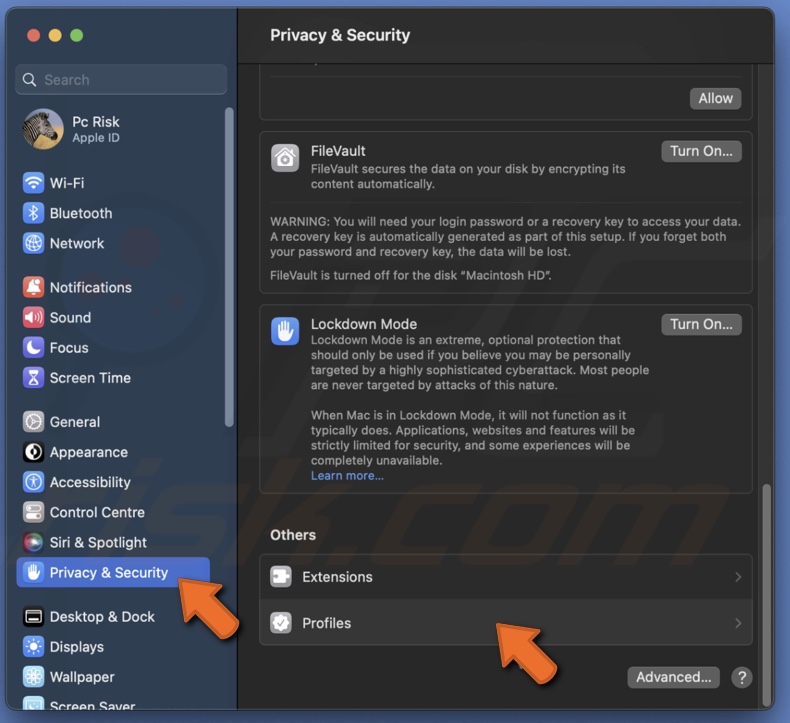
4. Choose the profile and click on "Remove".
If you have any questions or suggestions, feel free to leave a comment below!
Share:

Karolina Peistariene
Author of how-to guides for Mac users
Responsible for collecting, analyzing, and presenting problem-solving solution articles related to macOS issues. Years of macOS experience combined with solid research and analyzing skills help Karolina provide readers with working and helpful solutions as well as introduce various features Mac has to offer.
▼ Show Discussion