Why Focus Mode isn't working in iOS 17? 8 troubleshooting tips!

Get Free Scanner and check your computer for errors
Fix It NowTo fix found issues, you have to purchase the full version of Combo Cleaner. Free trial available. Combo Cleaner is owned and operated by Rcs Lt, the parent company of PCRisk.com read more.
Having issue with the Focus mode? Try these troubleshooting steps!
Have you been facing issues with the Focus mode on your iPhone after the iOS 17 update? Well, you're not alone!
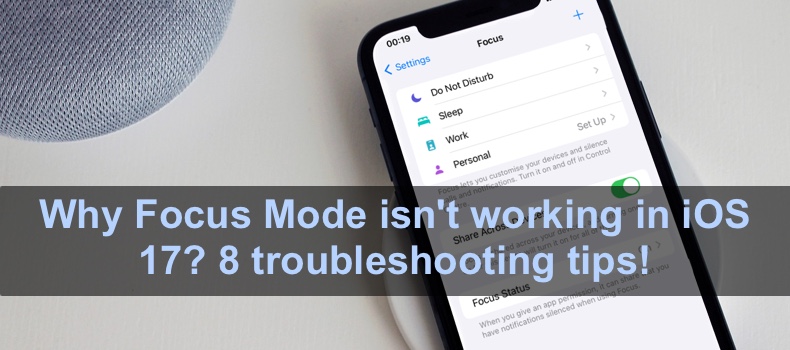
The Focus mode helps you stay focused while you work, study, or do other things that need your full attention. It can also help you sleep better by muting important notifications and calls. So, if you're using it quite often, it can be frustrating when it stops fulfilling its purpose.
In this guide, we'll walk you through some common causes of Focus mode not working and provide step-by-step instructions on how to fix the problem. So, let's dive in and troubleshoot this issue together!
Video on Why Focus Mode isn't working in iOS 17? 8 troubleshooting tips!
Table of Contents:
- Introduction
- Method 1. Turn off Focus sharing
- Method 2. Check allowed contacts and apps
- Method 3. Turn off time-sensitive notifications
- Method 4. Turn off the Silent mode
- Method 5. Disable repeated calls
- Method 6. Check the schedule time
- Method 7. Force restart your device
- Method 8. Reset all settings
- Video on Why Focus Mode isn't working in iOS 17? 8 troubleshooting tips!
Download Computer Malware Repair Tool
It is recommended to run a free scan with Combo Cleaner - a tool to detect viruses and malware on your device. You will need to purchase the full version to remove infections. Free trial available. Combo Cleaner is owned and operated by Rcs Lt, the parent company of PCRisk.com read more.
Turn off Focus sharing
Suppose you have more than one Apple device connected to the same iCloud account. In that case, the enabled Focus mode on your iPhone will be reflected on other devices as well.
Sharing Focus across your devices might be the reason why you're experiencing problems. Turn off sharing and check if Focus works.
To disable Focus sharing, follow the steps below:
1. Go to the Settings app.
2. Tap on "Focus".
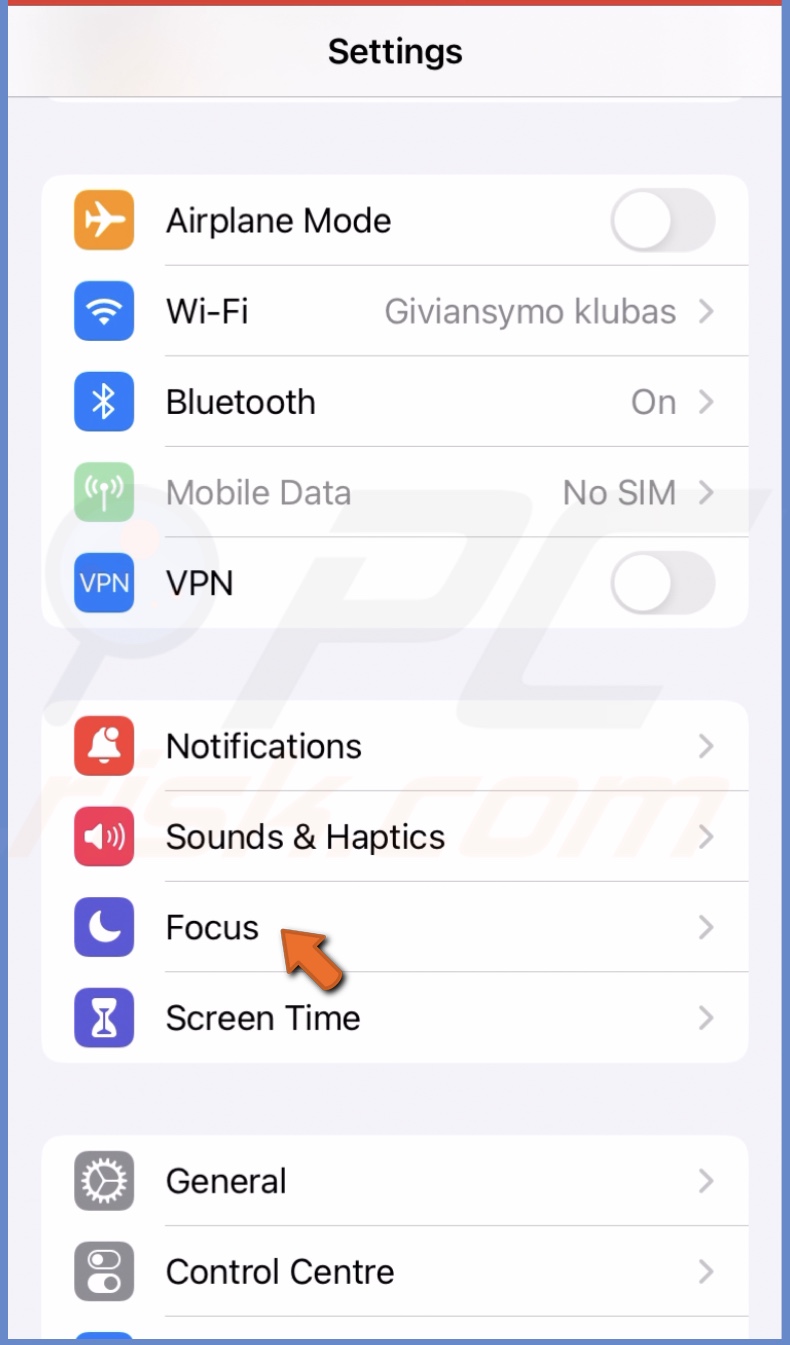
3. Then, turn off "Share Across Devices".
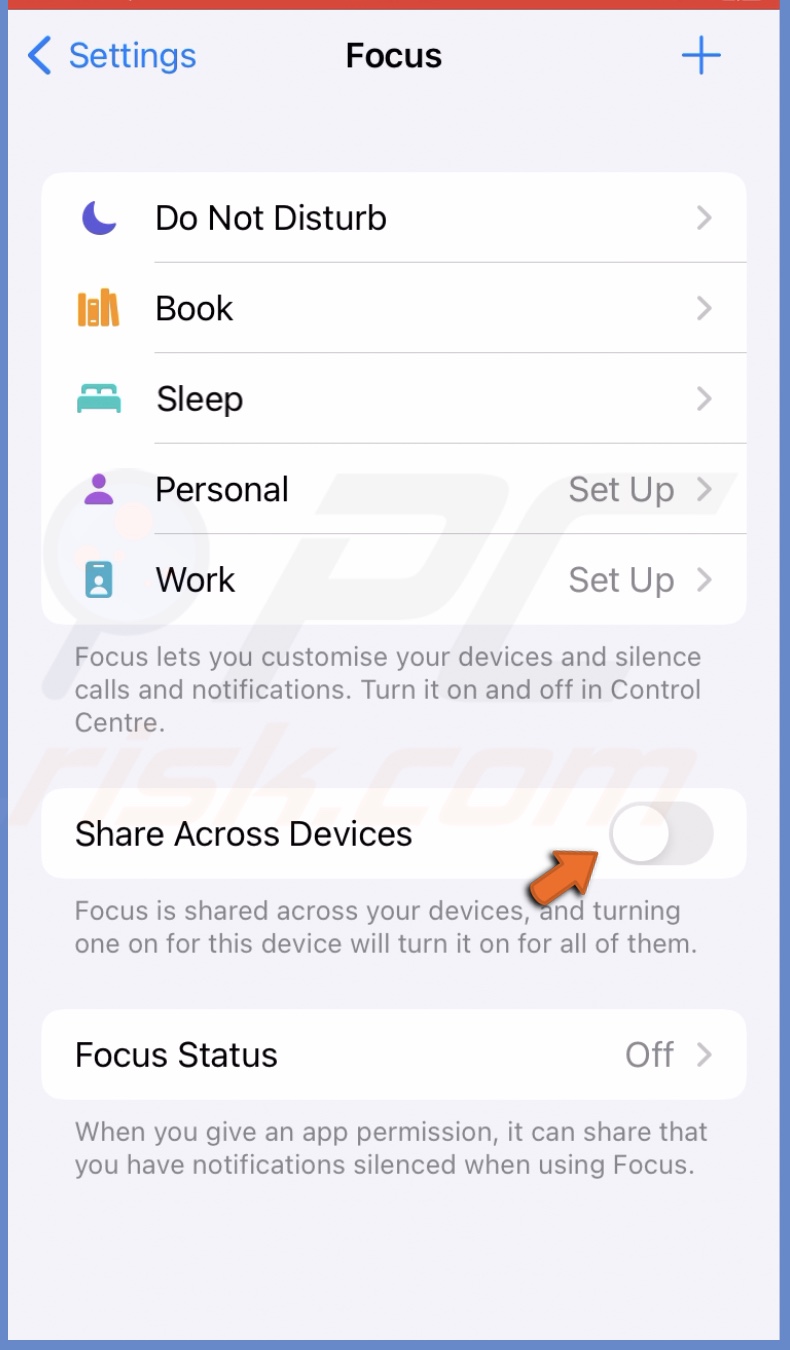
Check allowed contacts and apps
If the Focus mode is enabled and you're still getting notifications from certain apps or contacts, it might be that the app or contact is in the Allowed list. Check the Focus mode allowed list and remove the app/contact bypassing it.
To check allowed contacts and apps, follow the steps below:
1. Open the Settings app.
2. Go to "Focus" settings.
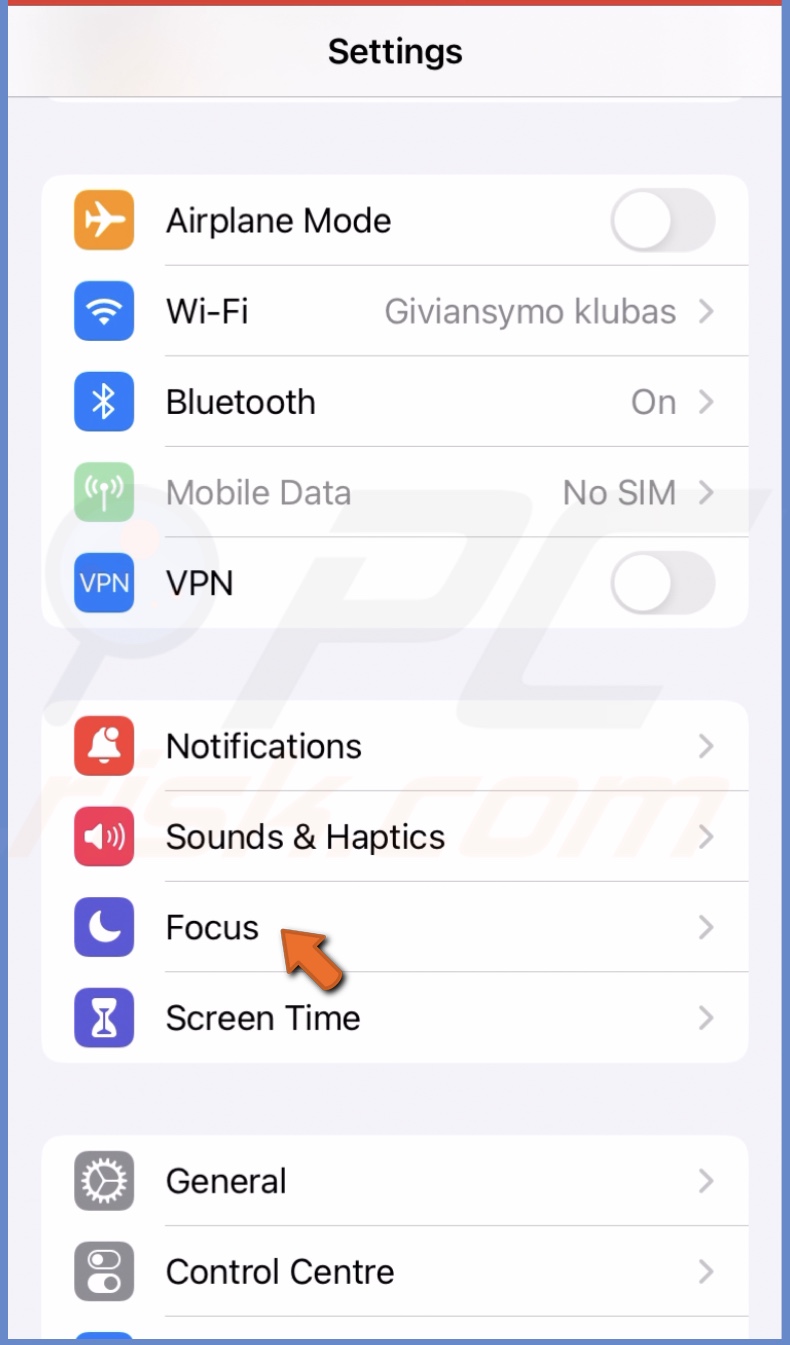
3. Select the Focus mode that's being bypassed.
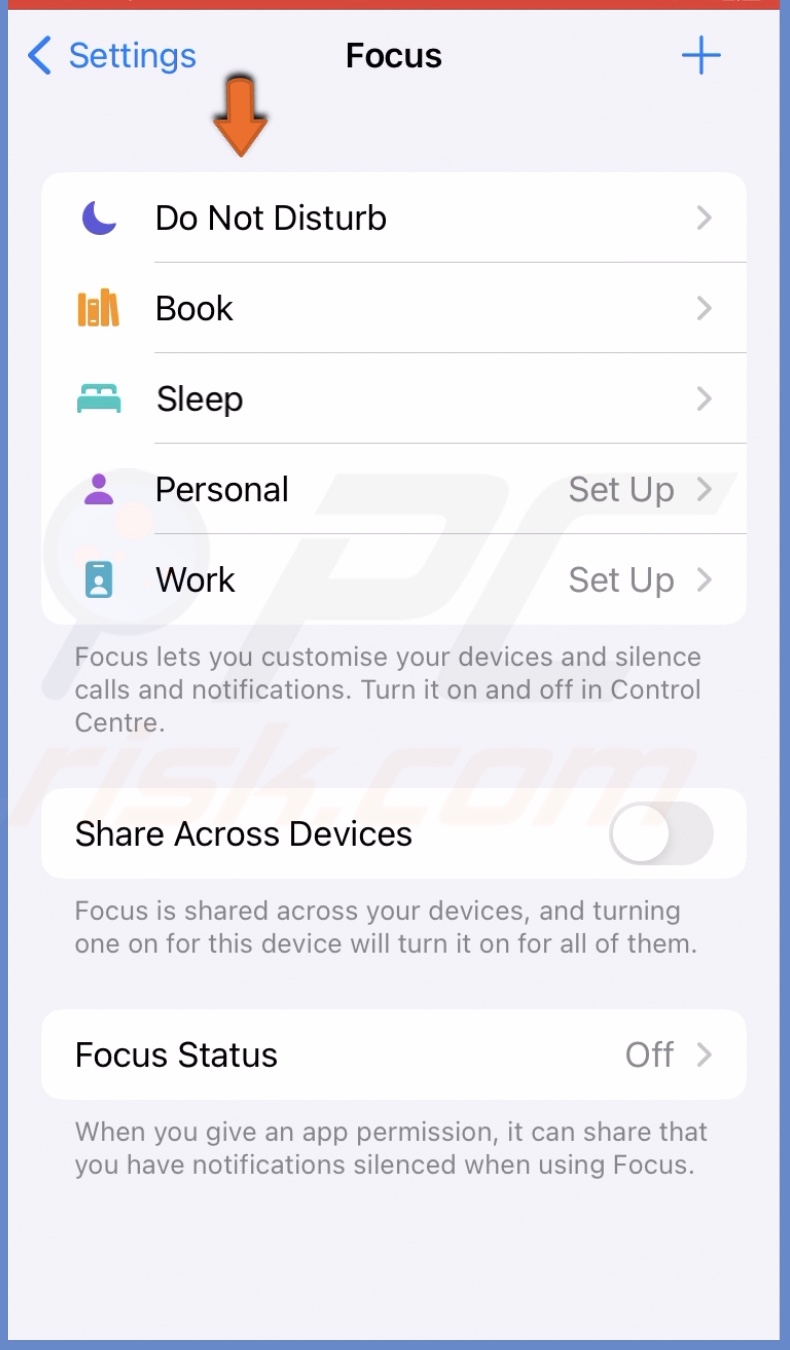
4. Now, under "Allowed Notifications", select "People".
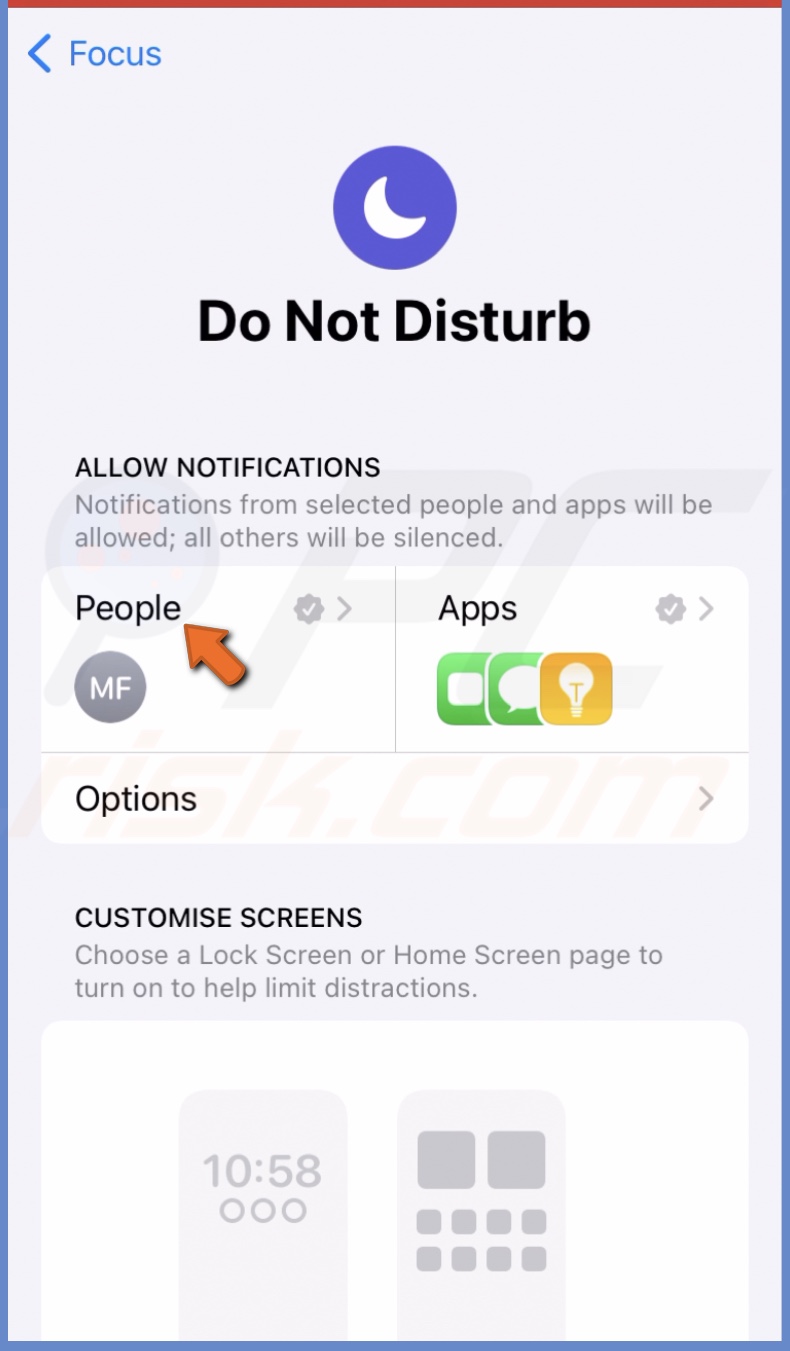
5. If the contact that concerns you is there, tap on the minus (-) icon to remove it.
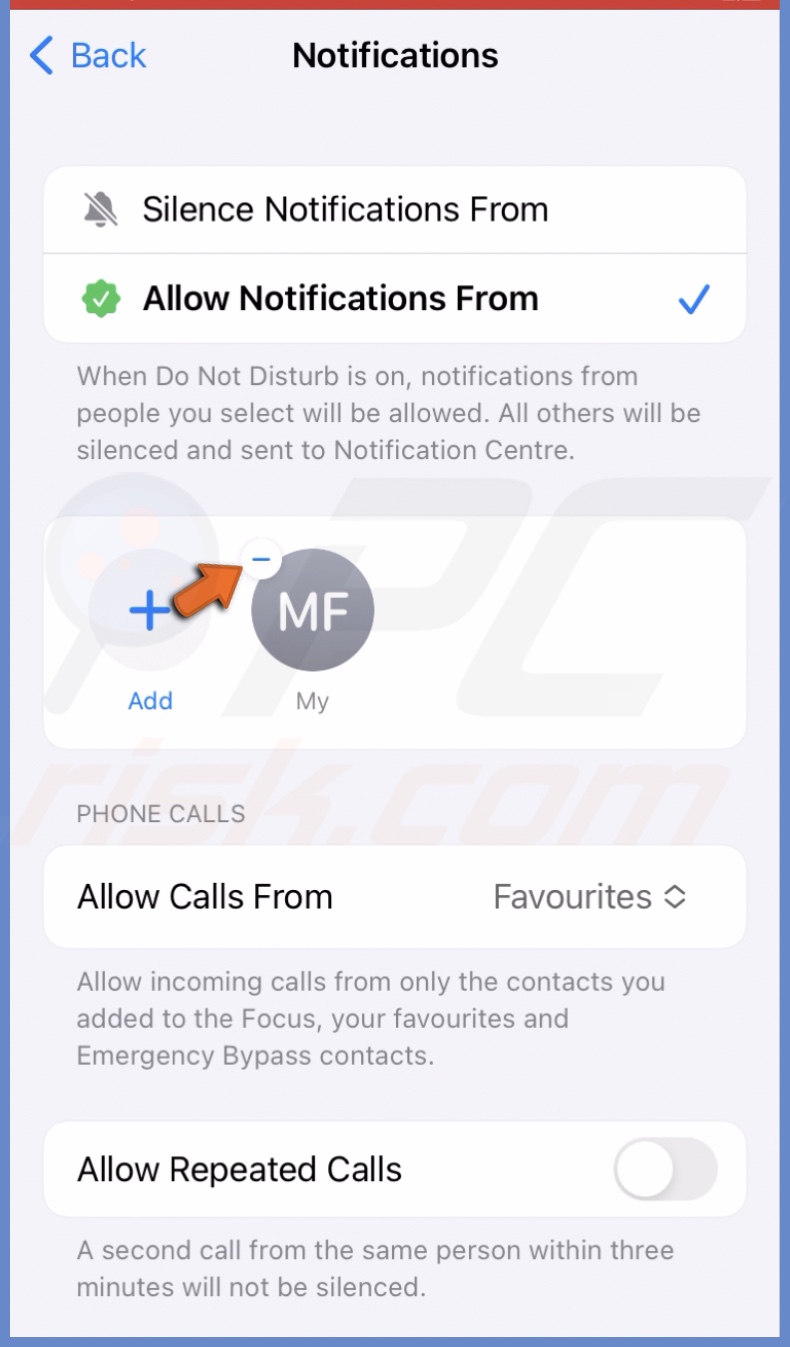
Apps".
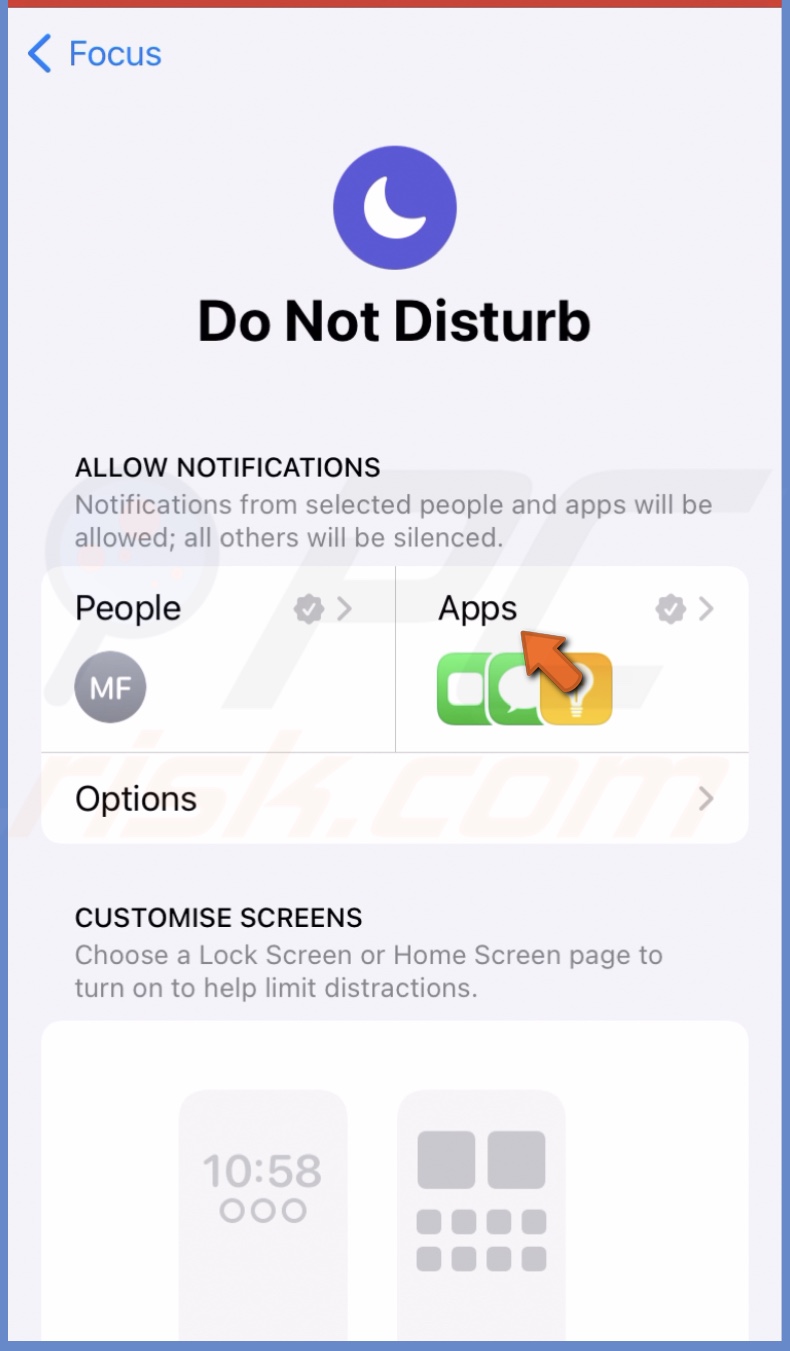
7. If the app that concerns you is there, tap on the minus (-) icon to remove it.
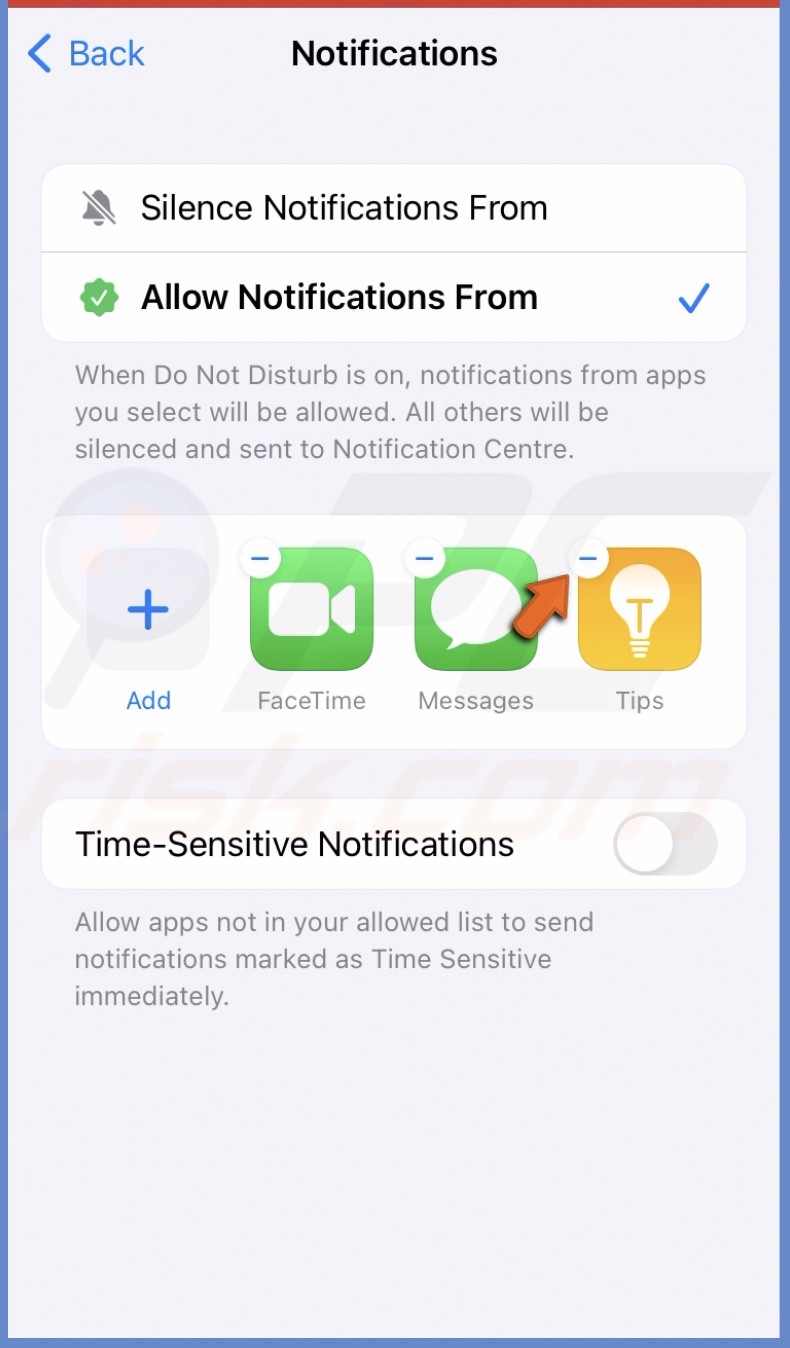
Turn off time-sensitive notifications
Time-sensitive notifications will alert you like the standard ones, but they will break through Notification Summary settings and the Focus mode. If you don't want to get any notifications while Focus is enabled, turn off the Time Sensitive option.
To disable time-sensitive notifications, follow the steps below:
1. Open Settings and go to "Focus".
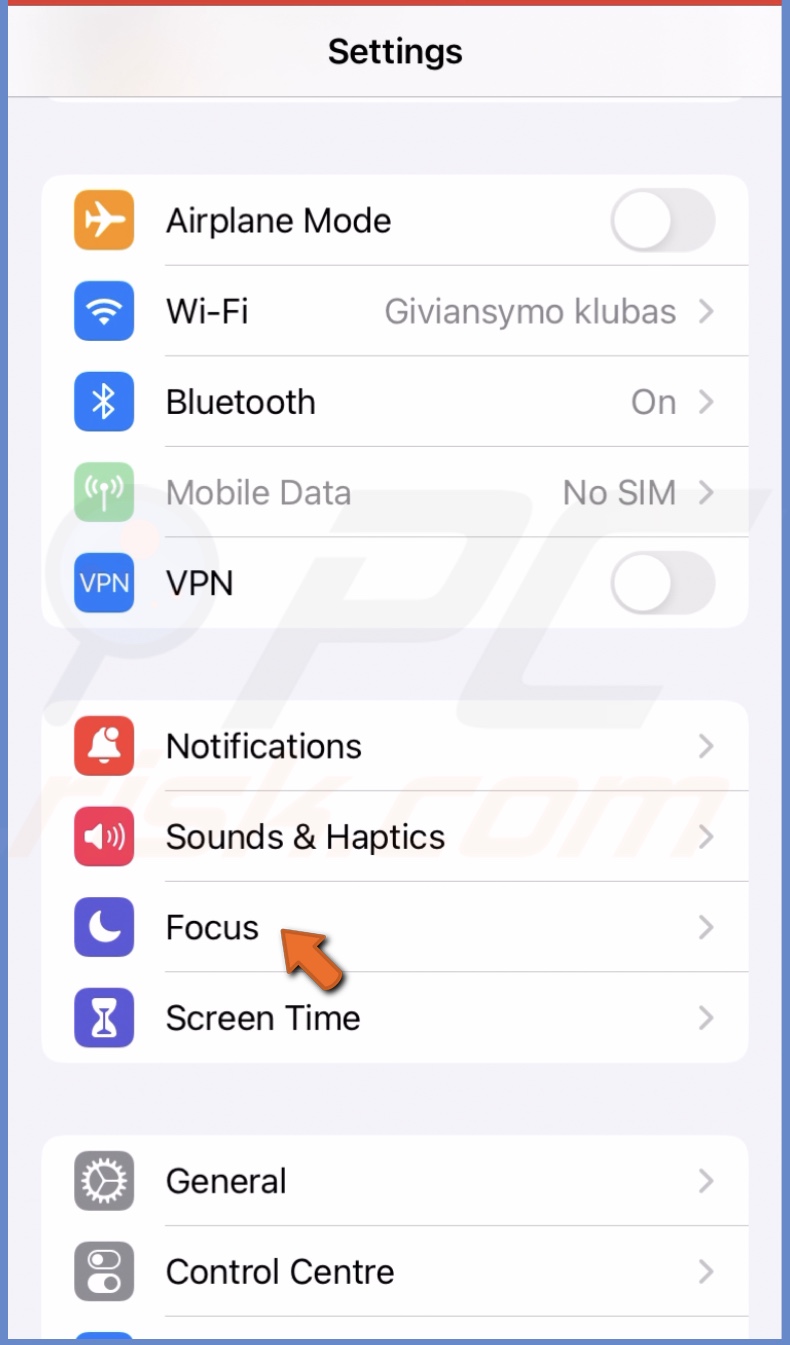
2. Select the Focus mode you want to modify and tap on "Apps".
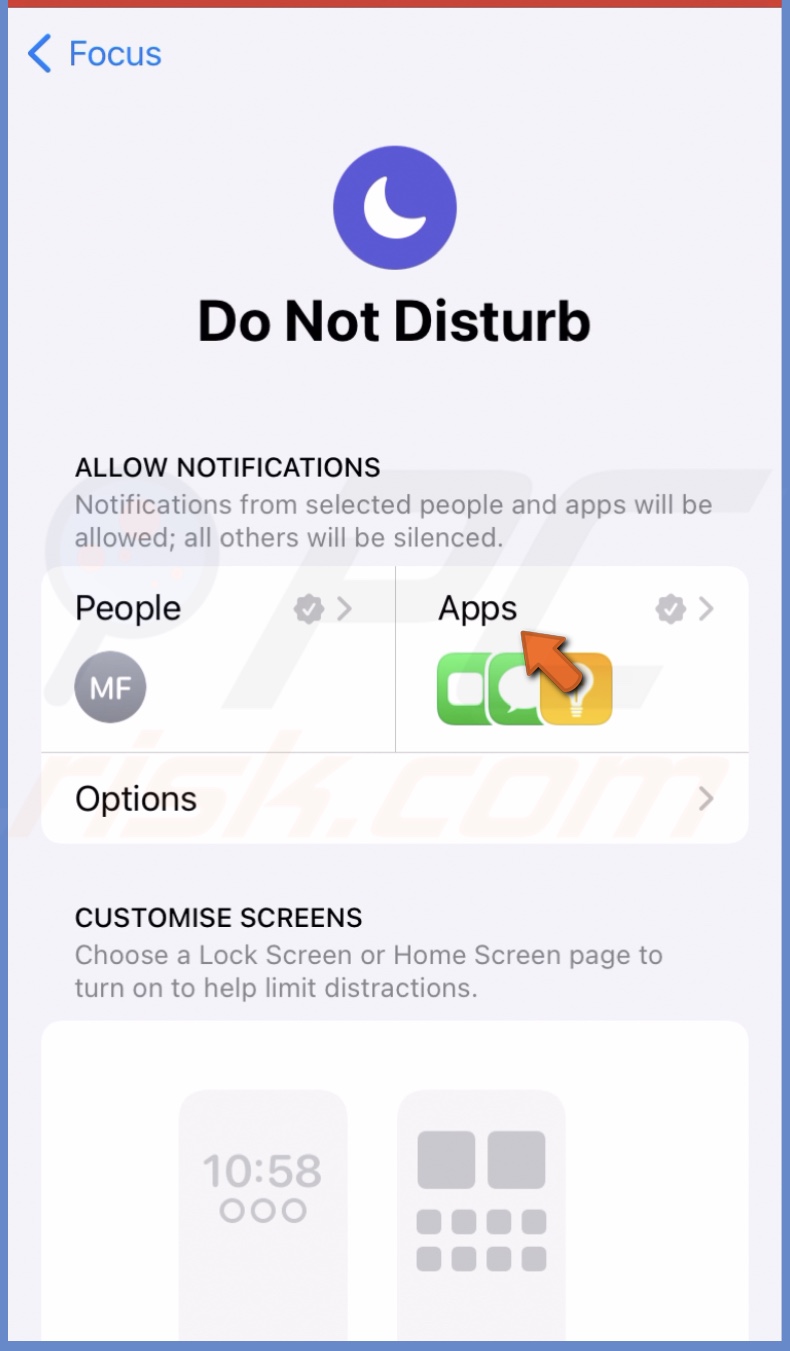
3. Then, turn off the "Time-Sensitive Notification" option.
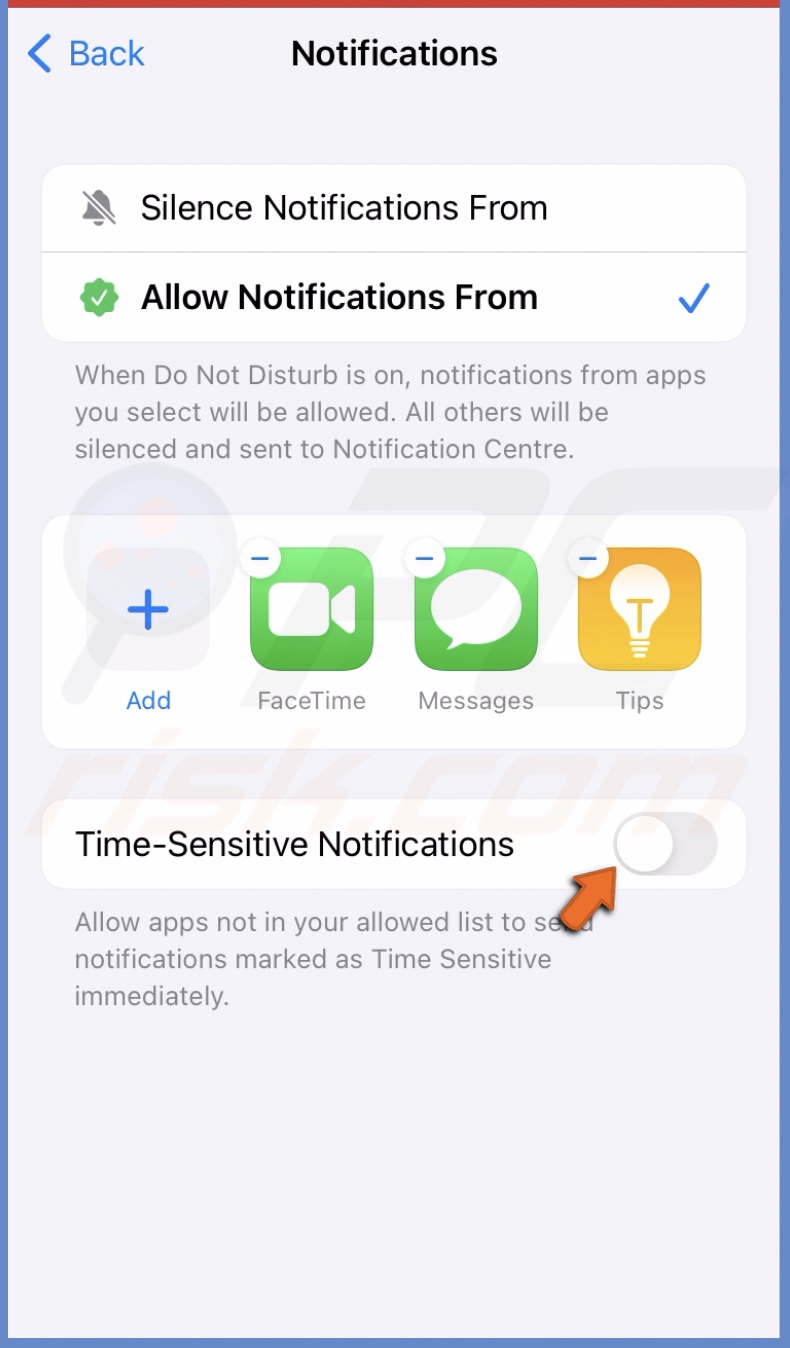
Turn off the Silent mode
If you set a Focus mode where certain notifications need to come through, but they don't, you probably have Silent mode turned on. When it's on, you won't be notified of any notifications, so turn off the feature and check if Focus works.
To turn off the Silent mode, follow the steps below:
1. On the left side of your iPhone, look for a small switch. It's usually at the top, above the Volume buttons.
2. If you're not sure if the Silent mode is turned on or not, move it, and you'll see a notification on your screen that will tell you.
3. If it's enabled, turn off the feature.

Disable repeated calls
When the Repeated Calls function is turned on, the second call within 3 minutes from the same person won't be silenced, and it will go around your Focus mode. That's why you might think that Focus is not working.
To turn off repeated calls, follow the steps below:
1. Go to your device's Settings app.
2. Tap on "Focus" and select the Focus mode you want to edit.
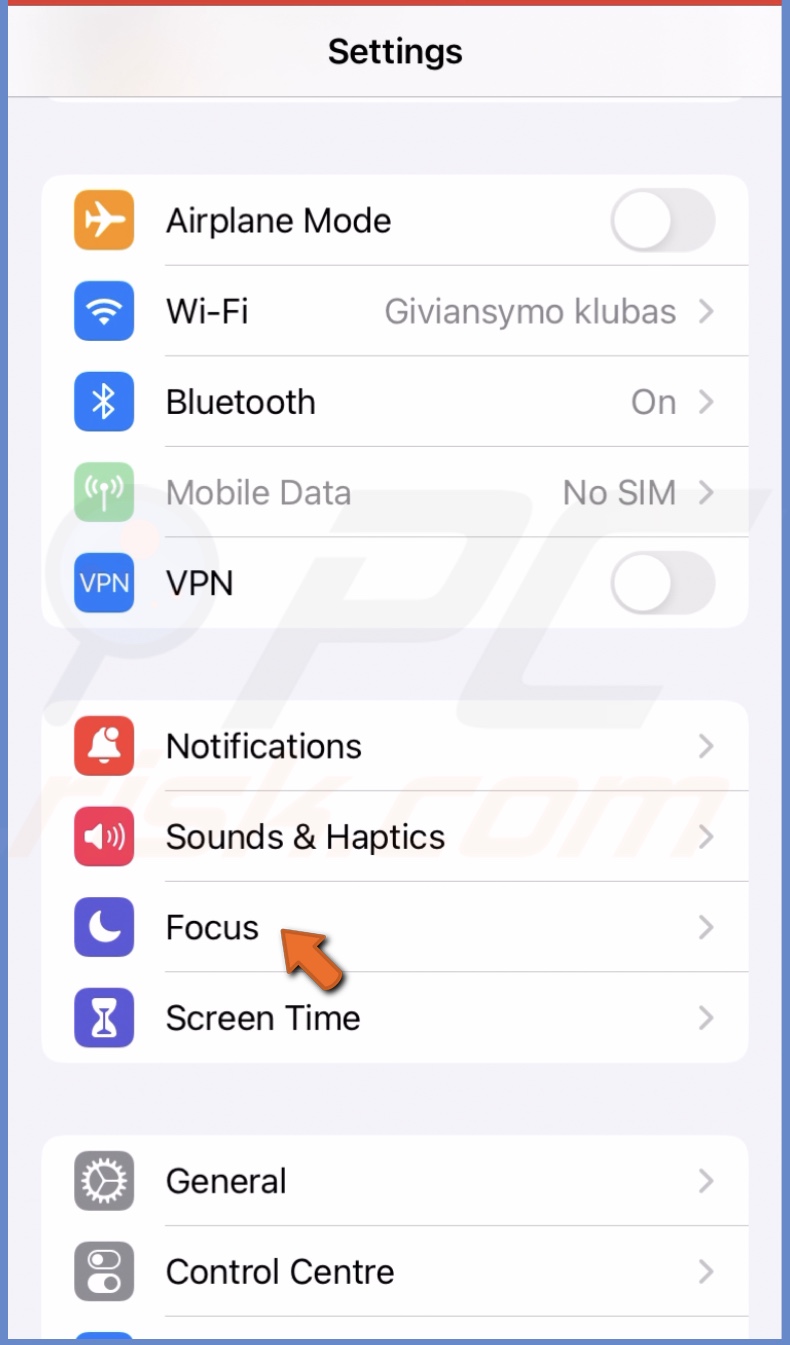
3. Select the "People" option.
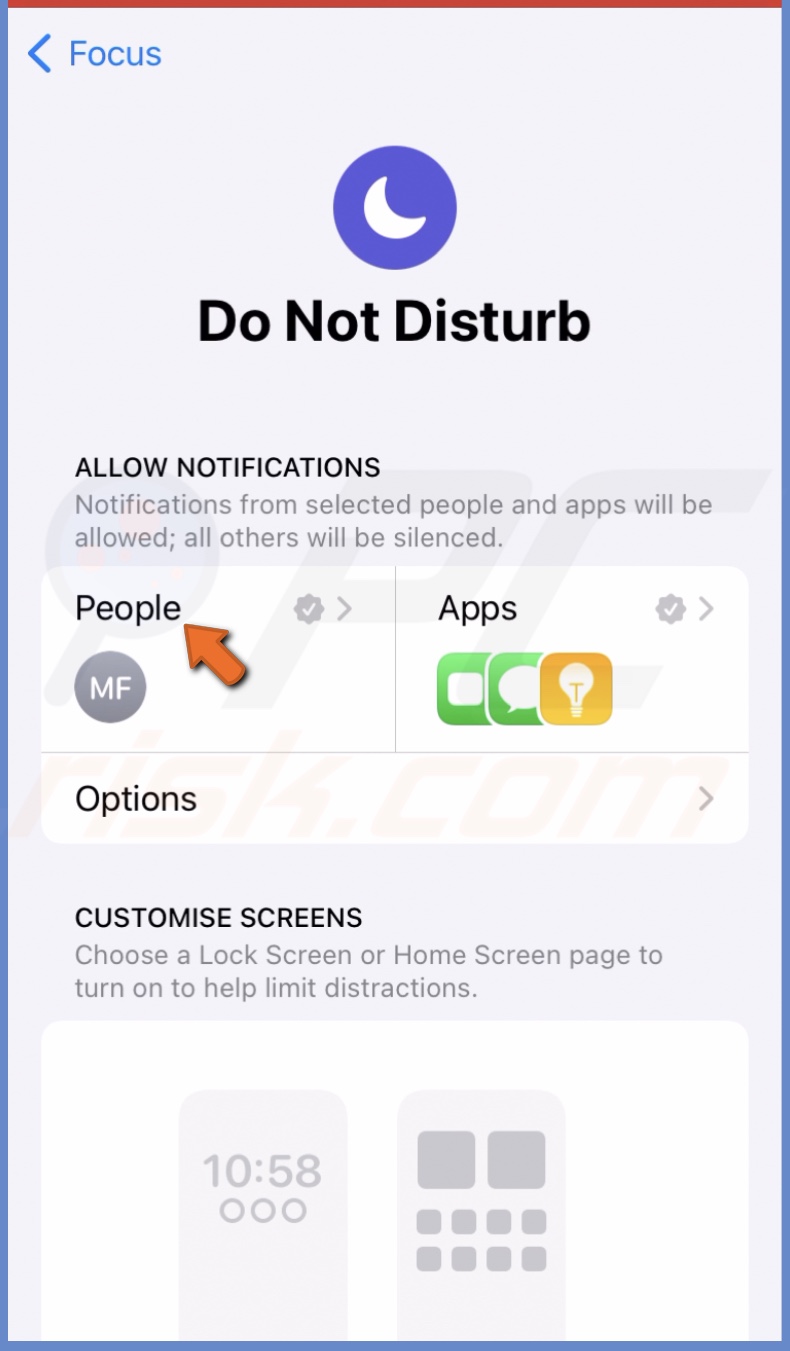
4. Scroll down and turn off "Allow Repeated Calls".
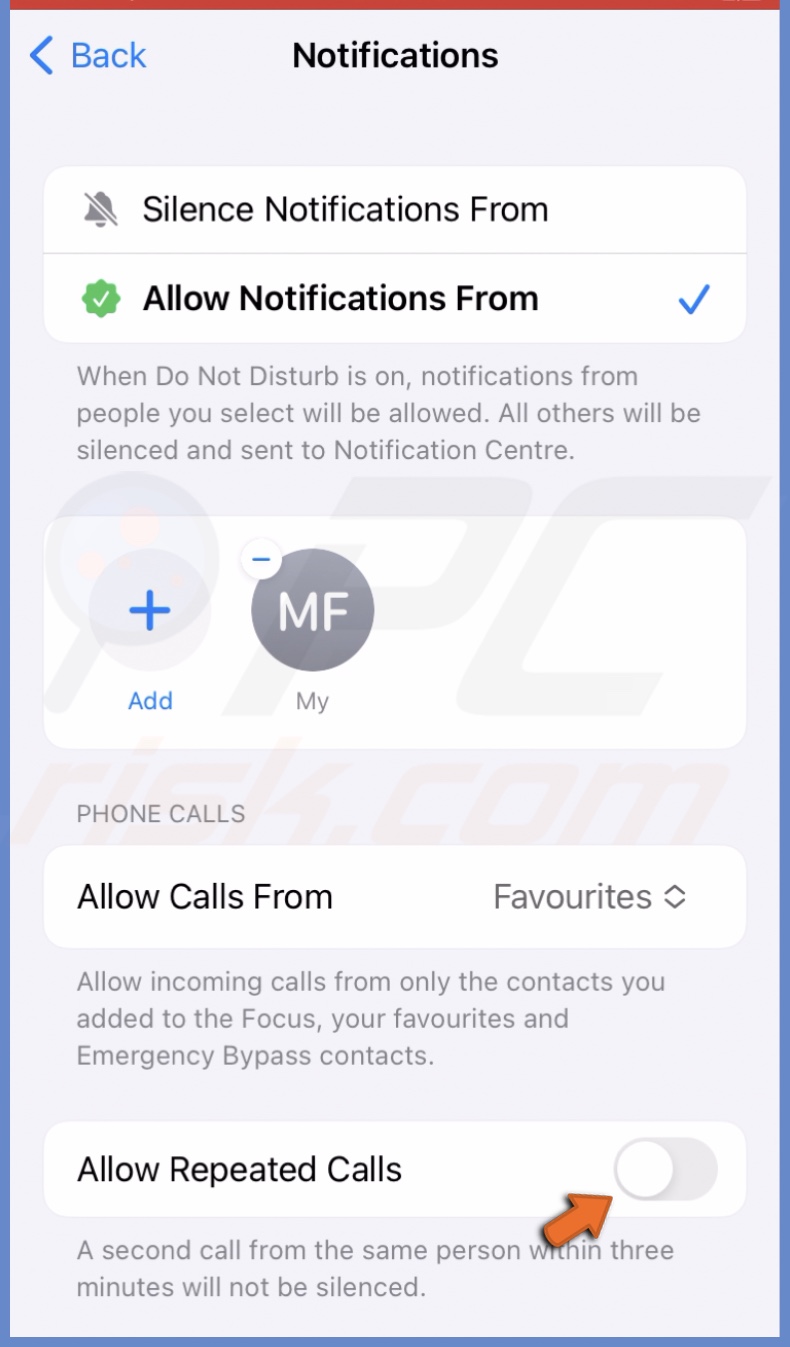
Check the schedule time
If the scheduled Focus mode is not working, make sure you set the correct date and time. An error in those settings will schedule Focus at the wrong time and make it look like it's not working.
To ensure the correct schedule, follow the steps below:
1. Go to the Settings app and tap on "Focus".
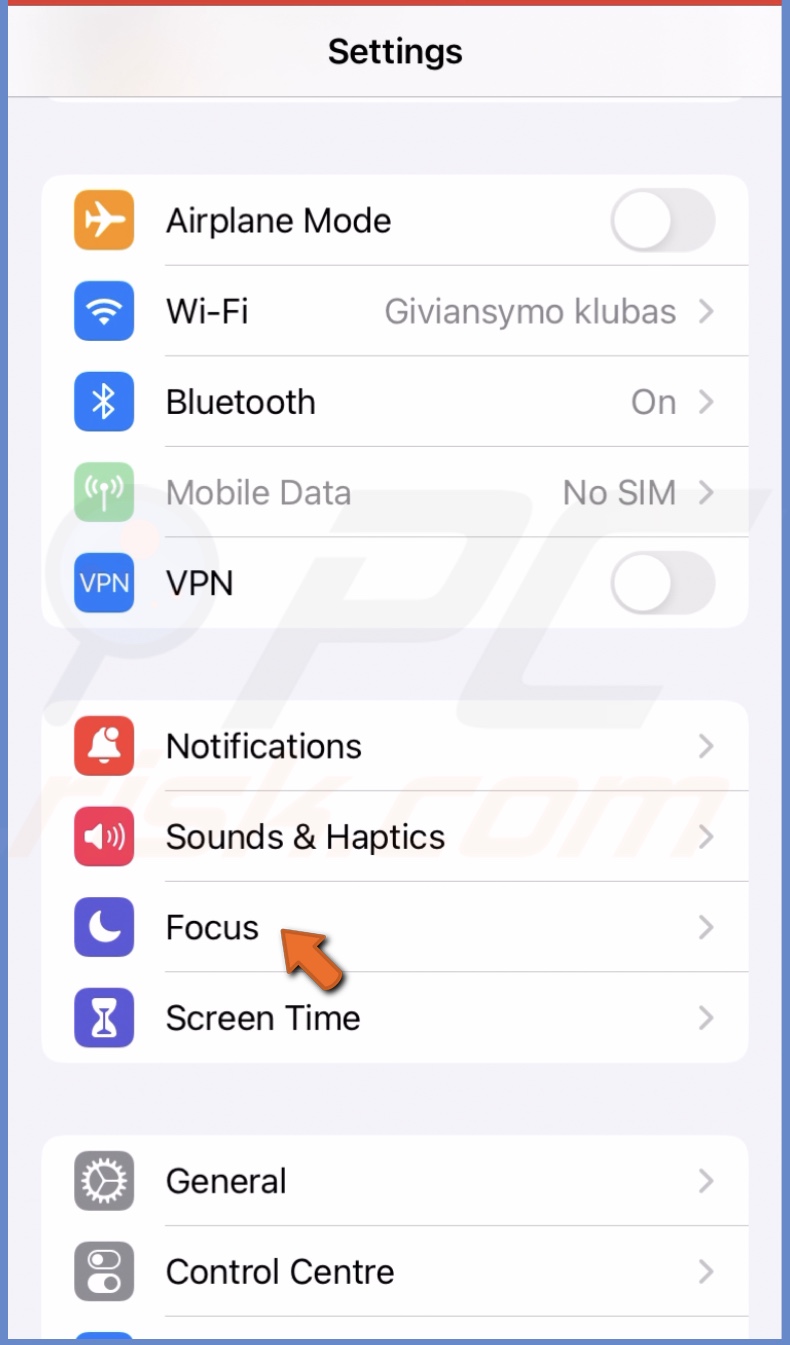
2. Select the Focus mode you want to edit.
3. Then, scroll to the bottom, and under "Set a schedule", tap on a time slot you want to check.
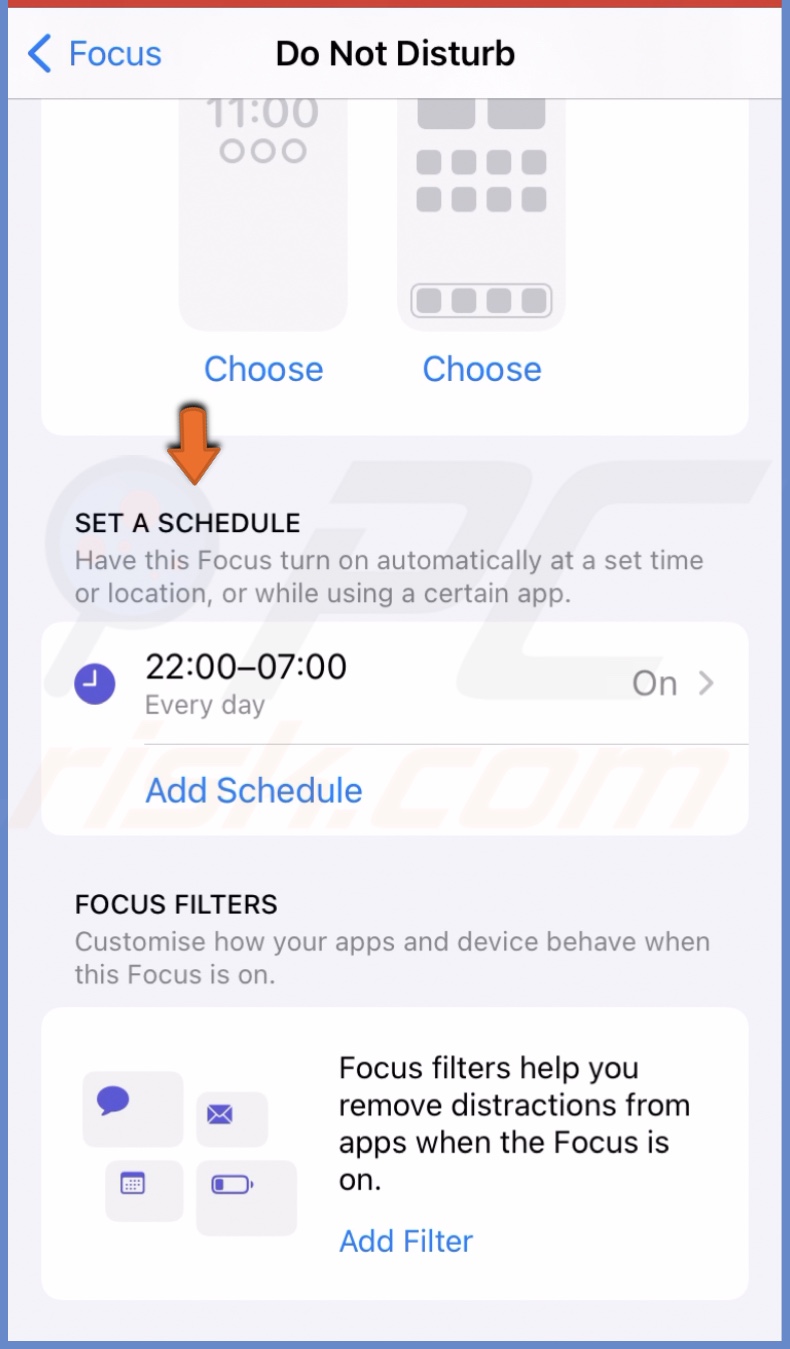
4. Make sure the settings are correct, and if needed, make changes.
If the scheduled time was correct, try to re-enable the Focus mode. Turn it off and on again, and then check if it works.
Force restart your device
If nothing helped up until this point, restart your iPhone. It's a quick fix but very helpful. A simple restart will get rid of any bugs or glitches that might've interfered with the Focus mode.
To force restart your iPhone for iOS 16 and later, follow the steps below:
1. Quickly press the Volume Up button located on the left side of your iPhone.
2. Then, quickly press the Volume Down button.
3. Press and hold the Side button until you see the Apple logo.
4. Release the Side button and wait for the iPhone to load.
To force restart an iPhone with an older iOS, go here.
Reset all settings
If nothing helped, Focus might not work due to the incorrect settings. In this case, reset all device settings. They will be set to default, and you'll be able to set everything correctly.
The reset won't delete your data, but it will remove all custom settings as well as disconnect you from the internet, Bluetooth, etc.
To reset all settings, follow the steps below:
1. Open the iPhone Settings app.
2. Then, go to the "General" settings.
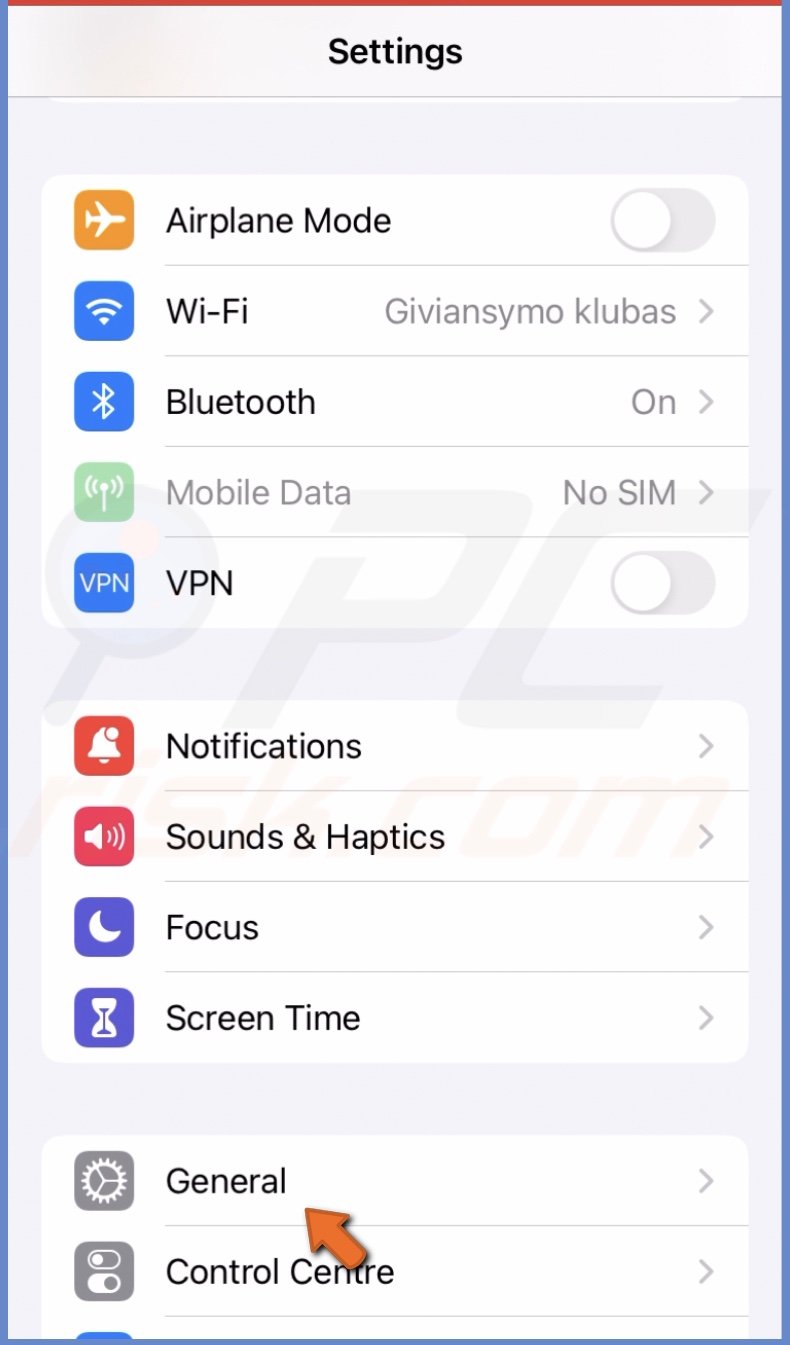
3. Go to the bottom of the menu and tap on "Transfer or Reset iPhone".
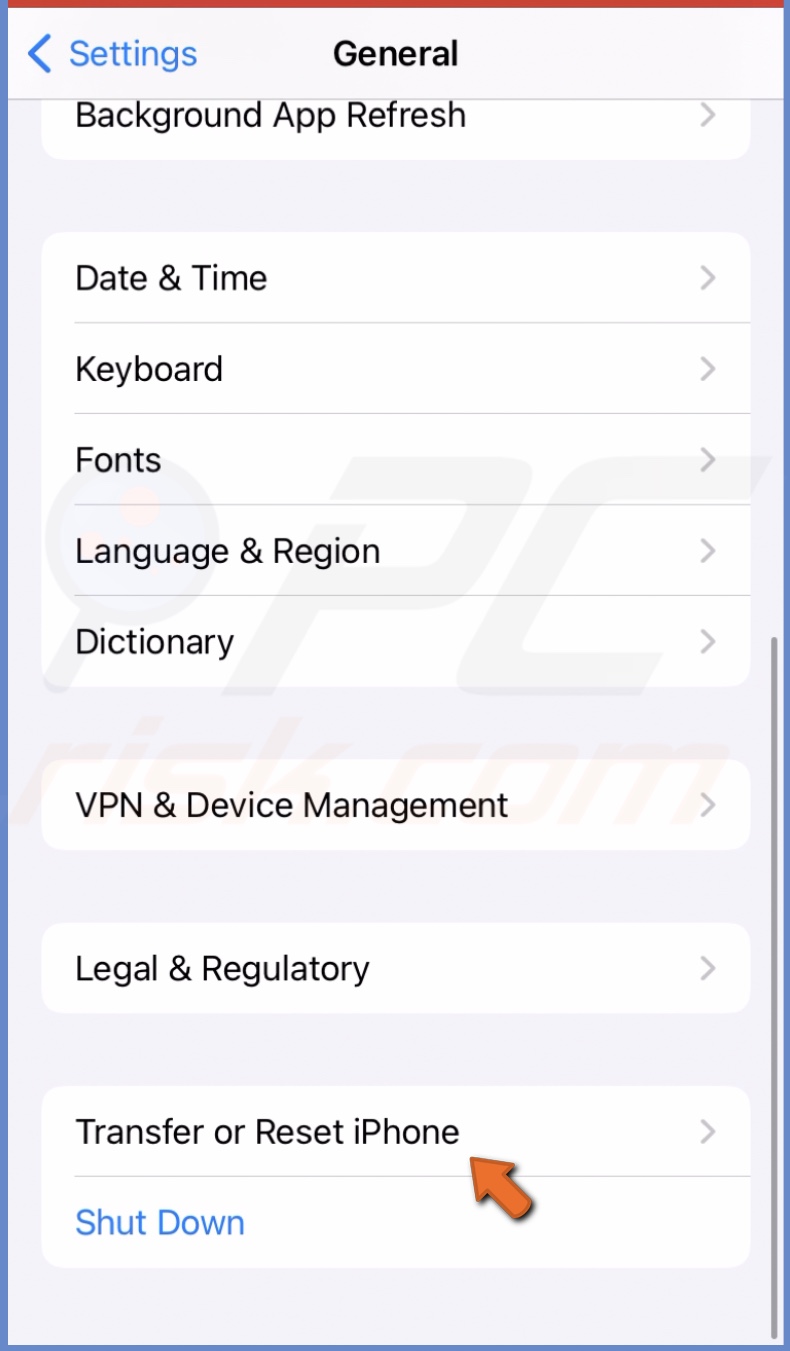
4. Select "Reset" and tap "Reset All Settings".
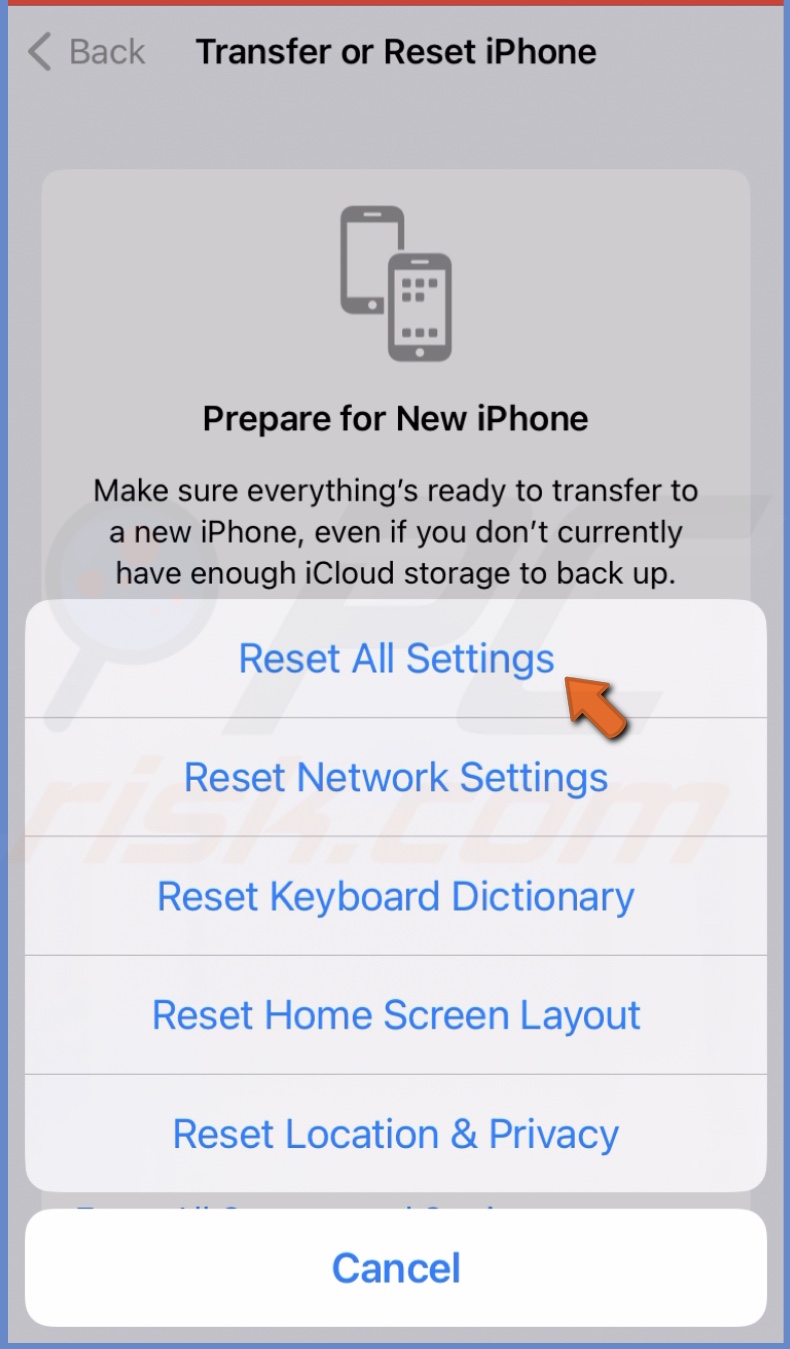
5. Enter the passcode and confirm the action.
If you have any questions, feel free to leave a message in the comment section!
Share:

Karolina Peistariene
Author of how-to guides for Mac users
Responsible for collecting, analyzing, and presenting problem-solving solution articles related to macOS issues. Years of macOS experience combined with solid research and analyzing skills help Karolina provide readers with working and helpful solutions as well as introduce various features Mac has to offer.
▼ Show Discussion