Boost your multitasking game with Safari's Picture-in-Picture mode

Get Free Scanner and check your computer for errors
Fix It NowTo fix found issues, you have to purchase the full version of Combo Cleaner. Free trial available. Combo Cleaner is owned and operated by Rcs Lt, the parent company of PCRisk.com read more.
Use Picture-in-Picture mode in the Safari browser on your Mac
Multitasking can be a lot easier with the Safari Picture-in-Picture mode. If you're just now discovering it and want to learn how to use it, this guide is for you!
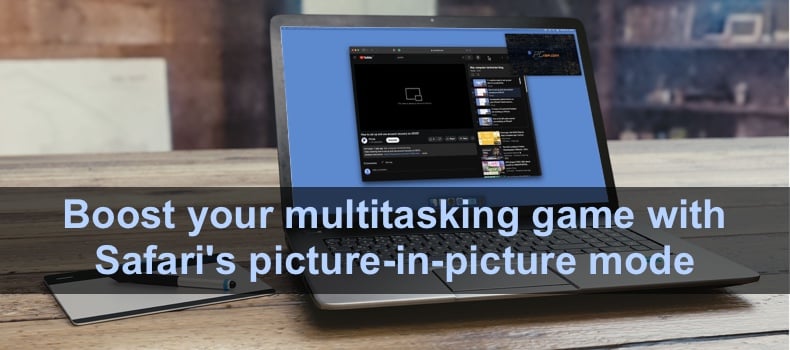
Picture-in-Picture mode lets you watch videos while doing something else. It 'pulls out' your video from the website onto your screen. You can drag it wherever on the desktop and overlap other windows.
Now, you can watch any video you want while working or playing on your Mac. You can enable the Picture-in-Picture mode in Safari on your Mac in four ways.
Video on Boost your multitasking game with Safari's Picture-in-Picture mode
Table of Contents:
- Introduction
- Enable PiP on Youtube
- Enable PiP from the address field
- Enable PiP in other streaming platforms
- Enable PiP with an extension
- Exit picture-in-picture mode
- Video on Boost your multitasking game with Safari's Picture-in-Picture mode
Download Computer Malware Repair Tool
It is recommended to run a free scan with Combo Cleaner - a tool to detect viruses and malware on your device. You will need to purchase the full version to remove infections. Free trial available. Combo Cleaner is owned and operated by Rcs Lt, the parent company of PCRisk.com read more.
Enable PiP on Youtube
Although YouTube has a built-in pop-out player, it only minimizes your video while you search for other videos. If you leave the window, you won't be able to see the video. Contrary to the Picture-in-Picture mode.
To enable PiP mode on YouTube, follow the steps below:
1. Open and play the video you want.
2. Then, double-right-click on the video to see a quick menu.
3. Click on "Enter Picture in Picture".
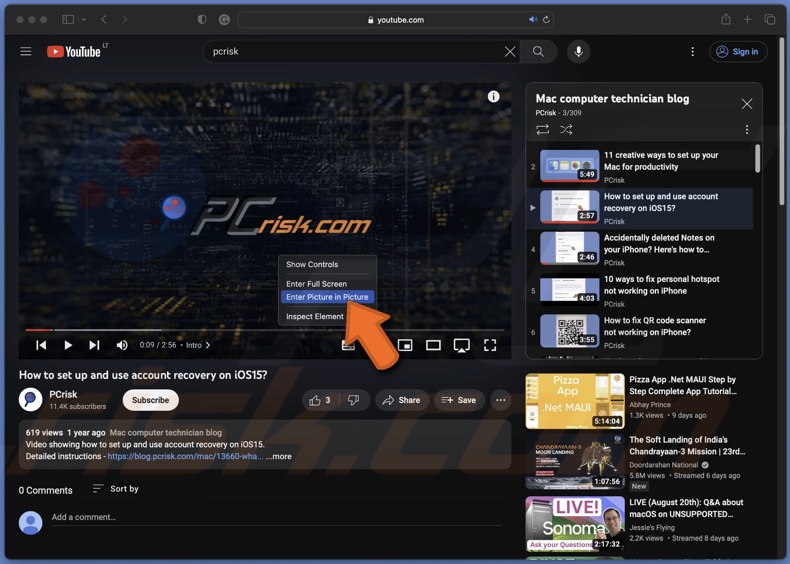
4. The video will separate from the window and jump to your screen corner. You can drag it where you want.
Enable PiP from the address field
You can also enable PiP mode from the Safari Smart Search field, otherwise known as the address or search field.
To enable PiP mode from the address field, follow the steps below:
1. In the address field, you'll see a mute button when a video is playing.
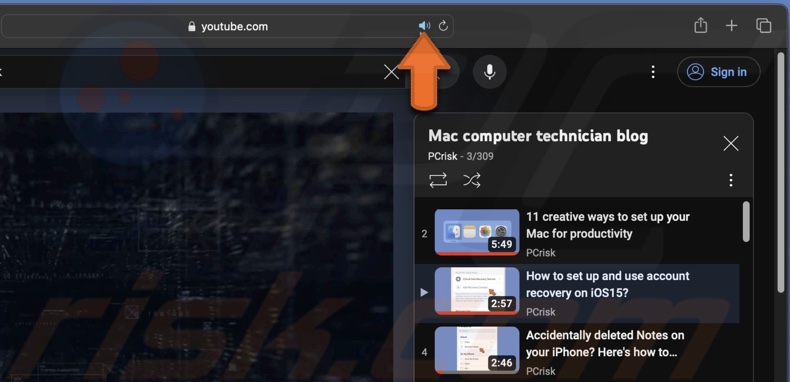
2. Right-click on it to see a quick menu.
3. Click on "Enter Picture in Picture".
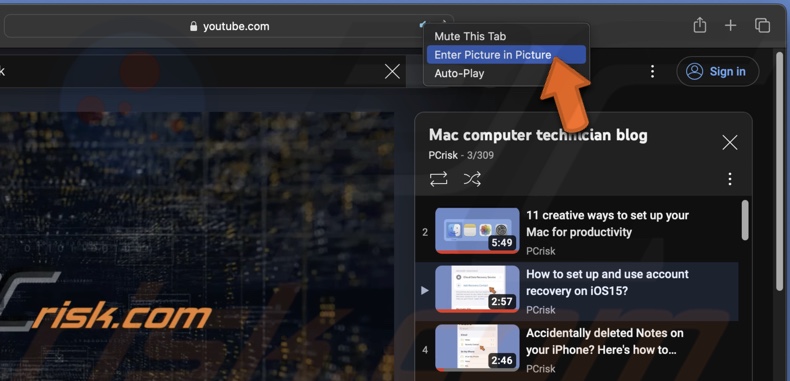
4. The video will separate from the window and jump to your screen corner. You can drag it where you want.
If multiple tabs are open, look for the mute sound icon next to the tab name.
Enable PiP in other streaming platforms
Some platforms have a built-in PiP mode. It's much easier to use it as you need to click only one button. It should be located on the playback menu.
To use the Picture-in-Picture mode, click on the mini-player icon. It will look something like this:
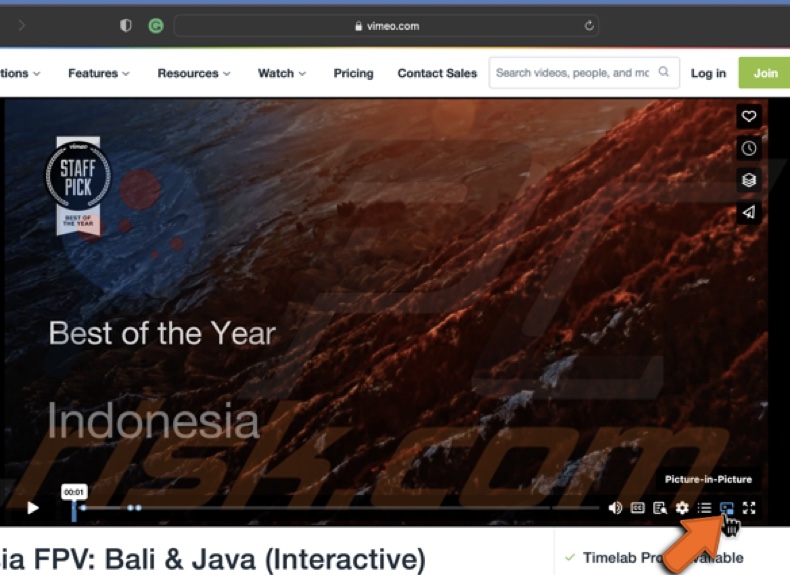
Enable PiP with an extension
If you want to access Picture-in-Picture mode quickly every time without needing to right-click or look for a playback icon, a Safari extension is your solution. It's a third-party extension that lets you watch HTML5 videos in the PiP mode.
To enable PiP extension in Safari, follow the steps below:
1. When Safari is opened, click on the Safari menu from the menu bar.
2. Go to "Safari Extensions".
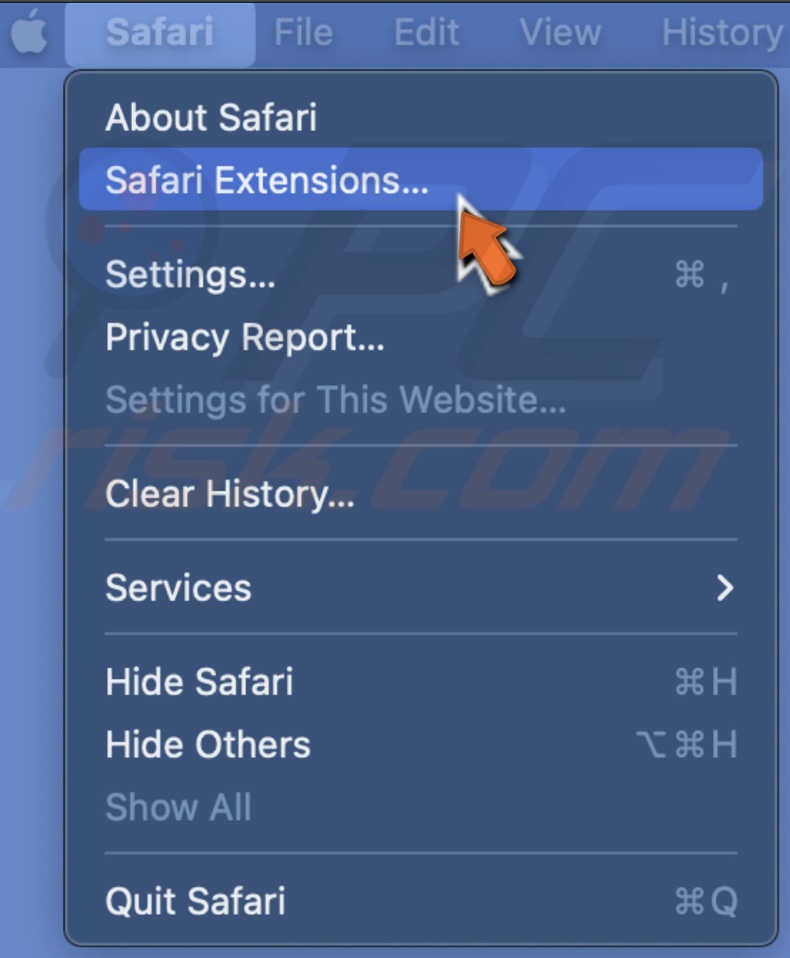
3. In the search bar, search for Picture-in-Picture extensions.
4. Choose the one you want, click "Get" and "Install".
5. When the extension is downloaded, click on the Safari menu and go to "Settings".
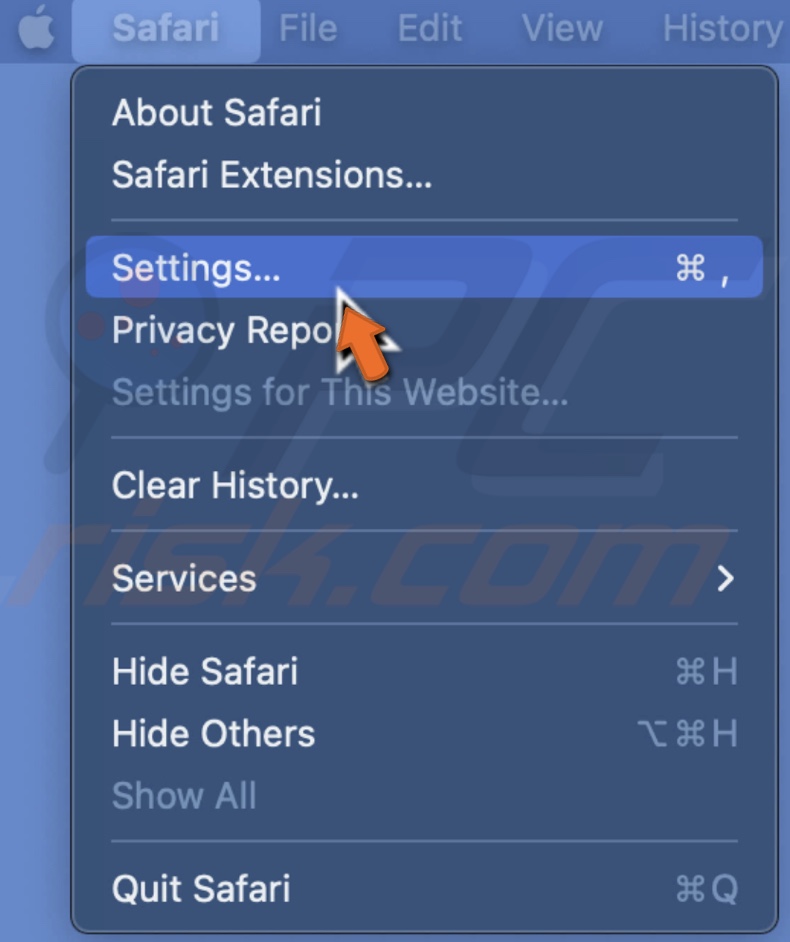
6. Go to the "Extensions" tab and check the box next to the PiP extension.
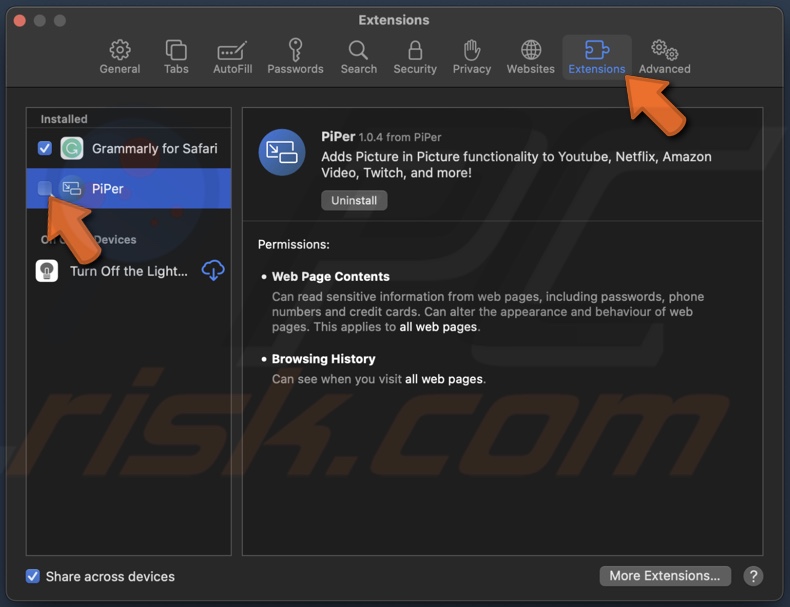
7. Click on "Turn On".
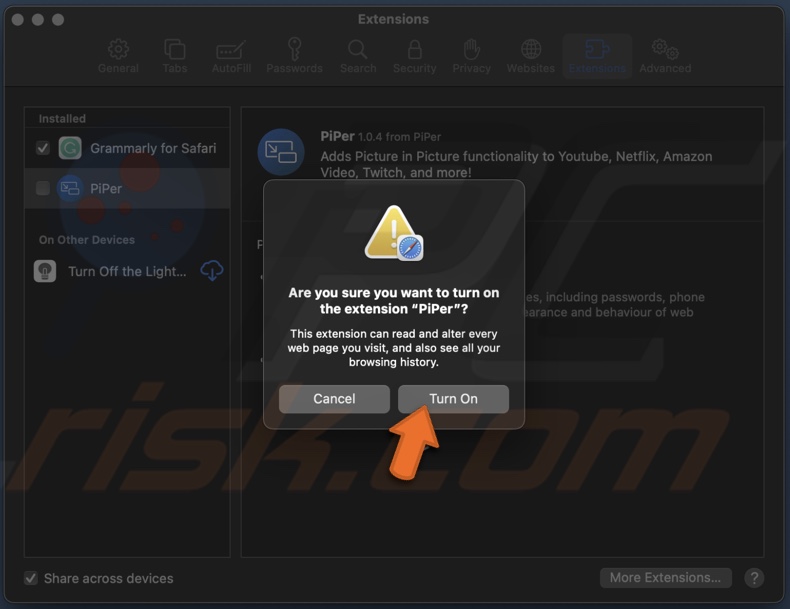
8. Now, go to a streaming platform of your choice, play a video, and click on the extension icon to use PiP mode.
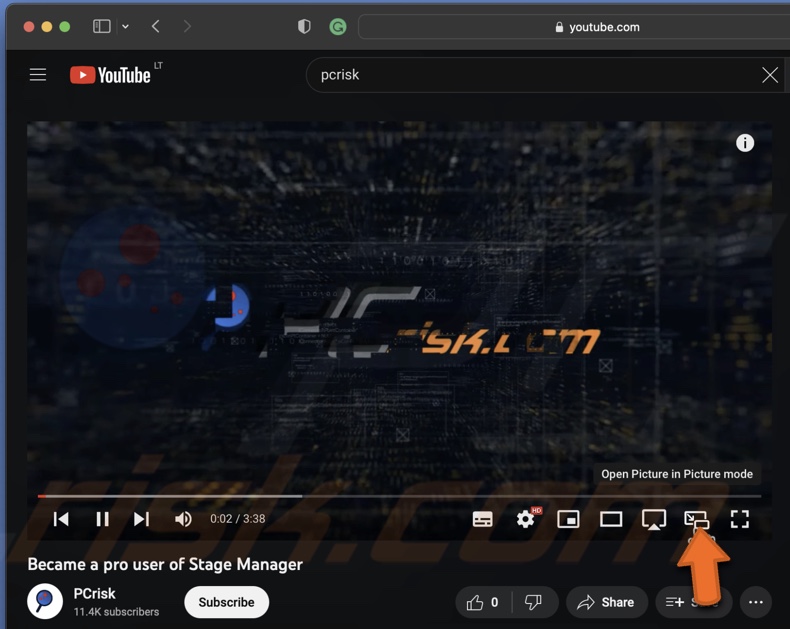
The place of the Picture-in-Picture mode icon depends on the extension. It can be located in the address bar, on a video, etc.
Exit Picture-in-Picture mode
There are two ways you can exit the Picture-in-Picture mode:
> If you want to return to the website with the video still playing, click on the PiP button at the bottom of the video.
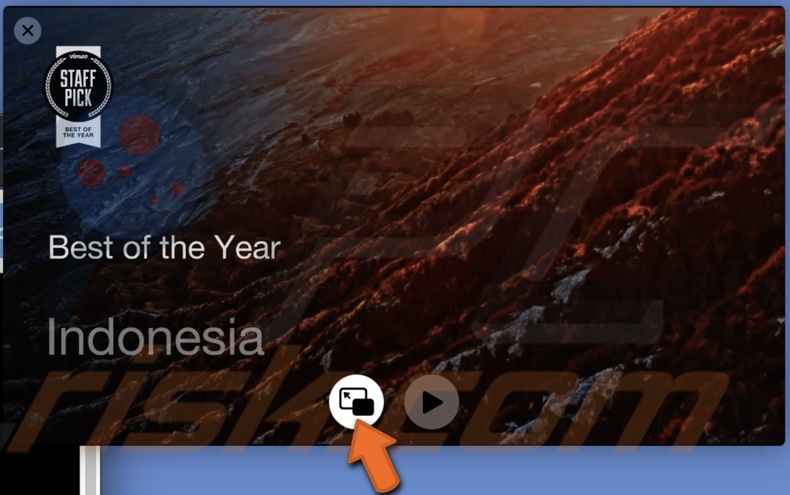
> If you want to return to the website and stop the video, click the X icon at the top left corner.
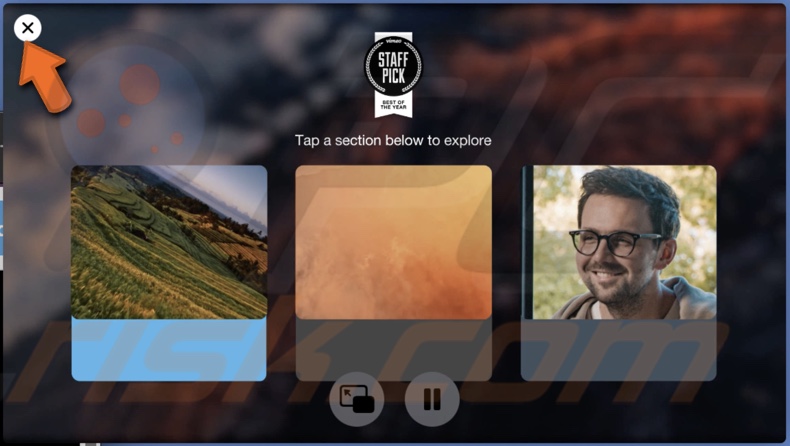
If you have any questions, don't hesitate to comment below.
Share:

Karolina Peistariene
Author of how-to guides for Mac users
Responsible for collecting, analyzing, and presenting problem-solving solution articles related to macOS issues. Years of macOS experience combined with solid research and analyzing skills help Karolina provide readers with working and helpful solutions as well as introduce various features Mac has to offer.
▼ Show Discussion