Top 10 solutions for when Spotify songs won't download

Get Free Scanner and check your computer for errors
Fix It NowTo fix found issues, you have to purchase the full version of Combo Cleaner. Free trial available. Combo Cleaner is owned and operated by Rcs Lt, the parent company of PCRisk.com read more.
Can't download songs on Spotify? Here are 10 solutions! (iPhone and iPad)
So you decided to download some songs from Spotify, but the app refuses to. Sometimes, issues like that can occur as no application is fail-proof. Let's find out why that can happen.
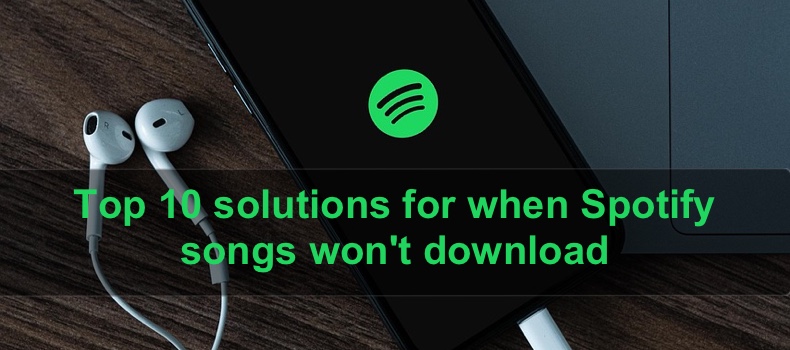
A paid subscription is one of the main conditions for downloading songs from Spotify. Even though you can listen to music on a free version, features like downloading media are limited, so make sure you have a premium plan.
Issues with your network connection, lack of permissions, corrupted cache, server malfunction, and insufficient storage can also be the cause why you can't download songs from Spotify.
Here, you'll find a few solutions that might fix the issue with Spotify downloads.
Video on Top 10 solutions for when Spotify songs won't download
Table of Contents:
- Introduction
- Method 1. Quit app
- Method 2. Check your network
- Method 3. Allow downloads with mobile data
- Method 4. Log out and log in to your account
- Method 5. Clear cache
- Method 6. Make sure the Spotify server works
- Method 7. Check your storage
- Method 8. Is the VPN turned off?
- Method 9. Update Spotify
- Method 10. Reinstall Spotify
- Video on Top 10 solutions for when Spotify songs won't download
Download Computer Malware Repair Tool
It is recommended to run a free scan with Combo Cleaner - a tool to detect viruses and malware on your device. You will need to purchase the full version to remove infections. Free trial available. Combo Cleaner is owned and operated by Rcs Lt, the parent company of PCRisk.com read more.
Quit app
A lot of the time, a simple error can be fixed by relaunching the app. Try to force quit Spotify and check if the issue is still present.
To force close an app, follow the steps below:
1. On device with Face ID, swipe up from the bottom of the screen to see all opened apps.
On device with a Home button, double tap it to see all opened apps.
2. Select Spotify and swipe up on it to close.
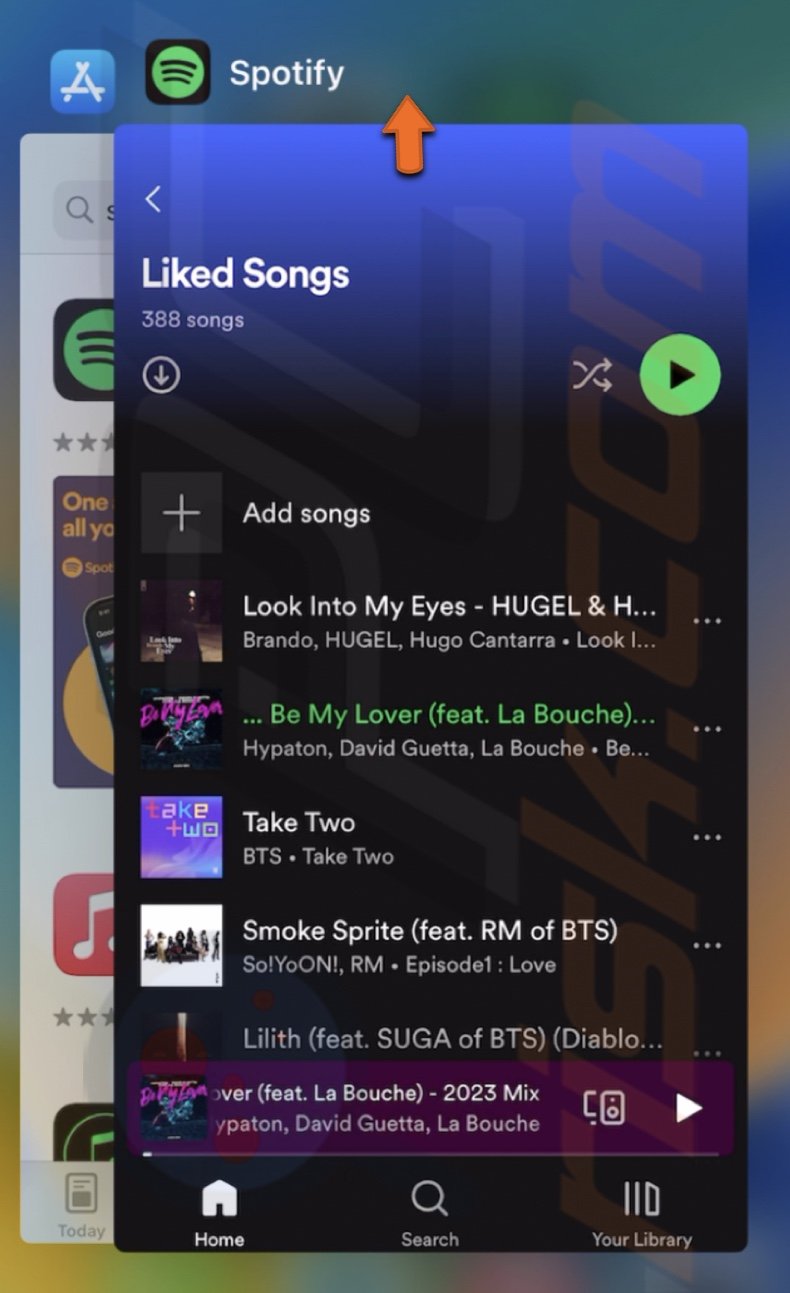
3. Now open the app and check if you can download the song.
Check your network
Make sure everything is fine with your network connection. This solution might be obvious, but sometimes it can get over your head.
Check your network speed by running a test. You can do that on sites like fast.com. If it's slow and struggling with download speed, try the fix below:
1. On device with Face ID, swipe down from the top right corner to open Control Center.
On device with the Home button, swipe up from the bottom to open Control Center.
2. Locate the Airplane Mode icon and tap on it.
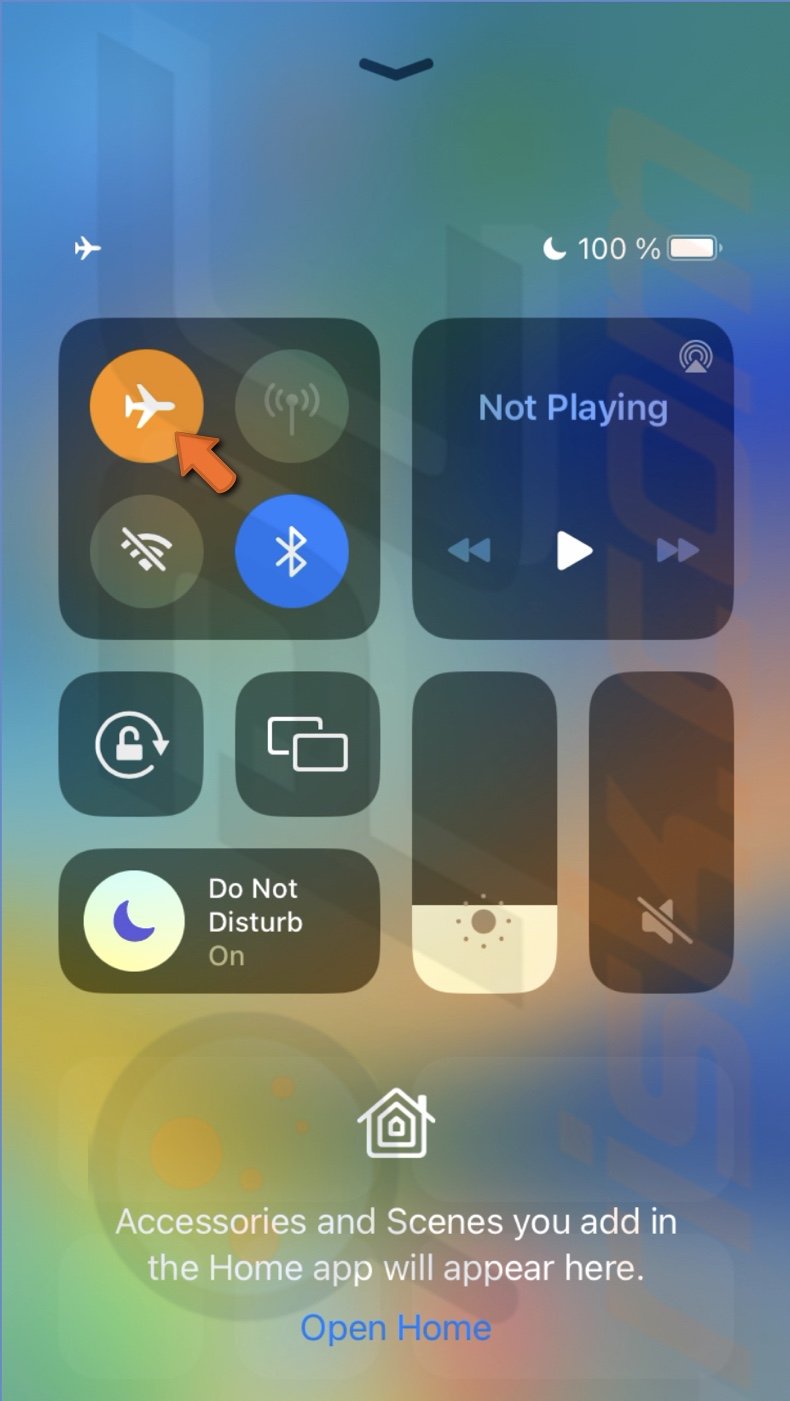
3. Wait for a few seconds and then disable it.
4. Now, go to Spotify and try downloading the song again.
The Airplane mode will turn off the cellular network and disconnect from Wi-Fi connections. The process refreshes the connection.
Allow downloads with mobile data
Usually, Spotify only has permission to download songs when Wi-Fi is connected. If you only have a mobile network, make sure to give the necessary permissions to the app.
And if you already permitted Spotify to use cellular data from the app, make sure to give permissions via iPhone settings as well.
To give Spotify permission via the app, follow the steps below:
1. Open Spotify and tap the settings icon at the top right corner.
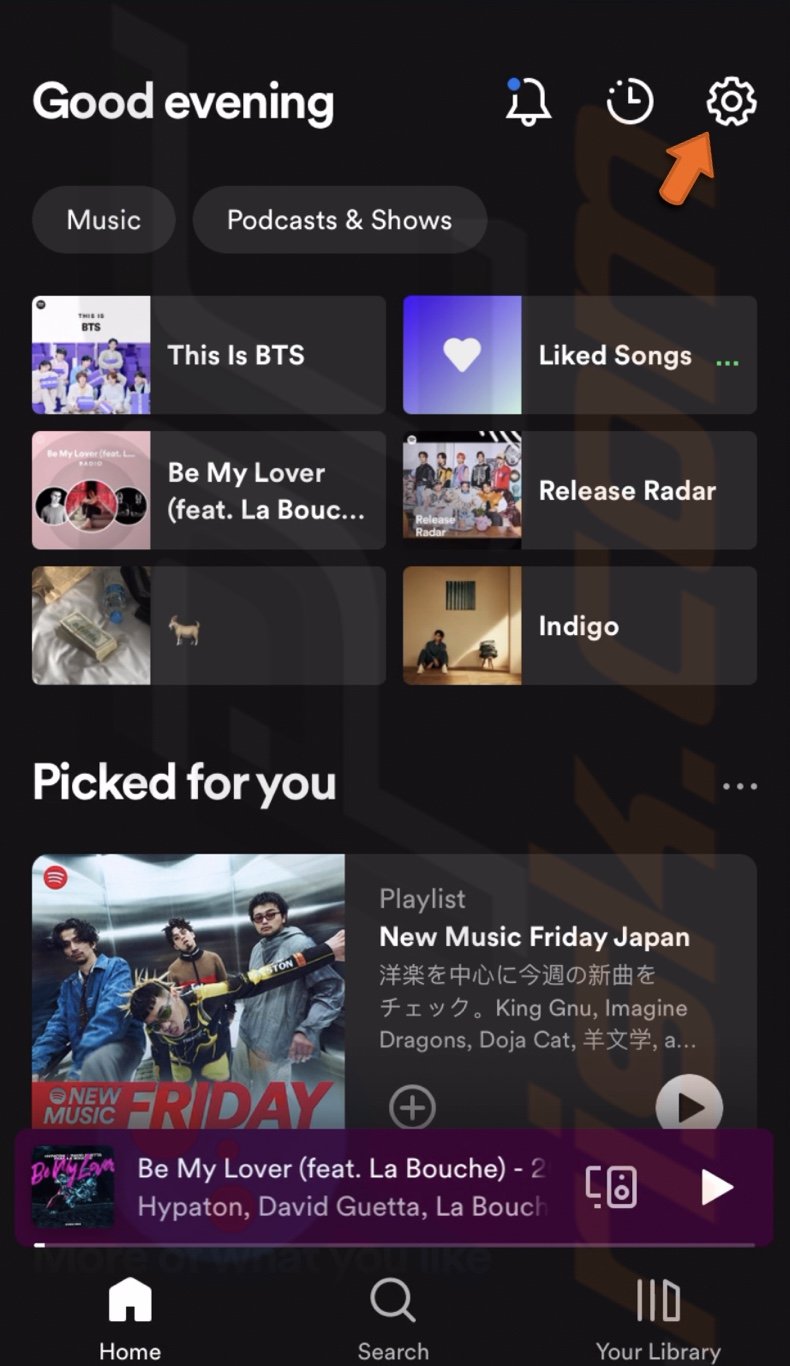
2. Tap on "Audio Quality".
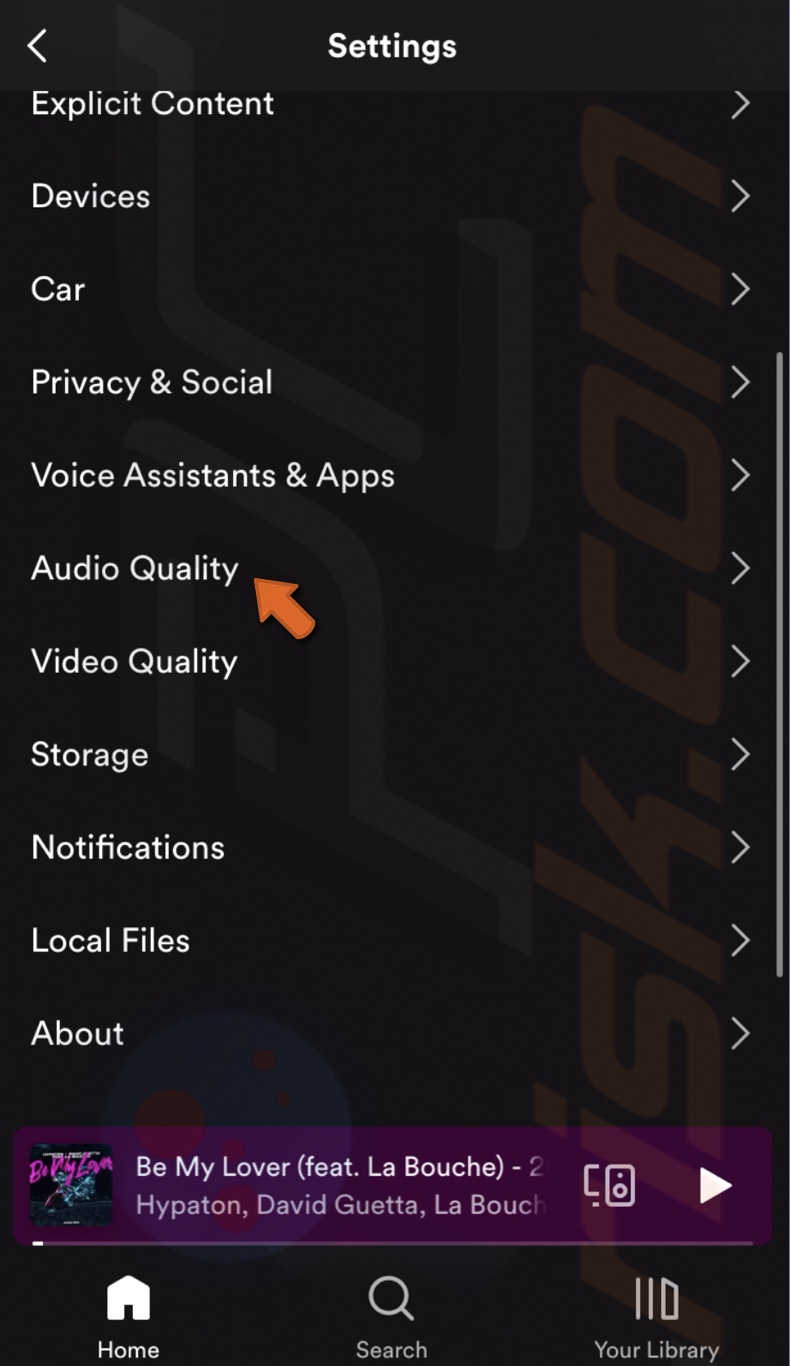
3. Scroll down and enable "Download Using Cellular/Mobile Data".
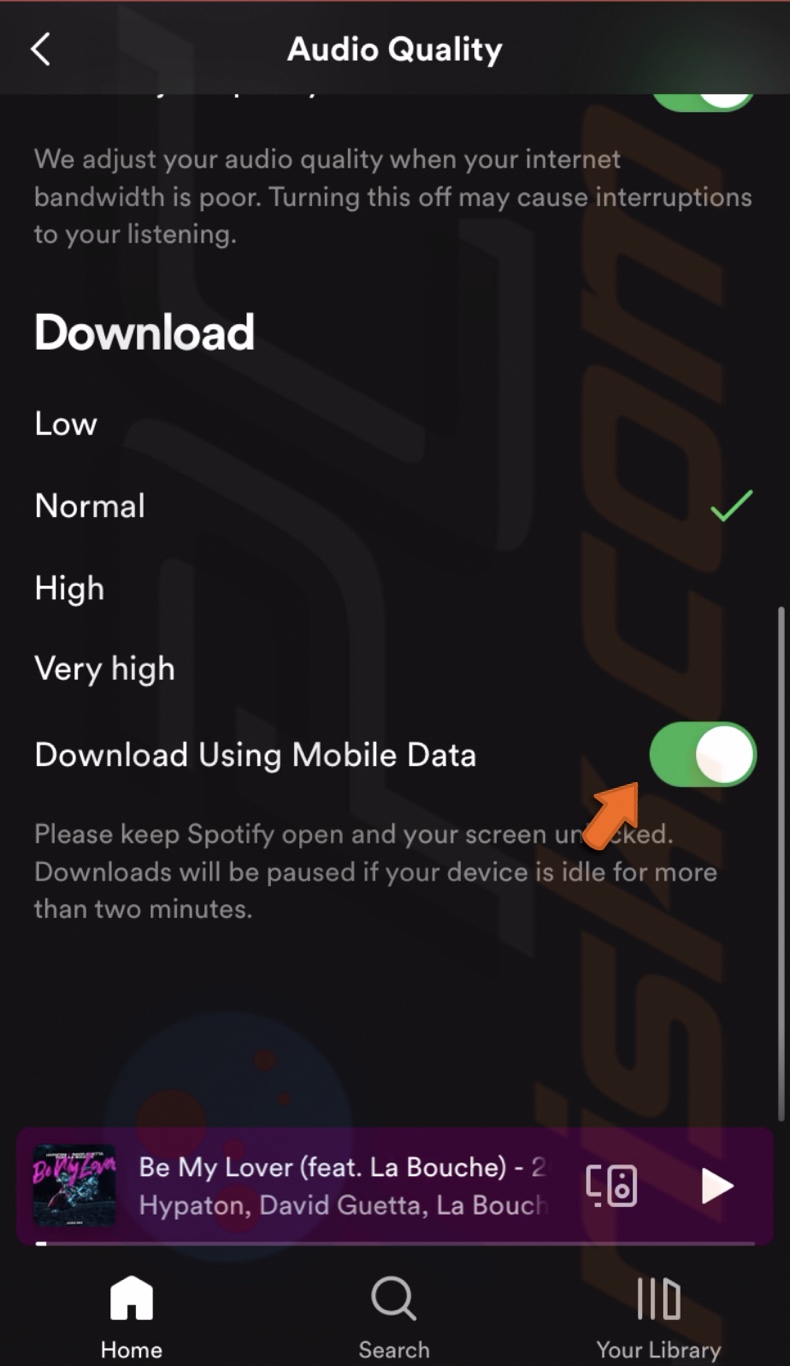
To give Spotify permission via iPhone settings, follow the steps below:
1. Open the Settings app and tap on "Cellular".
2. Locate "Spotify" and toggle the switch to give permission.
Log out and log in to your account
Your account can also encounter problems that can be fixed by simply logging out and then back in.
To log out and into your Spotify account, follow the steps below:
1. Open the Spotify app.
2. Go to settings by tapping the gear icon at the top right corner.
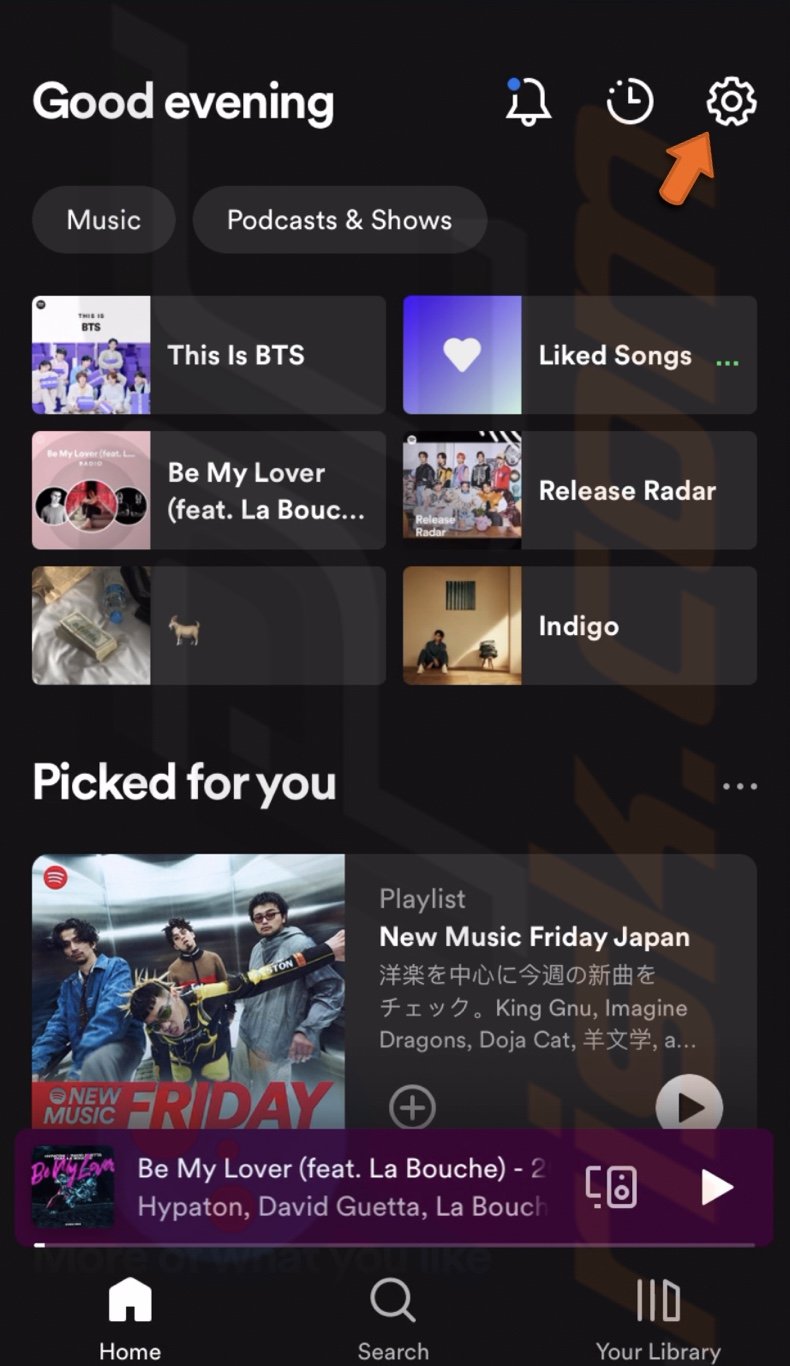
3. Scroll to the bottom and tap on "Log out".
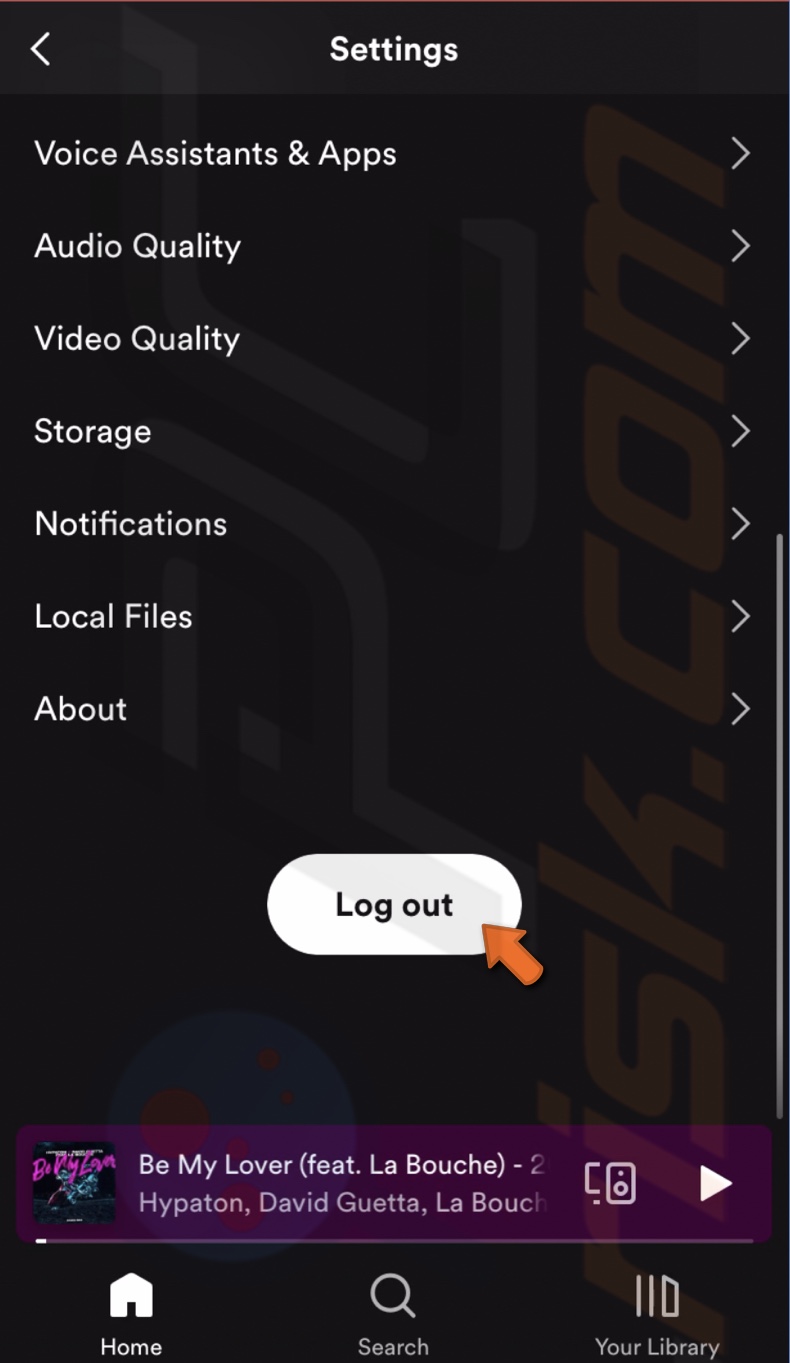
4. Confirm the action by tapping on "Log out".
5. Then log back in.
Clear cache
Spotify, like most apps, also accumulates cache files. Over time, some files get corrupted, and too much data can disturb app performance.
To clear Spotify cache, follow the steps below:
1. Open Spotify and go to app settings by tapping on the gear icon.
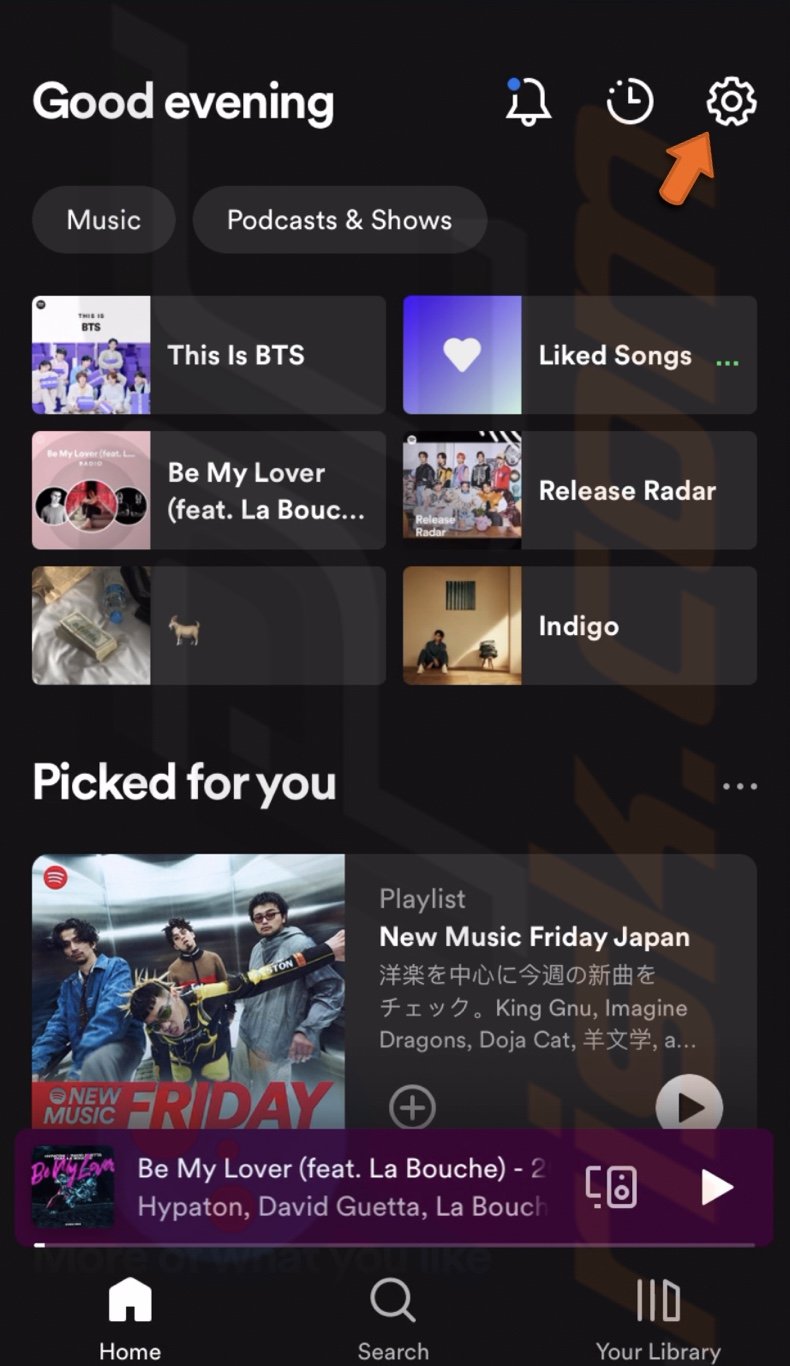
2. Go to "Storage".
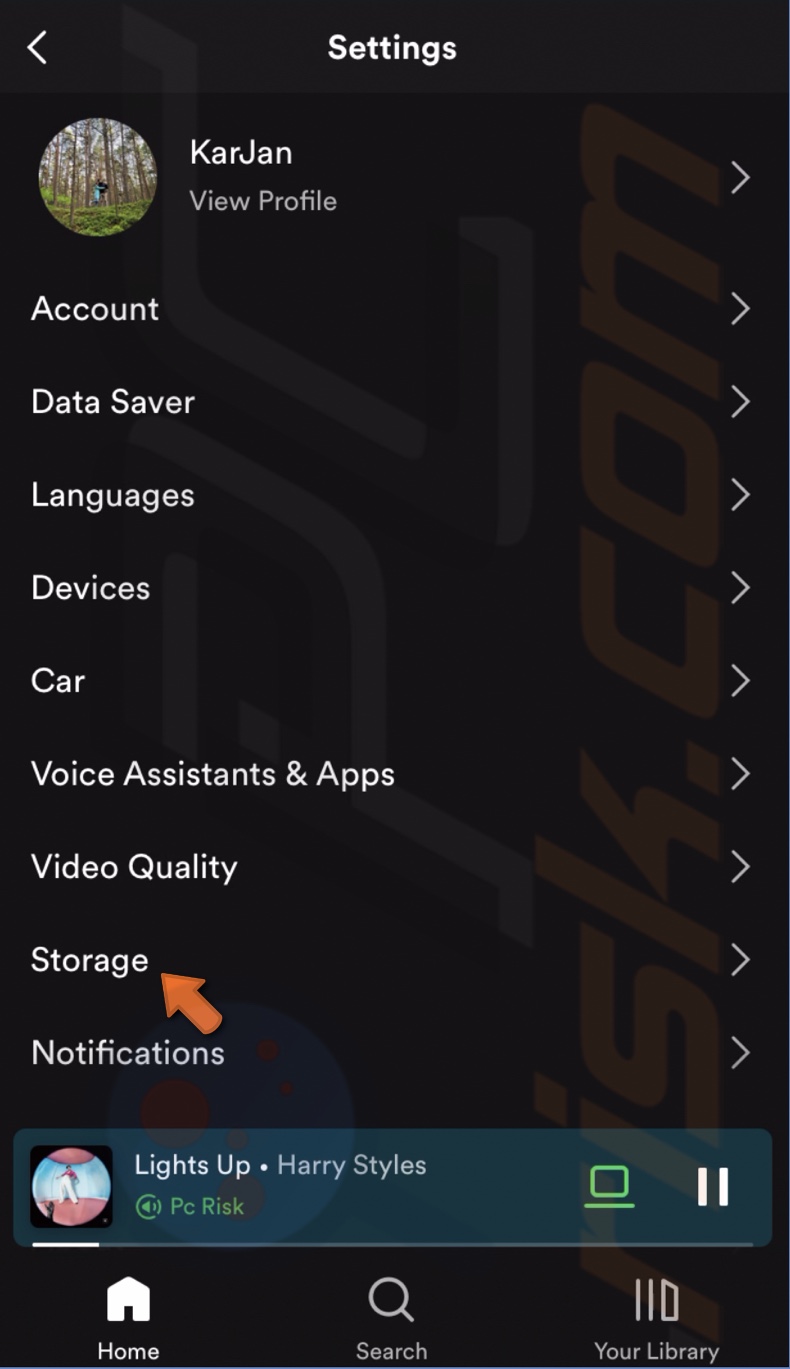
3. Tap on "Clear cache".
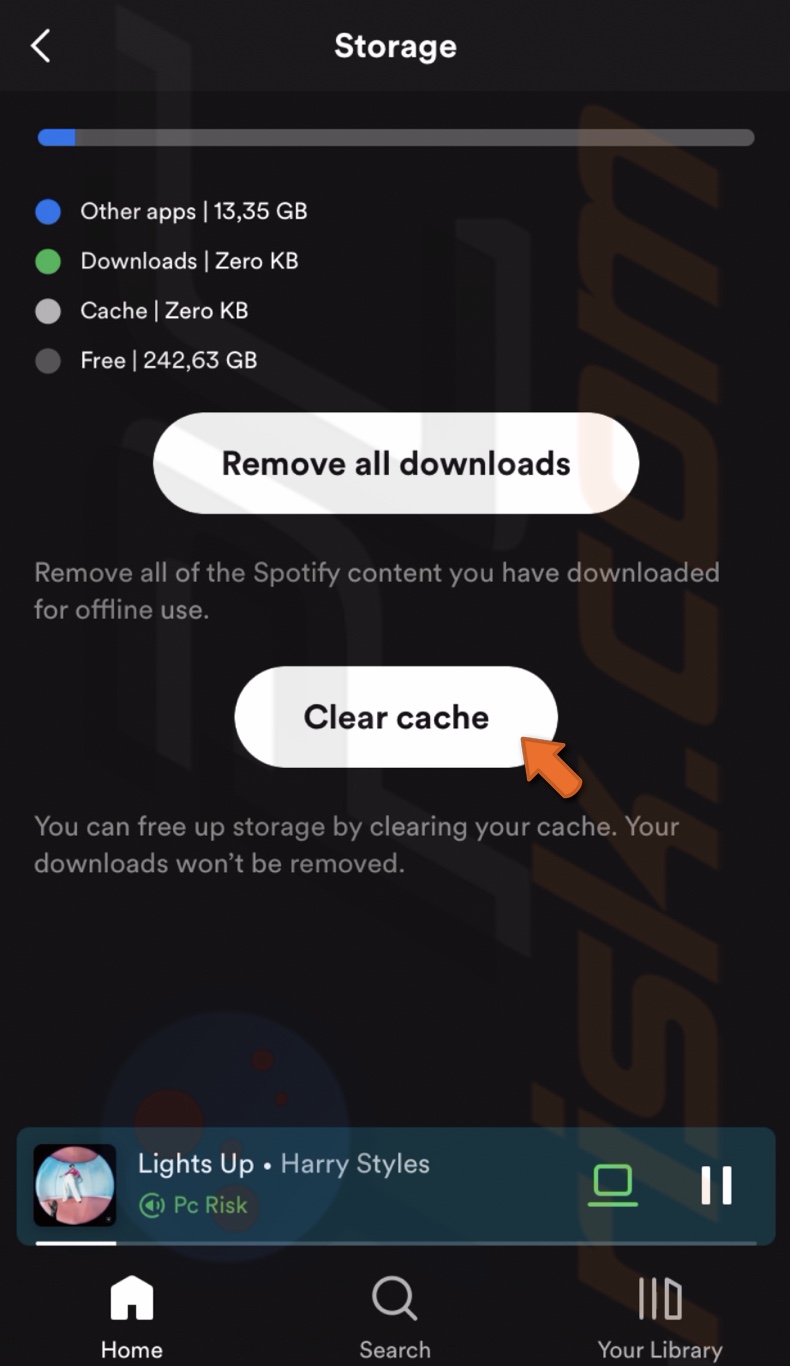
Make sure the Spotify server works
If nothing fixes the issue, Spotify might be experiencing issues you can't fix, or the server is under maintenance. You can check if there have been any recent user reports about problems with the app by clicking here. Also, check the Spotify Twitter (now named X) account for any notices.
Check your storage
To download something from Spotify, you need to have sufficient storage. If there's no storage, there's no space to download your songs or podcasts.
To check your iPhone/iPad storage, follow the steps below:
1. Open device settings.
2. Go to "General" settings.
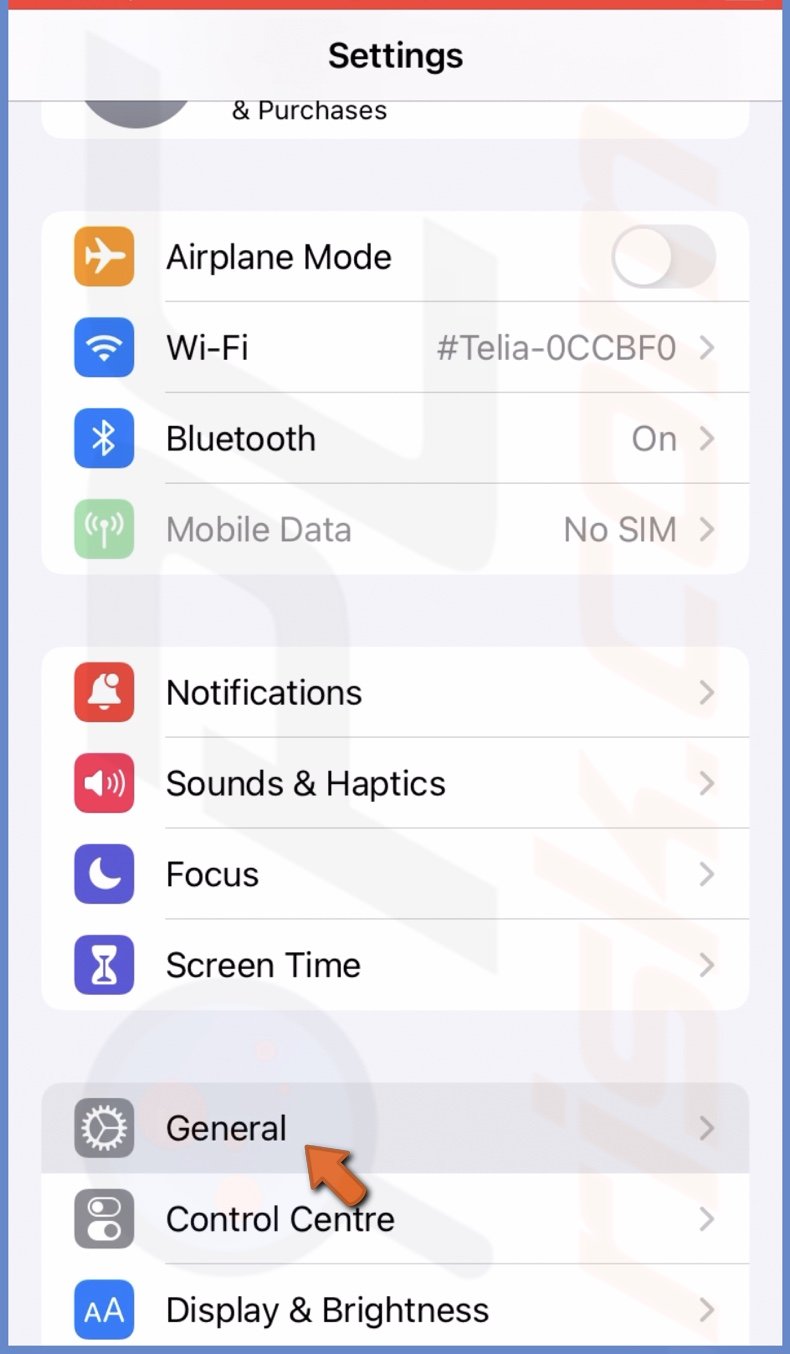
3. Tap on "iPhone Storage" or "iPad Storage".
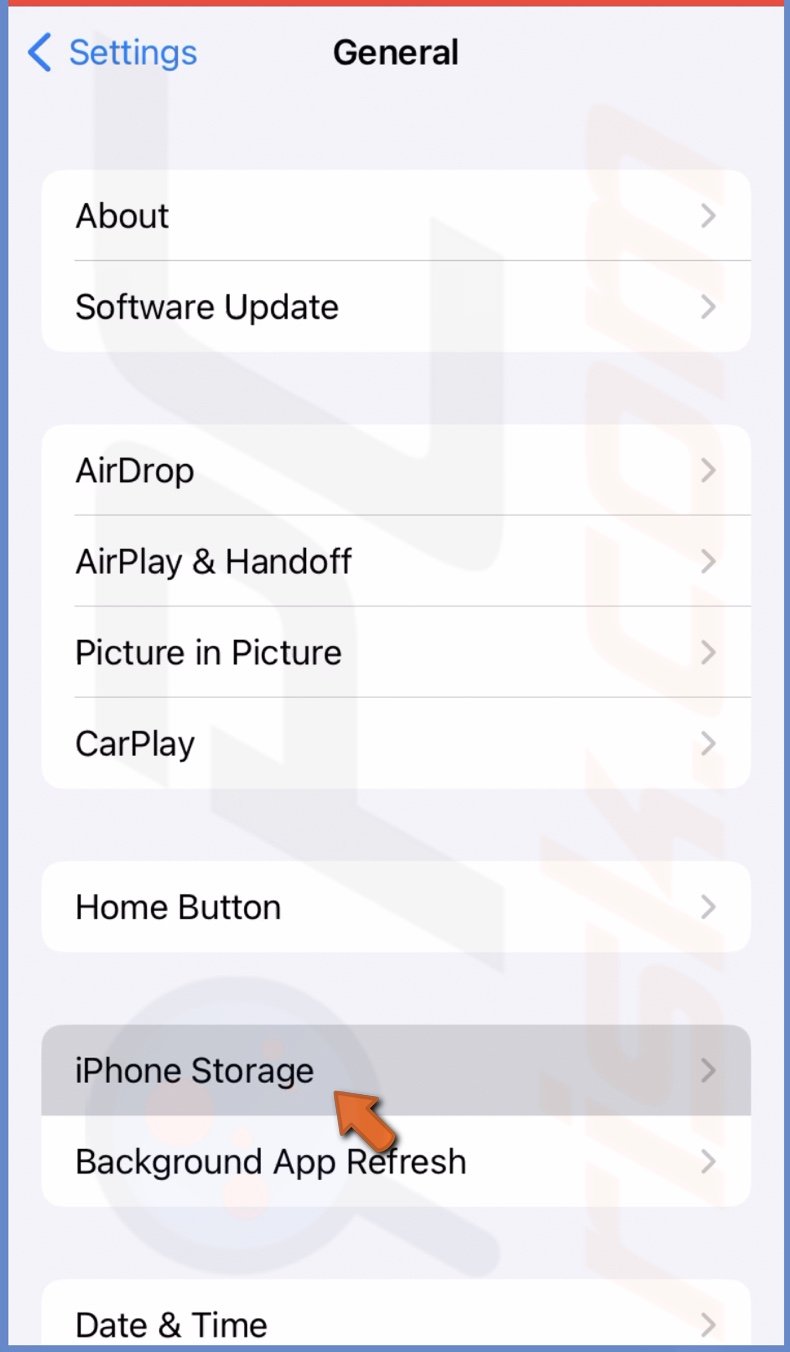
4. If you don't have space, check what's taking up too much space and delete unnecessary files.
If you have enough storage space, try the following steps.
Is the VPN turned off?
If you're using a VPN on your iPhone or iPad, disconnect it before downloading from Spotify. It's a great tool to increase privacy while browsing and watching content available only in other countries. However, it often increases network delay time, which can interfere with Spotify downloads.
To disconnect the VPN from settings, follow the steps below:
1. Open the Settings app.
2. Next to "VPN", toggle the switch to turn it off.
To disconnect the VPN from the app, follow the steps below:
1. Open the service app.
2. Tap on the "Disconnect" option.
Update Spotify
Updates help fix app errors and bugs, so make sure you have the latest Spotify version, as it can remove the problem.
To update Spotify, follow the steps below:
1. Open App Store.
2. Tap on your profile picture.
3. Scroll down to the bottom and check if an update for Spotify is available.
4. If available, tap on "Update".
You can also update Spotify or any other app by searching for it in the Search tab and tapping the update icon.
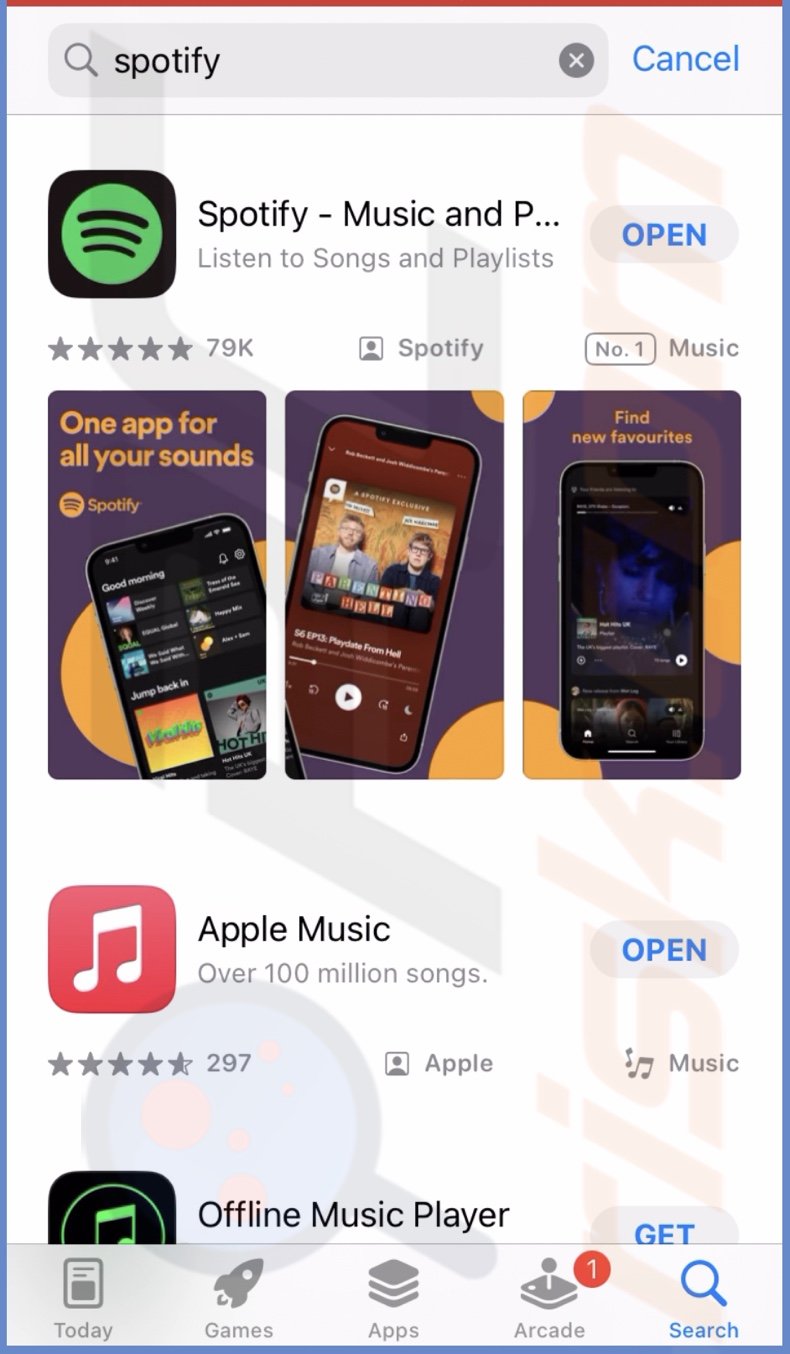
Reinstall Spotify
If there are no updates for Spotify, try to reinstall the app. Sometimes, this can help to resolve the issue with downloads.
To reinstall Spotify, follow the steps below:
1. Tap and hold the Spotify app icon until a menu pops up.
2. Tap on "Remove App" and then on "Delete App".
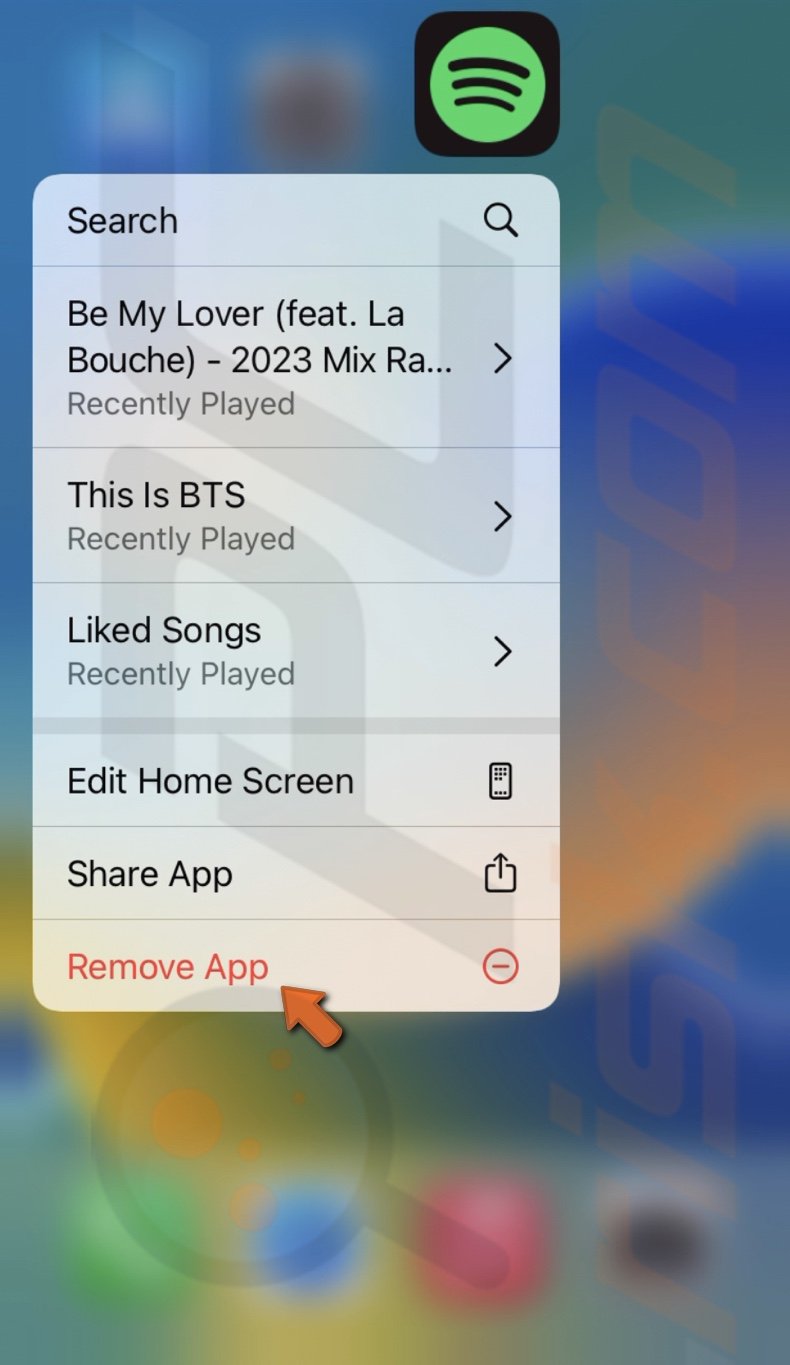
3. Confirm the action by tapping on "Delete".
4. When Spotify is deleted, go to the App Store.
5. In the search tab, enter "Spotify".
6. Tap on the blue download icon.
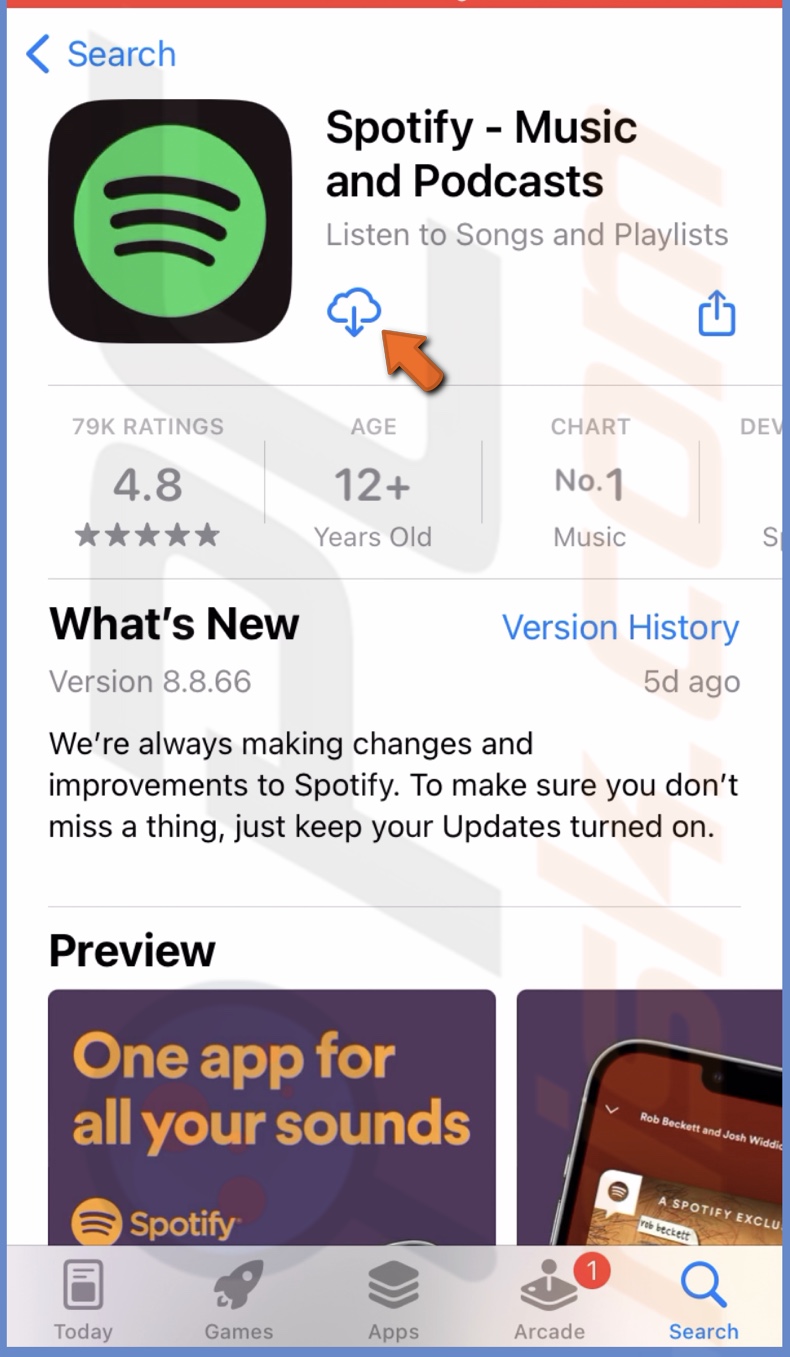
7. Log back into Spotify and try to download songs.
If nothing helped and Spotify still won't download songs, contact Apple Support for further assistance.
If you have any questions, feel free to leave a comment below.
Share:

Karolina Peistariene
Author of how-to guides for Mac users
Responsible for collecting, analyzing, and presenting problem-solving solution articles related to macOS issues. Years of macOS experience combined with solid research and analyzing skills help Karolina provide readers with working and helpful solutions as well as introduce various features Mac has to offer.
▼ Show Discussion