What is Account Recovery and how to use it on iOS 15?

Get Free Scanner and check your computer for errors
Fix It NowTo fix found issues, you have to purchase the full version of Combo Cleaner. Free trial available. Combo Cleaner is owned and operated by Rcs Lt, the parent company of PCRisk.com read more.
Get back into your Apple ID when you get locked out with Account Recovery!
Having Apple ID is essential if you want to use your Apple device to its full potential. Without it, there's not much you can do. You won't be able to use the App Store or iCloud, sync data with your other Apple devices, use certain features, and more. And due to security reasons, your Apple ID might get disabled. To prevent you from getting locked out of it, set up a Recovery Account.
Your Apple ID might get disabled or locked if someone enters a wrong password too many times. It's a security measure to protect you from getting hacked. If that ever happens, a Recovery Account will save you time and stress as you can easily get back your Apple ID if the feature is set up.
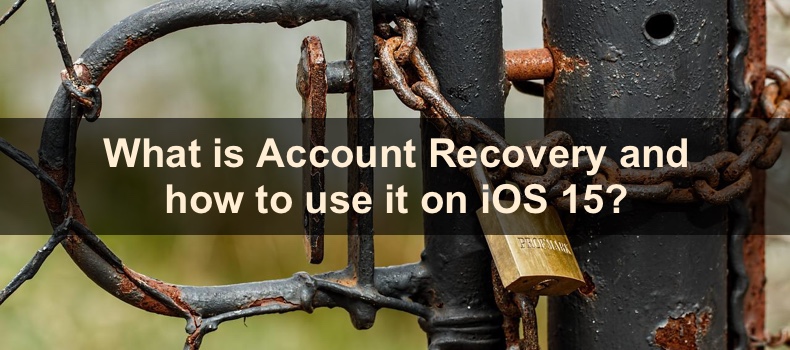
To set up a Recovery Account, you need to select a person in your contacts that will help you if you ever get locked out. They will have to provide you with a code that you will enter into your iPhone.
Follow all the steps below to set up your Recover Account correctly.
Video on What is Account Recovery and how to use it on iOS 15?
Table of Contents:
- Introduction
- How to set up Account Recovery on iPhone?
- How to become a Recovery Contact?
- How to use Account Recovery on iPhone?
- How to remove Recovery Contact?
- Video on What is Account Recovery and how to use it on iOS 15?
Download Computer Malware Repair Tool
It is recommended to run a free scan with Combo Cleaner - a tool to detect viruses and malware on your device. You will need to purchase the full version to remove infections. Free trial available. Combo Cleaner is owned and operated by Rcs Lt, the parent company of PCRisk.com read more.
How to set up Account Recovery on iPhone?
As mentioned before, with the Account Recovery feature, you can get back into your Apple ID if you ever get locked out. Set it up so that you won't have to worry if that scenario ever happens.
To set up Account Recovery, follow the steps below:
1. Open the Settings app on your iPhone.
2. Tap on your Apple ID name.
3. Then, go to "Password & Security".
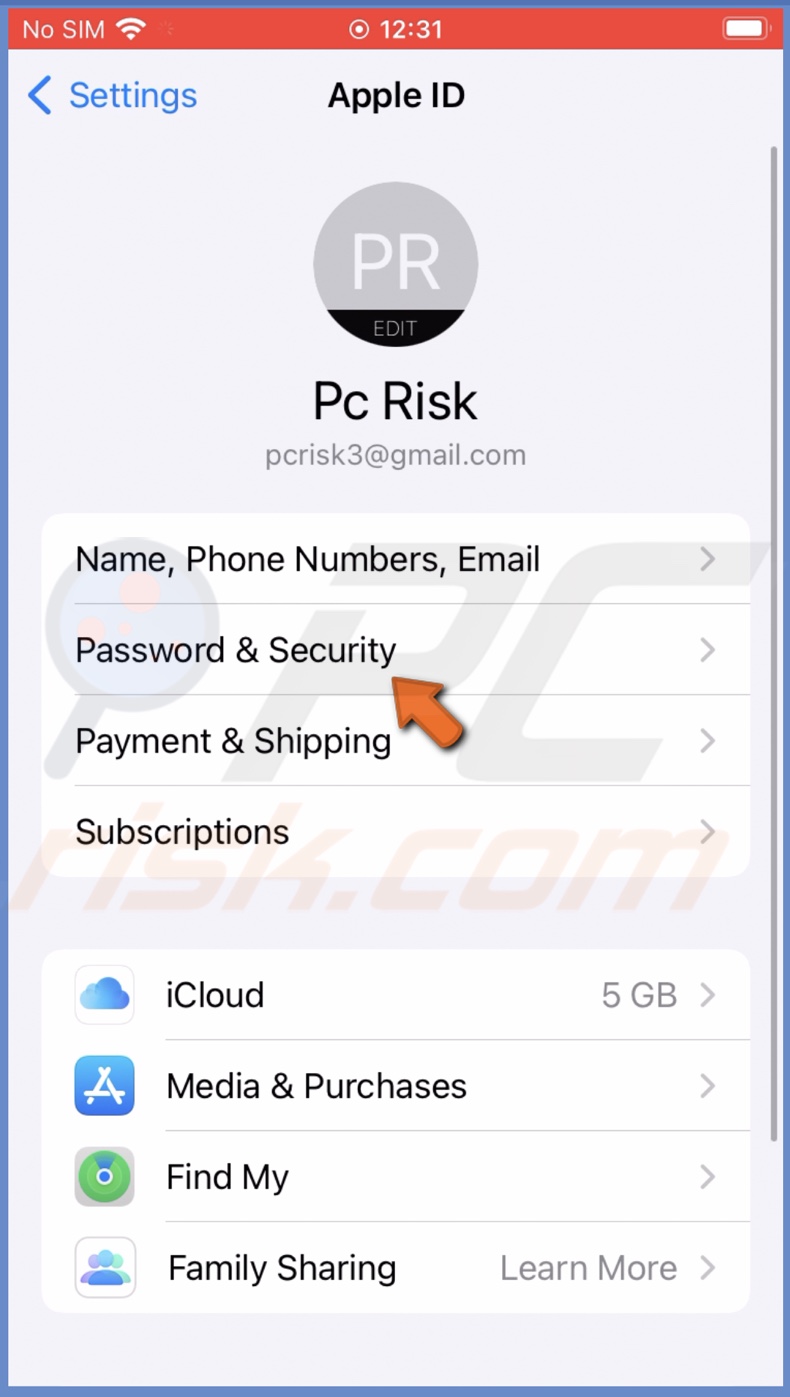
4. Tap on "Account Recovery" and select "Add Recovery Contact".
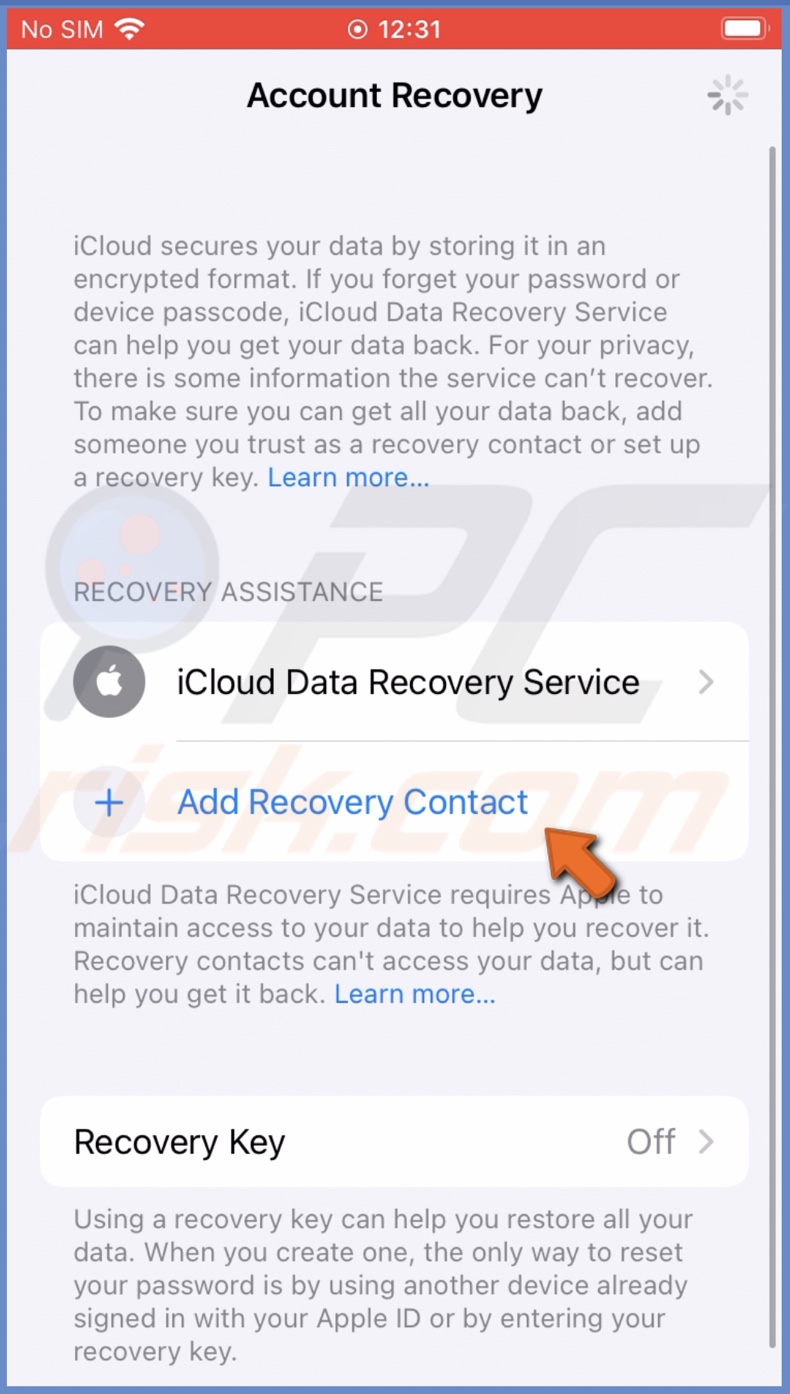
5. Tap on "Add Recovery Contact" again.
6. Give authentication with your Face ID, Touch ID, or iPhone passcode.
7. From your contact list, select the contact that will be your Recovery Contact and tap on "Add".
8. Then, you'll see a message that will be sent to the contact. If everything is okay, tap on "Send". If you're not satisfied with it, tap on "Edit Message" and write your own.
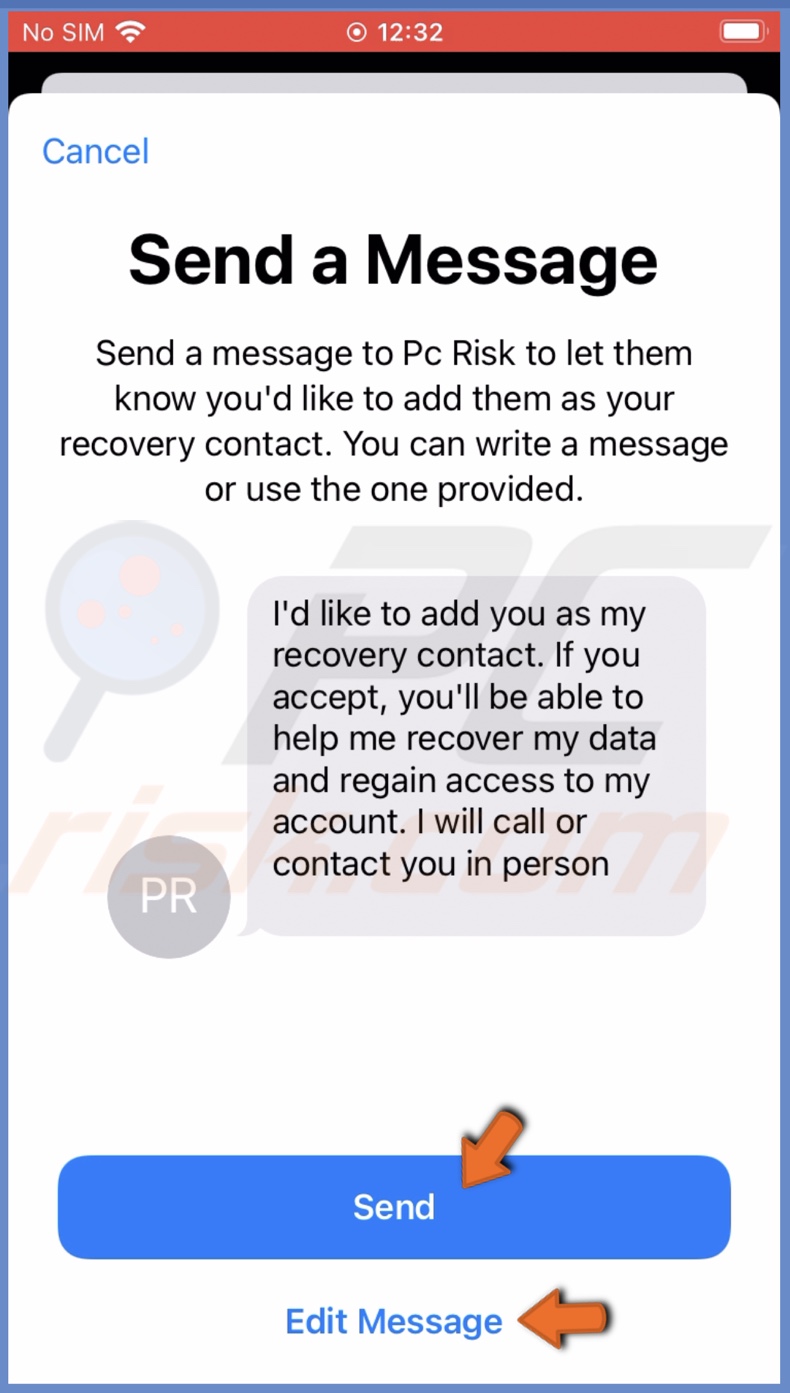
9. Now, tap on "Done" and wait while the contact accepts your request.
How to become a Recovery Contact?
Not everyone can be your Account Recovery Contact. There are requirements to become one. Pick your Recovery Contact based on these requirements:
Your Recovery Contact must be over the age of 13.
Have an Apple device running iOS 15, iPadOS 15, or macOS Monterey and later operating systems.
Their device has to have a passcode, and two-factor authentication needs to be turned on for their Apple ID.
How to use Account Recovery on iPhone?
If the day you got locked out of your Apple ID came, get back in with the help of your Account Recovery Contact. You'll be asked to verify some information.
To use Account Recovery, follow the steps below:
1. Contact your Recovery Contact.
2. Ask the contact to open the Settings app and tap on their Apple ID name.
3. Then, they should go to "Password & Security" and select "Account Recovery".

4. They should then tap on your name and select "Get Recovery Code".
5. Type the recovery code into your iPhone and reset your Apple ID password. You should then get back into your Apple ID account.
How to remove Recovery Contact?
If for some reason, you want to change the Recovery Contact, you can do that by deleting the old one and adding a new one.
To delete a Recovery Contact, follow the steps below:
1. Open the Settings app on your iPhone.
2. Tap on your Apple ID name.
3. Then, go to "Password & Security".
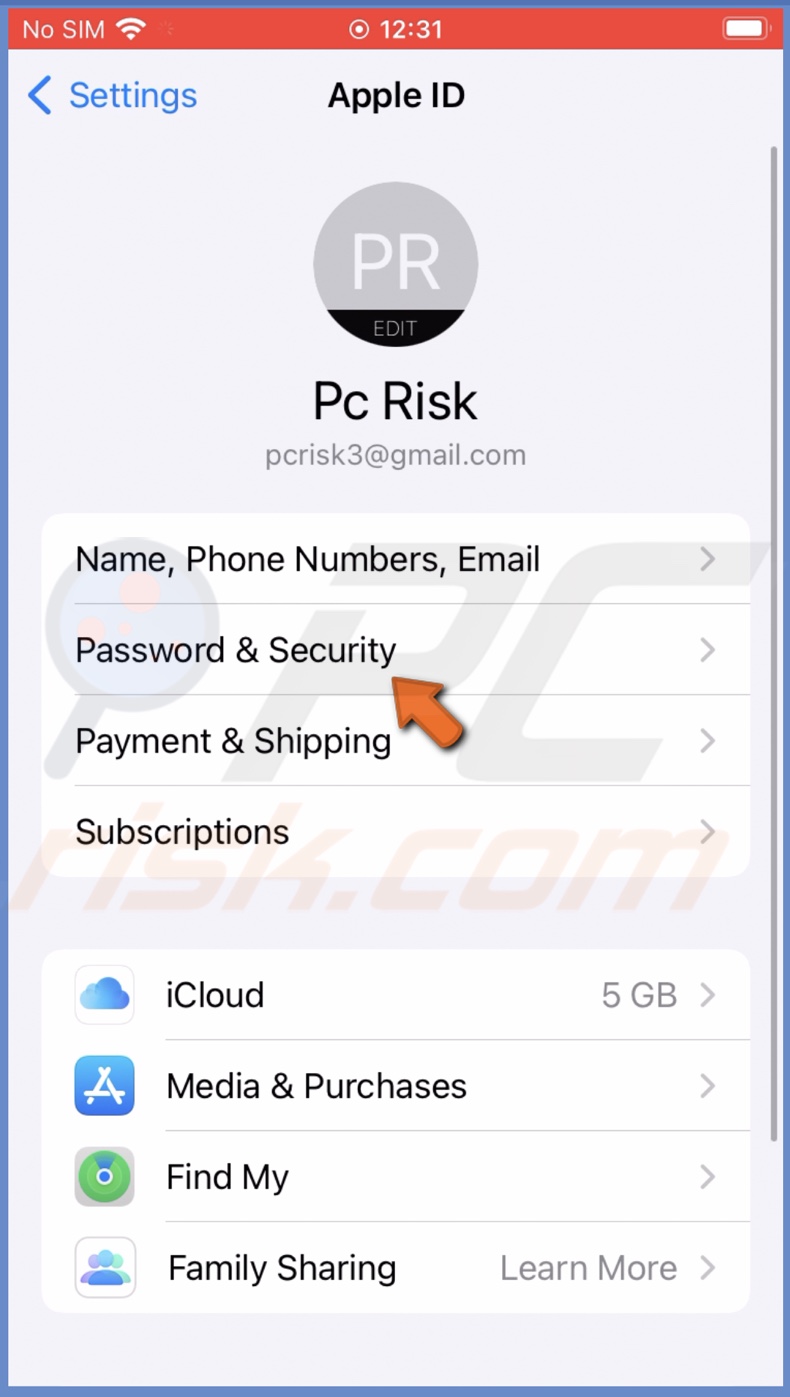
4. Tap on "Account Recovery".

5. Under "Recovery Assistance", tap on the current Recovery Contact.
6. Then, tap on "Remove Contact" and confirm the action.
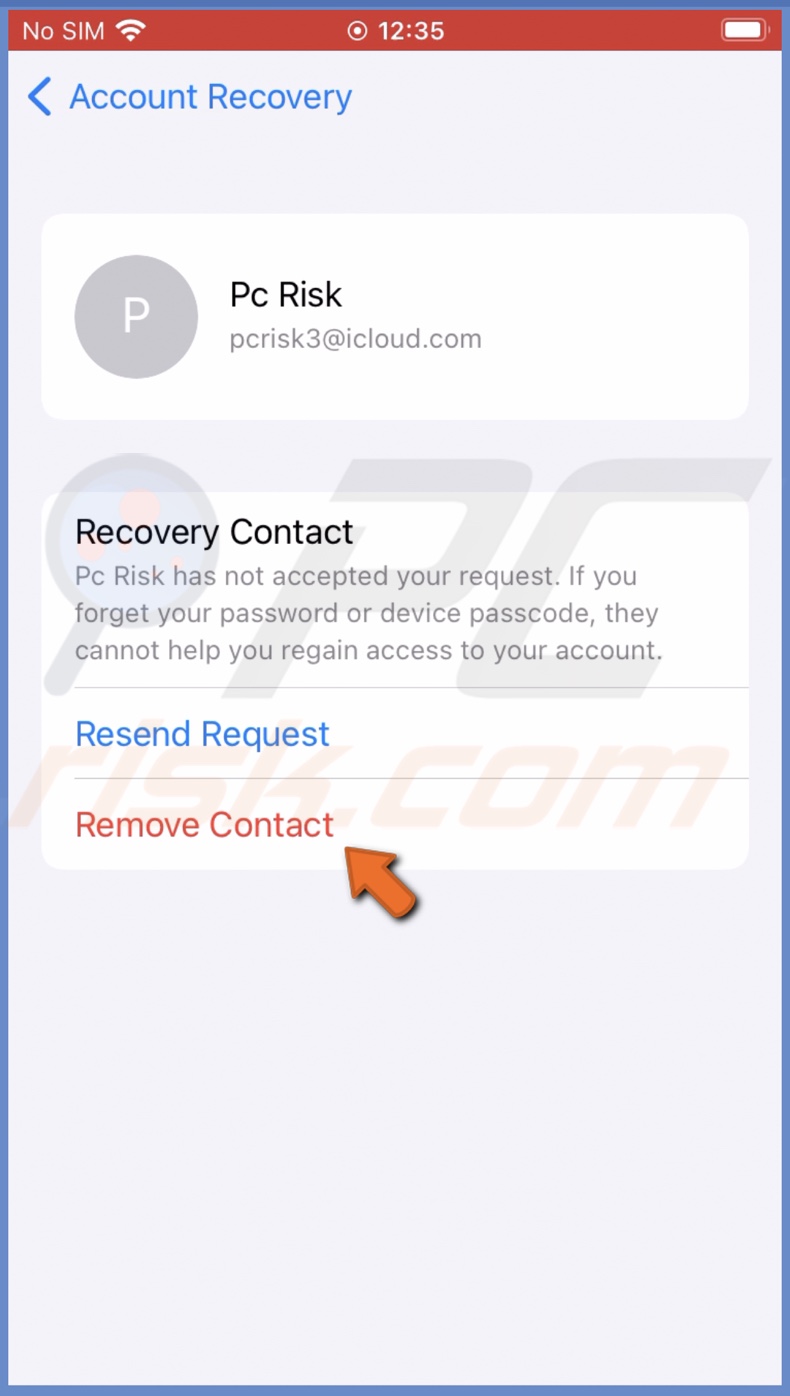
We hope this guide provided you with the information you were looking for, and now you know what Account Recovery is and how to manage it.
Share:

Karolina Peistariene
Author of how-to guides for Mac users
Responsible for collecting, analyzing, and presenting problem-solving solution articles related to macOS issues. Years of macOS experience combined with solid research and analyzing skills help Karolina provide readers with working and helpful solutions as well as introduce various features Mac has to offer.
▼ Show Discussion