How to add emoji reactions to messages on WhatsApp on iPhone and the web?

Get Free Scanner and check your computer for errors
Fix It NowTo fix found issues, you have to purchase the full version of Combo Cleaner. Free trial available. Combo Cleaner is owned and operated by Rcs Lt, the parent company of PCRisk.com read more.
How to use emoji reactions on WhatsApp on iPhone, iPad, Mac, and web?
Reacting to messages using emojis is not a new thing. Apps like Facebook Messenger and Instagram have had this feature for quite some time now. However, it's a bit different for each app. In Messenger, you can choose from a variety of emojis to react with, while Instagram chat has only the ability to add a heart emoji under the message.
WhatsApp, for a long time, didn't have this feature. Many users still don't know that it exists, and you can finally react to messages using emojis. The feature was released not long ago, and there aren't many emojis you can choose from, but it's a great start.

This guide will show you how to get emoji reactions if you still don't have them and how to add, change, and remove them from messages on WhatsApp.
Video on How to add emoji reactions to messages on WhatsApp on iPhone and the web?
Table of Contents:
- Introduction
- Don't have the reaction emojis? Here's how to get them!
- How to react to a message with emojis on WhatsApp?
- How to change emoji reactions to messages on WhatsApp?
- How to remove emoji reactions from messages on WhatsApp?
- How to prevent emoji reactions from others on my messages on WhatsApp?
- Video on How to add emoji reactions to messages on WhatsApp on iPhone and the web?
Download Computer Malware Repair Tool
It is recommended to run a free scan with Combo Cleaner - a tool to detect viruses and malware on your device. You will need to purchase the full version to remove infections. Free trial available. Combo Cleaner is owned and operated by Rcs Lt, the parent company of PCRisk.com read more.
Don't have the reaction emojis? Here's how to get them!
Not long ago, the WhatsApp emoji reactions to messages were available only on the beta version. The feature was released to the public not long ago, so if you don't have it on your WhatsApp, just update the app.
If you don't see any available updates for WhatsApp, don't worry and wait. The update will reach you sooner or later. Keep checking the App Store for the update.
To check for WhatsApp updates on your iPhone and iPad, follow the steps below:
1. Open the App Store app.
2. Tap on your profile icon.
3. Scroll down to "Upcoming Automatic Updates" and search for WhatsApp.
4. If an update is available, tap on "Update" next to the app.
To check for WhatsApp updates on your Mac, follow the steps below:
1. Open the App Store.
2. On the left sidebar, click on "Updates".
3. If an update for WhatsApp is available, click on "Update".
You don't need to update the web version as it's already up to date.
How to react to a message with emojis on WhatsApp?
Adding the emoji reaction to a message in the WhatsApp app and the web version is easy, but it's a little bit different.
To react to a message in WhatsApp on iPhone and iPad, follow the steps below:
1. Open WhatsApp.
2. Open a chat.
3. Select a message and tap and hold until a menu and emojis pop up.
4. Select the reaction you want and tap on it.
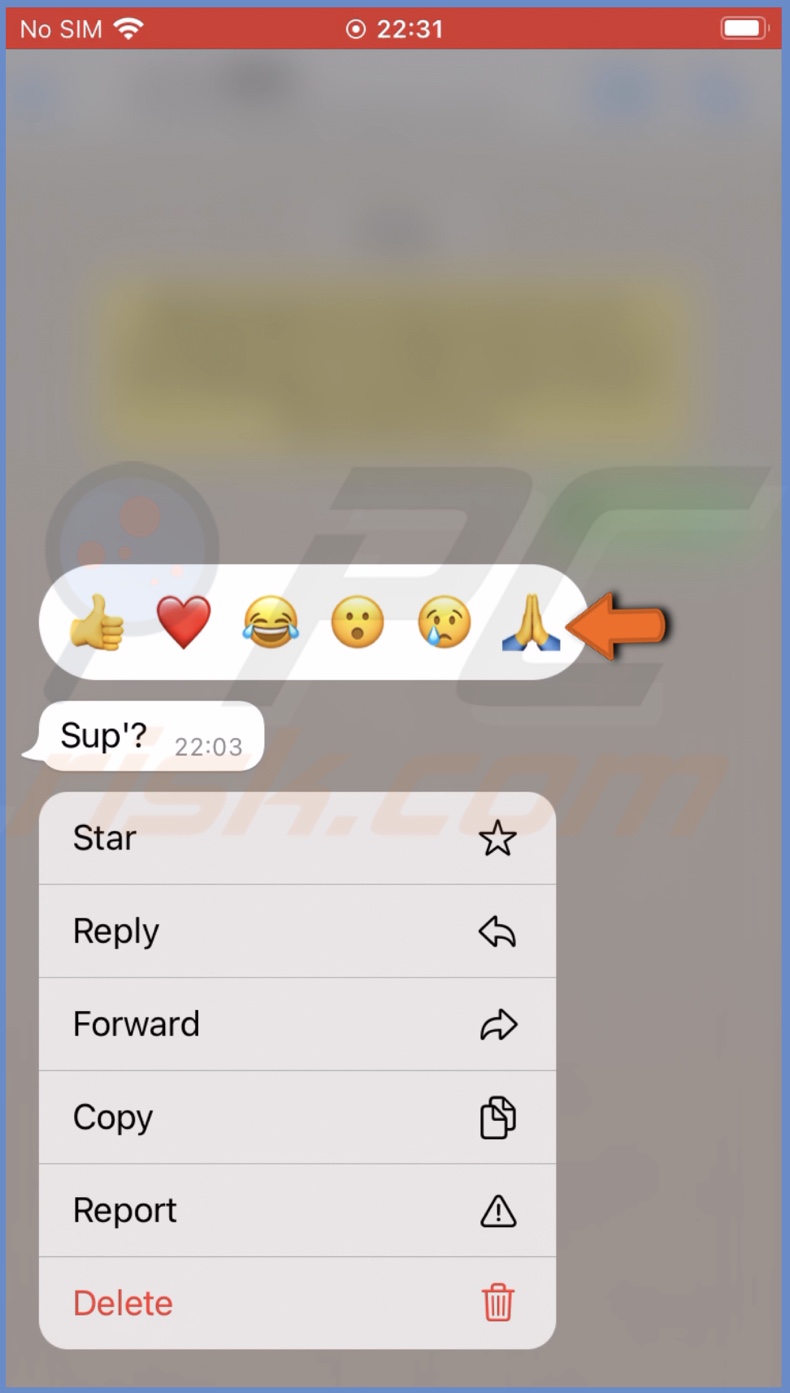
5. The emoji will then appear under the message.
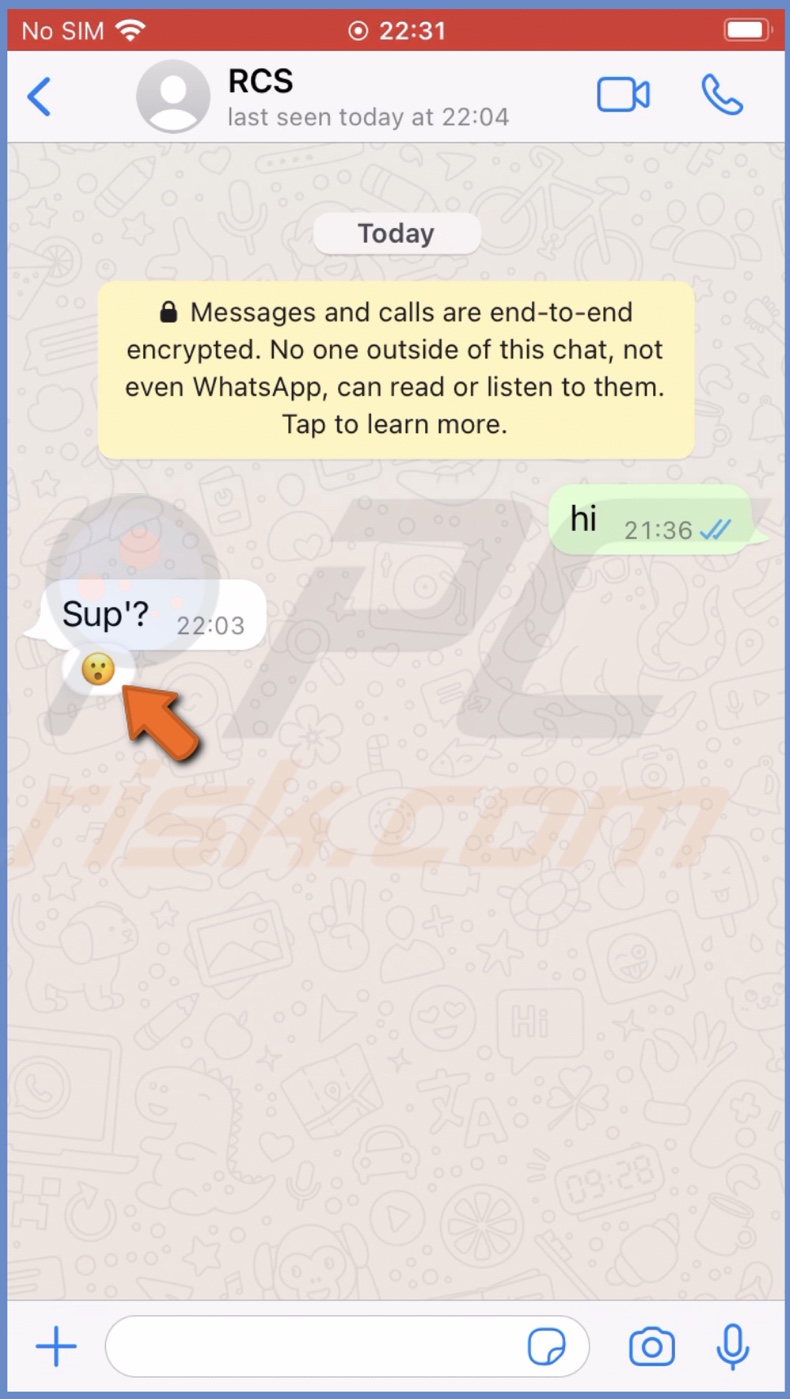
To react to a message in WhatsApp app on Mac and web version, follow the steps below:
1. Go to WhatsApp web or open the app on your Mac.
2. Open the chat and select the message you want to react to.
3. Next to the message, click on the smiley face. You'll see all available emojis.
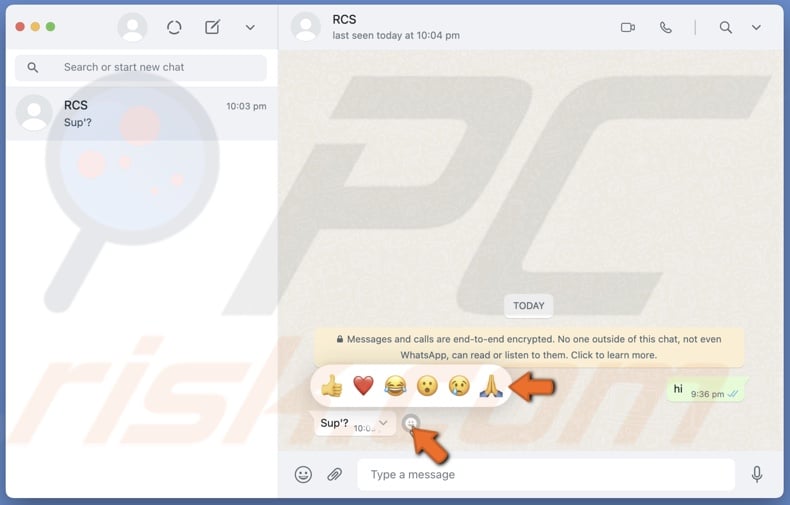
4. Click on the reaction you want. The emoji will then appear under the message.
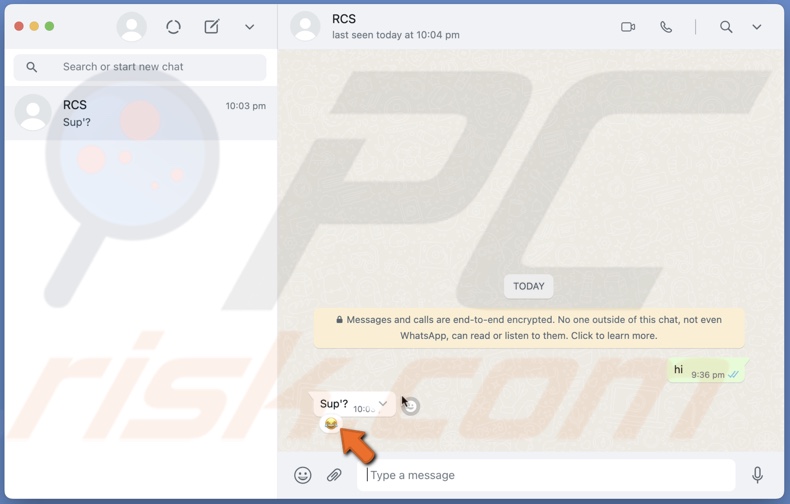
How to change emoji reactions to messages on WhatsApp?
If you accidentally selected the wrong emoji or changed your mind and want to replace it with a different one, you can easily do that.
To change the WhatsApp message reaction emoji on iPhone and iPad, follow the steps below:
1. Open WhatsApp.
2. Open a chat.
3. Select a message and tap and hold until a menu and emojis pop up.
4. Tap on the emoji you want to replace with.
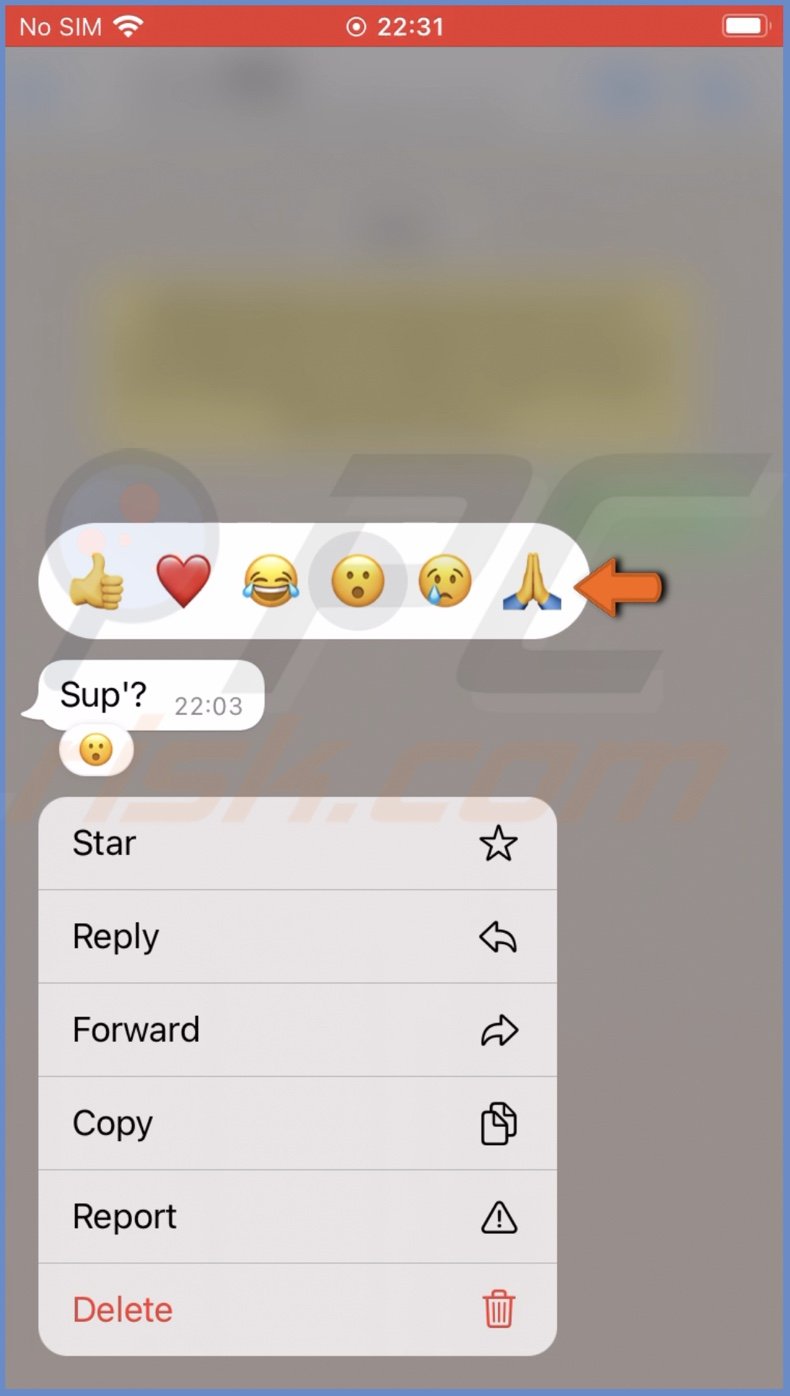
To change the WhatsApp message reaction emoji on Mac and the web, follow the steps below:
1. Go to WhatsApp web or open the app on your Mac.
2. Open the chat and select the message you want to react to.
3. Next to the message, click on the smiley face.
4. Click on the emoji you want to replace with.
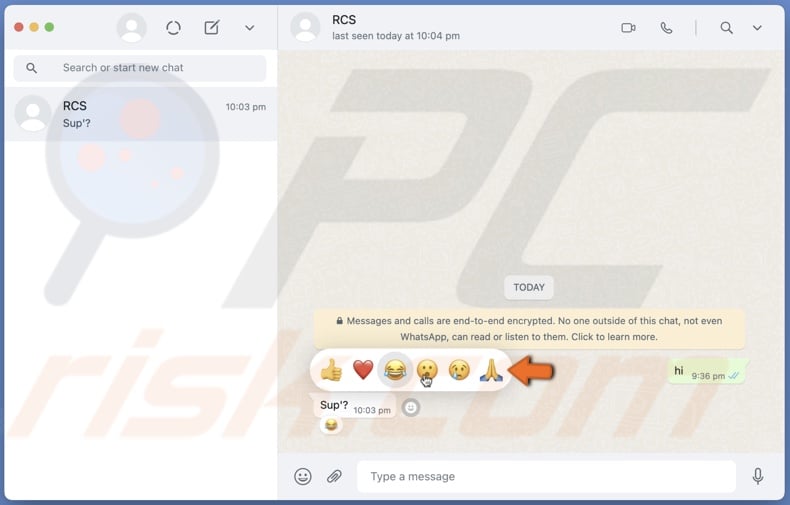
Simple as that!
How to remove emoji reactions from messages on WhatsApp?
You can also remove the message reaction. Follow the steps below to do that.
To remove the WhatsApp message reaction emoji on iPhone and iPad, follow the steps below:
1. Open WhatsApp.
2. Open a chat.
3. Select a message and tap and hold until a menu and emojis pop up.
4. Tap on the same emoji to remove it.
Or you can do this:
1. Open WhatsApp.
2. Open a chat.
3. Tap on the message reaction you want to remove.
4. Then, tap on the "Tap to remove" option.
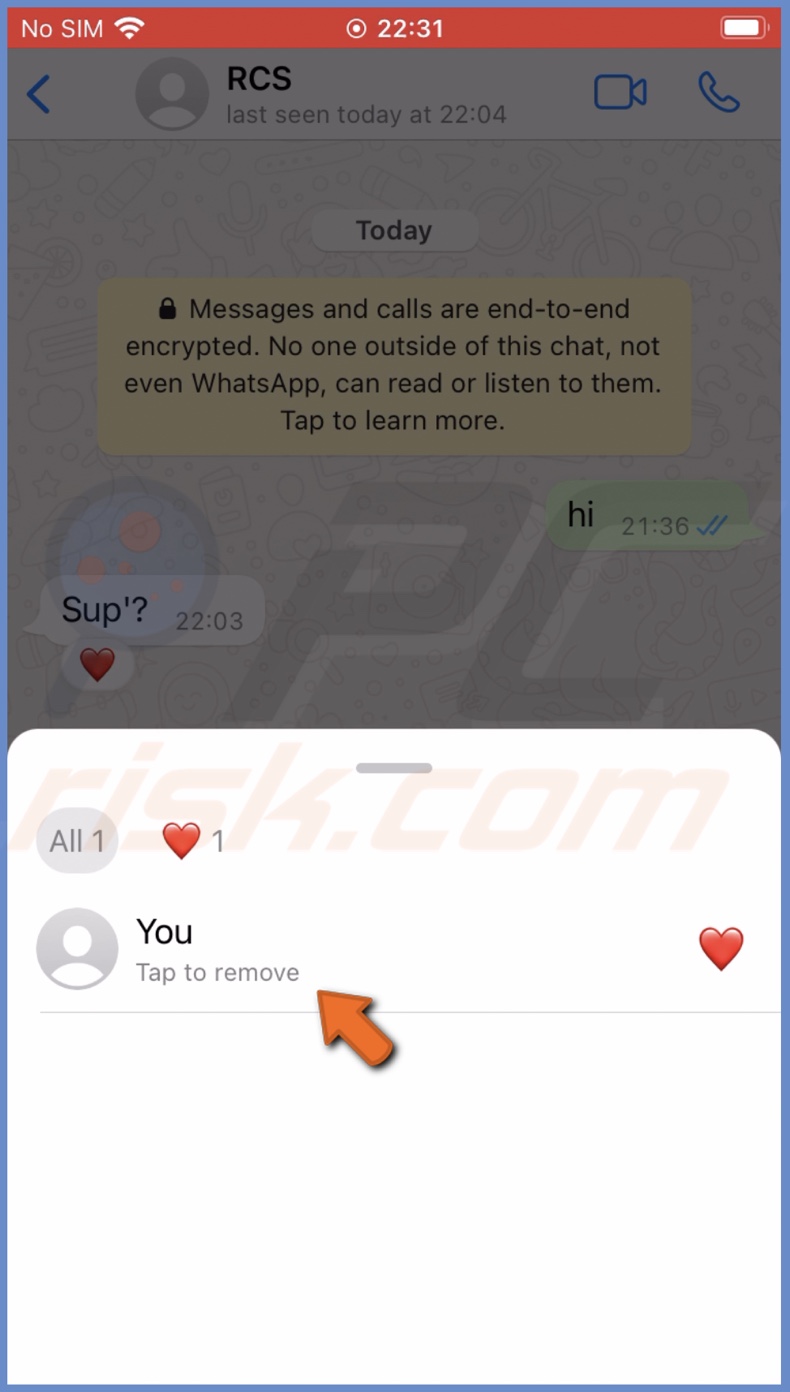
To remove the WhatsApp message reaction emoji on Mac and the web, follow the steps below:
1. Go to WhatsApp web or open the app on your Mac.
2. Open the chat and locate the message you want to remove the rection.
3. Click on the smiley face.
4. Then, click on the same emoji to remove it.
Or you can do this a different way:
1. Go to WhatsApp web or open the app on your Mac.
2. Open the chat and locate the message you want to remove the rection.
3. Click on the emoji under the message and select "Click to remove".
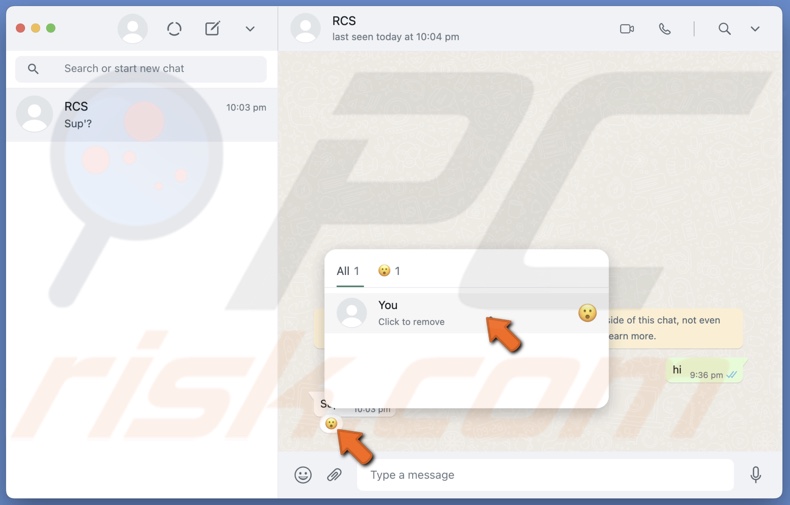
How to prevent emoji reactions from others on my messages on WhatsApp?
Unfortunately, WhatsApp doesn't have the option to hide reactions to your messages. The only way you can prevent others from reacting to what you write is to delete the message from the chat.
Keep in mind that you can delete the message for everyone within one hour. If you delete it later, everyone will still see it except you.
To delete WhatsApp messages for everyone on iPhone and iPad, follow the steps below:
1. Open WhatsApp.
2. Open a chat.
3. Select a message and tap and hold until a menu pops up.
4. Tap on "Delete" and select the messages you want to delete.
5. When done, tap on the trash icon.
6. Tap on "Delete For Everyone" and confirm the action.
To delete WhatsApp messages for everyone on Mac and web, follow the steps below:
1. Go to WhatsApp web or open the app on your Mac.
2. Open the chat and locate the message you want to delete.
3. Right-click on it and select "Delete message".
4. Click on "Delete for Everyone".
We hope this guide provided you with the information you were looking for, and now you know how to add, change and remove emoji reactions to your messages on WhatsApp.
Share:

Karolina Peistariene
Author of how-to guides for Mac users
Responsible for collecting, analyzing, and presenting problem-solving solution articles related to macOS issues. Years of macOS experience combined with solid research and analyzing skills help Karolina provide readers with working and helpful solutions as well as introduce various features Mac has to offer.
▼ Show Discussion