How to delete and recover deleted screenshots on your iPhone?

Get Free Scanner and check your computer for errors
Fix It NowTo fix found issues, you have to purchase the full version of Combo Cleaner. Free trial available. Combo Cleaner is owned and operated by Rcs Lt, the parent company of PCRisk.com read more.
Here's how you can delete and recover screenshots on iPhone
The ability to capture your iPhone's screen is quite beneficial. It can save you a lot of time. For example, if you see an error message on your screen or an issue that later disappears but reappears, you can screenshot it. That way, you have visual proof, and it's easier to identify the problem for the other person. Screenshots can also help you capture information that you will need later and much more.
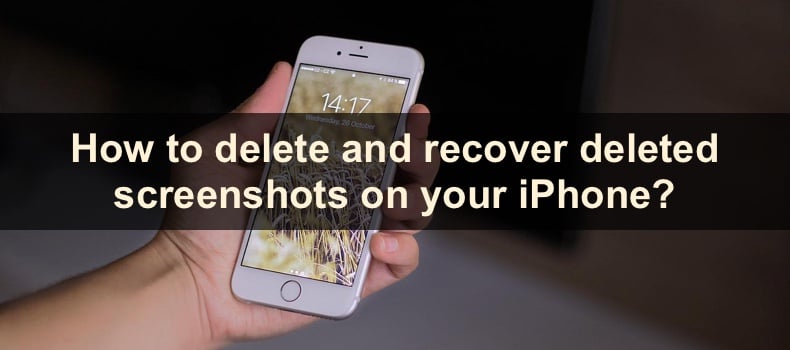
Suppose you're using the screenshot feature often. In that case, the number of screenshots can accumulate quickly and take up unnecessary space on your device. You can easily delete screenshots you don't need in the Photos app. They even have a separate folder, so you don't have to search for them in the main album.
When screenshots are deleted, they can still be recovered from the Recently Deleted folder. If you want to delete them permanently, you have to delete them from that folder as well.
Video on How to delete and recover deleted screenshots on your iPhone?
Table of Contents:
- Introduction
- How to delete a screenshot from iPhone?
- How to delete multiple screenshots from iPhone?
- How to permanently delete screenshots from iPhone?
- How to recover screenshots from iPhone?
- Video on How to delete and recover deleted screenshots on your iPhone?
Download Computer Malware Repair Tool
It is recommended to run a free scan with Combo Cleaner - a tool to detect viruses and malware on your device. You will need to purchase the full version to remove infections. Free trial available. Combo Cleaner is owned and operated by Rcs Lt, the parent company of PCRisk.com read more.
How to delete a screenshot from iPhone?
Your screenshots can be found in the Photos app, next to all your images. If you don't need a screenshot anymore, you can easily delete it.
To delete a screenshot, follow the steps below:
1. Open the Photos app on your iPhone.
2. Go to the "Library" tab or the "Albums" tab, and under "Media Type", select "Screenshots".
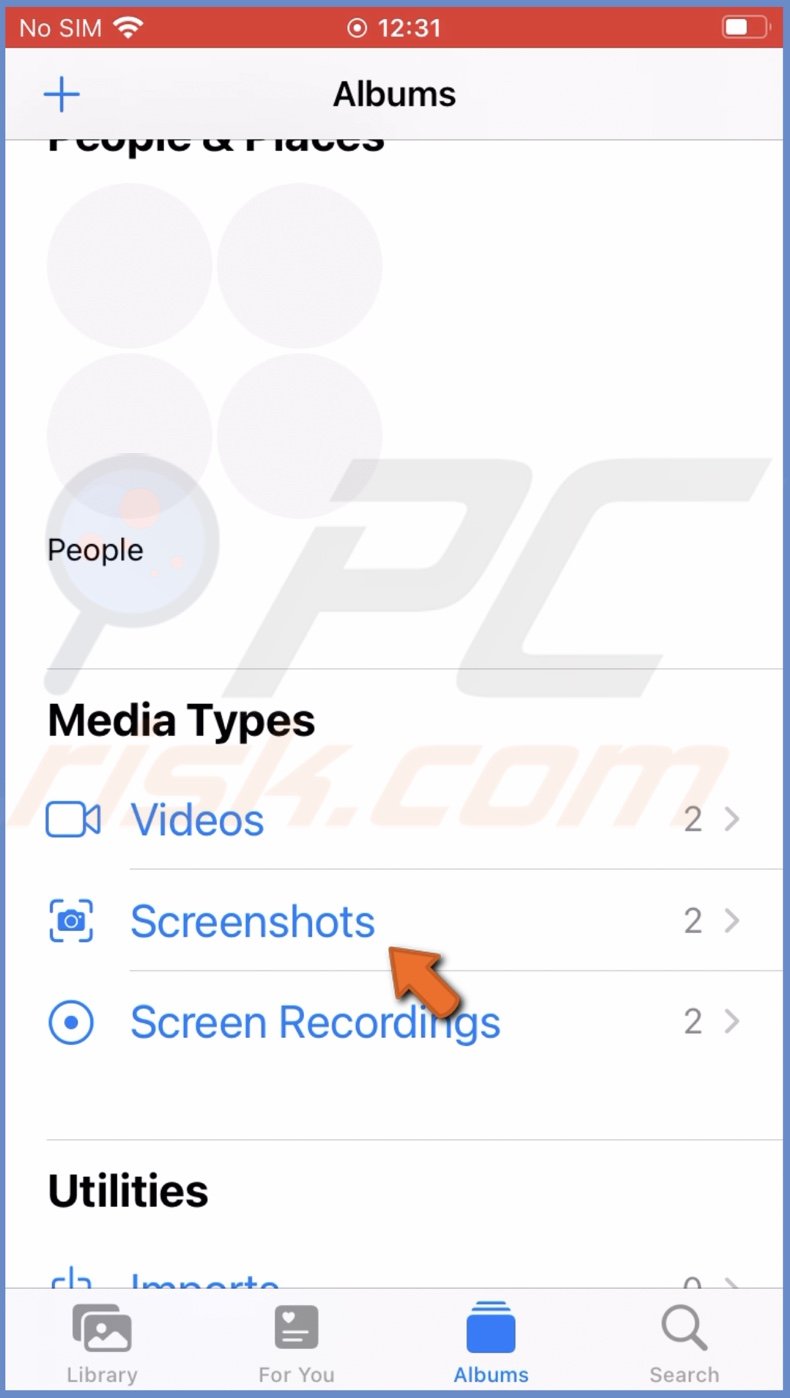
3. Select the screenshot you want to delete and tap on it.
4. At the bottom right corner, tap on the trash icon.
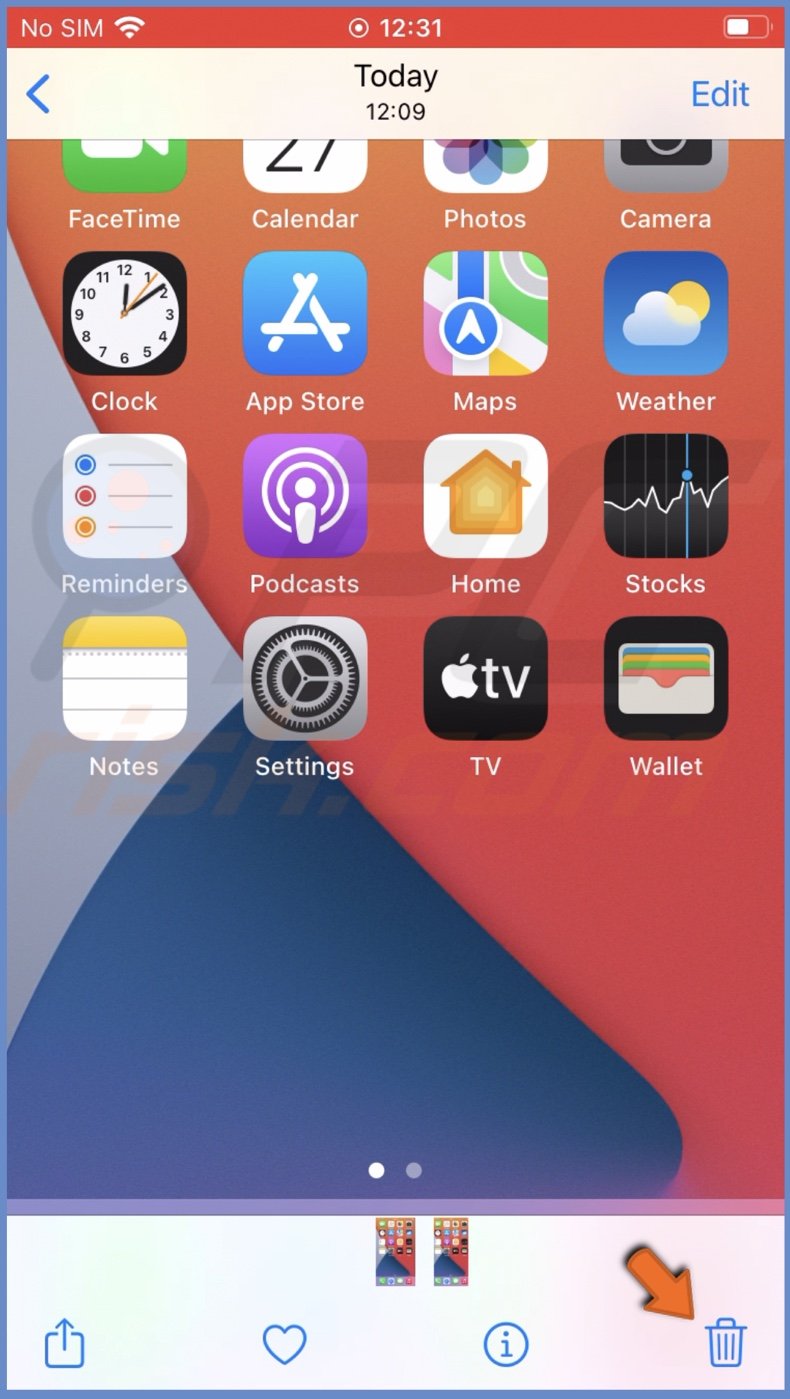
5. Tap on "Delete Photo" to confirm the action.
How to delete multiple screenshots from iPhone?
Deleting multiple screenshots at once is a very similar process to deleting only one.
To delete multiple screenshots, follow the steps below:
1. Open the Photos app on your iPhone.
2. Go to the "Library" tab or the "Albums" tab, and under "Media Type", select "Screenshots".
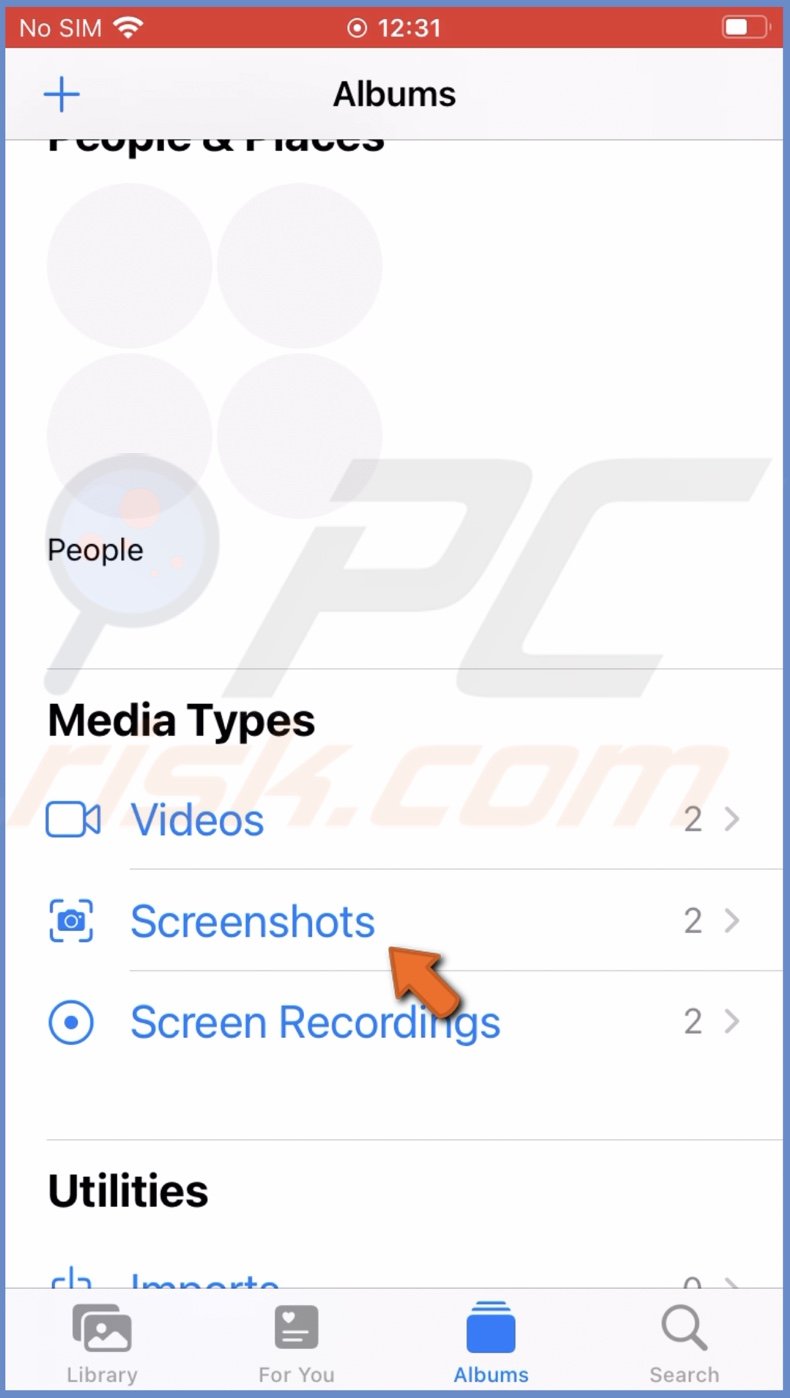
3. At the top right corner, tap on "Select".
4. Select all screenshots you want to delete. Tap on "Select All" in the top left corner to select all screenshots.
5. When done, tap on the trash icon at the bottom right corner.
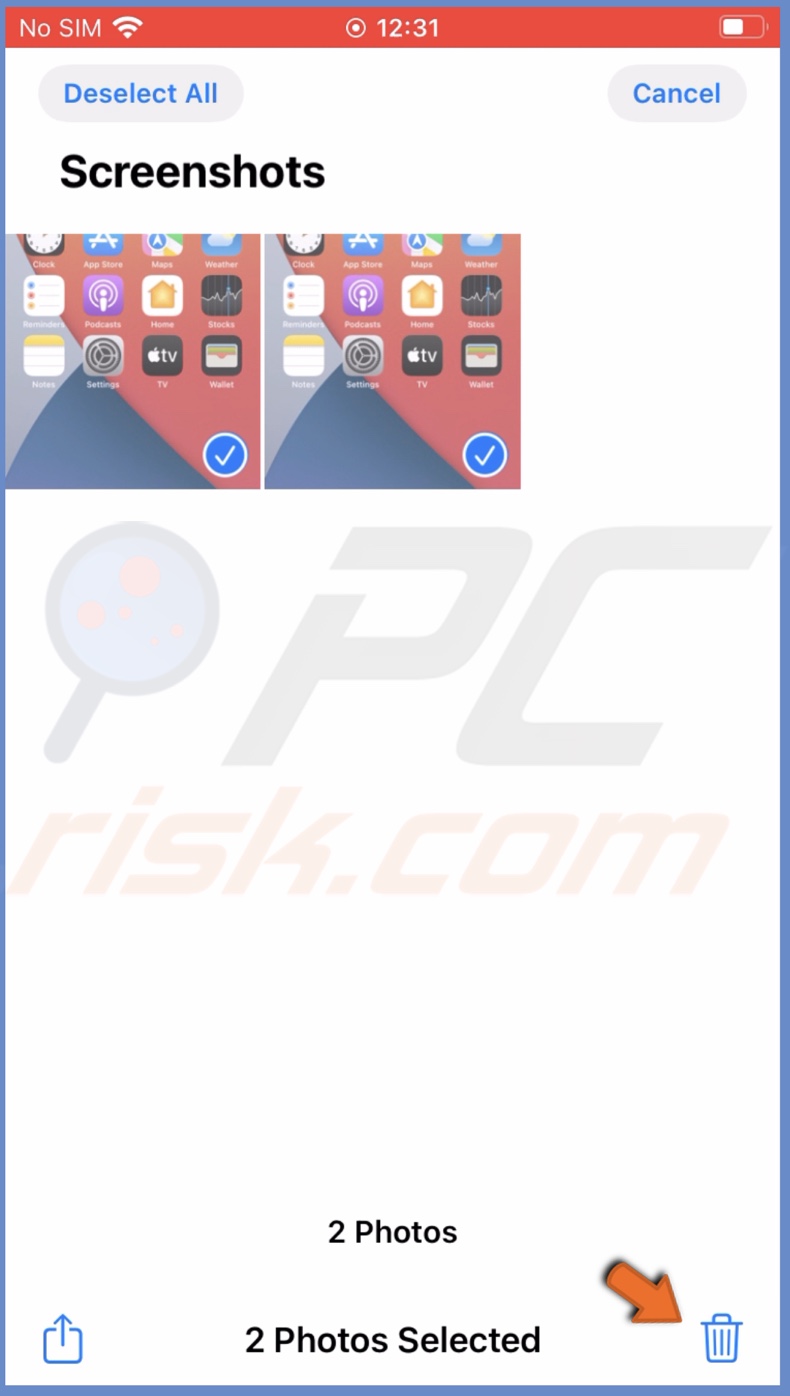
6. Tap on "Delete Photos" to confirm the action.
How to permanently delete screenshots from iPhone?
When you delete a screenshot or multiple screenshots, they don't get deleted completely. To permanently delete your screenshots, you need to delete them from the Recently Deleted folder.
To permanently delete a screenshot, follow the steps below:
1. Open the Photos app on your iPhone.
2. Go to the "Albums" tab.
3. Under "Utilities", tap on the "Recently Deleted" folder.

4. Select the screenshot you want to permanently delete and tap on the trash icon.
5. Tap on "Delete Photo" to confirm the action.
To permanently delete multiple screenshots, follow the steps below:
1. Open the Photos app on your iPhone.
2. Go to the "Albums" tab.
3. Under "Utilities", tap on the "Recently Deleted" folder.

4. At the top right corner, tap on "Select".
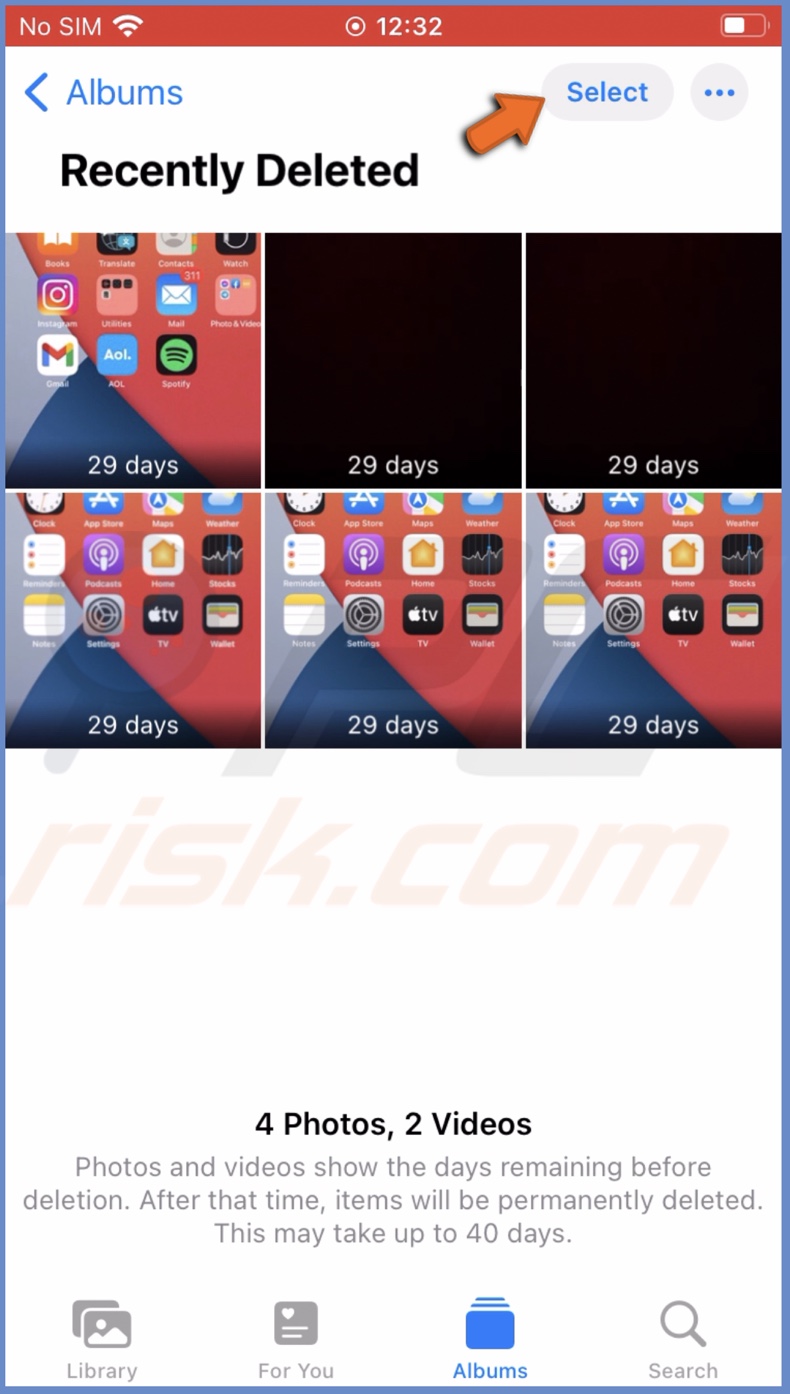
5. Select the screenshots you want to delete. You can also tap on "Delete All" to permanently delete everything in the folder.
6. When done selecting screenshots, tap on "Delete" at the bottom left corner.
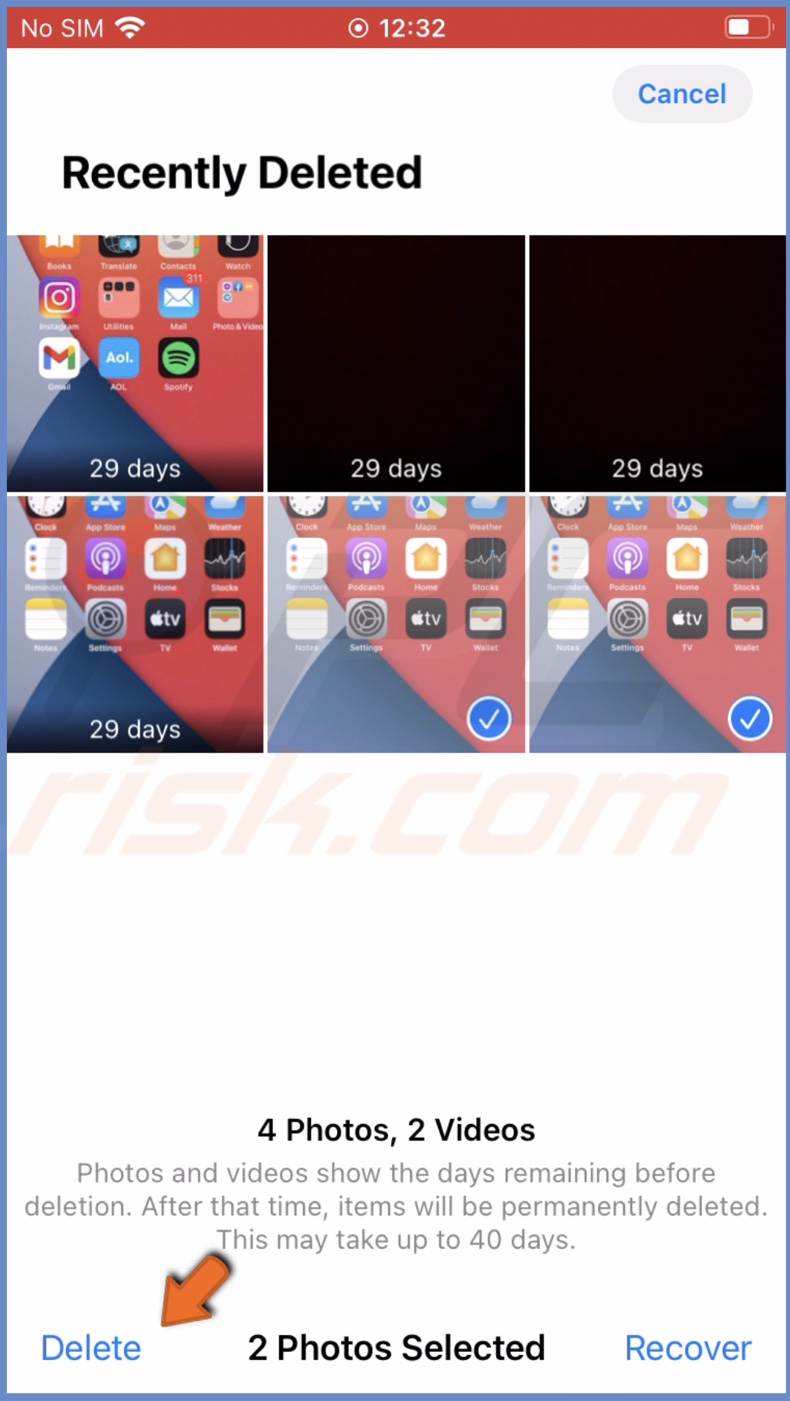
7. Confirm the action by tapping on "Delete (number) Items".
How to recover screenshots from iPhone?
Suppose you accidentally deleted a screenshot or changed your mind and want to add it back to your camera roll. In that case, you can recover it from the Recently Deleted folder.
If the screenshot was deleted more than 30 days ago, it's already permanently deleted, and you can no longer recover it.
To recover deleted screenshot, follow the steps below:
1. Open the Photos app on your iPhone.
2. Go to the "Albums" tab.
3. Under "Utilities", tap on the "Recently Deleted" folder.

4. Select the screenshot you want to recover and tap on it.
5. At the bottom right corner, tap on "Recover" and confirm the action by tapping on "Recover Photo".
To recover multiple deleted screenshots, follow the steps below:
1. Open the Photos app on your iPhone.
2. Go to the "Albums" tab.
3. Under "Utilities", tap on the "Recently Deleted" folder.

4. At the top right corner, tap on "Select".
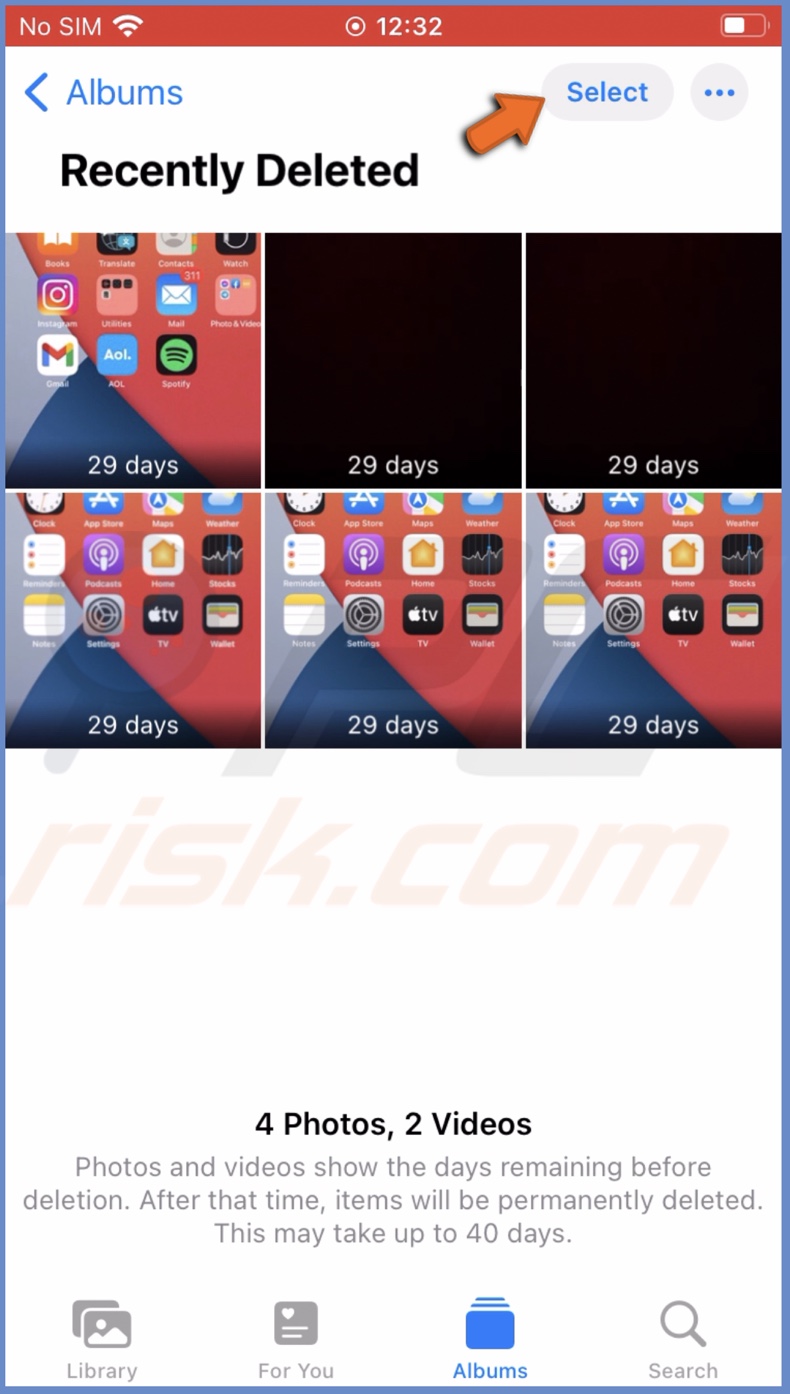
5. Select the screenshots you want to recover.
6. When done, tap on "Recover" at the bottom right corner.
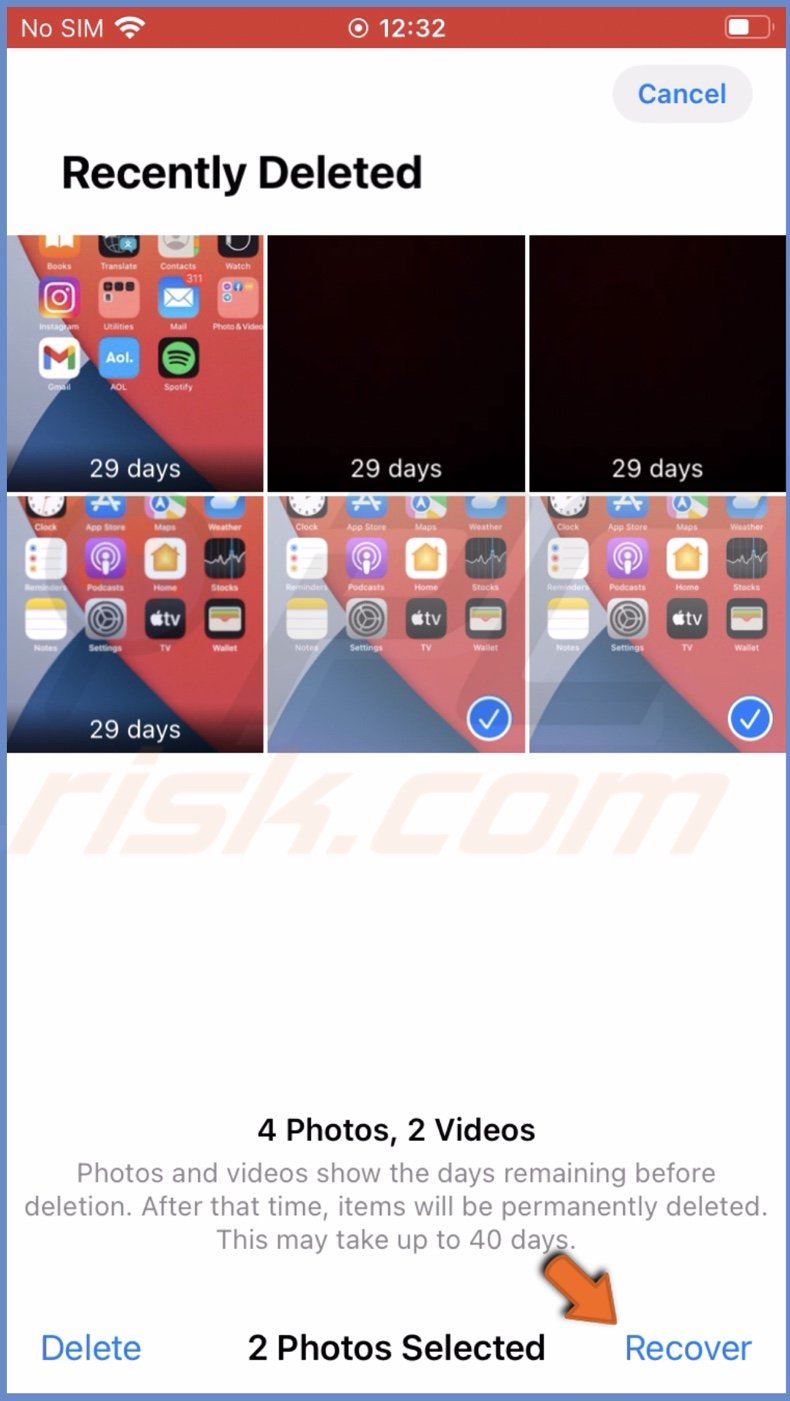
7. Confirm the action by tapping on "Recover (number) Items".
We hope this guide provided you with the information you were looking for and now know how to delete and recover deleted screenshots.
Share:

Karolina Peistariene
Author of how-to guides for Mac users
Responsible for collecting, analyzing, and presenting problem-solving solution articles related to macOS issues. Years of macOS experience combined with solid research and analyzing skills help Karolina provide readers with working and helpful solutions as well as introduce various features Mac has to offer.
▼ Show Discussion