Having WhatsApp reconnecting problems? Here's how to fix them!

Get Free Scanner and check your computer for errors
Fix It NowTo fix found issues, you have to purchase the full version of Combo Cleaner. Free trial available. Combo Cleaner is owned and operated by Rcs Lt, the parent company of PCRisk.com read more.
Fix WhatsApp reconnecting issue with these 8 ways on iPhone
WhatsApp has a lot of daily users as it's a great app that allows users conveniently connect with one another, send files, create chat groups, etc. But like any other application, it's not resistant to various issues. If you run into connection problems, this is the guide for you.
There can be a couple of reasons why the WhatsApp application keeps reconnecting on your iPhone. For the app to run smoothly, first of all, it needs a stable network connection. You can use both Wi-Fi and your mobile data as long as the connection doesn't keep on disconnecting.
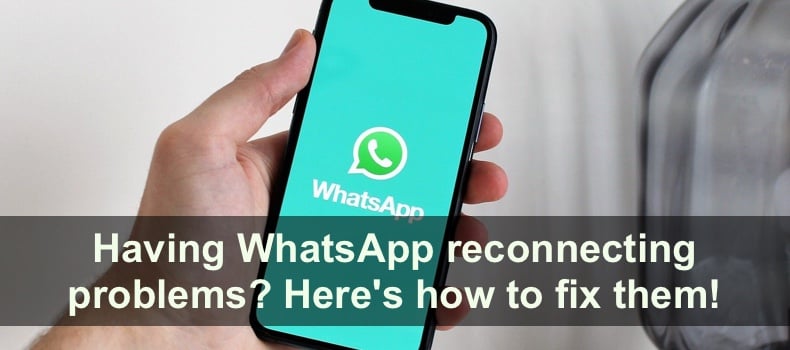
WhatsApp can also drain your battery, so the Low Power mode should also be turned off while the app is in use. Otherwise, there can be some interferences. The issue can also be dues to a glitch or a bug in the app, which can be fixed with a simple update.
Follow this guide to find the issue for the reconnection problem and solve it.
Video on Having WhatsApp reconnecting problems? Here's how to fix them!
Table of Contents:
- Introduction
- Method 1. Disable the Low Data mode
- Method 2. Disable the Use Less data for Calls feature
- Method 3. Disable the Low Power mode
- Method 4. Reset Network Settings
- Method 5. Enable mobile data for WhatsApp
- Method 6. Enable the Background App Refresh feature
- Method 7. Update WhatsApp
- Method 8. Disable your VPN
- Video on Having WhatsApp reconnecting problems? Here's how to fix them!
Download Computer Malware Repair Tool
It is recommended to run a free scan with Combo Cleaner - a tool to detect viruses and malware on your device. You will need to purchase the full version to remove infections. Free trial available. Combo Cleaner is owned and operated by Rcs Lt, the parent company of PCRisk.com read more.
Disable the Low Data mode
WhatsApp needs unlimited access to your network connection for it to work correctly. If the Low Data mode is turned on, you might run into some issues. Make sure the Low Data mode is disabled.
To turn off the Low Power mode, follow the steps below:
1. Open the Settings app.
2. Then, select "Mobile Data".
3. Tap on "Mobile Data Options".
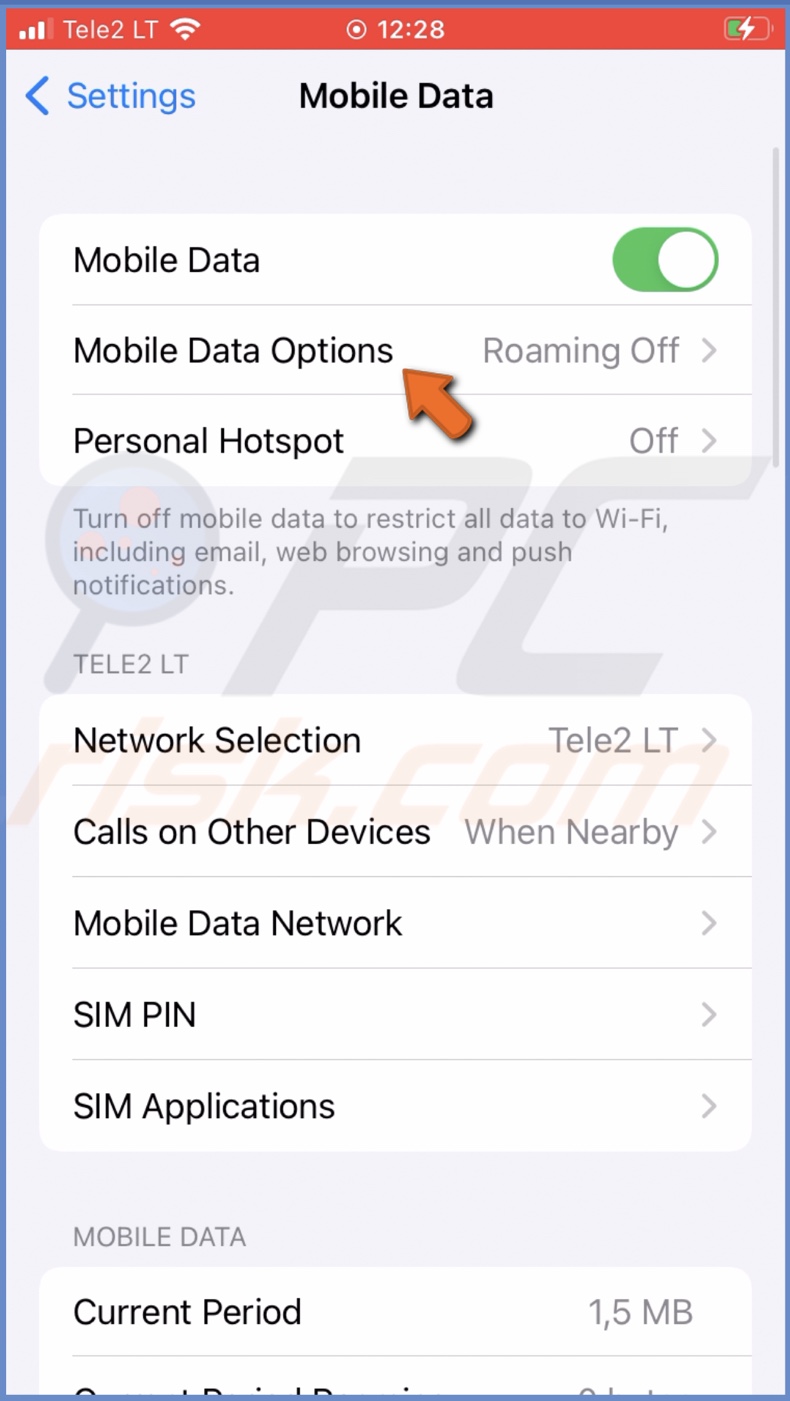
4. Next to "Low Data Mode", toggle the switch to disable the option.
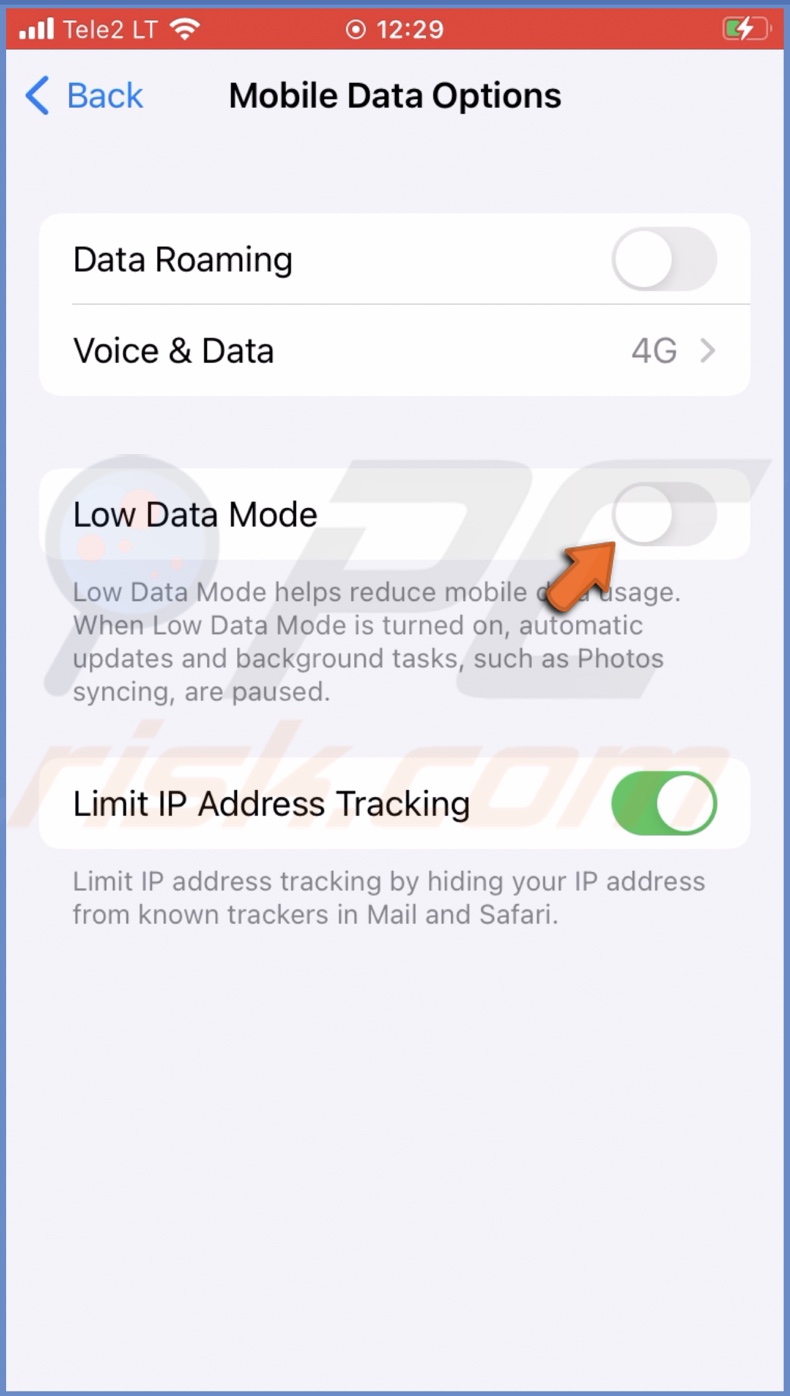
Disable the Use Less data for Calls feature
The next thing you should do is check if the app is set to use less data for calls. This data usage restriction can interfere with WhatsApp performance by limiting data usage when making calls.
To allow WhatsApp optimal data usage for calls, follow the steps below:
1. Open the WhatsApp application.
2. At the bottom tab, select "Settings".
3. Then, tap on "Storage and Data".
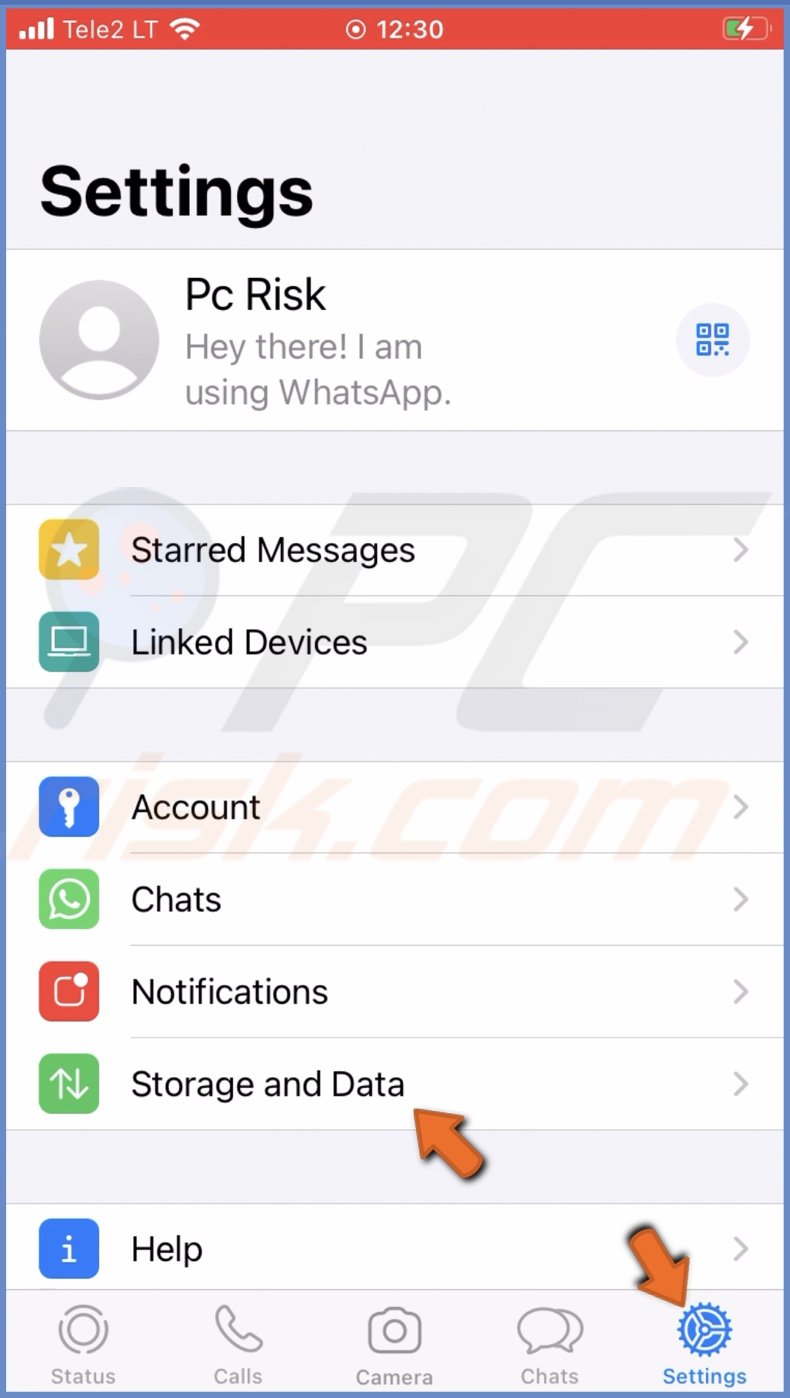
4. Under "Network", toggle the switch to disable the "Use Less data for Calls" option.
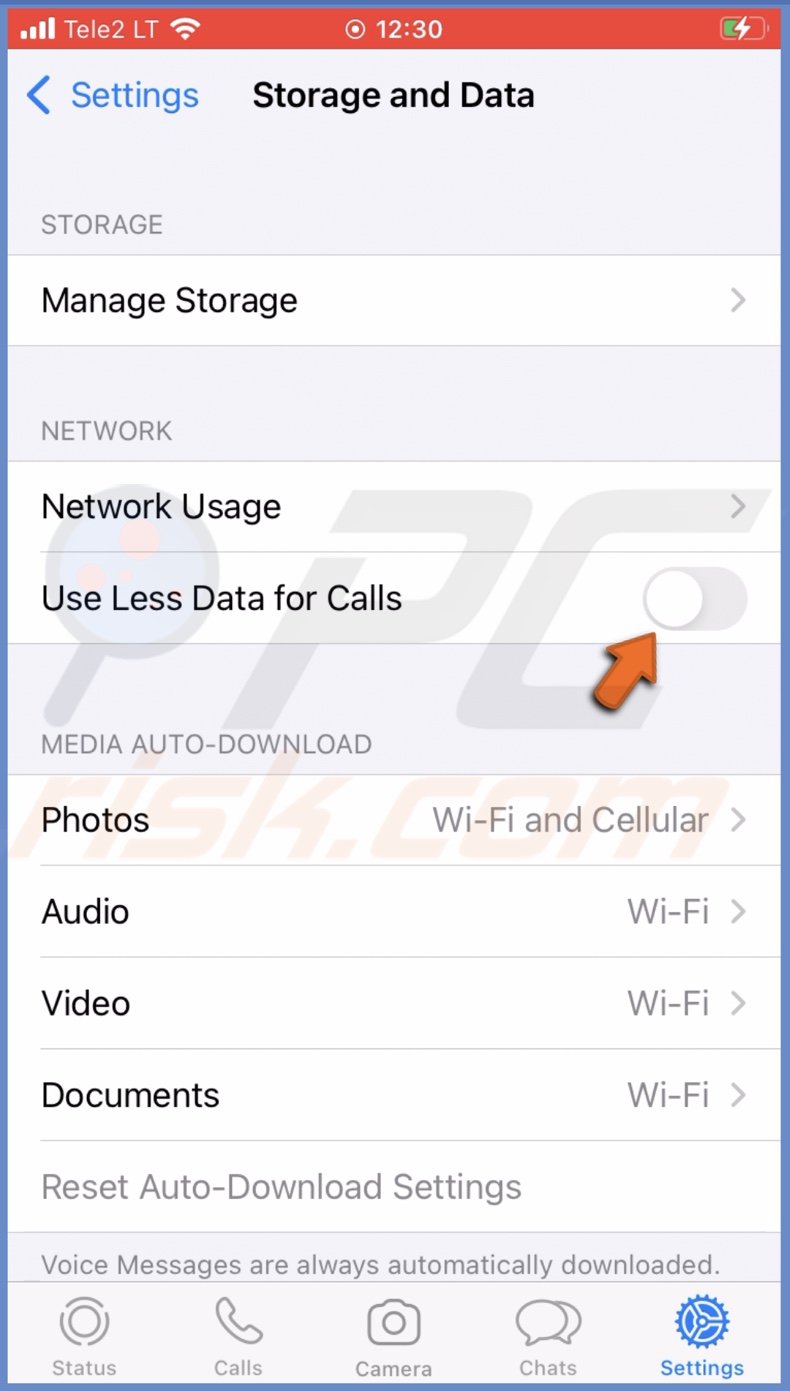
Disable the Low Power mode
If you have the Low Power mode turned on, it can lower device performance which can also influence apps like WhatsApp. Such applications use a lot of your battery, so the Low Power mode can slow them down. Make sure the Low Power mode is disabled, and then check if the reconnection issue on WhatsApp is gone.
To disable the Low Power mode, follow the steps below:
1. Open the Settings app on your iPhone.
2. Scroll down and tap on "Battery".
3. Next to "Low Power Mode", toggle the switch to turn off the feature.
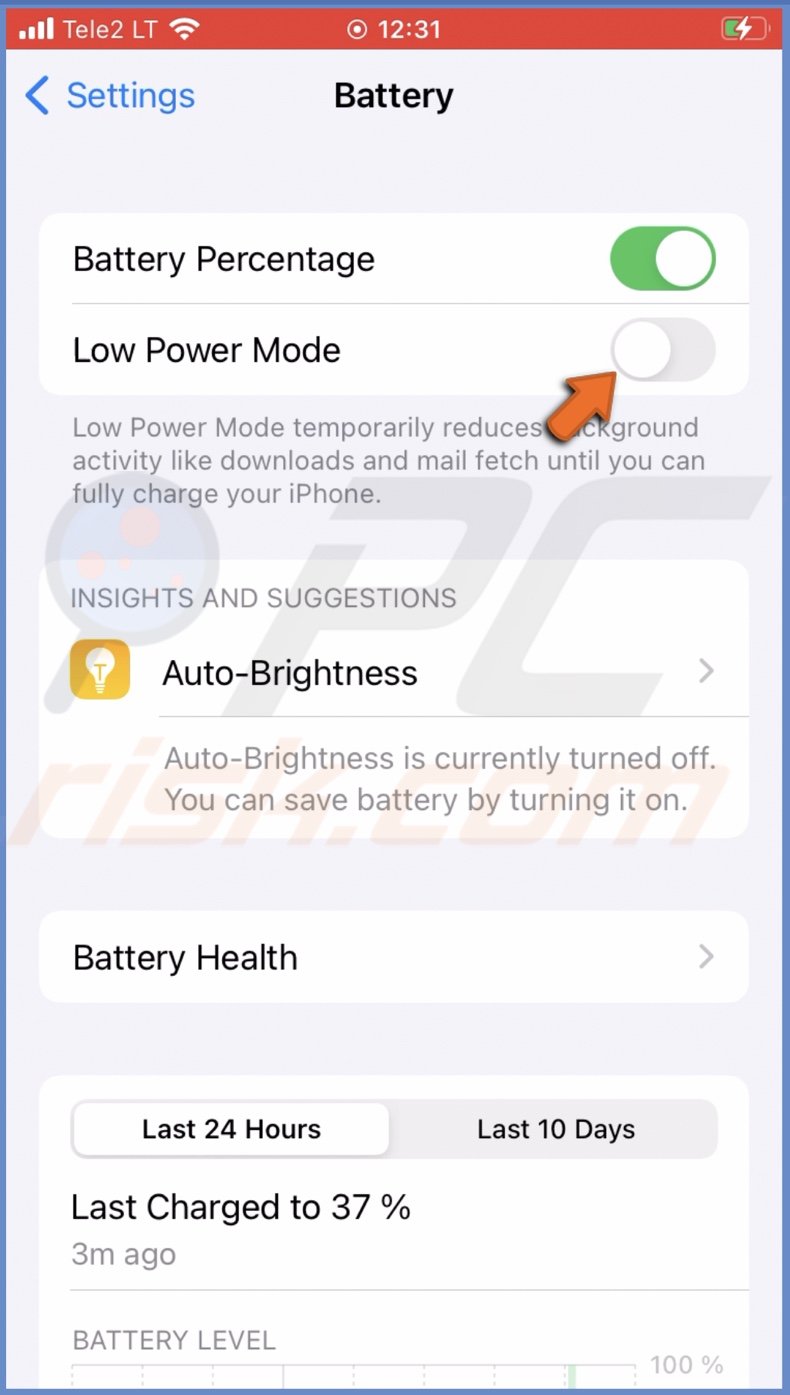
Reset Network Settings
If you're still having reconnecting issues with WhatsApp, try resetting the network settings. This method will disconnect and forget your Wi-Fi network, remove all Bluetooth devices, etc.
To reset network settings, follow the steps below:
1. Open the Settings app on your iPhone.
2. Then, go to "General" settings.
3. Scroll to the bottom and select "Transfer or Reset iPhone".
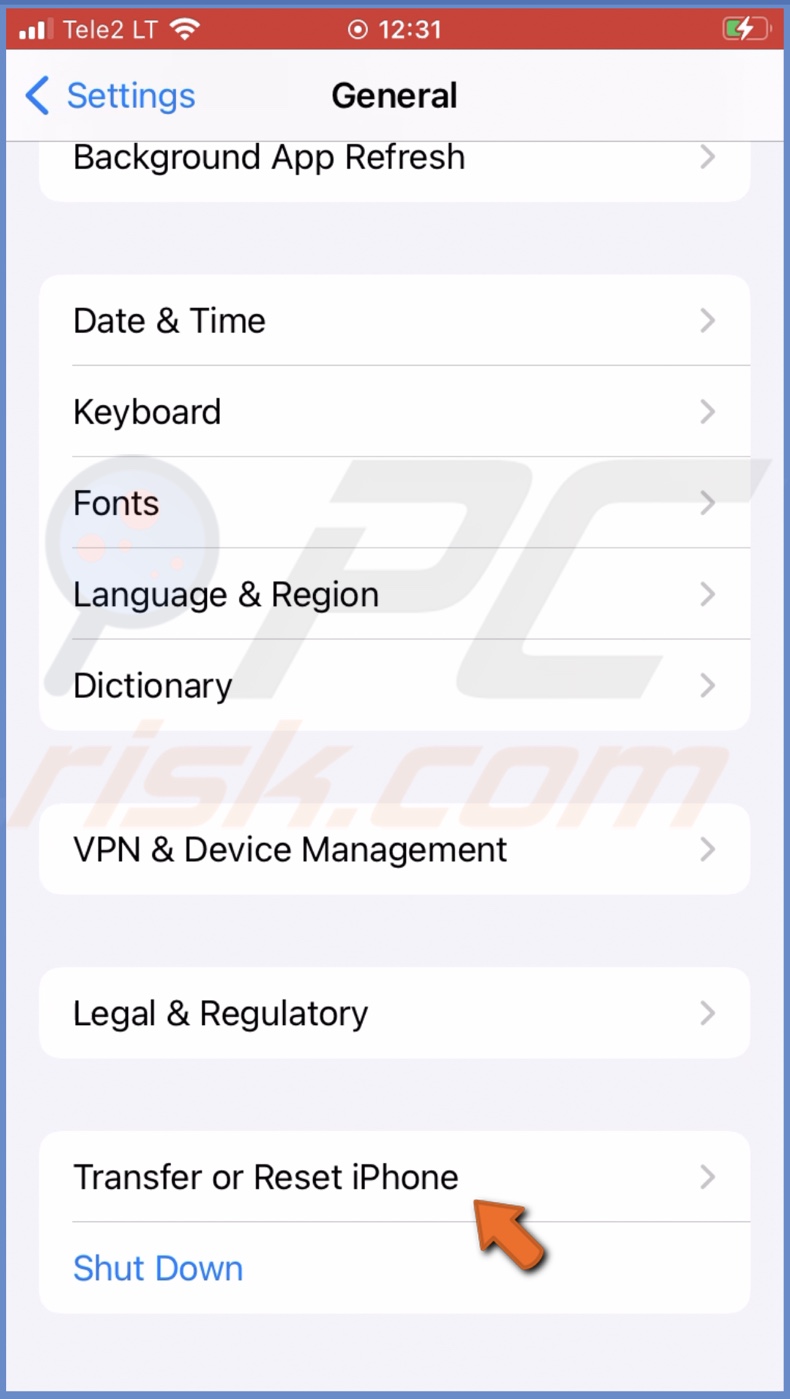
4. Tap on "Reset" and select "Reset Network Settings".
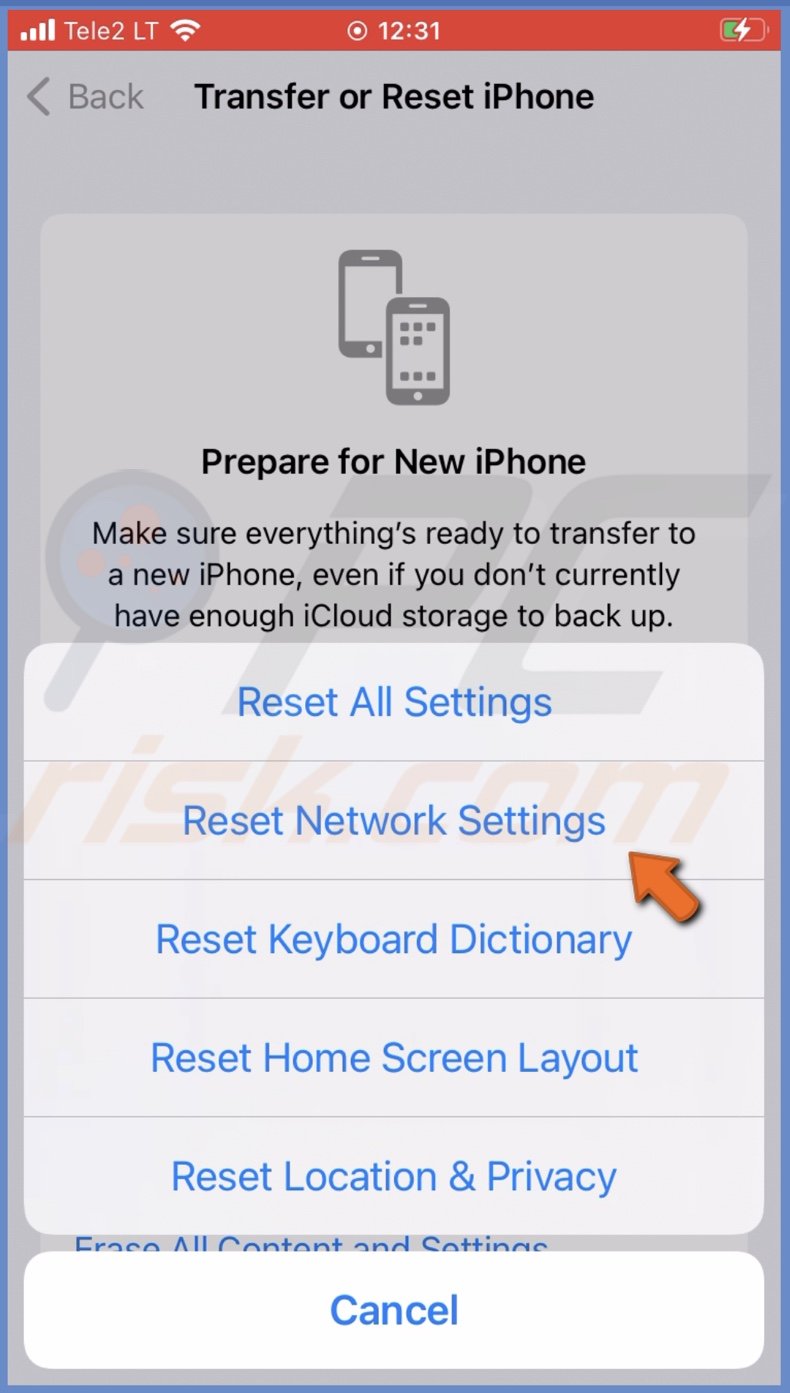
5. Enter your iPhone passcode and confirm the action.
Enable mobile data for WhatsApp
If you're in a zone where the Wi-Fi connection is weak and might be reconnecting or disconnecting completely, allow WhatsApp to use your mobile data. The Mobile Data will allow you to stay connected to the network and keep on using WhatsApp.
To allow WhatsApp to use Mobile Data, follow the steps below:
1. Go to your iPhone settings.
2. Scroll down to all applications and tap on "WhatsApp".
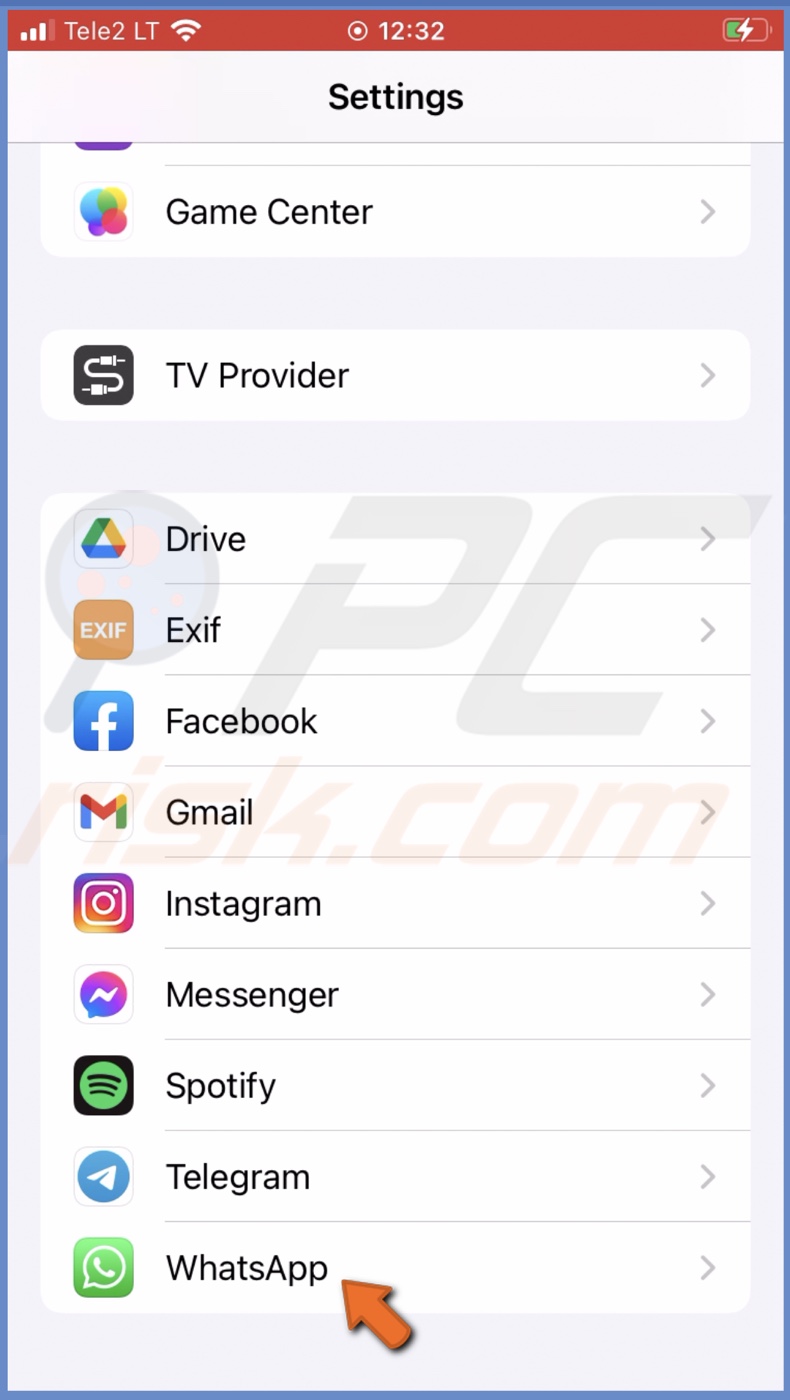
3. Under "Allow WhatsApp to Access", next to "Mobile Data", toggle the switch to enable the option.
Enable the Background App Refresh feature
Make sure Background App Refresh is turned on as it allows running apps to update data in real-time. If the feature is turned off, the WhatsApp application might not update itself, and as a result, you might get a reconnection problem.
To enable Background App Refresh, follow the steps below:
1. On your iPhone, open the Settings app.
2. Scroll to the bottom to see all apps and select "WhatsApp".
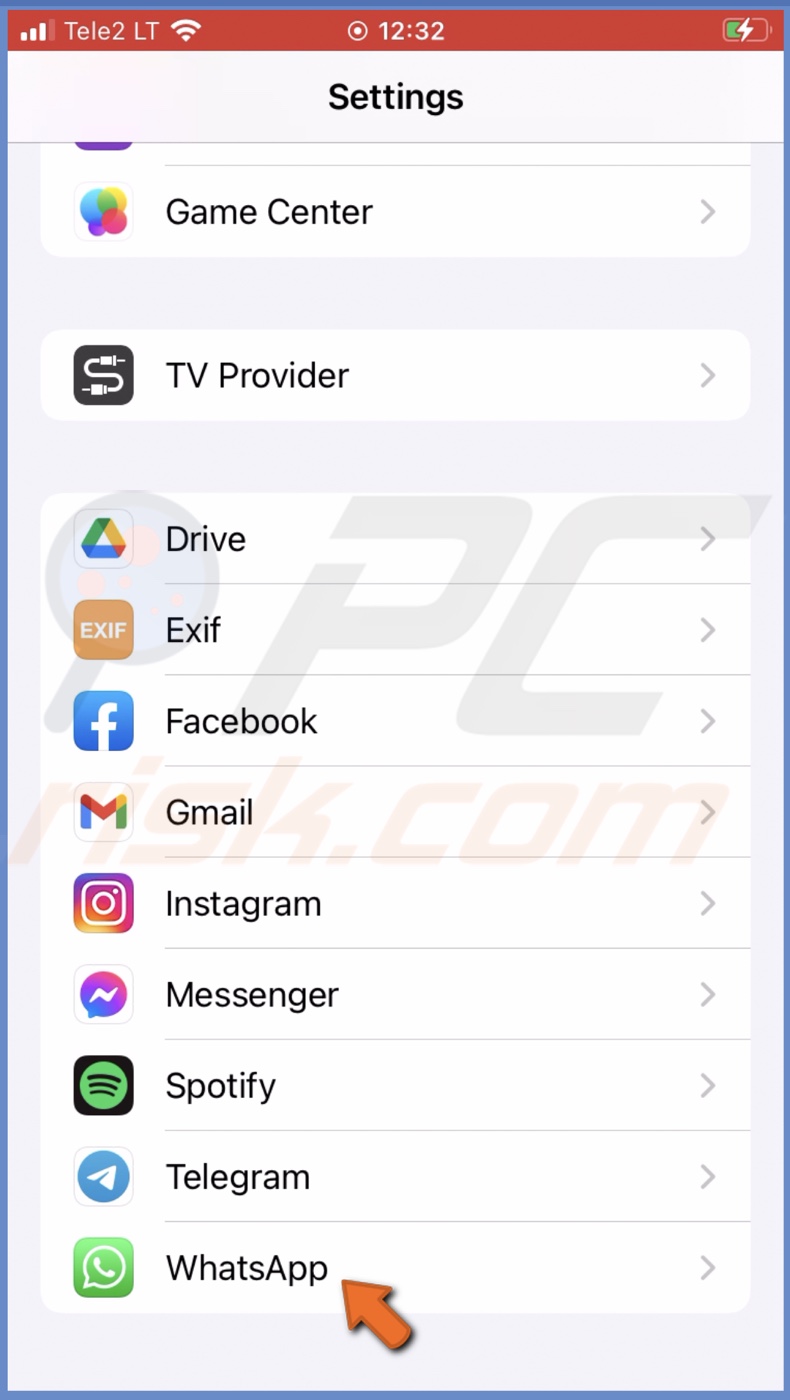
3. Under "Allow WhatsApp to Access", toggle the switch next to the "Background App Refresh" option to turn it on.
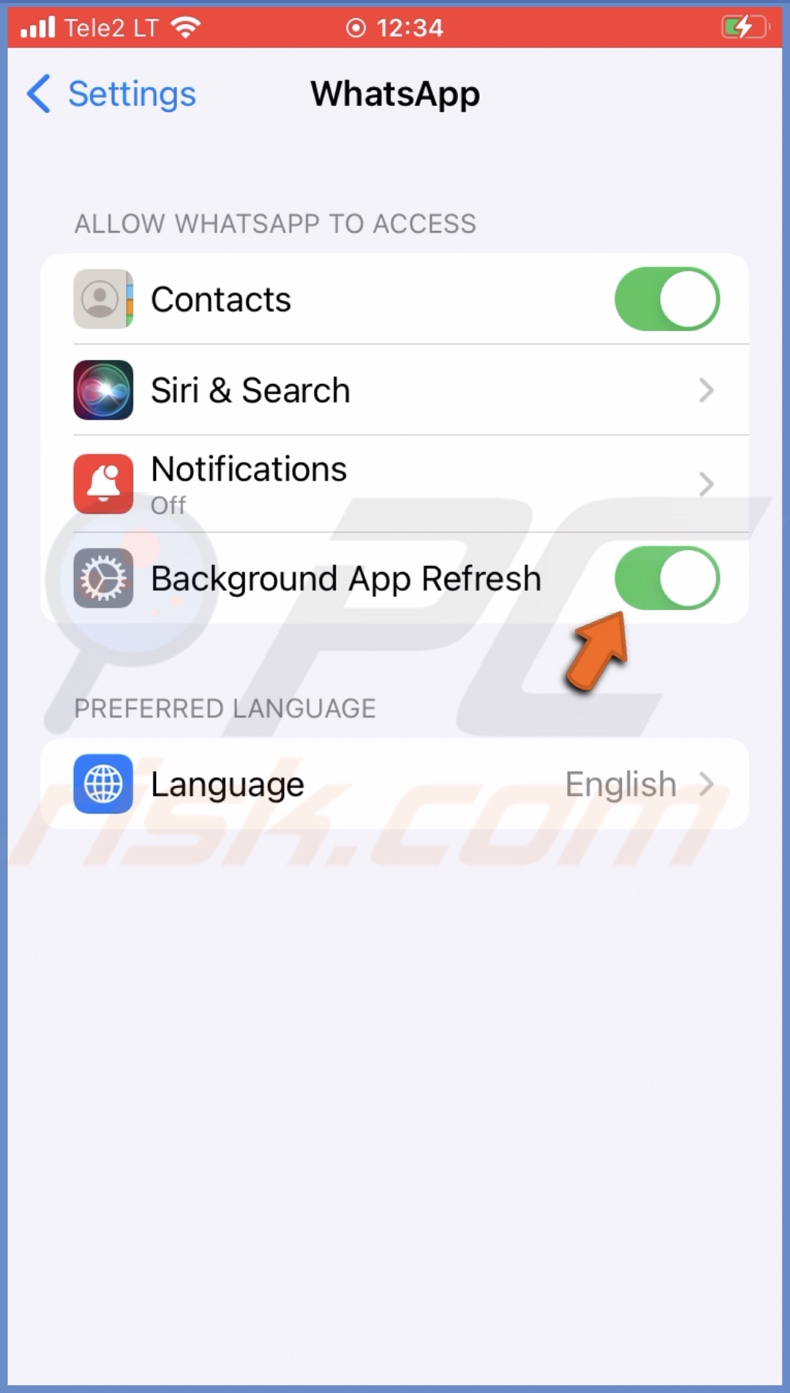
Update WhatsApp
If nothing helps, try to update WhatsApp. Check for updates and updates if possible.
To update WhatsApp, follow the steps below:
1. Open the App Store.
2. At the top right corner, tap on your profile icon.
3. Scroll down to the "Upcoming Automatic Updates" section.
4. Check if WhatsApp is waiting to be updated. If it is, tap on "Update" next to it.
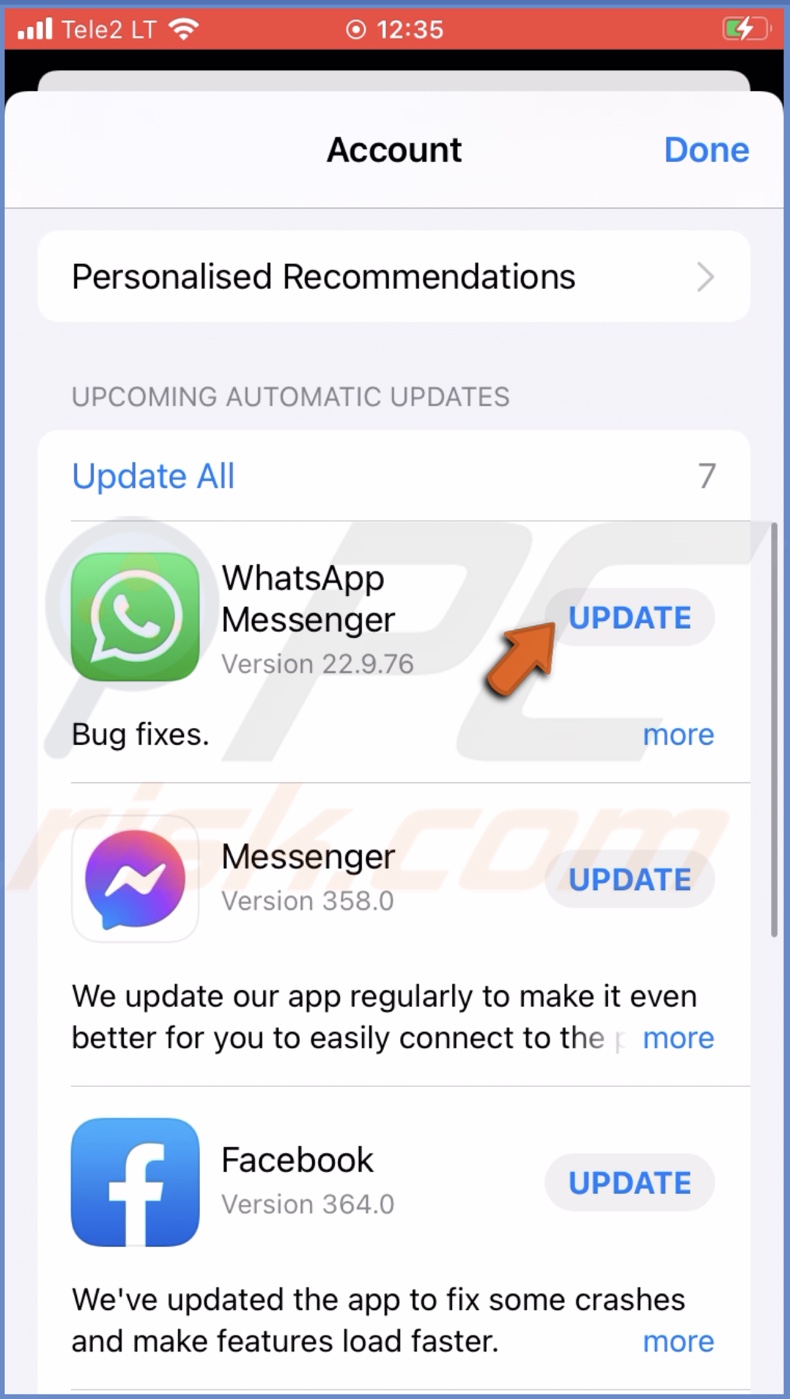
After the update, check if the reconnection issue has gone.
Disable your VPN
If you're using a VPN, we recommend disabling it and checking if WhatsApp's issue is gone. WhatsApp might have an issue with VPN due to sudden information changes like your region and IP address. That's why the app might try to reconnect unsuccessfully.
We hope this guide provided you with the information you were looking for, and you successfully eliminated the issue related to WhatsApp reconnecting.
Share:

Karolina Peistariene
Author of how-to guides for Mac users
Responsible for collecting, analyzing, and presenting problem-solving solution articles related to macOS issues. Years of macOS experience combined with solid research and analyzing skills help Karolina provide readers with working and helpful solutions as well as introduce various features Mac has to offer.
▼ Show Discussion