The vibration feature doesn't work on your iPhone? Here's how to fix it!

Get Free Scanner and check your computer for errors
Fix It NowTo fix found issues, you have to purchase the full version of Combo Cleaner. Free trial available. Combo Cleaner is owned and operated by Rcs Lt, the parent company of PCRisk.com read more.
9 ways to fix the vibration feature not working on iPhone
If you're a long-time iPhone user, you know it's a pretty stable device with many great features. But sometimes, it can run into problems like the vibration feature not working. It can be quite bothersome if you're a fan of the vibration feature and it suddenly stops working.
The vibration feature is great if you want to know when you get a notification or if someone is calling you, but you don't want to disturb the surroundings. It also helps if you're in a very noisy environment and can't hear the ringtone. But you'll be able to feel the vibrations from your iPhone and react on time.

The vibration feature can stop working dues to a couple of reasons. Some of them are easily solvable, like simply enabling the vibration feature or disabling the Do Not Disturb mode. And some can be more complicated, like needing an updating software update or fixing hardware.
By following this guide, you'll find out why the vibration feature is not working on your iPhone and how to fix it. Make sure to follow all the methods step by step.
Video on The vibration feature doesn't work on your iPhone? Here's how to fix it!
Table of Contents:
- Introduction
- Method 1. Check if the vibration is turned on
- Method 2. Turn on vibration in Accessibility
- Method 3. Force restart your iPhone
- Method 4. Change the vibration pattern
- Method 5. Remove the magnetic case off your iPhone
- Method 6. Disable the Do Not Disturb feature
- Method 7. Reset all settings
- Method 8. Update your iPhone
- Method 9. Check if the vibration motor works at all
- Video on The vibration feature doesn't work on your iPhone? Here's how to fix it!
Download Computer Malware Repair Tool
It is recommended to run a free scan with Combo Cleaner - a tool to detect viruses and malware on your device. You will need to purchase the full version to remove infections. Free trial available. Combo Cleaner is owned and operated by Rcs Lt, the parent company of PCRisk.com read more.
Check if the vibration is turned on
The first thing you should do is to check if the vibration is on. Maybe you accidentally turned it off, and that's why you think it doesn't work.
To turn on the vibration feature, follow the steps below:
1. Open the Settings app.
2. Go to "Sound & Haptics".
3. Under "Vibrate", make sure the "Vibrate on Ring" and "Vibrate on Silent" options are turned on.
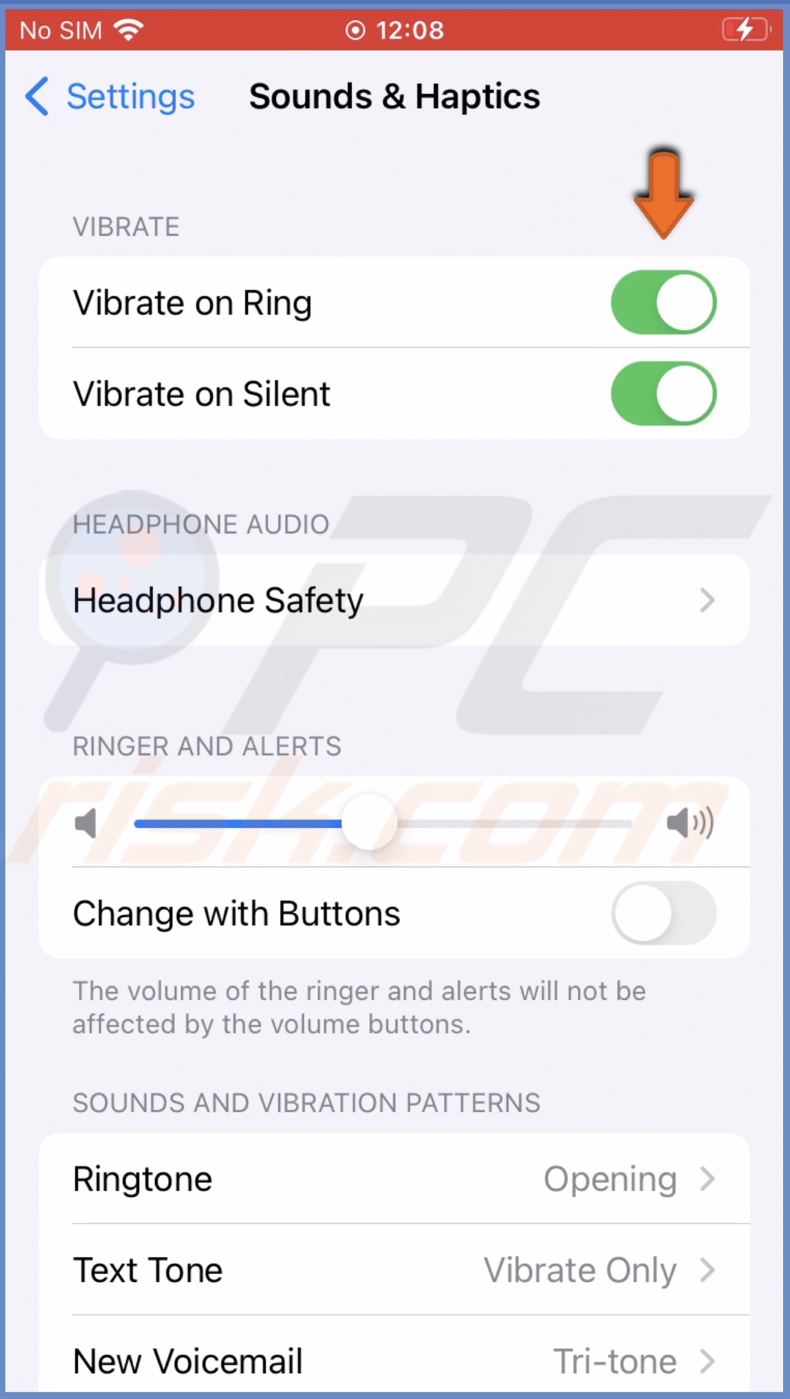
The "Vibrate on Ring" option will enable the vibration feature when you're iPhone rings. And the "Vibrate on Silent" option will make you're iPhone vibrate even when the ringtone is turned off.
Turn on vibration in Accessibility
The next thing you should check is if the vibration feature is turned on in the Accessibility settings.
To enable the vibration feature in Accessibility settings, follow the steps below:
1. Open the Settings app on your iPhone.
2. Scroll down and tap on "Accessibility".
3. Under "Physical and Motor", tap on the "Touch" option.
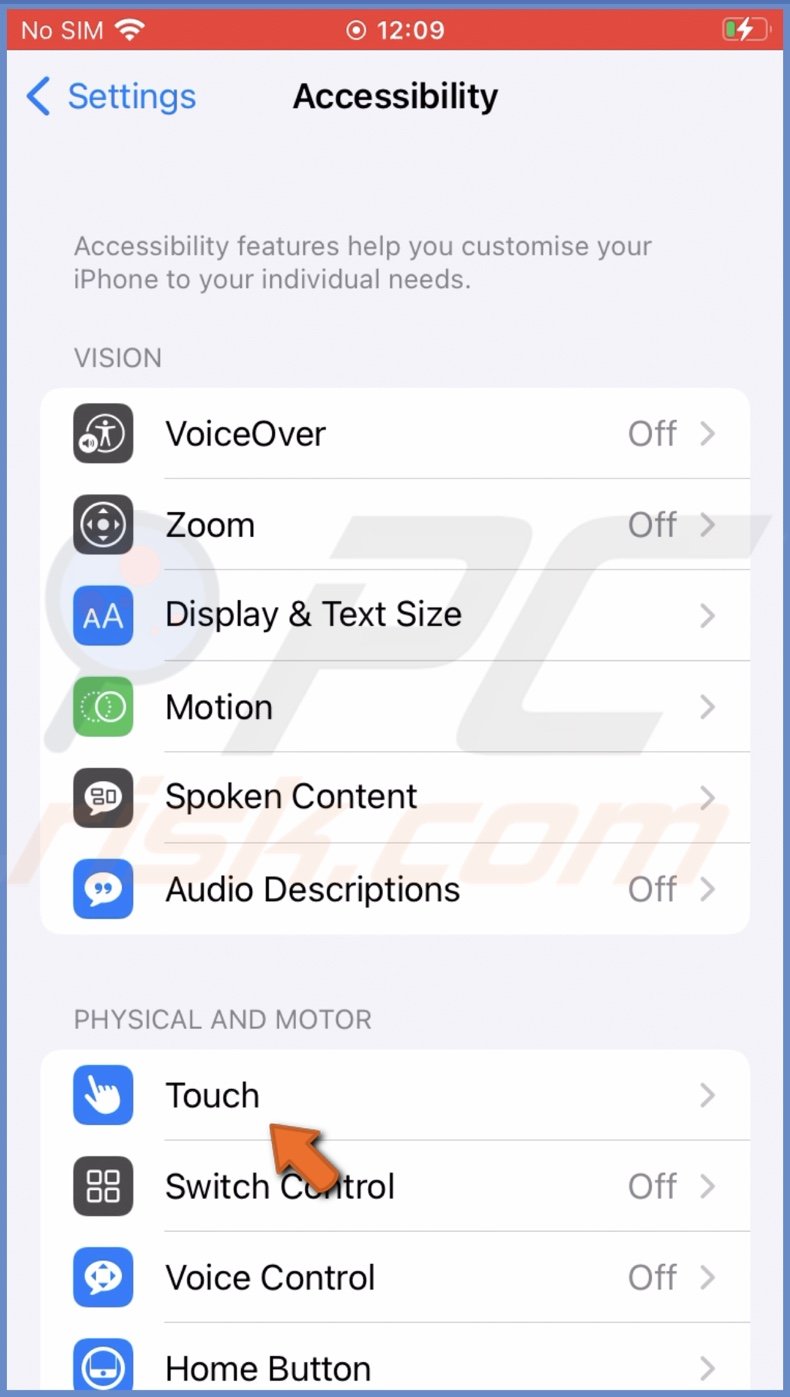
4. Locate "Vibration" and toggle the switch to turn on the feature.
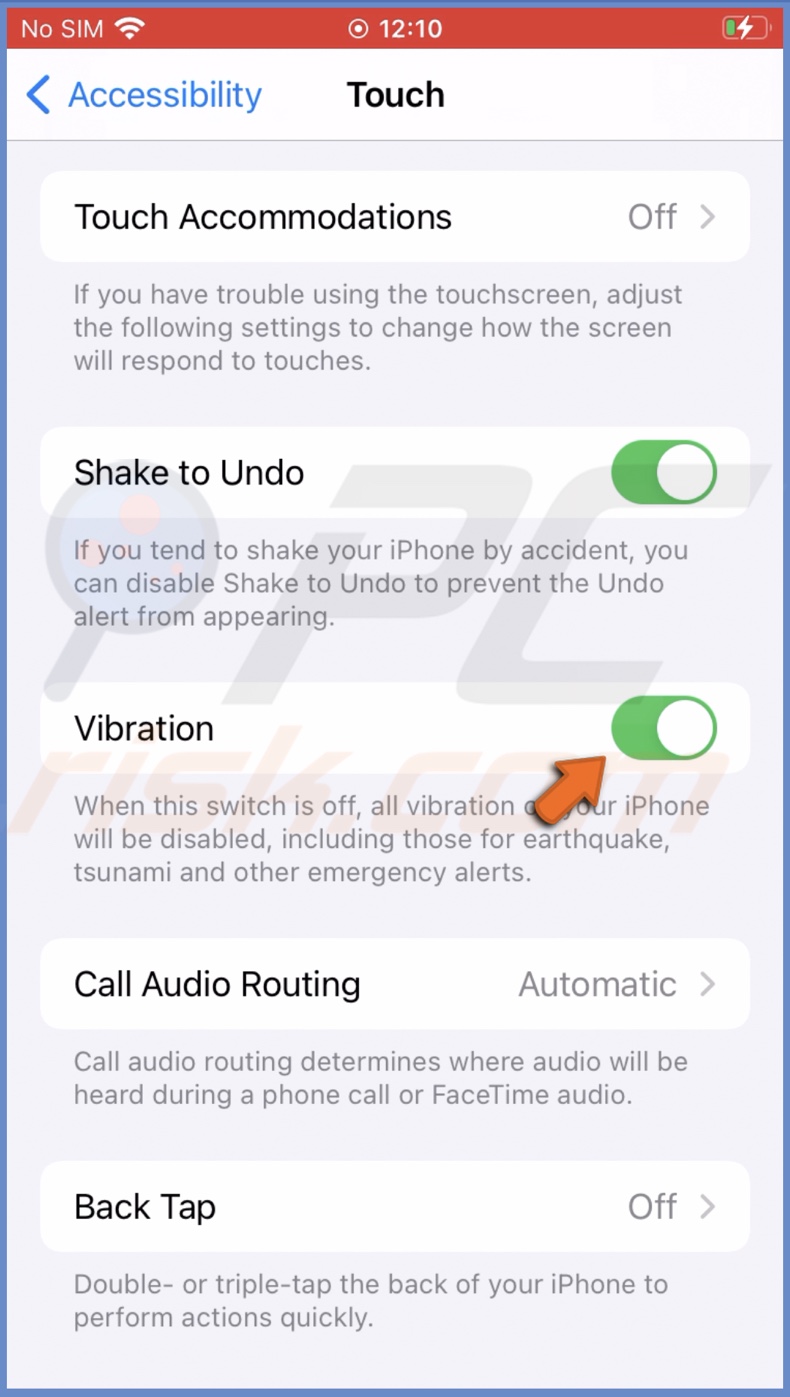
Force restart your iPhone
If you still can't get your iPhone to vibrate, restart the device. If your iPhone encountered a glitch or a bug preventing it from using the vibration feature, a restart could eliminate the problem.
If you don't know how to force restart your iPhone model, you can check the information here.
Change the vibration pattern
A vibration pattern is responsible for how your iPhone vibrates. If the pattern is set to "None", the device won't vibrate. You can either choose from standard patterns or create a custom one.
To select a vibration pattern, follow the steps below:
1. Go to your iPhone settings.
2. Tap on "Sound & Haptics".
3. Under "Sounds and Vibration Patterns", tap on "Ringtone".
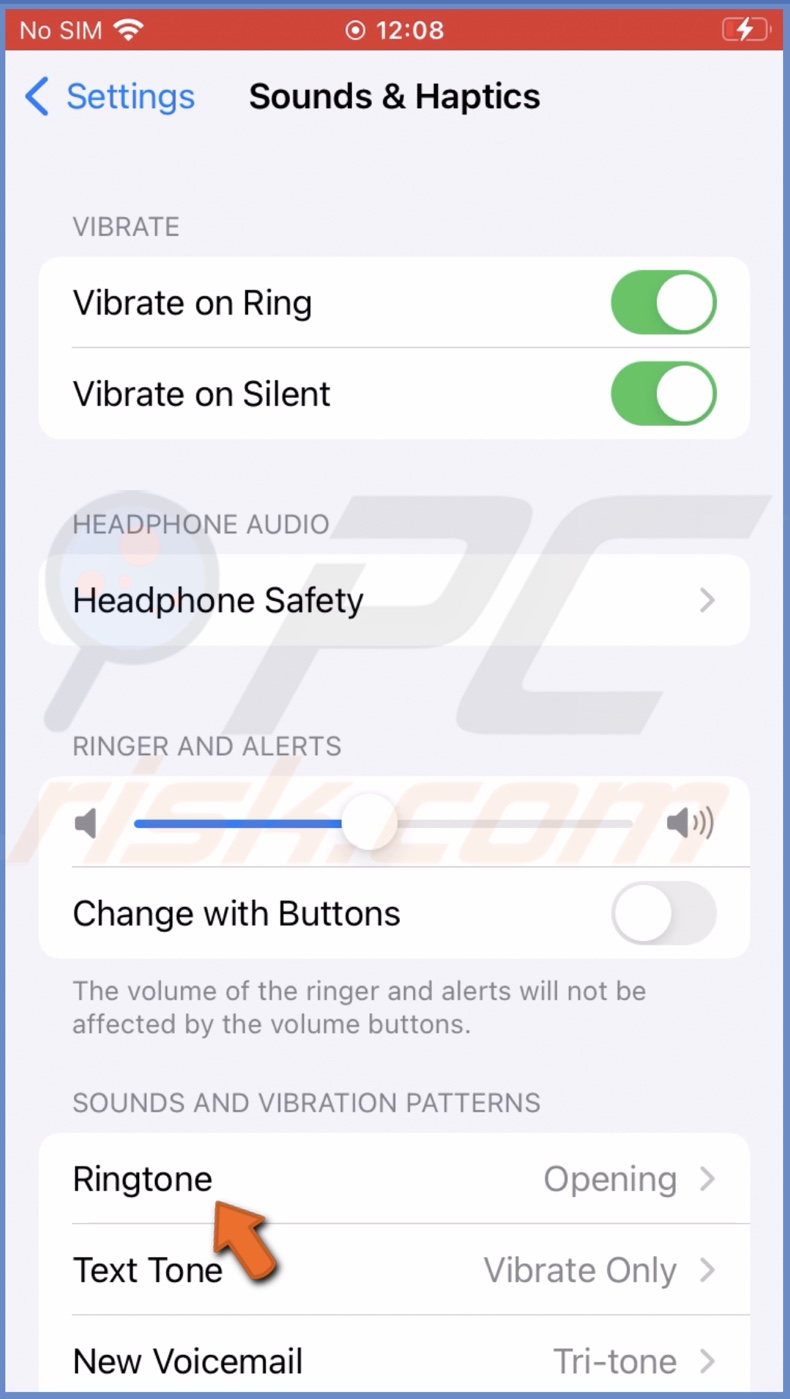
4. Then, at the top, select "Vibration".
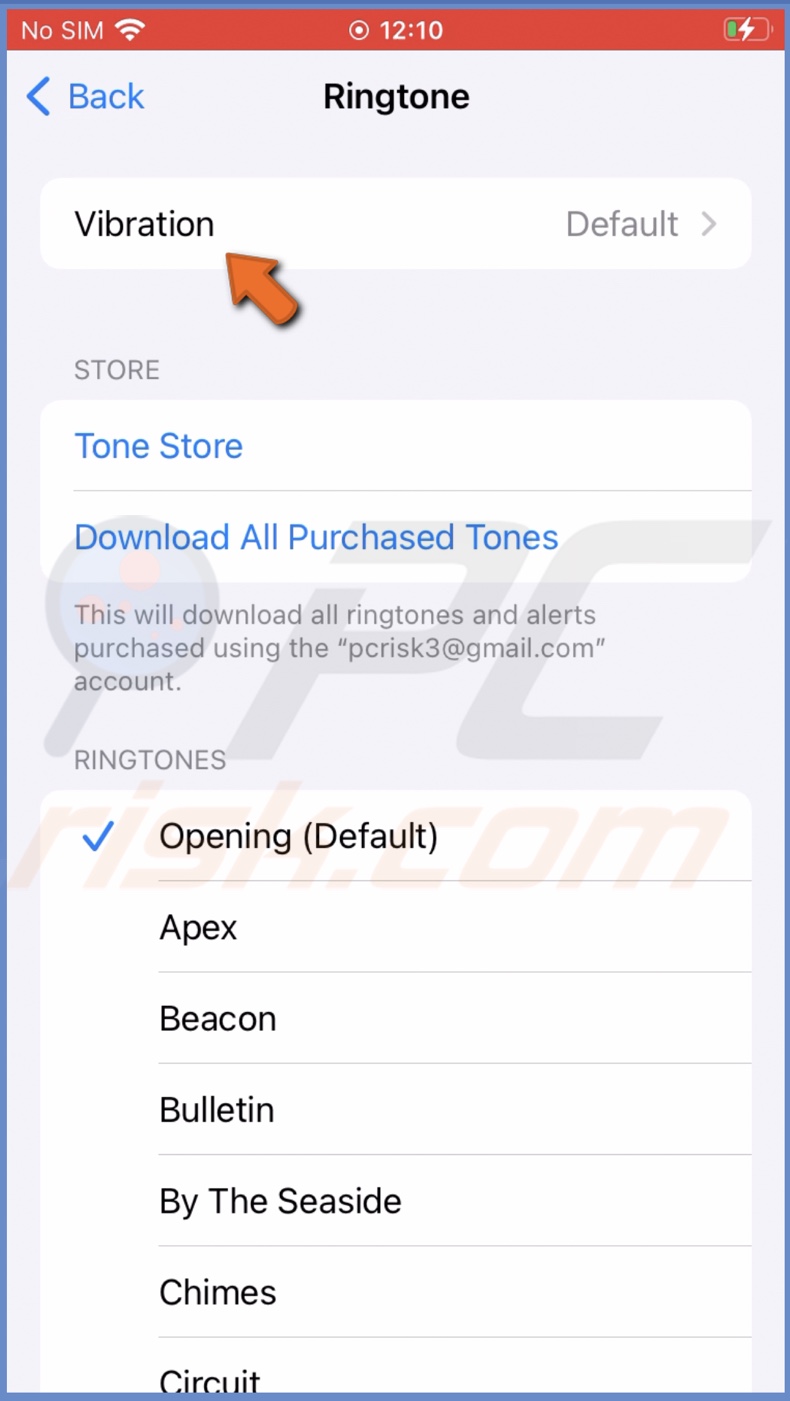
5. Select a standard pattern, or tap on "Create New Vibration" to create a custom vibration pattern.
Remove the magnetic case off your iPhone
If you have a magnetic case on, remove it. The iPhone case can be one of the reasons why the vibration feature doesn't work. Even though it might sound like a strange solution, take it off and check if the problem resolves itself. This method has helped in the past.
If the issue is due to the magnetic case, we recommend replacing it, and you shouldn't reencounter this problem.
Disable the Do Not Disturb feature
The Do Not Disturb feature is meant to minimize any distractions that you might get from your iPhone, like notifications, alerts, etc. Your iPhone will disable any ringtones and vibrations when the feature is turned on to keep you focused. Check if the Do Not Disturb mode is turned off.
To disable the Do Not Disturb mode from the Control Center, follow the steps below:
1. On iPhone with Face ID, swipe down from the top right corner.
On iPhones with the Home button, swipe up from the middle bottom.
2. When the Control Center window appears, locate the Do Not Disturb mode icon. It looks like a moon crescent.
3. If the DND is turned on, the moon will be blue, and the background will be white. Tap on it to disable the feature.
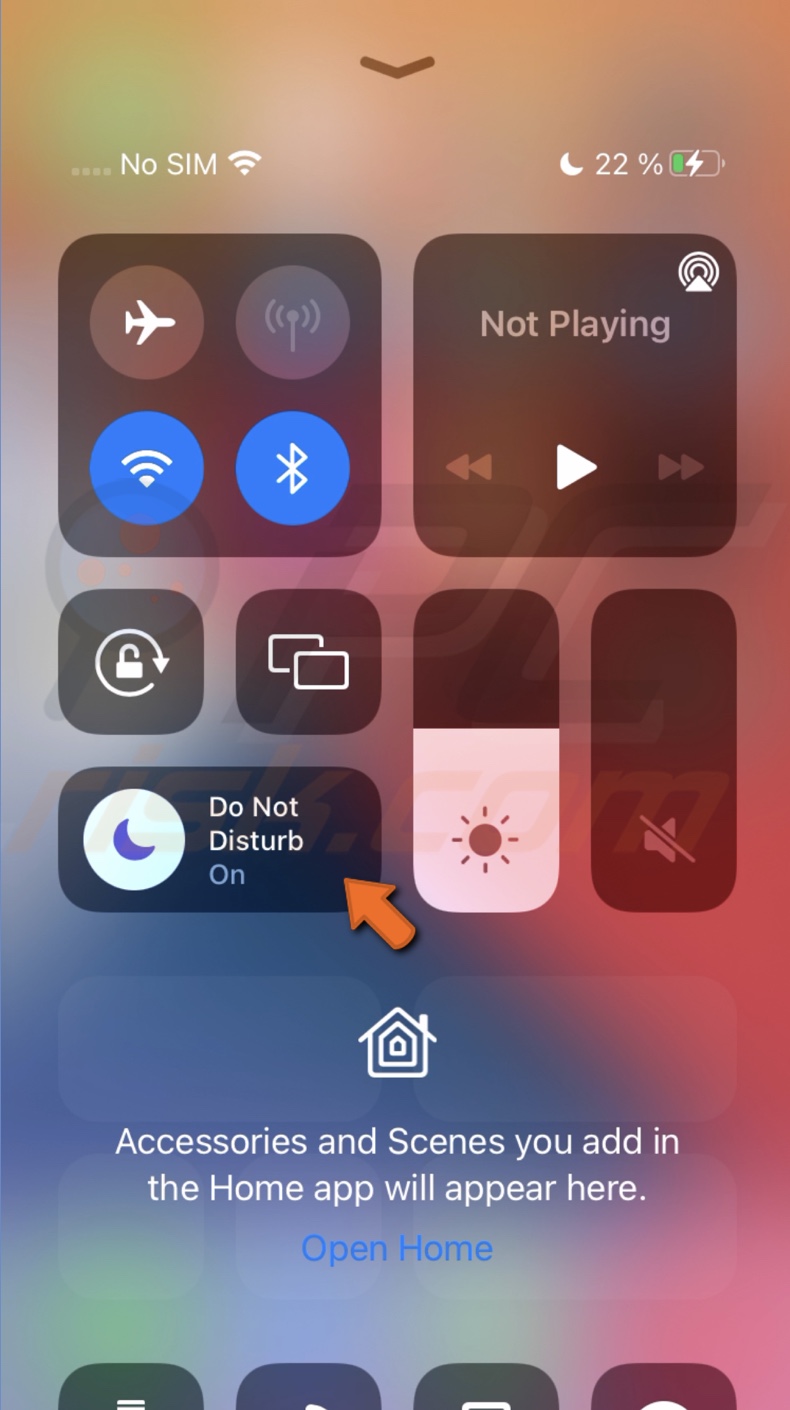
To disable the Do Not Disturb mode from Settings, follow the steps below:
1. Open the Settings app.
2. Tap on "Focus" and select "Do Not Disturb".
3. Next to the "Do Not Disturb" option, toggle the switch to disable it.
Reset all settings
Another thing you can try to get back the vibration feature is to reset all settings. This method won't erase your data but will reset the settings to default.
To reset all settings, follow the steps below:
1. Open your iPhone settings.
2. Go to "General" settings.
3. Then, scroll to the bottom and tap on "Transfer or Reset iPhone".

4. Tap on "Reset" and select "Reset All Settings".
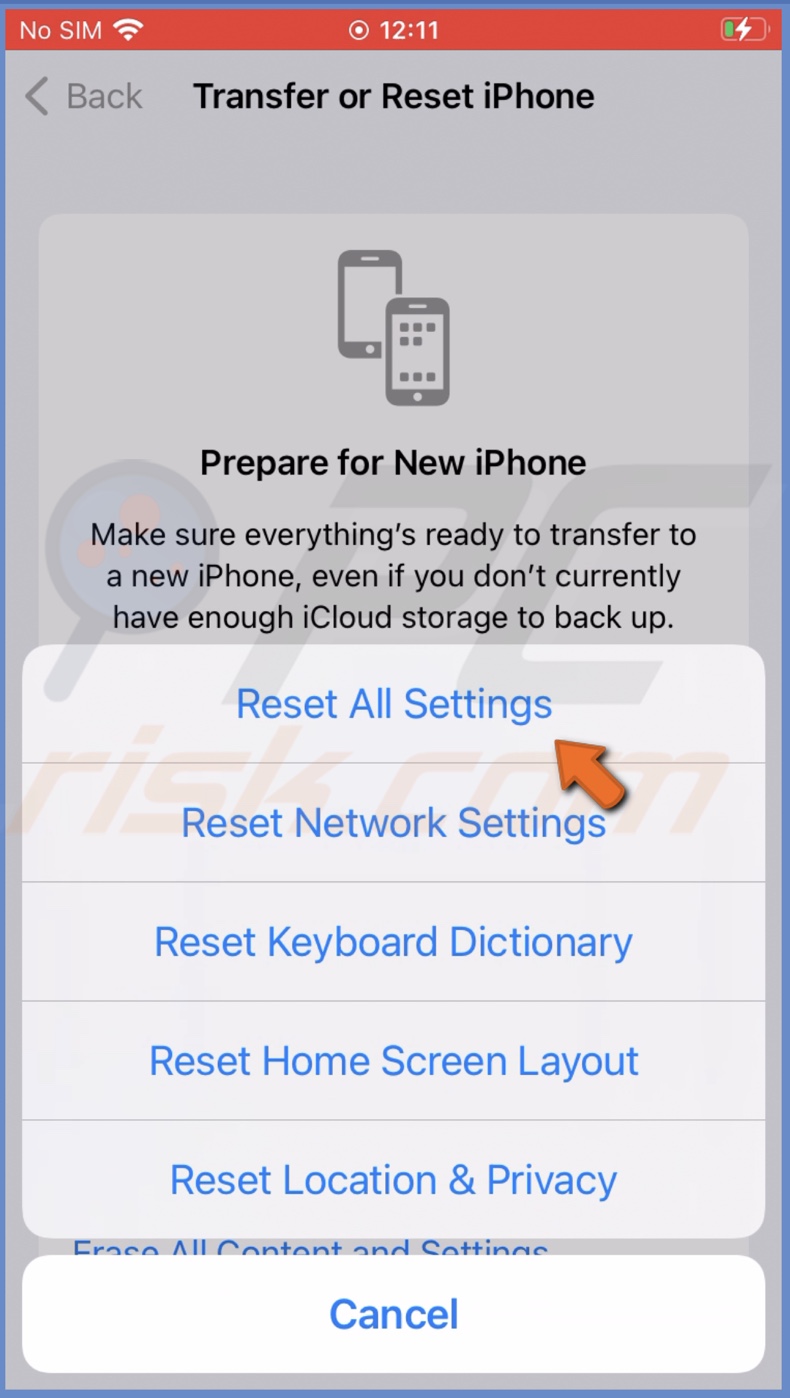
5. Enter your iPhone passcode and confirm the action.
Update your iPhone
If so far, nothing has helped, we recommend updating your device. Check if any updates are available and upgrade the operating system. If the issue is due to a more in-depth software problem, an update will be the only thing to help bring back the vibration feature.
To update your iPhone, follow the steps below:
1. Open your iPhone settings.
2. Go to "General" settings.
3. Then, tap on "Software Update".
4. Wait while your device searches for updates. If found any, select "Download and Install".
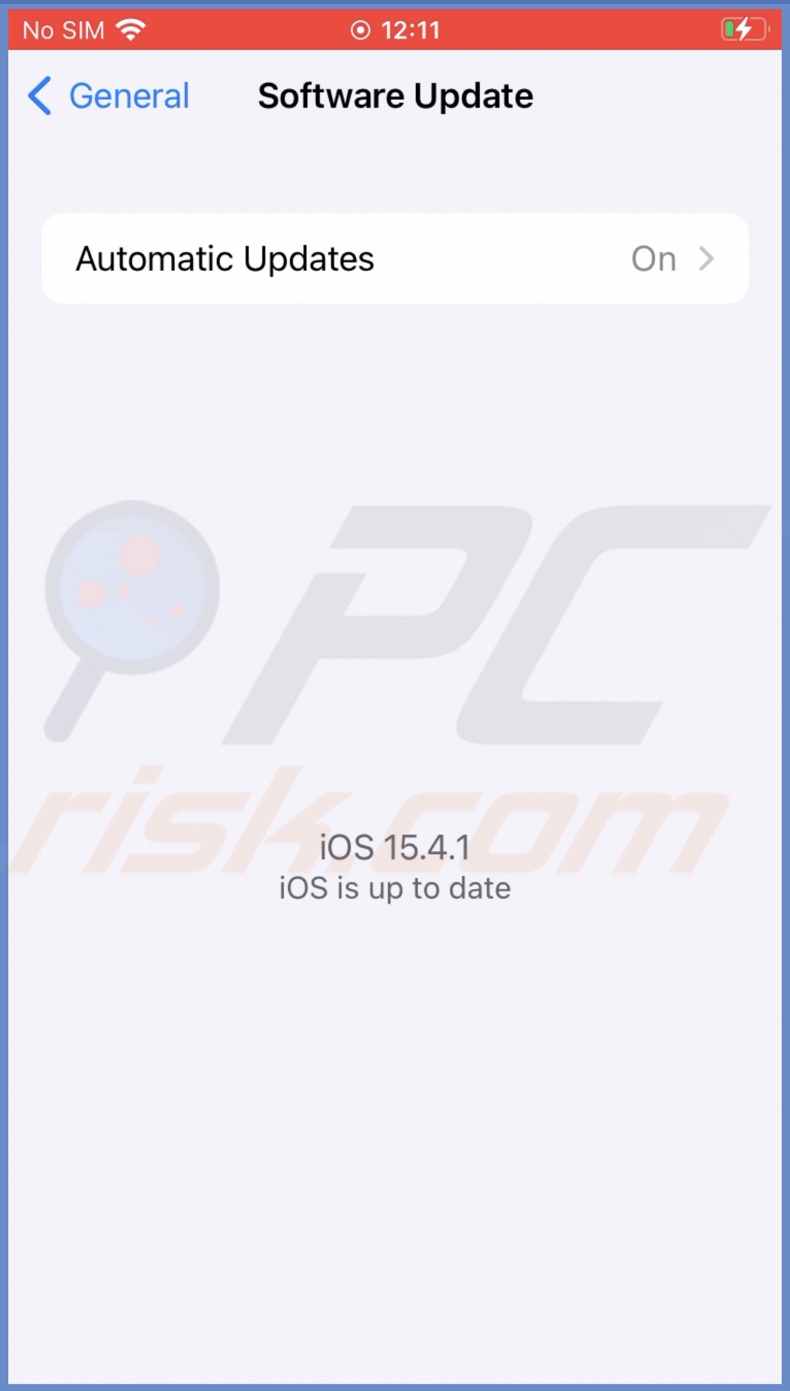
Check if the vibration motor works at all
The issue with the vibration feature can also be due to device hardware. Check if the vibration motor works at all. Enable and disable the Silent mode to check if the vibration motor works.
You can turn on and off the Silent Mode by moving the small switch above the Volume buttons on the side of your iPhone. If you don't feel the buzz, the vibration motor might be damaged. If that's the case, we recommend contacting Apple Support for further assistance.

We hope this guide provided you with the information you were looking for and you managed to fix the vibration feature issue successfully.
Share:

Karolina Peistariene
Author of how-to guides for Mac users
Responsible for collecting, analyzing, and presenting problem-solving solution articles related to macOS issues. Years of macOS experience combined with solid research and analyzing skills help Karolina provide readers with working and helpful solutions as well as introduce various features Mac has to offer.
▼ Show Discussion