How to fix the iPhone alarm not making any sound?

Get Free Scanner and check your computer for errors
Fix It NowTo fix found issues, you have to purchase the full version of Combo Cleaner. Free trial available. Combo Cleaner is owned and operated by Rcs Lt, the parent company of PCRisk.com read more.
What to do when the alarm doesn't go off on iPhone?
When you need to be on time early in the morning or make sure you don't nap for too long, an alarm will wake you at the right time. It's an important iPhone feature that makes your life easier. It's troublesome when the alarm suddenly doesn't go off, and you find yourself late for work.
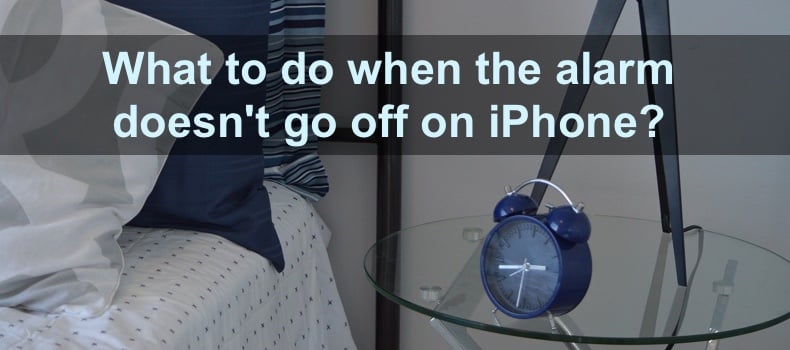
There are a few reasons why the alarm might not go off. The issue can be due to the alarm not being set correctly, problems with iPhone settings, or the operating system. Some of the issues are harder to fix than others, but you've come to the right place.
In this guide, you'll find out why your alarm is not going off and how to fix it best to your abilities.
Video on How to fix iPhone alarm not making any sound?
Table of Contents:
- Introduction
- Method 1. Check the volume
- Method 2. Check if a ringtone is set
- Method 3. Clean the speakers
- Method 4. Check the time on your iPhone
- Method 5. Check the Sleep Schedule feature
- Method 6. Re-add the alarm
- Method 7. Restart the iPhone
- Method 8. Reset all settings
- Method 9. Update your iPhone
- Video on How to fix iPhone alarm not making any sound?
Download Computer Malware Repair Tool
It is recommended to run a free scan with Combo Cleaner - a tool to detect viruses and malware on your device. You will need to purchase the full version to remove infections. Free trial available. Combo Cleaner is owned and operated by Rcs Lt, the parent company of PCRisk.com read more.
Check the volume
By default, when you change the volume of or iPhone, the volume for alerts also changes. The first thing you should do is check the volume setting on your device, as you might've reduced it to the point where you can't hear your alarm ringing.
We also recommend you disable the Change with Buttons option. That way, the alarm volume won't be affected when you change the volume on your iPhone.
To increase the alarm volume, follow the steps below:
1. Open the iPhone settings.
2. Go to "Sounds & Haptics" settings.
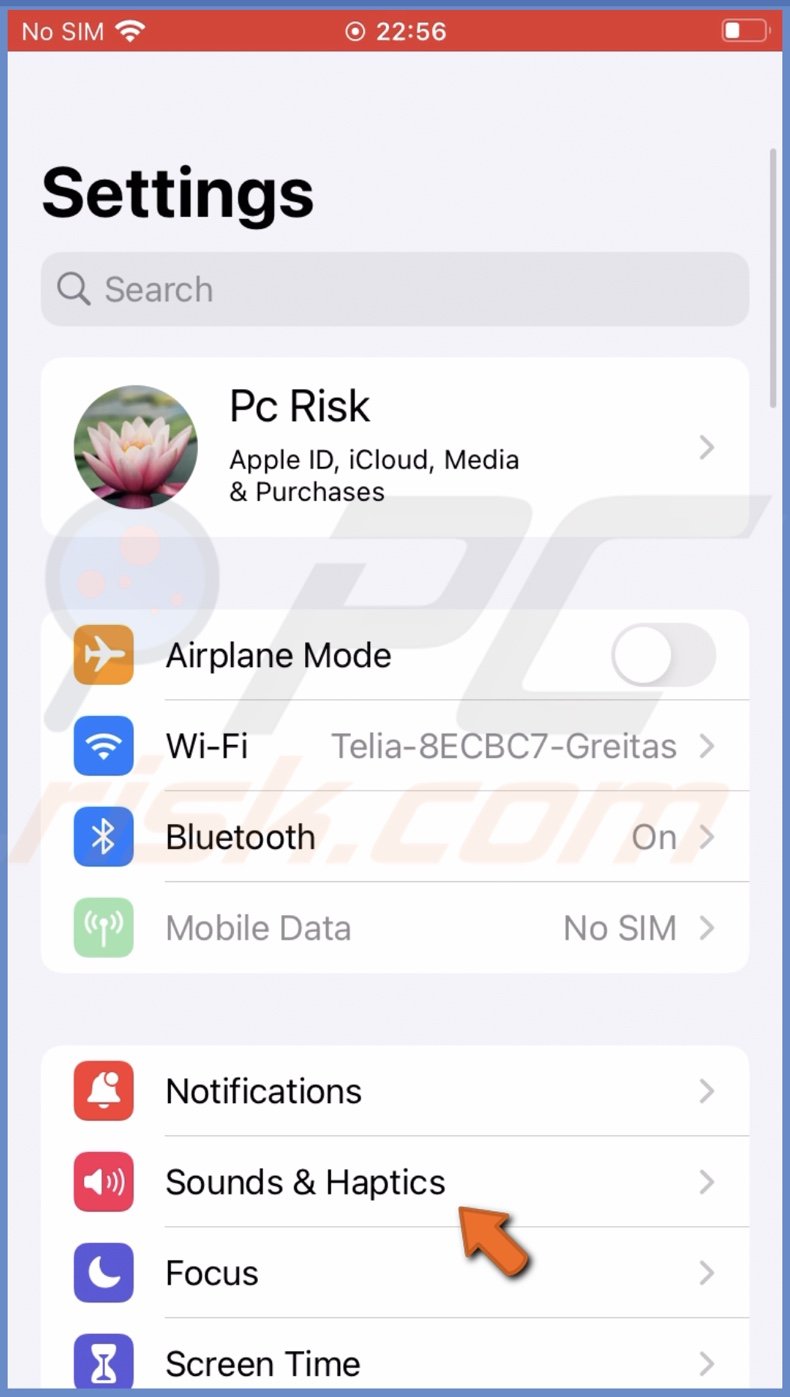
3. Under "Ringer and Alerts", move the slider to increase the alarm volume.
4. Next to "Change with Buttons", toggle the switch to turn off the option.
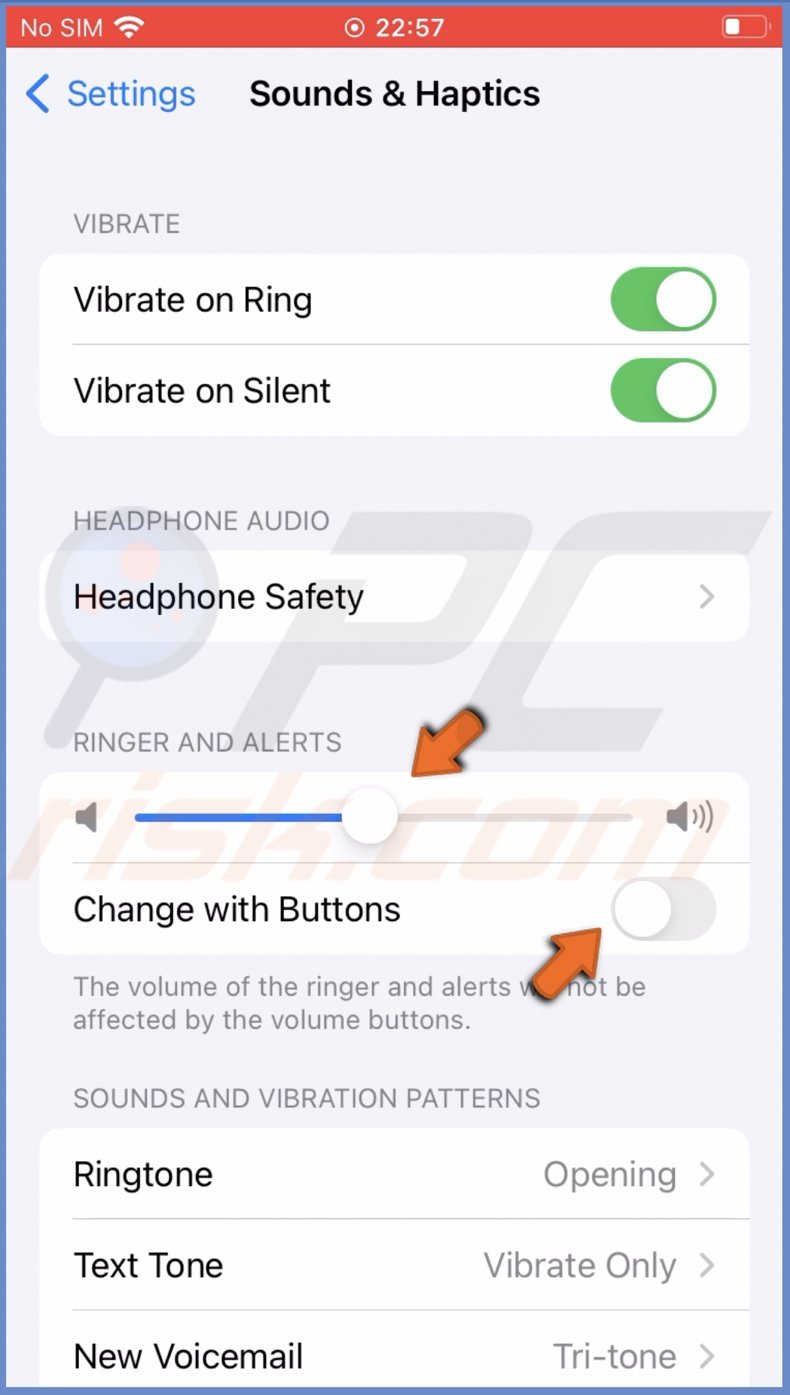
Now, add an alarm a minute away from your current time and check if it goes off. If the alarm still doesn't ring, proceed to the following method.
Check if a ringtone is set
If your alarm is set on only vibration or by waking the screen, you won't hear a ringing when the alarm goes off. Make sure you have a ringtone set for it.
To check if the ringtone is added, follow the steps below:
1. Go to the Clock app.
2. At the bottom, select the "Alarm" tab.
3. Then, tap on "Edit" at the top left corner and select your alarm.
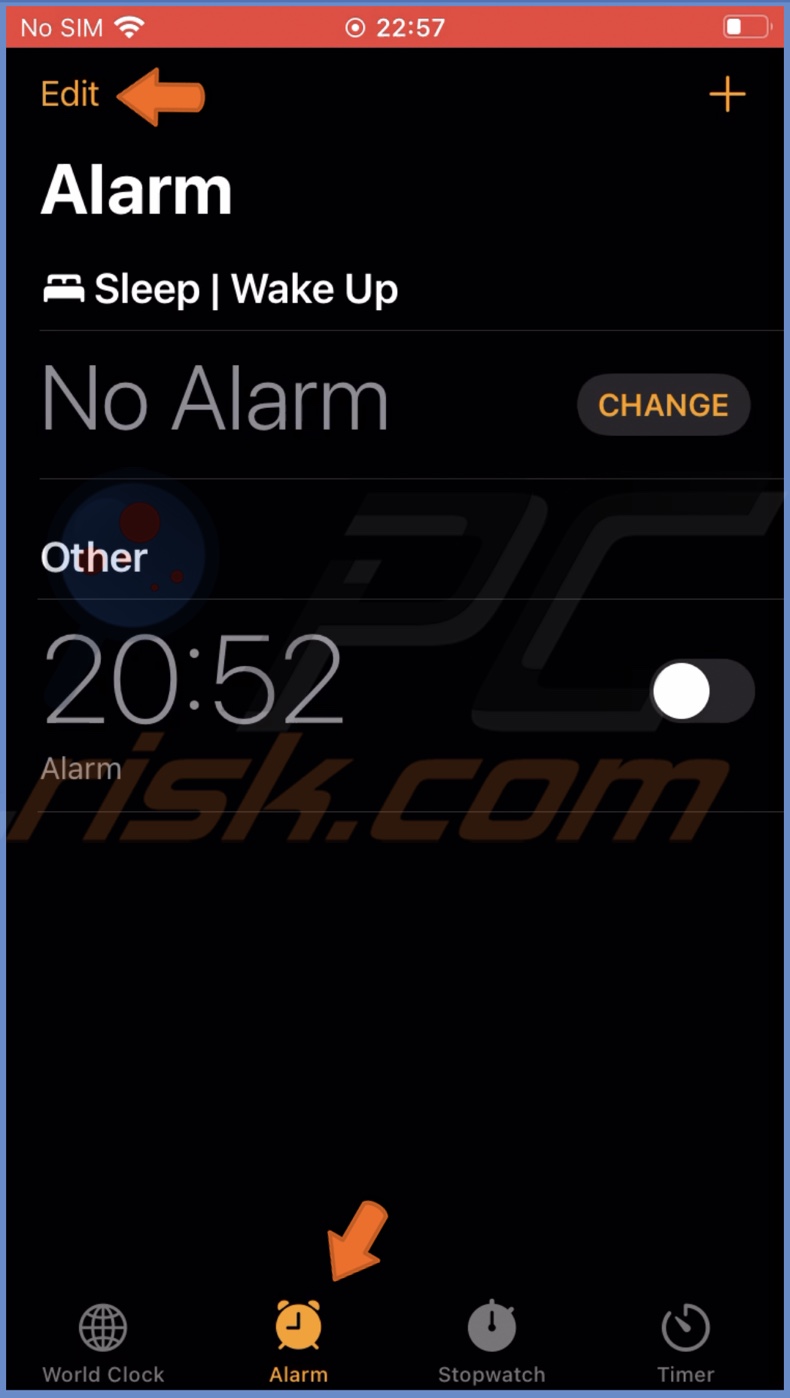
4. Tap on the "Sound" option and select one. If you already have a sound chosen, you don't need to do anything.
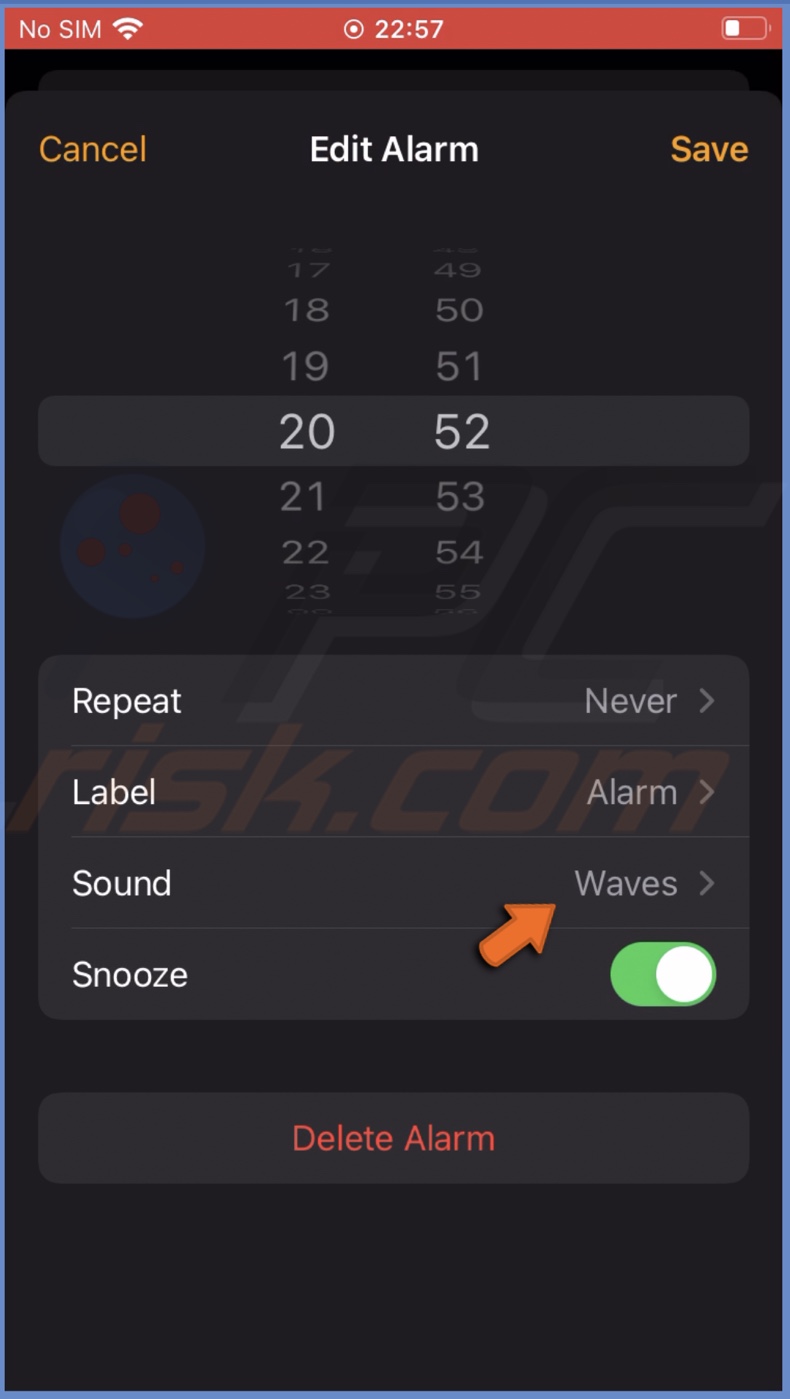
5. When done, go back and tap on "Save".
Clean the speakers
Another reason you can't hear the alarm or other sounds is dirty speakers. Over time, they get clogged with dirt particles, and the sound gets muffled.
Take a precision or a non-conductive small tool to take the dirt out. If you're afraid to damage the speakers, you can take your iPhone to an authorized service and have them cleaned professionally.
Check the time on your iPhone
It's important that you set the time on your iPhone correctly. Otherwise, the alarm won't go off when you need it as the time won't be correct. We recommend having your time set automatically, so you don't need to worry about it.
To set the time automatically, follow the steps below:
1. Go to your iPhone settings.
2. Tap on "General".
3. Then. select "Date & Time".
4. Next to "Set Automatically", toggle the switch to enable the feature.
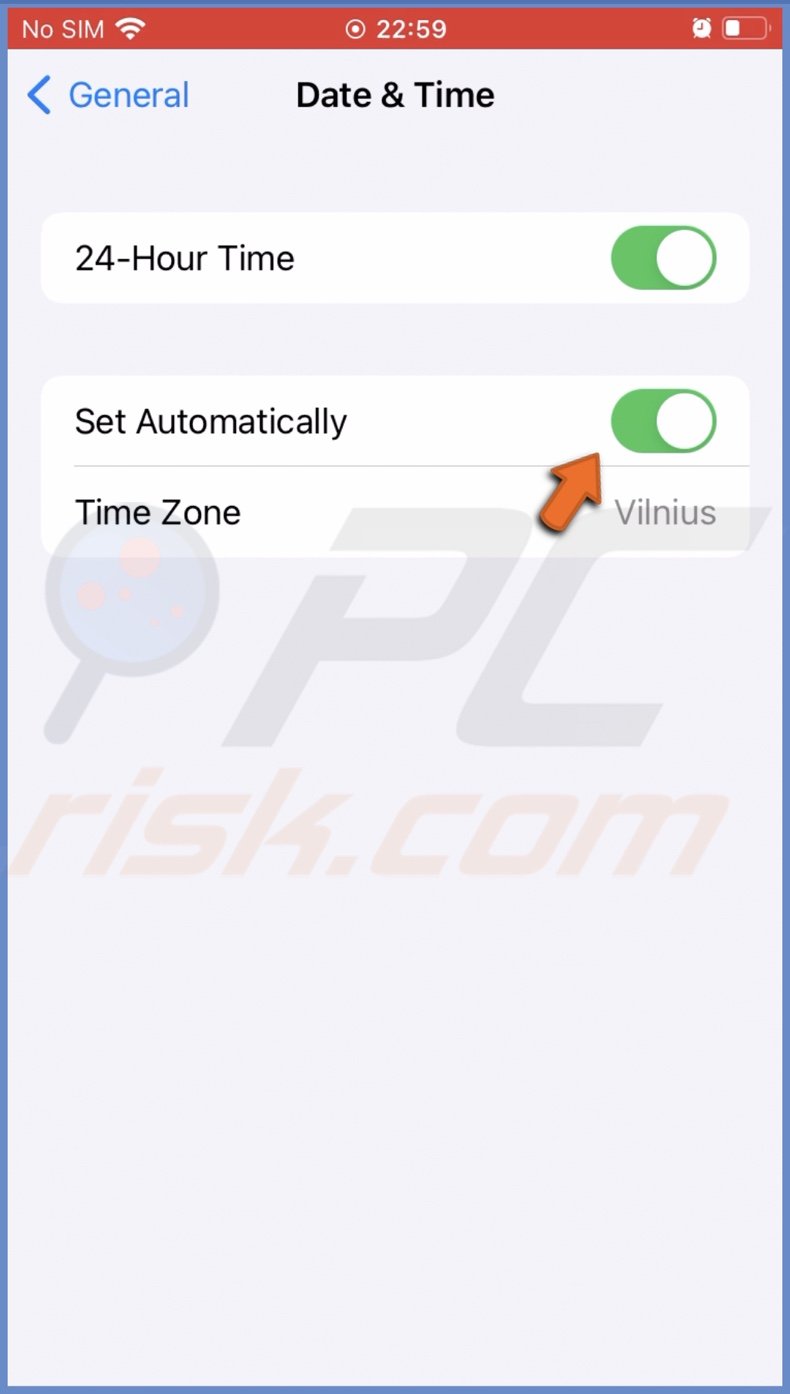
Check the Sleep Schedule feature
If you use the Sleep Schedule feature, check if the sleep and alarm times don't overlap. You need to move the alarm time, disable the Sleep Schedule, or change its time if they do.
To edit and delete the Sleep Schedule feature, follow the steps below:
1. Open the Health app.
2. Go to the "Browse" tab.
3. Tap on "Sleep".
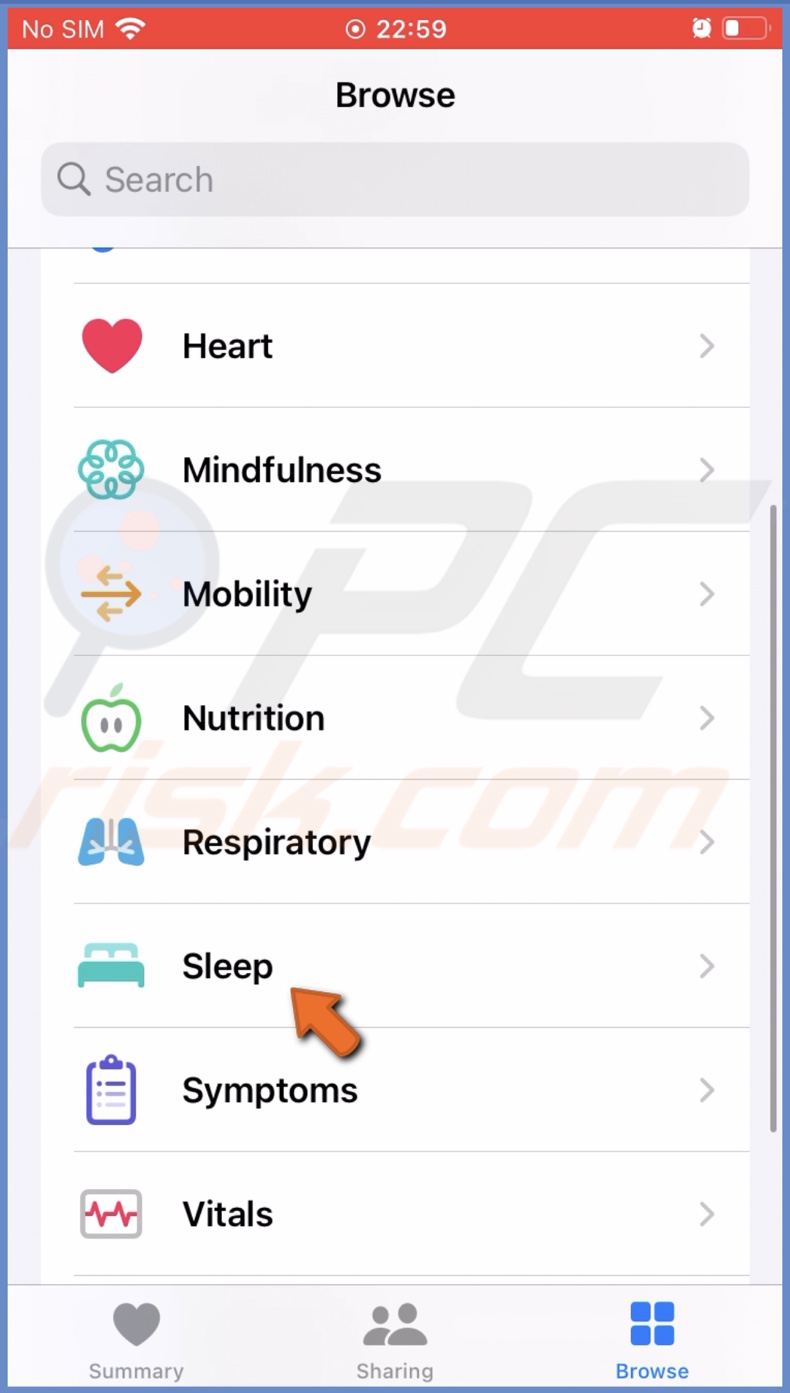
4. Then, scroll down a bit, and under "Your Schedule", tap on "Full Schedule & Options".
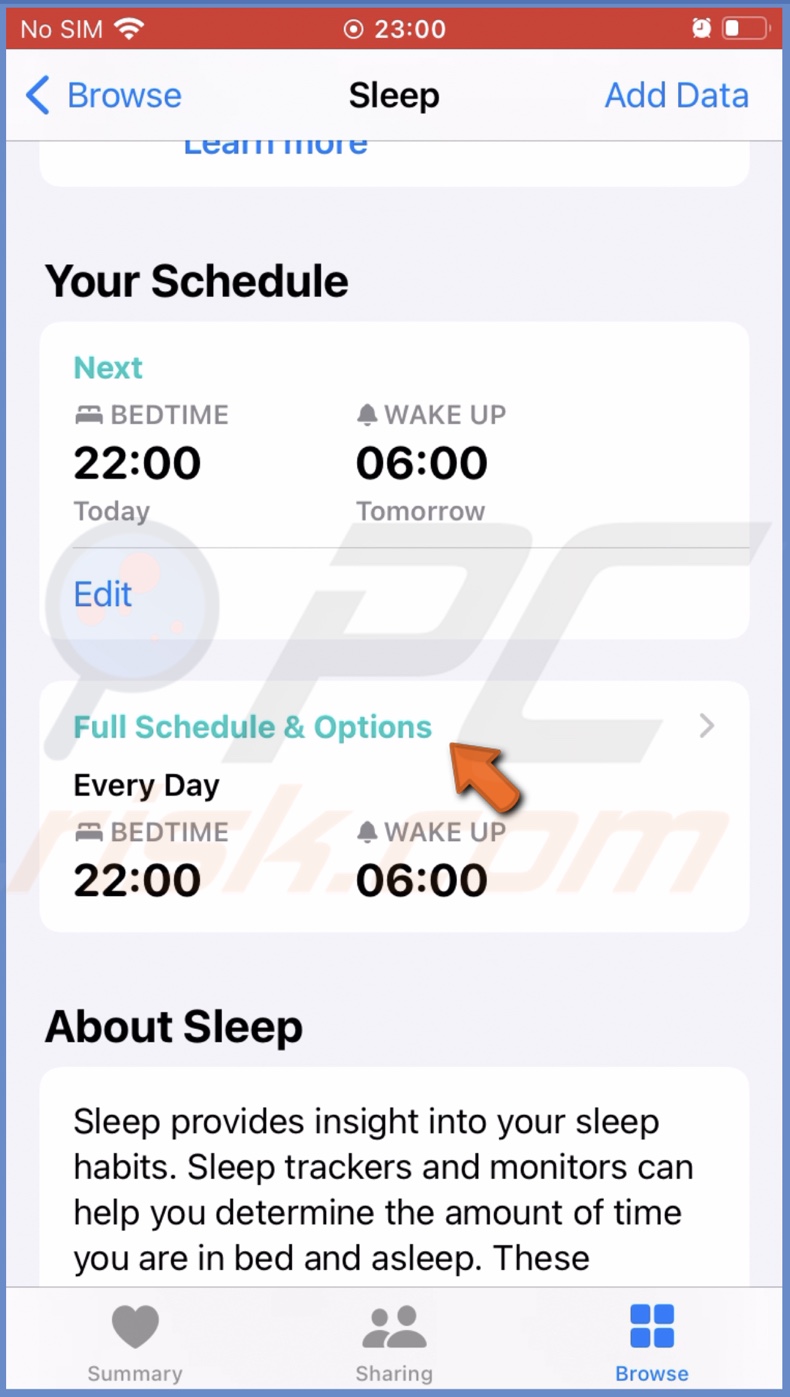
5. To edit the scheduled time, tap on "Edit" and set a time that doesn't overlap with the alarm.
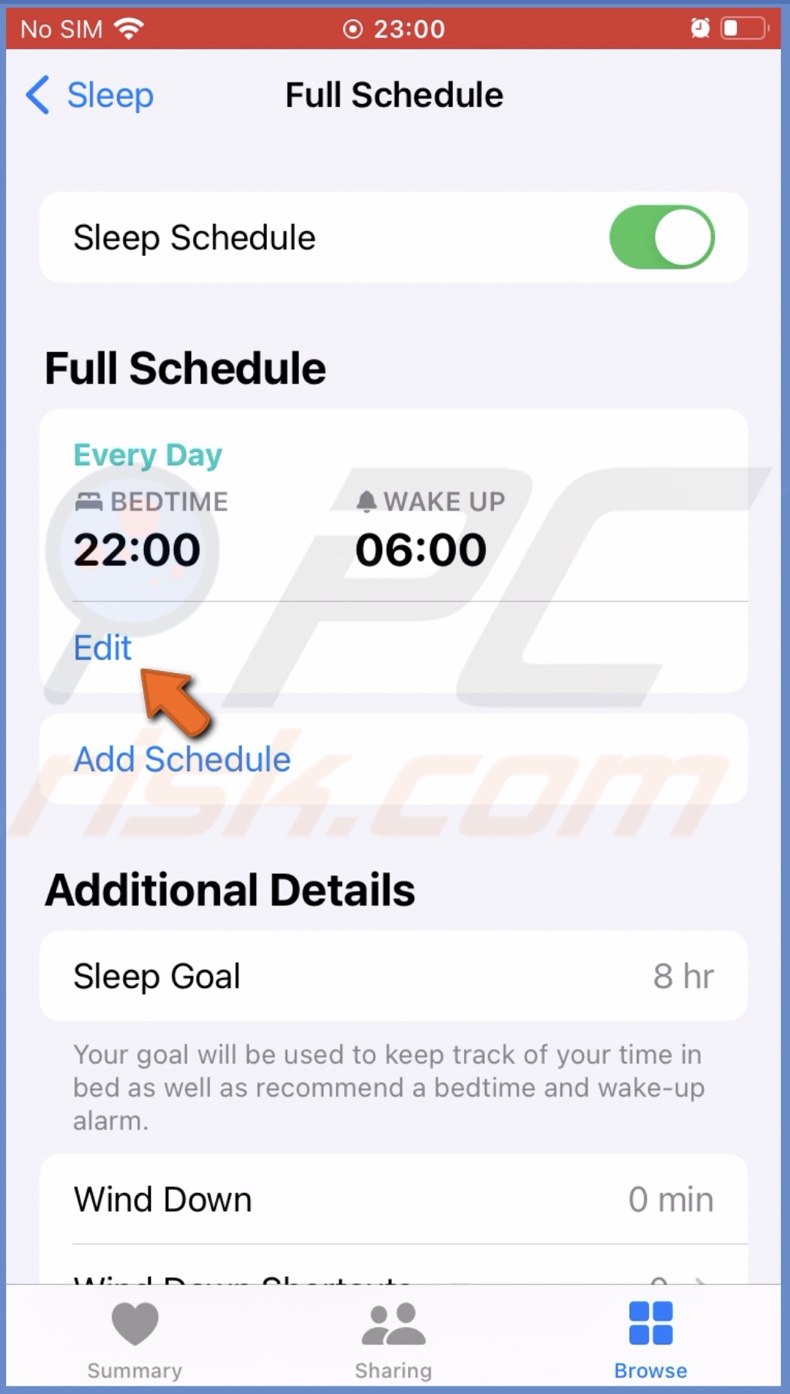
6. To turn off the feature, move the slider to disable next to "Sleep Schedule".
Re-add the alarm
If you're still having issues with the alarm sound, delete all alarms and add a new one.
To delete and add an alarm, follow the steps below:
1. Go to the Clock app.
2. Then, go to the "Alarm" tab.
3. At the top left, tap on "Edit".
4. Next to the alarm you want to delete, tap on the red minus button and then on "Delete".
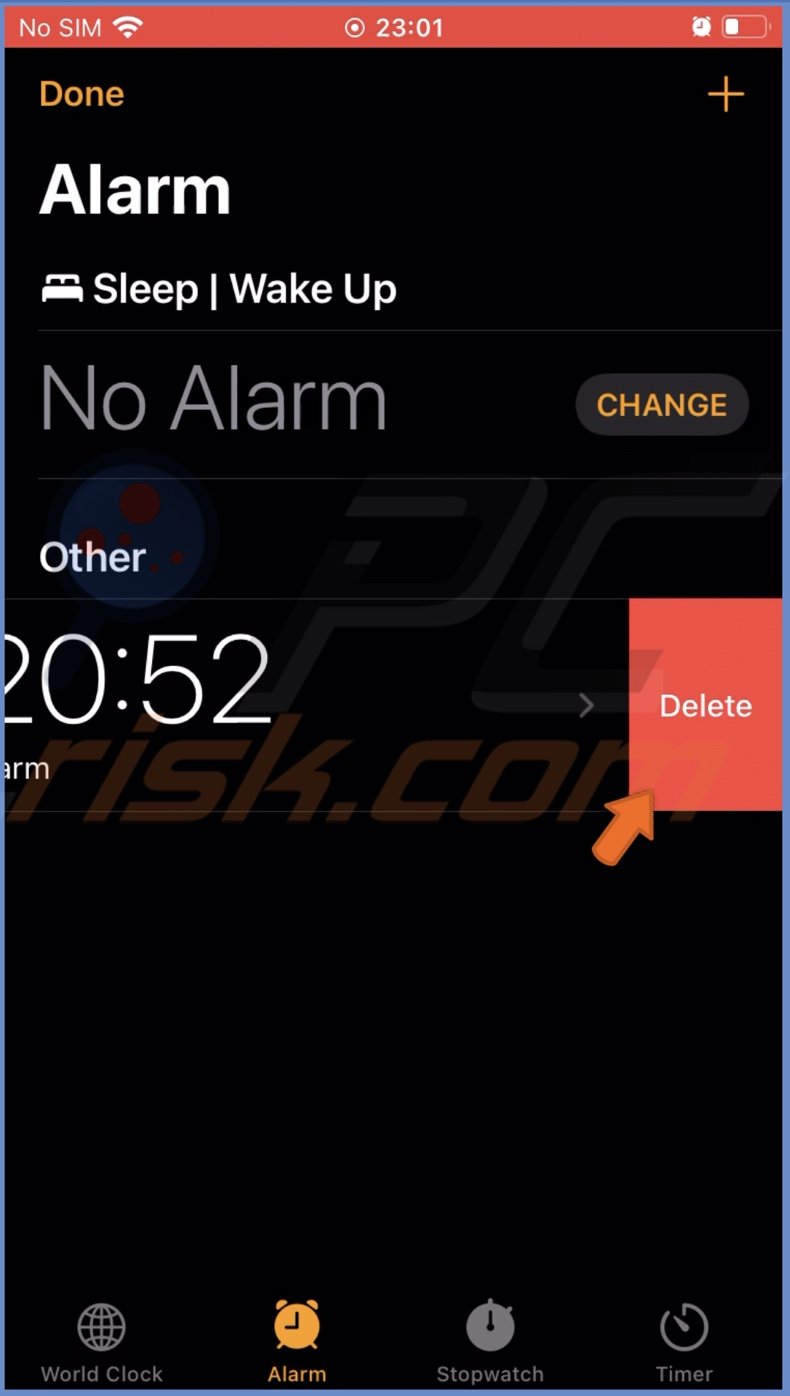
5. When all alarms are deleted, tap on the plus button at the top right corner.
6. Set the right time, and choose a ringtone. If you need, set the alarm to repeat when you need it to and enable the "Snooze" option.

7. When done, tap on "Save".
Restart the iPhone
If the above methods didn't help, the issue could be your iPhone's software. Try to reboot your device as it will remove all minor bugs and glitches and hopefully fix the problem with the alarm sound.
Reset all settings
Another thing you can try is to reset all settings. Maybe you accidentally messed up iPhone settings, and something interferes with the alarm. This reset won't delete any information but set all settings to default.
To reset all settings, follow the steps below:
1. Open the Settings app on your iPhone.
2. Go to "General" settings.
3. Scroll to the bottom and tap on "Transfer or Reset iPhone".
4. Then, tap on "Reset" and select "Reset All Settings".
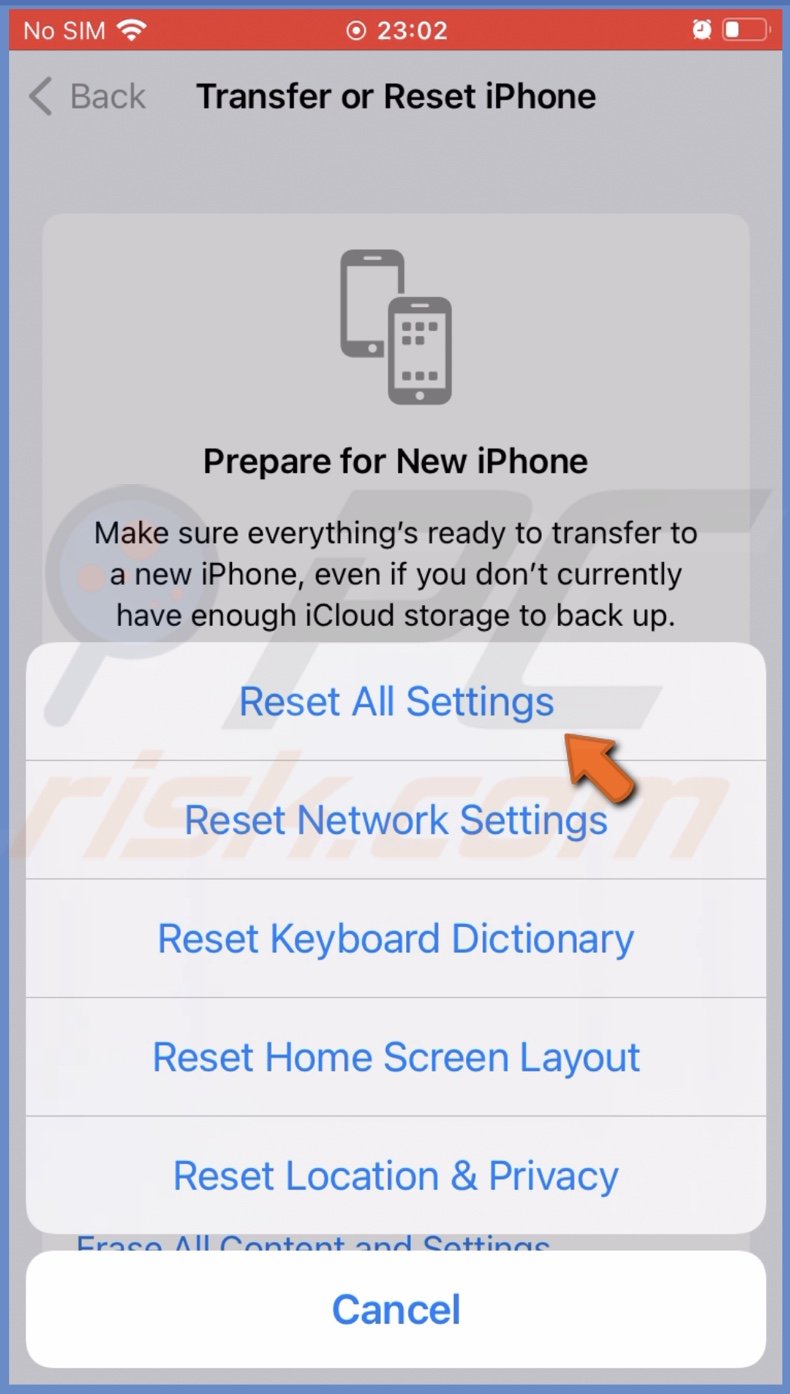
Update your iPhone
The last thing you can try is to update the operating software. An update should fix everything if the alarm doesn't go off due to a software problem.
To update the iOS, follow the steps below:
1. Open the Settings app on your iPhone.
2. Go to "General" settings.
3. At the top, tap on "Software Update".
4. Wait while your device searches for updates. If found any, tap on "Download and Install".
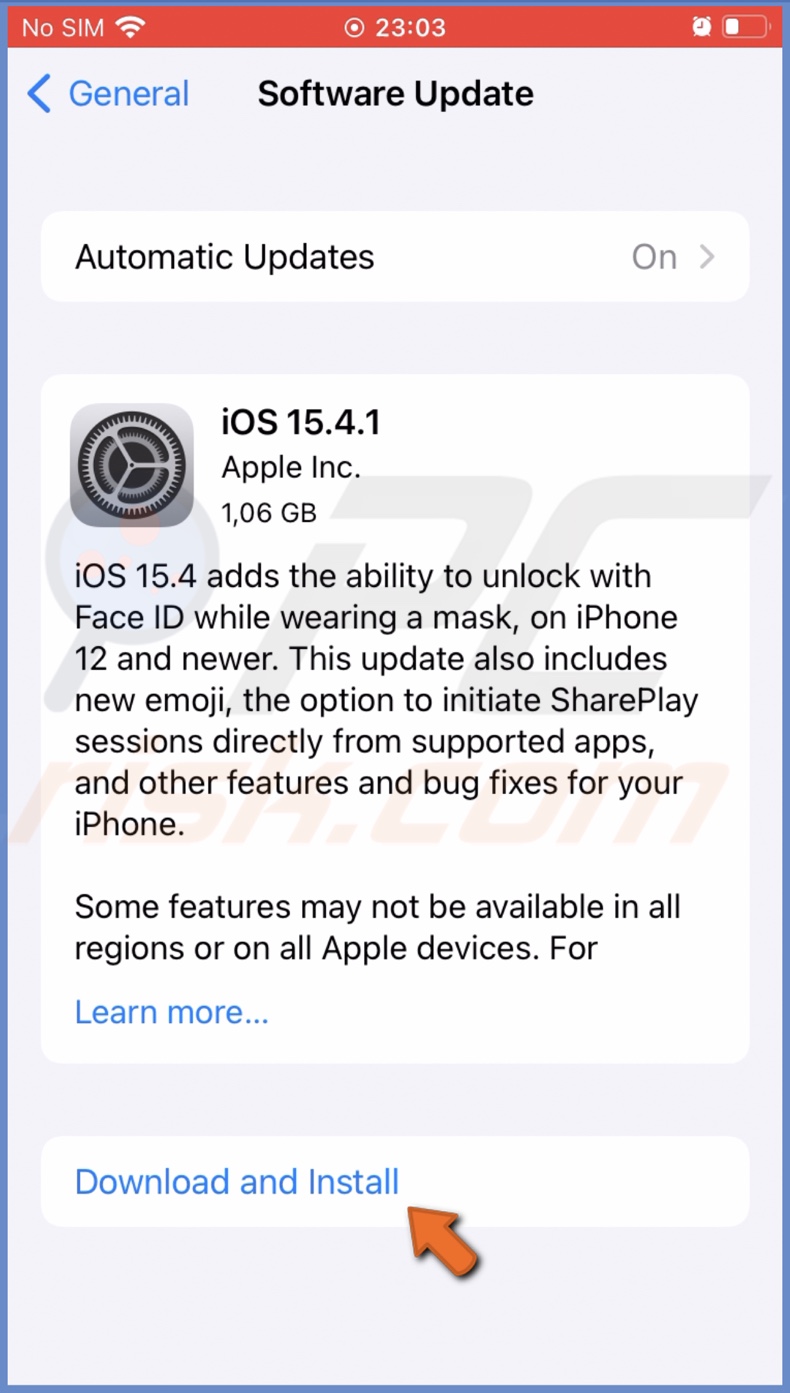
If nothing helps, contact Apple Support for further assistance.
We hope this guide provided you with the information you were looking for and the issue with the alarm was fixed successfully.
Share:

Karolina Peistariene
Author of how-to guides for Mac users
Responsible for collecting, analyzing, and presenting problem-solving solution articles related to macOS issues. Years of macOS experience combined with solid research and analyzing skills help Karolina provide readers with working and helpful solutions as well as introduce various features Mac has to offer.
▼ Show Discussion