Power Off screen keep showing up on your iPhone? Here's how to stop it

Get Free Scanner and check your computer for errors
Fix It NowTo fix found issues, you have to purchase the full version of Combo Cleaner. Free trial available. Combo Cleaner is owned and operated by Rcs Lt, the parent company of PCRisk.com read more.
How to stop the Power Off screen from randomly reappearing?
The Power Off screen should appear only when you invoke it. Meaning when you need to shut down your iPhone, view Medical ID, or contact emergency numbers without unlocking the screen. It can be frustrating and irritating when you're using your iPhone, and the Power Off screen keeps randomly popping up.
There are several reasons why you might keep seeing the Power Off screen. The issue can be related to software problems like glitches, old operating system versions, messed-up settings, etc.
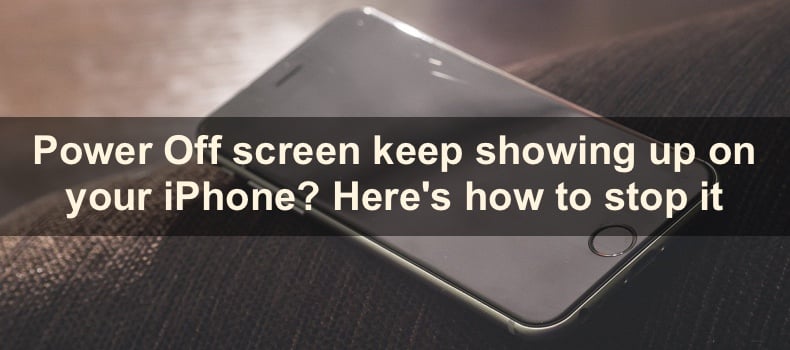
If everything is good from the software side, the issue is probably due to hardware. Meaning the buttons or iPhone internal parts are damaged. Or the problem can be due to a faulty case, which can be solved by simply changing it.
Go through all methods listed in this guide to find the reason for this issue and fix it.
Video on Power Off screen keep showing up on your iPhone? Here's how to stop it
Table of Contents:
- Introduction
- Method 1. Restart the iPhone
- Method 2. Update your iPhone
- Method 3. Reset all settings
- Method 4. Remove dirt from the side buttons
- Method 5. Change the iPhone case
- Method 6. Check iPhone hardware
- Video on Power Off screen keep showing up on your iPhone? Here's how to stop it
Download Computer Malware Repair Tool
It is recommended to run a free scan with Combo Cleaner - a tool to detect viruses and malware on your device. You will need to purchase the full version to remove infections. Free trial available. Combo Cleaner is owned and operated by Rcs Lt, the parent company of PCRisk.com read more.
Restart the iPhone
The first thing we recommend you do is to restart your device. A restart will clear out any minor bugs and glitches that might be causing your iPhone to keep showing the Power Off screen.
To restart your device, follow the steps below:
1. Open the Settings app.
2. Go to "General" settings.
3. Scroll to the bottom and tap on "Shut Down".
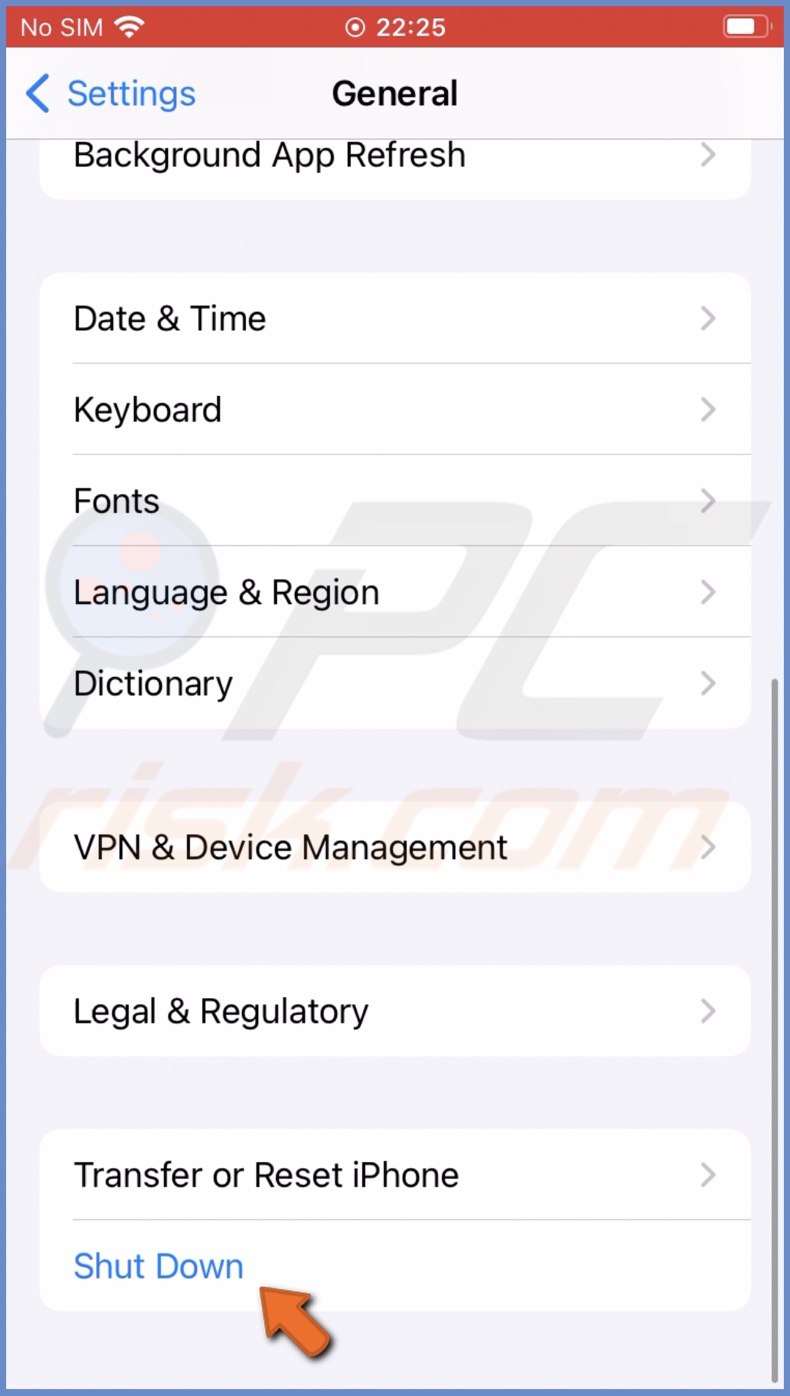
4. When the Power Off screen appears, drag the slider to the right side to turn off your iPhone.

5. After a minute, turn the iPhone on.
If the above method didn't help, try to do a force restart. A force restart is performed differently on different iPhone models. Check here if you don't know how to force restart your device.
Update your iPhone
Another reason why your iPhone keeps showing the Power Off screen is due to issues the current software version has. Check if an update is available and update your device.
To update your iPhone, follow the steps below:
1. Open the Settings app.
2. Go to "General" settings.
3. At the top, tap on "Software Update".
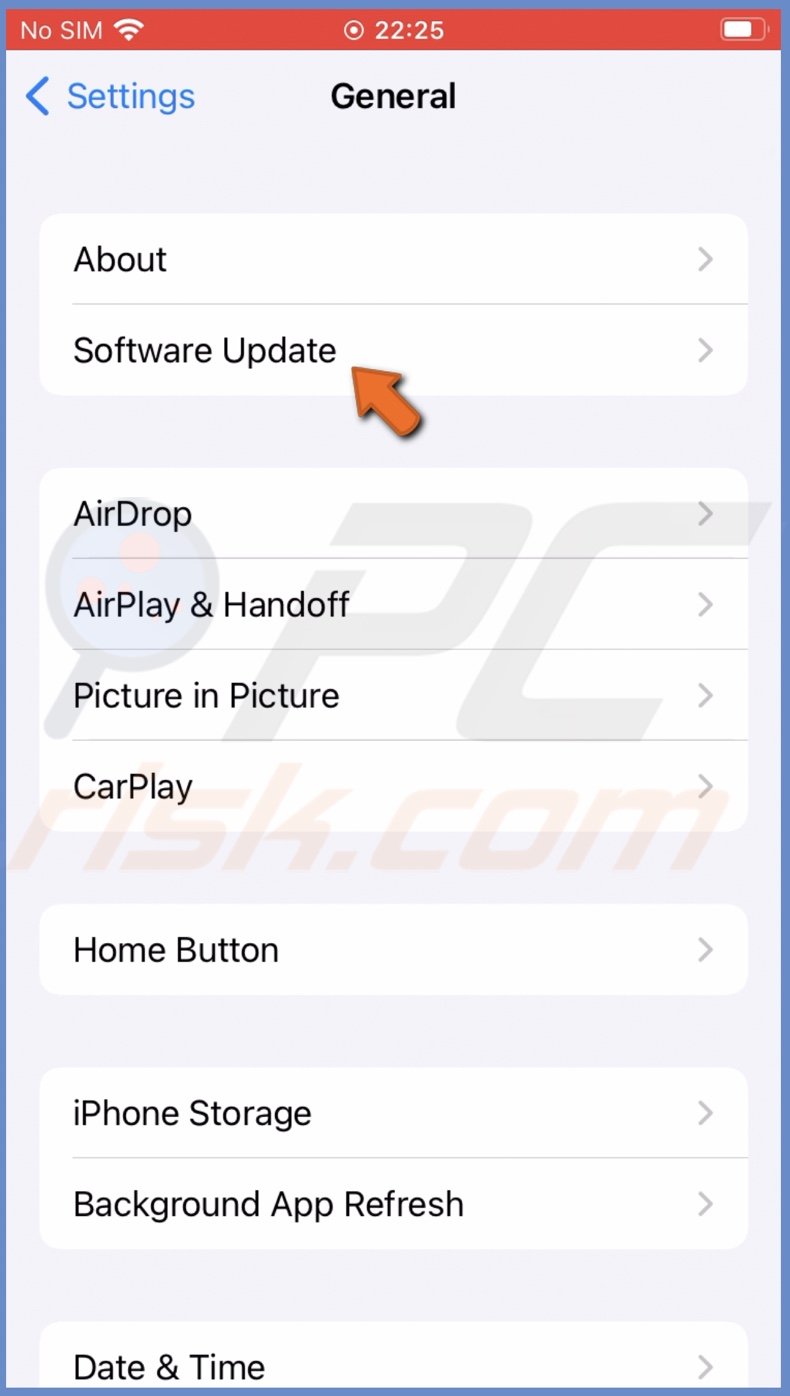
4. Wait while your iPhone searches for updates. If found any, tap on "Download and Install".
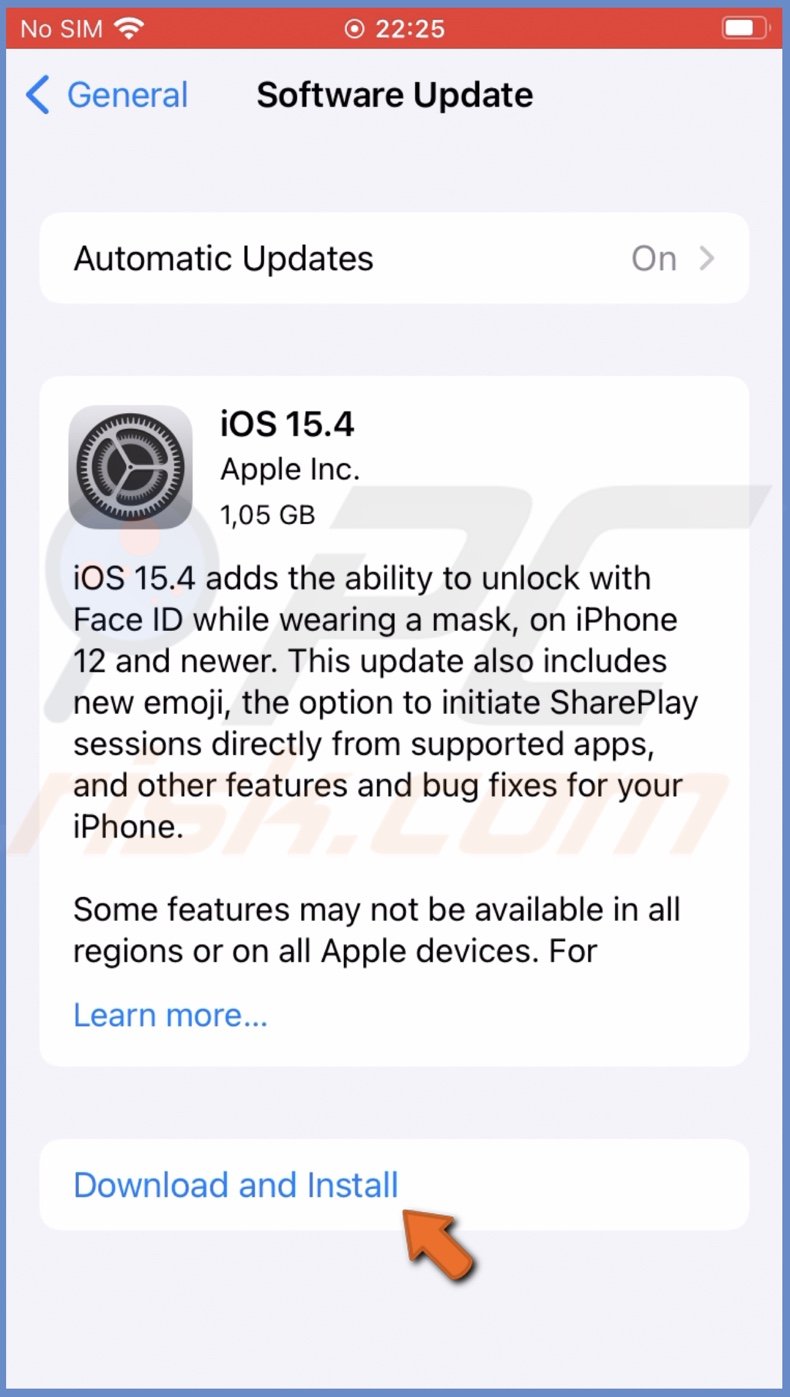
Reset all settings
If restarting or updating your iPhone didn't help, try to reset all settings. If there was a mess up with certain settings, you might experience such glitches with the Power Off screen.
To reset all settings, follow the steps below:
1. Go to your iPhone settings.
2. Tap on "General".
3. Scroll to the bottom and tap on "Transfer or Reset iPhone".
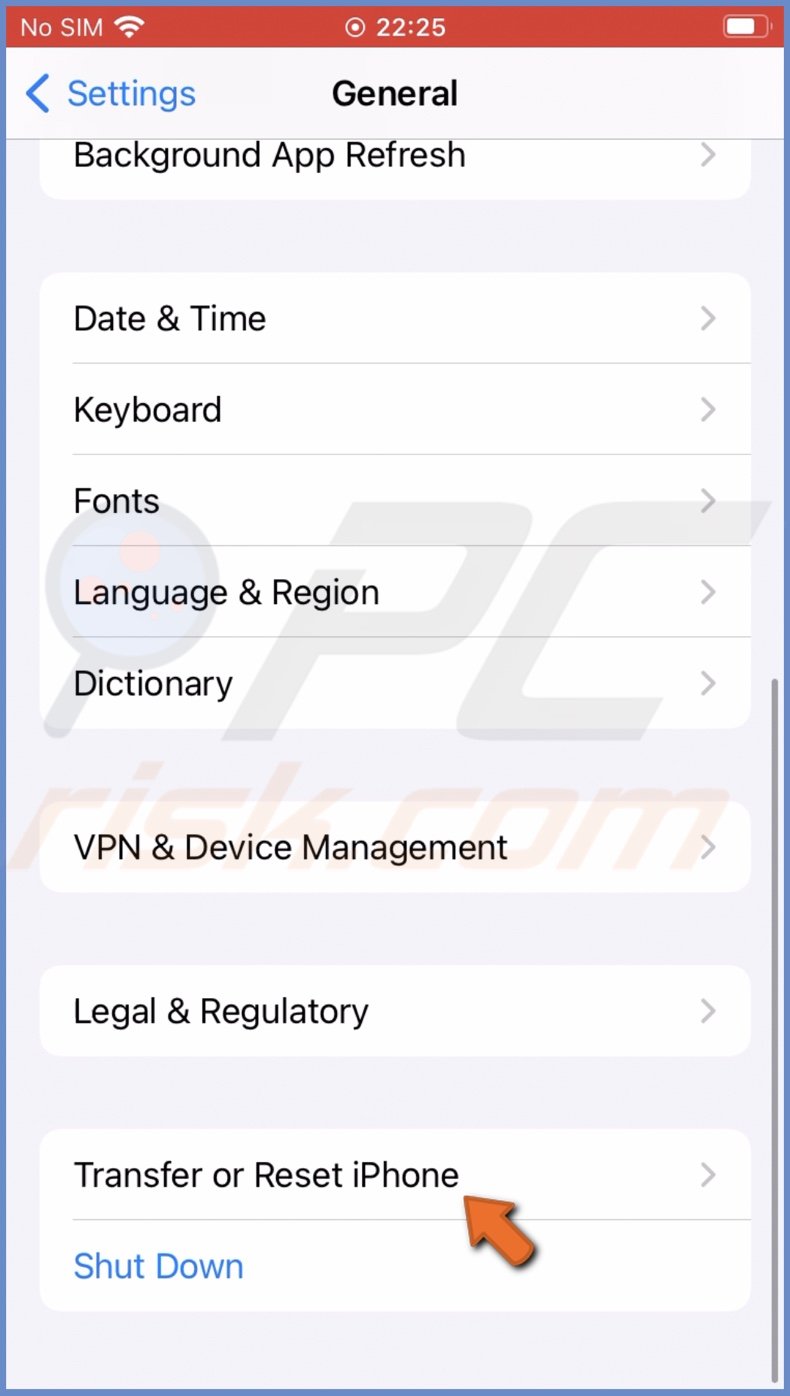
4. Then, tap on "Reset" and select "Resel All Settings".
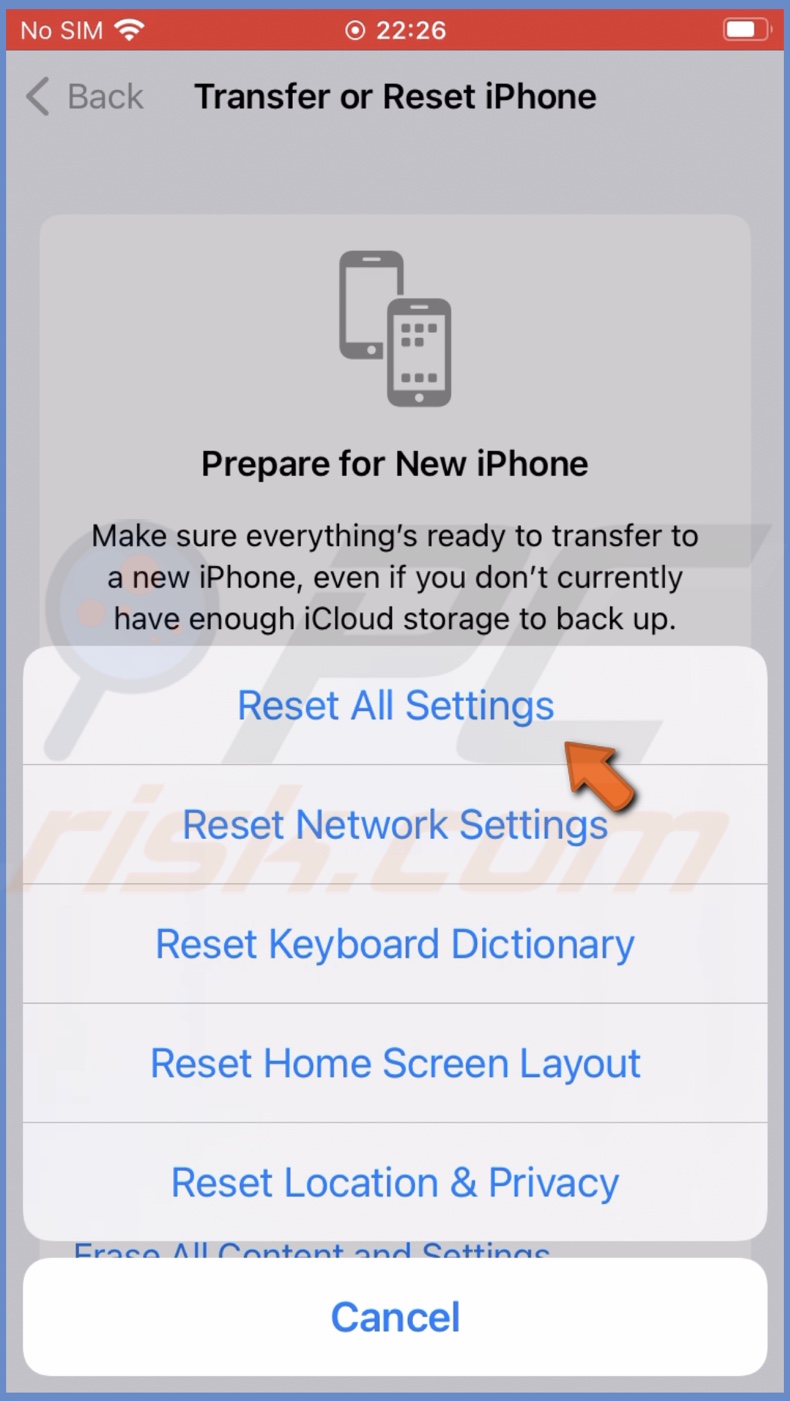
5. Enter your passcode and confirm the action.
When you press certain side buttons on your iPhone, a Power Off screen appears. Check if those buttons have dirt around them. If they are full of dirt and debris, they might get pressed unintentionally.
Carefully clean around the buttons to remove the dirt. It would be best to use a precision tool, or you can use something small like a toothpick. If you're afraid you might damage the buttons, take the iPhone to an authorized service to get the buttons cleaned professionally.
Change the iPhone case
If the issues started occurring when you purchased a new iPhone case, remove the case and check if the problem disappears. If it does, the culprit was your new iPhone case. That can happen when the case is defective or cheaply made.
The Power Off screen keeps reappearing because you accidentally press the side buttons that call it out when you grip the case. Change the case, and the issue should be resolved.
If the buttons don't work after removing the case and the Power Off screen keeps showing up, the issue is most likely related to the side controls. They can be stuck, damaged, etc. In that case, we recommend taking the iPhone for inspection.
Check iPhone hardware
Another reason can be water and mechanical damage. If you dropped your iPhone in the water and it started randomly showing the Power Off screen, the water could've damaged the device's internal parts.
The same goes for mechanical damage. If you dropped your iPhone on a hard surface or it absorbed some severe hits, the buttons and internal parts can be seriously damaged.
In both cases, we recommend contacting Apple Support and taking your device to an authorized service for inspection.
We hope the information provided in this guide was helpful and you managed to identify the reason for this issue and hopefully fix it yourself.
Share:

Karolina Peistariene
Author of how-to guides for Mac users
Responsible for collecting, analyzing, and presenting problem-solving solution articles related to macOS issues. Years of macOS experience combined with solid research and analyzing skills help Karolina provide readers with working and helpful solutions as well as introduce various features Mac has to offer.
▼ Show Discussion