8 ways to fix Better Discord not working on Mac

Get Free Scanner and check your computer for errors
Fix It NowTo fix found issues, you have to purchase the full version of Combo Cleaner. Free trial available. Combo Cleaner is owned and operated by Rcs Lt, the parent company of PCRisk.com read more.
How to fix Better Discord not working?
If you've stumbled upon this guide, you probably know what Better Discord is and have already tried it out. If not, it lets you customize your account with custom plugins and themes. You can do a lot of things with this extension, and it makes your Discord experience much more fun. But what to do when it stops working?
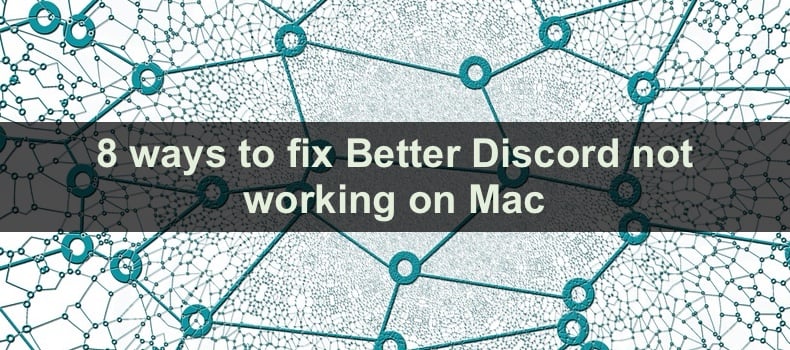
Better Discord is not an official release from the Discord developers, so it can sometimes interfere with the Discord files, plugins, or themes. Or the issue can be due to incomplete installation or corrupted files.
In this article, you'll find eight ways you can try and fix the issue by yourself. If nothing helps, you can send a report to Discord to get some help from them.
Video on 8 ways to fix Better Discord not working on Mac
Table of Contents:
- Introduction
- Method 1. Reboot Discord
- Method 2. Log out of your Discord account and log back in
- Method 3. Repair Better Discord using the installer
- Method 4. Remove your Discord custom themes and plugins
- Method 5. Change the language
- Method 6. Reinstall Better Discord
- Method 7. Reinstall Discord
- Method 8. Report the issue to Discord support
- Video on 8 ways to fix Better Discord not working on Mac
Download Computer Malware Repair Tool
It is recommended to run a free scan with Combo Cleaner - a tool to detect viruses and malware on your device. You will need to purchase the full version to remove infections. Free trial available. Combo Cleaner is owned and operated by Rcs Lt, the parent company of PCRisk.com read more.
Reboot Discord
The Discord client restart will give the app a fresh start and force-reload your custom add-ons as well as Better Discord.
To restart Better Discord, follow the steps below:
1. Make sure the Discord app window is selected.
2. Then, on your keyboard, press the Command + R keys.
3. The window will turn blank. It should take not more than a minute to restart.
4. If the restart was unsuccessful, try again.
5. After the restart, quit the app and restart your Mac.
If you still can't restart the Discord client, click on the X icon to close the window, but keep it running in the background. Then press the Command and R key combination.
Log out of your Discord account and log back in
If restarting the Discord client didn't help, try to log out and back into your account. Sometimes, this method can help at fixing Better Discord.
To log out of your Discord account and log back in, follow the steps below:
1. When the Discord app is opened, click on the gear icon next to your account name to access settings.
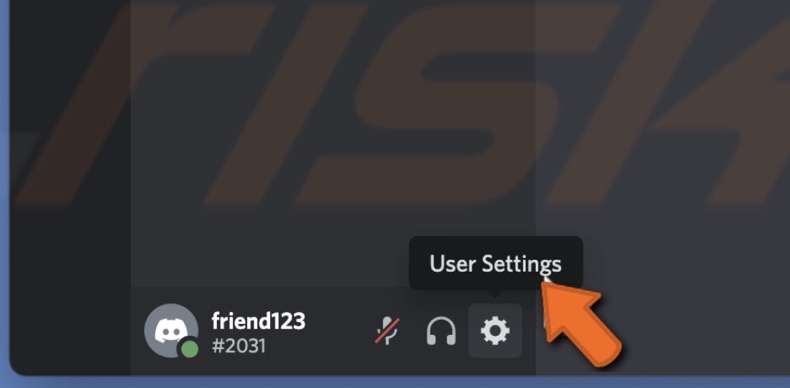
2. On the left sidebar, scroll down to the bottom and click on "Log Out".
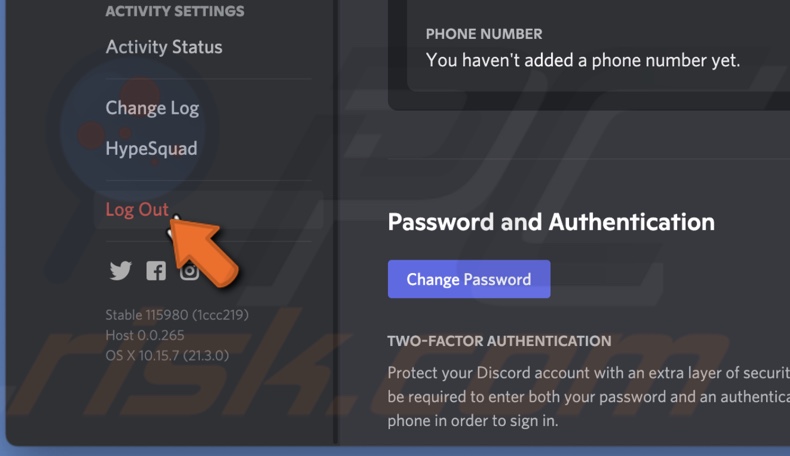
3. Then, click on "Log Out" again to confirm the action.
4. Close the app, and after a few seconds, open it again.
5. Enter your account credentials and click on "Log In".
Repair Better Discord using the installer
You can use the Better Discord installer not only to download the extension but also to uninstall it and repair it when it starts misbehaving.
To repair Better Discord, follow the steps below:
1. If you removed the Better Discord installer from your computer, download it again from here.
2. Open the installer, check the box that you agree to the terms, and click on "Next".
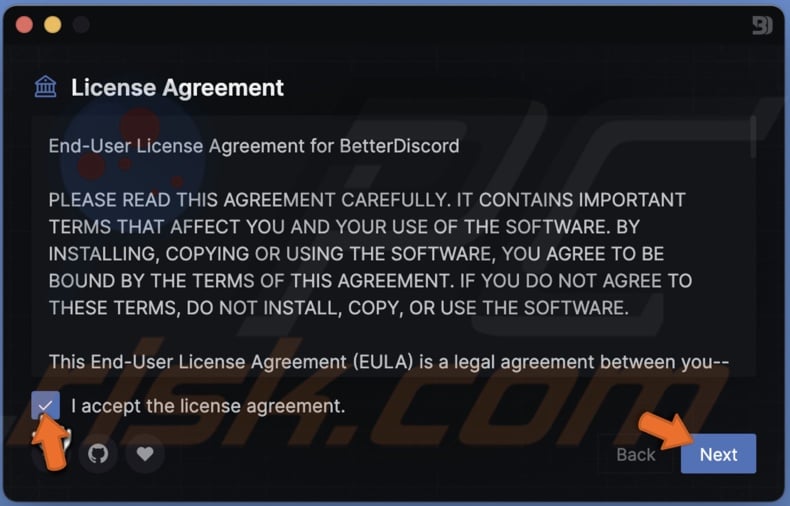
3. Then, select the "Repair" option and tap on "Next".
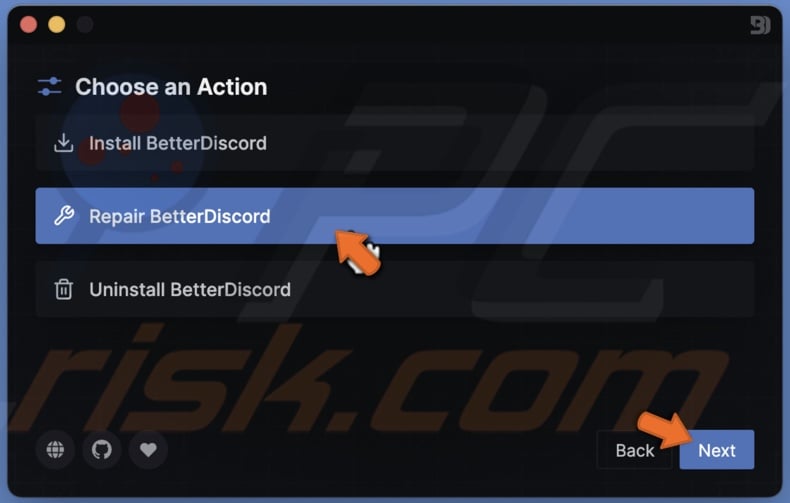
4. Select the Discord option and click on "Repair".
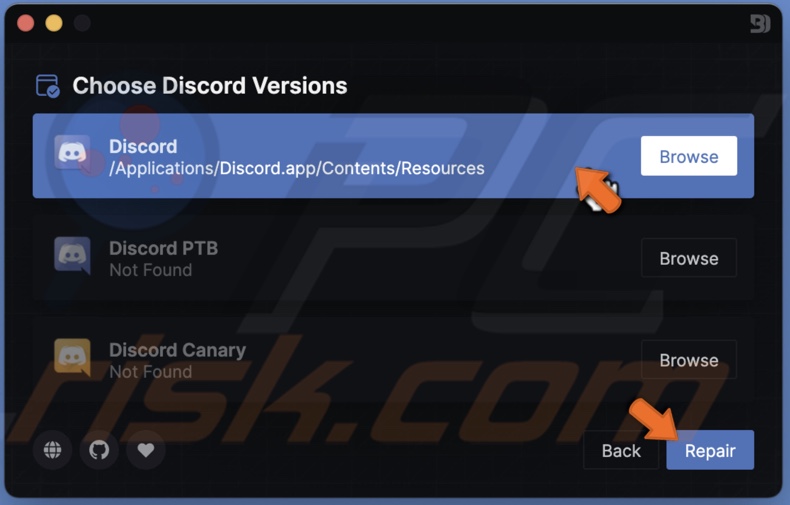
5. When done, click on "Close".
5. When the repair is done, check if Better Discord runs smoothly. If not, reinstall the app.
Remove your Discord custom themes and plugins
If you have other add-ons added to Discord, they can start interfering with the Better Discord extension. If you're still experiencing issues after trying the method above, we recommend removing the plugins and themes to check if any of them are the reason for Better Discord not working.
To remove add-ons from Discord, follow the steps below:
1. Open the Discord app.
2. Next to your account name, click on the gear icon and go to settings.
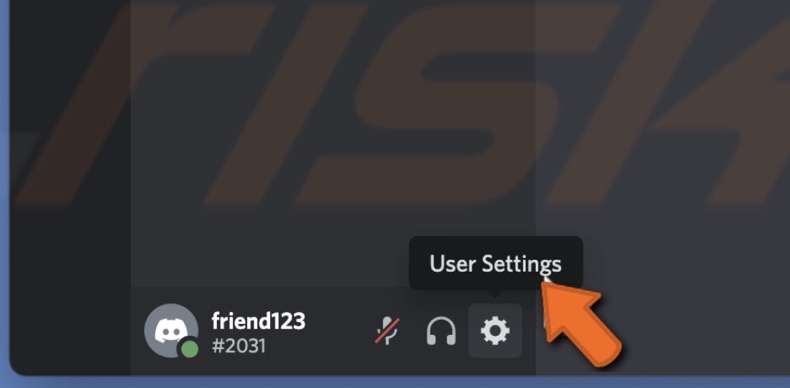
3. Scroll down and click on "Plugins" or "Themes" on the left sidebar.
4. Select the "Open Plugins Folder" or "Open Theme Folder" at the top.
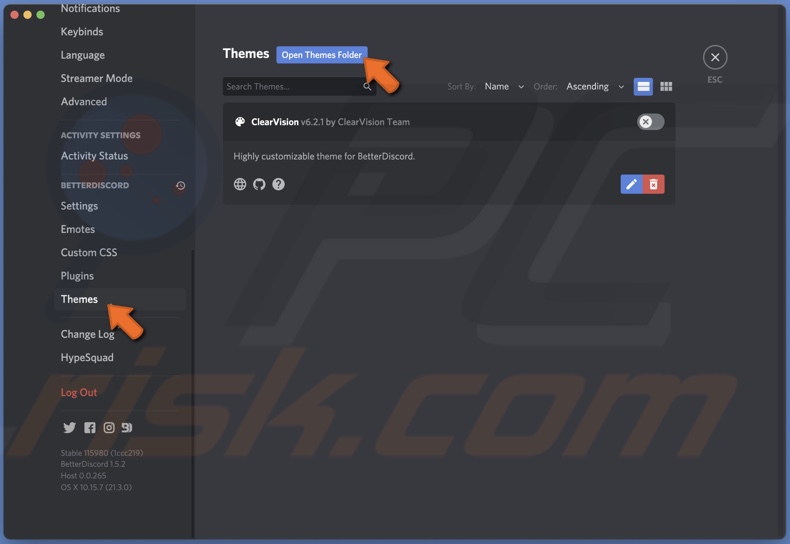
5. From the folder, delete the plugin or theme.
6. When done, restart Better Discord.
Move it from the "Plugins" or "Themes" folder if you don't want to delete it. If it's not the reason for the Better Discord not working, add it back in.
Change the language
Changing the Discord language can help you reset the appearance settings, which can fix the Better Discord issue.
To change Discord language, follow the steps below:
1. Click on the gear icon next to your account name and access settings.
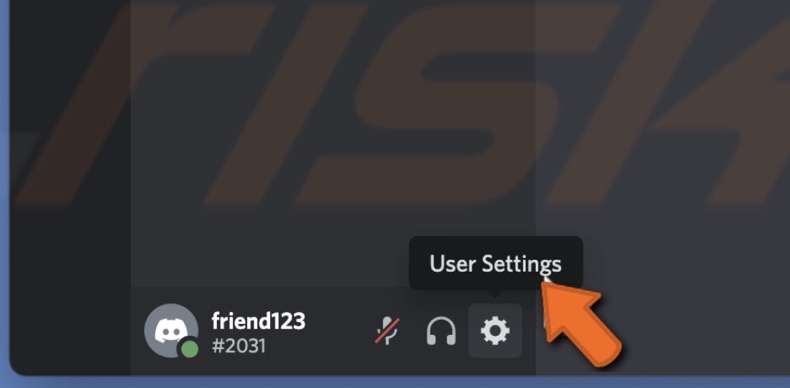
2. Click on the "Language" option from the left sidebar.
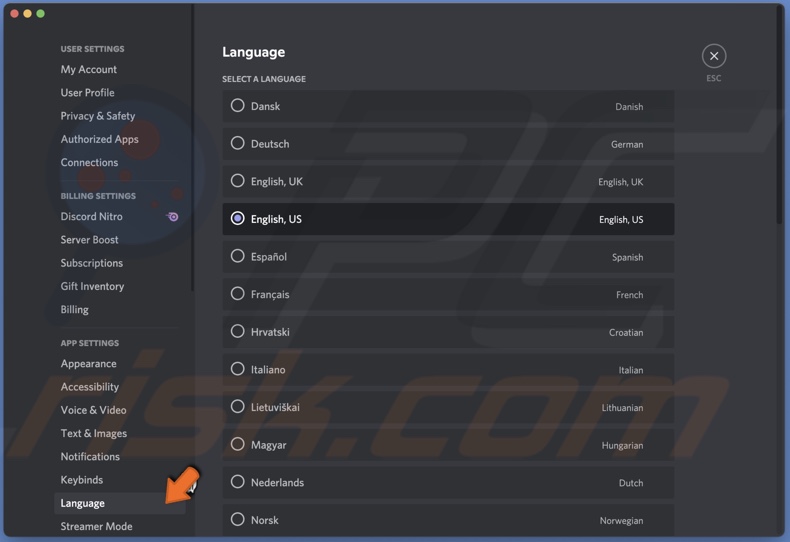
3. On the right side, select another language. The screen can go black for a second.
4. Restart the Discord client.
5. After the restart, change back your language.
Reinstall Better Discord
If nothing helped, reinstall Better Discord using the installer.
To reinstall Better Discord, follow the steps below:
1. If you removed the Better Discord installer from your computer, download it again from here.
2. Open the installer, check the box that you agree to the terms, and click on "Next".
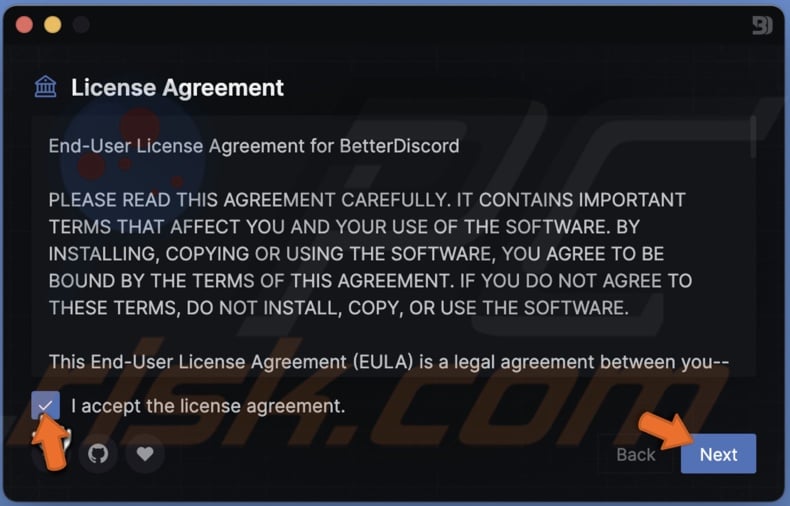
3. Then, select the "Uninstall" option and click on "Next".
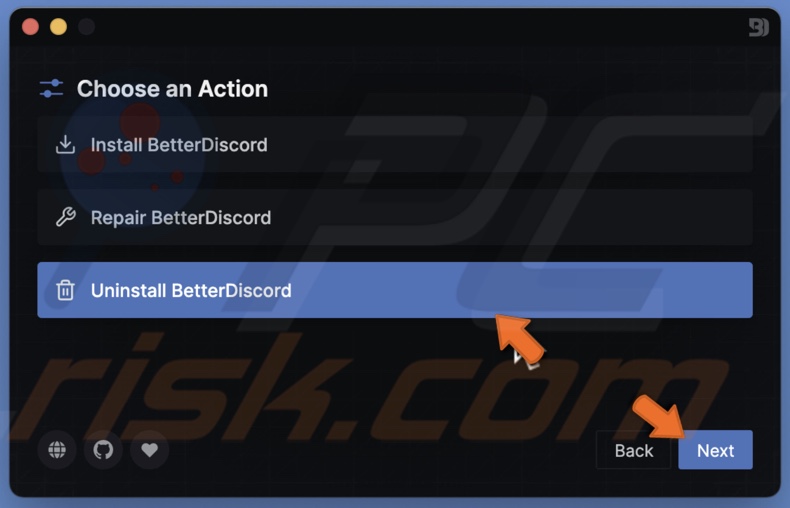
4. Select the Discord file and click on "Uninstall".
5. When done, click on "Close".
Reinstall Discord
Completely reinstalling the Discord app will delete all files and then install them again. This method will eliminate any issues that the files run into.
To reinstall Discord, follow the steps below:
1. Open Finder and go to the "Applications" folder.
2. Locate the Discord app, right-click on it, and select "Move to Trash/Bin".
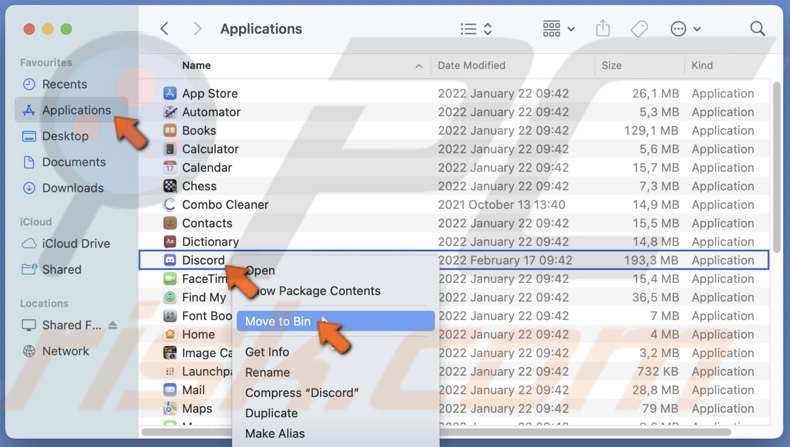
3. Then, from the menu bar, click on "Go" and select "Go to Folder".
4. In the path bar, enter: ~/Library
5. Locate the "Discord" file, right-click on it, and select "Move to Trash/Bin".
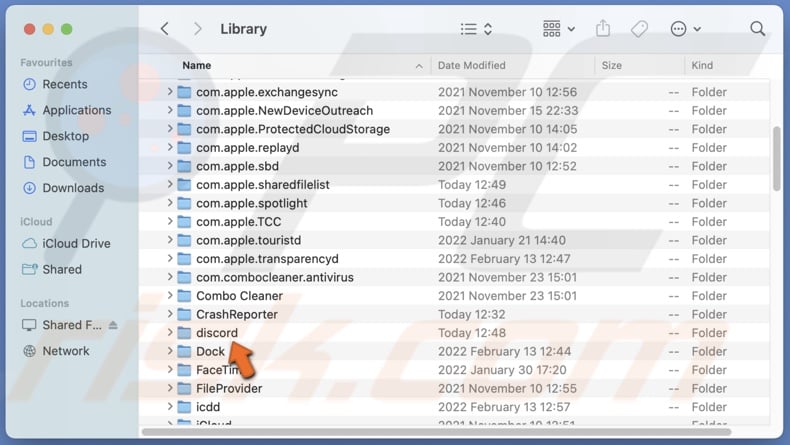
6. Now, delete all files from the Trash.
7. When Discord is uninstalled, go to the Discord website and download it again.
8. When done, install the Better Discord extension.
Report the issue to Discord support
If nothing helped, leave a report to the Discord Support Team about your issue. You can send Discord a problem report here or any other official support channel.
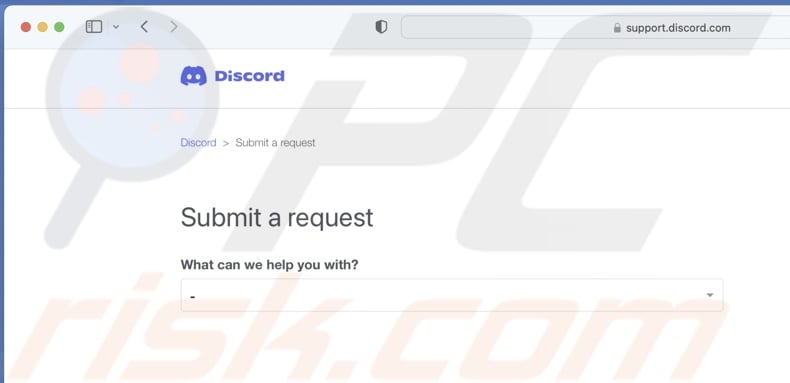
We hope this guide provided you with the information you were looking for, and you've successfully fixed the Better discord issue with the information above.
Share:

Karolina Peistariene
Author of how-to guides for Mac users
Responsible for collecting, analyzing, and presenting problem-solving solution articles related to macOS issues. Years of macOS experience combined with solid research and analyzing skills help Karolina provide readers with working and helpful solutions as well as introduce various features Mac has to offer.
▼ Show Discussion