How to delete your Telegram account on iPhone?

Get Free Scanner and check your computer for errors
Fix It NowTo fix found issues, you have to purchase the full version of Combo Cleaner. Free trial available. Combo Cleaner is owned and operated by Rcs Lt, the parent company of PCRisk.com read more.
How to clear your Telegram account info and delete the account?
As Telegram got more attention, some users signed up for an account out of curiosity. It's one of many instant messaging apps that allows you to create channels, groups and communicate with like-minded people. It also allows you to send big files up to 2GB which not many messaging apps offer.

Even though Telegram has a lot of users, it's not as popular as other messaging apps, which can sometimes draw people away. The app is not that exciting when you don't have people to talk to on it. Or you can't find interesting groups that would make you stay.
If you're looking for information on how to delete your Telegram info and account, you've come to the right place. In this guide, you'll also find how to delete your account after a period of inactivity automatically and more.
Video on How to delete your Telegram account on iPhone?
Table of Contents:
- Introduction
- How to delete your address, payment, and contact info from Telegram?
- How to delete all chats on Telegram?
- How to clear the Telegram cache?
- How to export chats from Telegram?
- How to sign out of your Telegram account?
- How to set a timer to delete your Telegram account?
- How to delete your Telegram account permanently?
- Video on How to delete your Telegram account on iPhone?
Download Computer Malware Repair Tool
It is recommended to run a free scan with Combo Cleaner - a tool to detect viruses and malware on your device. You will need to purchase the full version to remove infections. Free trial available. Combo Cleaner is owned and operated by Rcs Lt, the parent company of PCRisk.com read more.
How to delete your address, payment, and contact info from Telegram?
Before deactivating or deleting your Telegram account, you might want to delete all your information just in case.
To delete your telegram information, follow the steps below:
1. Open the Telegram app.
2. At the bottom, tap on "Settings".
3. Then, tap on "Privacy and security".
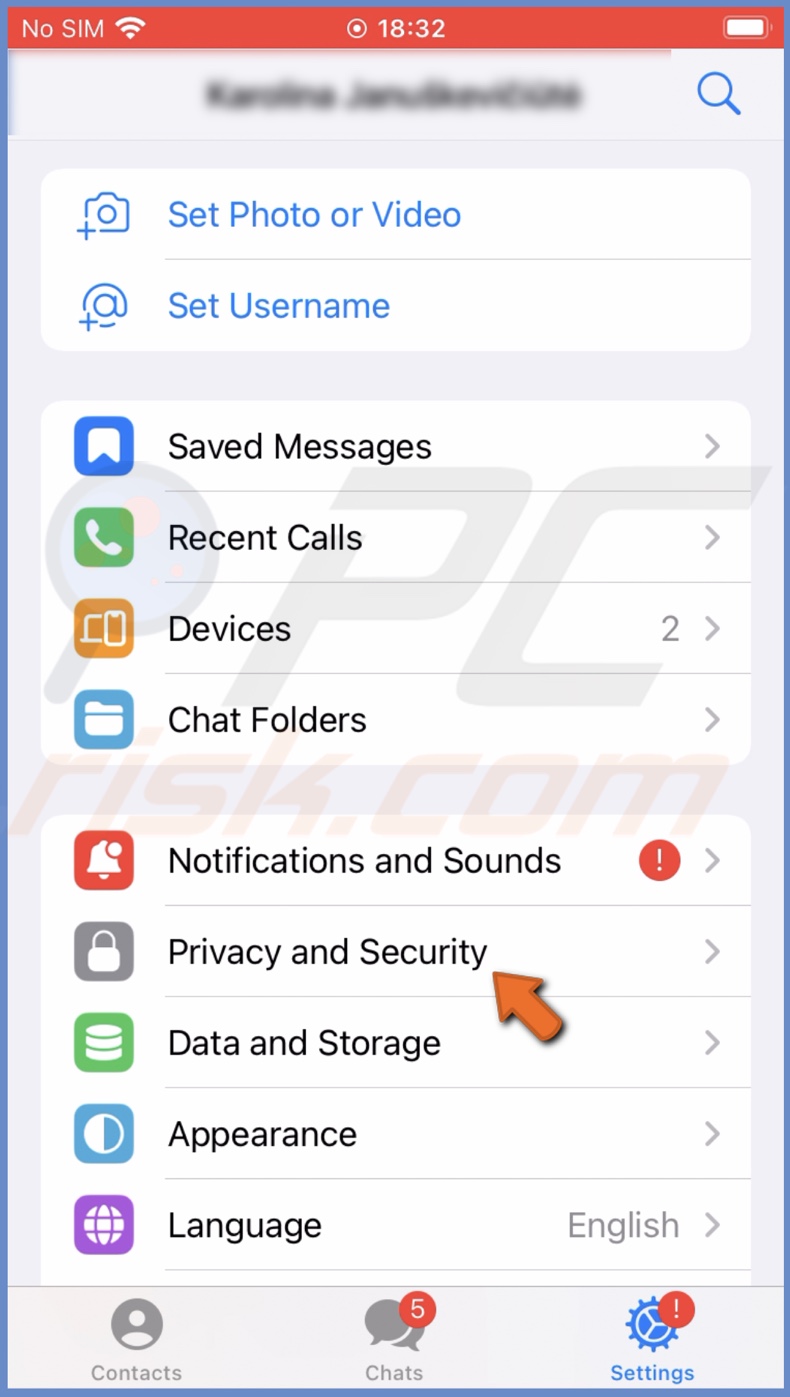
4. At the bottom, tap on "Data Settings".
5. To delete contact info, under "Contacts", tap on "Delete Synced Contacts".
6. To delete your address and payment info, under "Payments", tap on "Clear Payment and Shipping Info".
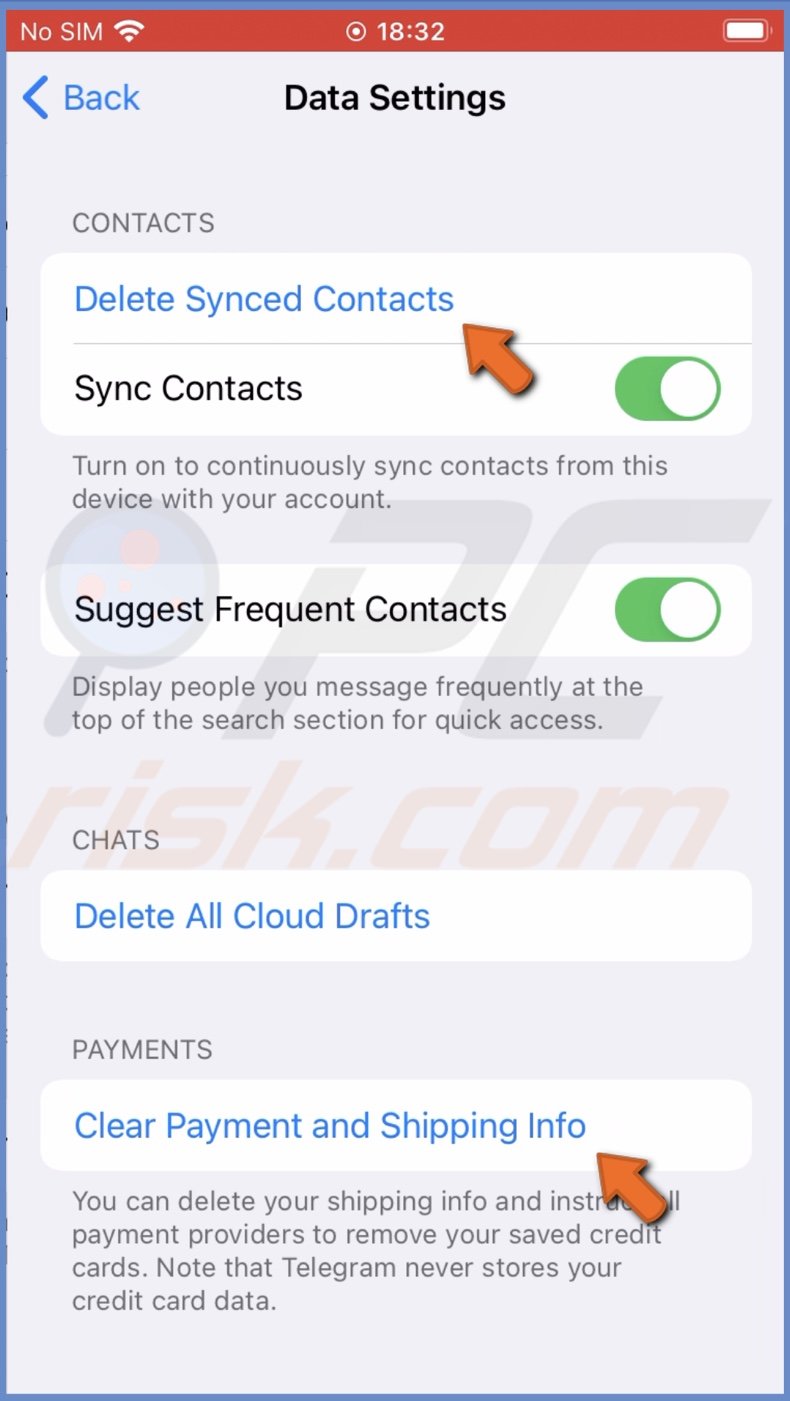
How to delete all chats on Telegram?
You can also delete your chats. Unfortunately, you can't delete all chats at once with one press of a button. You'll have to select them manually.
To delete chats on Telegram, follow the steps below:
1. Open the Telegram app.
2. At the bottom, tap on the "Chats" tab.
3. Then, tap on "Edit" at the top left corner.
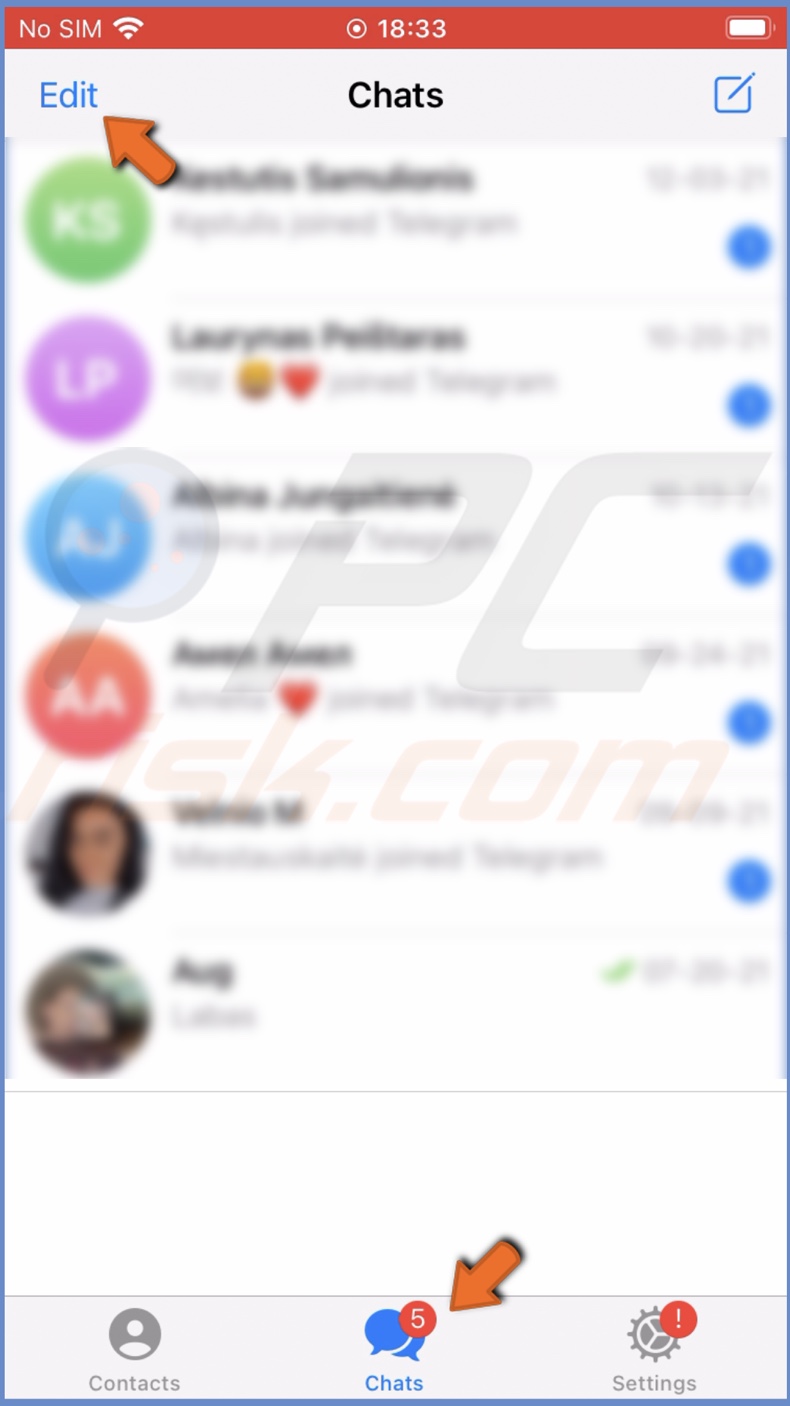
4. Select the chats you want to delete.
5. When done, tap on "Delete" at the bottom right corner.
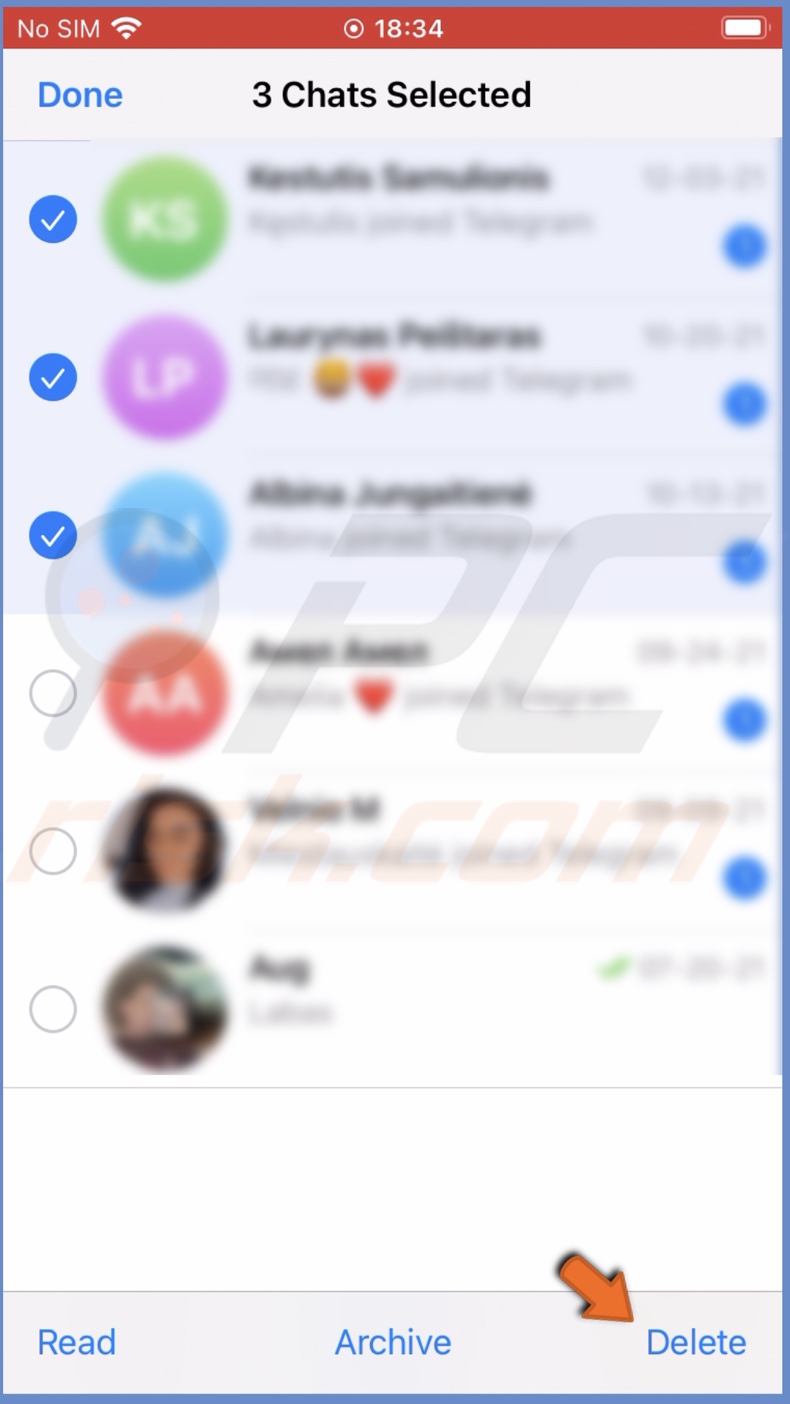
How to clear the Telegram cache?
Deleting the Telegram cache will free up some storage space. Over time accumulated cache can slow down the app and unnecessarily hold up storage space on your device.
To clear the Telegram cache, follow the steps below:
1. Open the Telegram app.
2. Tap on the "Settings" tab at the bottom right corner.
3. Then, tap on "Data and Storage" and select "Storage Usage".
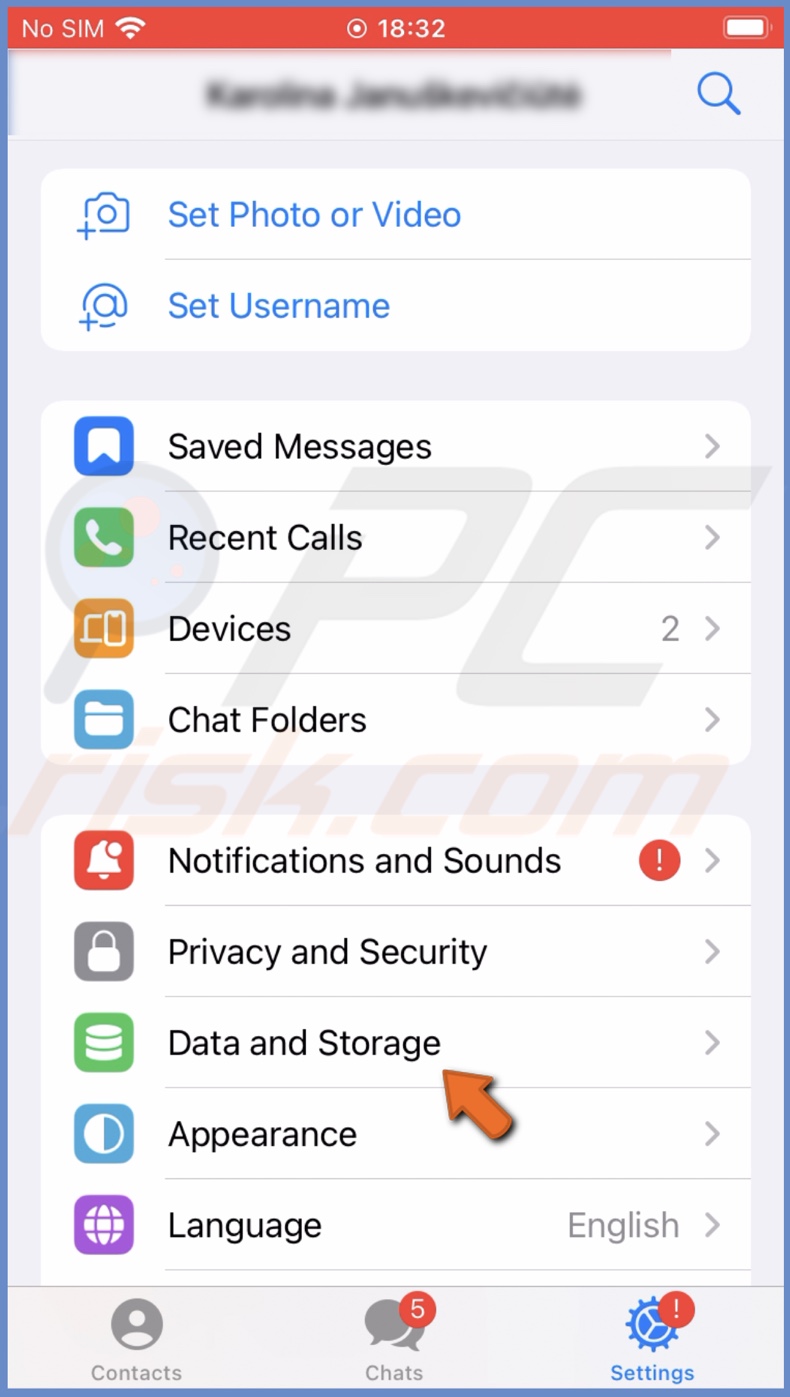
4. At the bottom, under "iPhone Storage", tap on "Clear Telegram Cache".
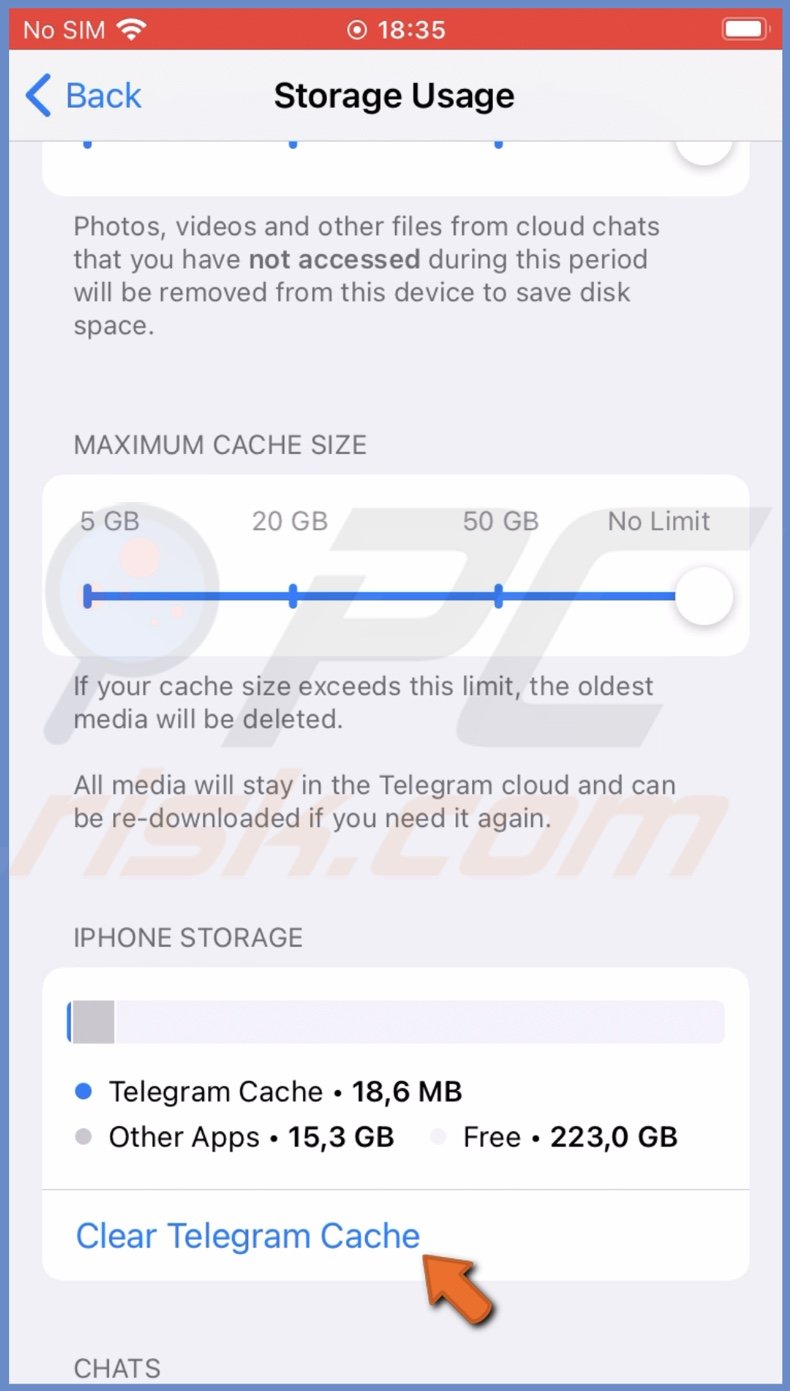
You can also manage how long you want to store your telegram media and the cache storage limit in the Storage Usage settings.
How to export chats from Telegram?
If you have any important chats that you want to keep, you can download them. Unfortunately, you can't export chats on your iOS device. The option is available only using the Telegram desktop app.
To export Telegram chats on a Mac, follow the steps below:
1. Open the Telegram app.
2. Click on the three horizontal lines at the top left corner and select "Settings".
3. Scroll down and click on the "Export telegram data" option.
4. Select the data you want to export and click on "Export".
If you can't find this option, it was probably removed by the developers.
How to sign out of your Telegram account?
Telegram allows you to have no more than three accounts with different phone numbers. You can either log out from one of the accounts or all of them.
To log out of your Telegram account, follow the steps below:
1. Open the Telegram account.
2. Tap on the "Settings" tab at the bottom right corner.
3. At the top right corner, tap on "Edit".
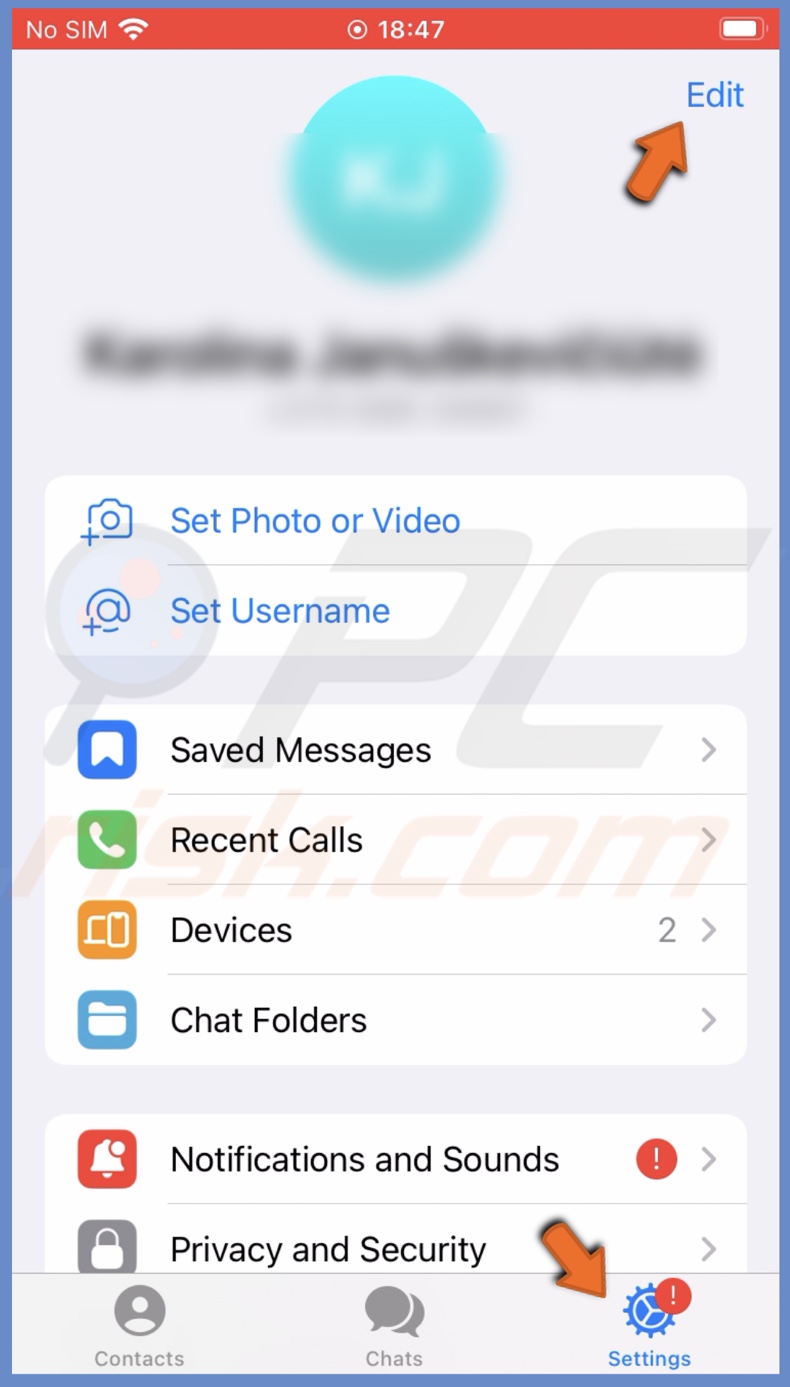
4. Then, at the very bottom, tap on "Log Out".
To log out of your other Telegram accounts, follow the steps below:
1. Open the Telegram account.
2. Tap on the "Settings" tab at the bottom right corner.
3. Then, tap on the "Devices" option.
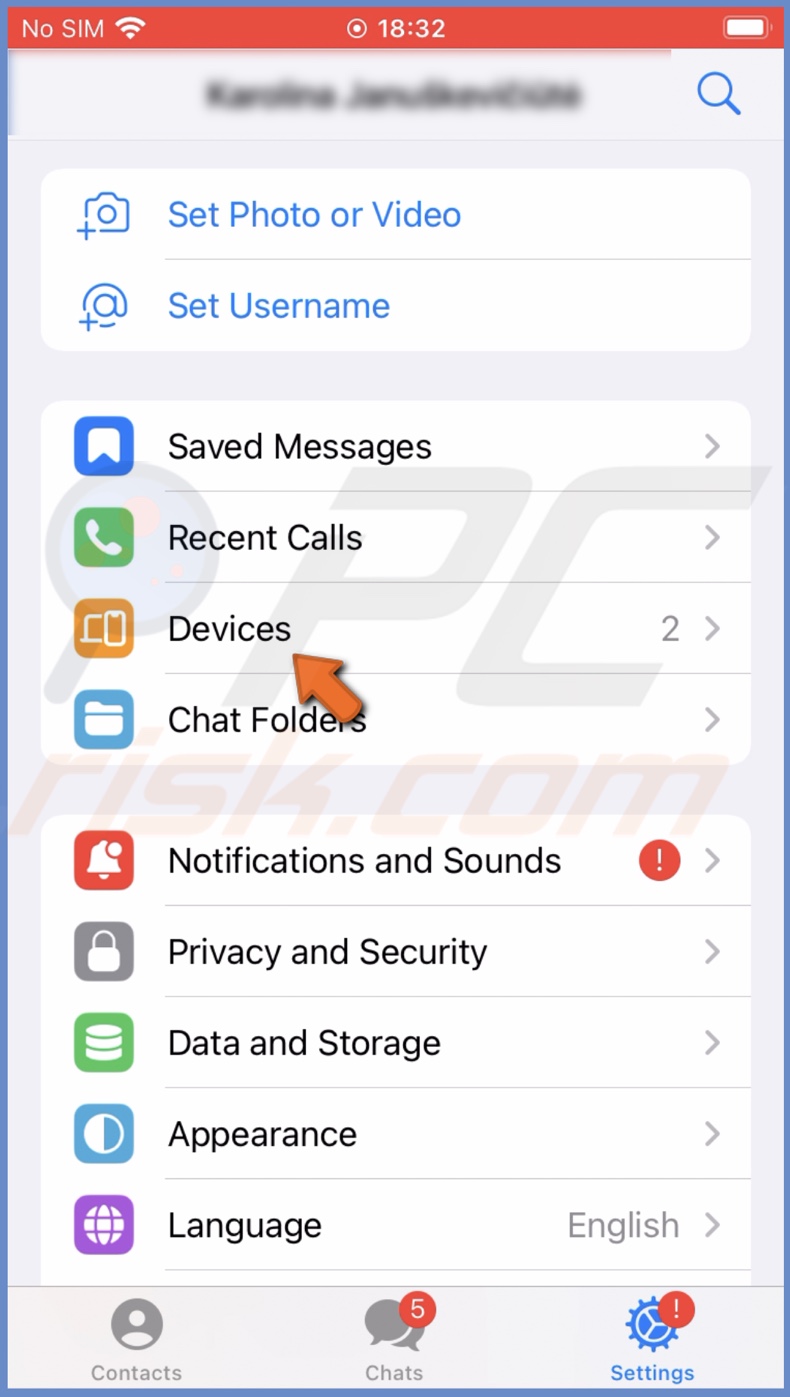
4. Under "Current Sessions", tap on "Terminate all other sessions".
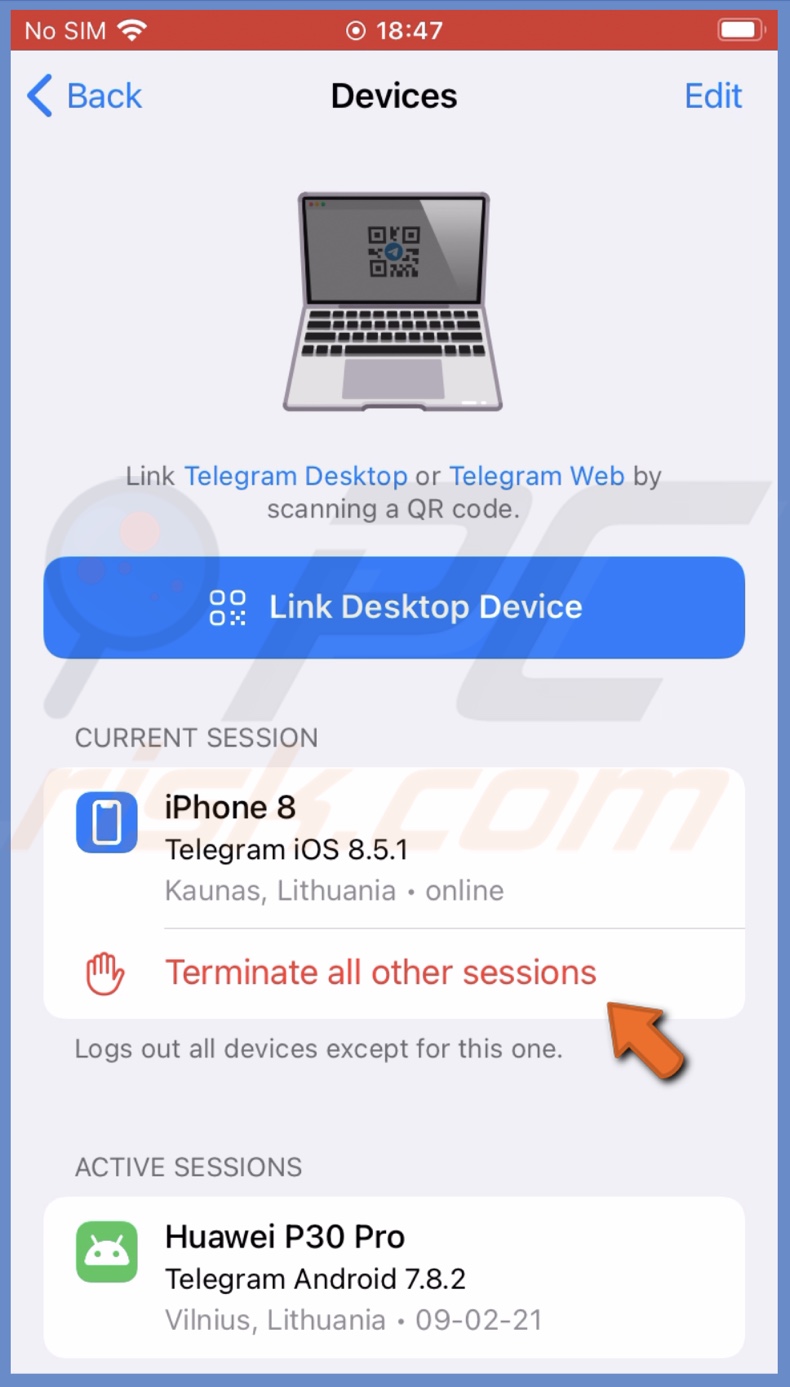
5. Or, under "Active Sessions", you can select a specific session and then tap on "Terminate Session".
How to set a timer to delete your Telegram account?
If you need to use Telegram for a specific period, you can set your account to be deleted automatically. This option is also helpful if you want to see if you'll be using the account. If you don't come online during the set period, the account will be deleted when the time ends.
To automatically delete your Telegram account, follow the steps below:
1. Open the Telegram app.
2. Tap on the "Settings" tab at the bottom right corner.
3. Then, tap on "Privacy and Security".
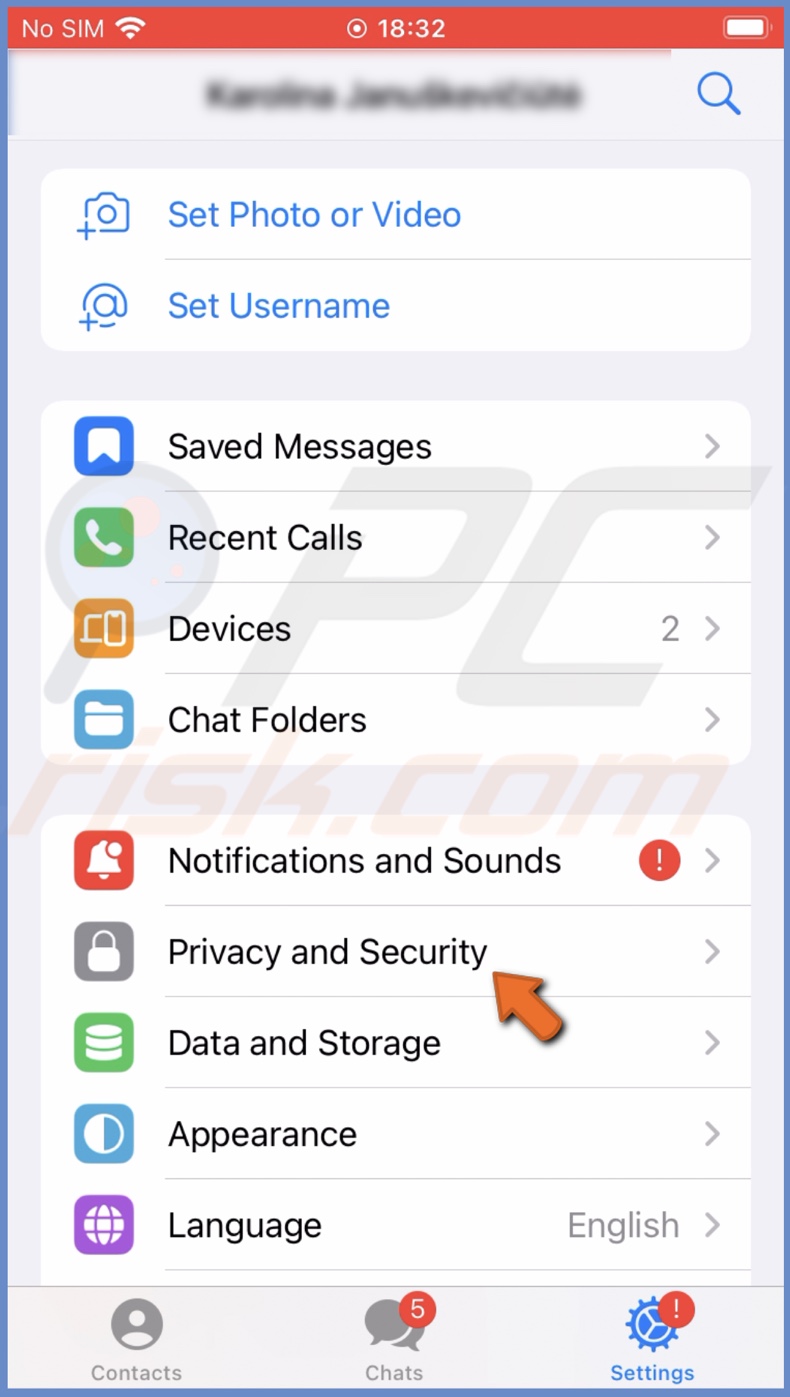
4. Under "Automatically delete my account", tap on "If Away For" and select the period of time. You can choose from 1, 3, 6, or 12 months.
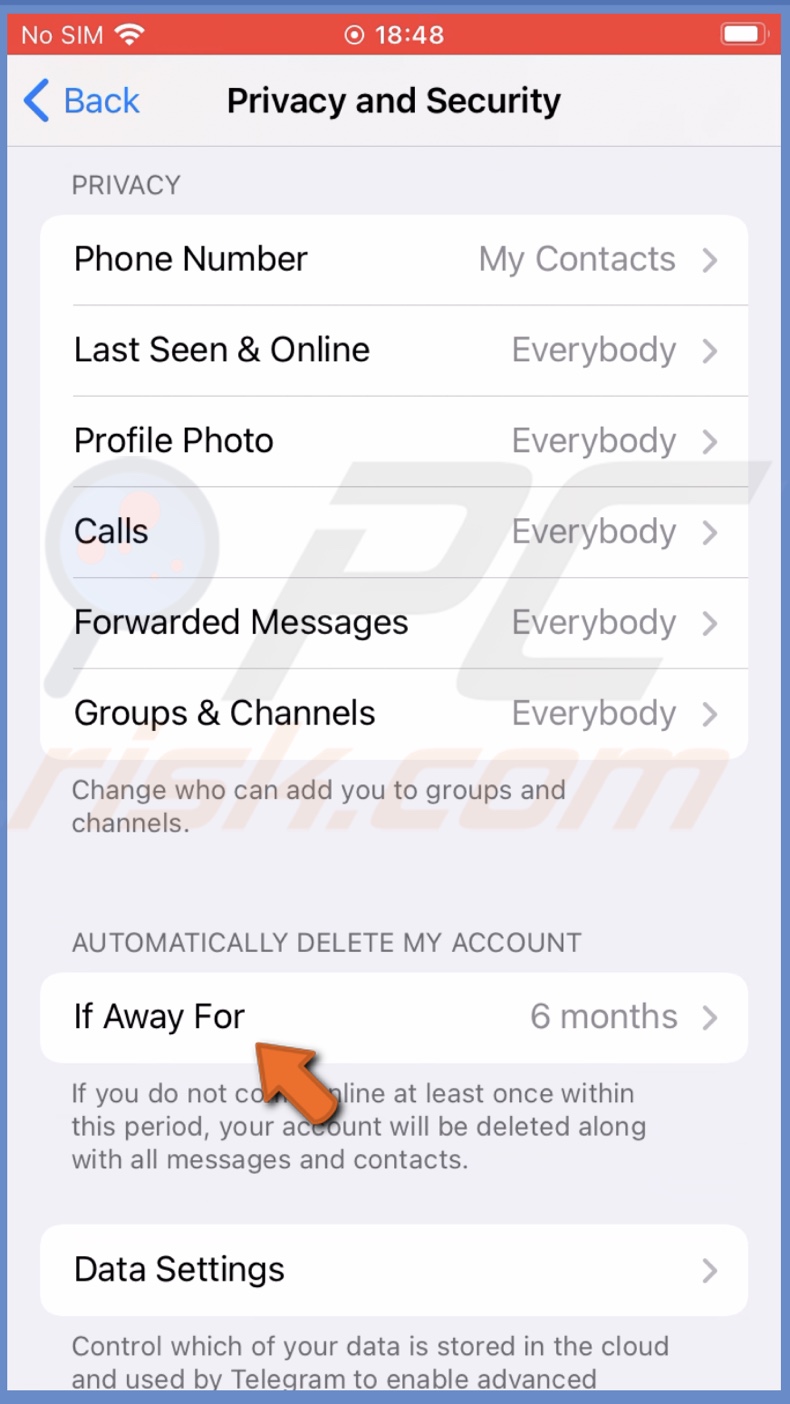
How to delete your Telegram account permanently?
When you delete your Telegram account, you lose all chats and media stored in the account that you didn't save to your device. When the account is deleted, you won't be able to restore your channels, groups, chats, and everything else.
If you created a channel or a group, you would be removed from them, and other administrators will be able to run it without you. If you're the only admin, a random user will become the admin.
To delete your Telegram account permanently, follow the steps below:
1. Open your browser and go to my.telegram.org. You can do this on any device.
2. Select your country code and enter your phone number.
3. In the Telegram app, you'll receive a message with a login code. Copy it.
4. Then, go back to the browser, paste the confirmation code, and tap on "Sign in".
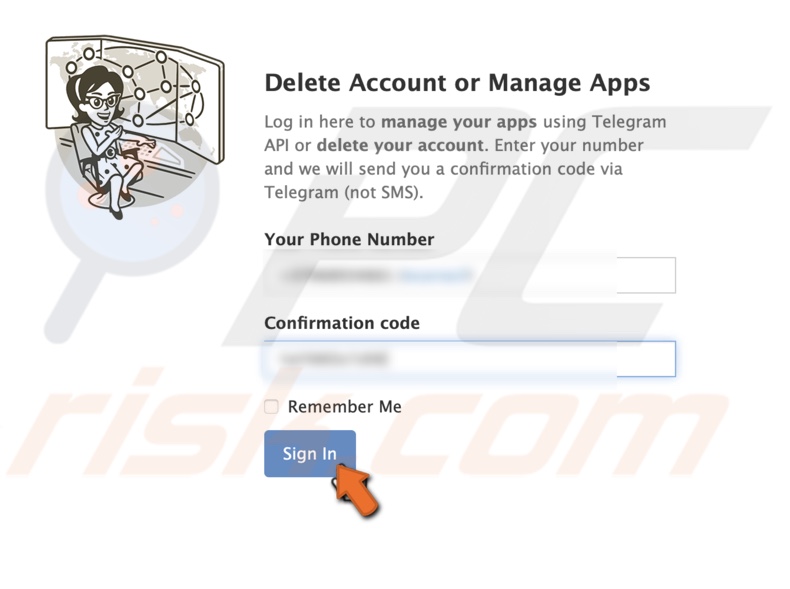
5. Tap on the "Delete account" option.
6. At the bottom, tap on "Delete My Account".
7. Then, confirm the action by tapping on "Yes, delete my account".
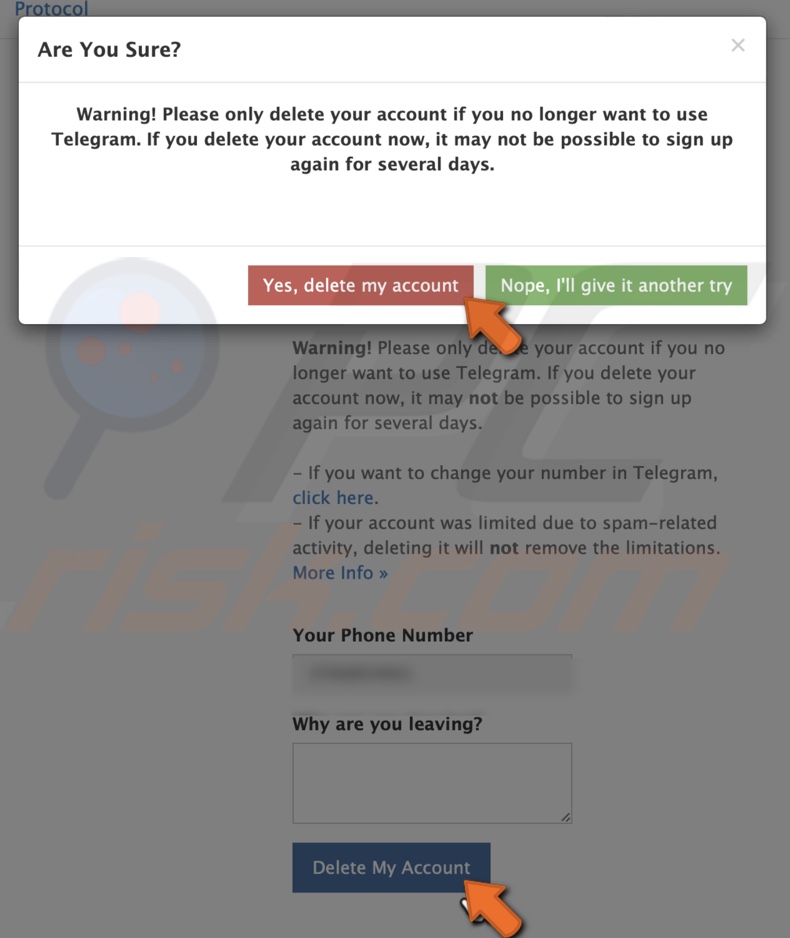
After you have deleted your Telegram account, you can always come back by signing up again with the same phone number. However, it might take a couple of days before you can do that.
We hope this guide provided you with the information you were looking for and ow know how to delete your data, export chats, and permanently delete your Telegram account.
Share:

Karolina Peistariene
Author of how-to guides for Mac users
Responsible for collecting, analyzing, and presenting problem-solving solution articles related to macOS issues. Years of macOS experience combined with solid research and analyzing skills help Karolina provide readers with working and helpful solutions as well as introduce various features Mac has to offer.
▼ Show Discussion