Simple steps to change WhatsApp security code on iPhone

Get Free Scanner and check your computer for errors
Fix It NowTo fix found issues, you have to purchase the full version of Combo Cleaner. Free trial available. Combo Cleaner is owned and operated by Rcs Lt, the parent company of PCRisk.com read more.
How to change the WhatsApp chat security code on your iPhone?
If you stumbled upon this guide, you probably know what WhatsApp is. In case you don't, it's an instant messaging app that uses the internet to call and send messages to your contacts. The app is very safe as it uses end-to-end encryption. You can also turn on the two-factor authentication for even more protection.
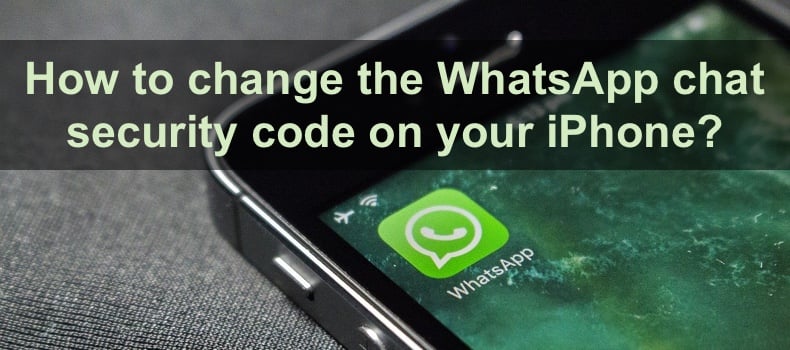
Generated security codes for each chat ensures your privacy. Every time you or your contact re-logins to WhatsApp, the security QR code and the 60-digit number for all chats change. This helps you to make sure your conversations are encrypted.
In this guide, we will introduce you to what is WhatsApp security code and why you should verify end-to-end encryption. Also, you'll find out why and how to change the security codes and additional steps on how you can protect your account.
Video on Simple steps to change WhatsApp security code on iPhone
Table of Contents:
- Introduction
- What is the WhatsApp security code, and why should you verify end-to-end encryption?
- Know when the security code changes by turning on the security code alert
- Change the security code by redownloading WhatsApp
- Change the security code by changing your device
- What to do when you get the WhatsApp verification code without requesting it?
- How to protect your WhatsApp account?
- Video on Simple steps to change WhatsApp security code on iPhone
Download Computer Malware Repair Tool
It is recommended to run a free scan with Combo Cleaner - a tool to detect viruses and malware on your device. You will need to purchase the full version to remove infections. Free trial available. Combo Cleaner is owned and operated by Rcs Lt, the parent company of PCRisk.com read more.
What is the WhatsApp security code, and why should you verify end-to-end encryption?
Security codes in WhatsApp are meant to keep your chats secure. They verify that messages between you and the other person or a group of people are end-to-end encrypted. The security codes can change when you or the other person in the chat reinstalls the app, adds or removes a paired device, or changes phones.
When the security codes change, it's best to verify the end-to-end encryption. If the codes match, you'll see a green tick. That will also mean your chat is safe and no one else can see them.
To verify WhatsApp end-to-end encryption, follow the steps below:
1. Open WhatsApp and open a chat.
2. Tap on the contact name at the top.
3. Then, at the bottom, tap on "Encryption".
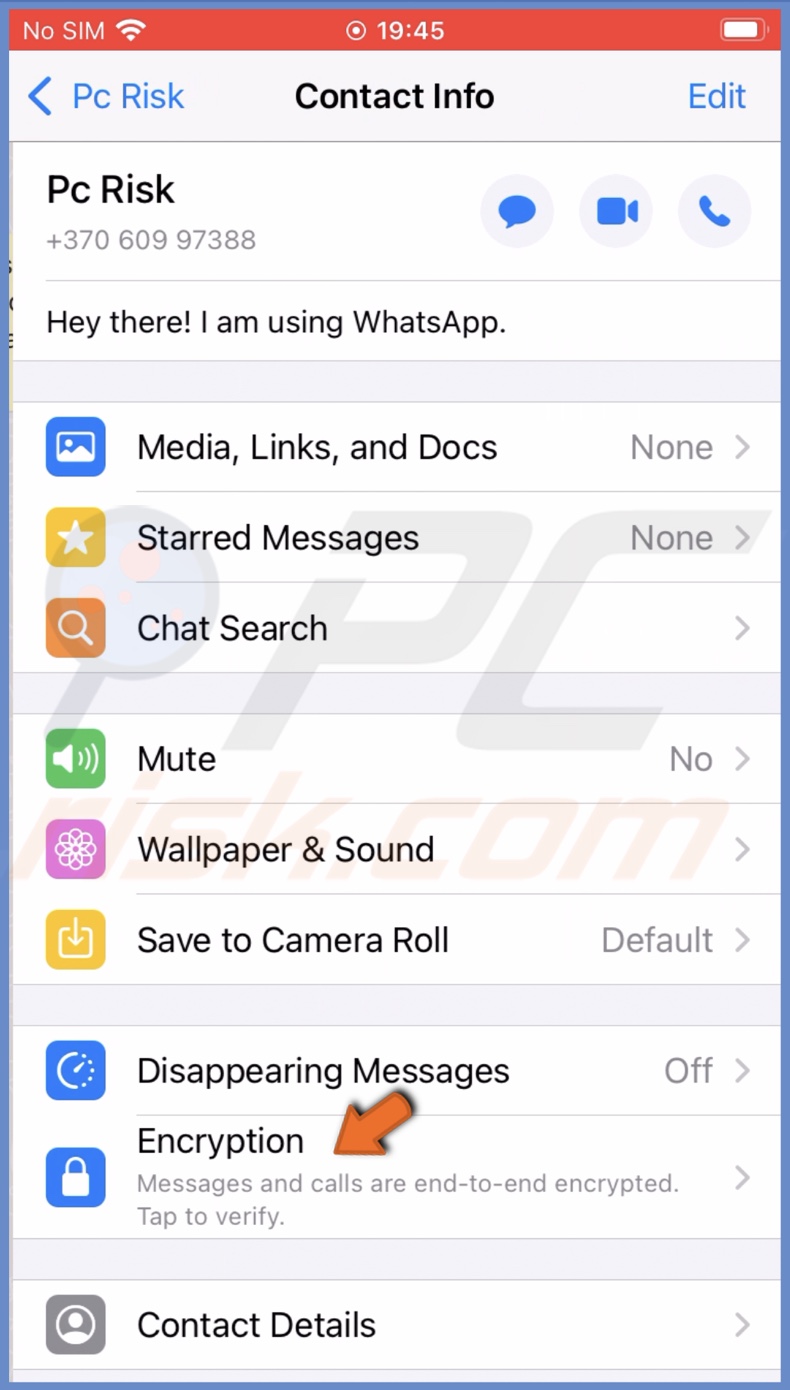
4. You'll see a QR code and a number. Your contact should follow the same steps above and scan the code by tapping on "Scan Code".
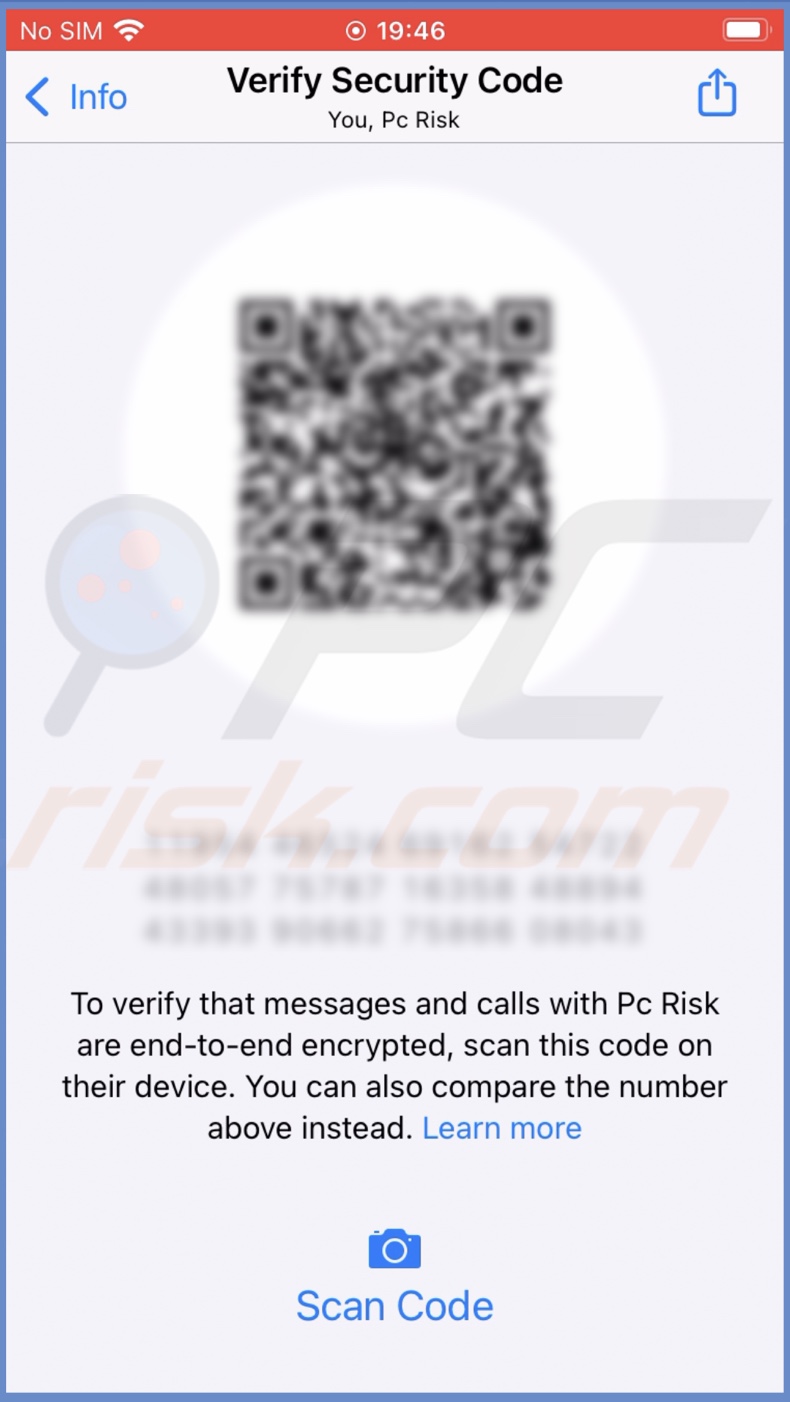
5. Or you can send the 60-digit code to your contact and verify it.
Know when the security code changes by turning on the security code alert
When the security code notifications are enabled, you'll be alerted when the security code changes. Then, you'll know when to verify it to make sure your conversations are protected.
To enable security code notifications, follow the steps below:
1. Open WhatsApp.
2. Tap on the "Settings" tab.
3. Then, tap on "Account" and select "Security".

4. Next to "Show Security Notifications", toggle the switch to enable the feature.
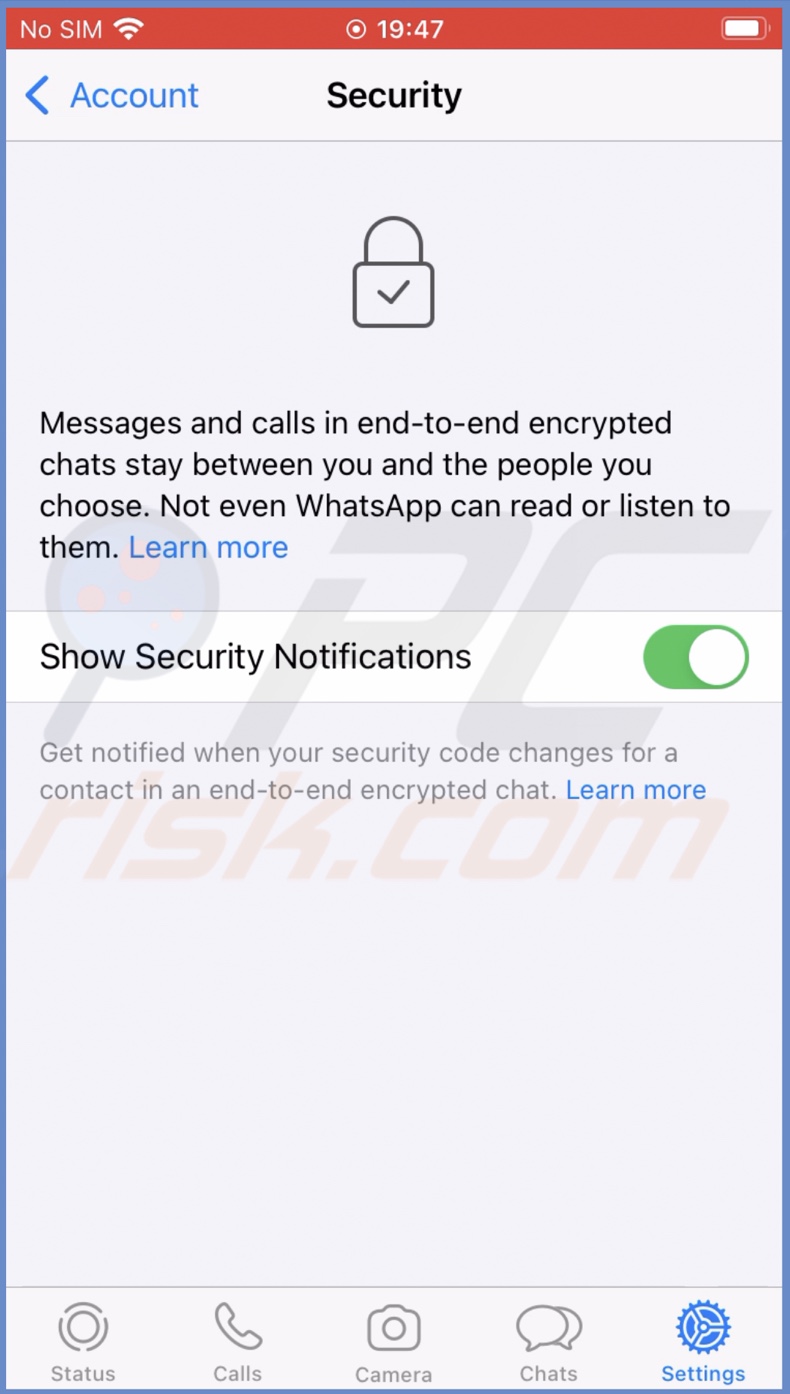
To disable security code notifications, follow the same steps.
Change the security code by redownloading WhatsApp
You can delete WhatsApp and reinstall it again to change the security codes. The action will change security codes for all chats, and all your contact will get the change alerts.
To reinstall WhatsApp, follow the steps below:
1. Locate WhatsApp and tap and hold the icon until a menu pops up.
2. Tap on "Remove App".
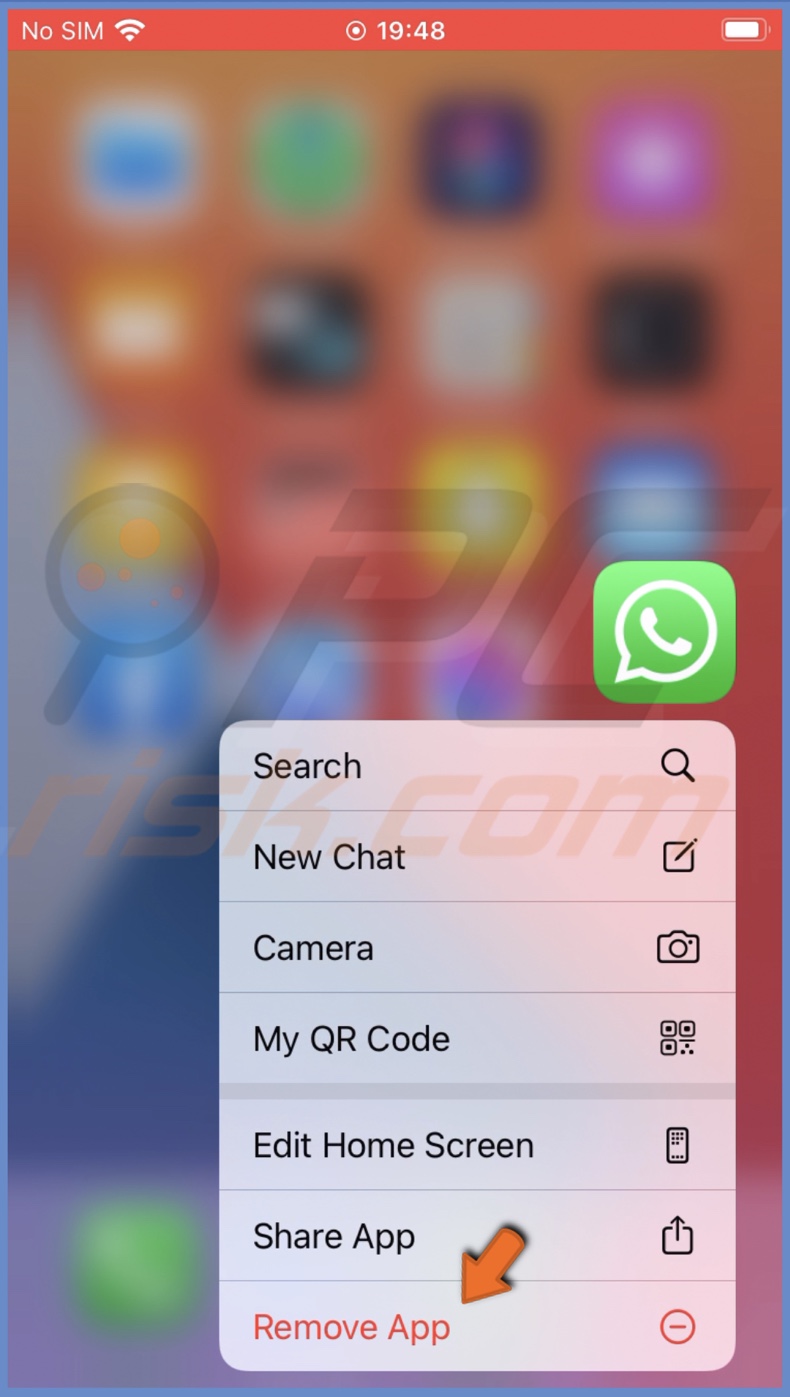
3. Then, tap on "Delete App" and confirm the action.
4. Open the App Store and search for WhatsApp.
5. Next to it, tap on the cloud with an arrow on it to download the app.
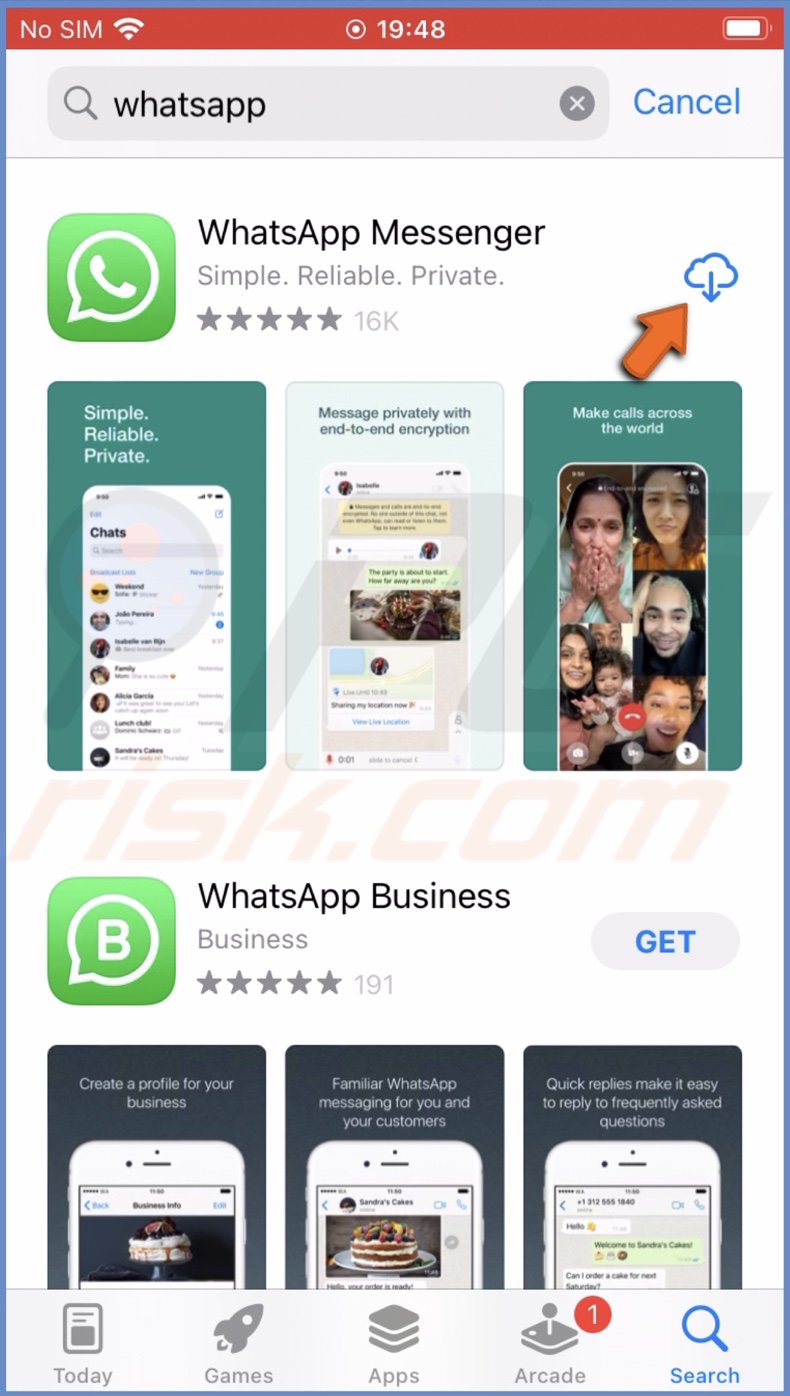
When the codes are changed, you can verify them, as shown at the beginning of the guide.
Change the security code by changing your device
Another way to change security codes is to set up WhatsApp on another iPhone. Then it will automatically log you off from the previous one, and the security codes will be changed. Do not insert a SIM card into the other phone.
When logged in to your account, restore your chats from iCloud. Before changing phones, back up all your conversations for this method to work.
To set up WhatsApp, follow the steps below:
1. Download WhatsApp from the App Store.
2. When the download is done, tap on "Open" or tap on the WhatsApp icon.
3. Enter your phone number and enter the verification code that you'll get on your main iPhone.
4. Restore your chats from iCloud and then verify the security codes with your contacts.
What to do when you get the WhatsApp verification code without requesting it?
When you receive a notification about a security code change, verify it with your contact first. Don't give out the code to anyone else, even to WhatsApp customer support. Someone might pose as customer support and try to hack your WhatsApp account. To have better security, enable two-factor authentication.
How to protect your WhatsApp account?
Even though your WhatsApp chats are protected with end-to-end encryption, there's still a possibility your account can get hacked. There are additional steps you can take to make it more secure.
We recommend turning on two-factor authentication as well as not sharing the security codes with anyone. We also recommend not using third-party apps and not answering to unknown numbers asking for your information or code verification.
We hope this guide provided you with the information you were looking for, and now you know how to keep your WhatsApp account more protected.
Share:

Karolina Peistariene
Author of how-to guides for Mac users
Responsible for collecting, analyzing, and presenting problem-solving solution articles related to macOS issues. Years of macOS experience combined with solid research and analyzing skills help Karolina provide readers with working and helpful solutions as well as introduce various features Mac has to offer.
▼ Show Discussion