How to Set Up and Use the Walking Steadiness Feature on iPhone

(updated)
Get Free Scanner and check your computer for errors
Fix It NowTo fix found issues, you have to purchase the full version of Combo Cleaner. Free trial available. Combo Cleaner is owned and operated by Rcs Lt, the parent company of PCRisk.com read more.
What is Walking Steadiness and how to use it? (iOS 15)
One of the many new features iOS 15 brings to the table is Walking Steadiness. It tracks your mobility metrics and determines your walking stability. By acquiring your walking speed, asymmetry, step length, and other data, it can indicate your risk of falling in the next 12 months.
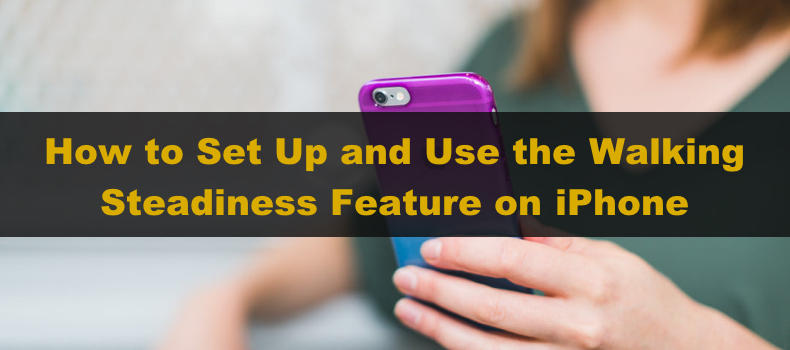
This feature can be very helpful if you often have issues with balance and falling. When you track your walking steadiness, the built-in motion sensor can indicate if your steadiness is normal, low, or very low. When your walking stability is low or very low, the feature will notify you.
Video on How to set up and use the Walking Steadiness feature on iPhone?
Table of Contents:
- Introduction
- What is Walking Steadiness, how does it work, and why should you use it?
- How to set up and use Walking Steadiness on your iPhone?
- How to turn on and turn off notifications?
- How to see Walking Steadiness status and view history?
- How to access Walking Steadiness additional information?
- Video on How to set up and use the Walking Steadiness feature on iPhone?
Download Computer Malware Repair Tool
It is recommended to run a free scan with Combo Cleaner - a tool to detect viruses and malware on your device. You will need to purchase the full version to remove infections. Free trial available. Combo Cleaner is owned and operated by Rcs Lt, the parent company of PCRisk.com read more.
What is Walking Steadiness, how does it work, and why should you use it?
Walking Steadiness is a great feature that can help you improve your walking balance, gait cycle, gait asymmetry, and other metrics like stability, step paces, and speed. Basically, the algorithm monitors your walking behavior by receiving signals from the motions sensors in your iPhone.
Walking Steadiness is a great feature to monitor your overall walking form. It can help you improve coordination which gets worse with age.
The feature also allows you to share your walking data with others with Apple's Health Sharing. You can share it with your family, friends, and even your trainer.
How to set up and use Walking Steadiness on your iPhone?
The setup process is very straightforward. There are two ways you can set up Walking Steadiness.
To set up Walking Steadiness in the Summary tab, follow the steps below:
1. Locate and open the Health app on your iPhone.
2. Go to the "Summary" tab.
3. Scroll down and locate the "Walking Steadiness Notifications" option and tap on "Set Up".
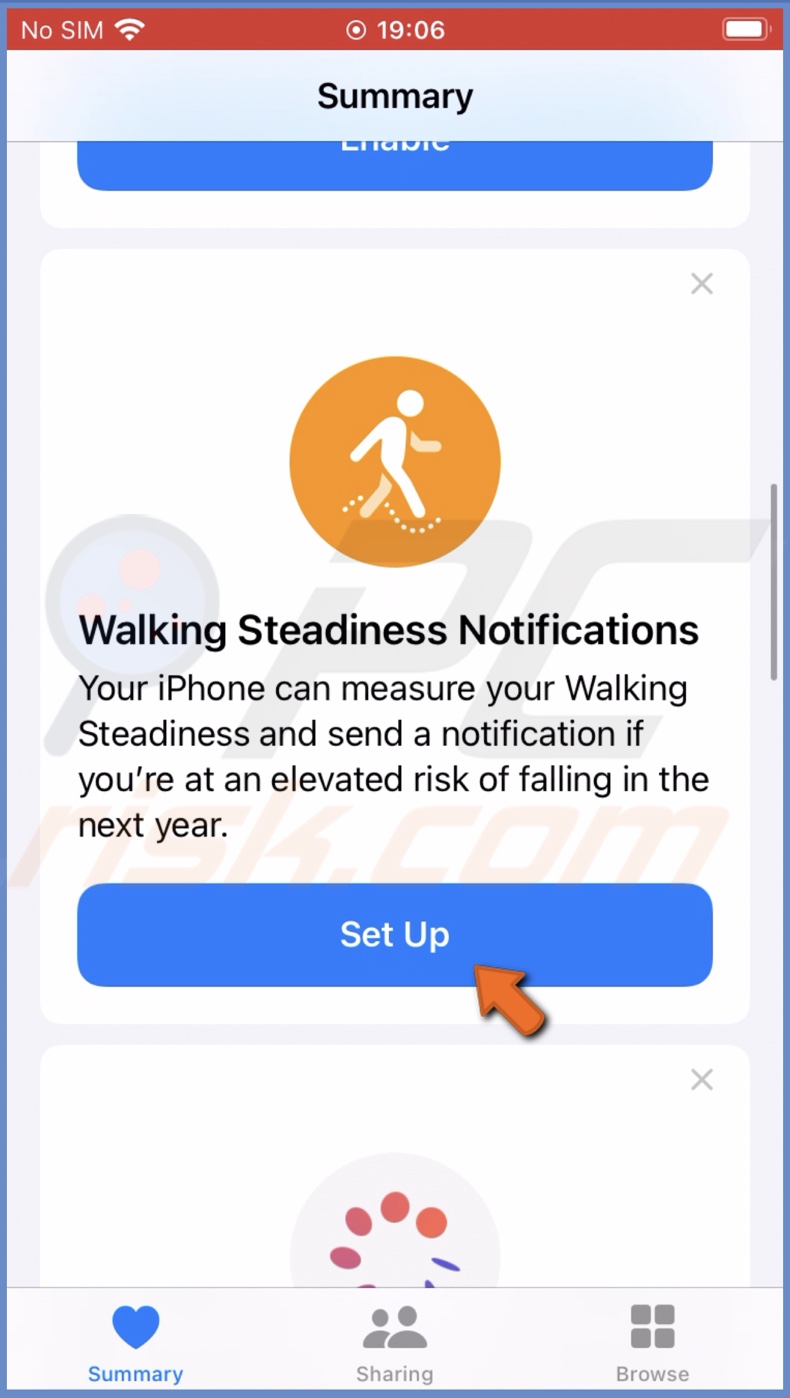
4. Then, tap on "Next".
5. Enter your details like date of birth, weight, and height.
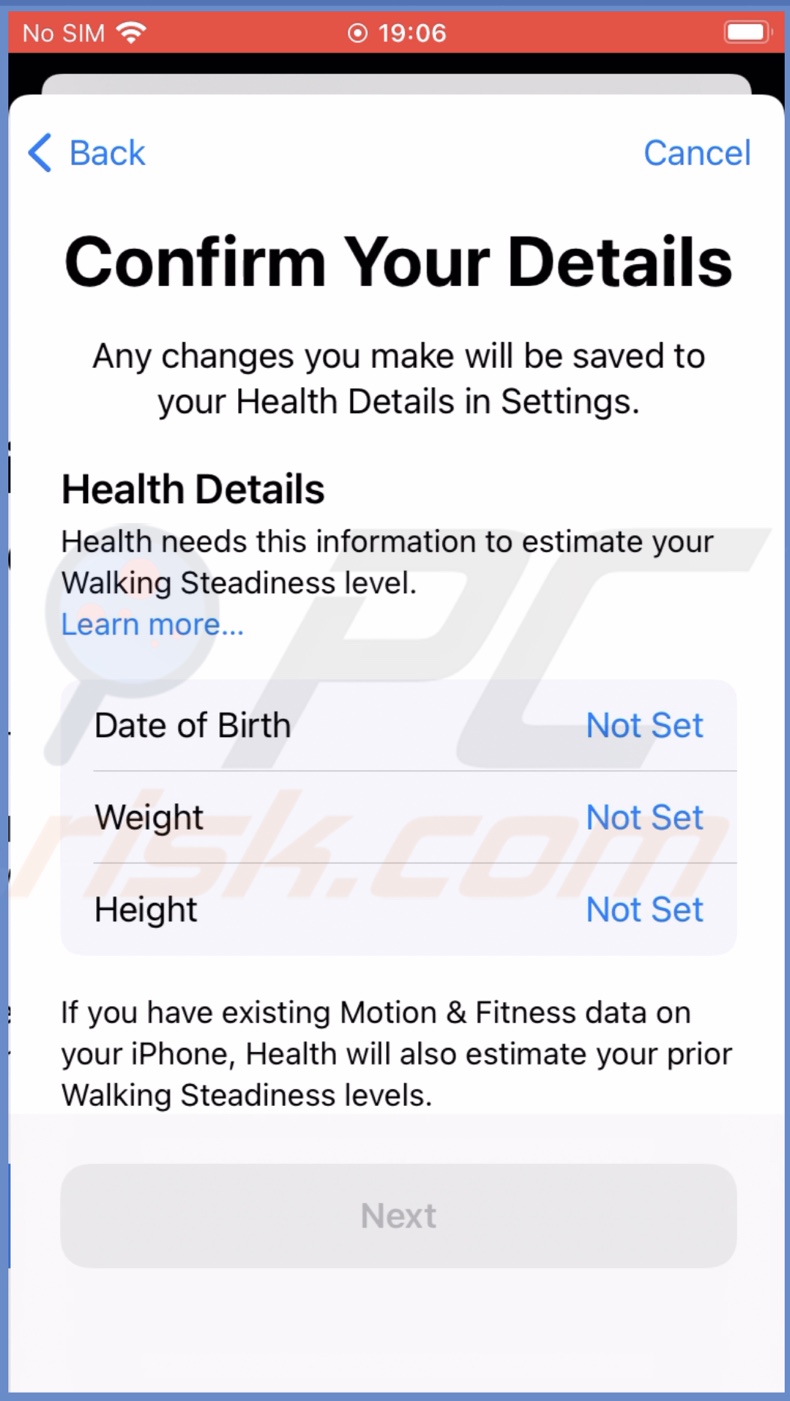
6. When done, tap on "Next" and then on "Next" again.
7. When asked to "Turn On Notifications", select "Turn On".
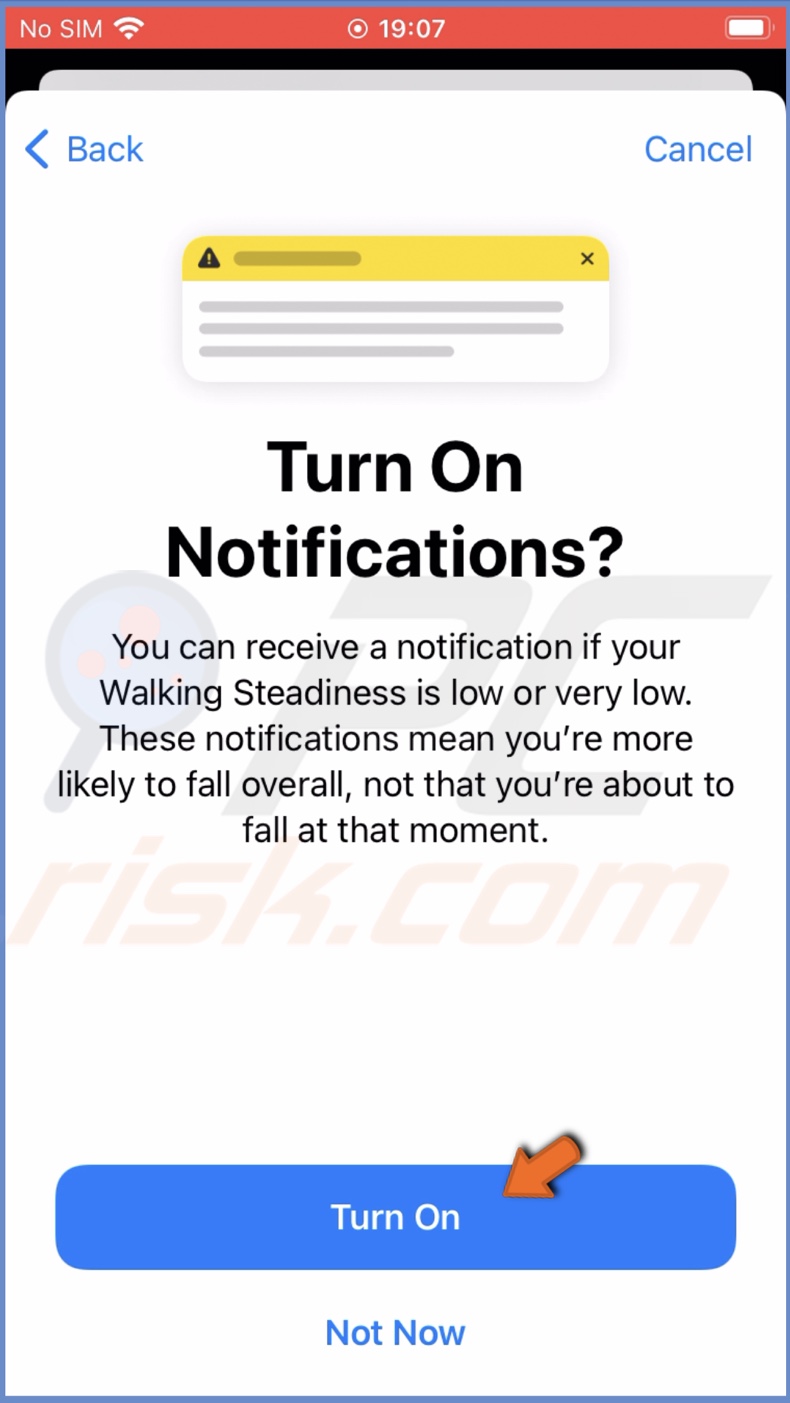
8. If you want, you can add the feature to "Favorites", which appear on the "Summary" tab, and tap on "Done".
To set up Walking Steadiness in the Browse tab, follow the steps below:
1. Locate and open the Health app on your iPhone.
2. Go to the "Summary" tab and select "Mobility".
3. Scroll down and locate "Walking Steadiness".
4. Then, tap on "Set Up".
5. Enter your details and tap on "Next".
6. Tap on "Next" again.
7. When asked to "Turn On Notifications", select "Turn On".
8. When done, tap on "Done".
When you set up Walking Steadiness, put your iPhone near your waist, like in a pocket or a bag. It will start monitoring your walking and update the information after a day.
How to turn on and turn off notifications?
You can manage Walking Steadiness notifications anytime in the Health app.
Turn on or off Walking Steadiness notifications, follow the steps below:
1. Locate and open the Health app.
2. Go to the "Browse" tab.
3. Then, select "Mobility".
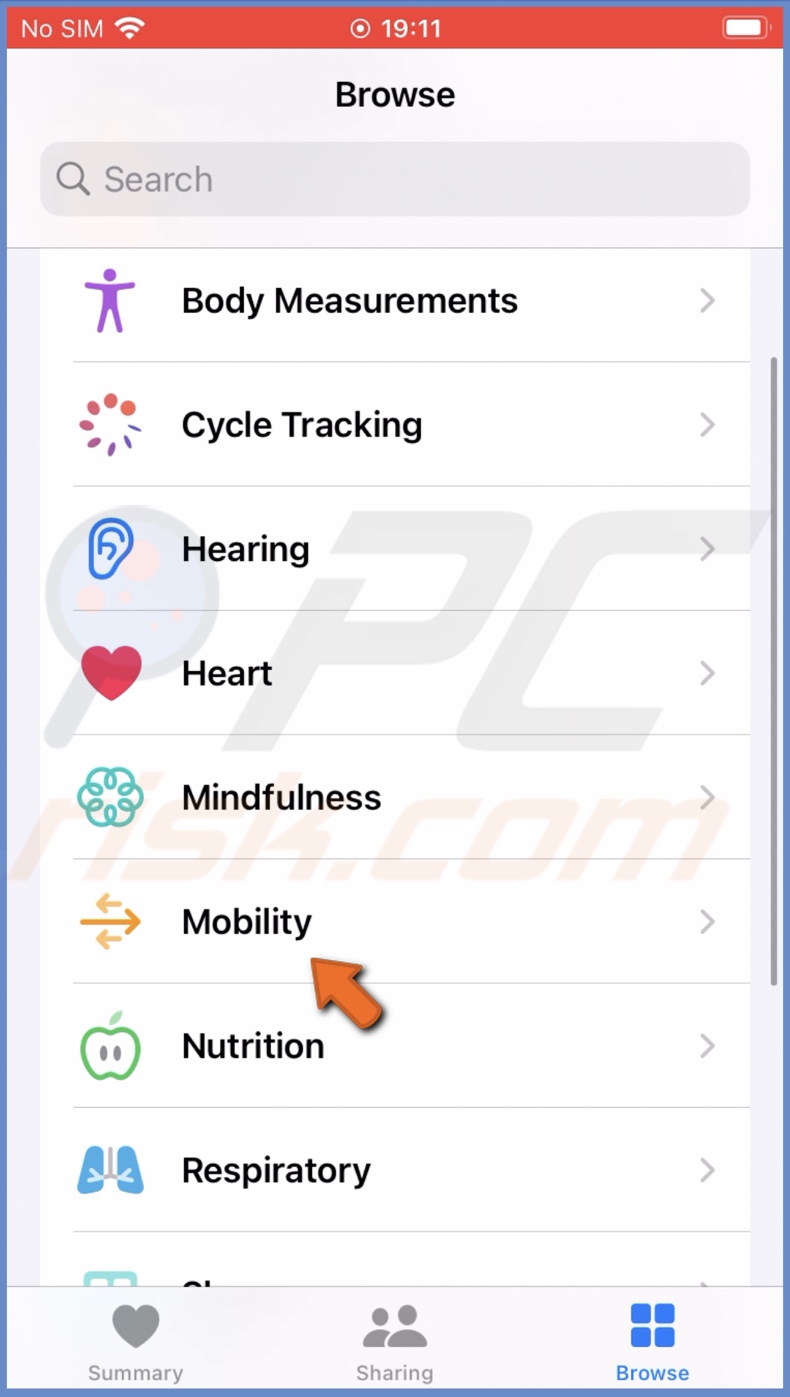
4. Tap on "Walking Steadiness Notifications".
5. Scroll down and tap on "Go to Health Checklist".
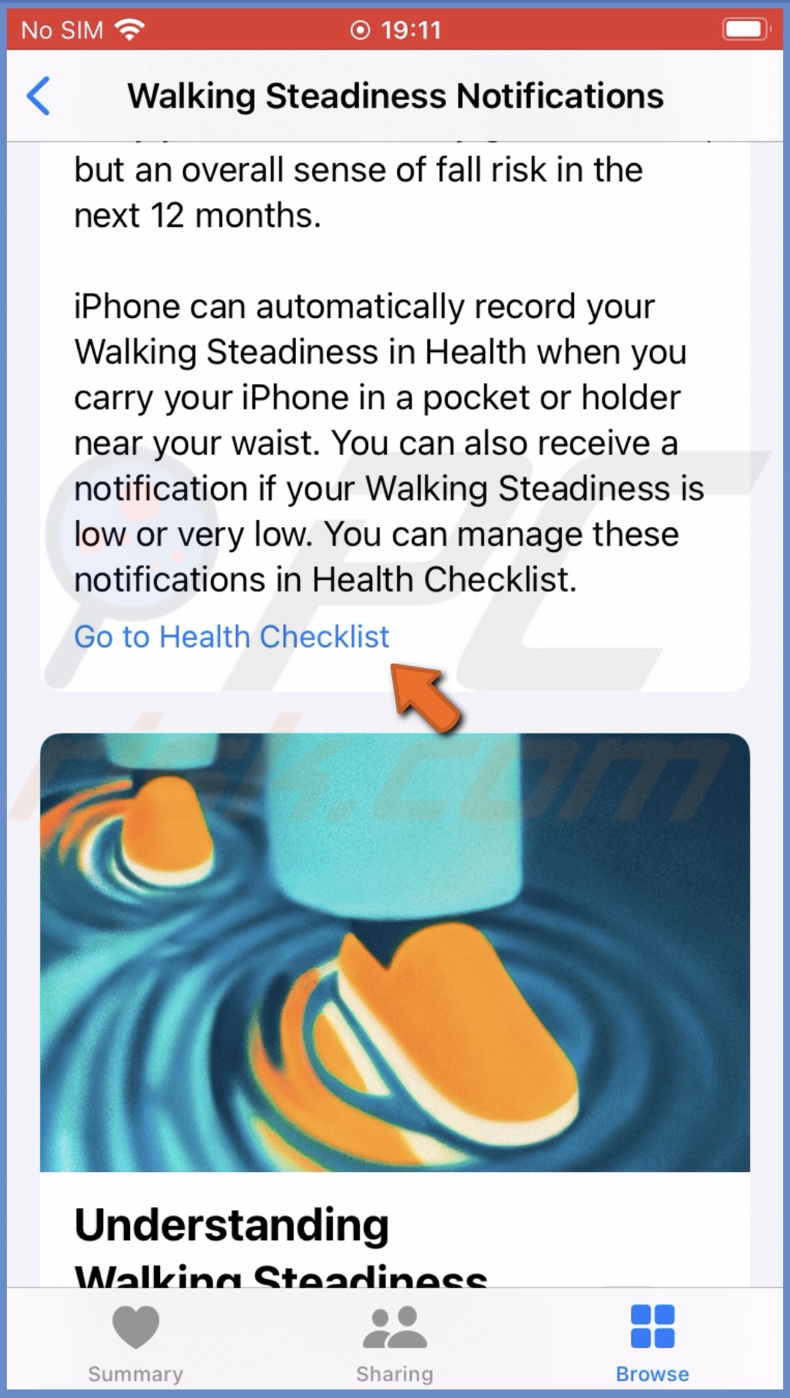
6. Tap on "Walking Steadiness Notifications" and enable the feature.
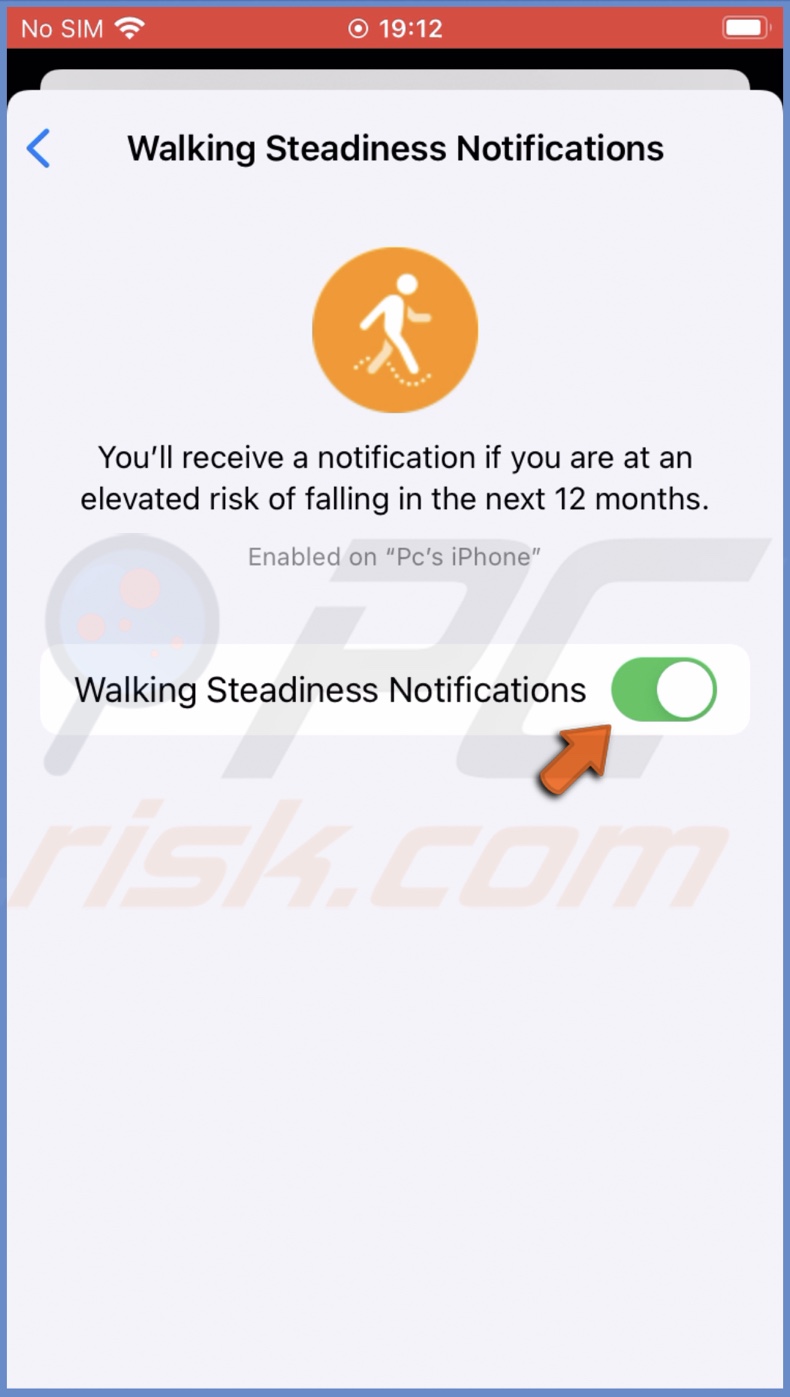
To turn off notifications, follow the same steps, but instead of tapping on "Enable", tap on "Disable".
How to see Walking Steadiness status and view history?
You can view your Walking Steadiness results in the Health app. You can choose to view month, six months, or one-year walking data.
To view your walking history, follow the steps below:
1. Locate and open the Health app.
2. Go to the "Browse" tab.
3. Then tap on "Mobility" and choose "Walking Steadiness".
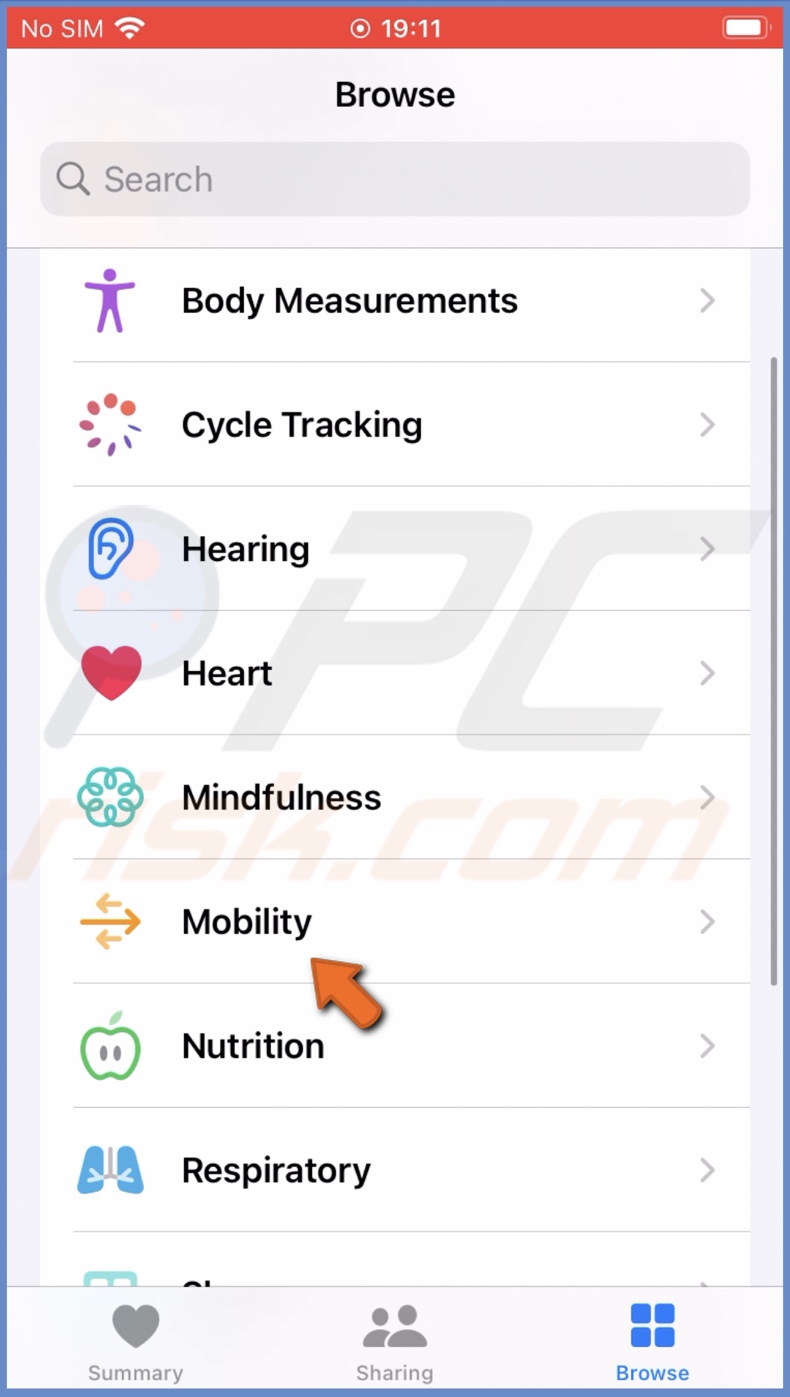
4. Choose the date range you want to see the data at the top.
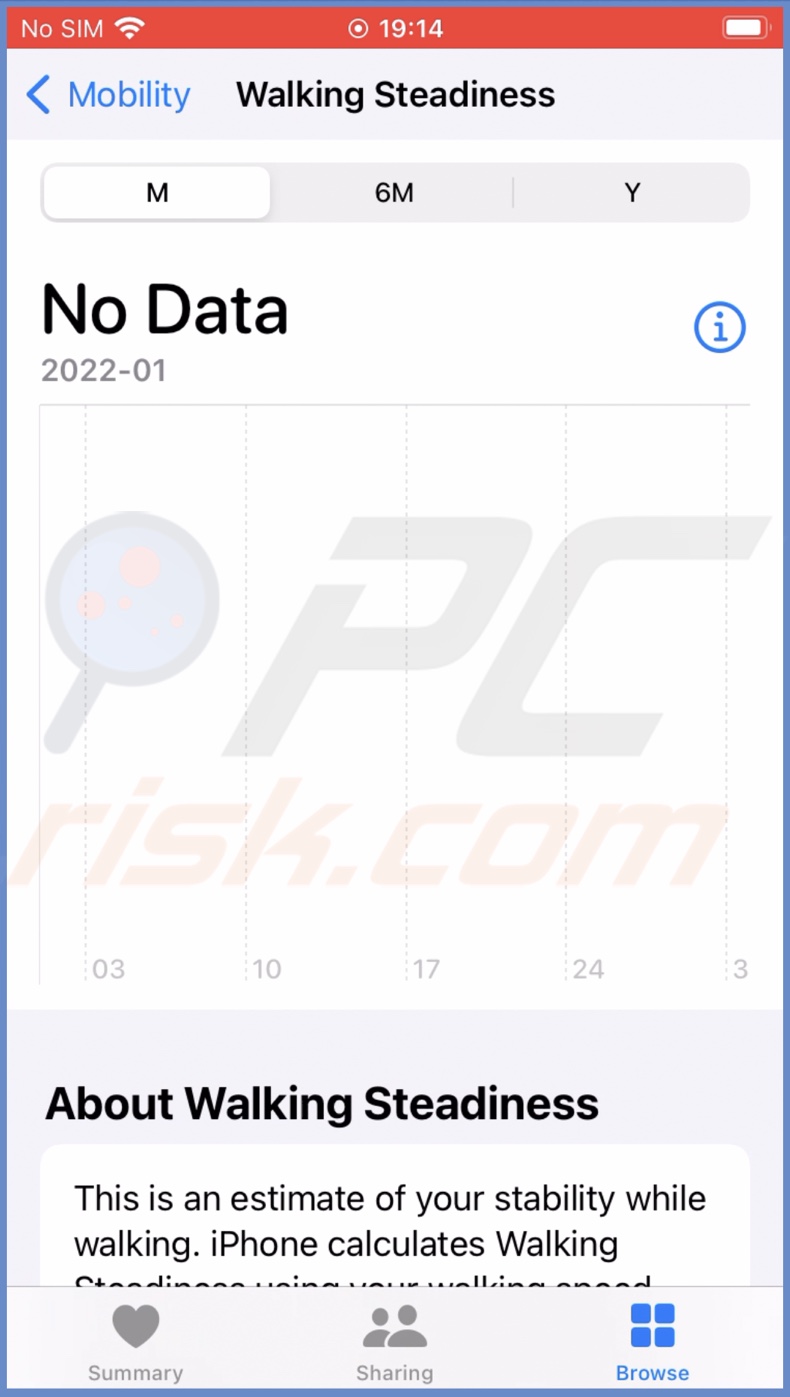
How to access Walking Steadiness additional information?
The Health app also offers a variety of walking exercise videos and tips. You can access them in a few steps.
To view additional information, follow the steps below:
1. Locate and open the Health app.
2. Go to the "Browse" tab and select "Mobility".
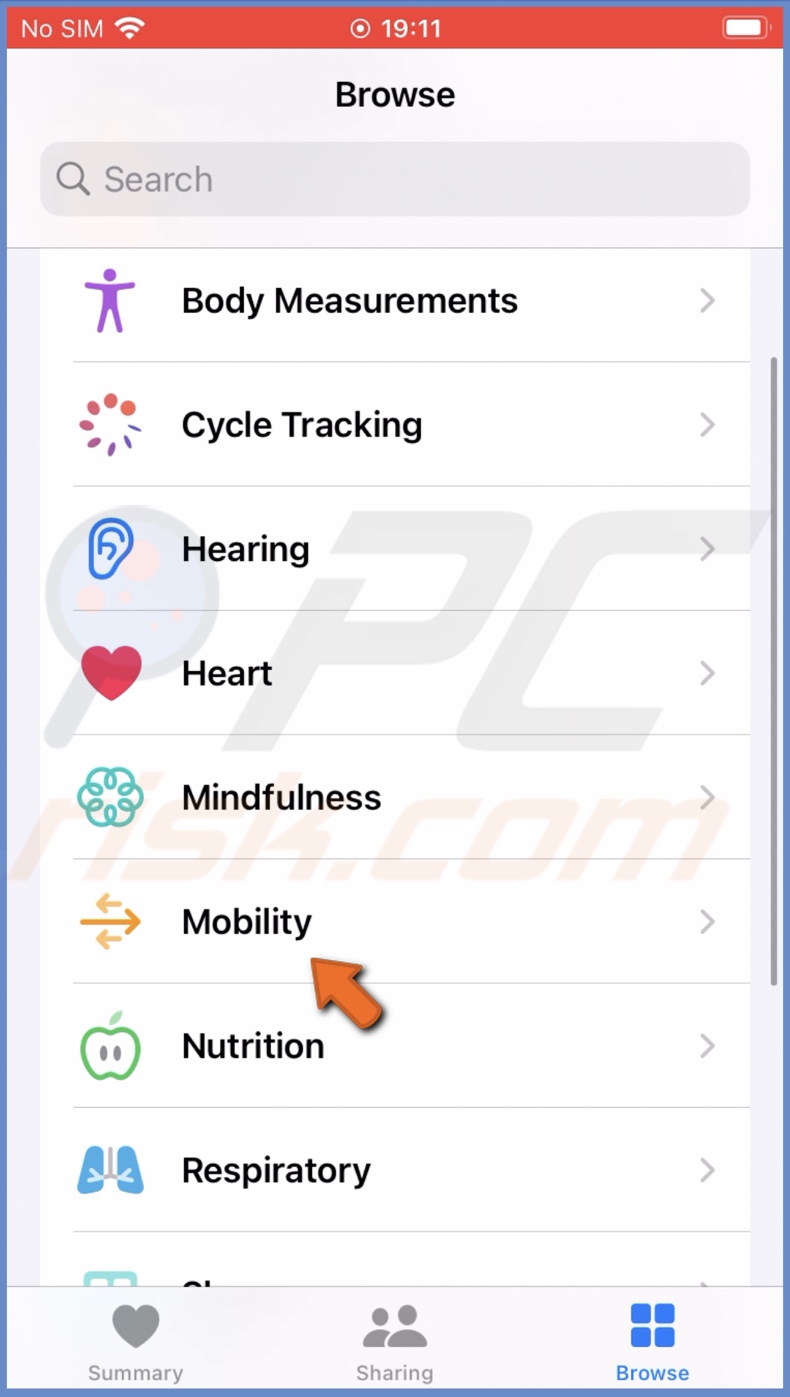
3. Then, tap on "Walking Steadiness".
4. Scroll down to find the "Exercises That May Improve Walking Steadiness" option. Tap on it and explore available information.
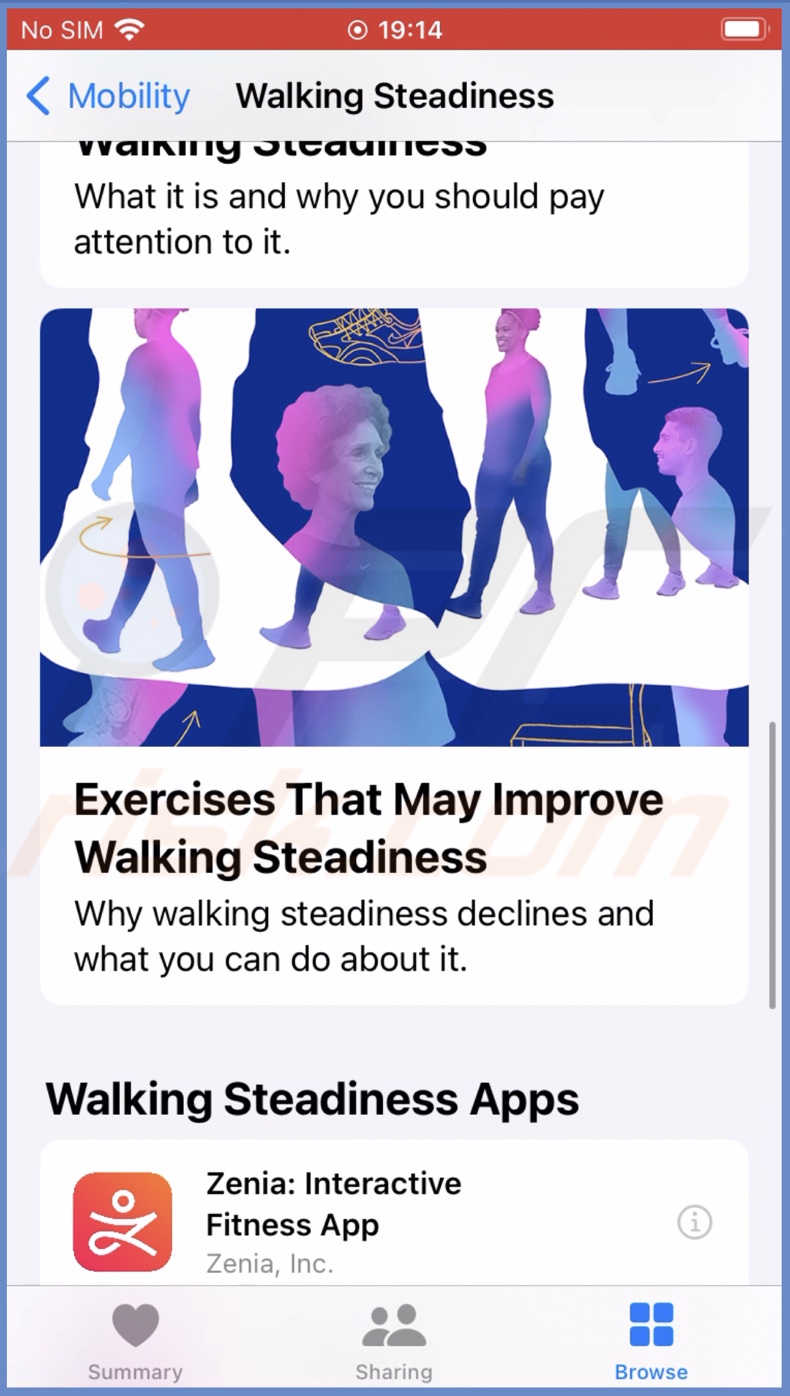
We hope this guide provided you with the information you were looking for, and you've successfully started using the Walking Steadiness feature.
Share:

Karolina Peistariene
Author of how-to guides for Mac users
Responsible for collecting, analyzing, and presenting problem-solving solution articles related to macOS issues. Years of macOS experience combined with solid research and analyzing skills help Karolina provide readers with working and helpful solutions as well as introduce various features Mac has to offer.
▼ Show Discussion