Recover deleted Facebook messages on iPhone, iPad, and web

Get Free Scanner and check your computer for errors
Fix It NowTo fix found issues, you have to purchase the full version of Combo Cleaner. Free trial available. Combo Cleaner is owned and operated by Rcs Lt, the parent company of PCRisk.com read more.
How to recover lost Messenger convos on iPhone, iPad, and web?
A lot of people use Facebook Messenger as it's available on the majority of operating systems and devices. It doesn't matter if you have an iPhone, Android, or using the app on your smartwatch. You can still chat with friends and family without any issues.
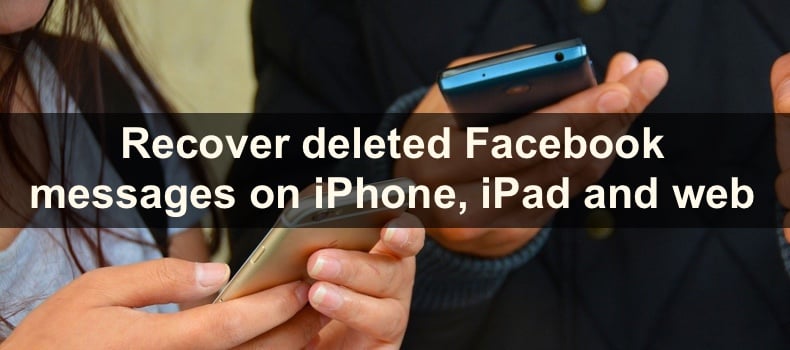
Our chats can also hold some important information and files. As most of the communication is done on such platforms as Messenger, we share vital data like documents, photos, videos, etc. It's unfortunate if you accidentally delete a conversation.
If you think you deleted an important chat, don't panic yet. There are a few ways you can get it back. Forst, you should check the archived section. Second, you should try to download Messenger data from Facebook.
Video on How to recover lost Messenger convos on iPhone, iPad, and web?
Table of Contents:
- Introduction
- Check archived Messenger chats on your iPhone, iPad
- Check archived Messenger chats on the Facebook website
- Download Facebook Messenger data on your iPhone, iPad
- Download Facebook Messenger data on the Facebook website
- Video on How to recover lost Messenger convos on iPhone, iPad, and web?
Download Computer Malware Repair Tool
It is recommended to run a free scan with Combo Cleaner - a tool to detect viruses and malware on your device. You will need to purchase the full version to remove infections. Free trial available. Combo Cleaner is owned and operated by Rcs Lt, the parent company of PCRisk.com read more.
Check archived Messenger chats on your iPhone, iPad
The first thing you should do is check if the chats were archived. You might've accidentally archived them and not deleted them. You can check this on your iPhone in the Messenger app.
To check archived chats on iPhone, follow the steps below:
1. Locate and open the Messenger app.
2. At the top left corner, tap on your profile picture to access settings.
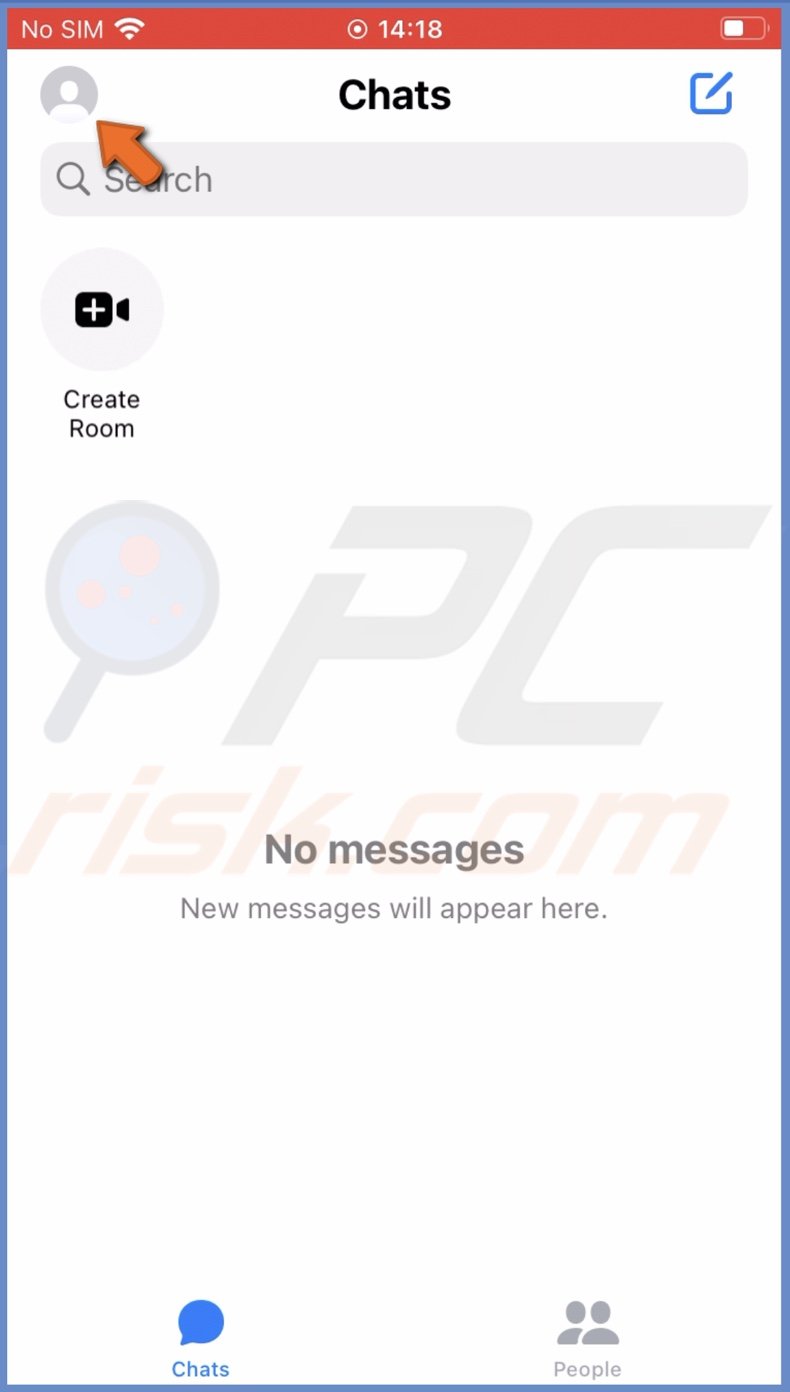
3. Then tap on "Archived chats".
4. You'll see all your archived chats. If you want to unarchive a conversation, tap and hold it until a menu pops up.
5. Then, select "Unarchive".
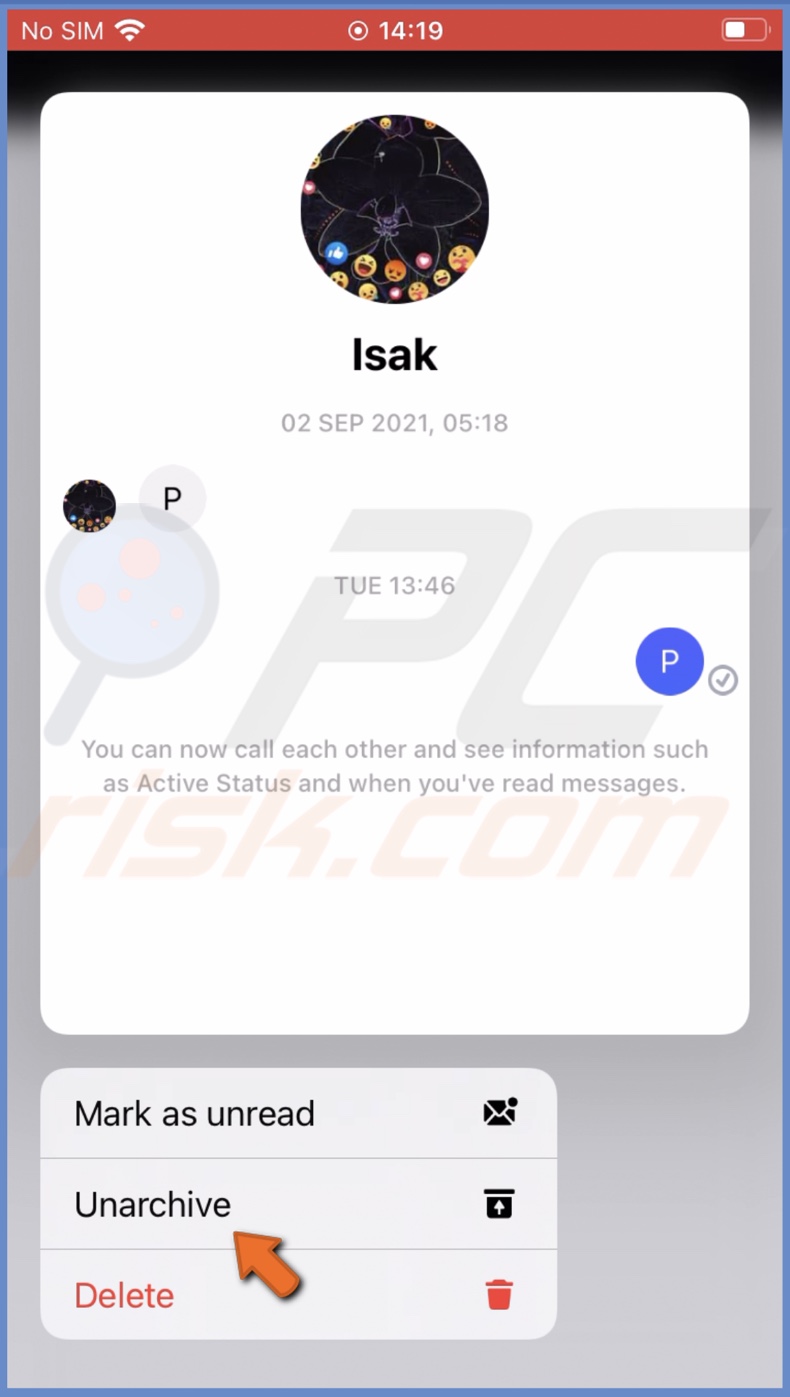
Now you should see the chat in the main Messenger window.
Check archived Messenger chats on the Facebook website
You can also check your archived chats on a Facebook website. It should be pretty easy for you to find them.
To check archived chats on the web, follow the steps below:
1. Open your browser and go to facebook.com.
2. Then, enter your account credentials to log in.
3. Now, locate the dotted square icon at the top right corner of the website and click on it.
4. Scroll down and click on "Messenger".
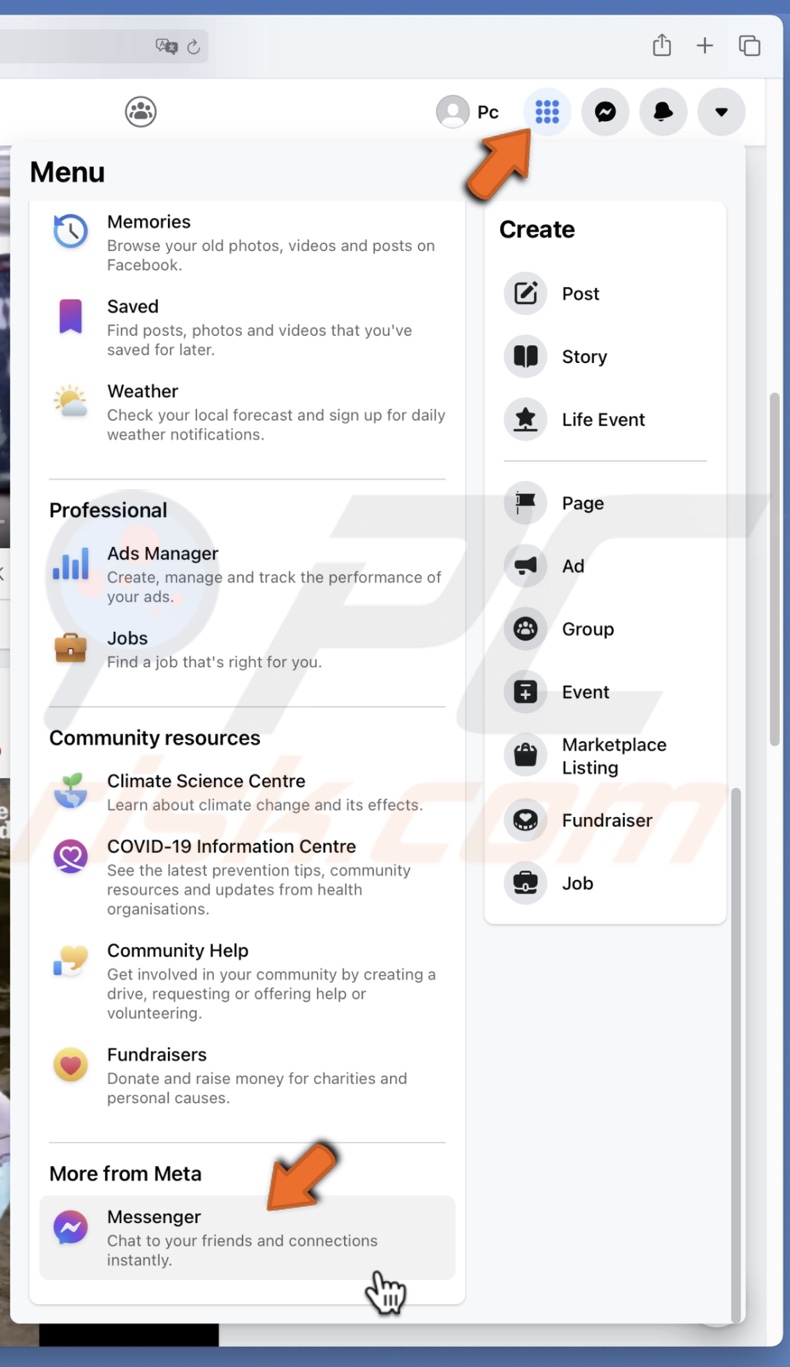
5. When the Messenger window opens, click on the three-dot icon at the top left corner, and from the menu, select "Archived chats".
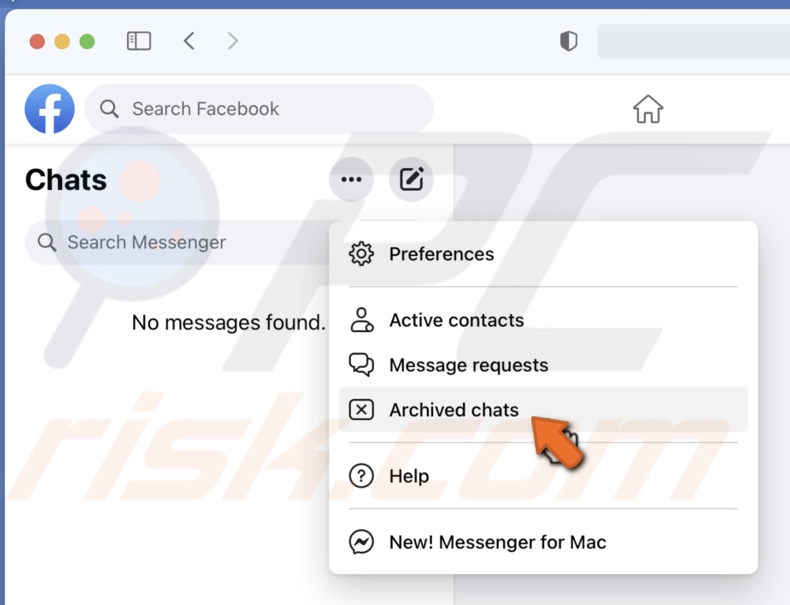
6. On the left sidebar, locate the chat you want to unarchive, hover over it and click on the three-dot icon that appears next to the conversation.
7. From the menu, select "Unarchive chat".
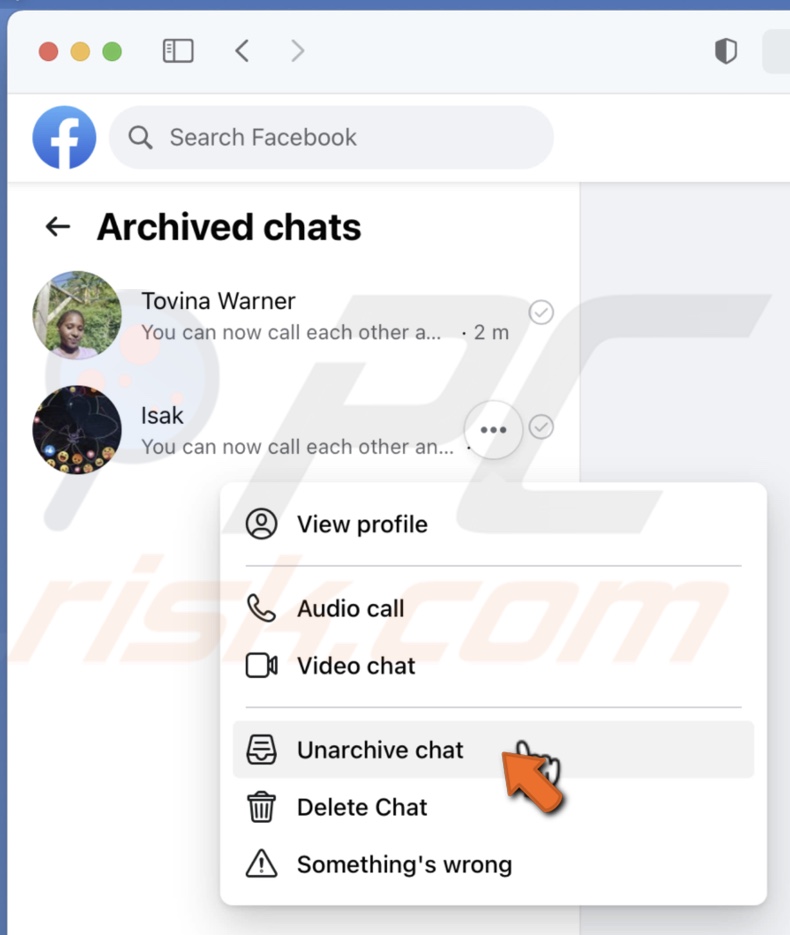
The chat will then be moved to the main Messenger window, and you'll be able to see it.
Download Facebook Messenger data on your iPhone/iPad
If you accidentally deleted the chat, you can try to get it back by downloading your Facebook data. When you delete a conversation, it doesn't get deleted completely but is stored in the server for some time. If you deleted the chat not long ago, you might be able to get it back.
To download your Facebook data on an iPhone, follow the steps below:
1. Locate and open the Facebook app.
2. Now, tap on your profile picture or three-line icon at the bottom right corner to access settings.
3. Scroll down to the bottom and tap on "Settings & Privacy".
4. Then, select "Settings" or "Privacy shortcuts".
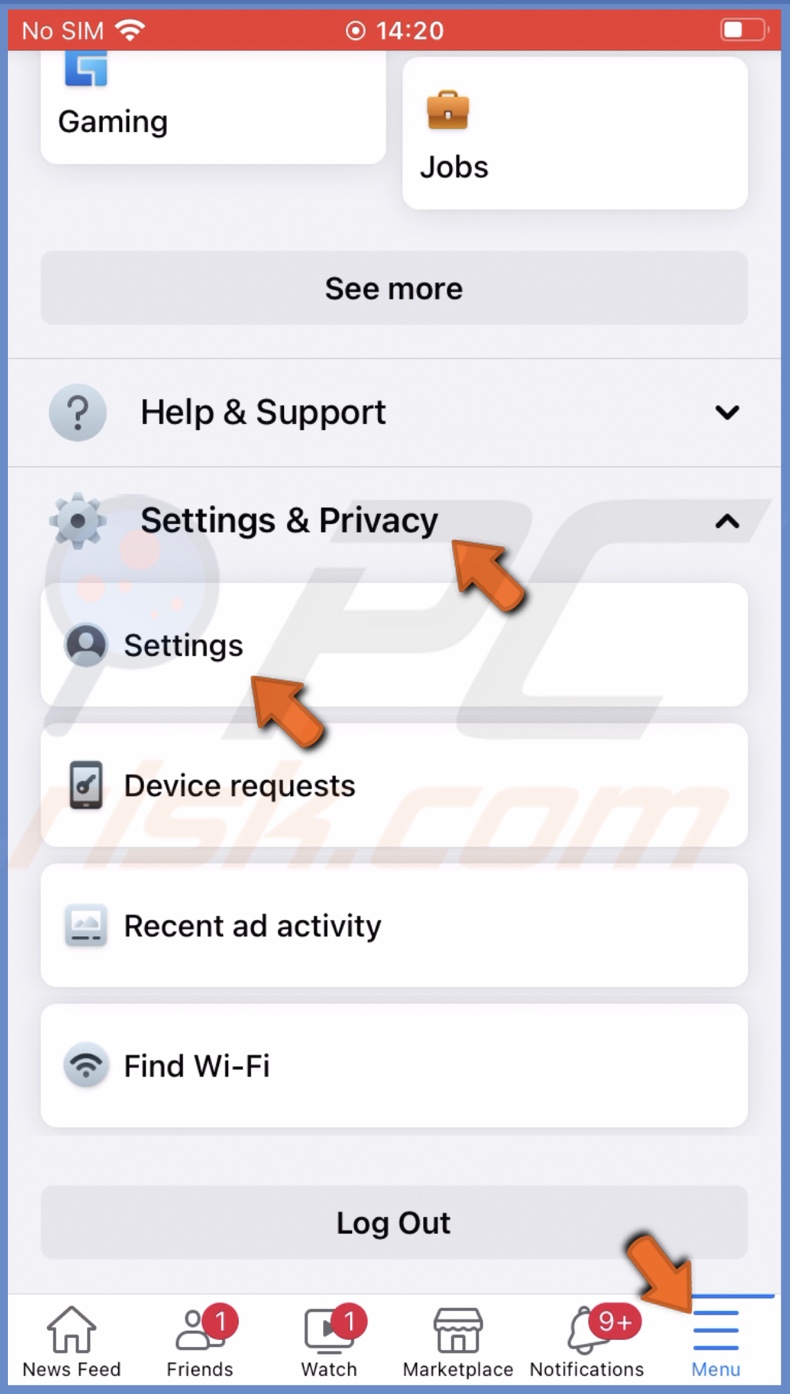
5. Scroll down to "Your information" and tap on "Download your information" or tap on "Access your information" and then tap on "Download your information".
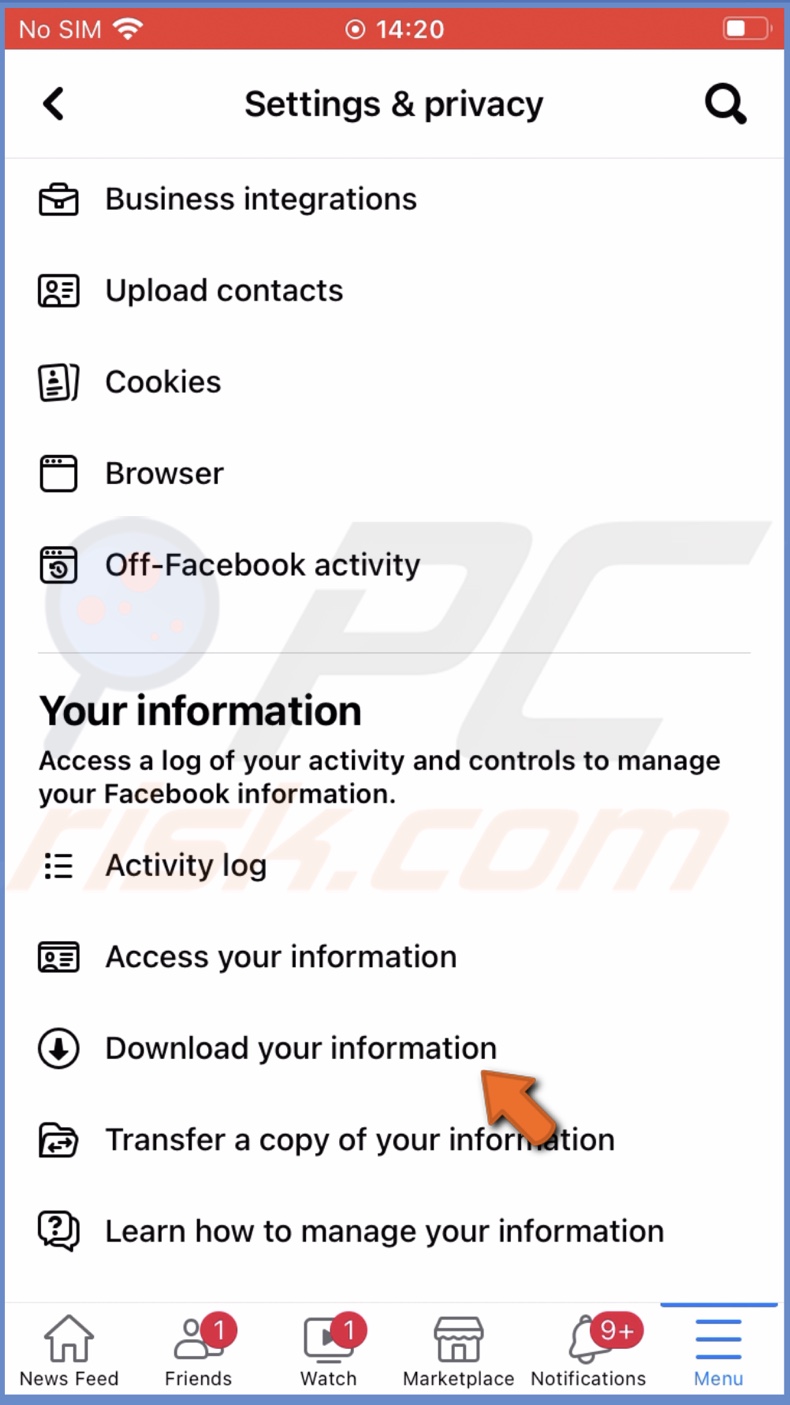
6. Under "Request copy", tap on "Deselect all" and select only "Messages".
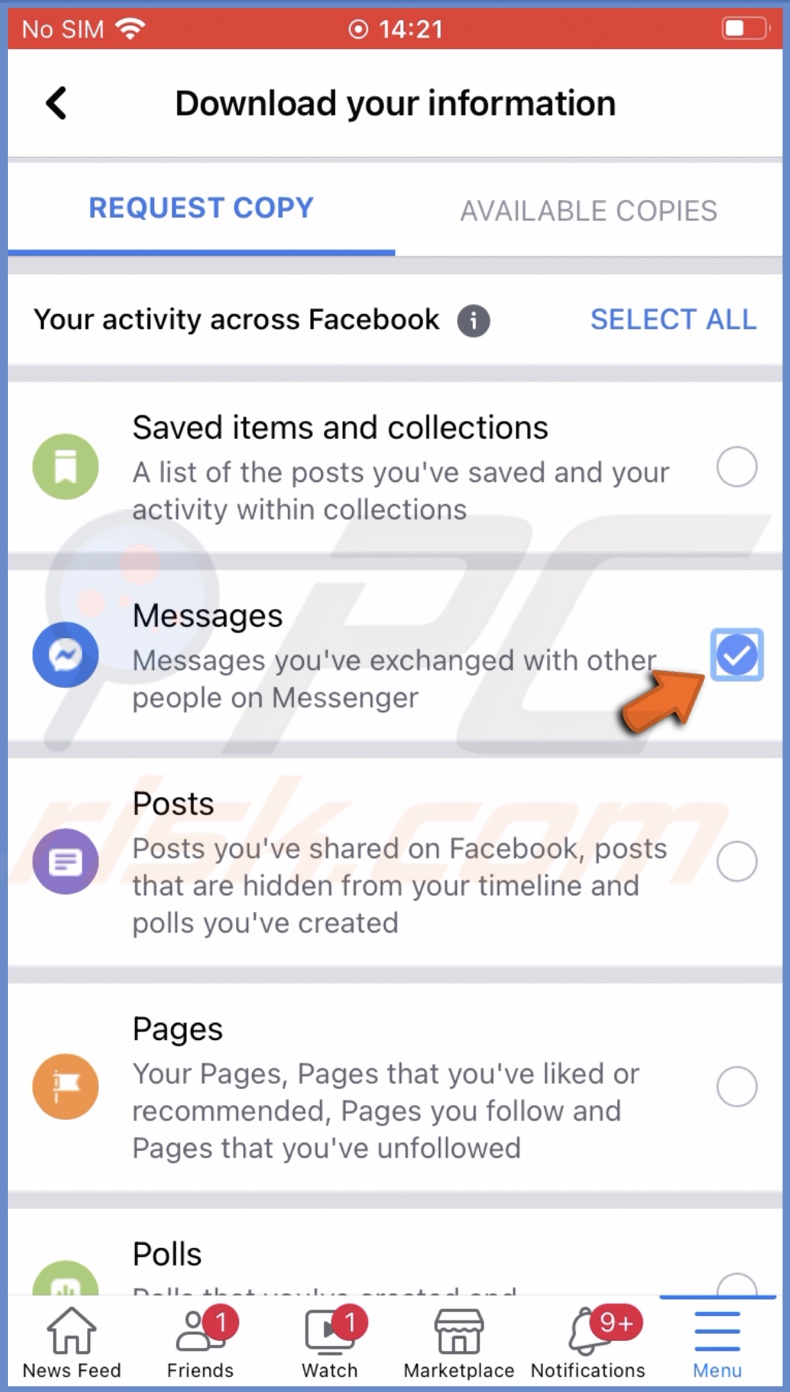
7. Then, scroll to the very bottom, and under "Date range", tap on the drop-down menu.
8. Select "Date range" and set a date range you want to download chat data.
9. When done, tap on "Create File".
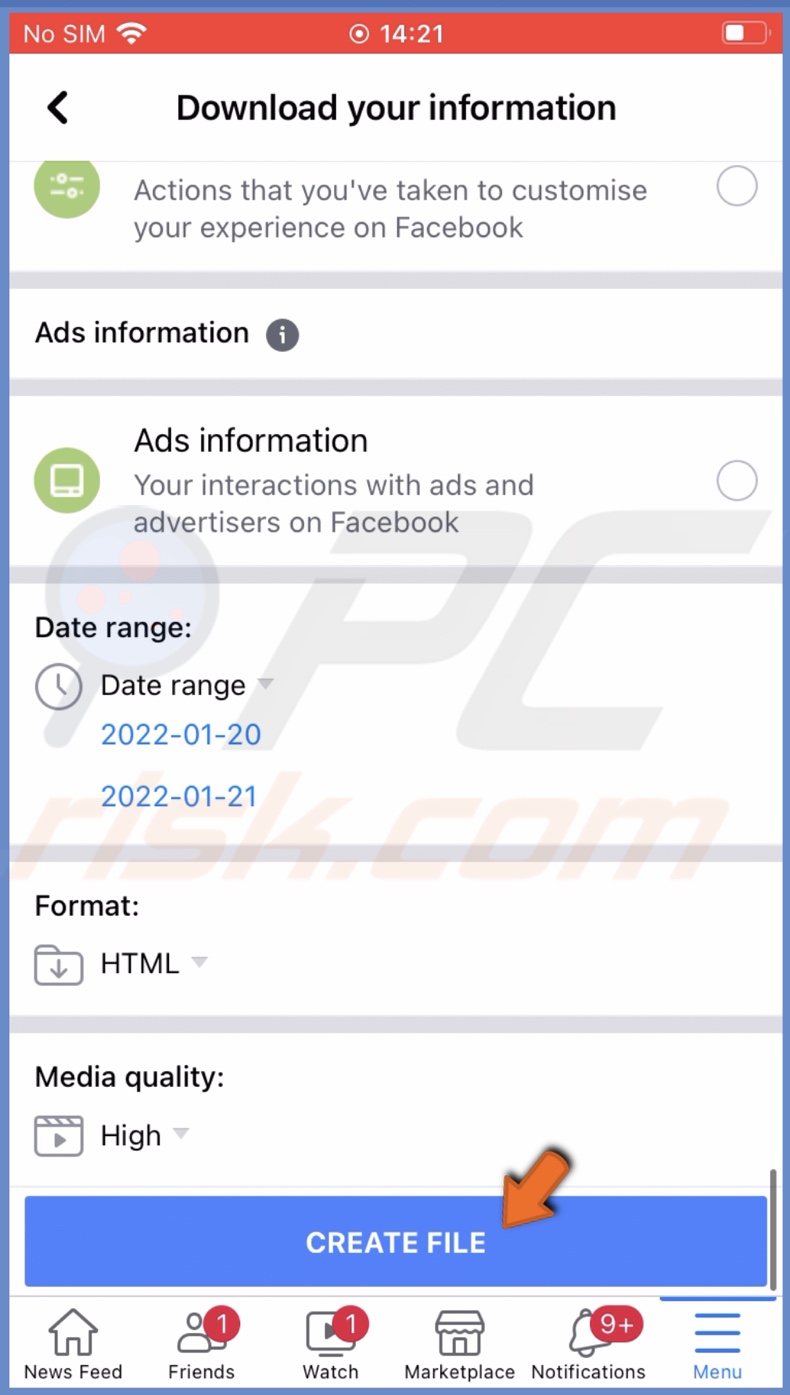
10. Next, you'll see your request is pending. Usually, it doesn't take long. You should be able to download the information in a few minutes.
11. When the data is ready, tap on the "Download" button, enter your account password, and tap "Continue".
12. If you're using Safari, tap on the "aA" icon and select "Downloads".
13. Select the downloaded Facebook file and unzip it to see the data.
Download Facebook Messenger data on the Facebook website
You can also download the same Messenger data on your Mac.
To download your Facebook data on the web, follow the steps below:
1. Open your browser and go to facebook.com.
2. Then, enter your account credentials to log in.
3. Click on the arrow down icon at the top right corner and select "Settings & Privacy".
4. Tap on "Privacy Shortcuts".
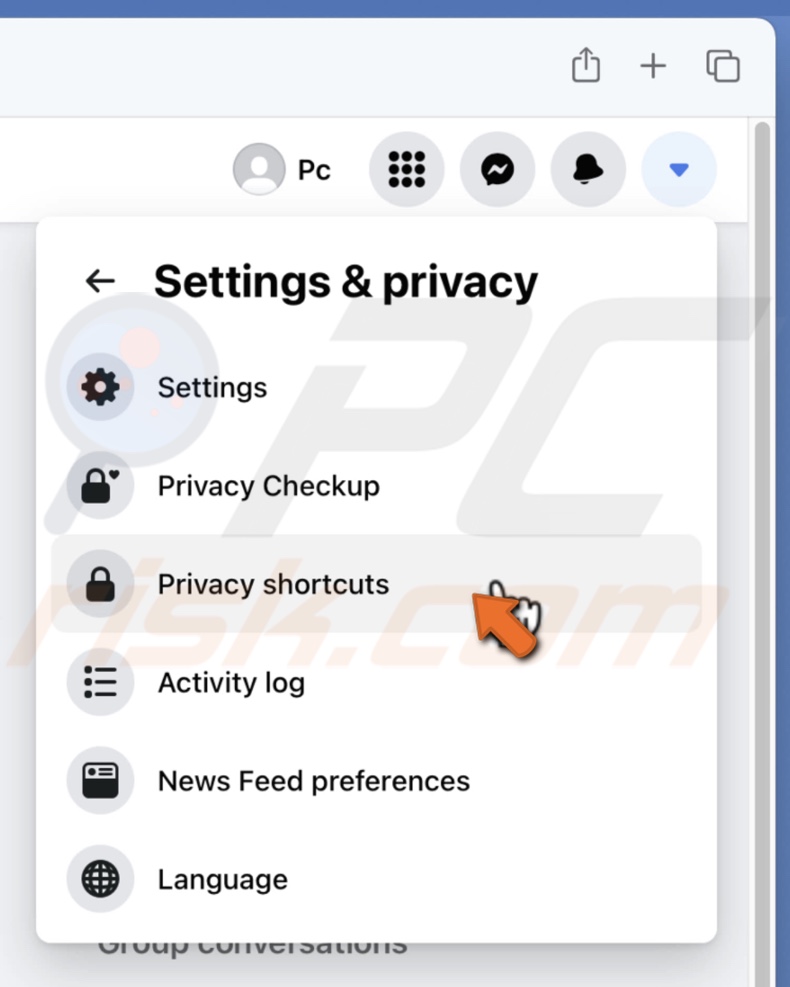
5. Scroll down to "Your Facebook Information" and click on "Access your information".
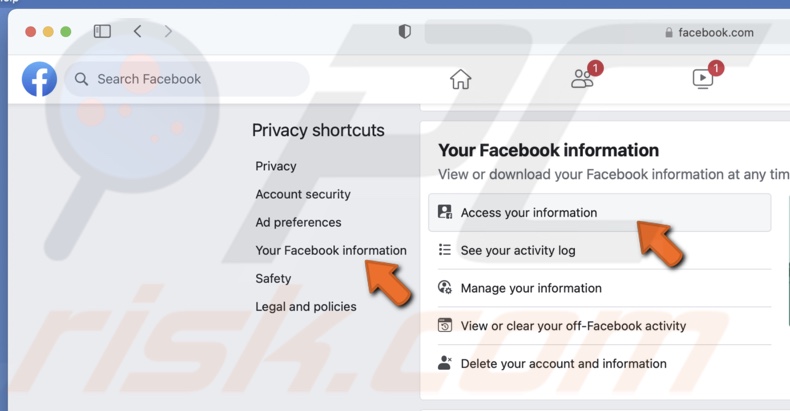
6. Next, scroll to the very bottom and click on "Download your information".
7. Click on the "Date range" drop-down window and select the date range you want to download the information.
8. Then, click on "Deselect All" and choose only "Messages".
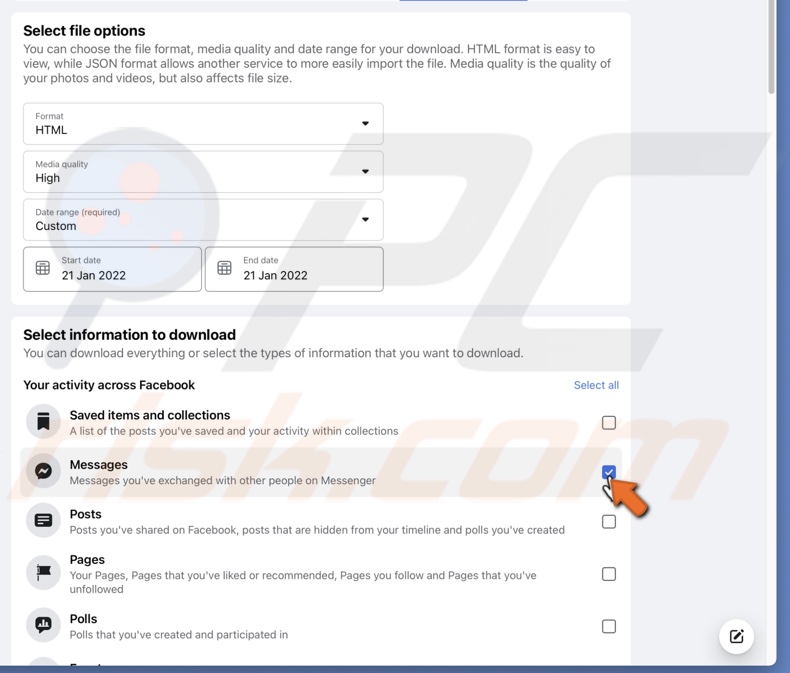
9. When done, scroll to the very bottom and click on "Request a download".
10. When the data is ready to be downloaded, you'll get a notification.
When you download the data file, unzip it, and you'll be able to check the chats you deleted.
We hope you found the information you were looking for, and it helped you retrieve your archived or deleted conversations. Check our other guides in the "Mac" segment to find more helpful information.
Share:

Karolina Peistariene
Author of how-to guides for Mac users
Responsible for collecting, analyzing, and presenting problem-solving solution articles related to macOS issues. Years of macOS experience combined with solid research and analyzing skills help Karolina provide readers with working and helpful solutions as well as introduce various features Mac has to offer.
▼ Show Discussion