Fix Facebook not working on your iPhone or iPad with these easy 9 methods

Get Free Scanner and check your computer for errors
Fix It NowTo fix found issues, you have to purchase the full version of Combo Cleaner. Free trial available. Combo Cleaner is owned and operated by Rcs Lt, the parent company of PCRisk.com read more.
Facebook app stopped working? Fix it with these 9 methods
Social media is a big part of our life. One of the most used platforms is Facebook. We use it to share our life and update friends and family members as well as communicate using the Messenger app. But like all apps, Facebook can experience various issues that will prevent you from using it without any problems.

The Facebook app can start crashing, freezing, or becoming unresponsive. This can happen due to issues with your device's operating system, or the Facebook app is corrupted. Various errors and glitches can also prevent the app from working correctly.
In this guide, you'll find out what can cause the Facebook app to stop working and how to fix the issue. Make sure to follow all the methods step by step for the best results.
Video on Fix Facebook not working on your iPhone or iPad with these easy 9 methods
Table of Contents:
- Introduction
- Method 1. Force quit Facebook
- Method 2. Restart iPhone
- Method 3. Update Facebook
- Method 4. Reinstall Facebook
- Method 5. Check your internet connection
- Method 6. Check Facebook restrictions
- Method 7. Delete Facebook cache
- Method 8. Reset all settings
- Method 9. Update the iPhone
- Video on Fix Facebook not working on your iPhone or iPad with these easy 9 methods
Download Computer Malware Repair Tool
It is recommended to run a free scan with Combo Cleaner - a tool to detect viruses and malware on your device. You will need to purchase the full version to remove infections. Free trial available. Combo Cleaner is owned and operated by Rcs Lt, the parent company of PCRisk.com read more.
Force quit Facebook
The first thing you should do is to relaunch the Facebook app. A new launch a lot of the time helps to fix the issue. It will refresh the app and remove any glitches that occurred.
To force quit Facebook, follow the steps below:
1. For iPhones with Face ID: swipe up on the Home screen from the middle bottom.
For iPhones with the Home button: double press the Home button.
2. You'll see all opened apps. Locate the Facebook app window, and on it, swipe up to force quit.
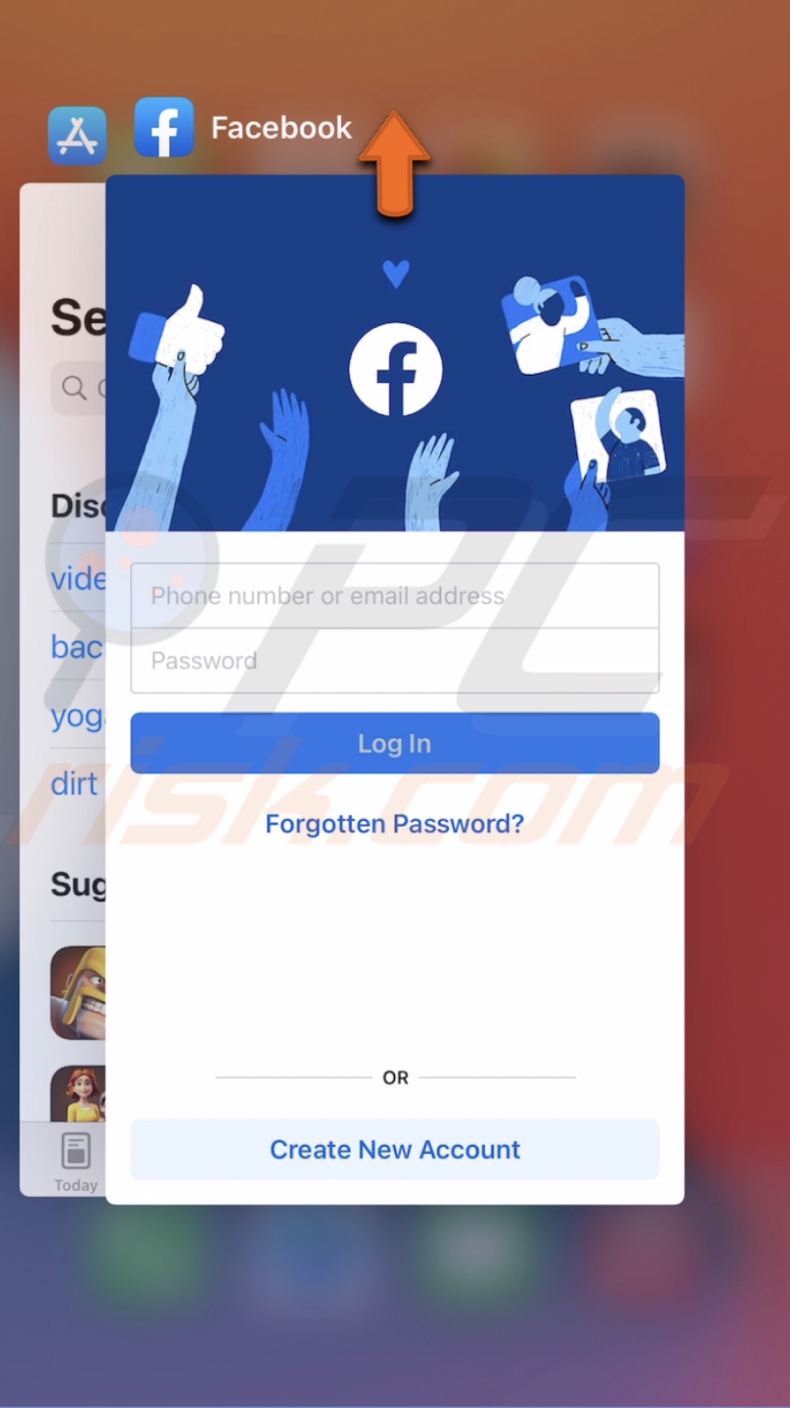
3. Then, wait for a few seconds and open the Facebook app again.
Restart iPhone
If force quitting Facebook doesn't help, reboot your device. A restart will give your iPhone or iPad a fresh start and eliminate any minor bugs that might've occurred during the session.
Update Facebook
Another way to fix issues with Facebook is to update the app. Sometimes the problem can be from the developers' side, and there's not much you can do but update the app.
To update Facebook, follow the steps below:
1. Open the App Store.
2. In the search field, enter "Facebook".
3. When the app appears next to its name, tap on "Update". You'll see the option to update if the update is available.
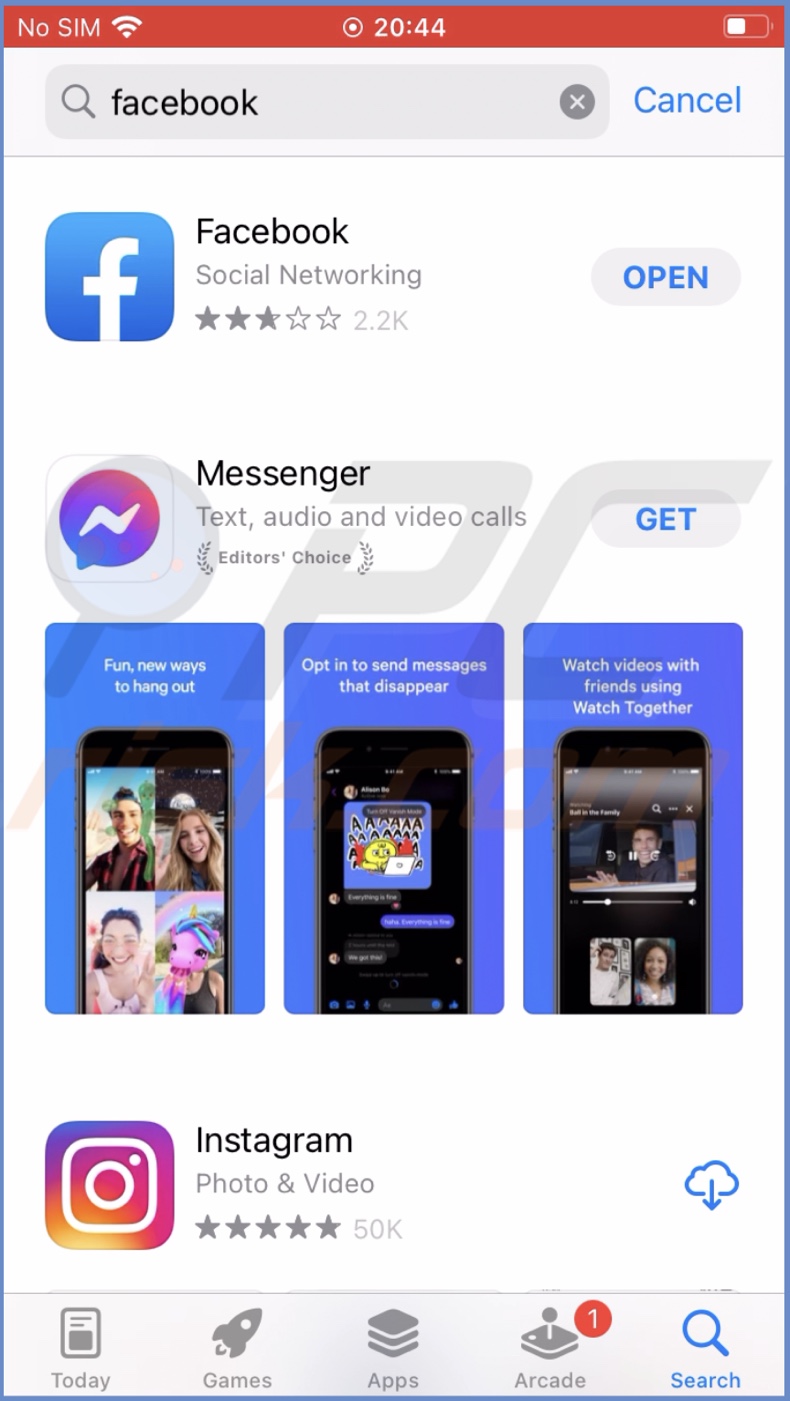
You can also update the app by tapping on your profile icon and scrolling down to the "Upcoming Automatic Updates" section.
Reinstall Facebook
If up to this point nothing helped, try to delete and download the app again. Maybe the app download was corrupted and conflicted with the device operating system.
To reinstall the Facebook app, follow the steps below:
1. Locate the Facebook app and tap and hold it until a menu appears.
2. Then, tap on "Delete App" or "Remove App".
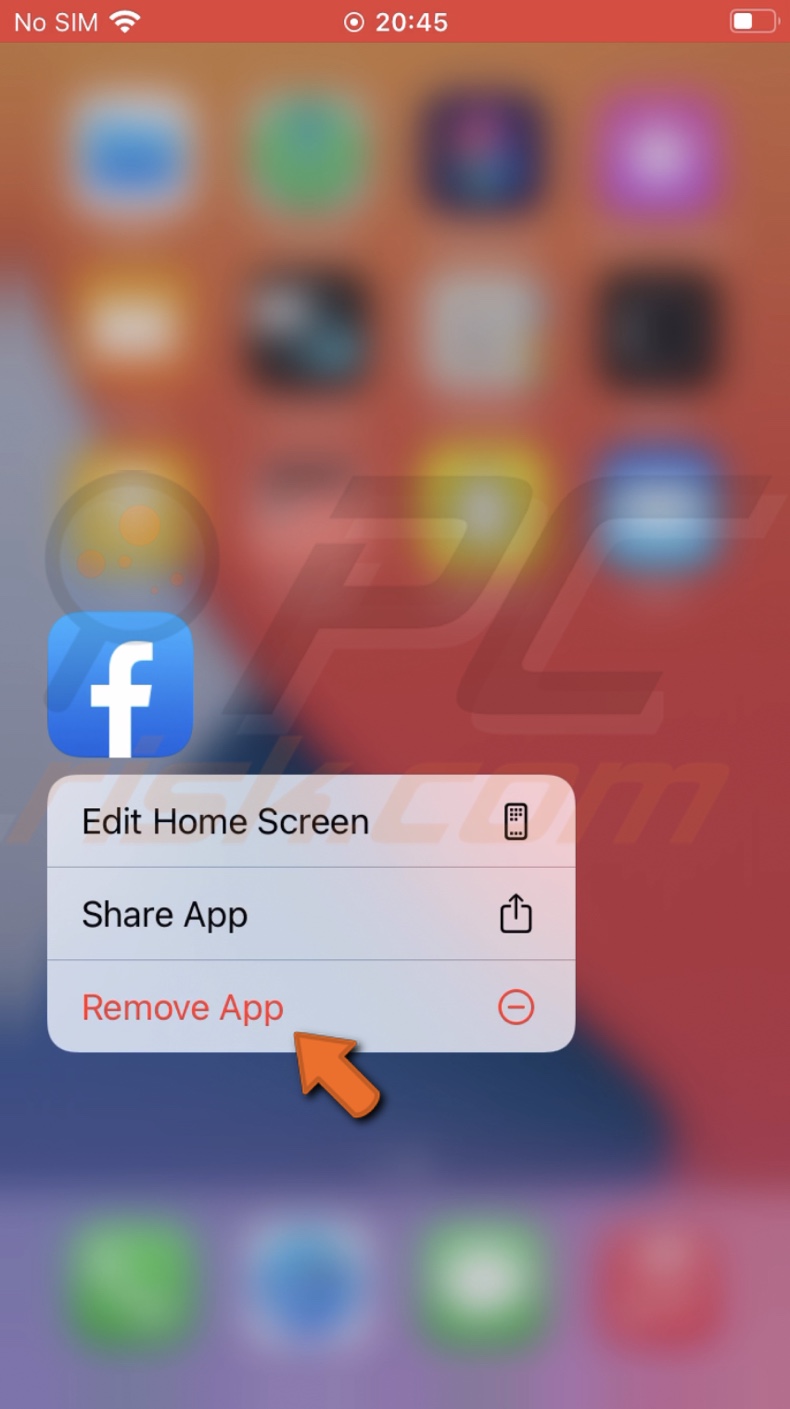
3. Confirm the action by tapping on "Delete" or "Remove".
4. Now, go to the App Store.
5. In the search field, enter "Facebook".
6. When the app appears next to its name, tap on the cloud with an arrow to redownload it.
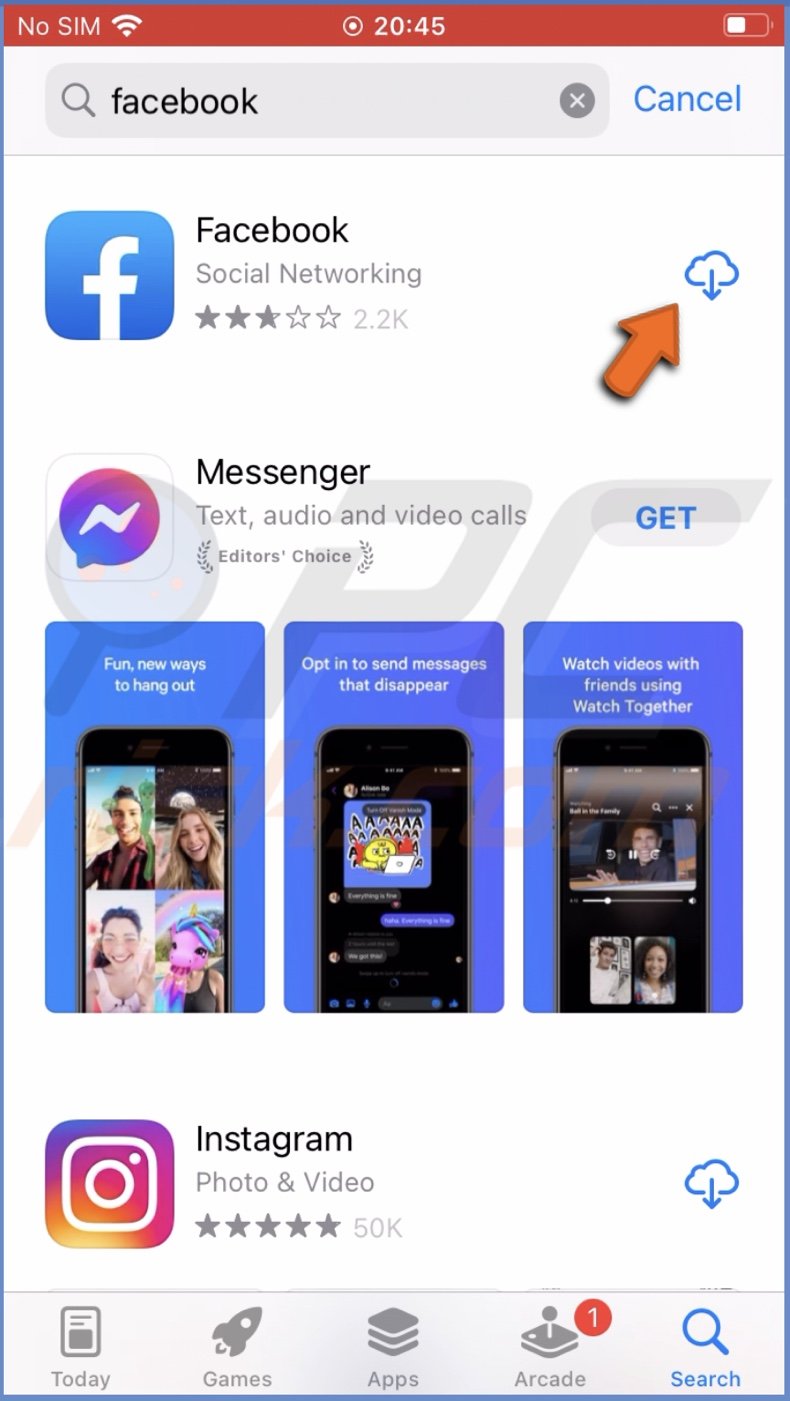
When the download is finished, open the app and check if it works normally.
Check your internet connection
A good internet connection is important for apps like Facebook to work properly. First, try to refresh the connection and check how the Facebook app works. You can also check your internet performance by visiting a website like Speedtesta and others.
To re-enable your internet connection, follow the steps below:
1. From the top right corner, swipe down to access the Control Center.
2. If you're using Wi-Fi, locate its icon and tap on it to disable it.
If you're using mobile data, locate the icon for mobile data and tap on it to turn it off.
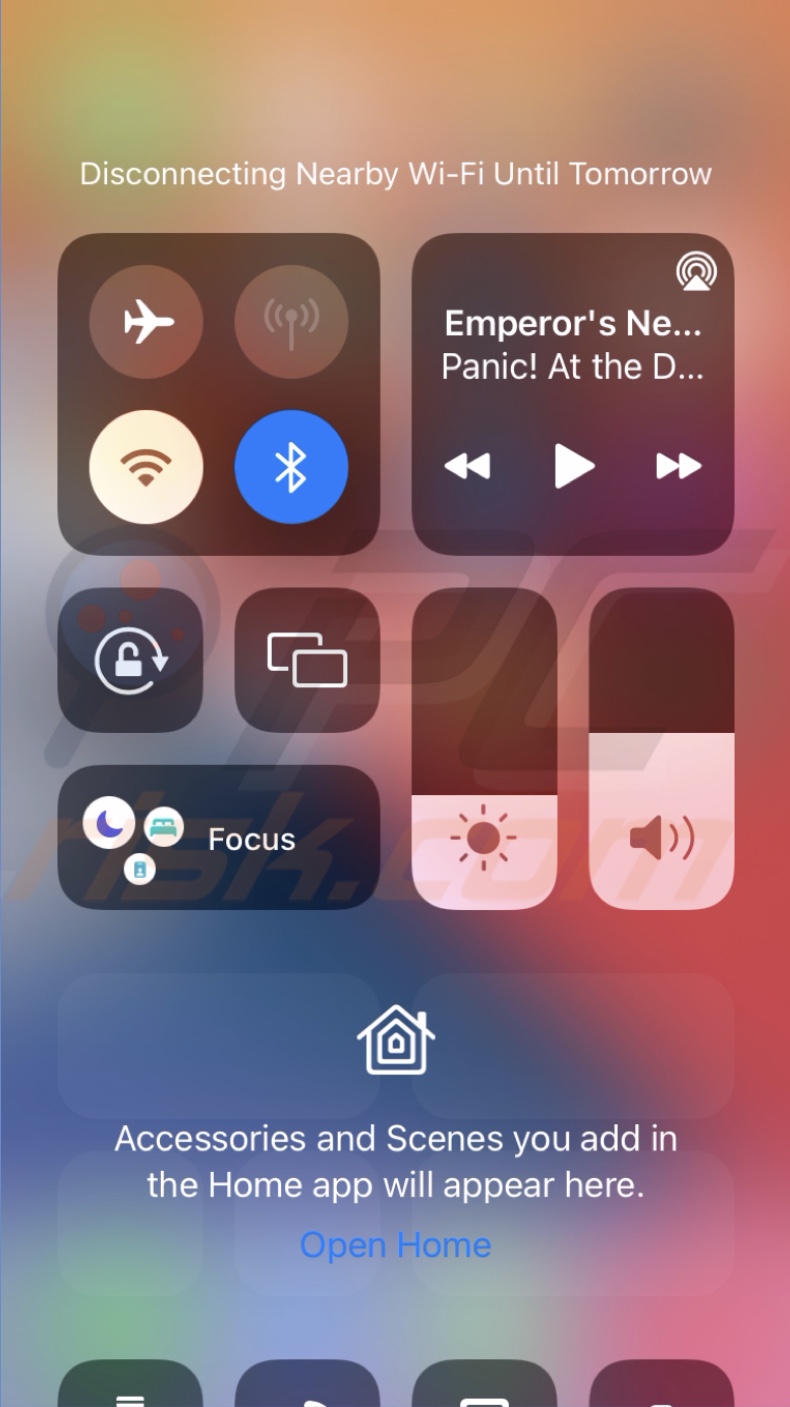
3. Wait for 30 seconds and then re-enable the network connection.
You can also restart your router. Just unplug it from the power source of press the power button. Wait for a bit, and then boot it.
Check Facebook restrictions
If you have Screen Time enabled, check if restrictions for Facebook are set.
To check restrictions for Facebook, follow the steps below:
1. Open the Settings app.
2. Then, tap on "Screen Time".
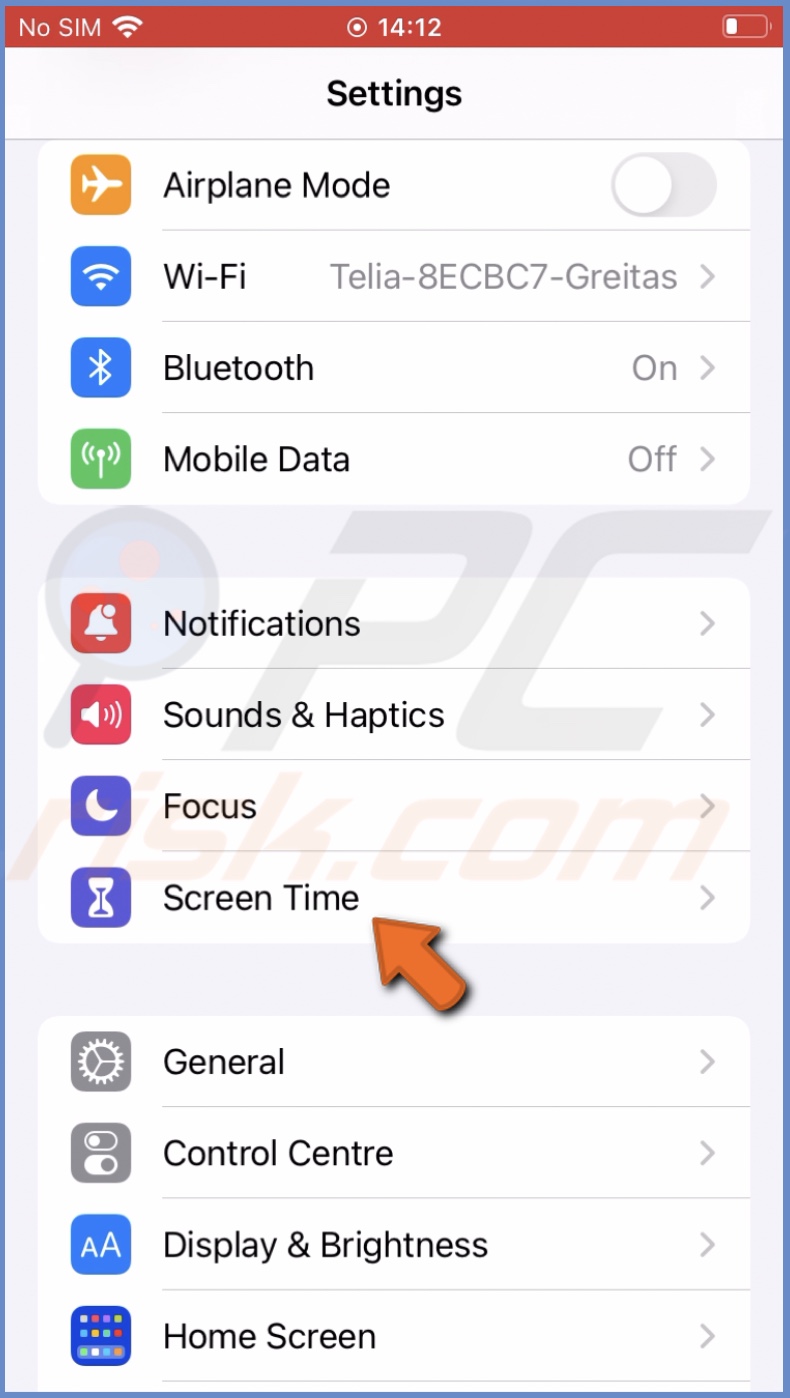
3. Select "App Limits".
4. If you see the Facebook app added, tap on it.
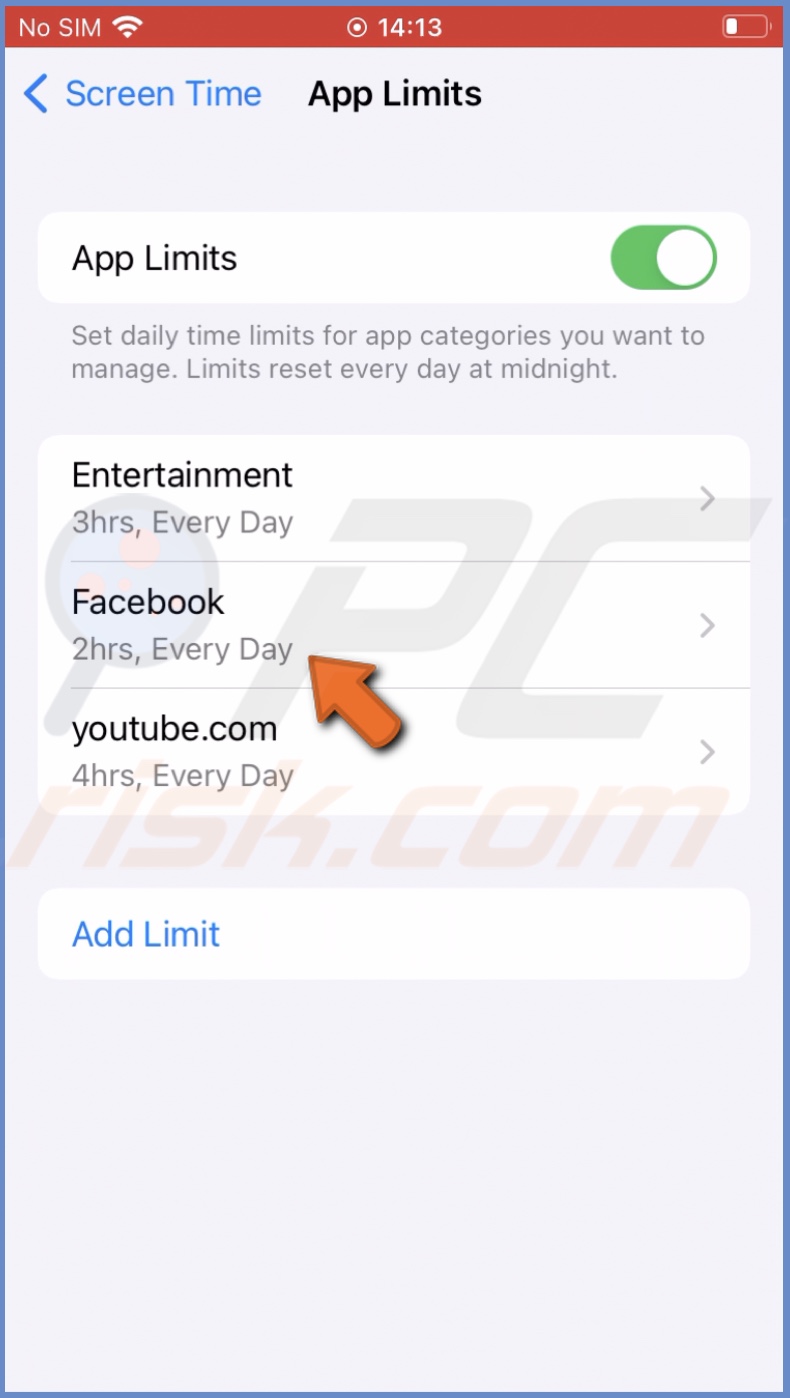
5. At the bottom, tap on "Delete Limit".
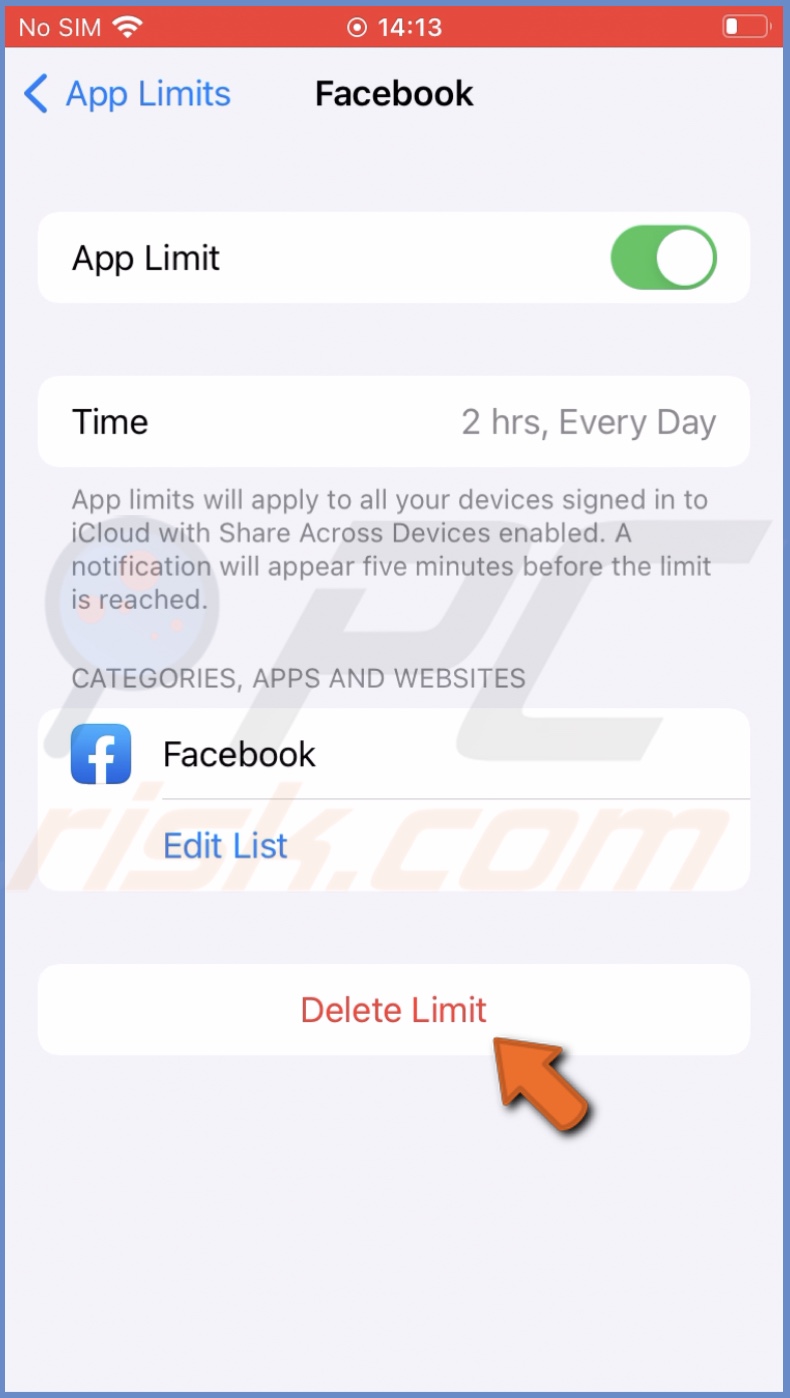
6. Confirm the action by tapping on "Delete Limit".
7. Now, go back to Screen Time main menu.
8. Tap on "Content & Privacy Restrictions".
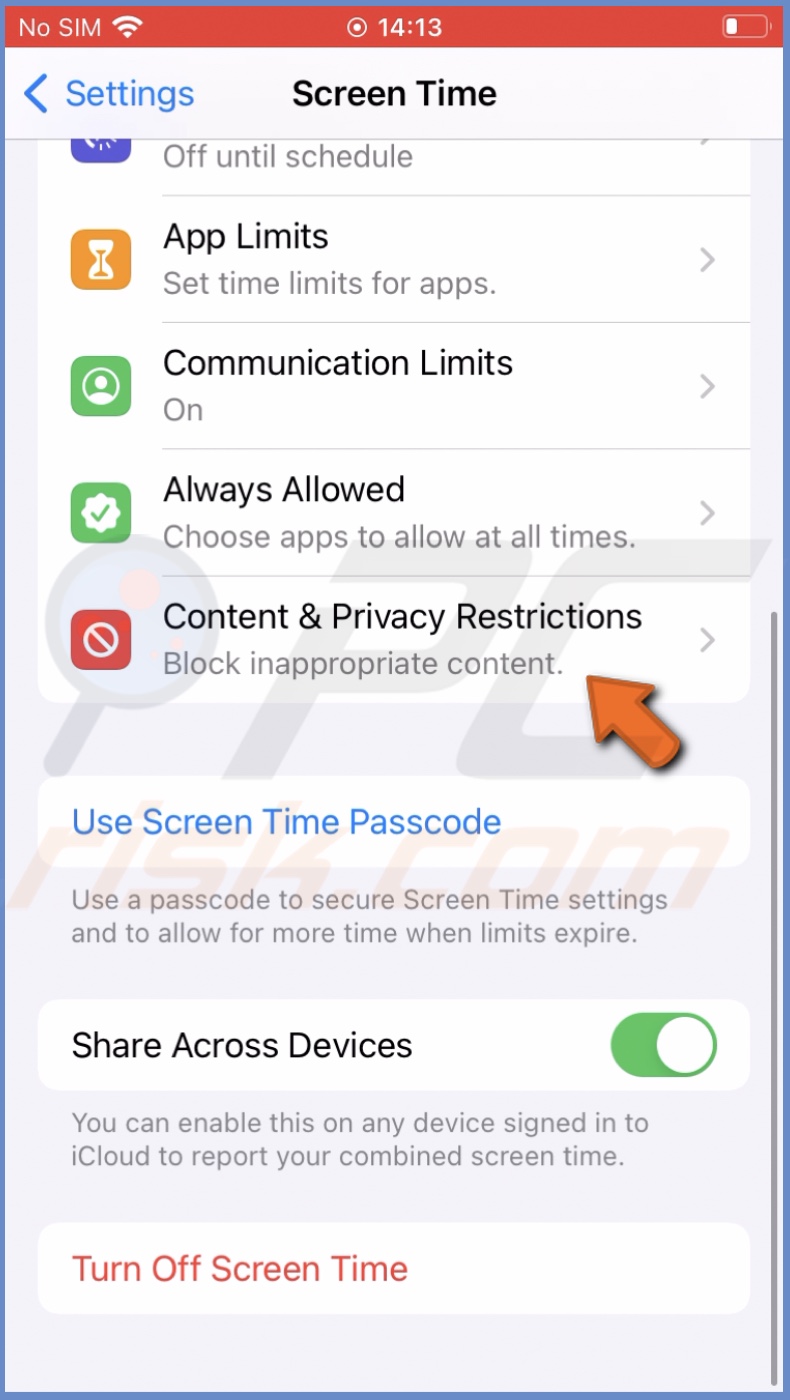
9. Next to "Content & Privacy Restrictions", toggle the switch to disable the option.
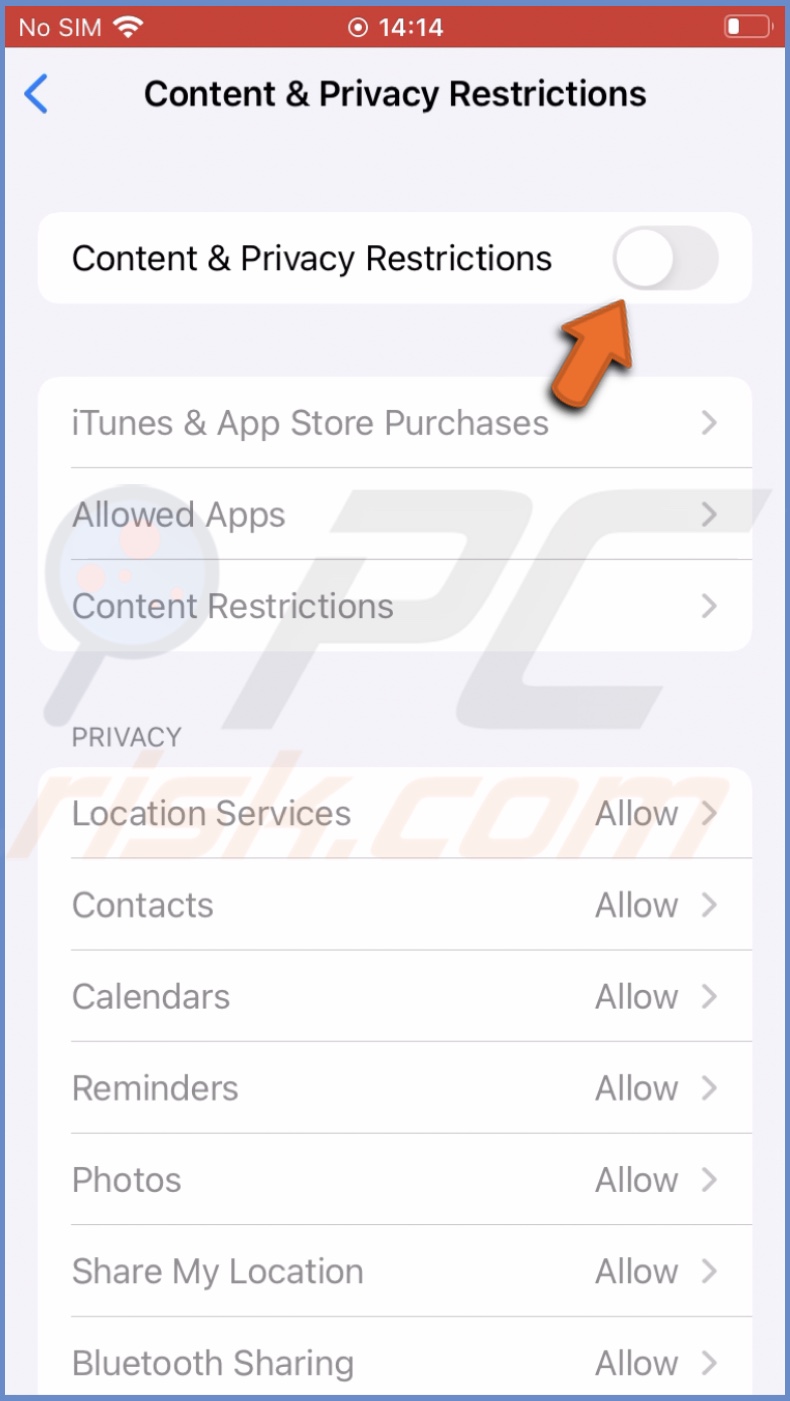
10. Now launch Facebook and check if it works.
Delete Facebook cache
If the Facebook app runs very slow or doesn't load, clear the app cache. It should fix these issues as all unnecessary data will be deleted, and the app will run more smoothly.
To delete the Facebook cache, follow the steps below:
1. Launch the Facebook app.
2. Tap on the three horizontal lines.
3. Scroll to the bottom and tap on "Setting & Privacy".
4. Then, tap on "Settings".
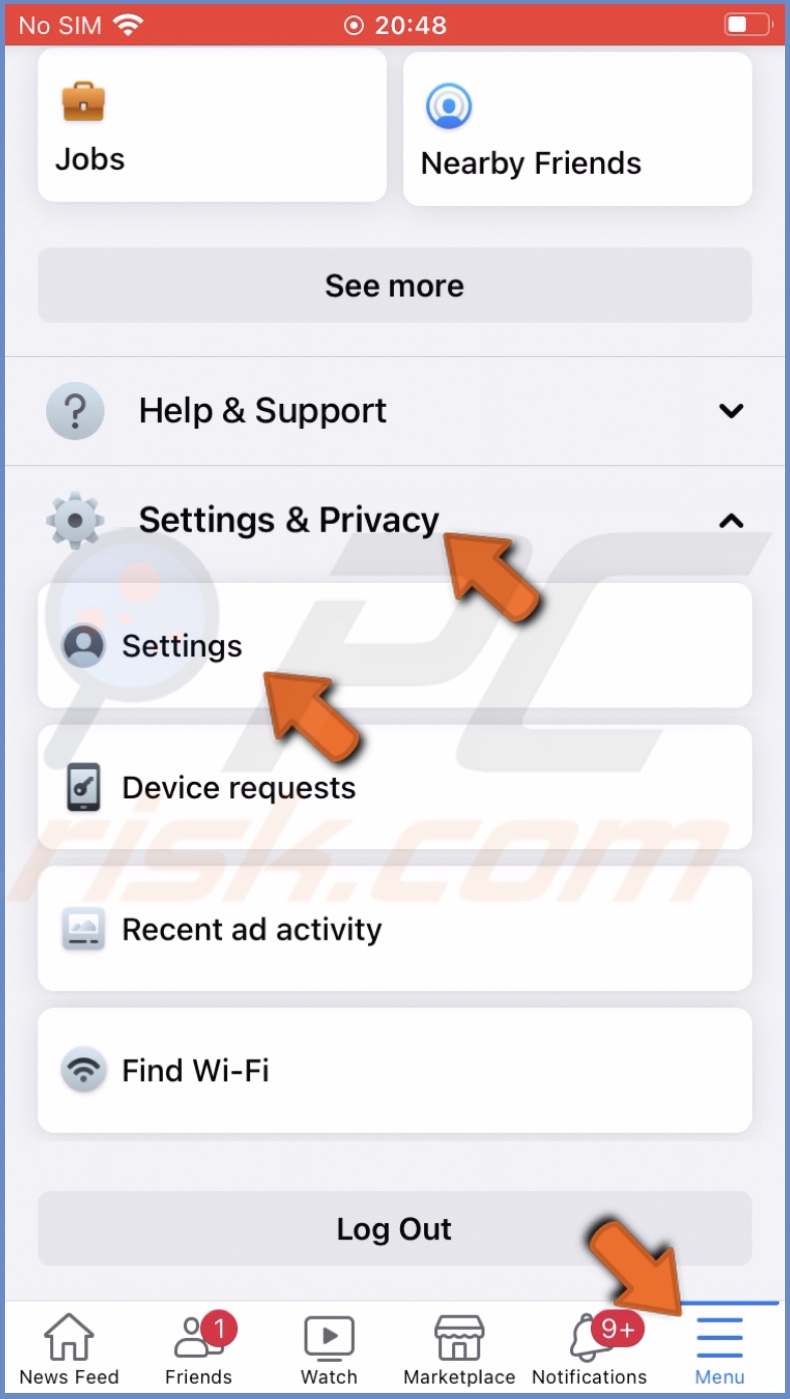
5. Locate the "Permissions" section and tap on "Browser".
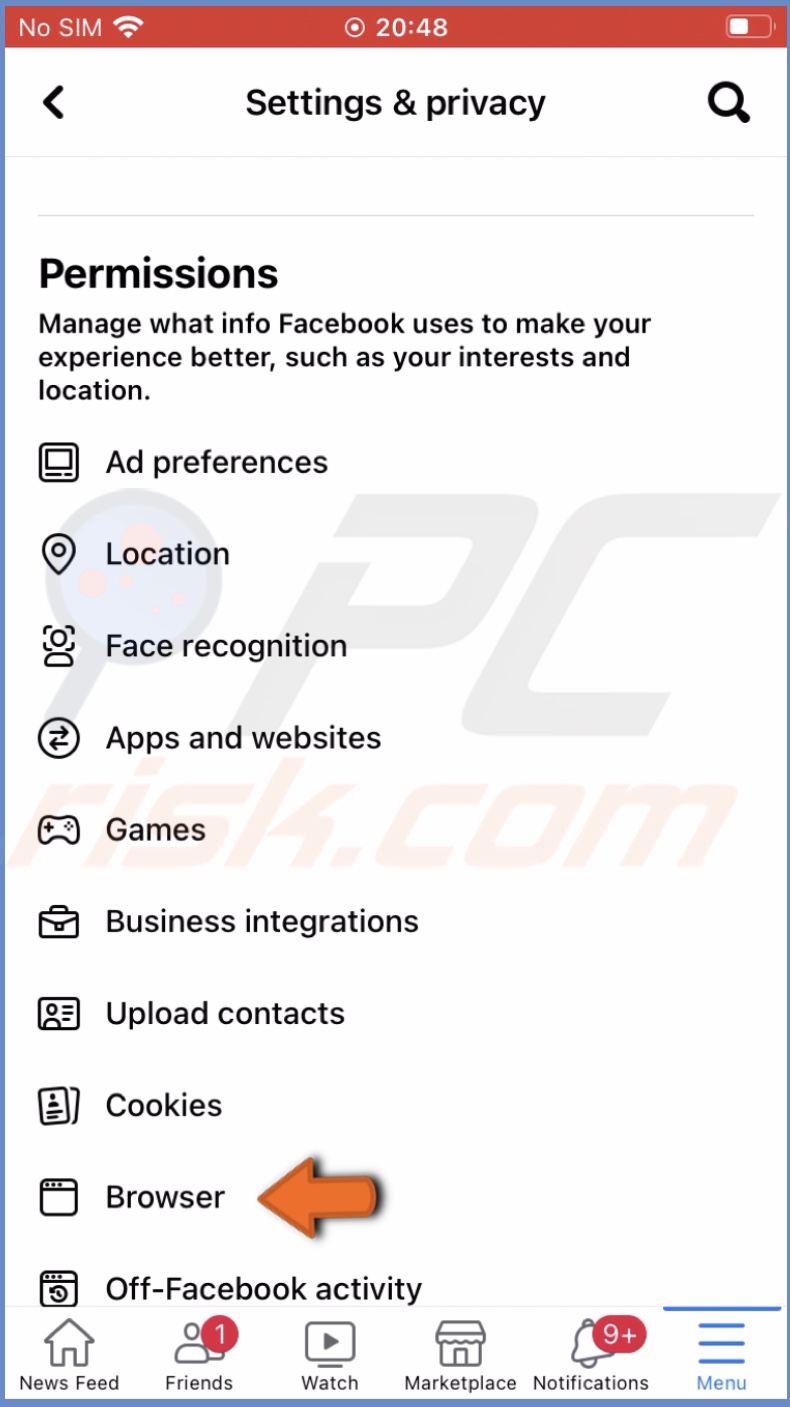
6. Now, next to "Your Browsing Data", tap on the "Clear" button.
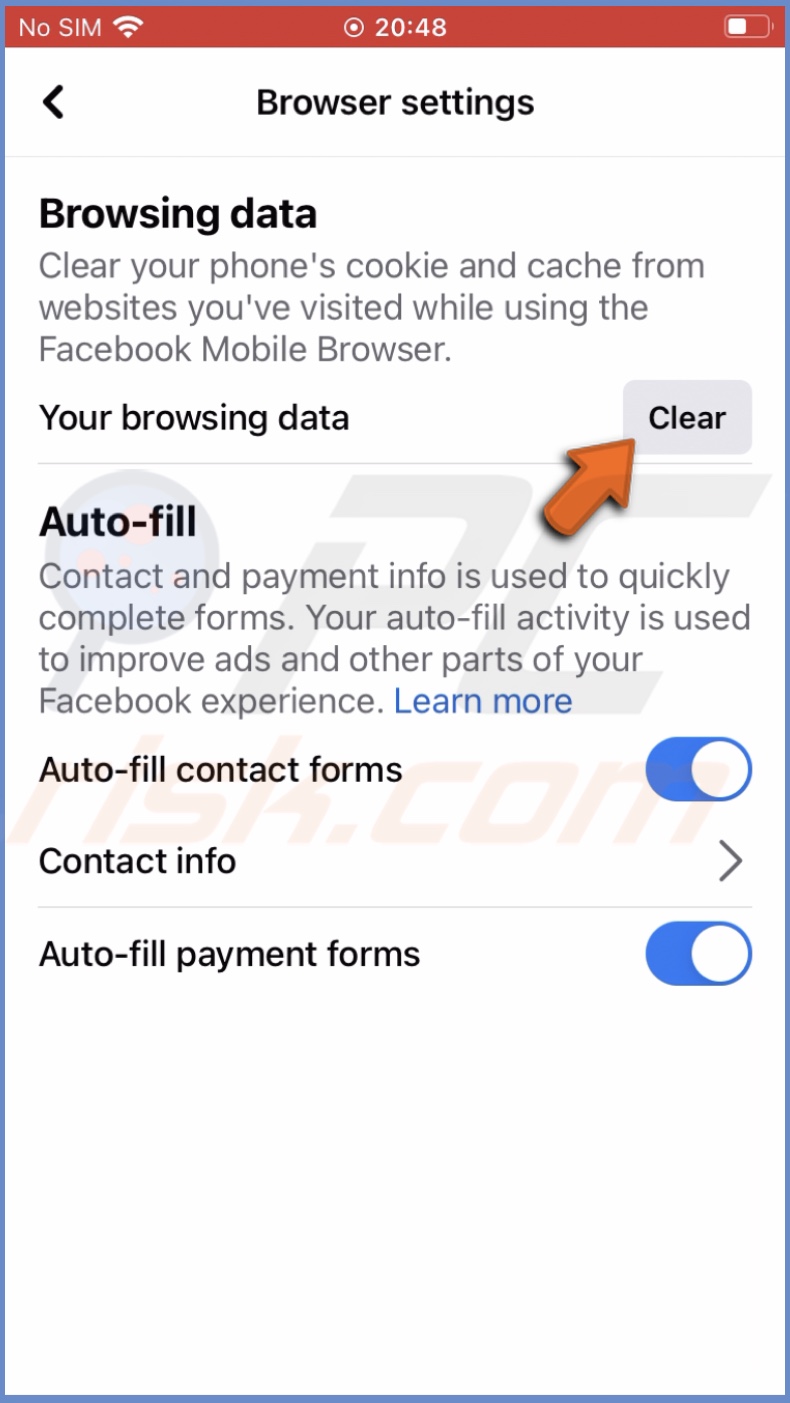
7. The app cache will be deleted.
Reset all settings
Messed-up settings can also cause the Facebook app not to work. Try to reset all settings and check if it helped. This method will not delete your data like photos, documents, and other important stuff. It will reset all settings to default and disconnect all Wi-Fi connections.
To reset all settings, follow the steps below:
1. Open the Settings app.
2. Go to "General" settings".
3. Then, scroll to the bottom and tap on "Transfer or Reset iPhone" or "Reset".
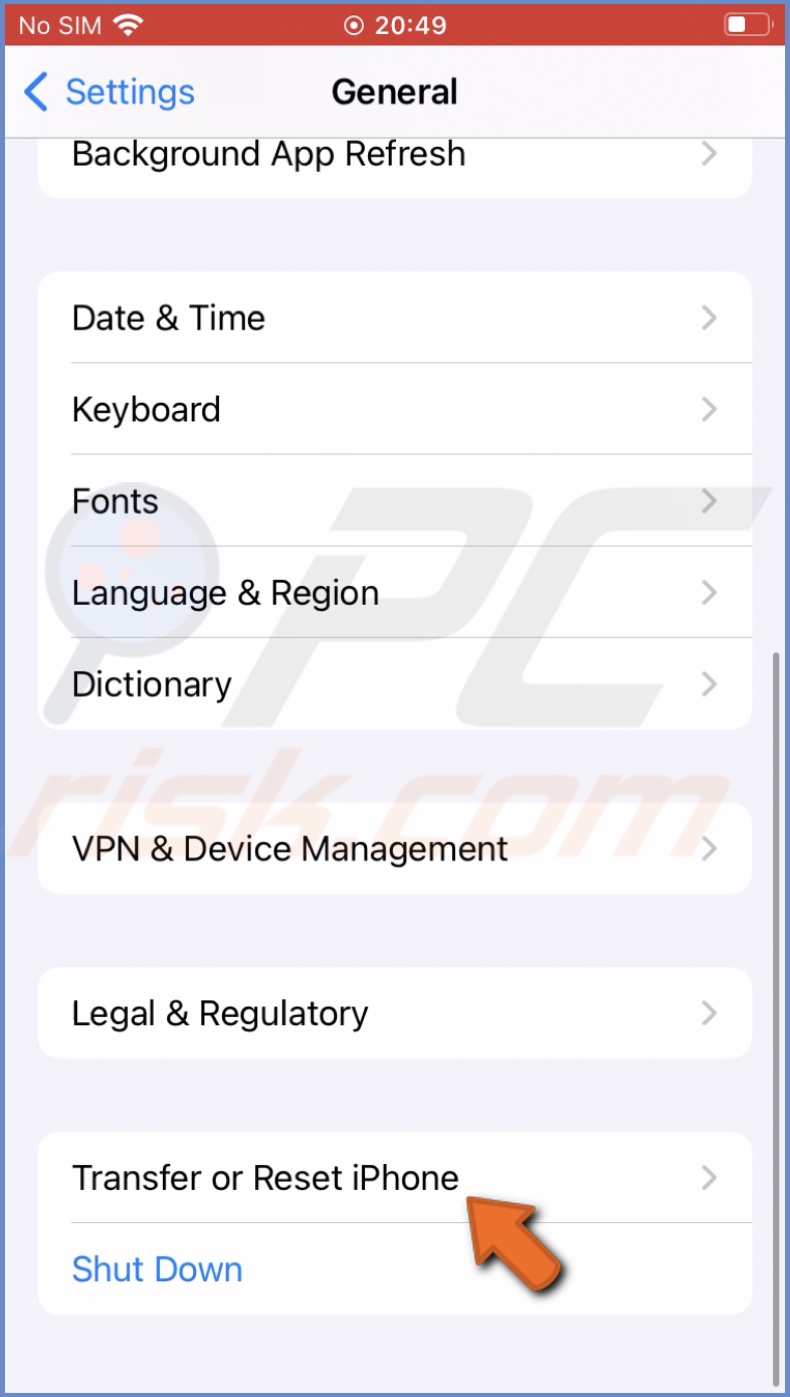
4. Tap on "Reset All Settings".
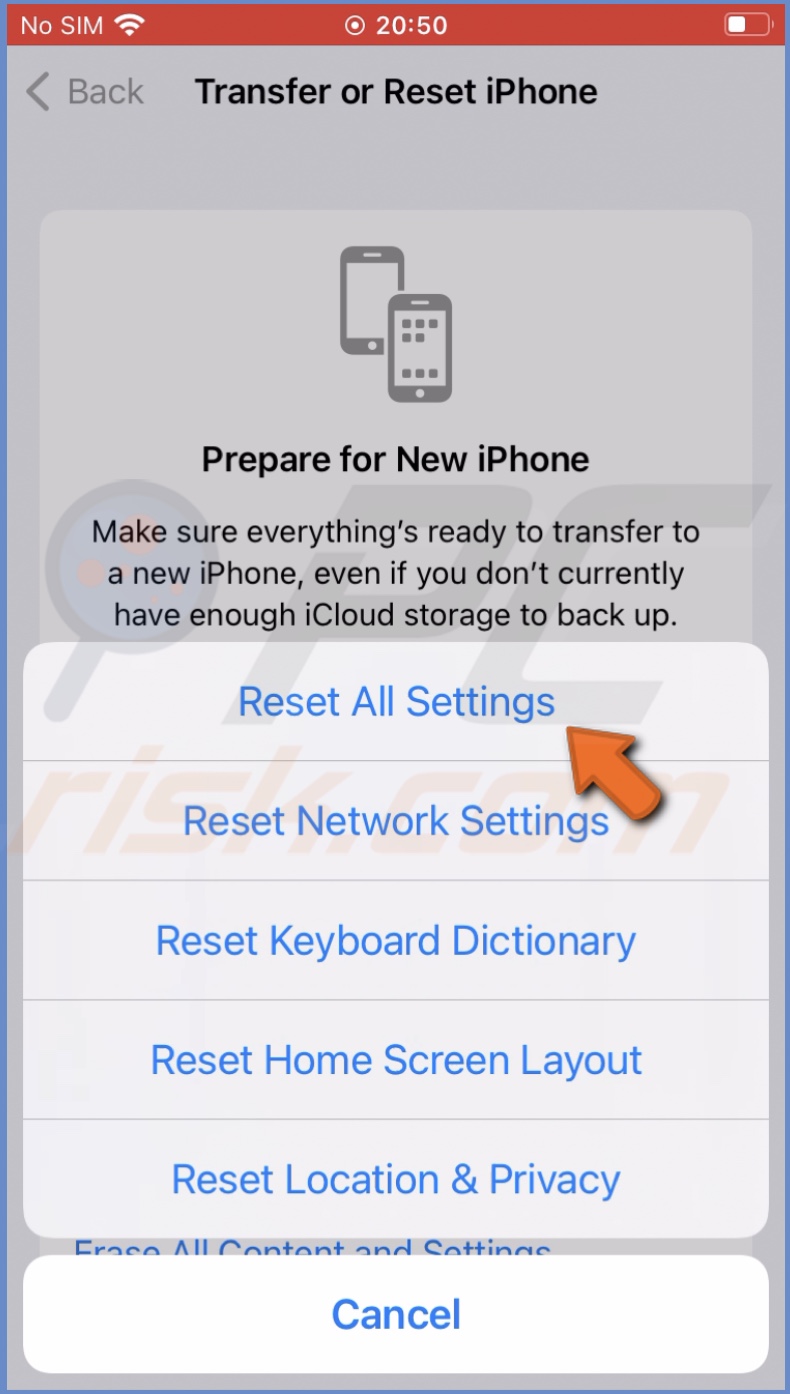
5. Enter your passcode and confirm the action.
Update the iPhone
If nothing helps, we recommend updating your iPhone's or iPad's operating system. The issue might be in the operating systems. In that case, there's nothing much you can do but update the iPhone when an update is available.
To update your iPhone, follow the steps below:
1. Open the Settings app.
2. Tap on "General".
3. Then, tap on "Software Update".
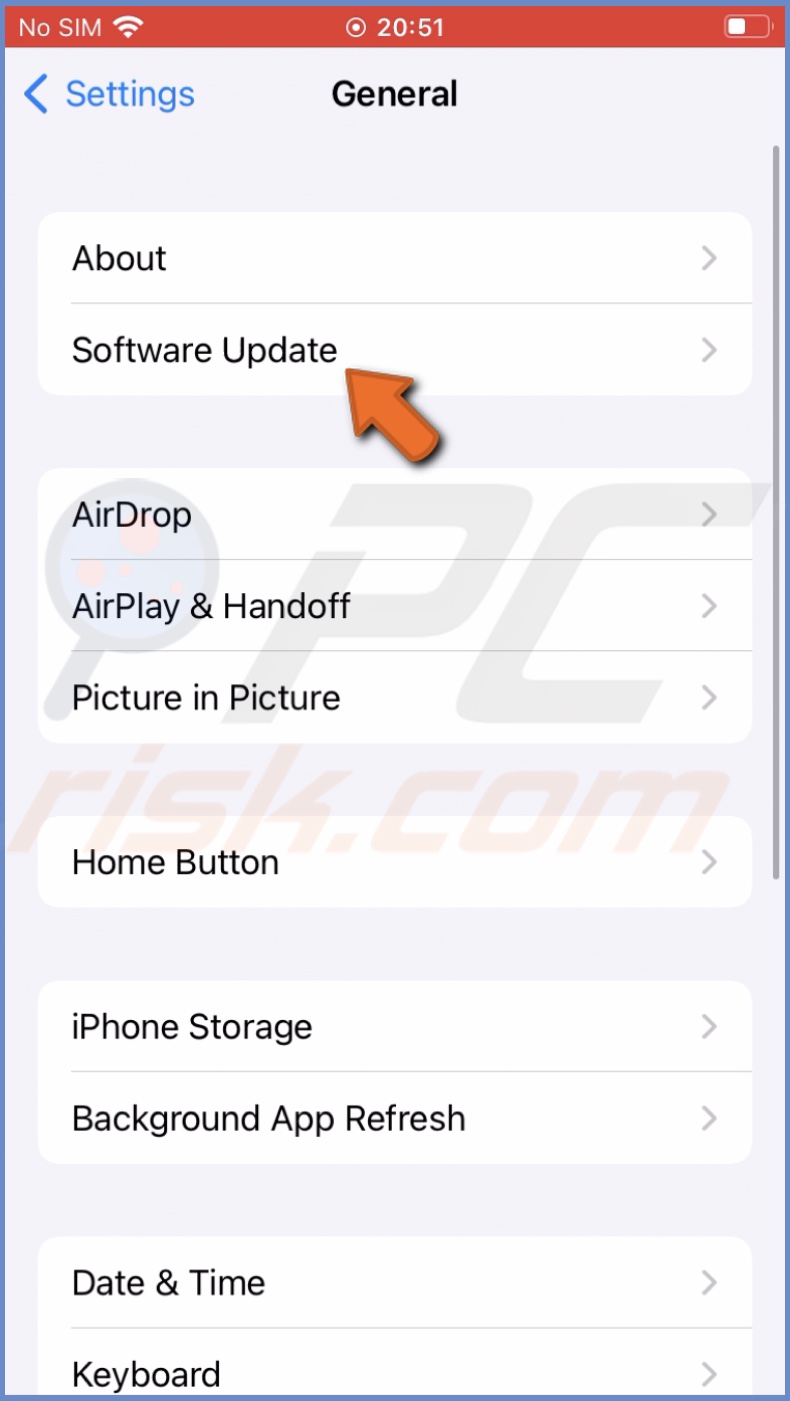
4. Wait while your device searches for updates. If found any update the iPhone by tapping on "Download and Install".
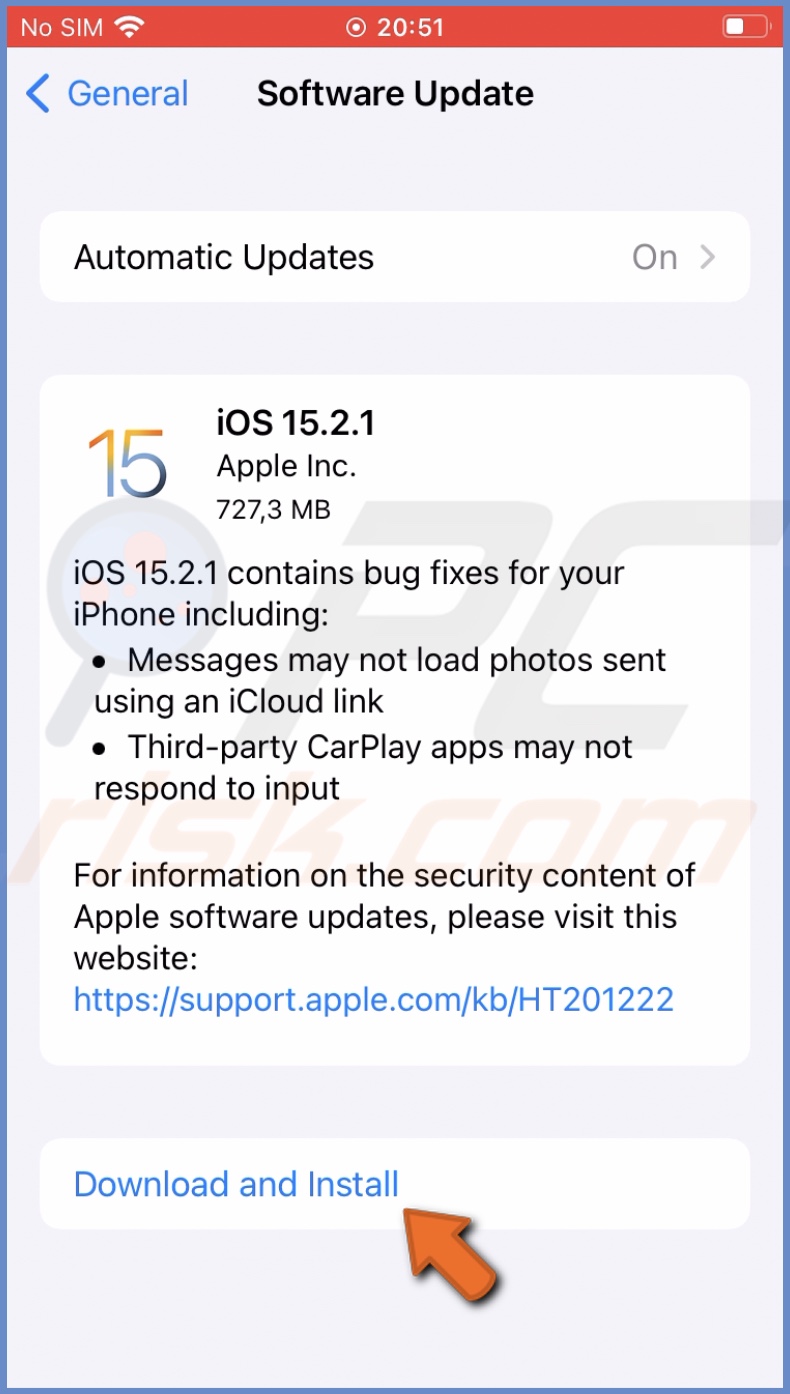
We hope you found the information you were looking for and managed to fix the issues with Facebook.
Share:

Karolina Peistariene
Author of how-to guides for Mac users
Responsible for collecting, analyzing, and presenting problem-solving solution articles related to macOS issues. Years of macOS experience combined with solid research and analyzing skills help Karolina provide readers with working and helpful solutions as well as introduce various features Mac has to offer.
▼ Show Discussion