Forgot iPhone passcode? Here are 3 backup ways to unlock your iPhone

Get Free Scanner and check your computer for errors
Fix It NowTo fix found issues, you have to purchase the full version of Combo Cleaner. Free trial available. Combo Cleaner is owned and operated by Rcs Lt, the parent company of PCRisk.com read more.
How to unlock your iPhone when you forget the passcode?
iPhone has a few ways you can protect your personal information from wandering eyes. You probably know about the option to lock your device with a passcode, Touch ID, or Face ID. But what to do when you don't want to use these screen lock options, or maybe you forgot the passcode and can't access your iPhone?
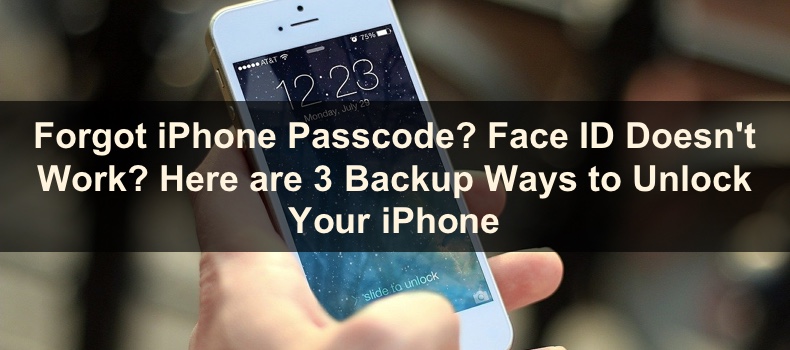
If you forgot the passcode and the Touch ID or Face ID doesn't work, there are three ways you can unlock your device: with Find My, iTunes, and Voice Control.
To use the Find My feature, you need to have it turned on on your iPhone. The same goes for Voice Control. If you want to unlock your iPhone with your voice, the feature needs to be already enabled. For iTunes to unlock your iPhone, it needs to have access to it already. This means you previously had to connect it to iTunes; otherwise, it won't work.
If any of the options apply to you, proceed to the method section.
Video on Forgot iPhone Passcode? Face ID Doesn't Work? Here are 3 Backup Ways to Unlock Your iPhone
Table of Contents:
- Introduction
- Method 1. How to Unlock your iPhone Using Find My
- Method 2. How to Unlock your iPhone Using iTunes
- Method 3. How to Unlock your iPhone Using Voice Control
- Video on Forgot iPhone Passcode? Face ID Doesn't Work? Here are 3 Backup Ways to Unlock Your iPhone
Download Computer Malware Repair Tool
It is recommended to run a free scan with Combo Cleaner - a tool to detect viruses and malware on your device. You will need to purchase the full version to remove infections. Free trial available. Combo Cleaner is owned and operated by Rcs Lt, the parent company of PCRisk.com read more.
How to Unlock your iPhone Using Find My
Find My feature is mostly used to find your device if you lost it. But you can do so much more with it. For example, you can unlock your iPhone if you forget the passcode. This feature works only if you have enabled Find My on your iPhone.
NOTE: This method will erase all data on your iPhone. That means all photos, videos, and other files will be deleted. Settings will be set to default. If you have your device backed up, you have nothing to worry about.
To unlock your iPhone using Find My, follow the steps below:
1. Go to the iCloud webpage.
2. Sing into your account by entering your Apple ID and password.
3. Then, click on "Find iPhone".
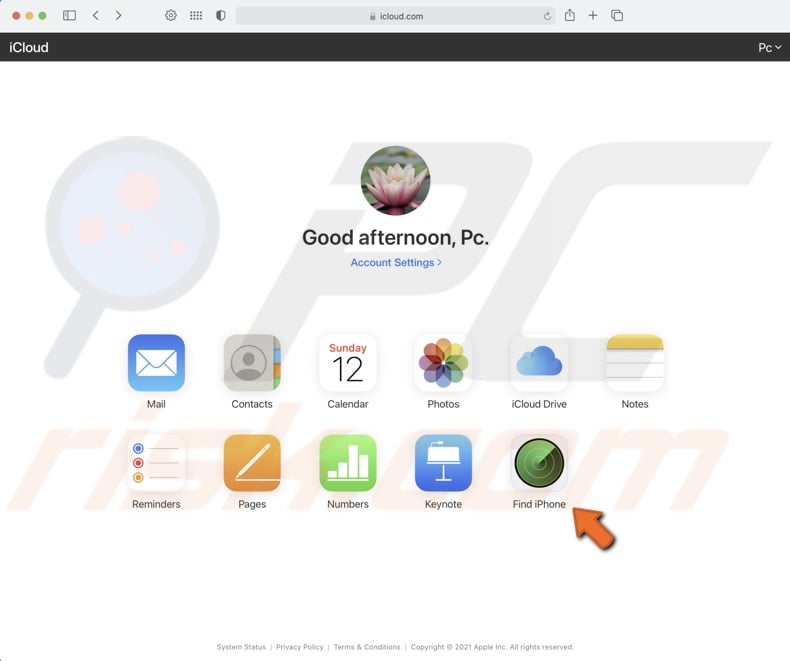
4. From the map, select your iPhone's location, and when a window appears click on "Erase iPhone".
5. Confirm the action by selecting "Erase".
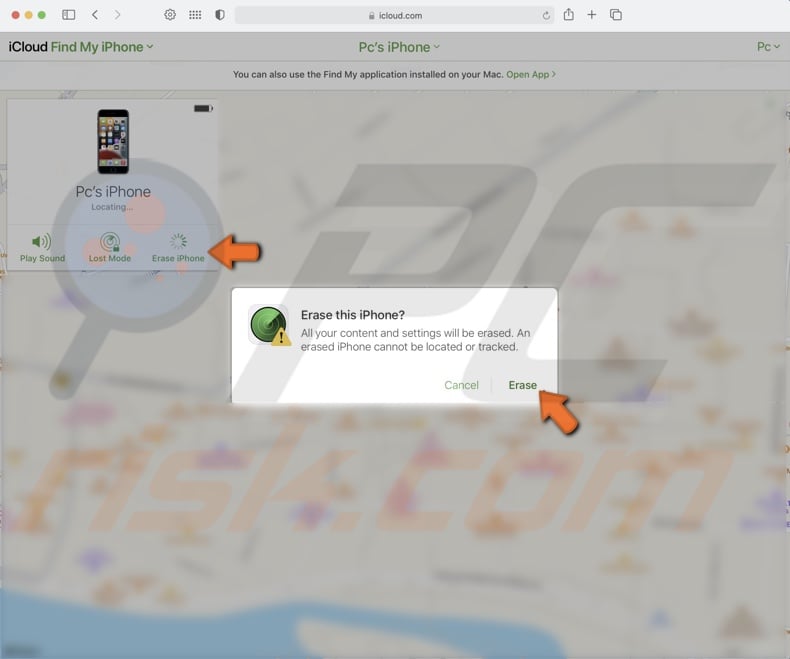
6. Now, follow the steps on the screen and erase everything.
7. When done erasing everything, reboot your iPhone.
8. Set it up and back up your files from iCloud or choose another option.
If you don't have the feature turned on, unfortunately, this method won't work. If that's the case, proceed to the following method.
How to Unlock your iPhone Using iTunes
Besides using iTunes as a streaming platform, it's mostly used to backup your iOS devices on a computer. But with the help of iTunes, you can also unlock your iPhone.
This method works only if you have previously linked your device to the computer.
NOTE: This method will erase all data on your iPhone. That means all photos, videos, and other files will be deleted. Settings will be set to default. If you have your device backed up, you have nothing to worry about.
To unlock your iPhone using iTunes, follow the steps below:
1. Turn off your iPhone.
2. Go to the Recovery Mode:
iPhone 8 or newer - press and hold the Power button while plugging your iPhone into the computer. Keep holding the Power button until the Recovery mode appears.
iPhone 7 to iPhone 7 Plus - press and hold the Volume Down button while plugging your iPhone into the computer.
Other iPhone models - press and hold the Home button while plugging your iPhone into the computer. Keep holding the Home button until the Recovery mode appears.
3. When the device is in Recovery mode, open iTunes.
4. When a window appears stating that there was a problem with your iPhone, click on "Restore".
5. Wait while your iPhone is restored to factory settings and unplug it from the PC.
6. Turn on your device, set it up and recover the backup.
How to Unlock your iPhone Using Voice Control
Not everyone knows, but you can unlock your iPhone using Voice Control. It can serve as a backup way to unlock your iPhone, or you can use it all the time as it might be faster than entering the passcode or waiting while the screen recognizes your face.
To be able to unlock your iPhone with Voice control, you need to set it up beforehand. So if you forgot your passcode, and unlocking the iPhone physically is not an option, first, unlock it using one of the two ways above and then set Voice Control. It will save you time and stress when you won't be able to unlock it another way.
To set and unlock iPhone with Voice Control, follow the step below:
1. Open the Settings app.
2. Tap on "Accessibility".
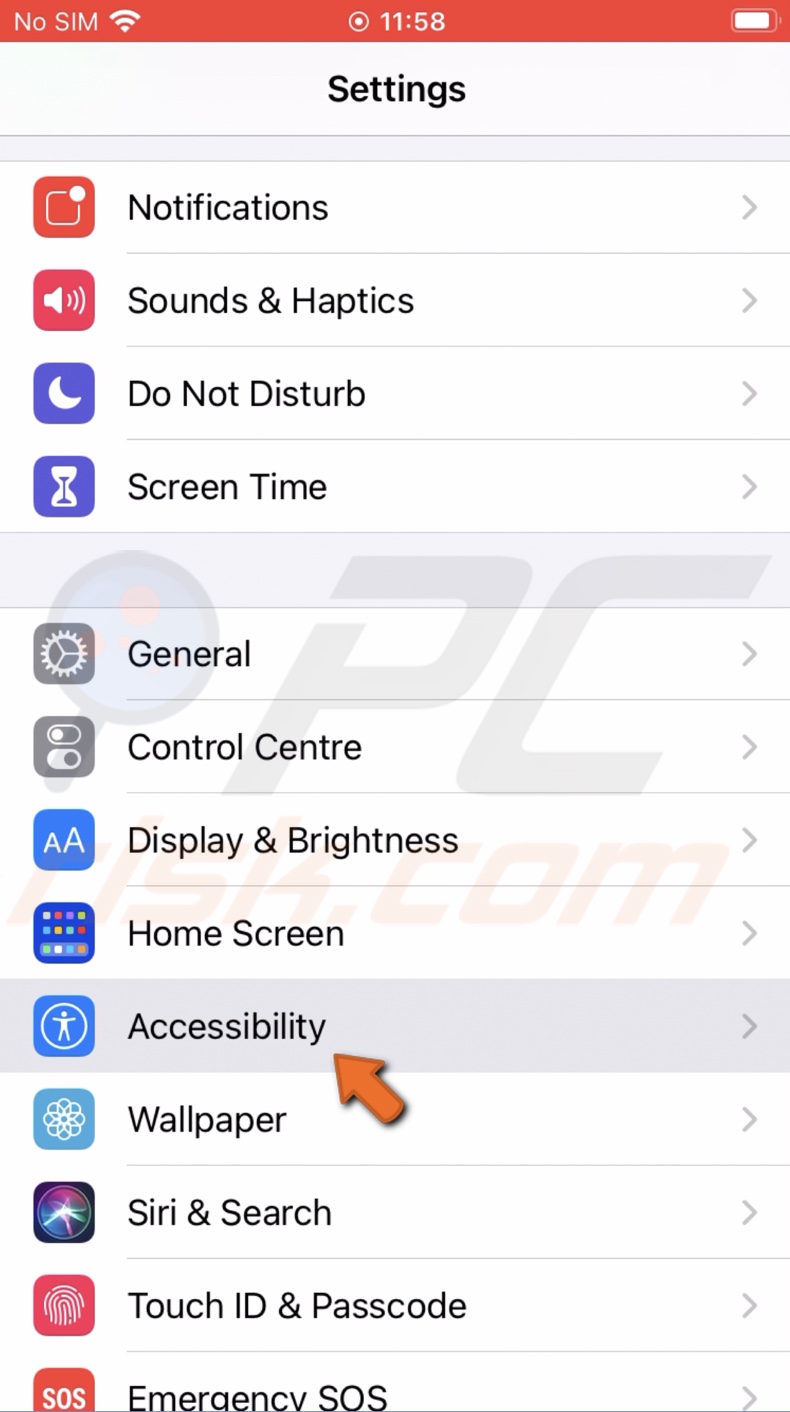
3. Then, tap on "Voice Control".
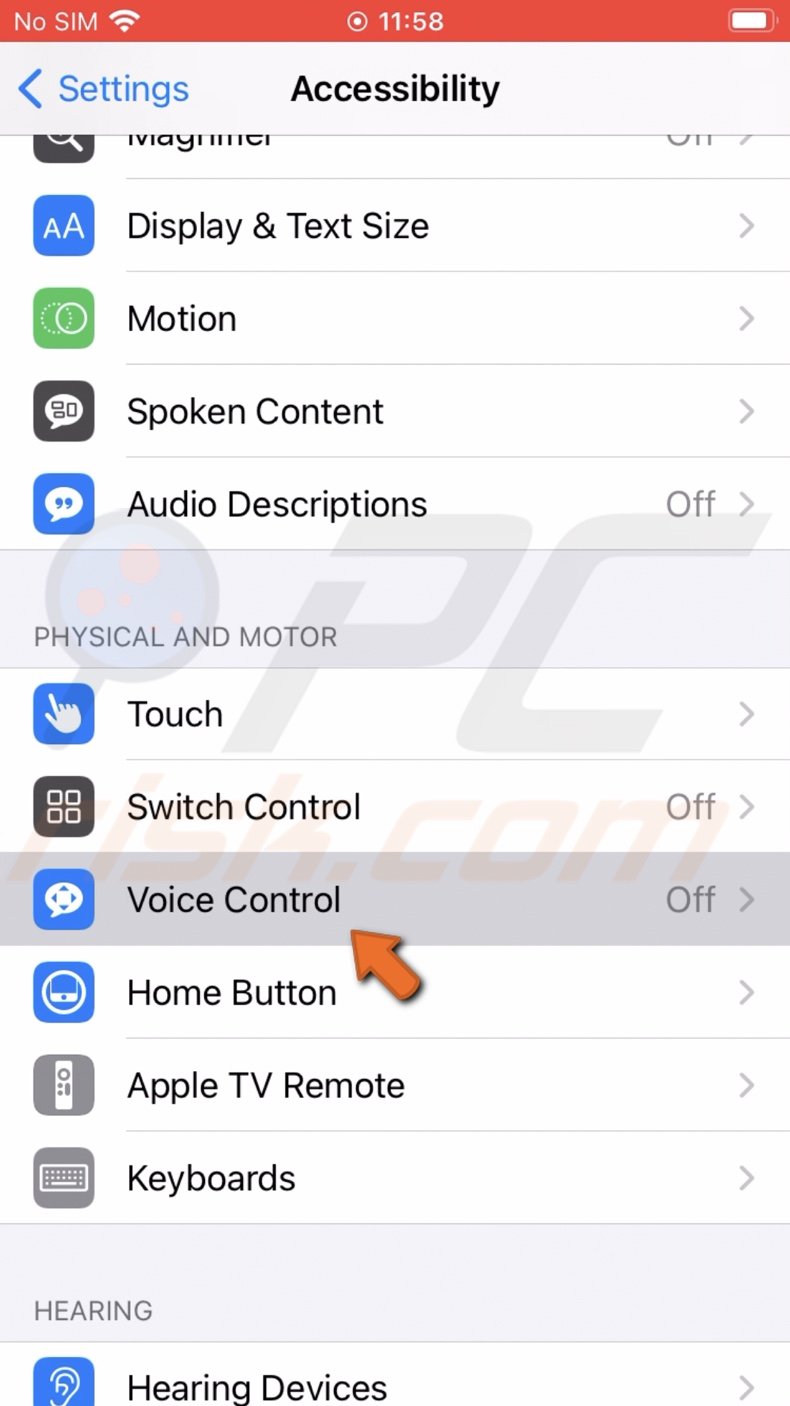
4. Locate and tap on "Customise Commands".
5. Select the "Create New Command" option.
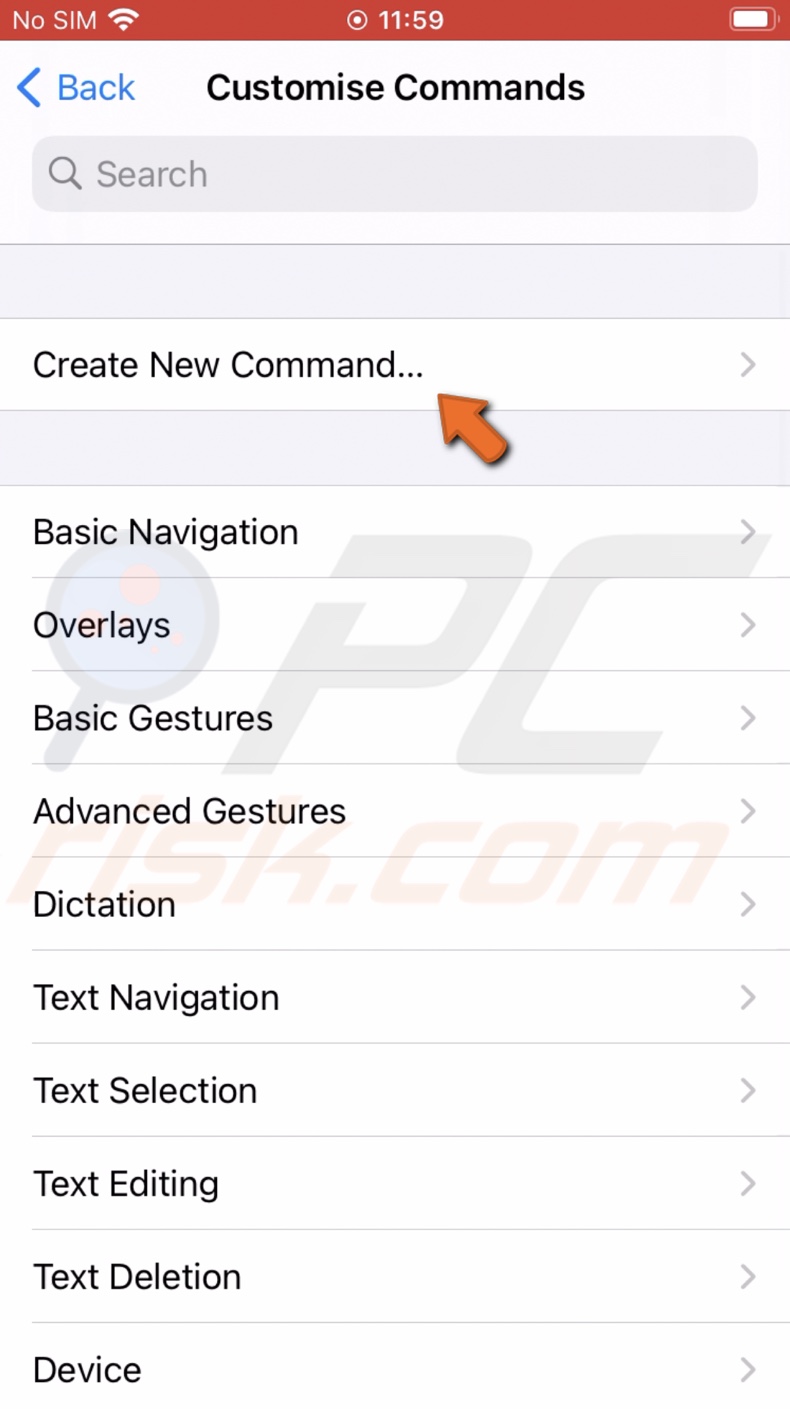
6. In the phrase field, enter the word that will unlock your iPhone when you say it.
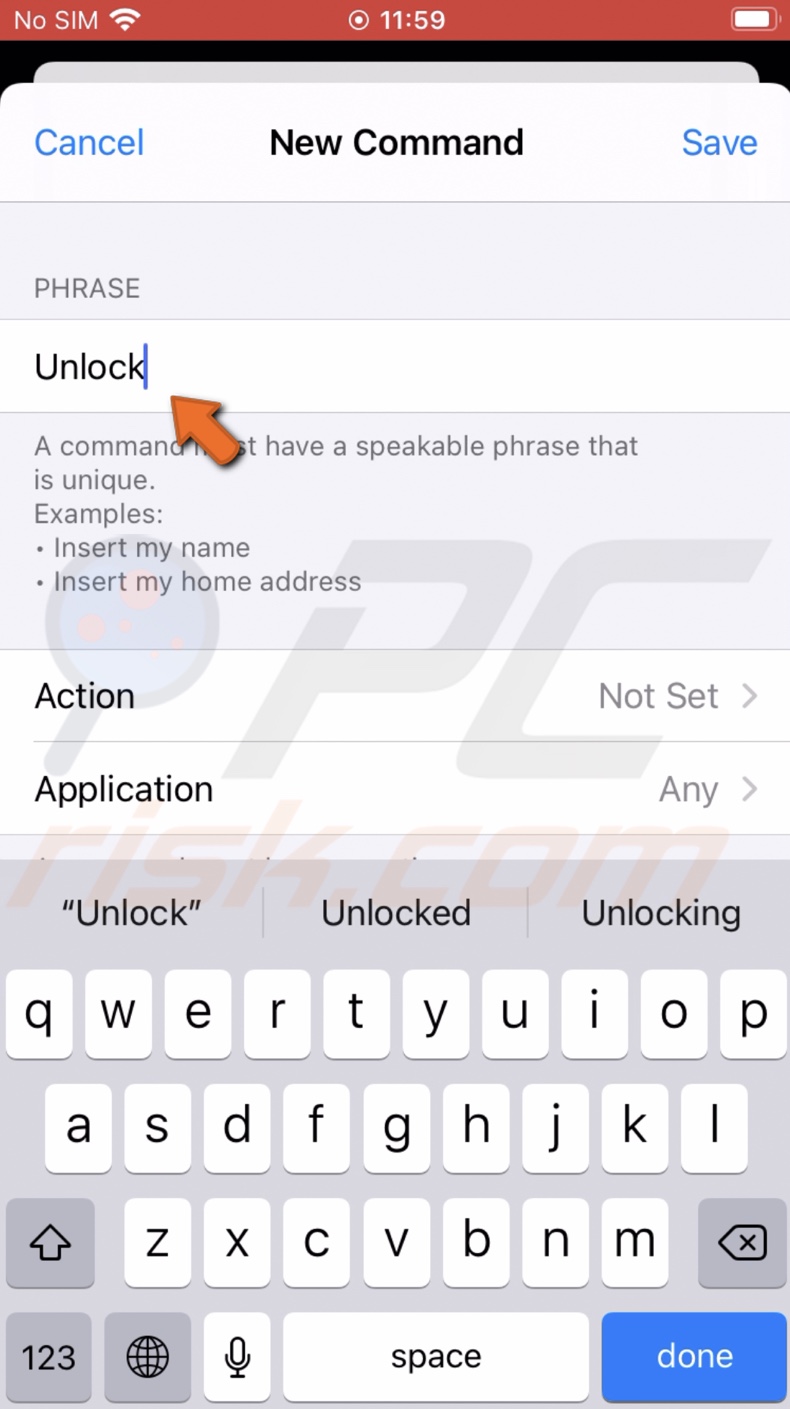
7. When done, tap on "Action".
8. Then, tap on "Run Custom Gesture".
9. Now, you can either tap the screen to create a sequence or swipe across to create a pattern.
10. When done, tap on "Save", located in the top right corner.
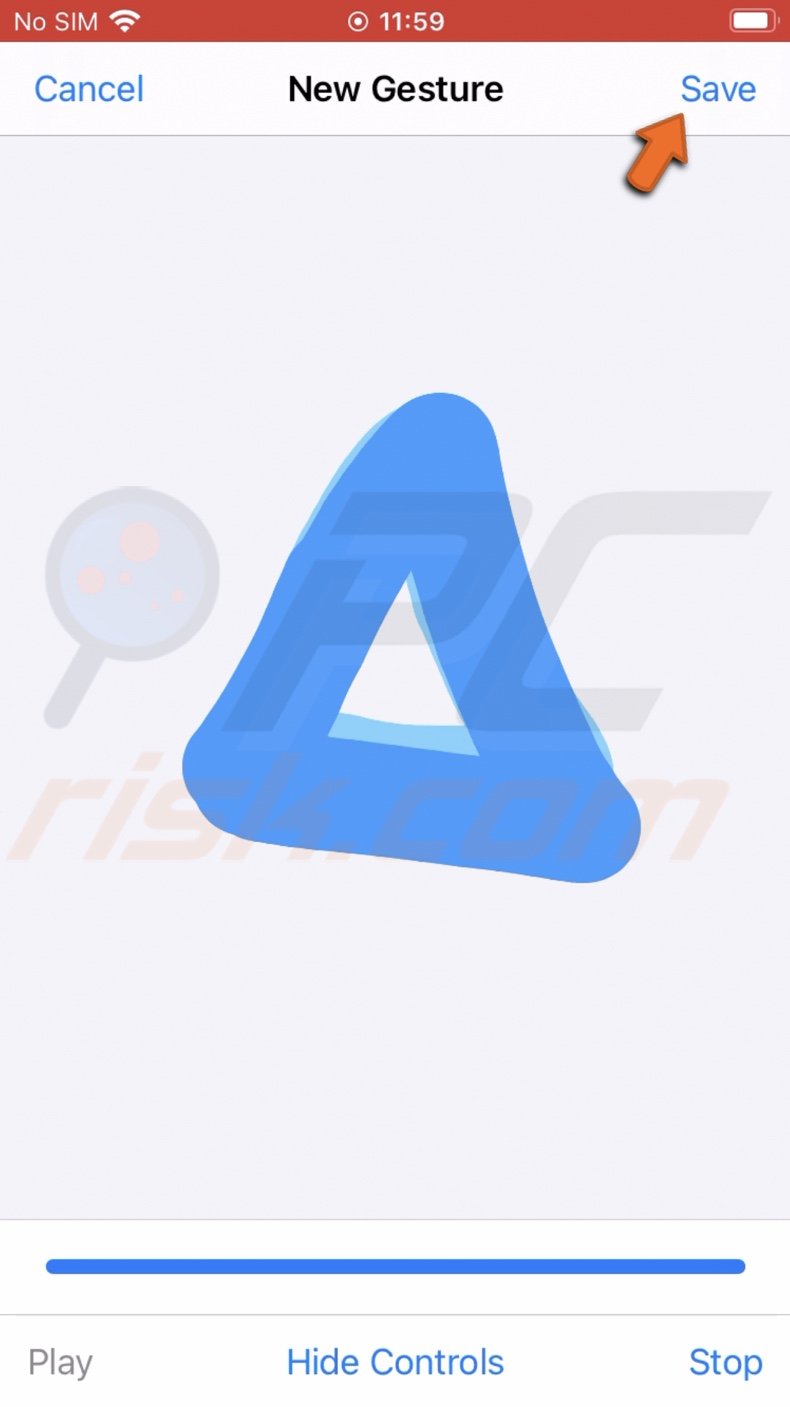
11. Now, tap on "New Command" and then on "Save".
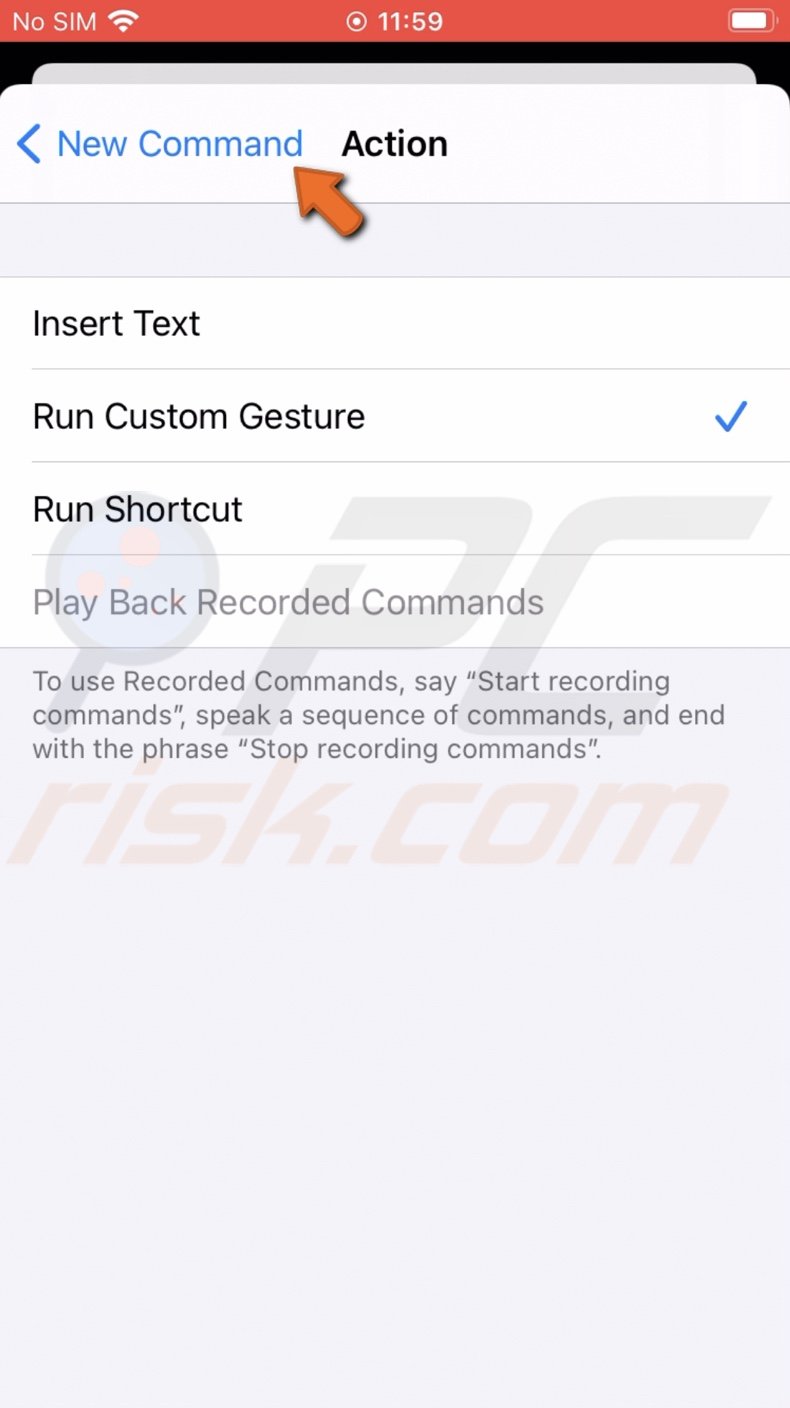
To unlock your iPhone, just say the phrase you wrote.
We hope you found the information you were looking for and successfully unlocked your phone.
Share:

Karolina Peistariene
Author of how-to guides for Mac users
Responsible for collecting, analyzing, and presenting problem-solving solution articles related to macOS issues. Years of macOS experience combined with solid research and analyzing skills help Karolina provide readers with working and helpful solutions as well as introduce various features Mac has to offer.
▼ Show Discussion