How to Post a Live Photo on Instagram and Facebook From Your iPhone/iPad? 2021

Get Free Scanner and check your computer for errors
Fix It NowTo fix found issues, you have to purchase the full version of Combo Cleaner. Free trial available. Combo Cleaner is owned and operated by Rcs Lt, the parent company of PCRisk.com read more.
Learn How to Post Live Photos to Instagram and Facebook From Your iPhone and iPad
Apple was the first to introduce live photos to the public. The photos taken with the Live Photo feature make them more fun and interesting. Every time you scroll through your gallery, your photos move, which can make you feel like you're in a Harry Potter movie.

Wouldn't it be great if you could post your live photos to social media like Instagram and Facebook? Unfortunately, Instagram and Facebook don't support live pictures, but you can post them with one simple trick.
In this guide, you'll find out how to post live photos on Instagram and Facebook using your iPhone and iPad.
Video on How to Post a Live Photo on Instagram and Facebook From Your iPhone/iPad? 2021
Table of Contents:
- Introduction
- Can I Post a Live Photo On Instagram and Facebook From My iPhone?
- How to Post a Live Photo to Instagram?
- Can I Post a Live Photo On Facebook From My iPhone?
- How to Post a Live Photo to Facebook?
- Video on How to Post a Live Photo on Instagram and Facebook From Your iPhone/iPad? 2021
Download Computer Malware Repair Tool
It is recommended to run a free scan with Combo Cleaner - a tool to detect viruses and malware on your device. You will need to purchase the full version to remove infections. Free trial available. Combo Cleaner is owned and operated by Rcs Lt, the parent company of PCRisk.com read more.
Can I Post a Live Photo On Instagram and Facebook From My iPhone?
To post a live photo on Instagram or Facebook, you need to convert the picture to a video, whether it be on your feed or a story. You can easily do that in the Camera or Photos app.
To convert a live photo to a video on iPhone/iPad using the Camera app, follow the steps below:
1. Open the Camera app.
2. Make sure the Live Photo feature is enabled.
3. Now, take your photo and then tap on the photo preview.
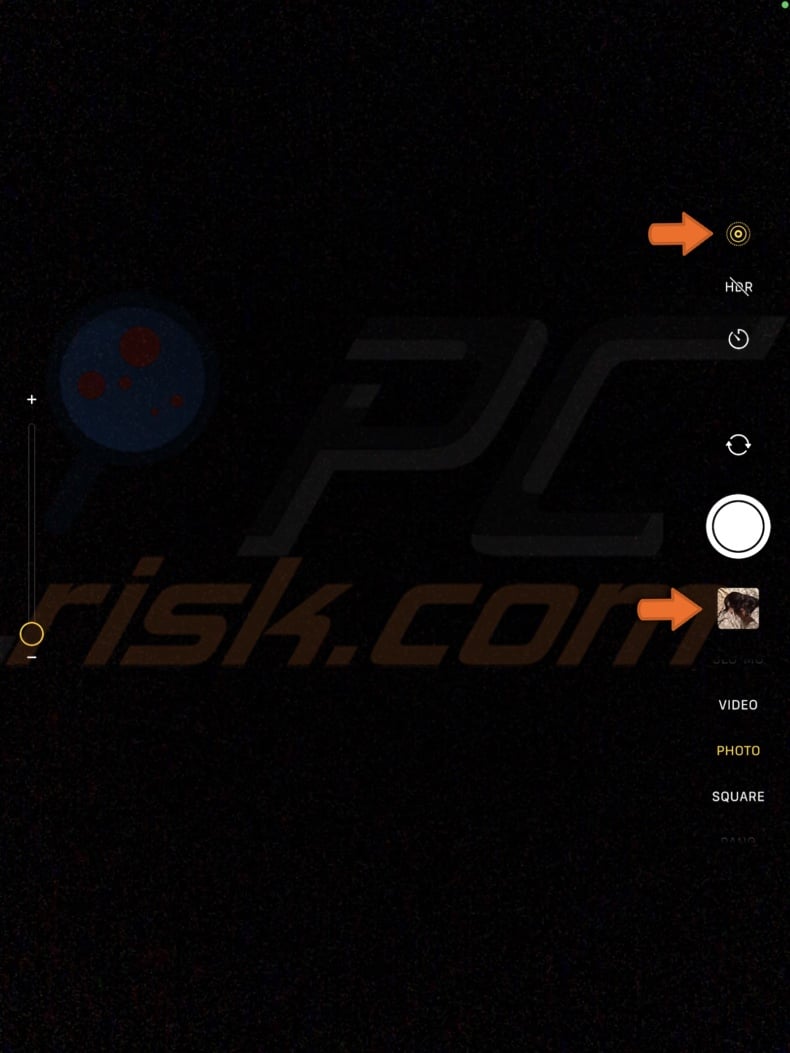
4. Locate and tap on the "Share" button.
5. Scroll down and tap on "Save as Video".
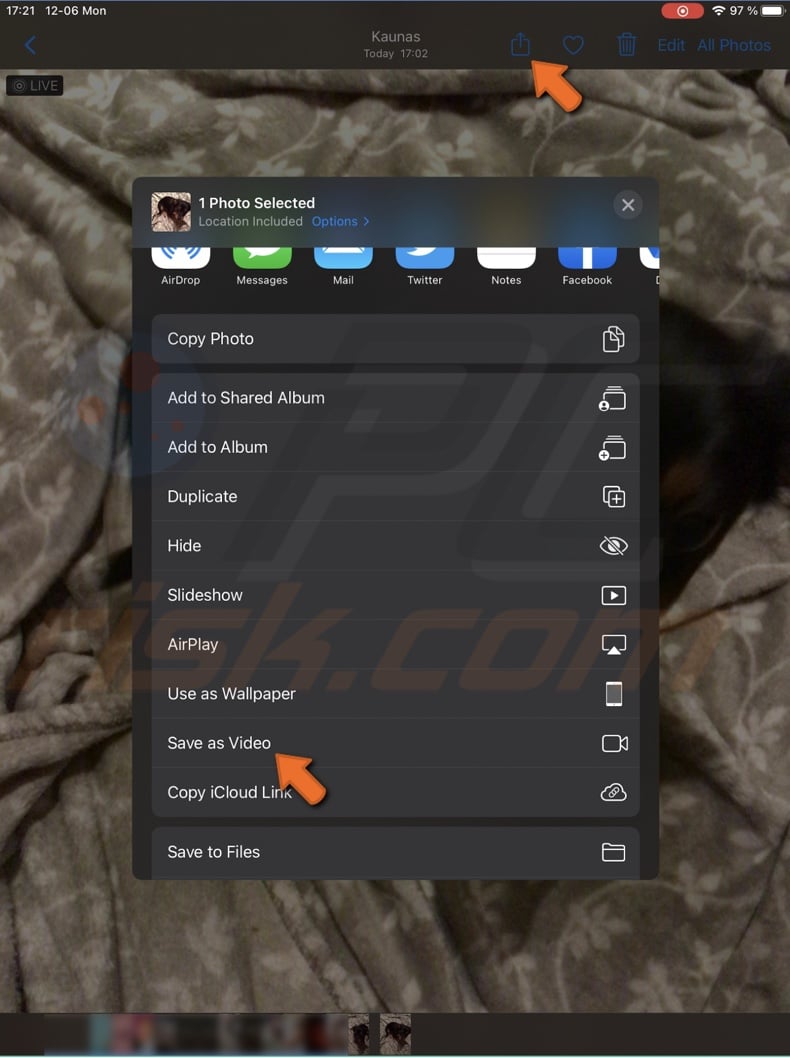
6. The live photo will now be saved as a video.
To convert a live photo to a video on iPhone/iPad using the Photos app, follow the steps below:
1. Open the Photos app.
2. Tap on the live photo you want to post to Instagram.
3. Tap on the share button, scroll down and select "Save as Video".
4. The photo will now be saved as a video.
The Photos app also gives you the option to convert the live photo to Loop, Bounce, and Long Exposure. You can choose any of these effects and then convert the picture to a video.
How to Post a Live Photo to Instagram?
Now that you converted your live photo to a video, you can upload it to your feed or Story and feed.
To post your live photo to Instagram feed, follow the steps below:
1. Open the Instagram app.
2. At the top right corner, tap on the "+" button.
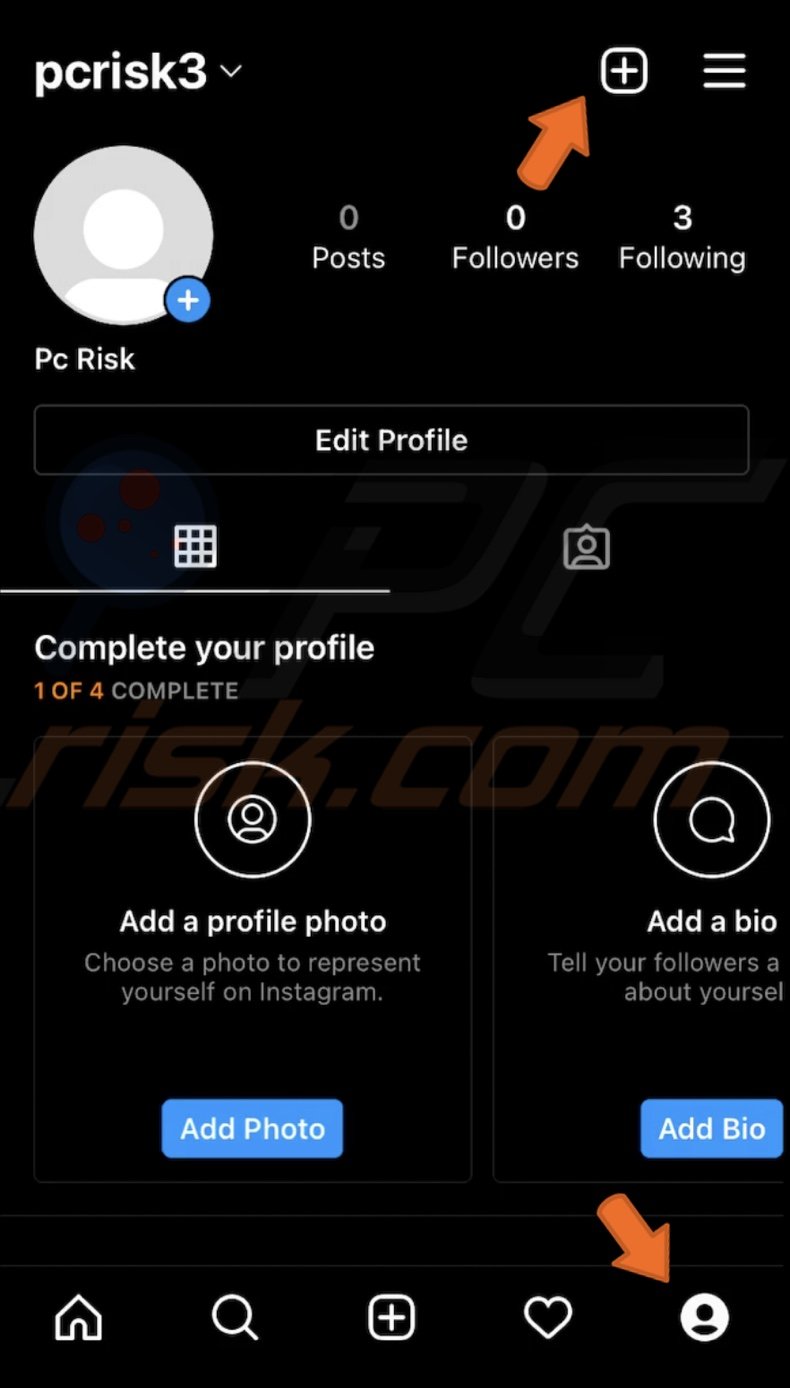
3. From the quick menu, tap on "Post".
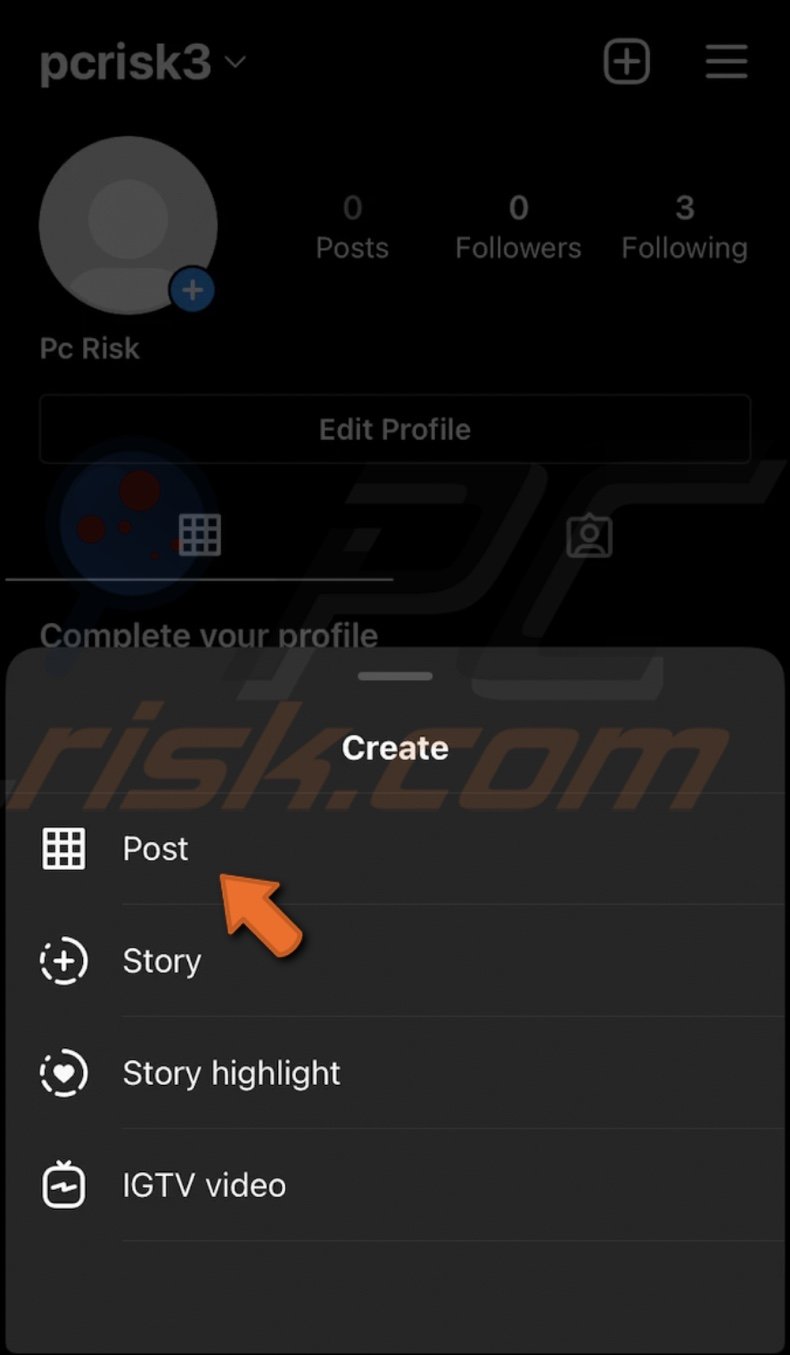
4. Now, select the live photo video and tap on the arrow at the top right corner.
5. Then, choose to post it as a simple post or as a Reel.
6. If you want, add an effect and then tap on "Next".
7. If you want to write a caption, tag people or add a location.
8. When done, tap on "Share".
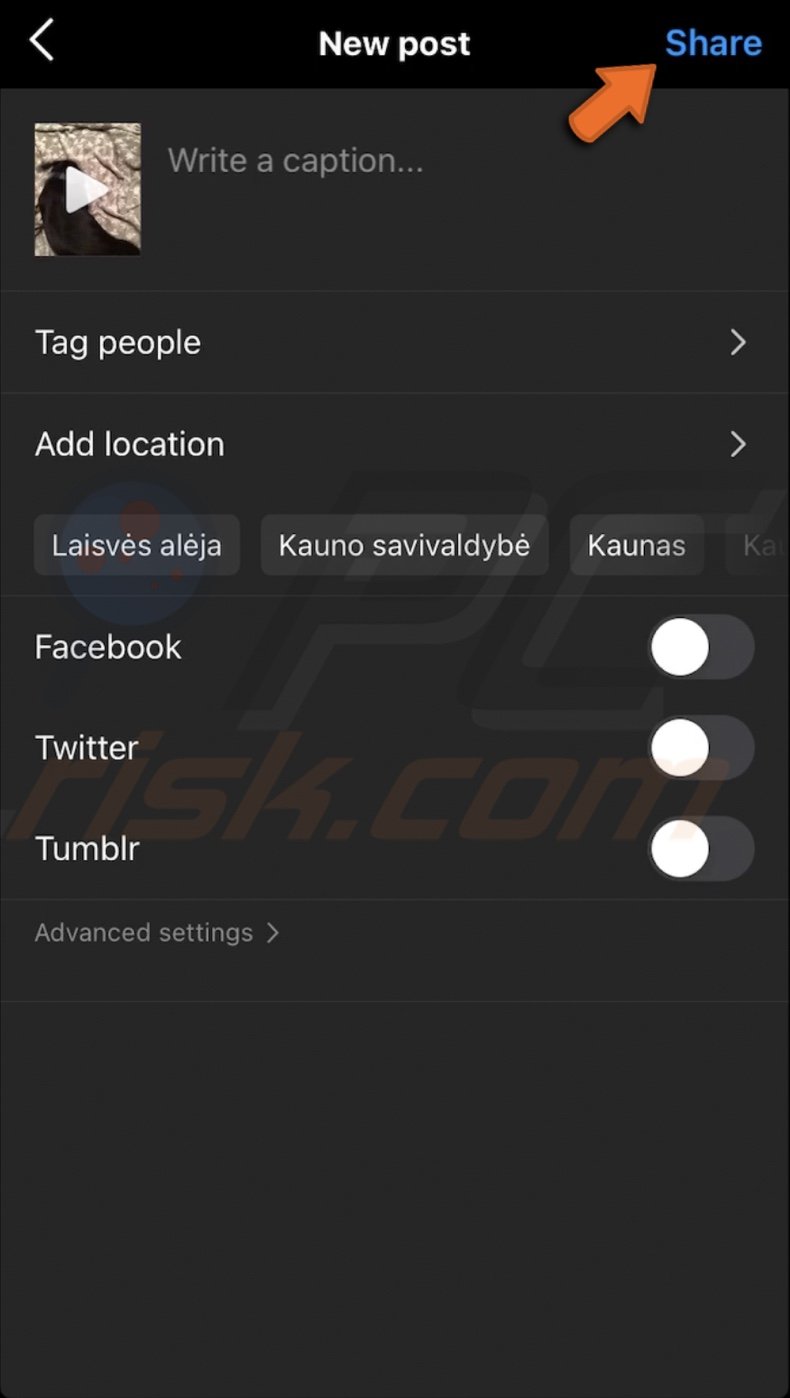
9. The live photo will be posted to your Instagram.
Note: You can also post the live photo video to Facebook at the same time. To do that, next to "Facebook", toggle the switch to turn on share.
To post your live photo to the Instagram story, follow the steps below:
1. Open the Instagram app.
2. Go to your profile and at the top right corner, tap on the "+" button.
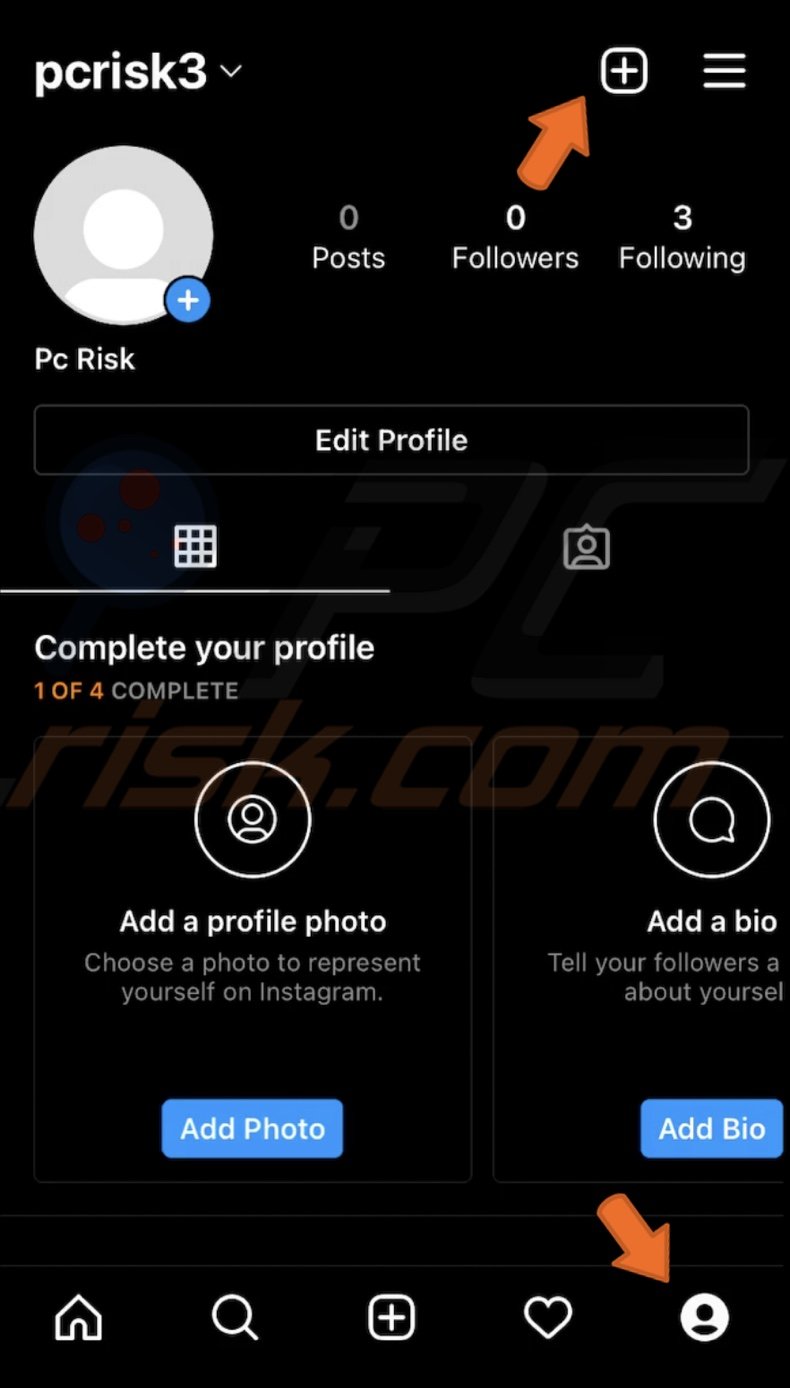
3. From the quick menu, tap on "Story".
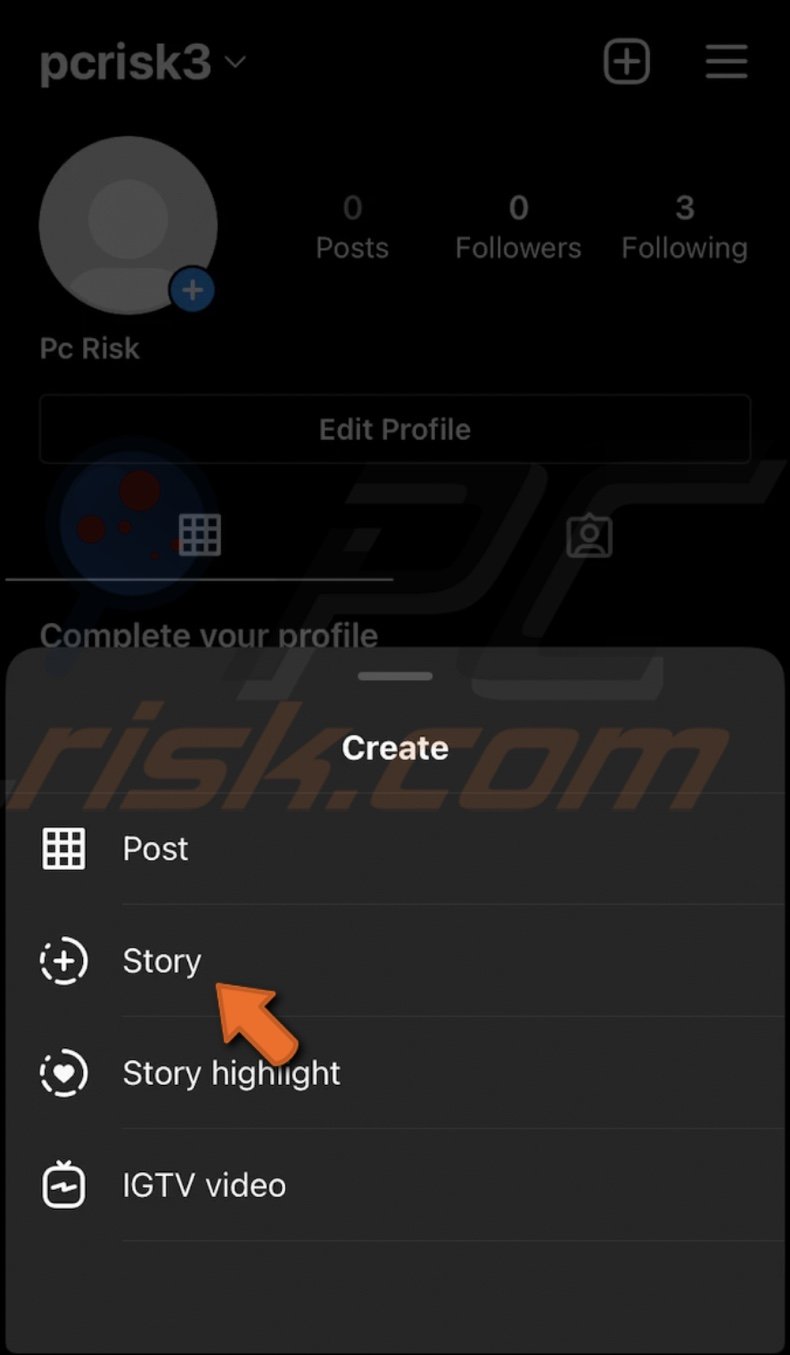
4. At the bottom left corner, tap on the image preview and select the live photo video.
5. If you want to can add text, stickers, etc.
6. When done, tap on "Send to".

7. Then, under "Stories", choose if you want to share it on your Story for everyone or only for close friends and tap on "Share".
Now, your live photo will be shared on your Instagram Story.
Can I Post a Live Photo On Facebook From My iPhone?
There are four ways you can post a live photo to Facebook. The first way is the same as with Instagram. You can post a live photo video to your feed. Another way is you can post a live photo to your feed by giving it a 3D effect. You won't need to convert the picture to a video.
Like Instagram, Facebook also has a Story feature. You can post an update that'll last only for 24 hours and will later disappear. To post your live photo as a story, you will need to convert the live photo as a video and either post it directly from Facebook or share it to Facebook when posting to Instagram.
You will find the instruction on how to convert a live photo to a video in the "Can I Post a Live Photo On Instagram and Facebook From My iPhone?" section.
How to Post a Live Photo to Facebook?
Now that you converted your live photo to a video, you can upload it to your Facebook feed or Story.
To post your live photo to your Facebook feed as a video, follow the steps below:
1. Open the Facebook app.
2. Now, tap on "Photo".
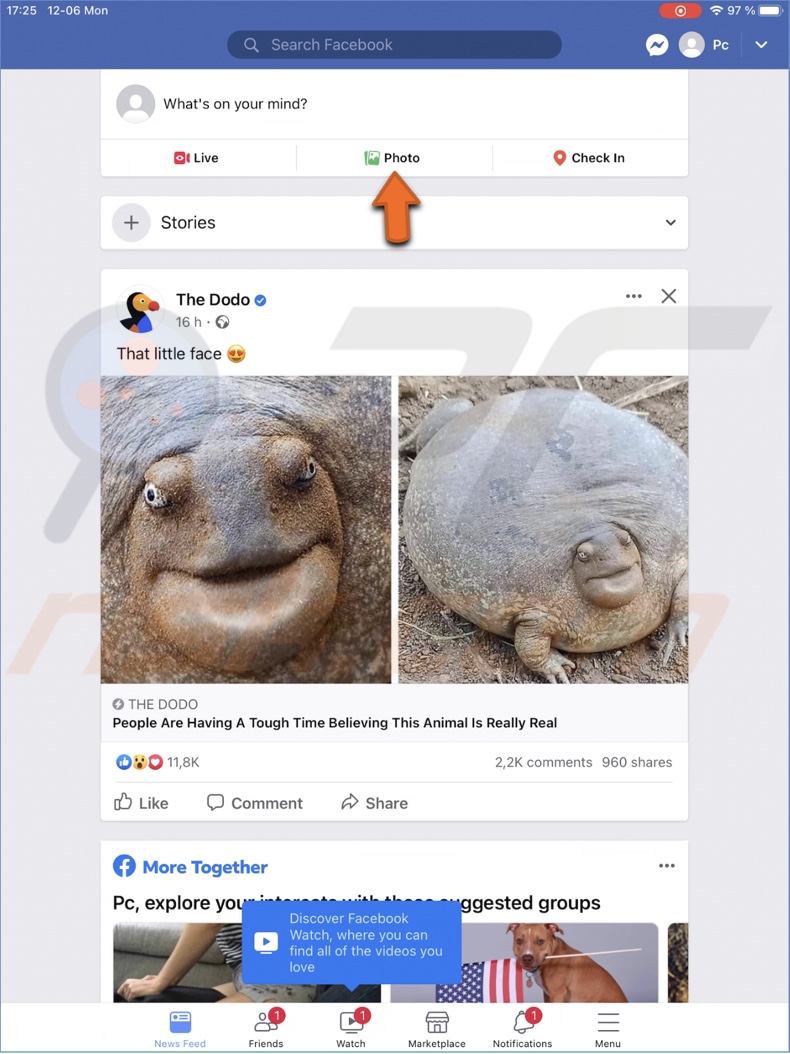
3. Locate the live photo video and select it.
4. Then, tap on "Done".
5. Write a description and add other options.
6. When done, tap on "Post". The video will be posted on your feed.
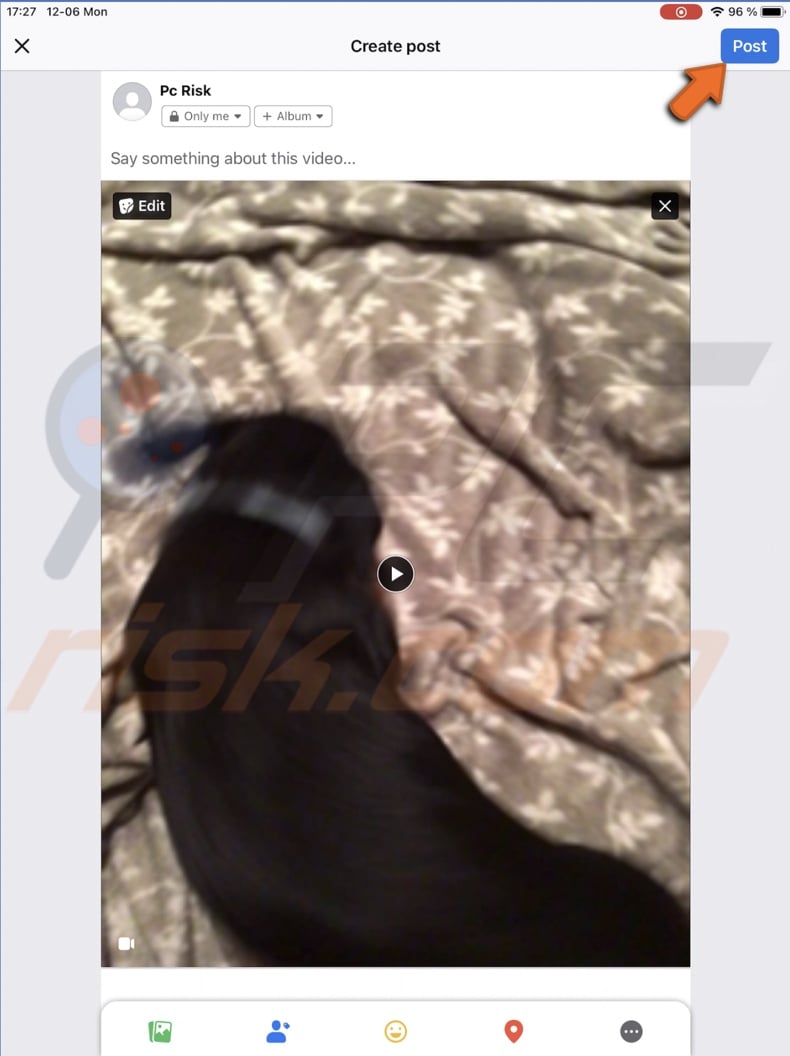
To post your live photo to Facebook feed with a 3D effect, follow the steps below:
1. Open the Facebook app.
2. Now, tap on "Photo".
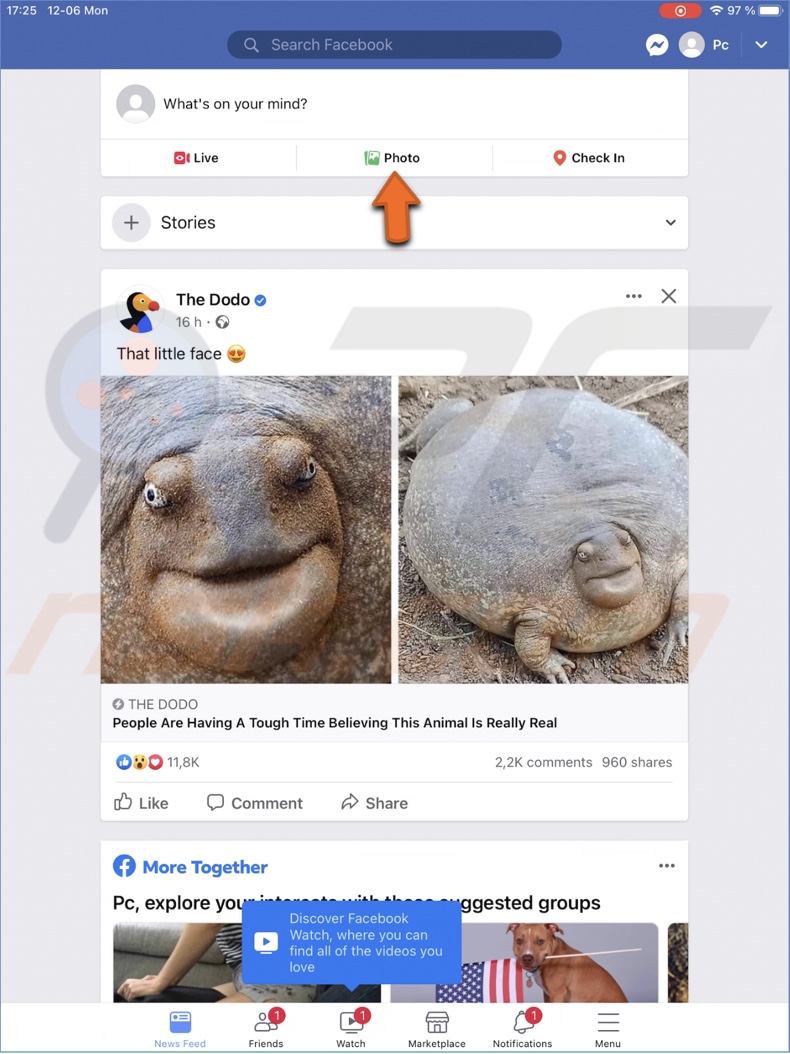
3. Locate the live photo and select it.
4. Then, tap on "Done".
5. Tap on the "make 3D" option located on the photo.
6. Write a description and add other options.
7. When done, tap on "Post". Now, the image will have a 3D effect.
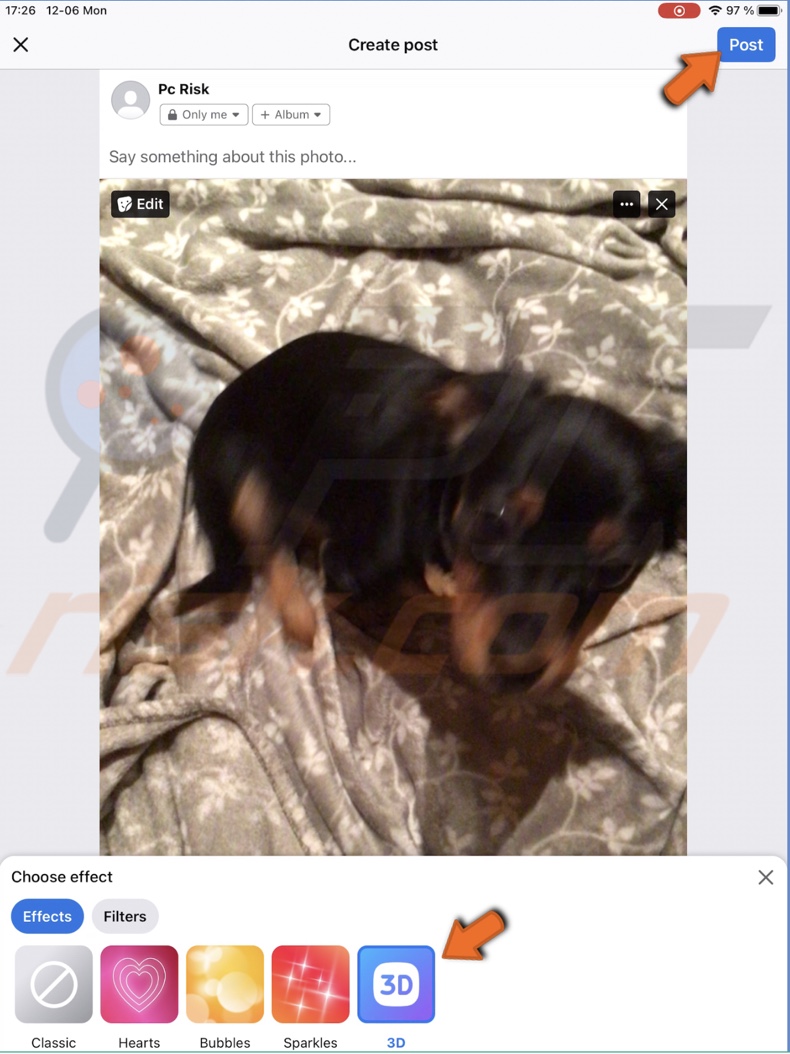
To post your live photo to the Facebook story, follow the steps below:
1. Open the Facebook app.
2. Then, tap on "Create story".
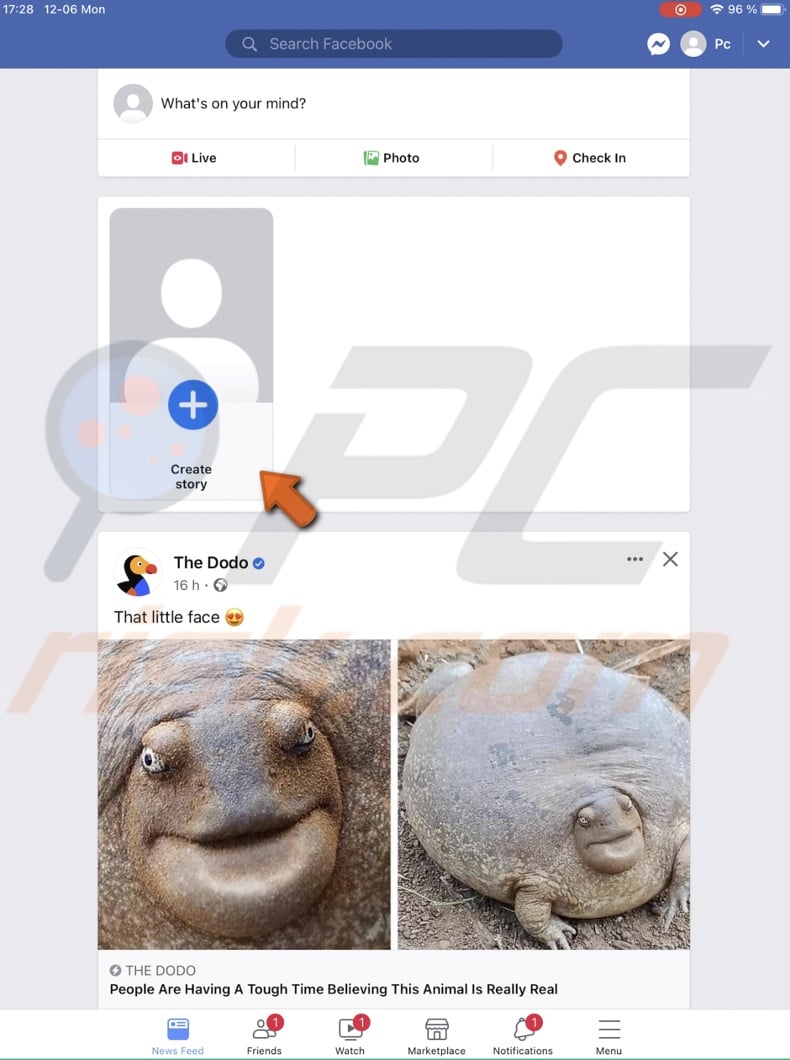
3. Select the live photo video.
4. Add text, stickers, etc
5. When done, tap on "Share to Story".
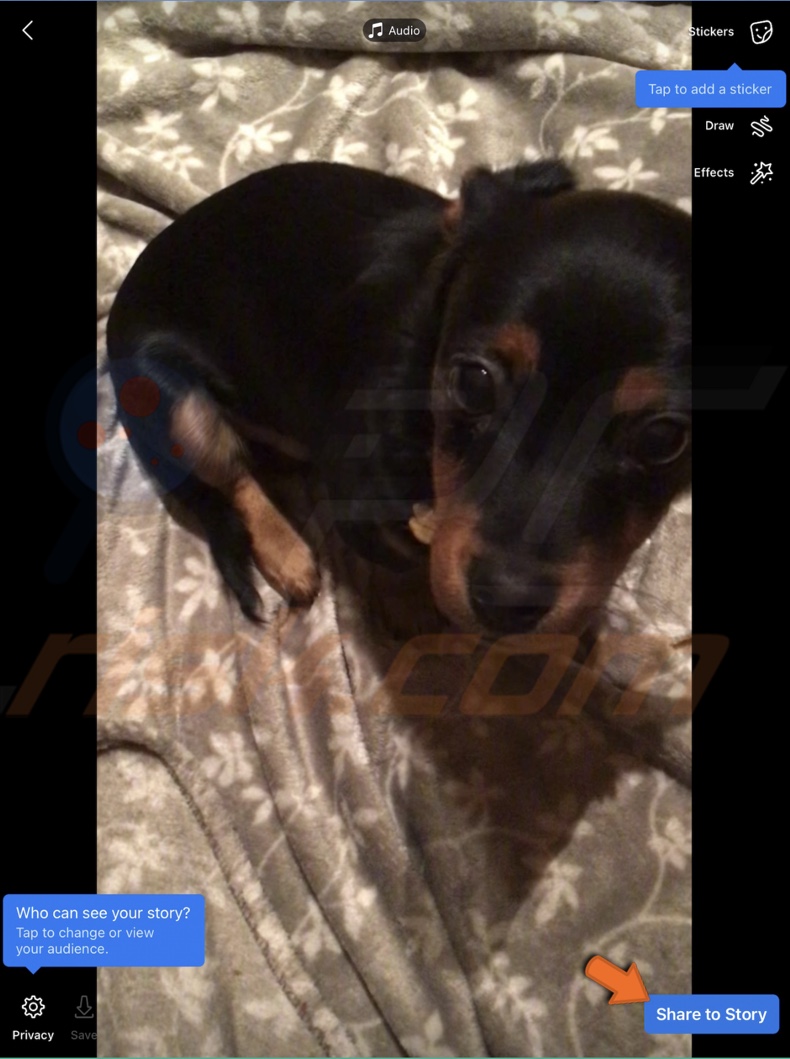
The live photo will be shared to your Facebook story.
We hope this guide provided you with the information you were looking for, and you learned something new.
Share:

Karolina Peistariene
Author of how-to guides for Mac users
Responsible for collecting, analyzing, and presenting problem-solving solution articles related to macOS issues. Years of macOS experience combined with solid research and analyzing skills help Karolina provide readers with working and helpful solutions as well as introduce various features Mac has to offer.
▼ Show Discussion