Here's How to Delete, Deactivate and Offload Your Instagram Account on iPhone and iPad

Get Free Scanner and check your computer for errors
Fix It NowTo fix found issues, you have to purchase the full version of Combo Cleaner. Free trial available. Combo Cleaner is owned and operated by Rcs Lt, the parent company of PCRisk.com read more.
Delete, Deactivate and Offload Your Instagram Account on iPhone and iPad
As social media is taking over the world, it might get overwhelming for a person. The amount of time we spend on apps like Instagram scrolling is not always healthy. Not to mention the enormous amounts of information our brain needs to process.
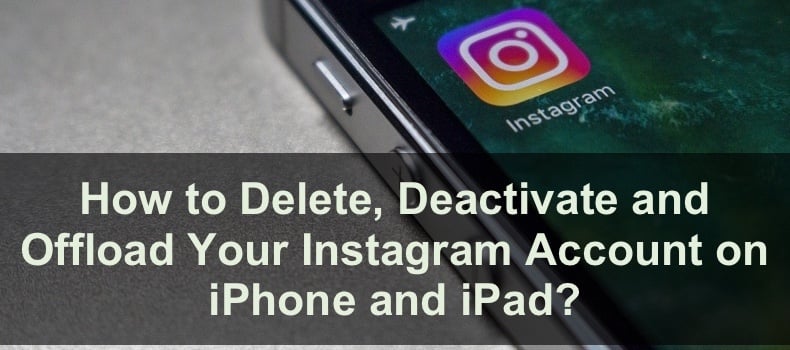
What Are The Options For Leaving Instagram?
If you want to take a break from Instagram, you can deactivate your account or delete the app from your device. You can also permanently delete your account if you're sure you'll never go back.
To temporarily deactivate or remove the app is quite a simple process. Bus Instagram made sure to give you a hard time before deleting your account permanently. Not to mention they do not delete the account instantly. You'll have to wait one month until the account gets entirely deleted.
Video on Here's How to Delete, Deactivate and Offload Your Instagram Account on iPhone and iPad
Table of Contents:
- Introduction
- How to Permanently Delete Your Instagram Account on iPhone and iPad
- How to Temporary Deactivate Your Instagram Account on iPhone and iPad
- How to Offload Instagram App on iPhone and iPad
- Video on How to Delete, Deactivate and Offload Your Instagram Account on iPhone and iPad
Download Computer Malware Repair Tool
It is recommended to run a free scan with Combo Cleaner - a tool to detect viruses and malware on your device. You will need to purchase the full version to remove infections. Free trial available. Combo Cleaner is owned and operated by Rcs Lt, the parent company of PCRisk.com read more.
How to Permanently Delete Your Instagram Account on iPhone and iPad
If you decided you've had enough of social media, especially Instagram, permanently deleting your account is an option. But you should know that permanently deleting your account will delete all your data. As mentioned before, there is no way to restore the account.
To permanently delete Instagram account, follow the steps below:
1. Tap on the Instagram icon to open the app.
2. Then, tap on your profile icon at the bottom right corner of the screen.
3. When you're in your profile, tap on the three horizontal lines to open a menu.
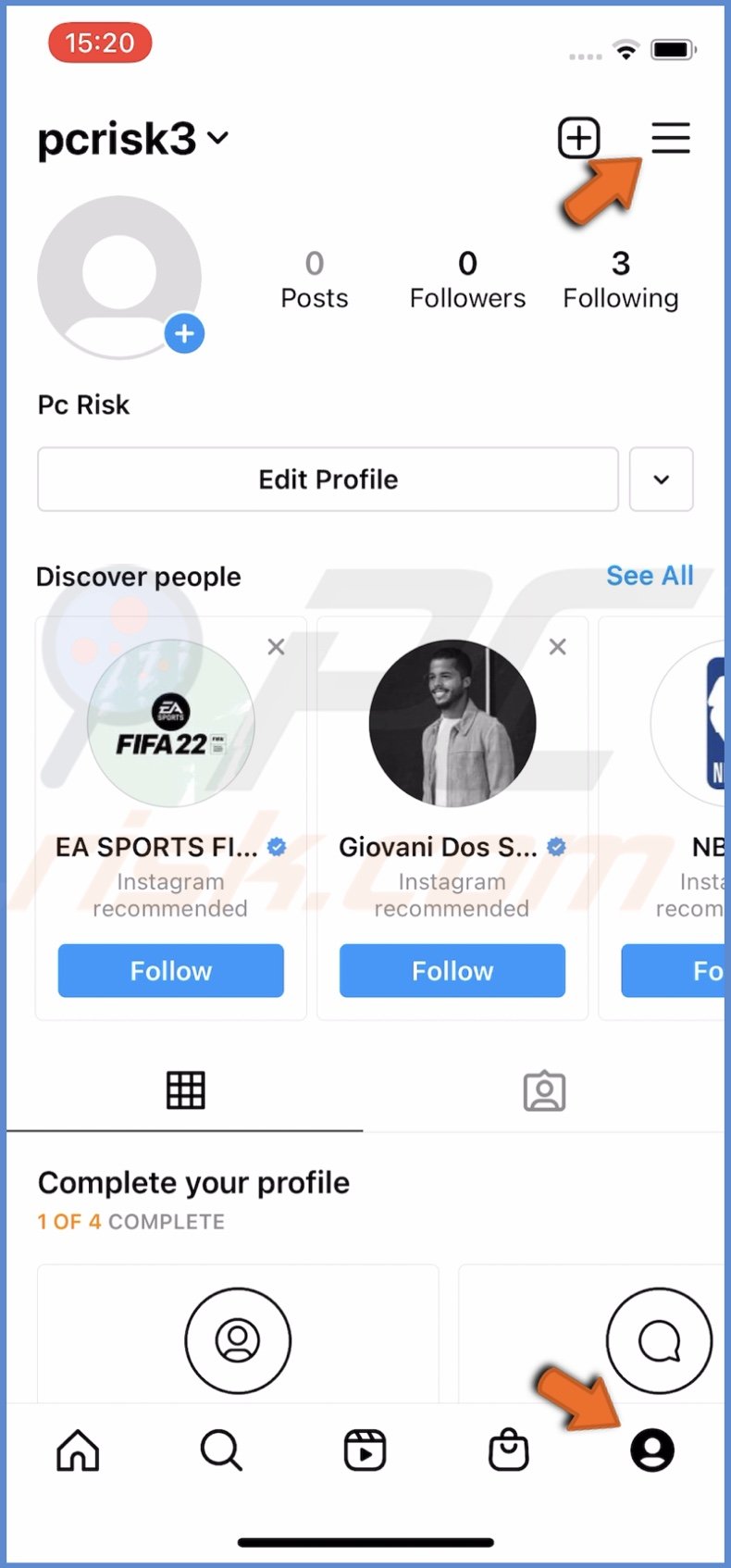
4. When a menu pops up, select "Settings".
5. In the Instagram settings, locate and tap on "Help".
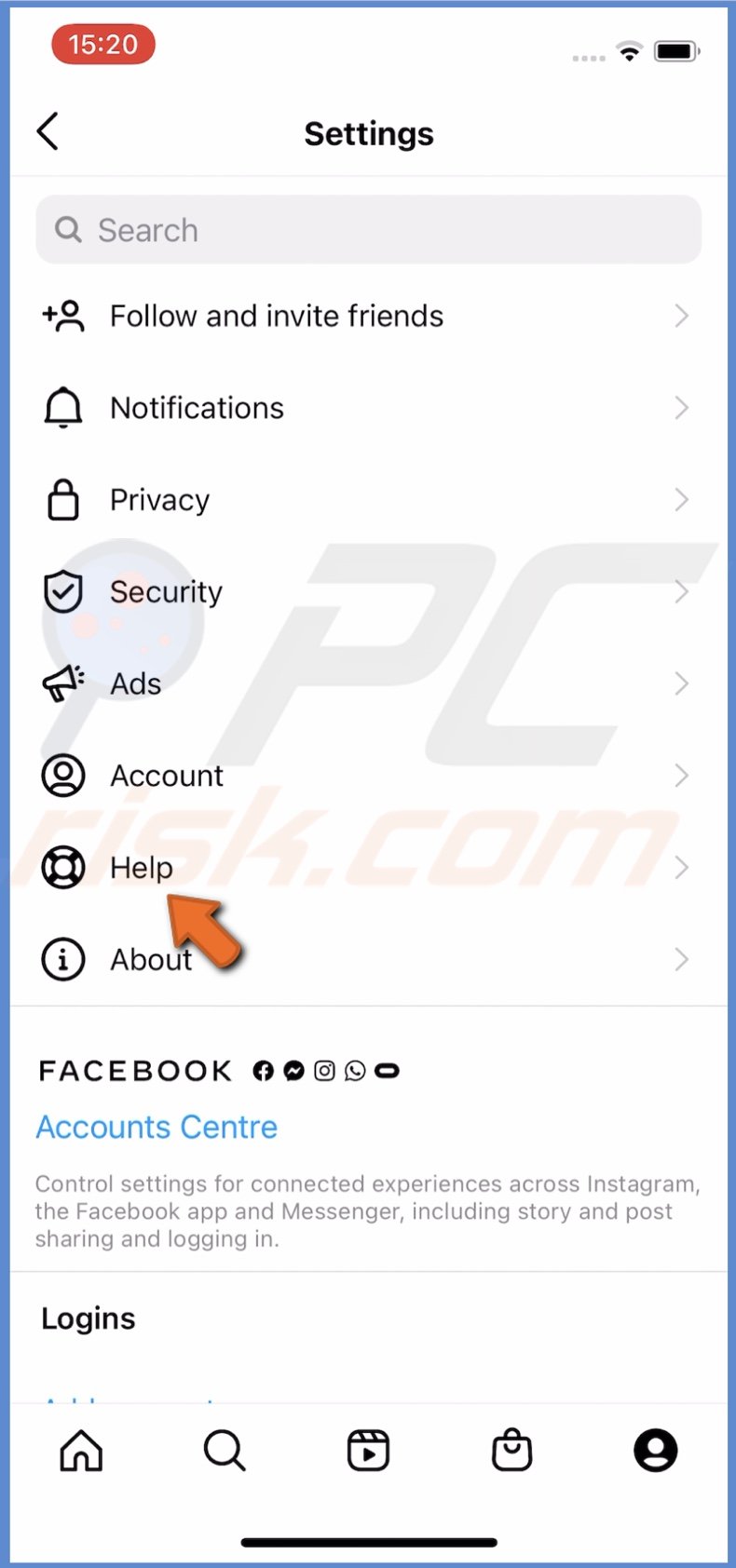
6. Then, tap on "Help Center".
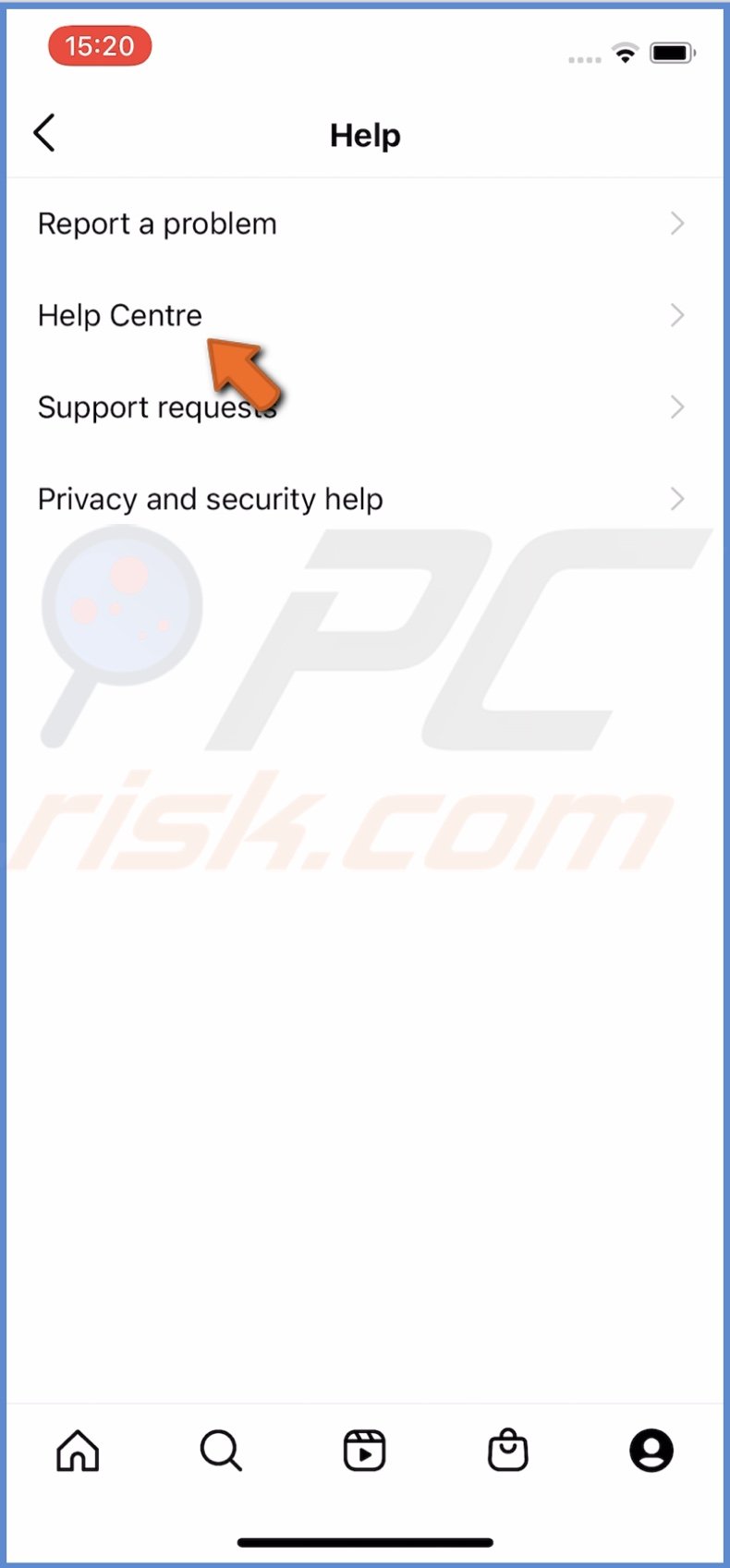
7. Select "Manage Your Account".
8. When the option expands, tap on "Delete Your Account".
9. Expand the "How do I delete my Instagram account?" option.
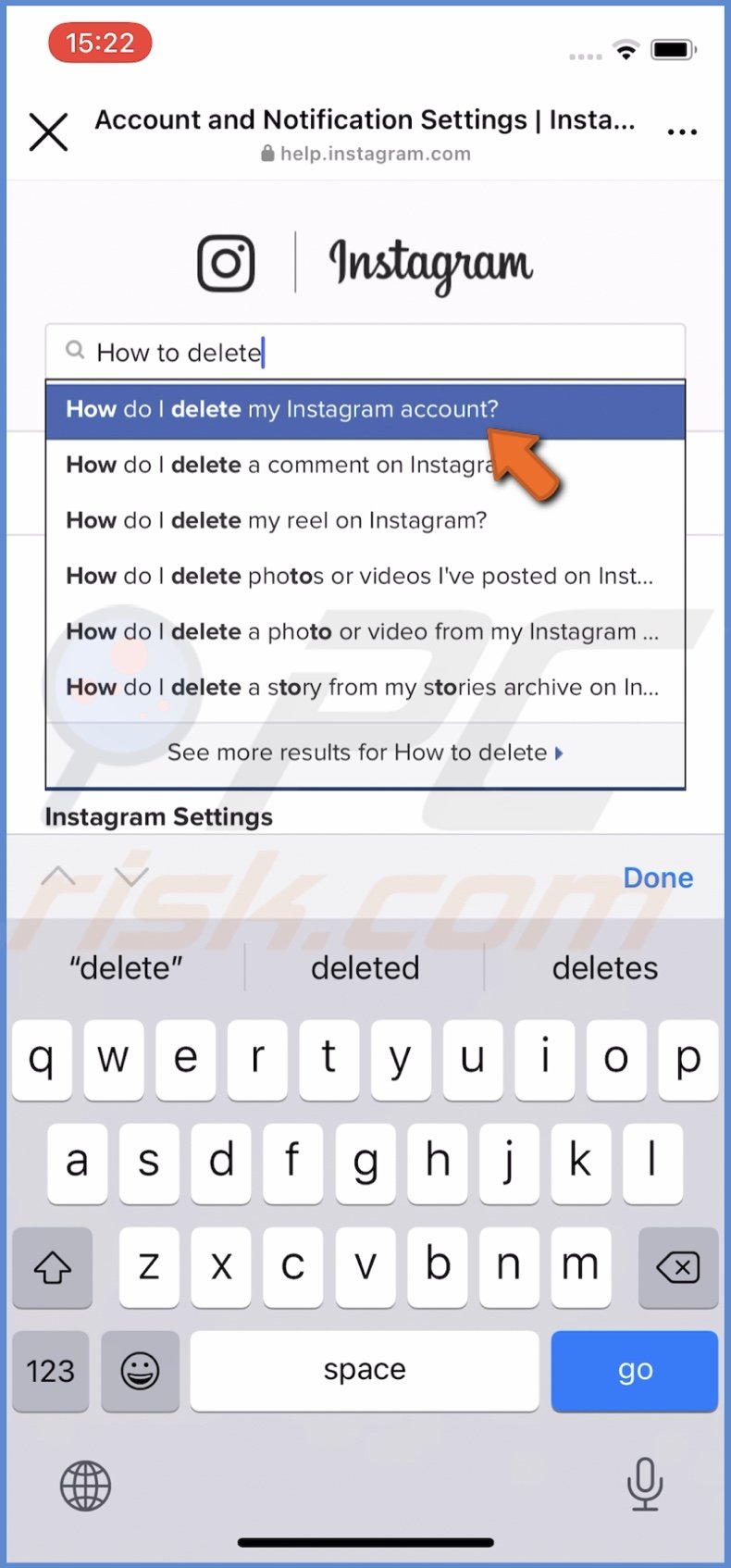
10. When this option expands, under "To request the permanent deletion of your account", tap on the "Delete Your Account" link.
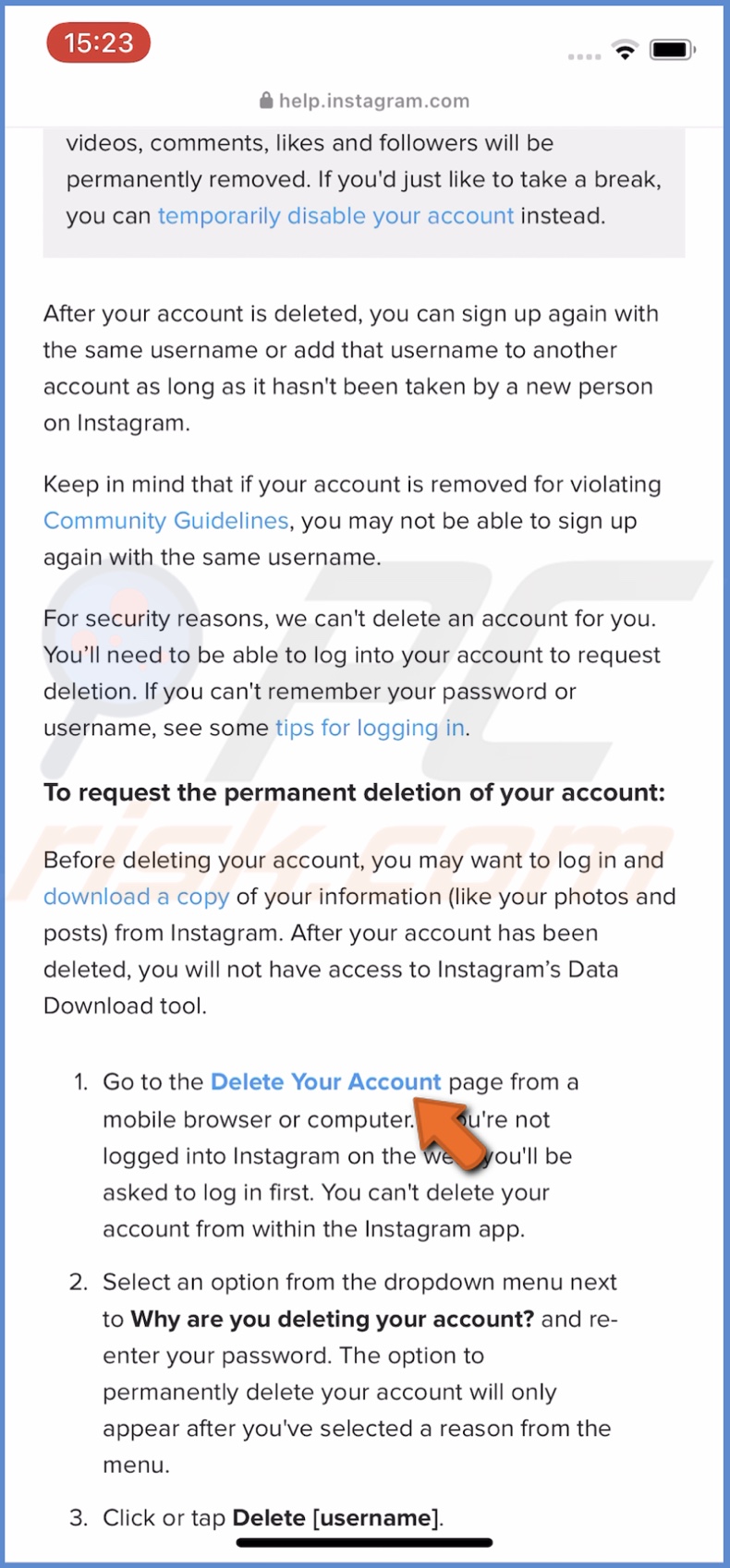
11. Now, under "Why are you deleting your account", click on the drop-down menu to expand it and select the reason why you want to delete your Instagram account.
12. Then, enter your Instagram password and tap on "Delete(account name)" at the bottom.
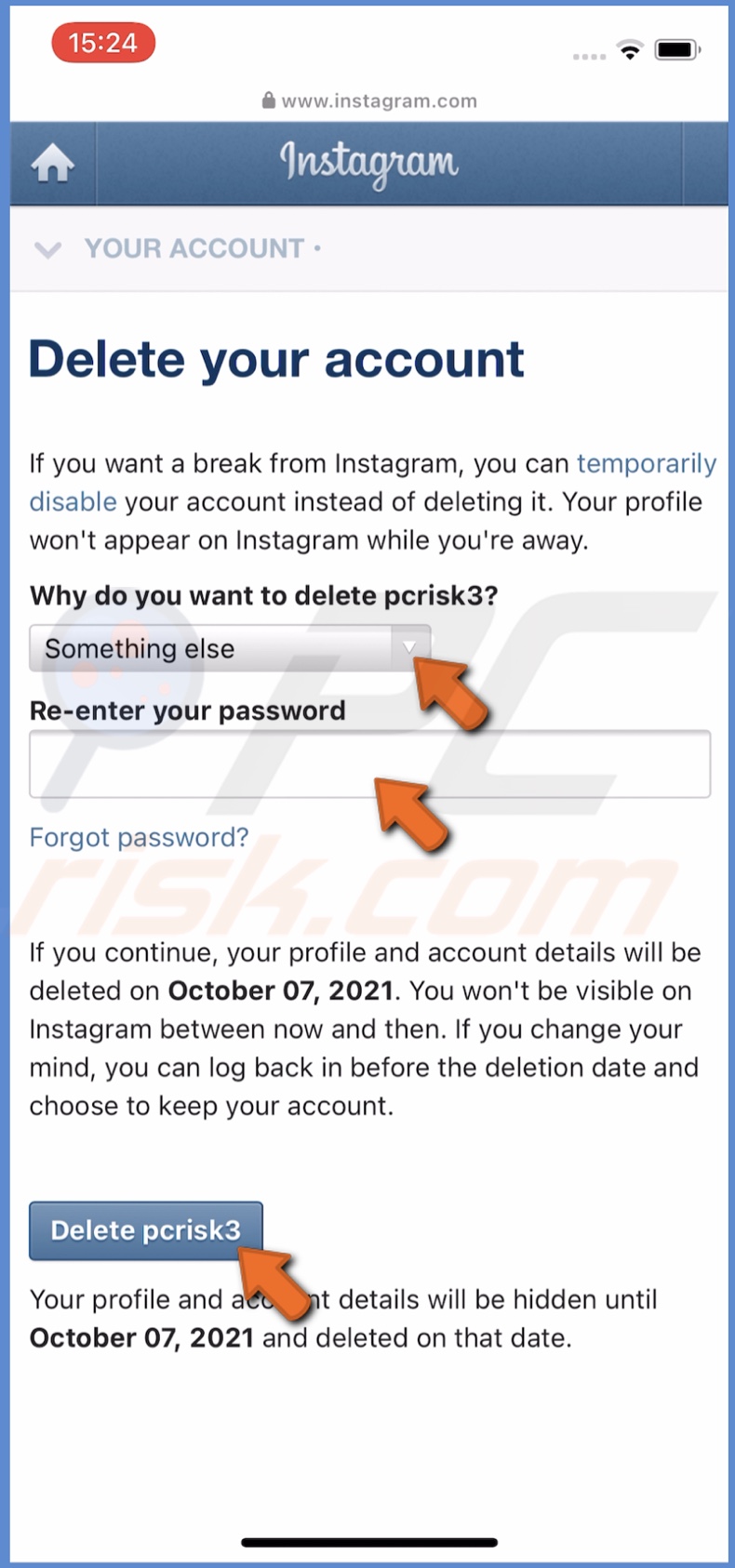
You can also delete your Instagram account from a browser. To do that, follow the steps below:
1. Open a browser on your iOS device or a Mac.
2. Then, go to "www.instagram.com/accounts/remove/request/permanent/".
3. If you're logged in to your Instagram account on the browser, you'll be asked if you want to continue as you. If not, you'll be asked to enter the login information.
4. After you've logged in, you'll be redirected to the "Delete your account" page.
5. Next to "Why do you want to delete (your username)?" click on the drop-down menu and select the reason.
6. Then, enter your Instagram account password.
7. When done, click on "Delete (your account name)".
If within a month since deleting your account you change your mind, you can reactivate the account.
How to Temporary Deactivate Your Instagram Account on iPhone and iPad
If you want to have a break from Instagram, you can disable your account for as long as you want. You'll be able to reactivate it anytime. You can disable your account only from a browser.
To temporary disable your Instagram account, follow the steps below:
1. Open a browser on your iOS device or Mac and go to the Instagram website.
2. If not yet connected, enter account credentials and log in.
3. Then, go to your profile and tap on "Edit profile".
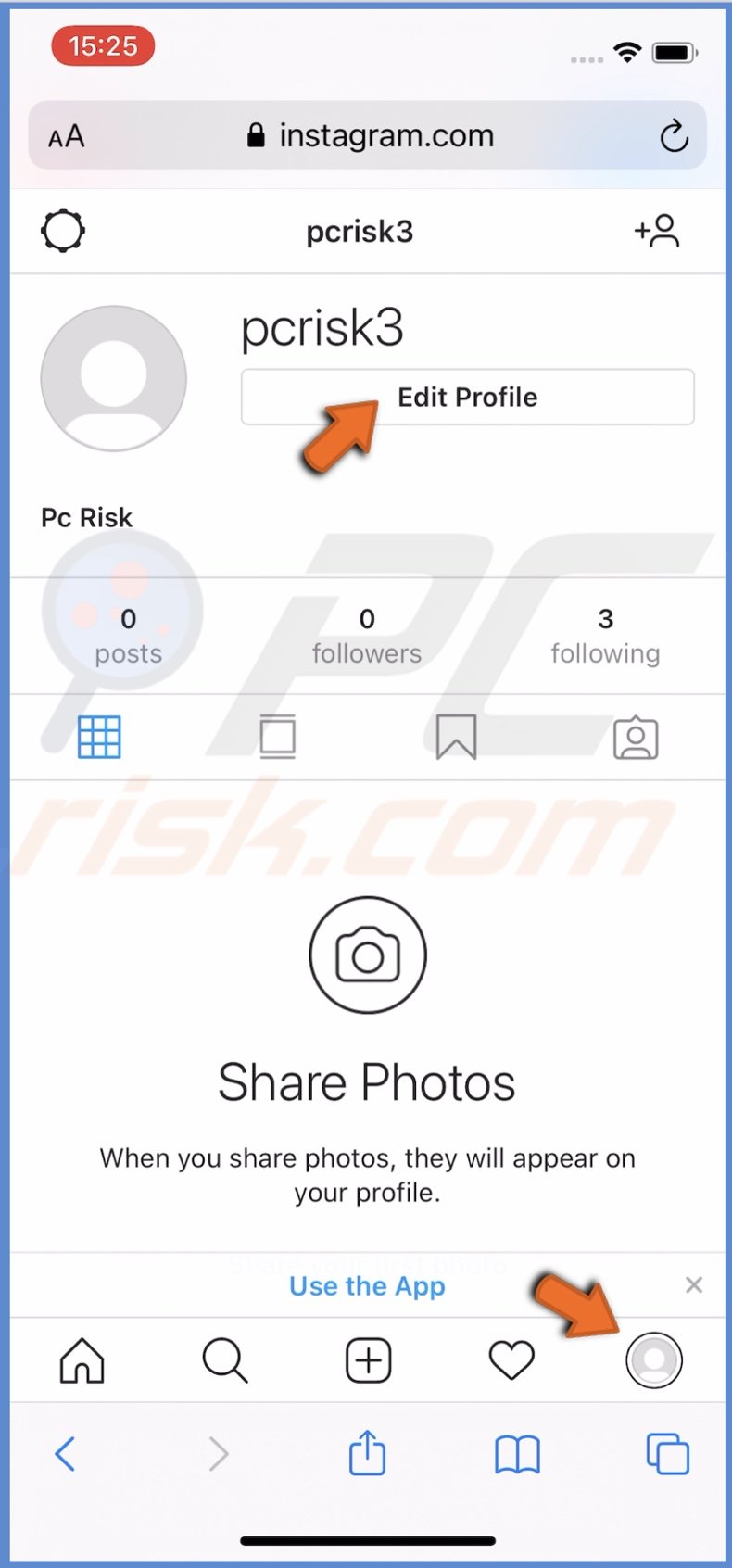
4. Scroll to the very bottom and tap on "Temporarily disable my account".
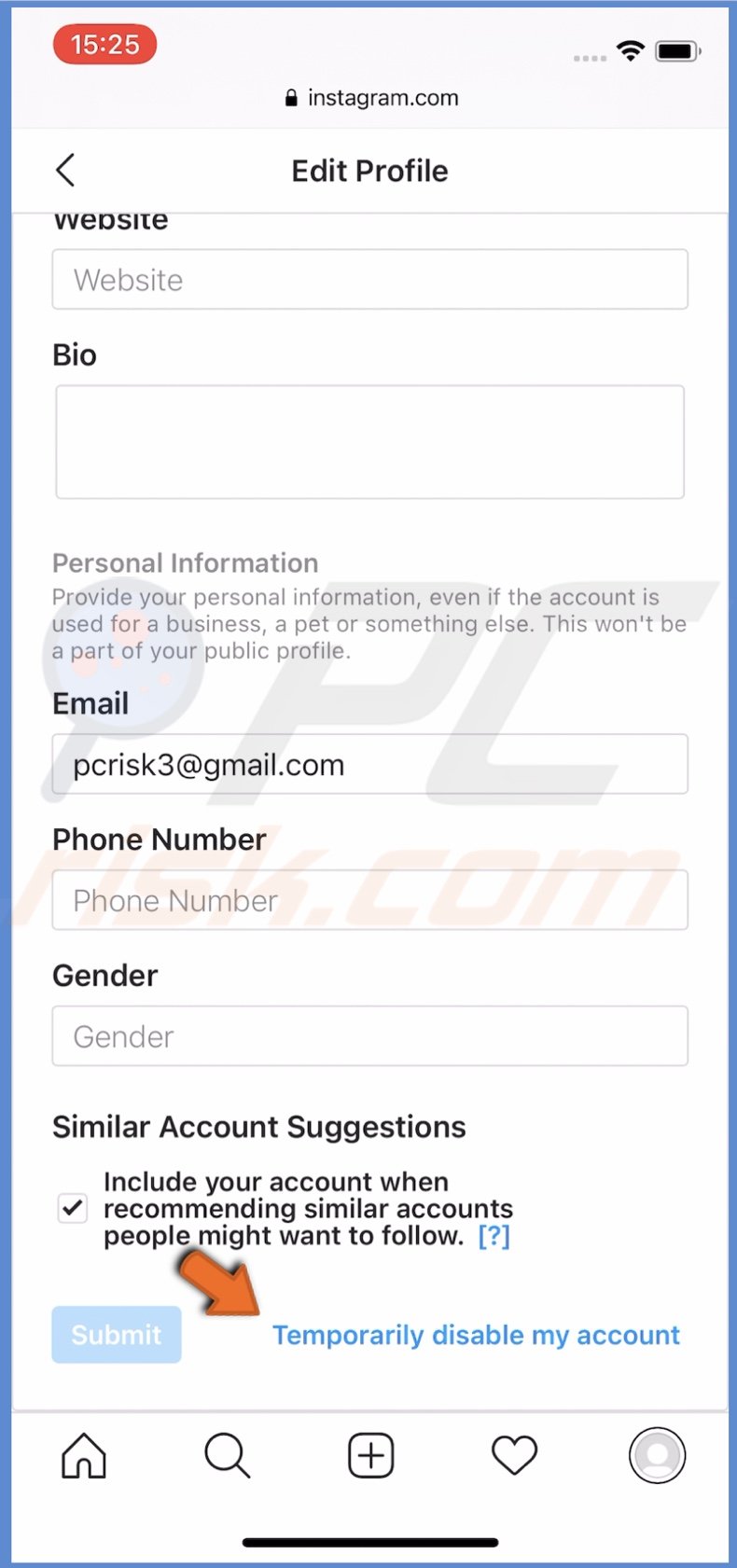
5. Under "Why are you disabling your account?" tap or click on the drop-down menu and select the reason.
6. Then, enter your Instagram account password.
7. When done, tap or click on "Temporarily Disable Account" and confirm the action.
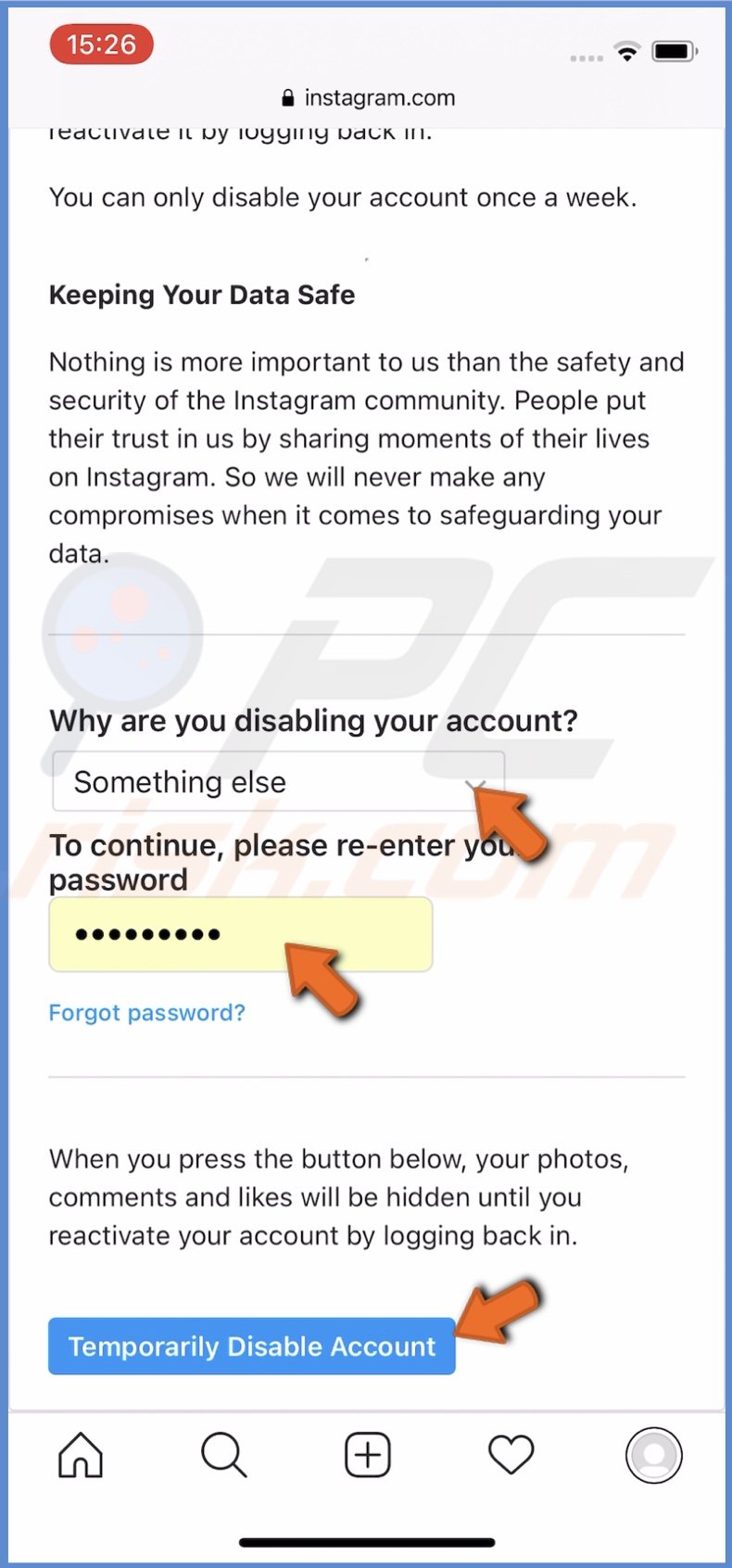
Your account will then be deactivated.
How to Offload Instagram App on iPhone and iPad
If you want to have a break from Instagram but don't want to delete or deactivate your account, you can offload it from your iPhone. It will delete the app from your device but will keep the data.
To offload Instagram from your iPhone or iPad, follow the steps below:
1. Open the "Settings" app.
2. Then, go to "General" settings.
3. Tap on "iPhone/iPad Storage".
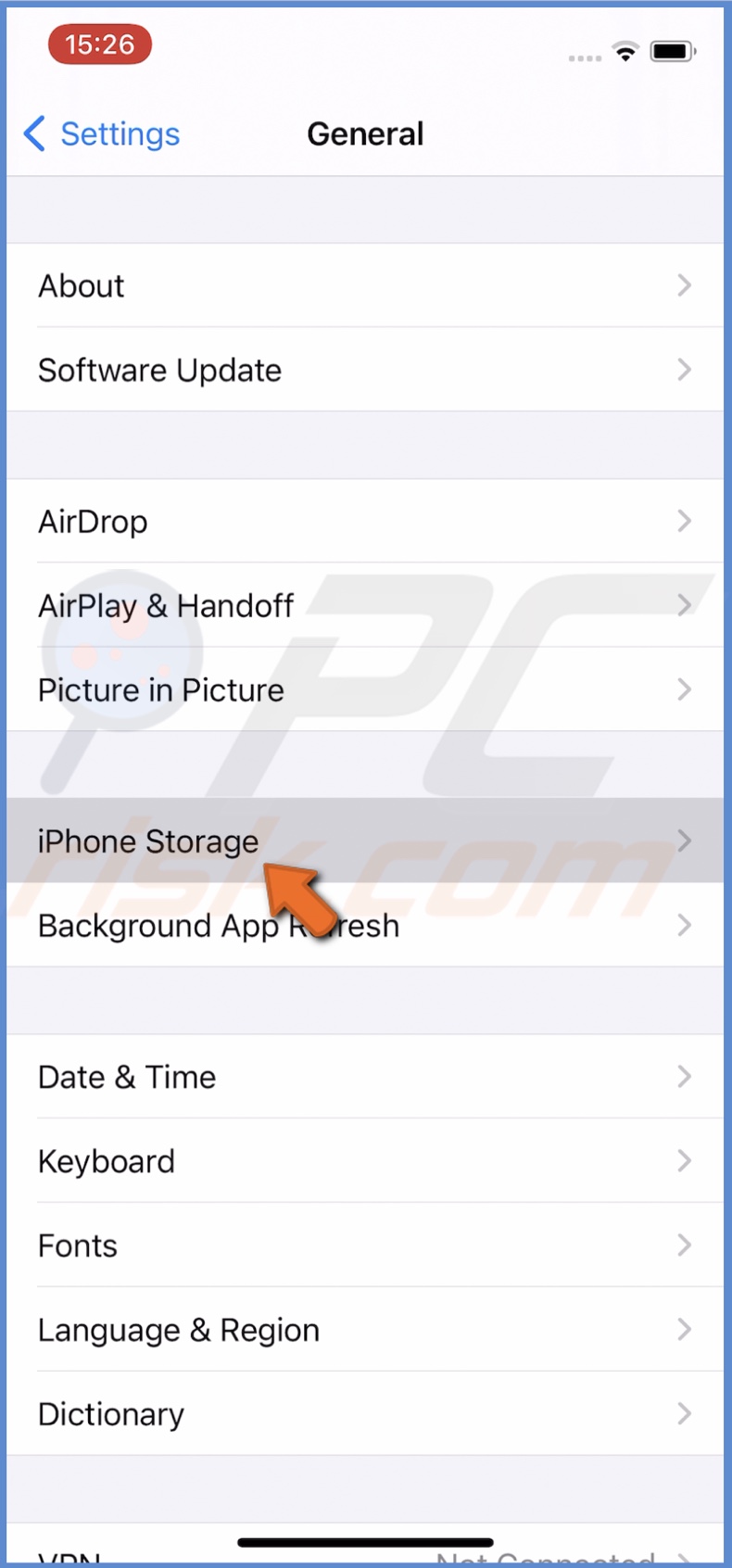
4. Scroll down and find the Instagram app. Then, tap on it.
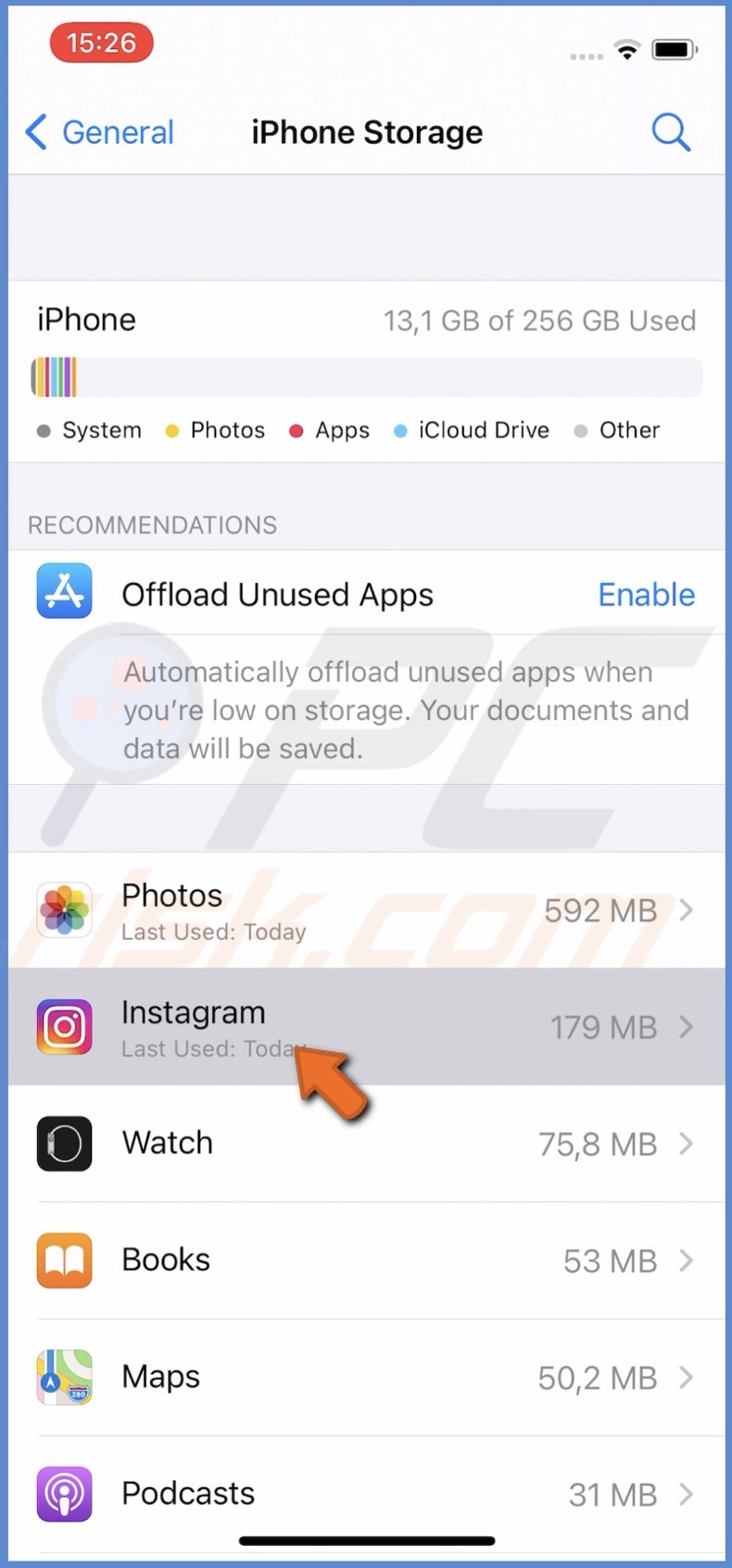
5. Tap on "Offload App" and confirm the action. If asked, enter your iPhone passcode.
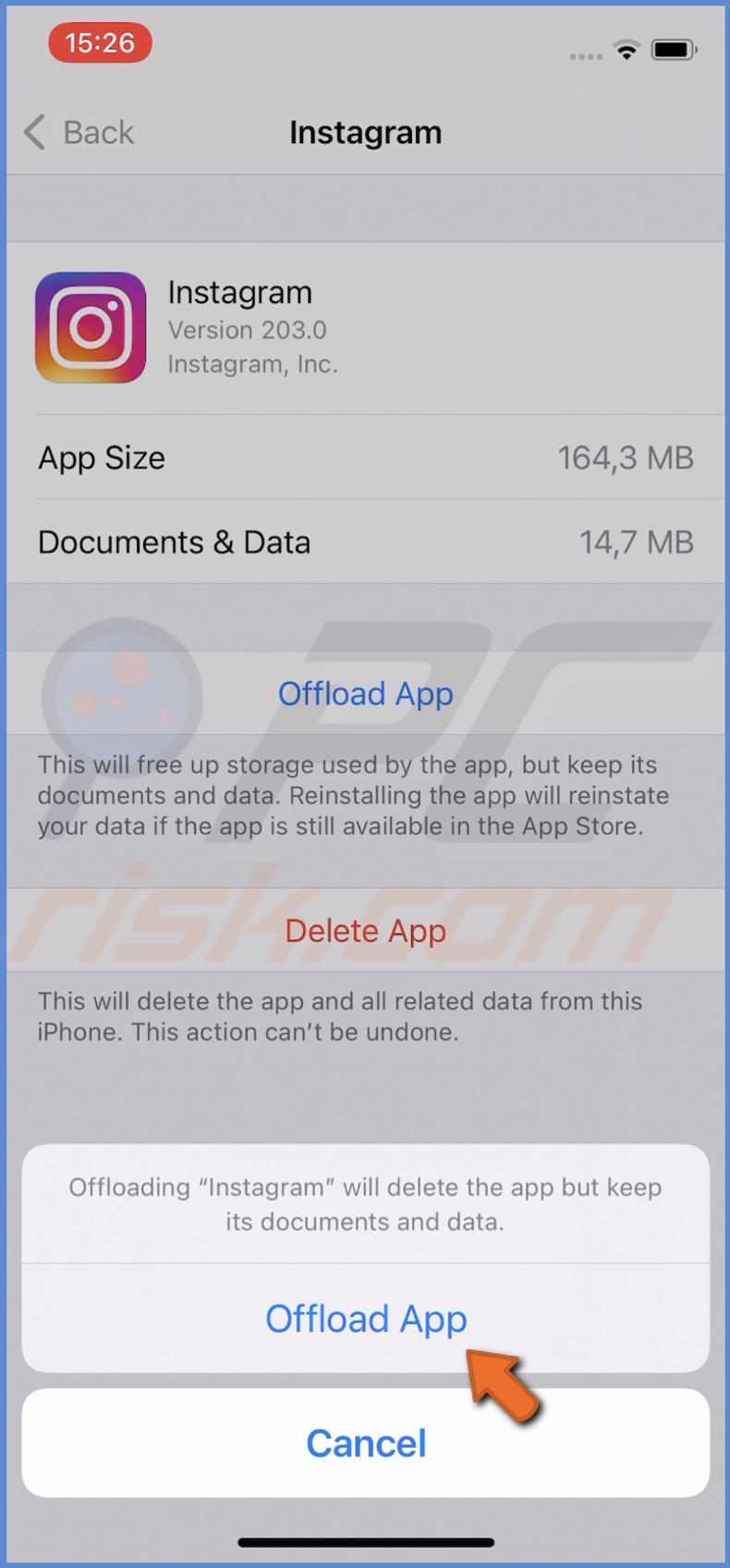
When you're ready to use Instagram, re-download the app from the App Store.
We hope you found the information you were looking for. Don't forget to watch the video at the top of this blog post for a visual step-by-step tutorial.
Share:

Karolina Peistariene
Author of how-to guides for Mac users
Responsible for collecting, analyzing, and presenting problem-solving solution articles related to macOS issues. Years of macOS experience combined with solid research and analyzing skills help Karolina provide readers with working and helpful solutions as well as introduce various features Mac has to offer.
▼ Show Discussion