Simple Tricks For How to Eject Water From iPhone Speaker

(updated)
Get Free Scanner and check your computer for errors
Fix It NowTo fix found issues, you have to purchase the full version of Combo Cleaner. Free trial available. Combo Cleaner is owned and operated by Rcs Lt, the parent company of PCRisk.com read more.
5 Ways to Eject Water From Your iPhone Speaker At Home
If you accidentally dropped your iPhone into the water or intentionally went to the water with it, sound issues with the speakers might occur. If the sound appears muffled, we recommend ejecting the water from the iPhone speaker.

There are a couple of ways you can get rid of water from your speaker. All of them work the same way. A specific frequency sound is played through the speaker, and it forces the water out. You can eject the water from the speaker using a Siri Water Eject shortcut, a third-party app, or a website.
These methods will play a sound, and the vibration from the sound will push out water from the speaker. Or you can use more primitive methods like putting your iPhone into rice or silica gel or evaporate the water with a fan or a blower.
Video on 5 Ways to Eject Water From Your iPhone Speaker At Home
Table of Contents:
- Introduction
- Method 1. Eject Water From Your iPhone Speaker With The Water Eject Siri Shortcut
- Method 2. Eject Water From Your iPhone Speaker With The Sonic App
- Method 3. Eject Water From Your iPhone Speaker Using a Third-Party Website
- Method 4. Evaporate Water From Your iPhone Speaker By Using a Fan or a Blower
- Method 5. Eject Water From Your iPhone Speaker With Silica Gel or Rice
- Video on 5 Ways to Eject Water From Your iPhone Speaker At Home
Download Computer Malware Repair Tool
It is recommended to run a free scan with Combo Cleaner - a tool to detect viruses and malware on your device. You will need to purchase the full version to remove infections. Free trial available. Combo Cleaner is owned and operated by Rcs Lt, the parent company of PCRisk.com read more.
Eject Water From Your iPhone Speaker With The Water Eject Siri Shortcut
One of the options to remove water from your iPhone speaker is to use a Water Eject Siri shortcut. It will play a sound from the speaker to push out the water that's inside.
To eject water from iPhone with Water Eject Siri shortcut, follow the steps below:
1. Open the "Settings" app.
2. Go to "Shortcuts".
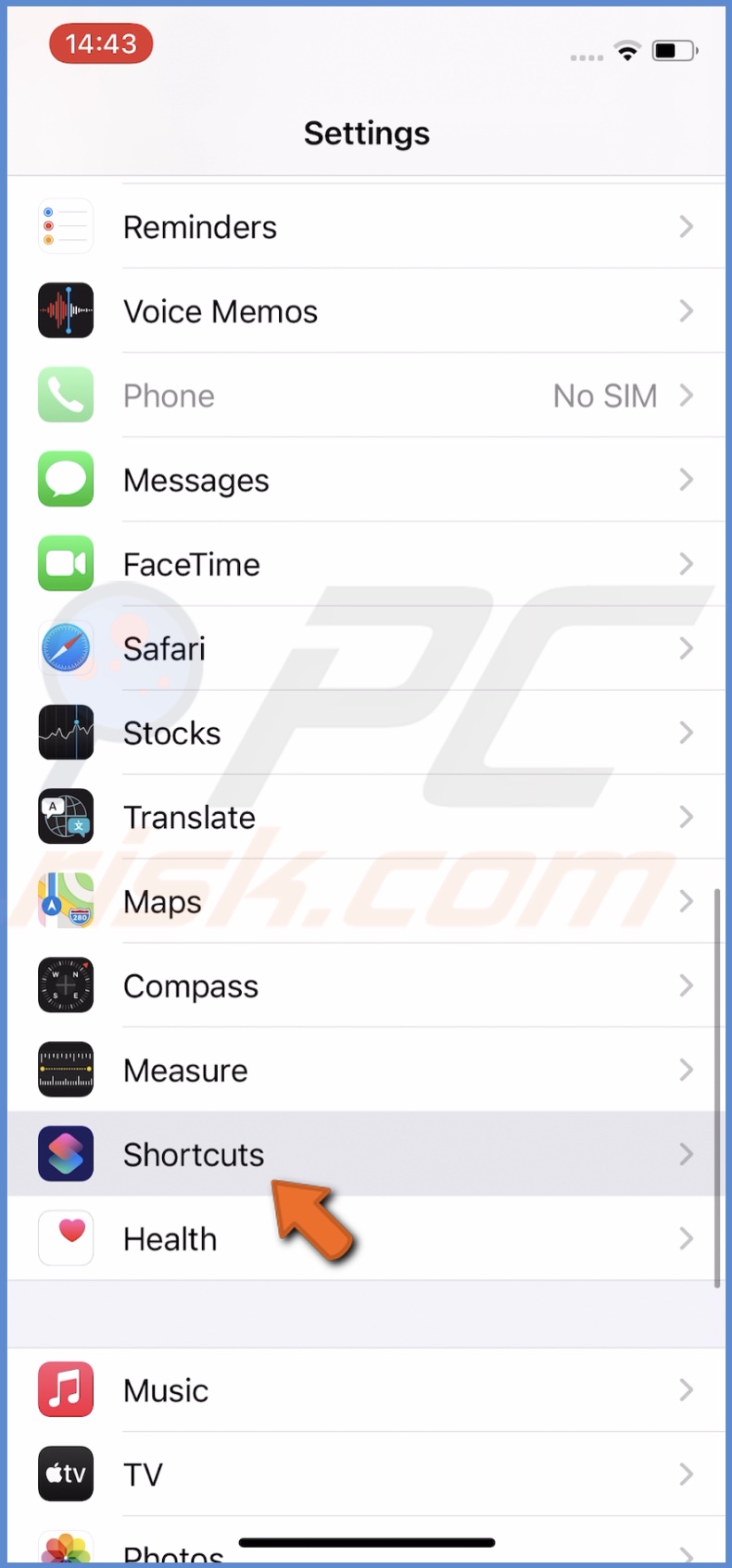
3. Next to "Allow Untrusted Shortcuts", toggle the slider to enable the feature and tap on "Allow".
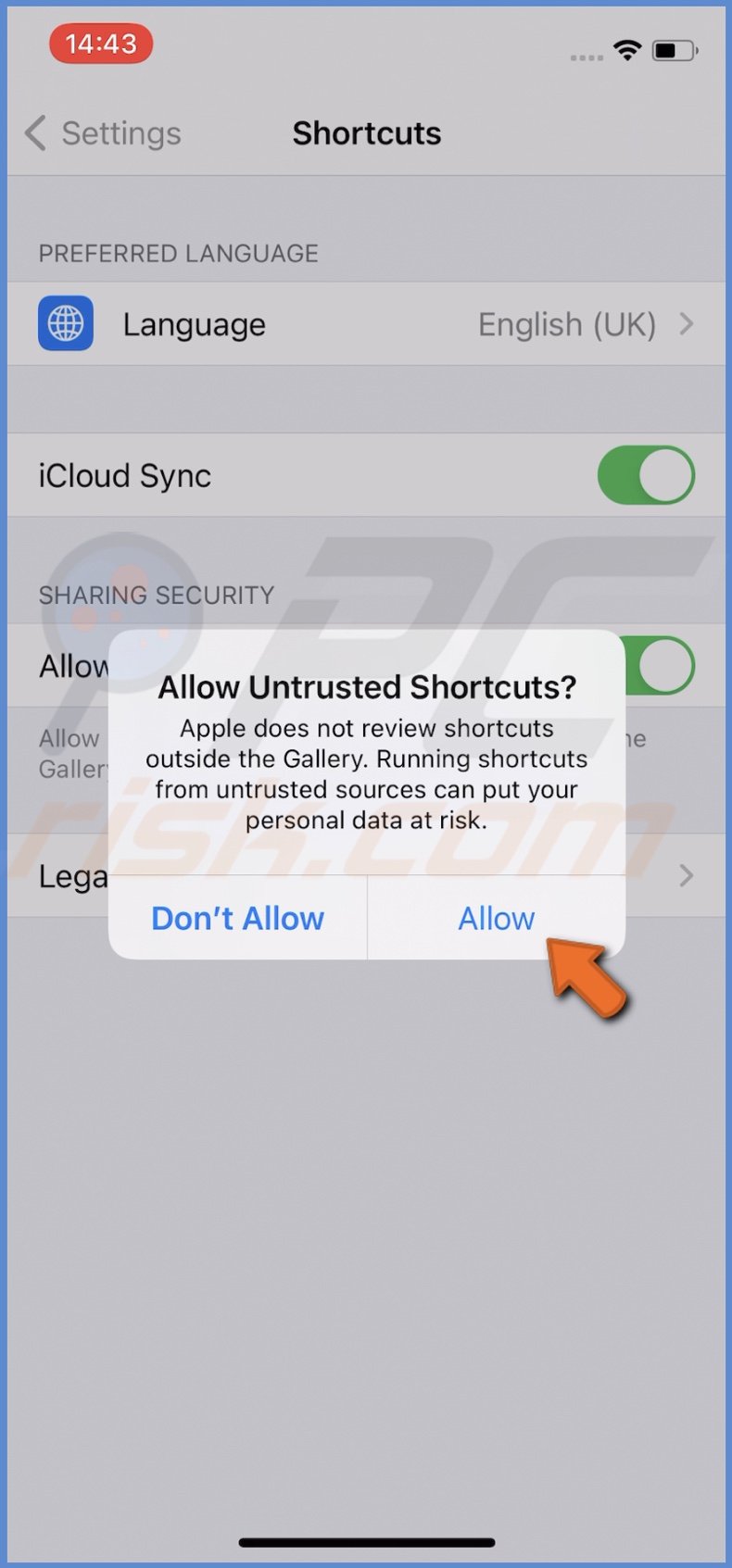
4. Now, go here to add the "Water Eject" shortcut. Scroll down to the bottom and tap on "Add Untrusted Shortcut".
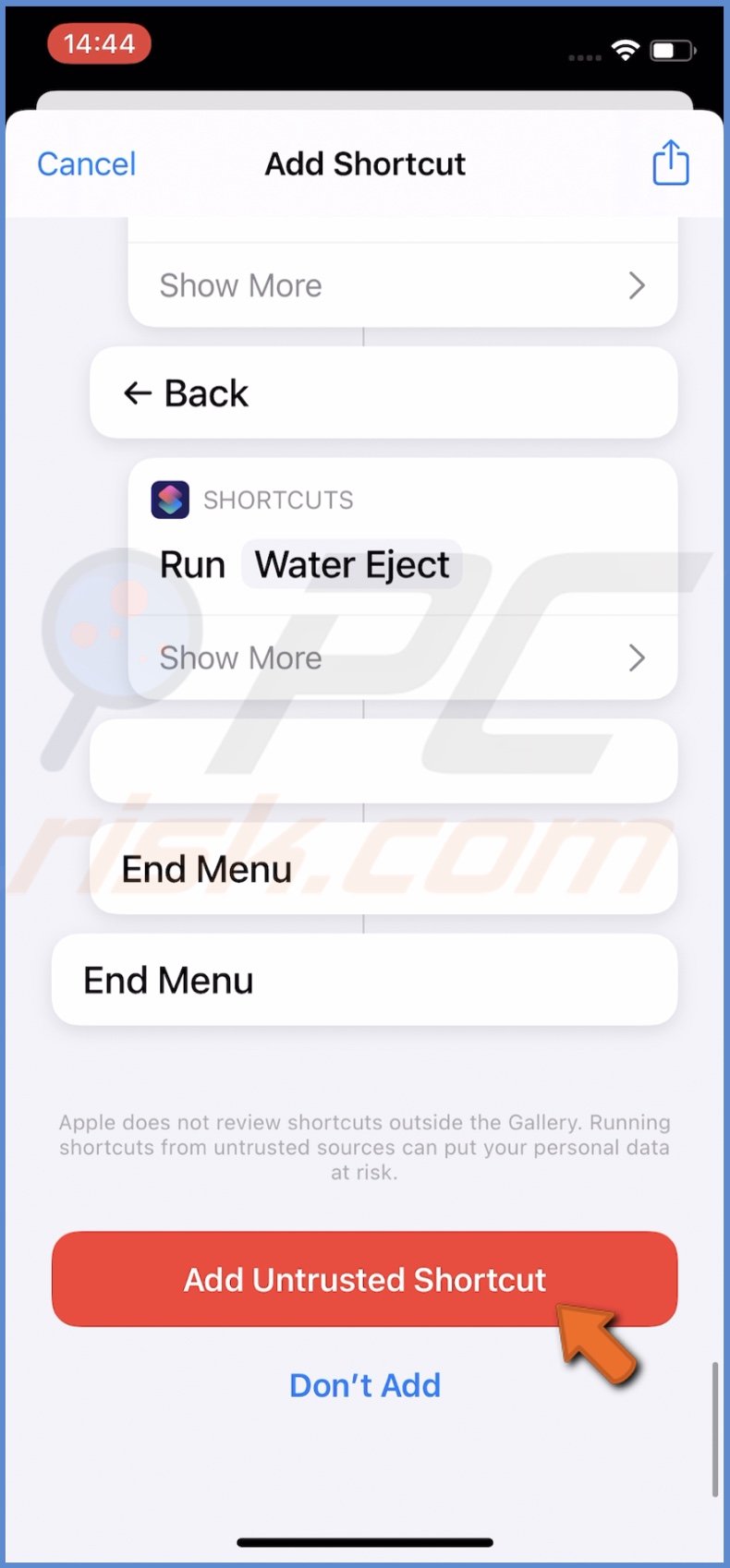
5. Then, tap on "My Shortcuts" and select the "Water Eject" shortcut.
6. When a menu pops up, tap on "Begin Water Ejections" and set your iPhone volume to the max.
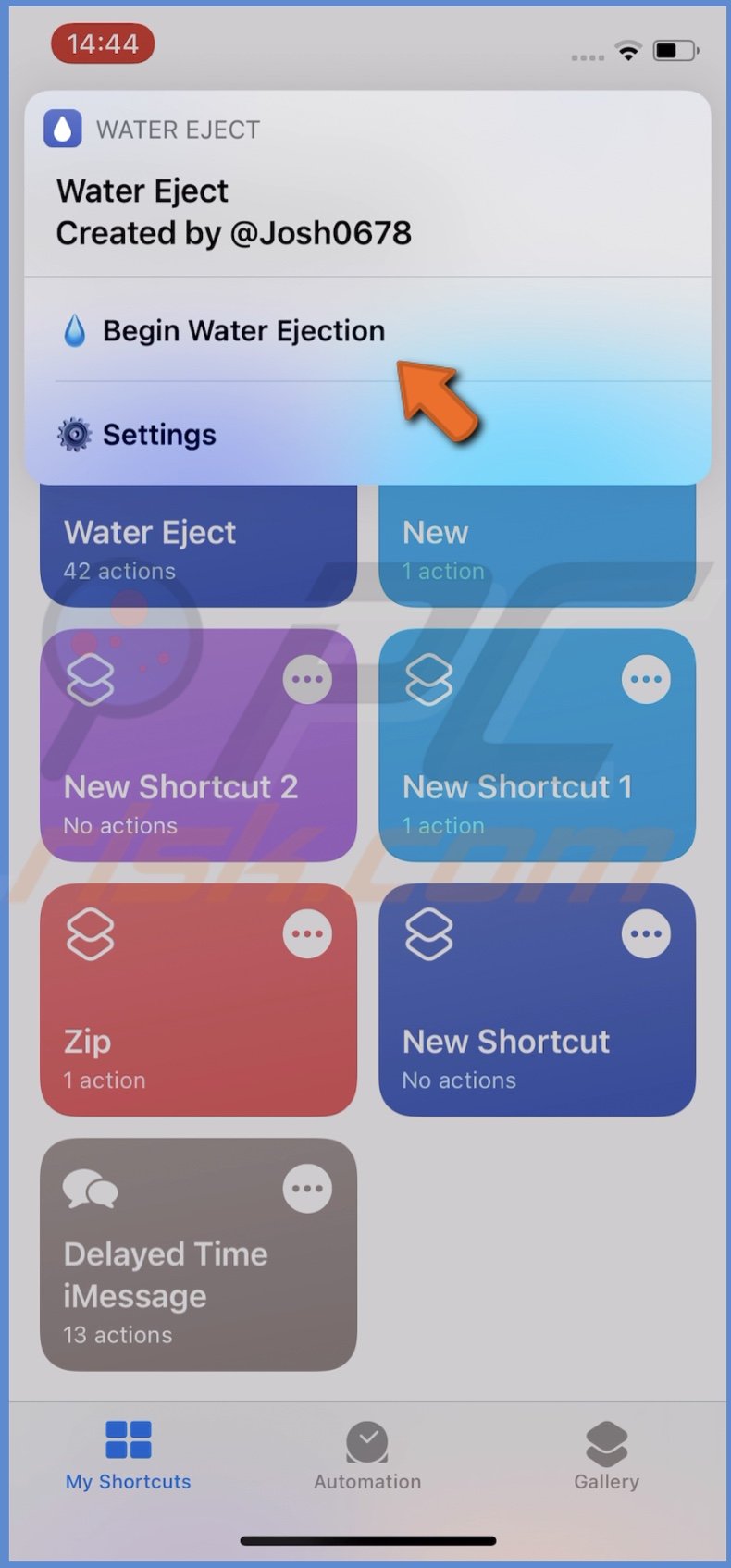
A sound will start playing, and the water should start going out from the speaker.
Eject Water From Your iPhone Speaker With The Sonic App
The Sonic app is very similar to the Water Eject shortcut. It releases a sound to remove water from your iPhone speaker. You can also adjust the frequency. To use the app, you'll need to download it.
To eject water using the Sonic app, follow the steps below:
1. Download and install the Sonic app from the App Store.
2. Now, open the Sonic app and turn your iPhone volume to max.
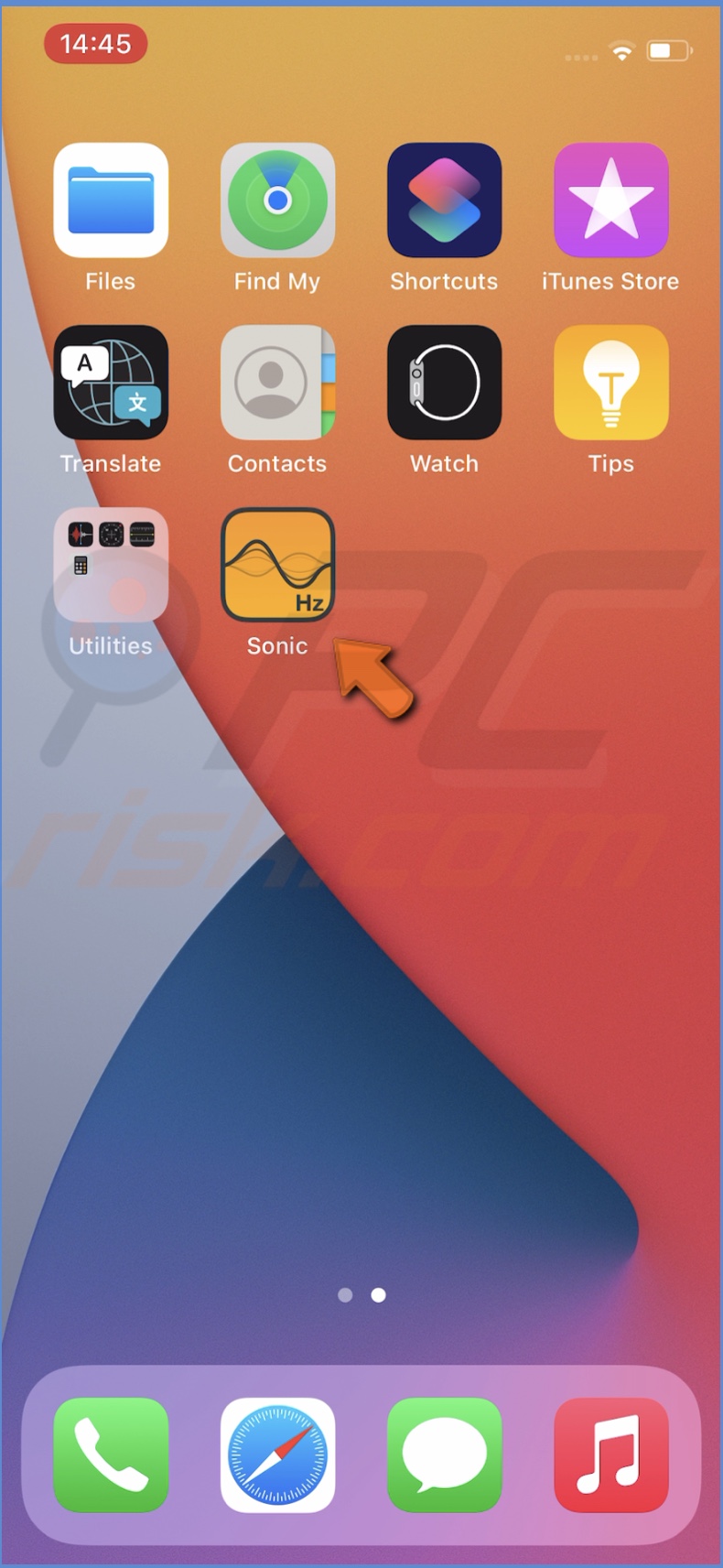
3. Hold your iPhone a little bit inclined.
4. Then, tap on the water drop button to turn on the Automatic mode.
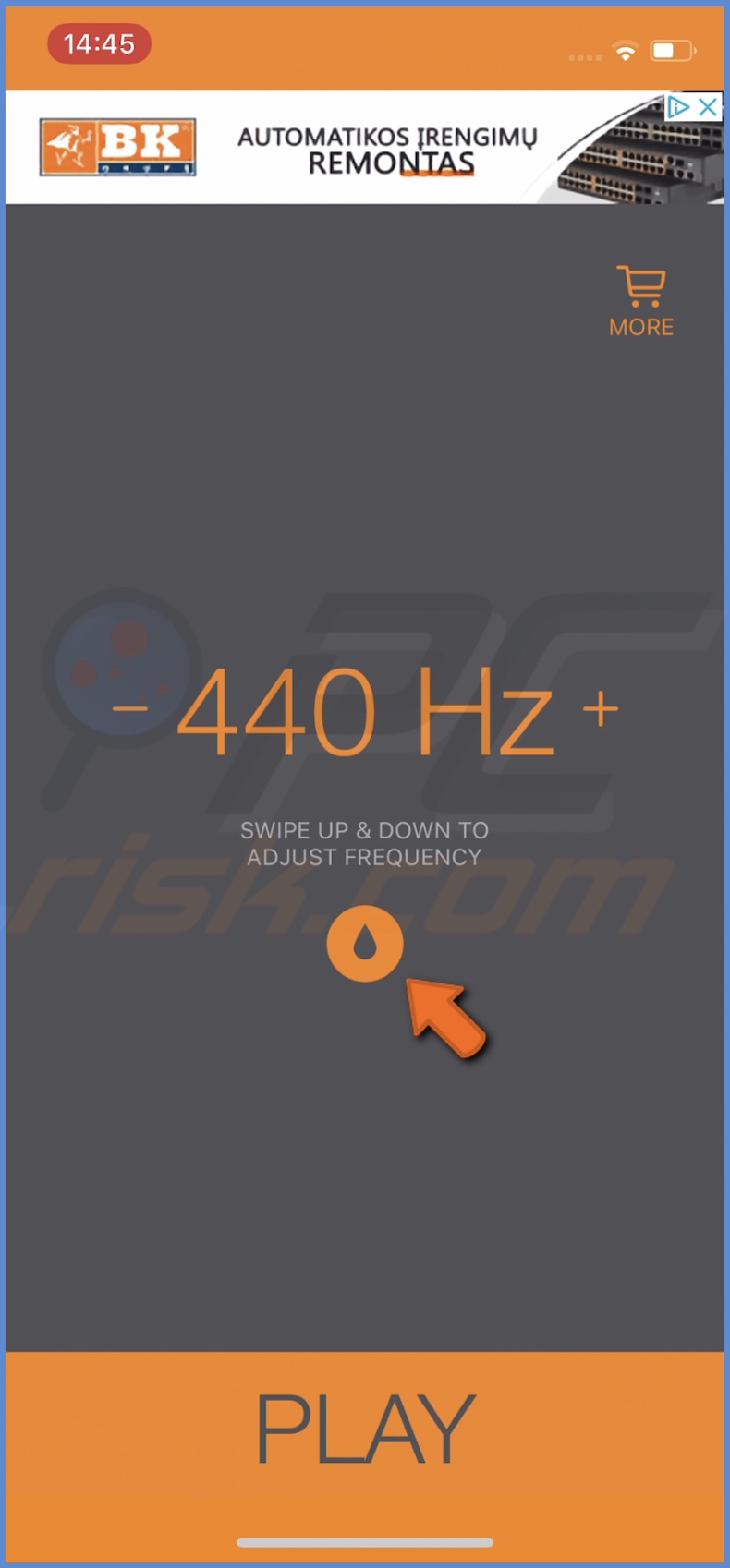
Or you can tap on the "Play" button if you want to change the frequency manually.
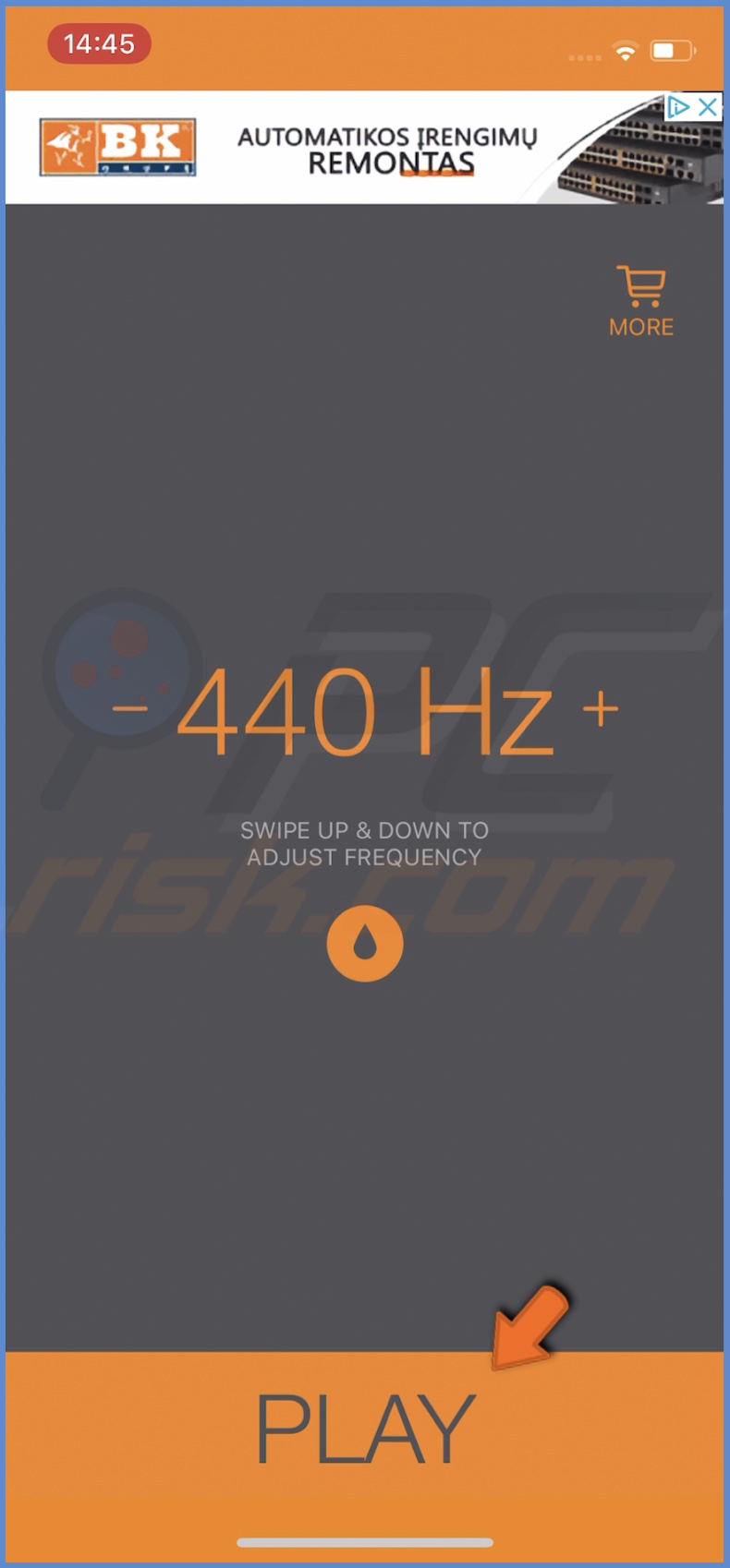
5. If you want to change the frequency, swipe up to increase it or swipe down to decrease it.
6. When you don't see water coming out of the speaker, tap on "Stop".

Simple as that!
Eject Water From Your iPhone Speaker Using a Third-Party Website
If you don't want to download apps or use shortcuts, you can eject water with sound using a third-party website like FixMySpeaker. If you know other similar ones, you can use them as well.
To eject water using a website, follow the steps below:
1. Go to the FixMySpeakers website (or a similar one).
2. Then, tap on the "Play" button. This website has water droplets on it.
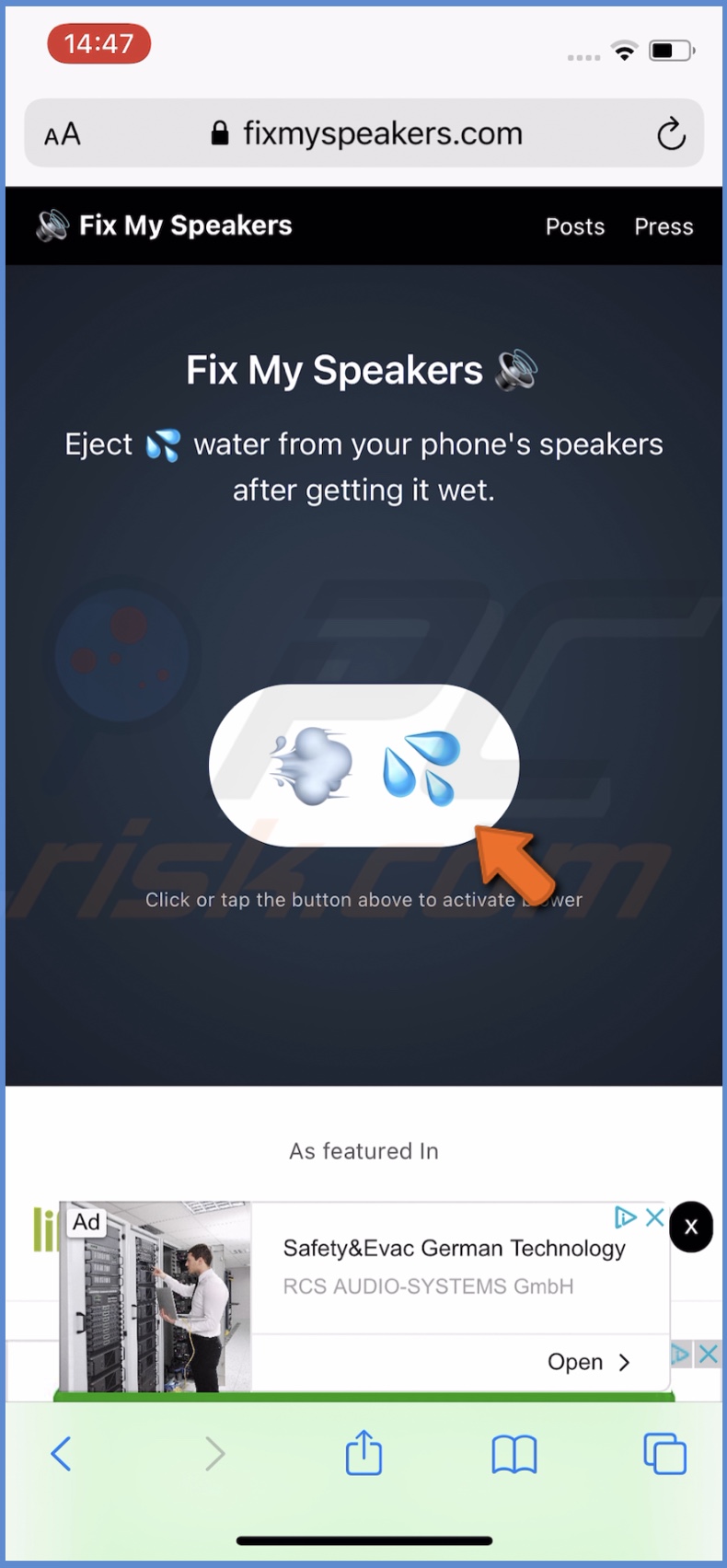
3. The sound will start playing. Make sure you set the sound to the maximum.
4. When all the water is out of the speaker, tap on the button again to stop.
Evaporate Water From Your iPhone Speaker By Using a Fan or a Blower
If the steps above seem too difficult or you just don't want to use them, the other option is to try and evaporate water from your iPhone speaker with a fan or a blower. This method is recommended by Apple as well, so you don't need to worry about damaging your device. But make sure not to use the full heat of the fan. Nowadays, most of them have a low heat mode.
Eject Water From Your iPhone Speaker With Silica Gel or Rice
You can also try to get the water out of your iPhone speaker by putting it in a blow full of unboiled dry rice or a few silica gel packets. The difference between rice and silica is that with rice, it will take much longer than with silica beads. You'll have to leave your device for at least 24 hours in rice.
If none of the methods worked or you don't want to try them yourself, you can take it to the Apple store or an authorized service to get it checked out.
We hope you managed to find the information you were looking for and successfully removed water from your iPhone speakers.
Share:

Karolina Peistariene
Author of how-to guides for Mac users
Responsible for collecting, analyzing, and presenting problem-solving solution articles related to macOS issues. Years of macOS experience combined with solid research and analyzing skills help Karolina provide readers with working and helpful solutions as well as introduce various features Mac has to offer.
▼ Show Discussion