Here's How You Can Download Fortnite on iPhone and iPad (2021)

(updated)
Get Free Scanner and check your computer for errors
Fix It NowTo fix found issues, you have to purchase the full version of Combo Cleaner. Free trial available. Combo Cleaner is owned and operated by Rcs Lt, the parent company of PCRisk.com read more.
Why Fortnite is so popular?
Fortnite is one of the most popular games in the gaming community. One of the reasons it's so popular is the unpredictable gameplay and the ability to play it with your friends or even with strangers. Players can explore the map, compete with other players, and form teams.
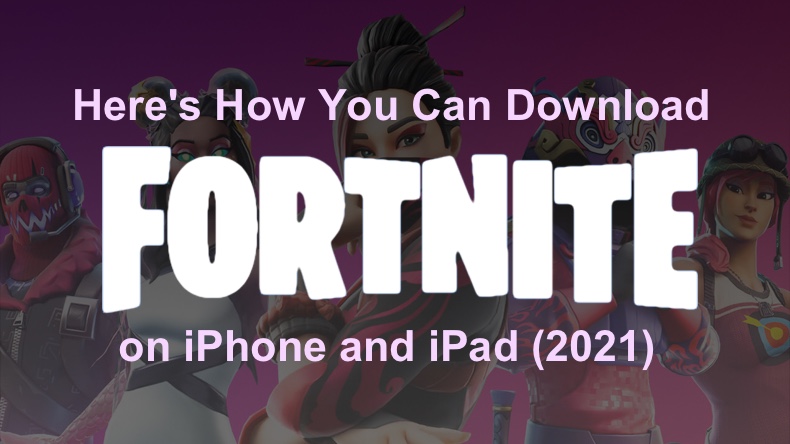
Many users choose to play it on a desktop computer as well as a phone. Downloading Fortnite on your Desktop computer is very clear, but what to do if you want to play Fortnite on your iPhone?
Sadly, Fortnite has been removed from the App Store, and you can no longer download it there if you never did that while it was available. But there are a few tricks and Play Fortnite on your iOS device.
Video on 3 Ways How You Can Download Fortnite on iPhone and iPad (2021)
Table of Contents:
- Introduction
- How to Re-Download Fortnite on iPhone and iPad From the App Store
- How to Download Fortnite on iPhone and iPad Via Family Sharing
- How to Download Fortnite on iPhone and iPad if Other Methods Are Not Available
- Video on 3 Ways How You Can Download Fortnite on iPhone and iPad (2021)
Download Computer Malware Repair Tool
It is recommended to run a free scan with Combo Cleaner - a tool to detect viruses and malware on your device. You will need to purchase the full version to remove infections. Free trial available. Combo Cleaner is owned and operated by Rcs Lt, the parent company of PCRisk.com read more.
How to Re-Download Fortnite on iPhone and iPad From the App Store
Unfortunately, it's no longer possible to download Fortnite on your iOS device as it was removed from the App Store. However, if you had it downloaded when it was available, you can still re-download it in the App Store.
To re-download Fortnite from the App Store:
1. Open the App Store.
2. Tap on your profile picture.
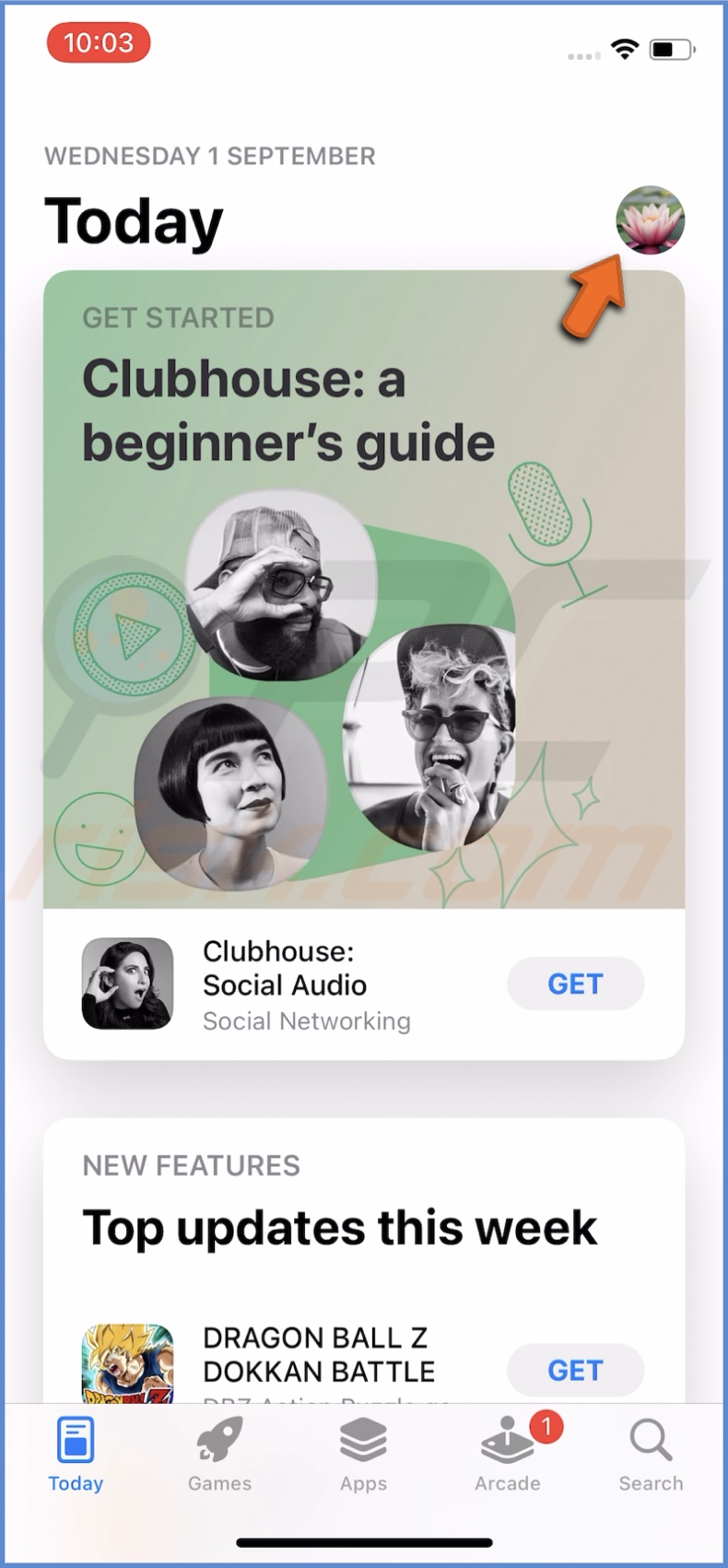
3. Go to "Purchased".
4. Then, tap on "My Purchases".
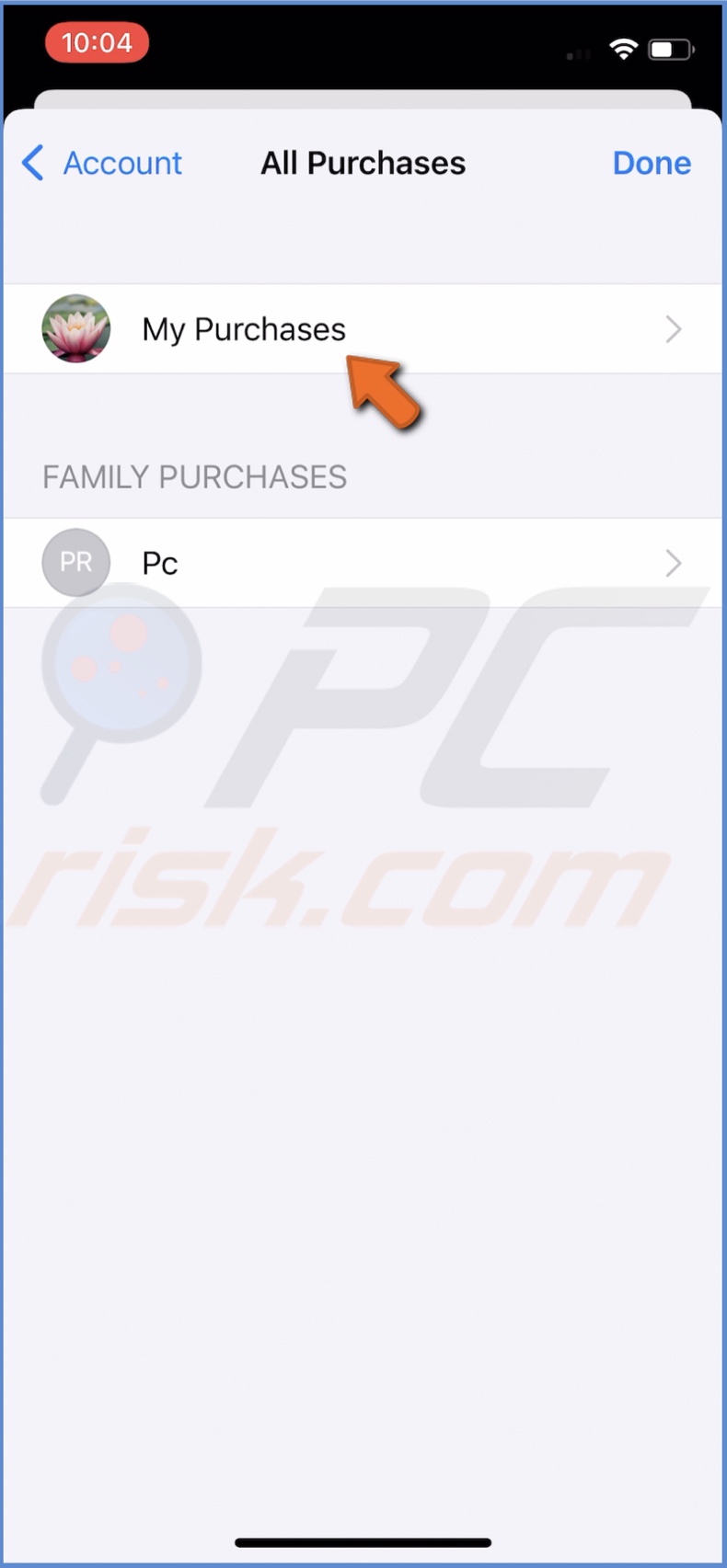
5. If you've purchased many apps, search for "Fortnite" in the search field.
6. When Fortnite appears in the results, tap on the download icon to re-download it on your device.
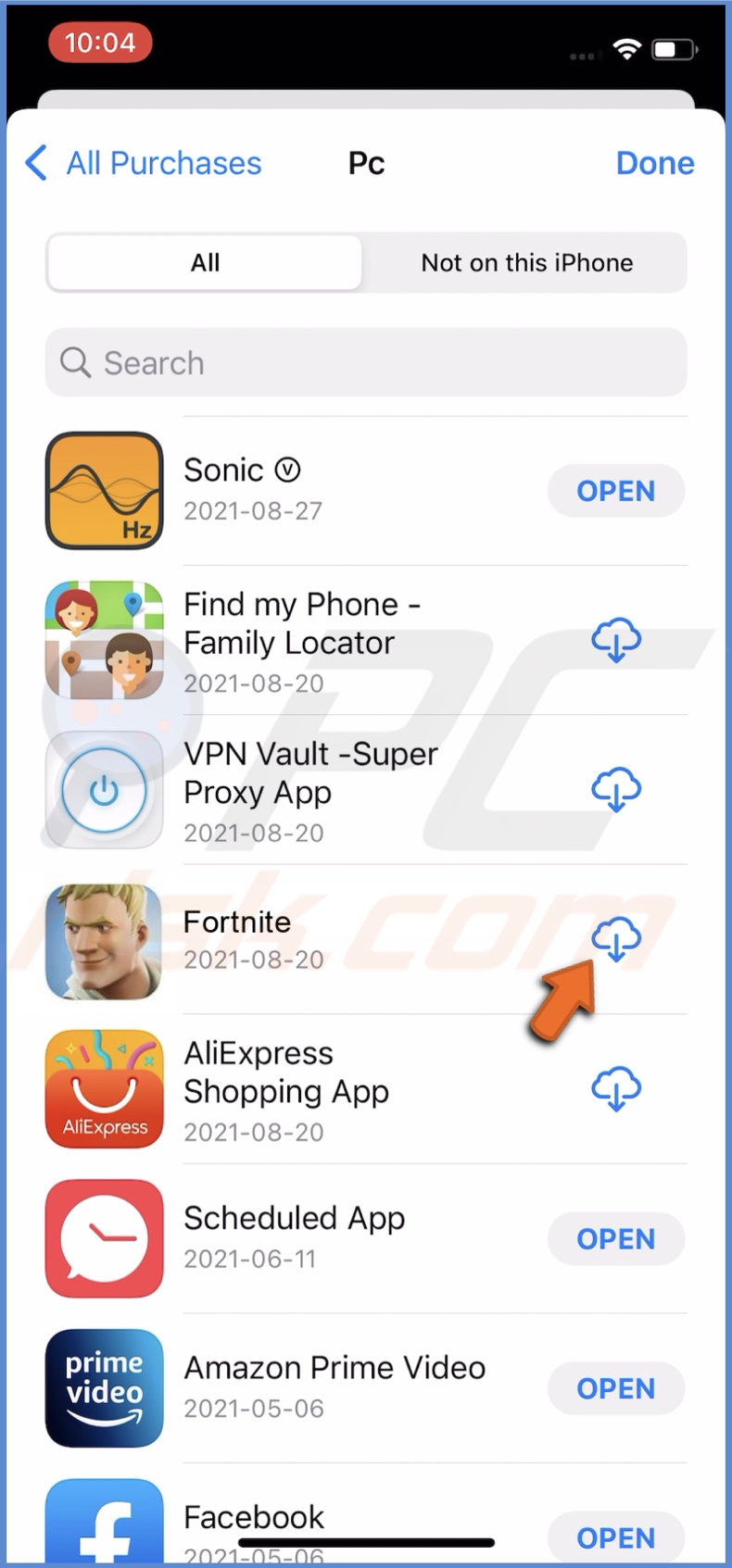
How to Download Fortnite on iPhone and iPad Via Family Sharing
If you personally never downloaded Fortnite to your device when it was available, you can connect to your friends or family App Store purchases using Family Sharing.
To download Fortnite using Family Sharing, follow the steps below:
1. Open the "Settings" app from your device.
2. Then, tap on your Apple ID name.
3. If no payment method is added, go to "Payment and Shipping".
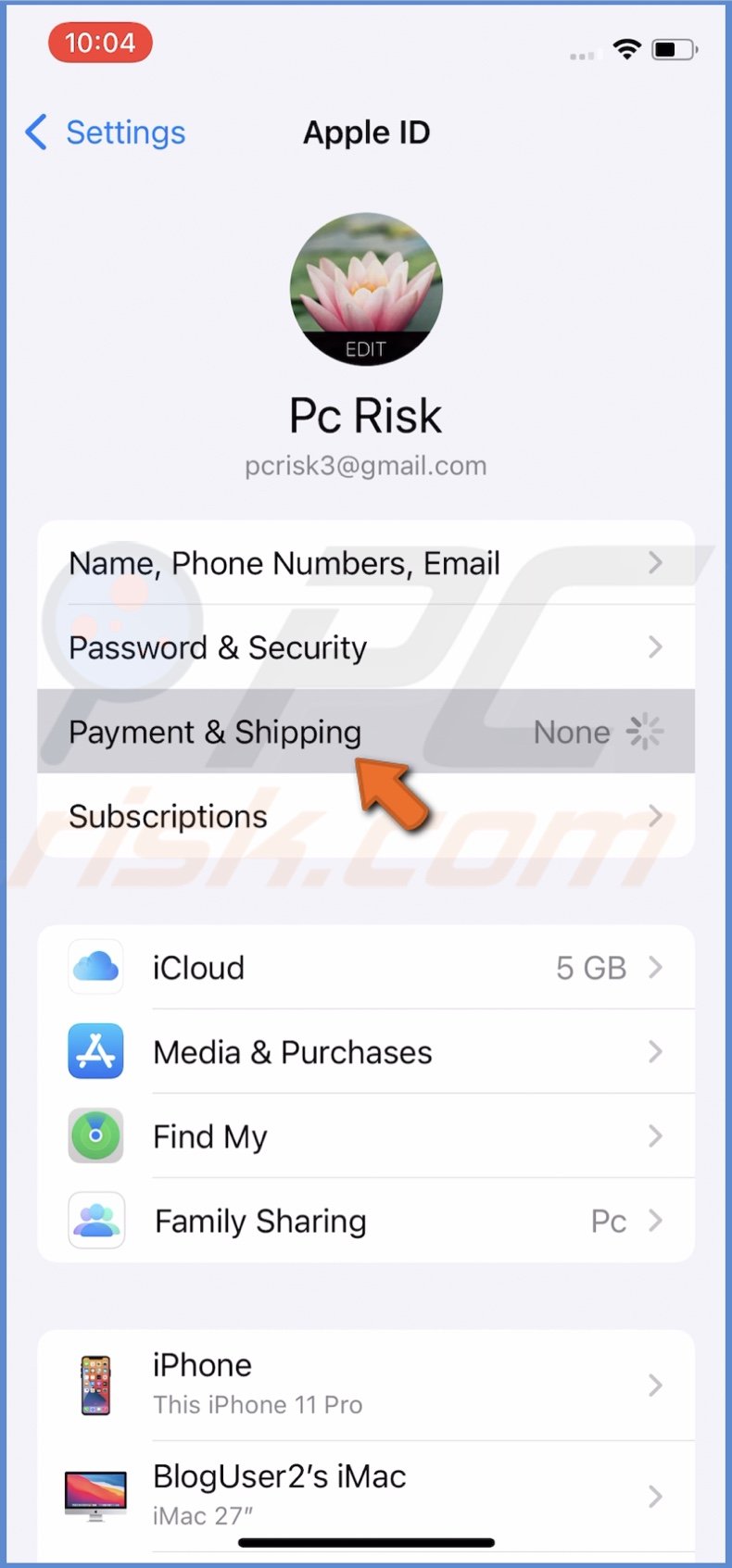
4. Tap on "Add Payment Method".
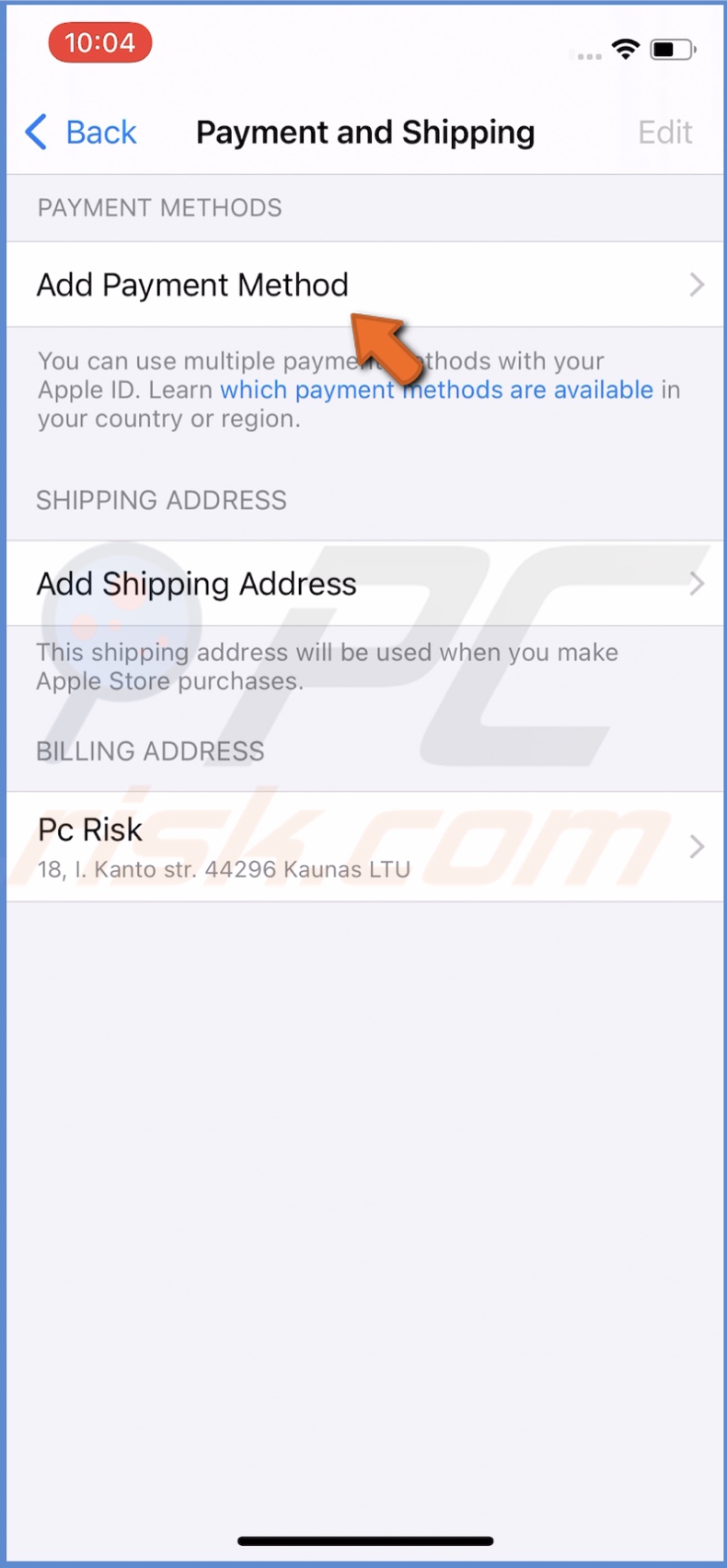
5. Select the payments method and enter the necessary information.
6. Now, go back to your Apple ID settings and tap on "Family Sharing".
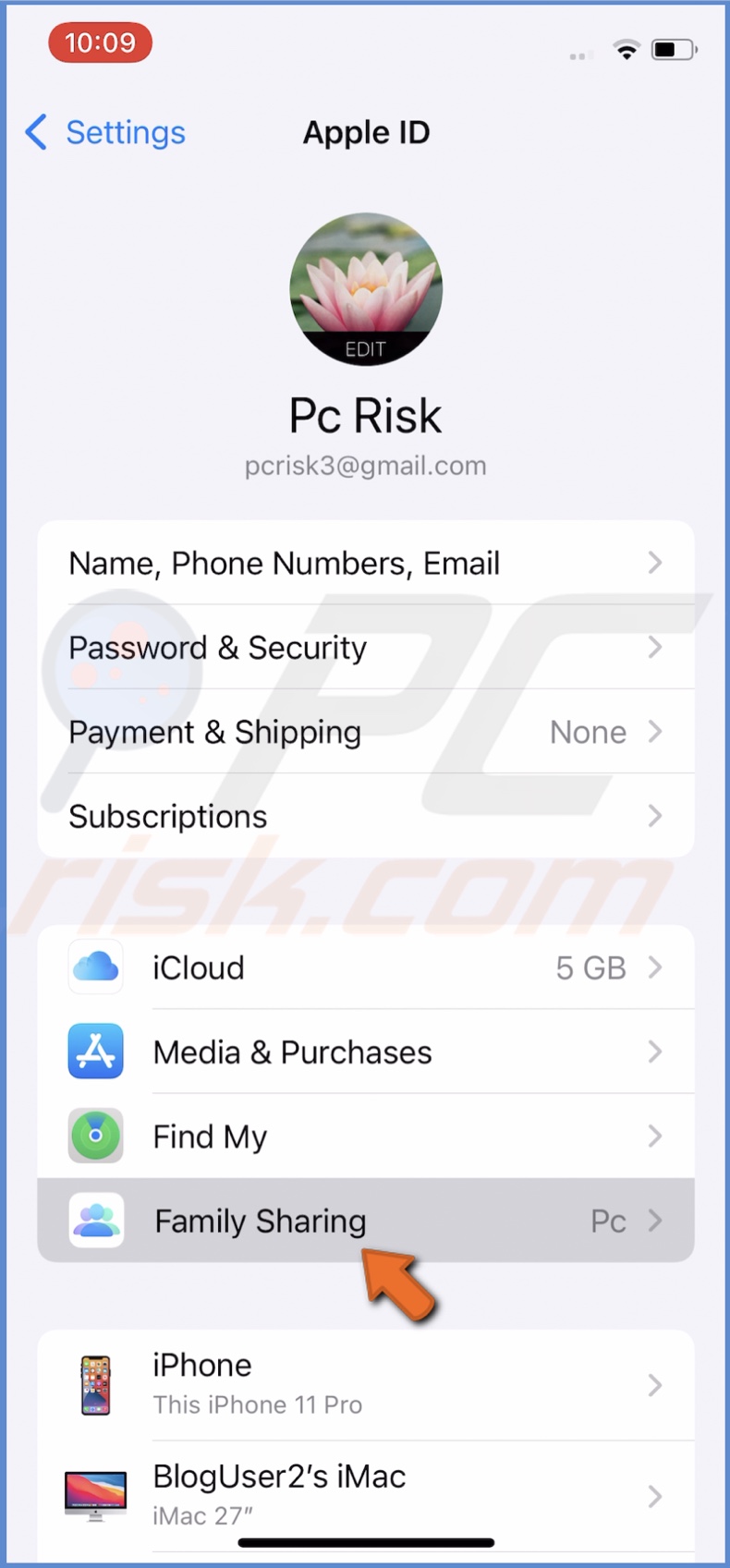
7. If Family Sharing is not set up, follow the on-screen instructions to set it up. You'll have to add the person that had Fortnite downloaded before to Family Sharing.
8. Now, tap on "Purchase Sharing" and turn it on.
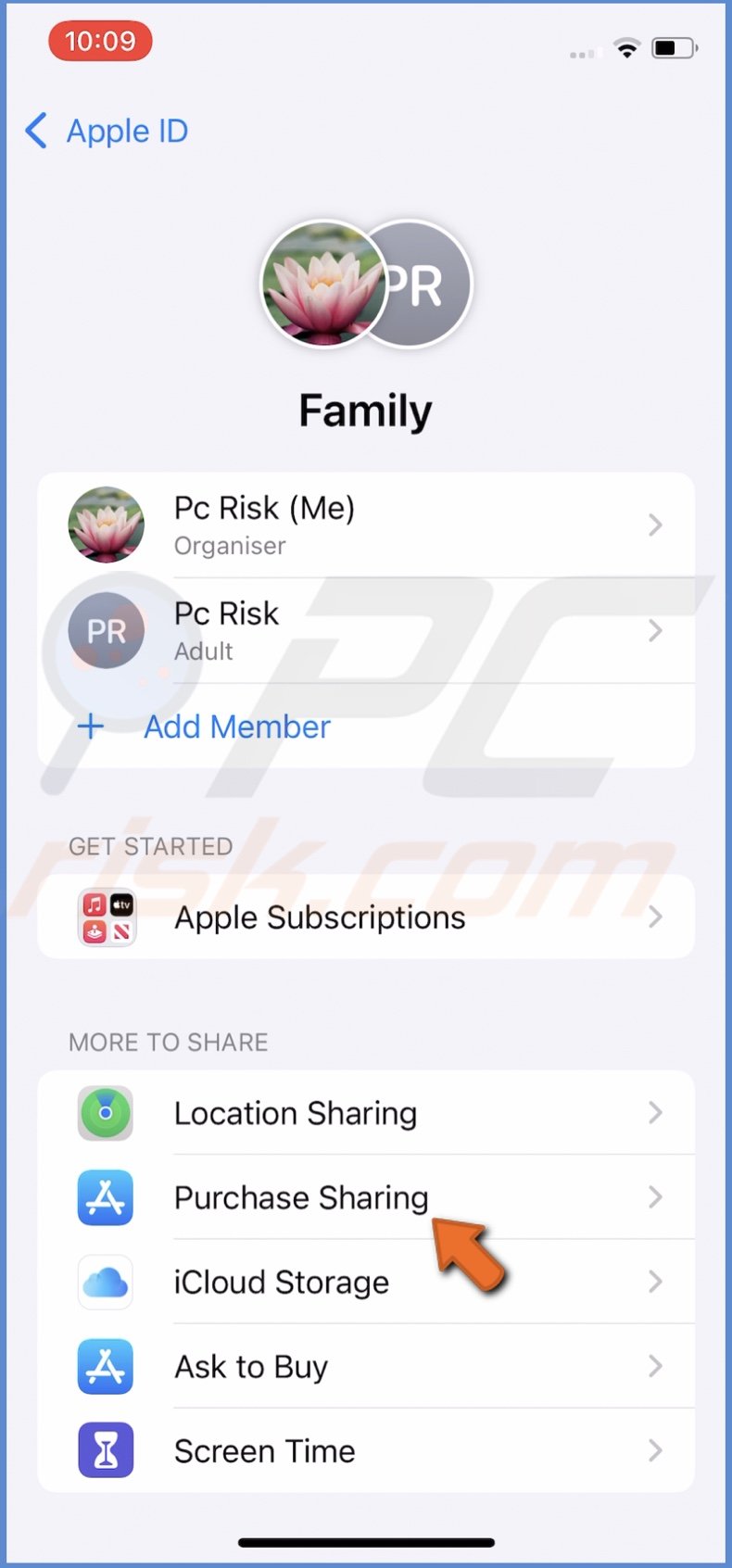
9. When you're done setting up Family Sharing, go to your App Store.
10. Tap on your profile picture and go to "Purchased".
11. Under "Family Purchases", tap on the shared person's device name.
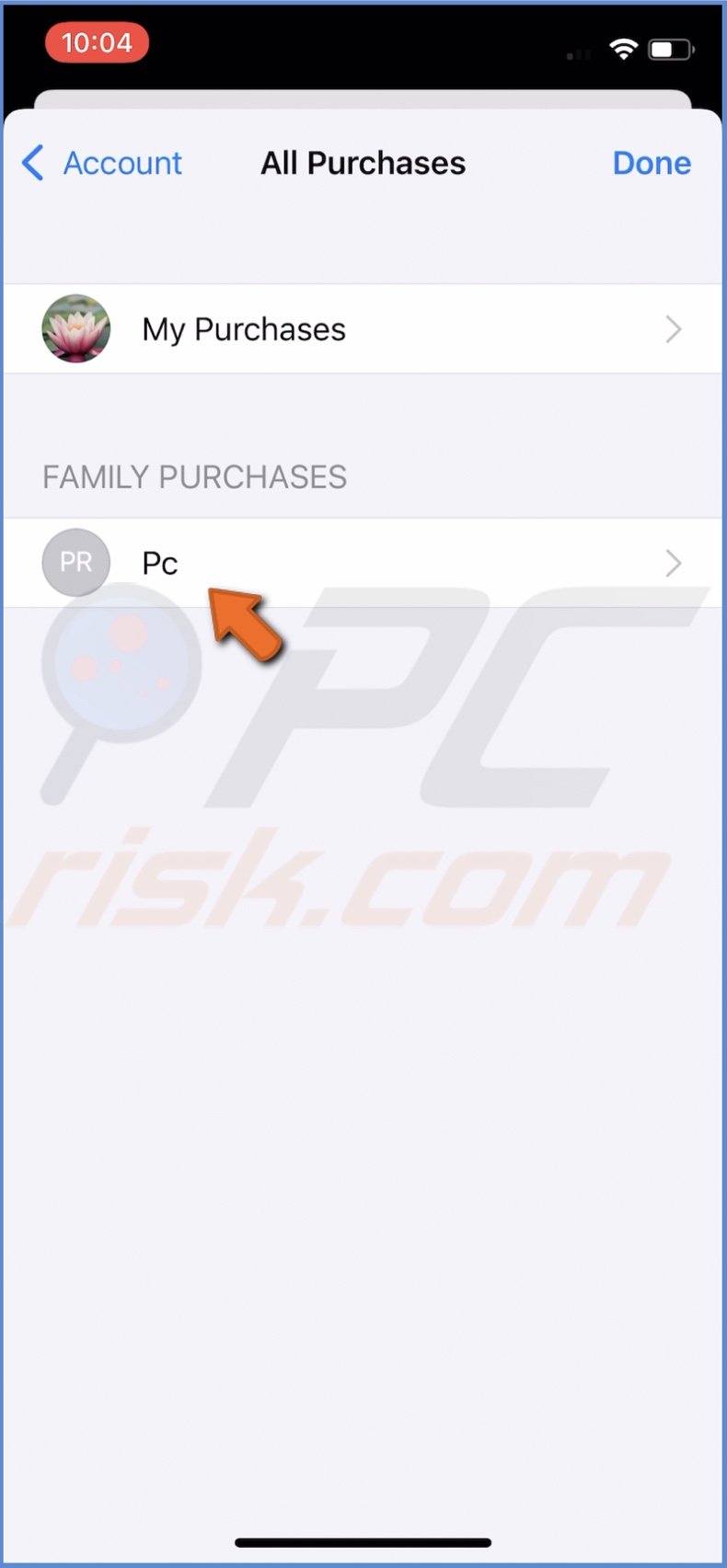
12. Now, search for "Fortnite" and tap to download.
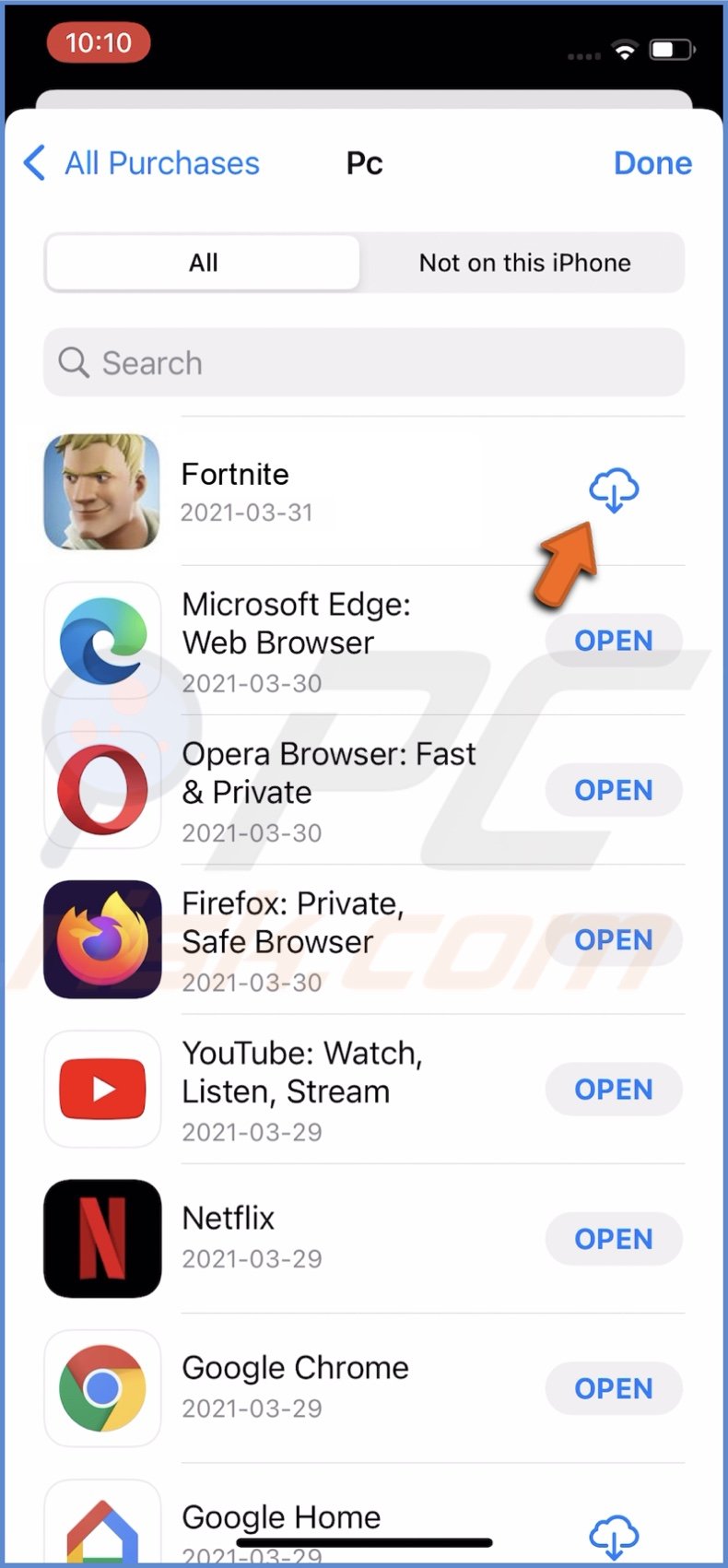
When the download is finished, you can start playing Fortnite. If this method is not possible for you, proceed to the next one.
How to Download Fortnite on iPhone and iPad if Other Methods Are Not Available
This method is not as simple as the first two, but if you or your friends and family have never downloaded Fortnite from the App Store, it's the only option for you. It will take some time, and you'll have to download two additional apps, which you can later delete. But in the end, you'll be able to play Fortnite on your device.
To download Fortnite on iPhone and iPad when other methods are not available, follow the steps below:
1. Open the "Settings" app.
2. Scroll down and go to the "Battery" settings.
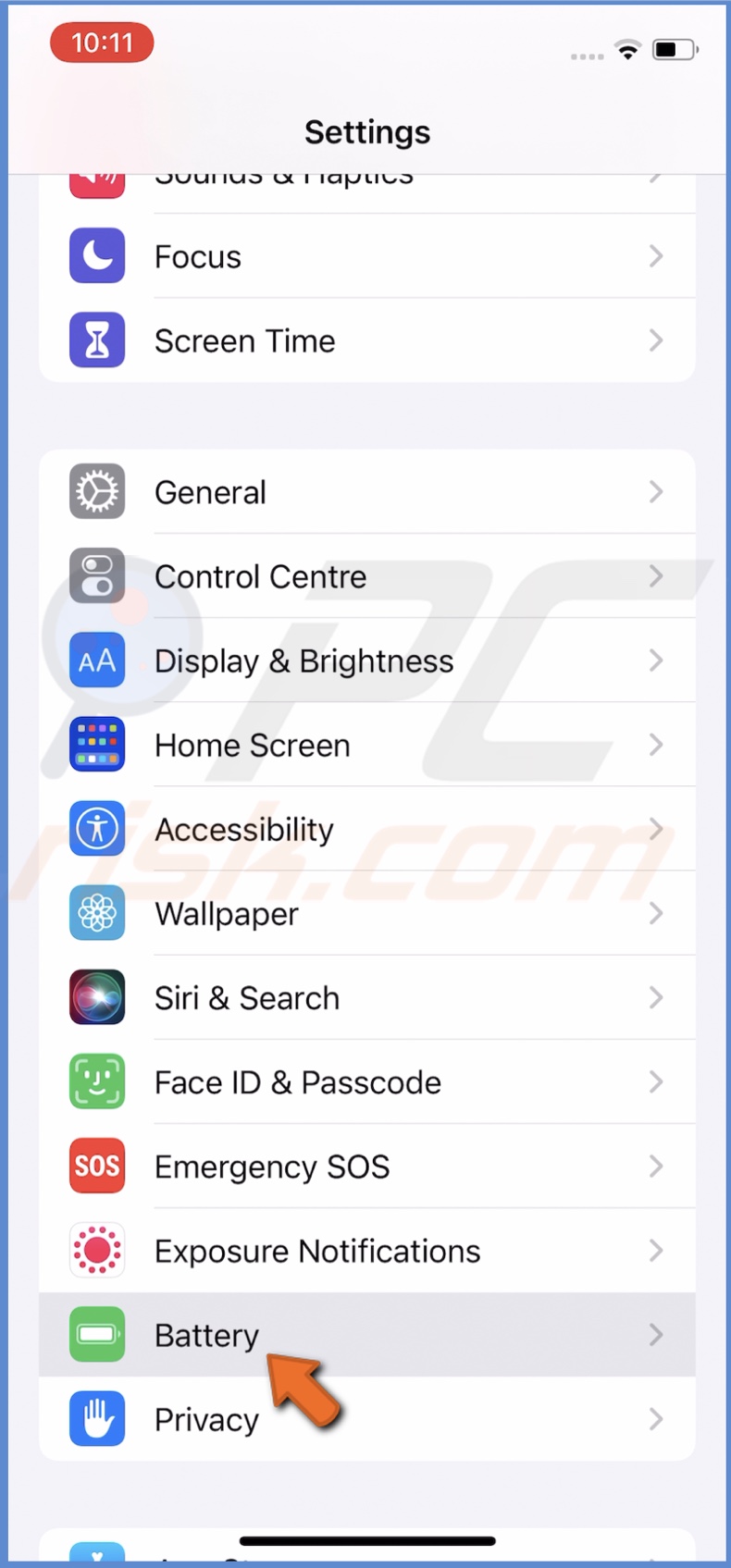
3. Make sure the "Low Power Mode" is disabled.
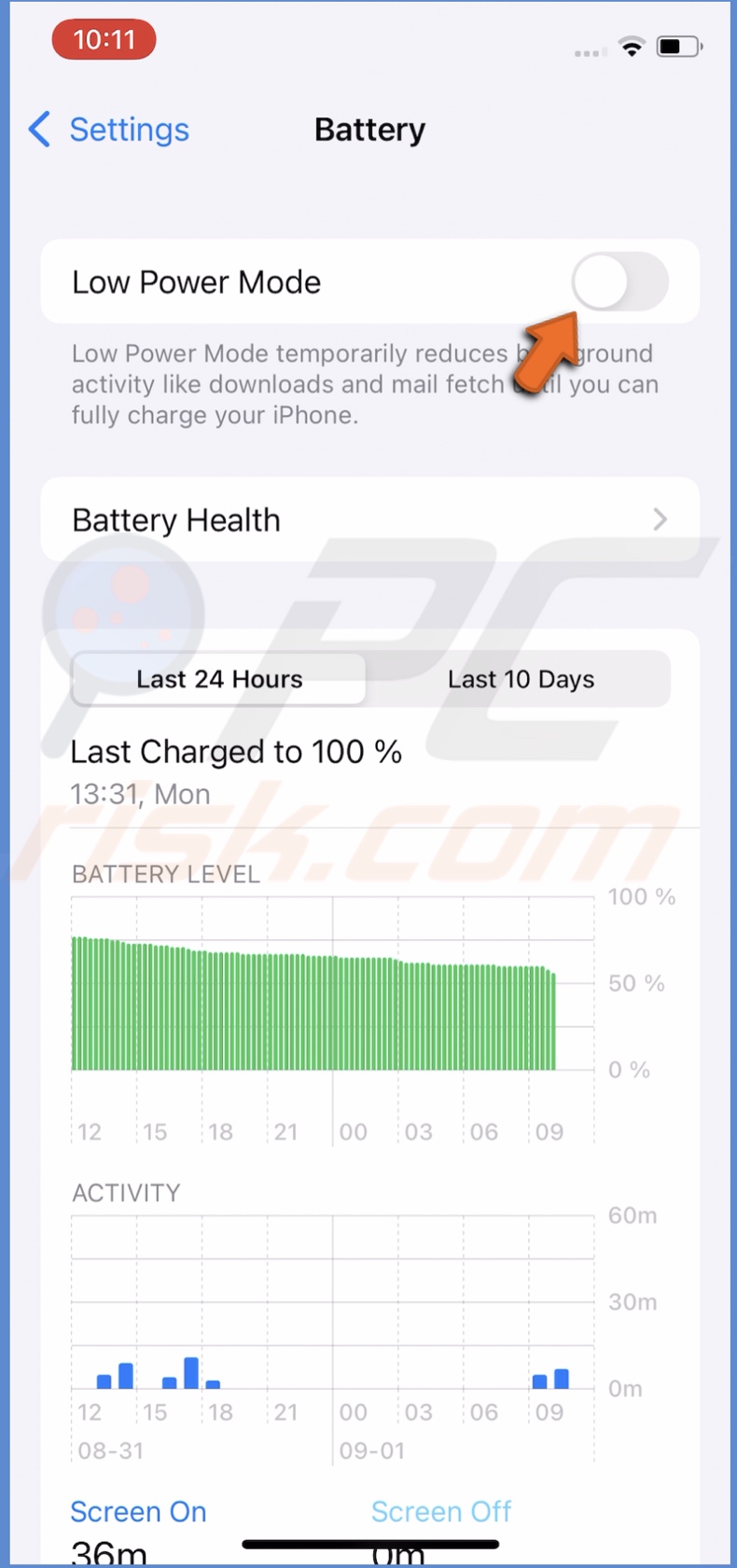
4. Then, go back to settings and tap on "General".
5. Tap on "Background App Refresh".
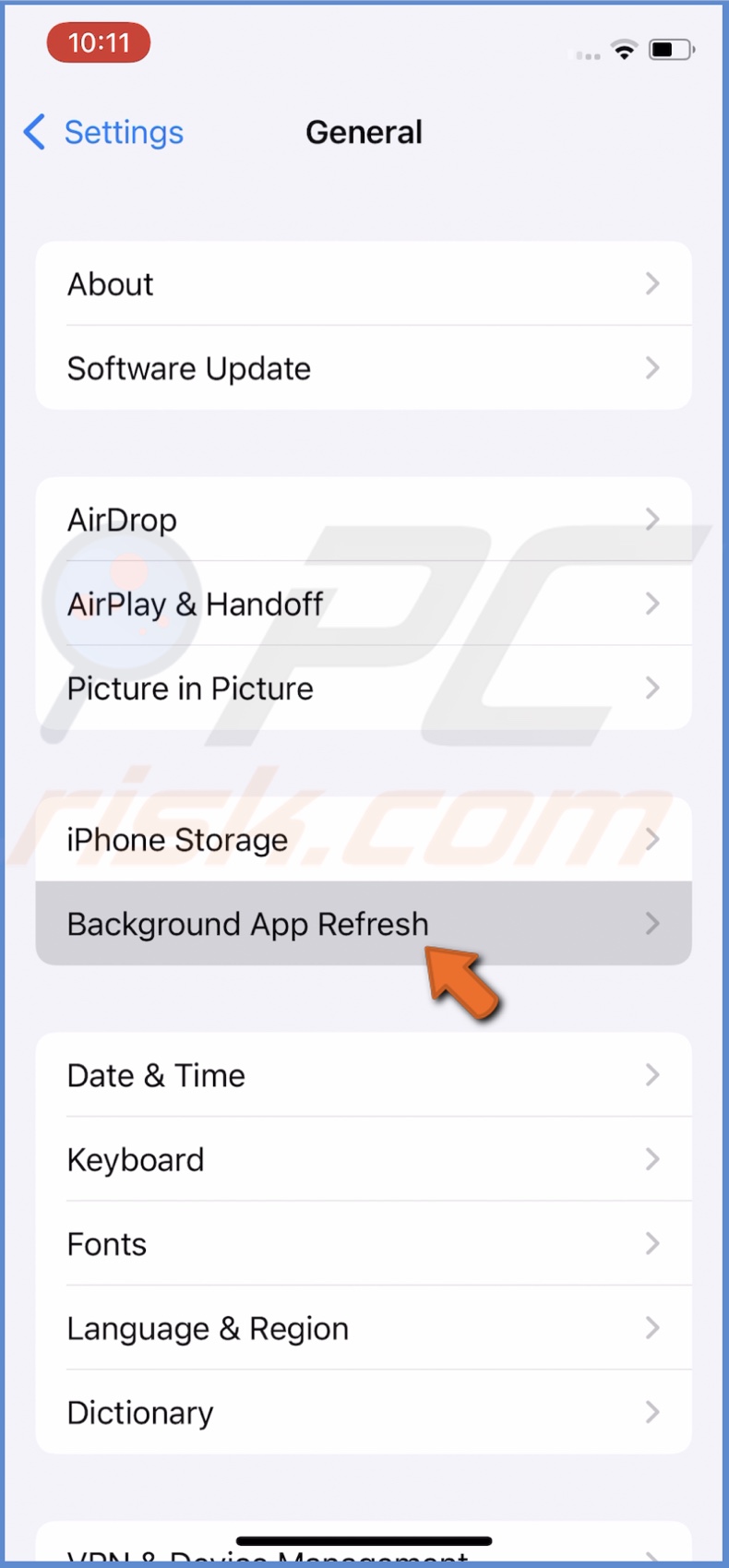
6. Tap on "Background App Refresh" again and check the "Wi-Fi and Cellular Data" or just the "Wi-Fi" option.
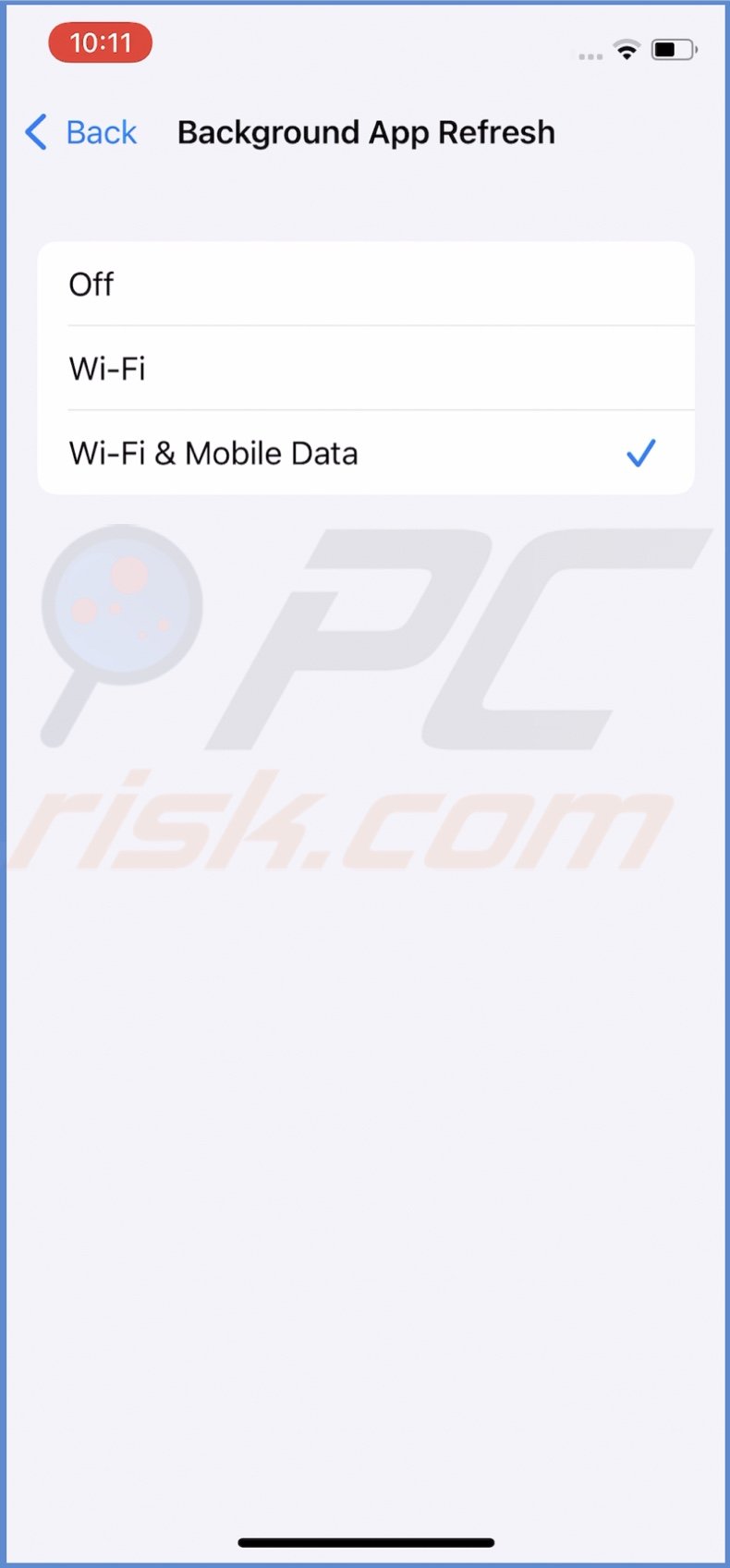
7. Now, open the "Safari" browser and go to "toptweaks.live" or another similar website.
8. In the search bar, enter "Fortnite".
9. When you see Fortnite in the results, tap on the "Signed" button.
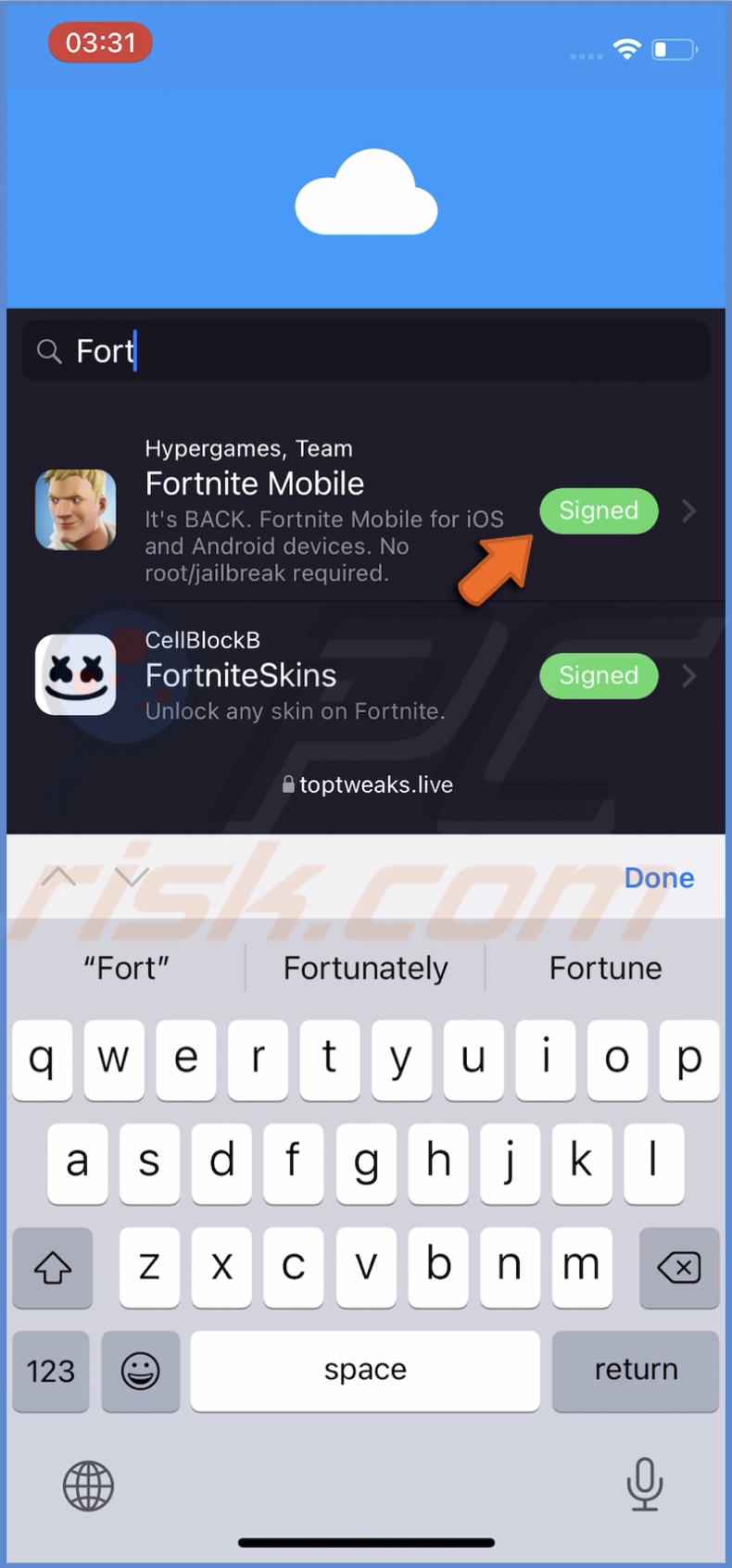
10. Then, tap on "Start Injection".
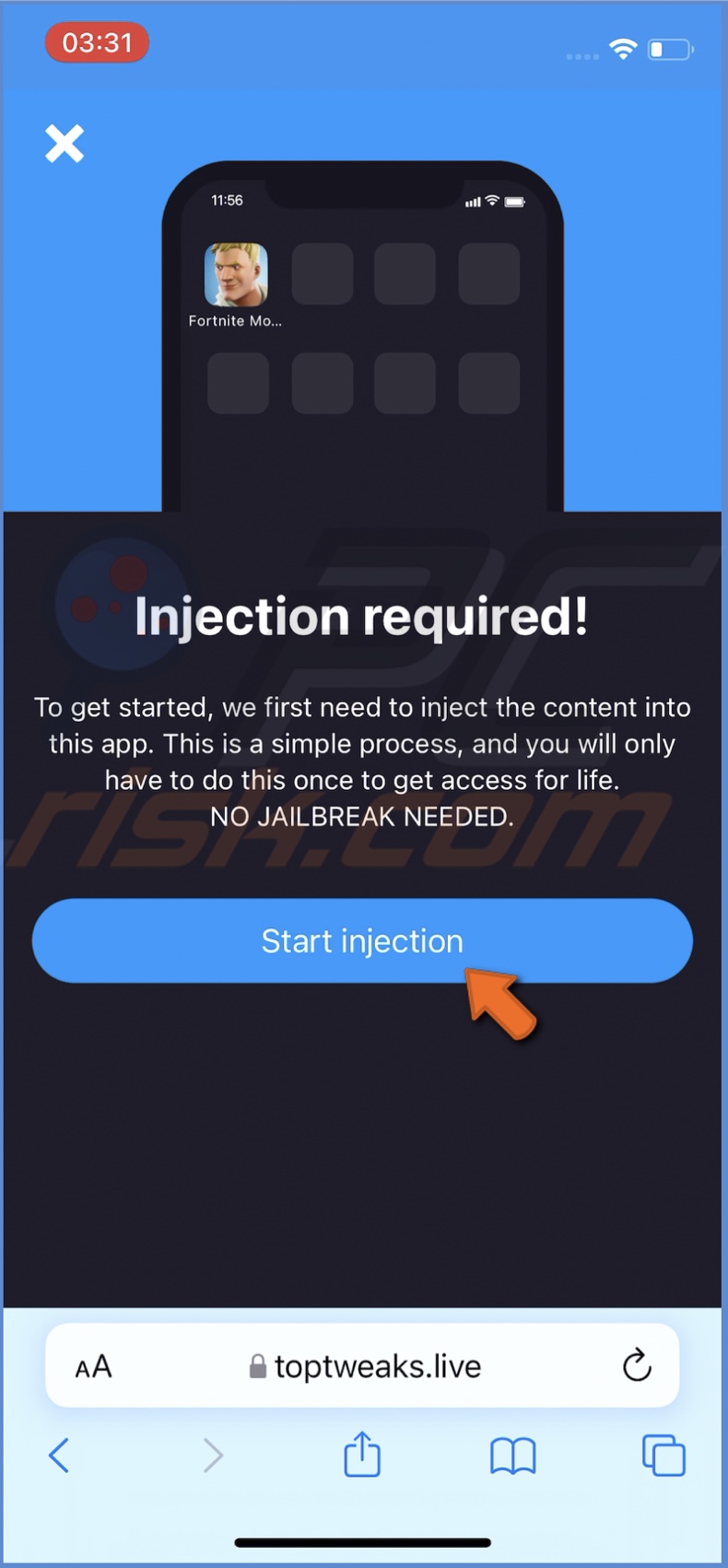
11. Wait for Fortnite to inject and tap on "Verify NOW!".
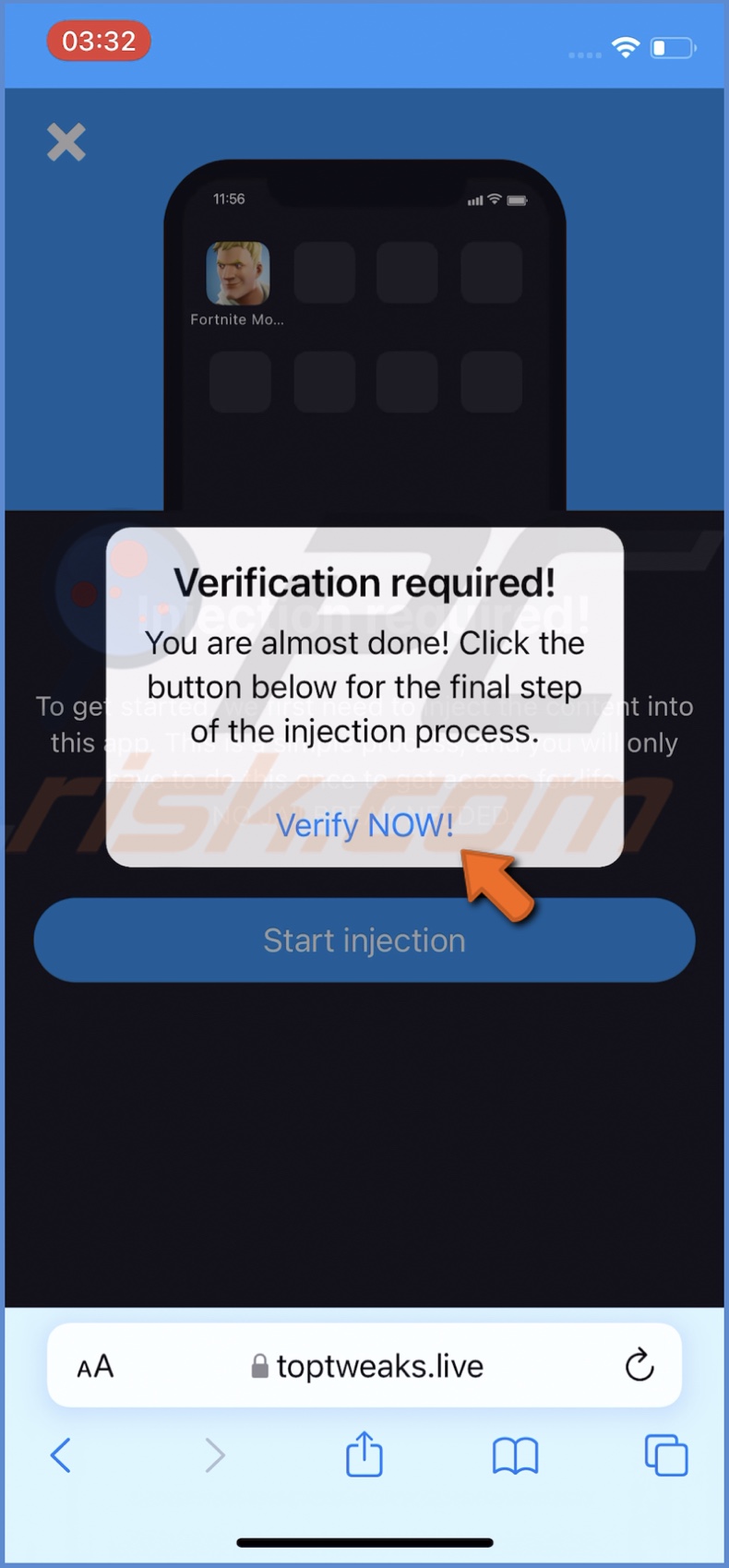
12. Then, you'll need to download any two apps and execute the steps required to be able to download Fortnite.
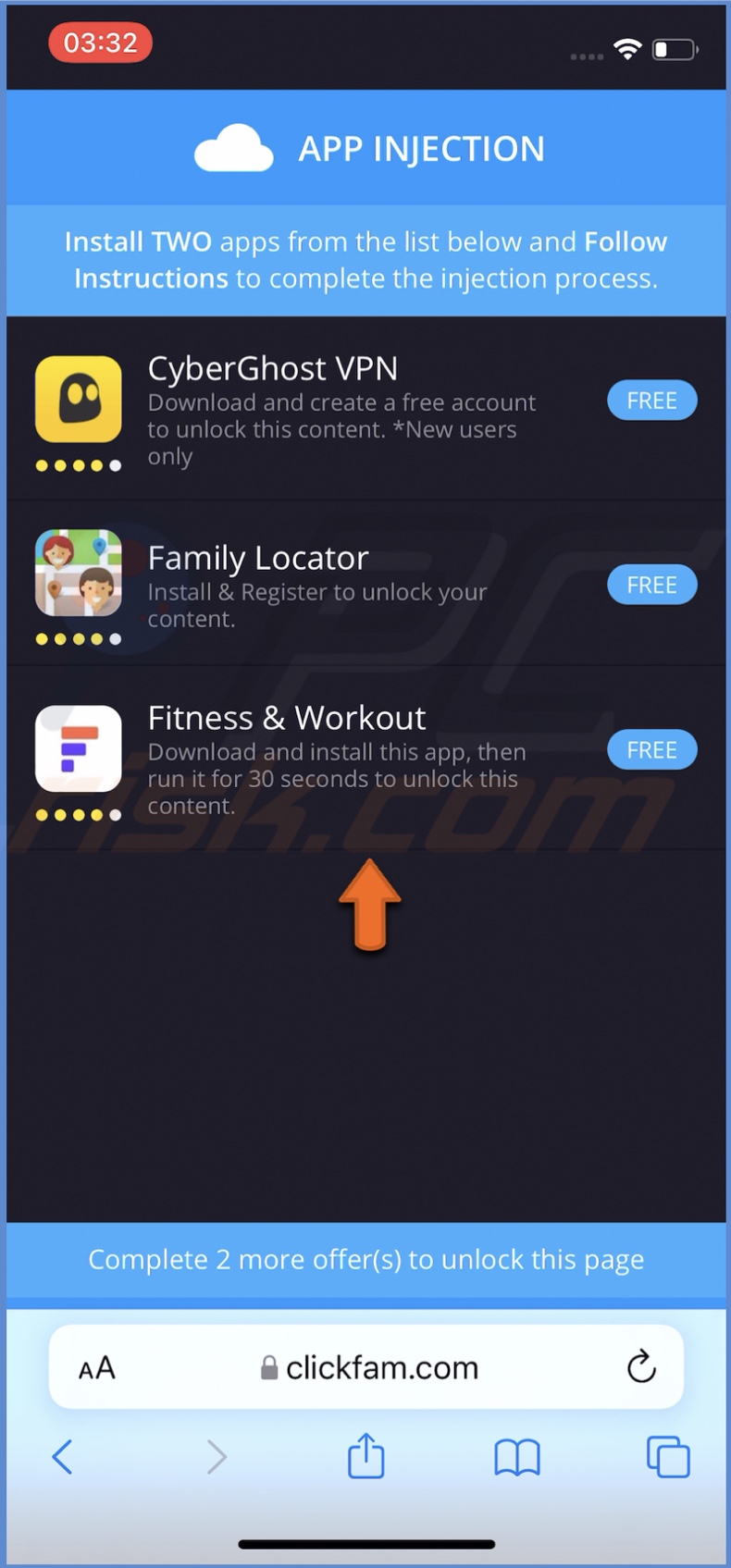
13. When you executed all steps, you can start downloading Fortnite.
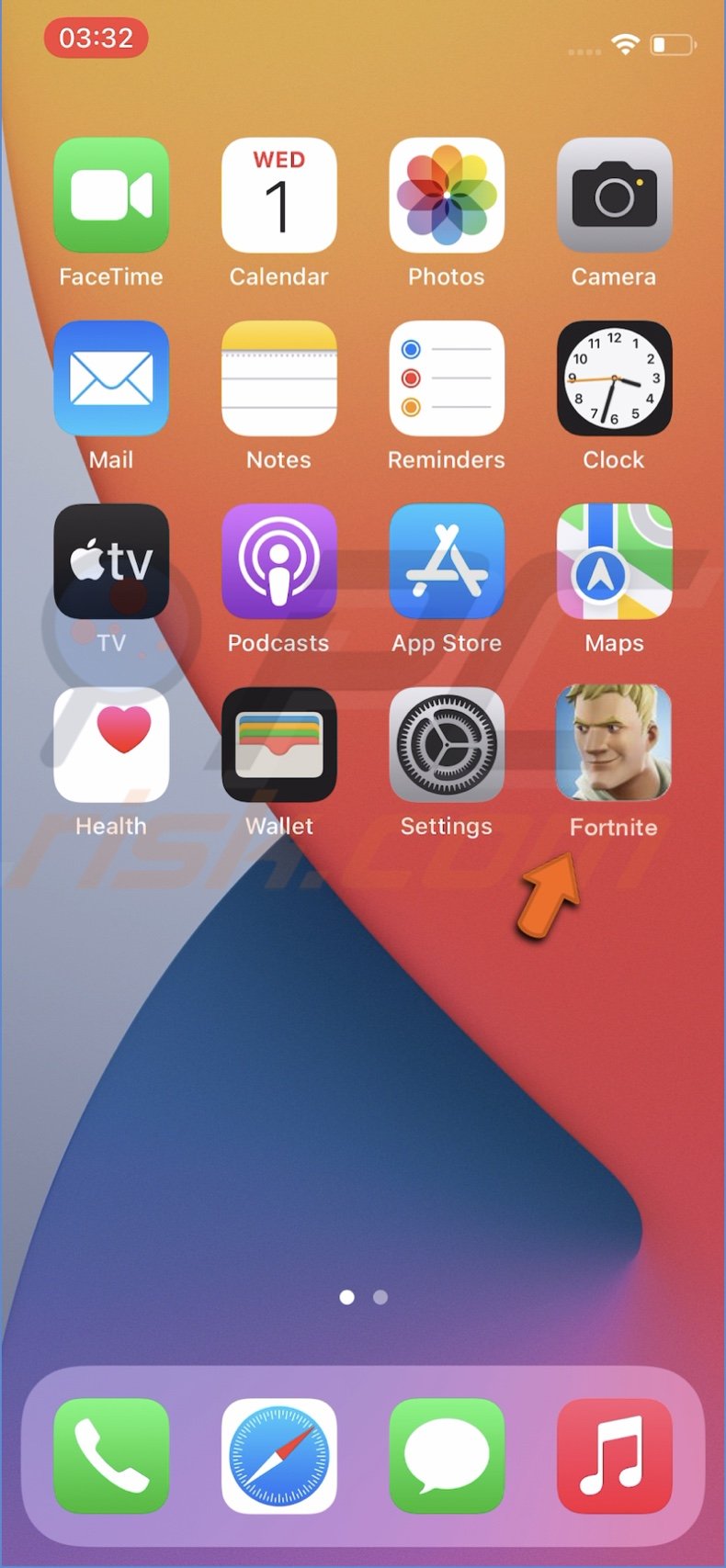
When the download is complete, you'll be able to start playing Fortnite on your iOS device.
We hope you managed to get Fortnite on your iOS device successfully.
Share:

Karolina Peistariene
Author of how-to guides for Mac users
Responsible for collecting, analyzing, and presenting problem-solving solution articles related to macOS issues. Years of macOS experience combined with solid research and analyzing skills help Karolina provide readers with working and helpful solutions as well as introduce various features Mac has to offer.
▼ Show Discussion