Want to Use iOS 15 Public Beta 4 on iPhone and iPad? Here's How You Can Download It

(updated)
Get Free Scanner and check your computer for errors
Fix It NowTo fix found issues, you have to purchase the full version of Combo Cleaner. Free trial available. Combo Cleaner is owned and operated by Rcs Lt, the parent company of PCRisk.com read more.
How to Download and Install iOS 15 Public Beta on Your iPhone and iPad?
Apple's iOS 15 update will be packed with new and improved features that will simplify your life even more. The update is set to be released in the fall. If you can't wait for the original software update, you can download the iOS 15 beta version.
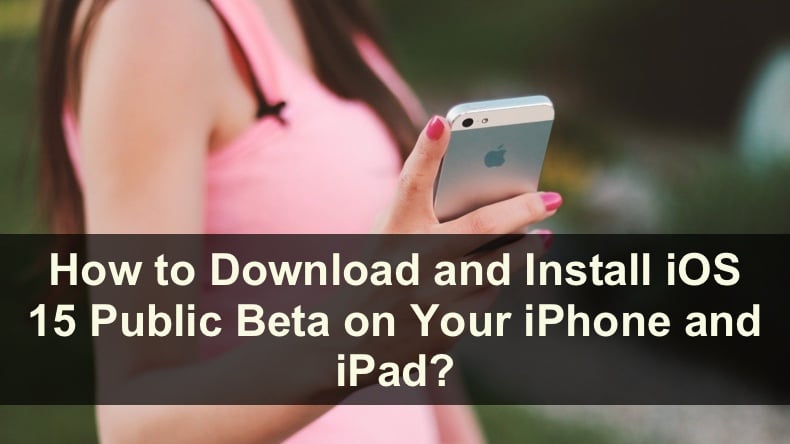
To download the iOS 15 public beta, you need to enroll in Apple Beta Software Program. This way, you'll have the ability to use the pre-release version of the update and help Apple improve it by giving feedback on what you like, what you don't like, and the problems you encounter.
Keep in mind that the public beta version of the iOS 15 update will be unstable, and you might encounter various issues. We recommend backing up your iPhone data so you don't lose it if anything goes wrong. That way your photos, videos, and other important information won't be deleted if you decide to downgrade the iOS.
Video on Want to Use iOS 15 Public Beta 4 on iPhone and iPad? Here's How You Can Download It
Table of Contents:
- Introduction
- How to Download iOS 15 Public Beta on Your iPhone
- How to Install iOS 15 Public Beta on Your iPhone
- How to Download iOS 15 Public Beta on Your iPad
- How to Install iOS 15 Public Beta on Your iPad
- Video on Want to Use iOS 15 Public Beta 4 on iPhone and iPad? Here's How You Can Download It
Download Computer Malware Repair Tool
It is recommended to run a free scan with Combo Cleaner - a tool to detect viruses and malware on your device. You will need to purchase the full version to remove infections. Free trial available. Combo Cleaner is owned and operated by Rcs Lt, the parent company of PCRisk.com read more.
How to Download iOS 15 Public Beta on Your iPhone
Before updating your iPhone to iOS 15 beta, back up photos, documents, and other important data on the device. That way, if anything goes wrong with the beta version of the operating system, your information will be safe, and you'll be able to restore it. The same goes if you decide to downgrade to iOS 14.
To download the iOS 15 beta on iPhone, follow the steps below:
1. Open the Safari browser on your iPhone.
2. Go to the beta.apple.com website.
3. Next to "Already a member?" tap on "Sign in".

4. Enter your Apple ID credentials or tap on "Continue with Passcode".
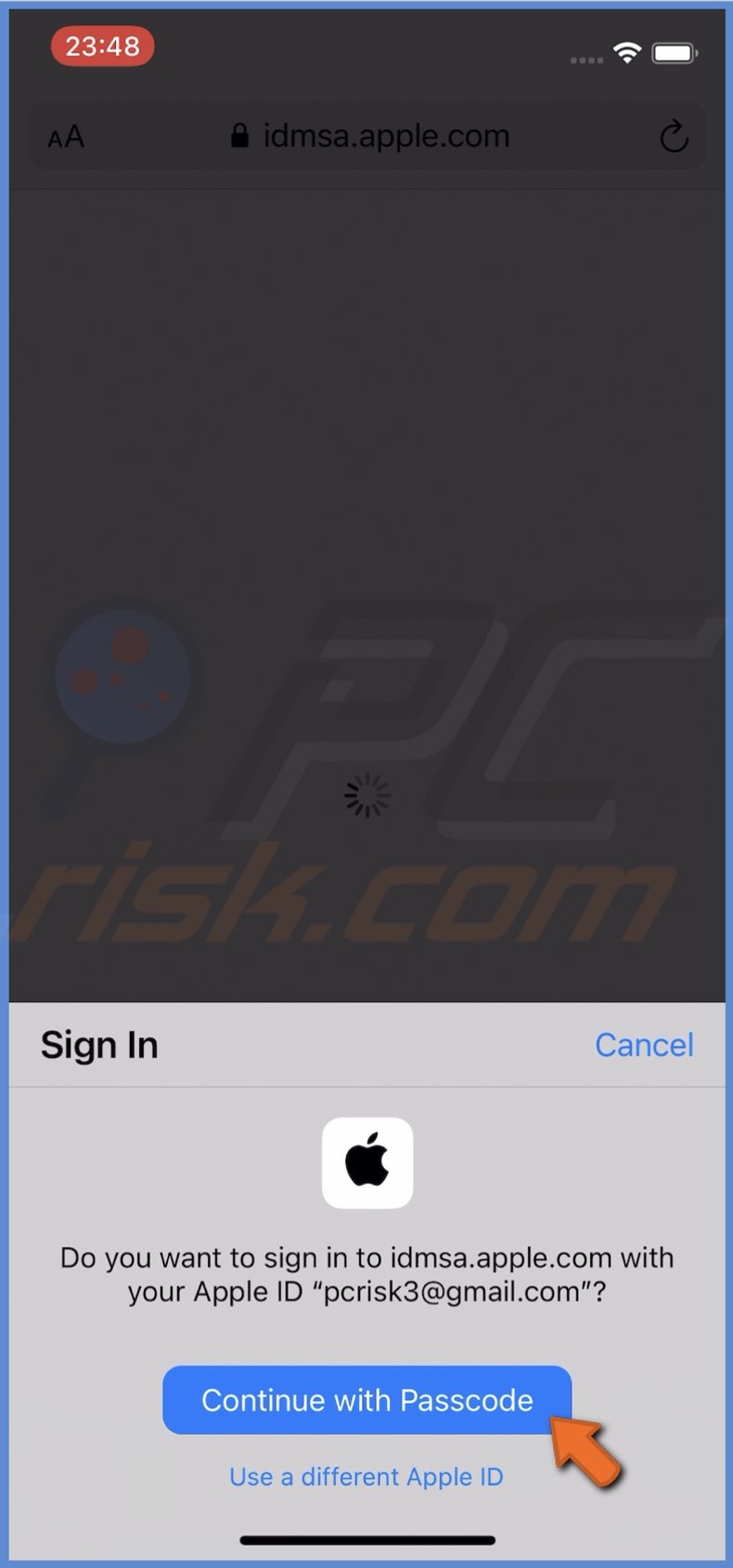
5. If not already, at the top, select the iOS tab.
6. Scroll down to the "Get Started" section and tap on "enroll your iOS device".
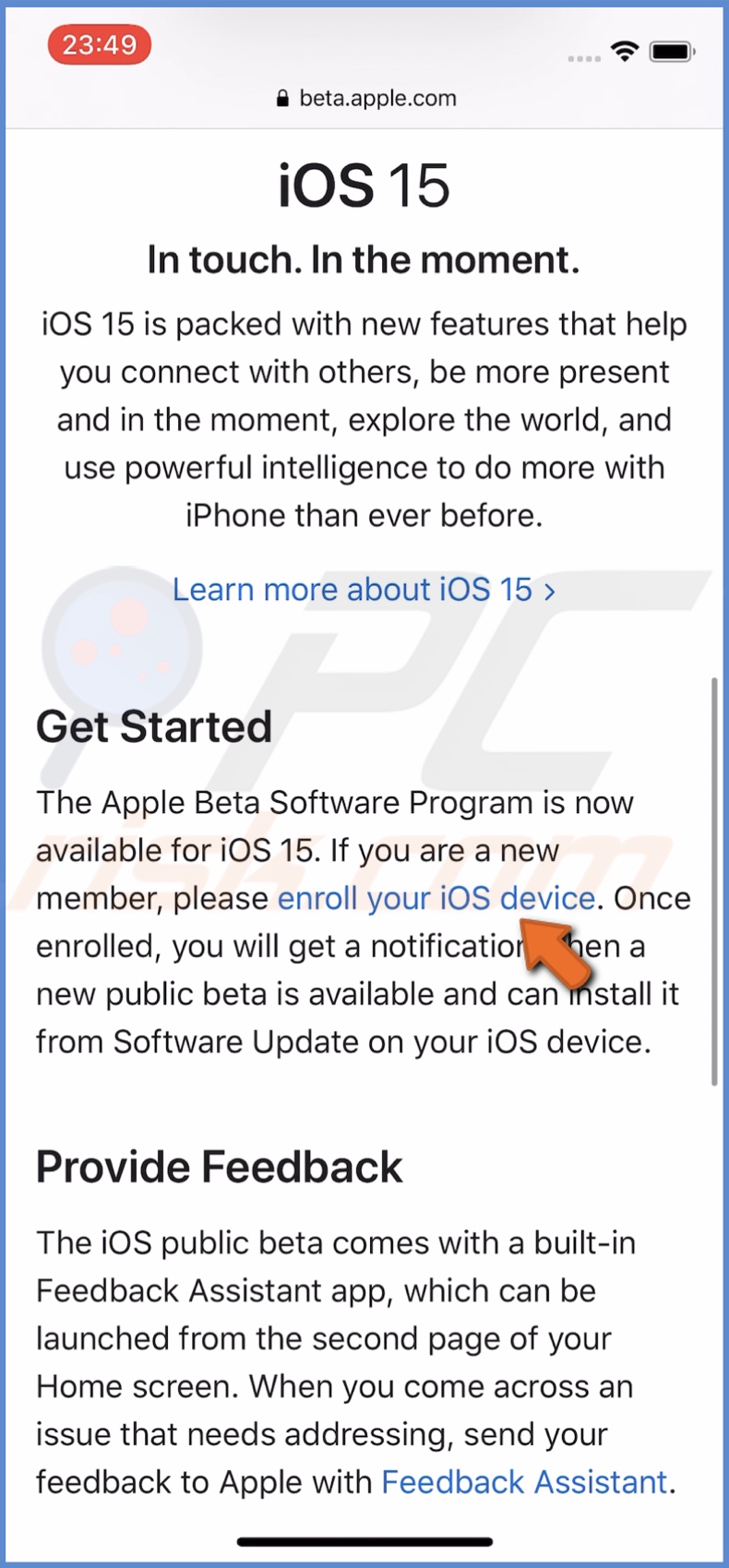
7. Then, scroll down to the "Install profile" section and tap on "Download profile".
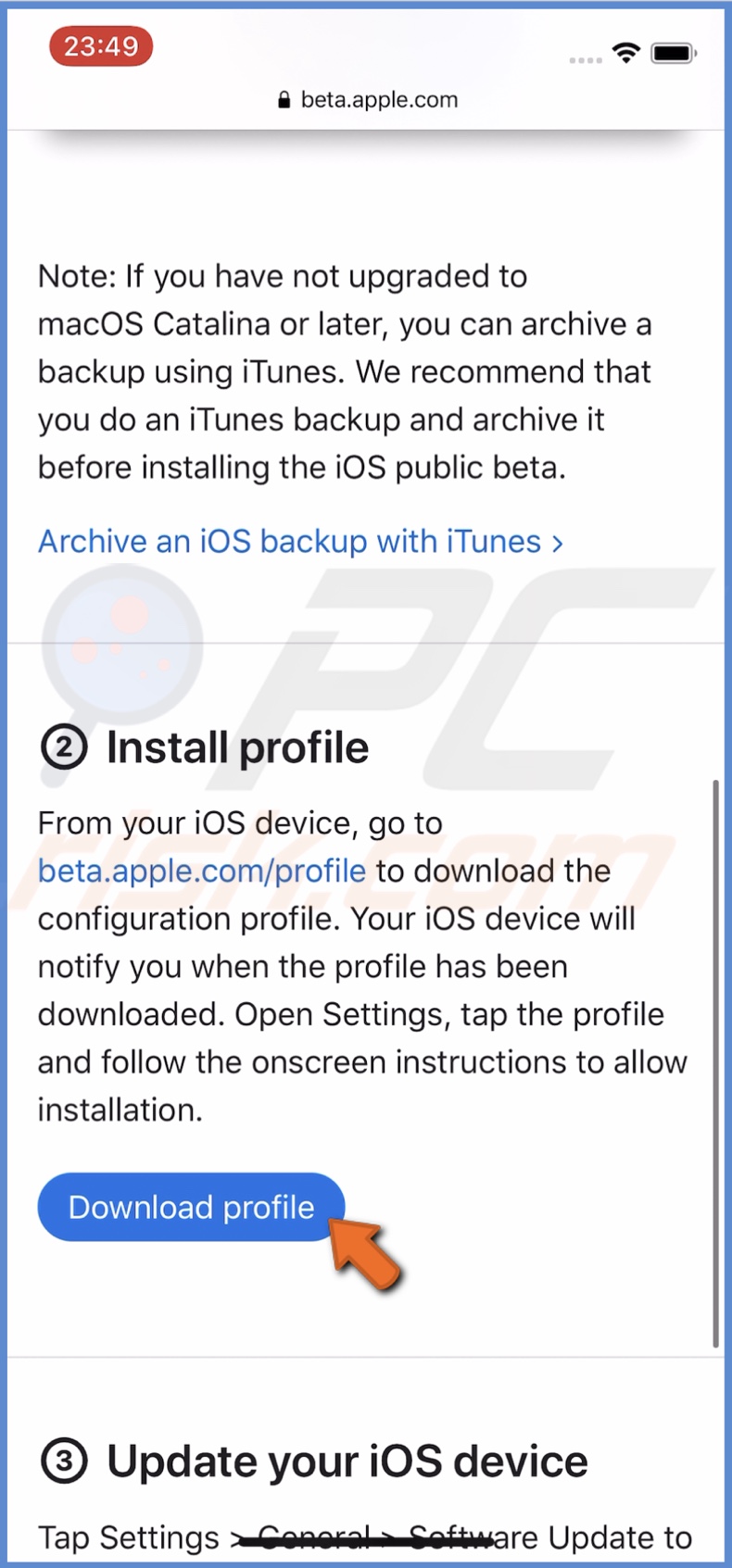
8. If asked, tap on "Allow" and then on "Close".
9. Now, go to the "Settings" app.
10. Tap on "Profile Downloaded".
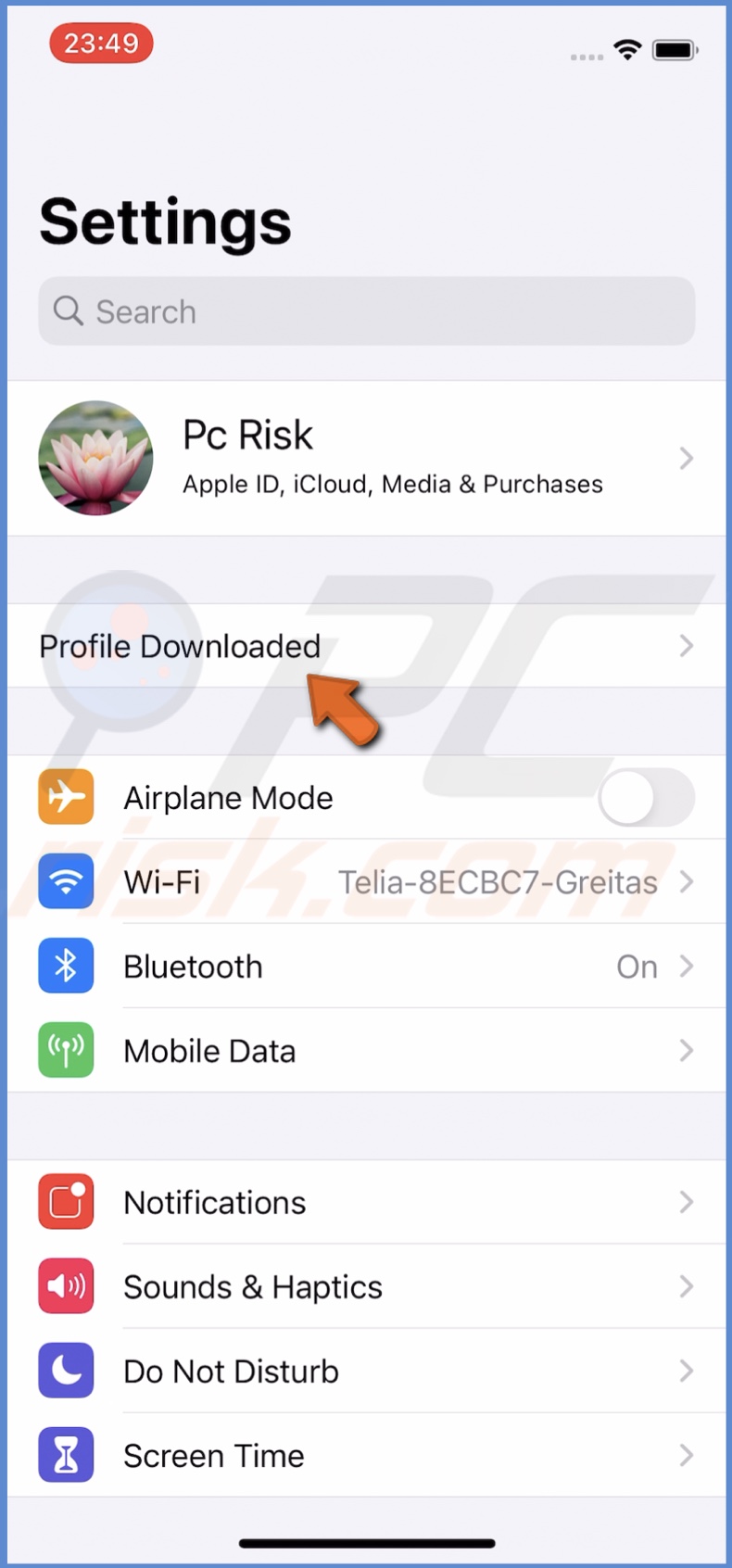
11. In the top right corner of the screen, tap on "Install" and enter the iPhone passcode.
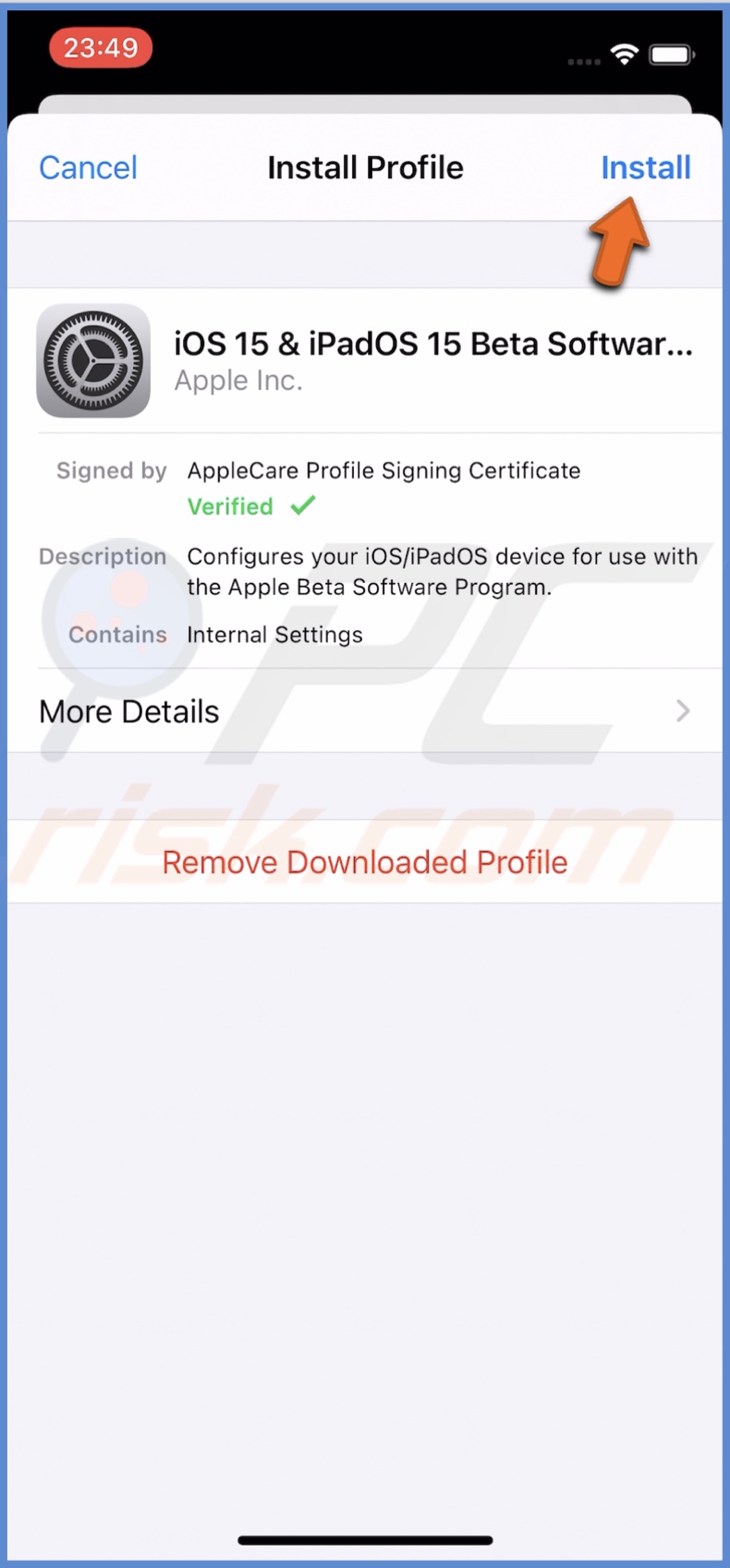
12. Tap on "Install" again.
13. When the download is complete, tap on "Done". If asked, tap on "Restart" to reboot the device.
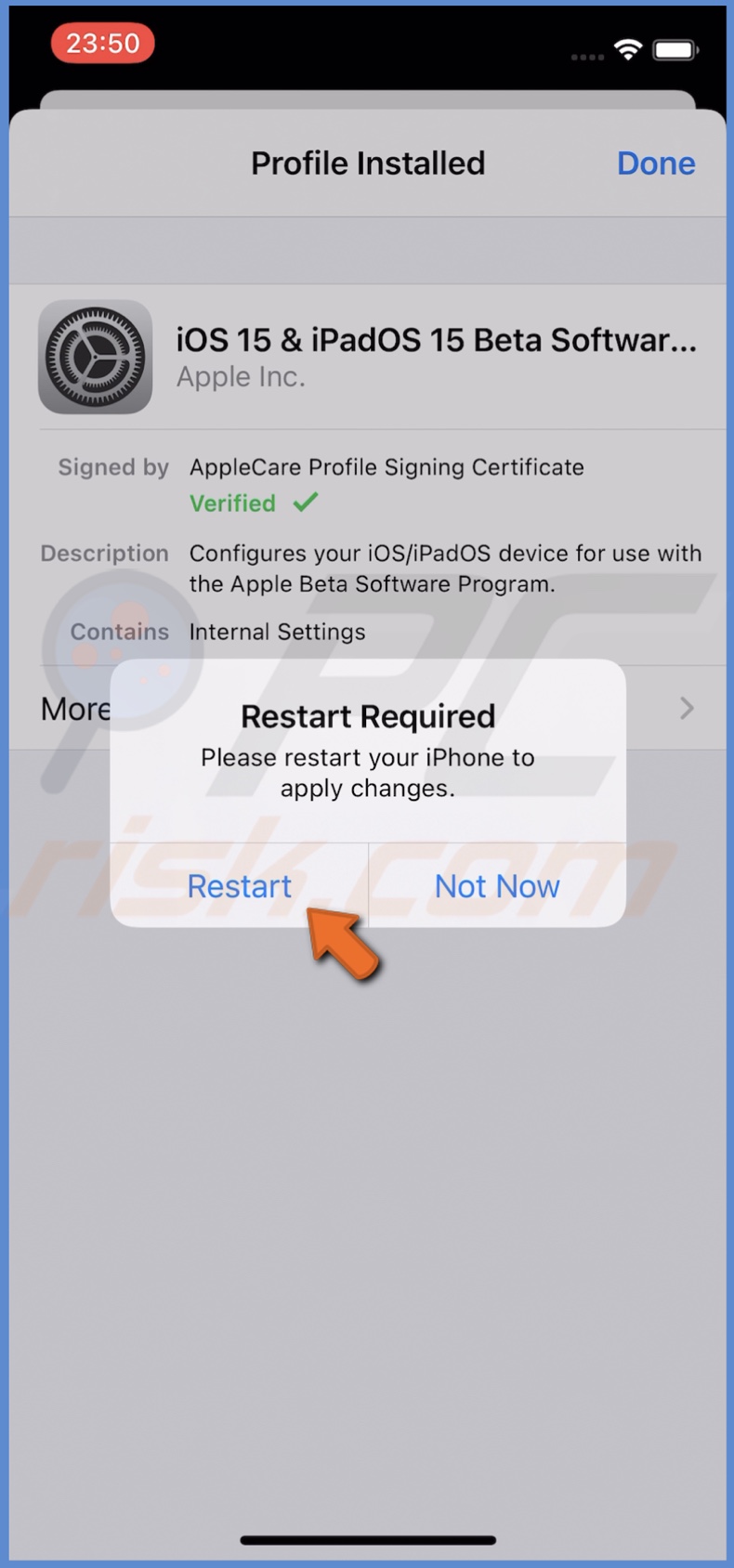
Now, you'll need to install iOS 15. Proceed to the next step.
How to Install iOS 15 Public Beta on Your iPhone
Installing a new major update can take some time. Just follow the steps and be patient.
To install the iOS 15 beta on iPhone, follow the steps below:
1. Open the "Settings" app on your iPhone.
2. Go to "General" settings.
3. Then, tap on "Software Update".
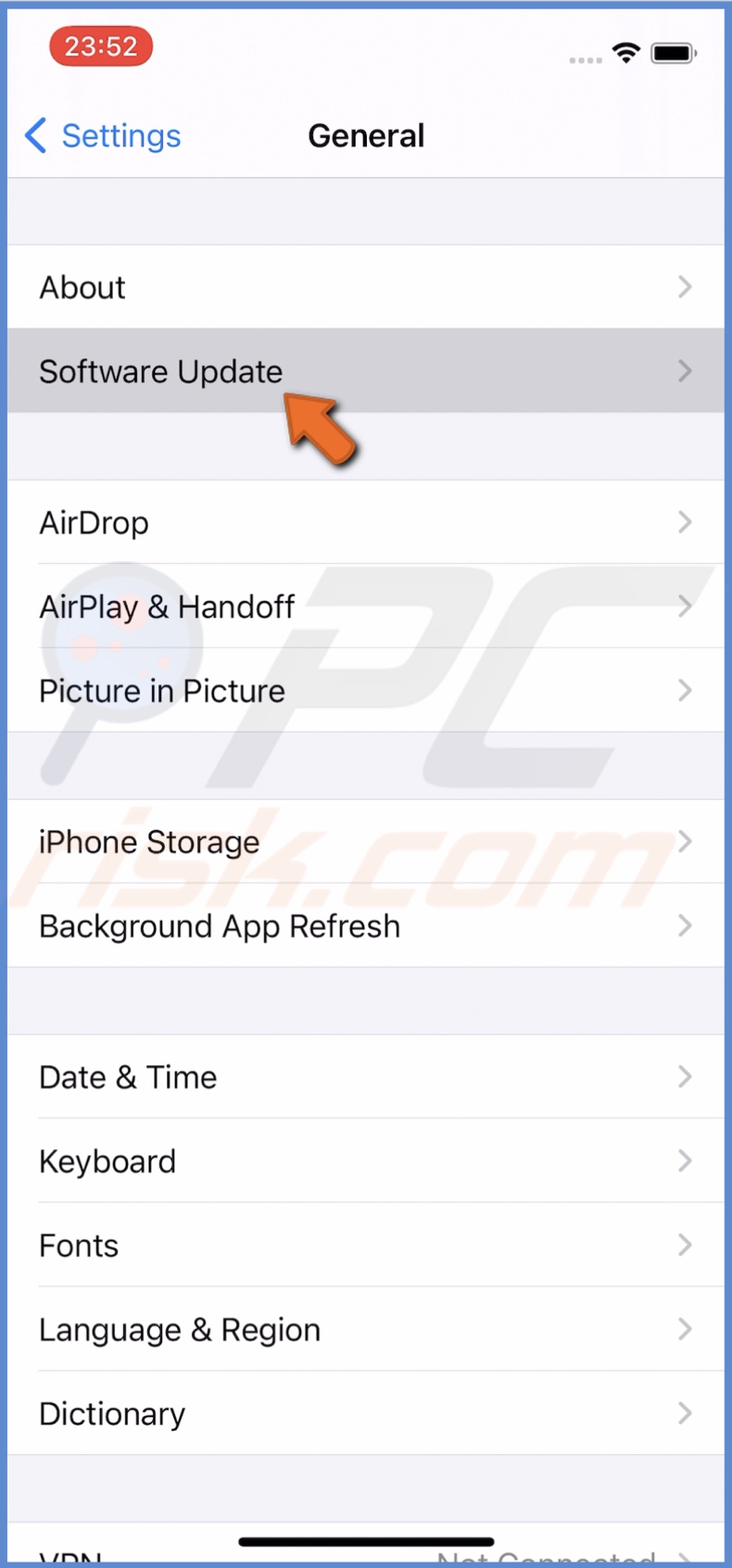
4. Wait while your iPhone searches for the update. When the iOS 15 update is found, tap on "Download and Install".
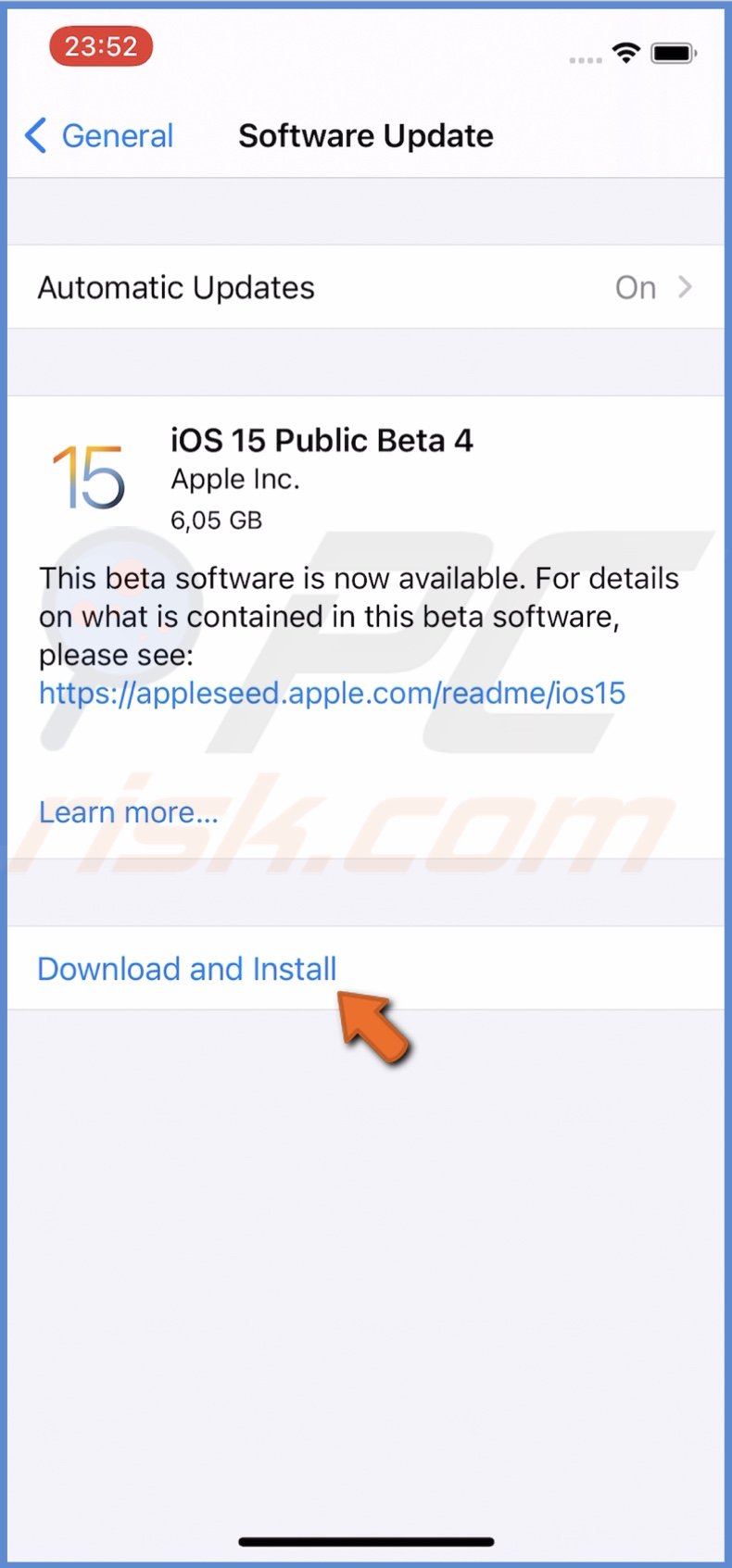
5. The iOS 15 download should begin.
After the download is finished, it might take some time to prepare the update and install it. When the iOS 15 beta is installed, you can start using all its features.
How to Download iOS 15 Public Beta on Your iPad
Before downloading and installing the iOS 15 public beta on your iPad, make sure to back it up so you don't lose any important information if something goes wrong or you decide to downgrade to iOS 14.
To download the iOS 15 beta on iPad, follow the steps below:
1. Open the Safari browser on your iPad.
2. Go to the beta.apple.com website.
3. Tap on "Sign in".
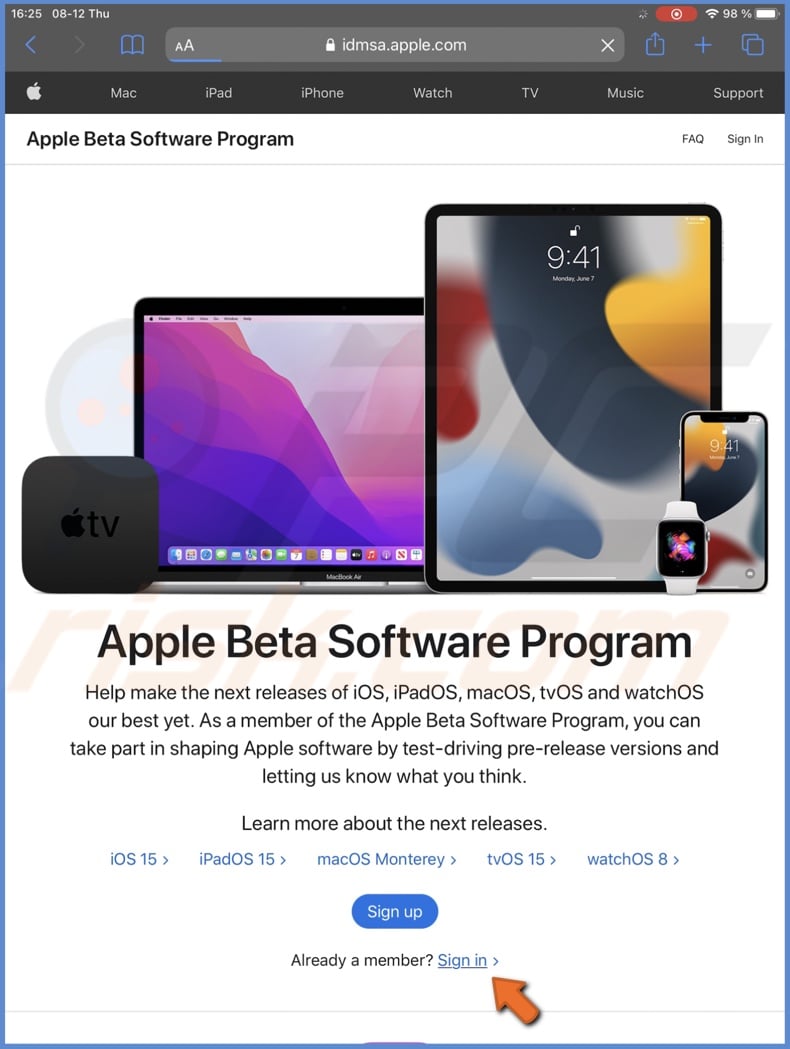
4. Enter your Apple ID credentials or either tap on "Continue with Passcode" or continue with your Touch ID.
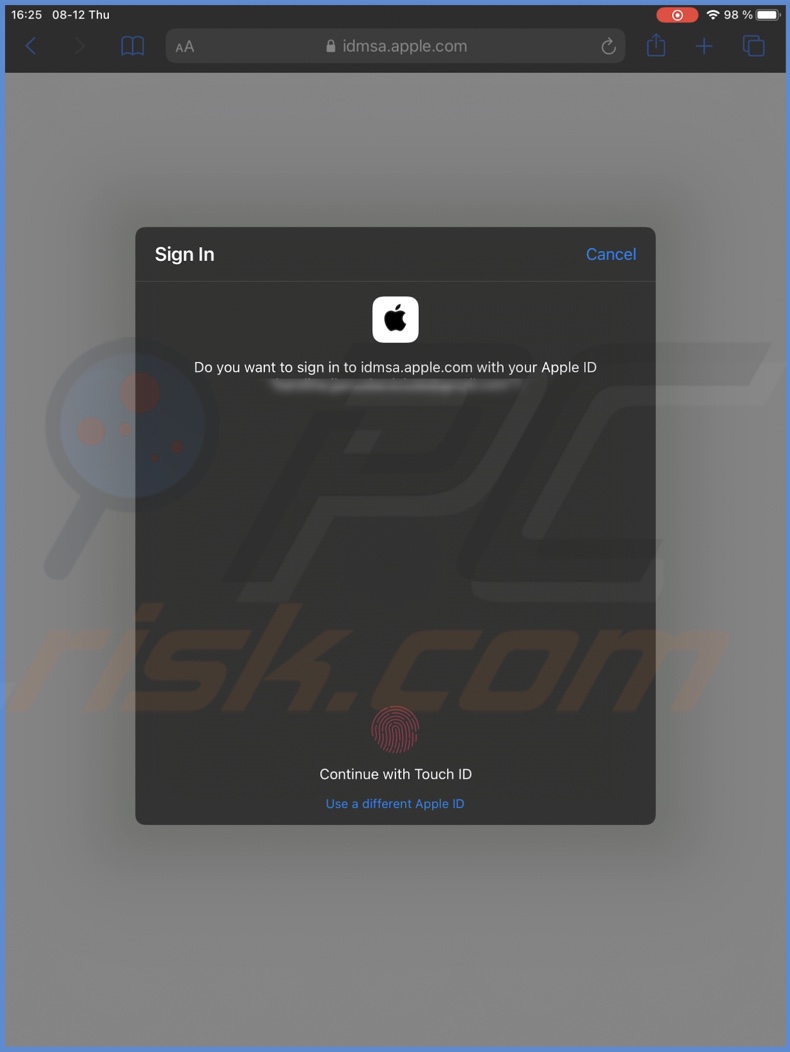
5. If not already, at the top, select the iPadOS tab.
6. Scroll down to the "Get Started" section and tap on "enroll your iPad".
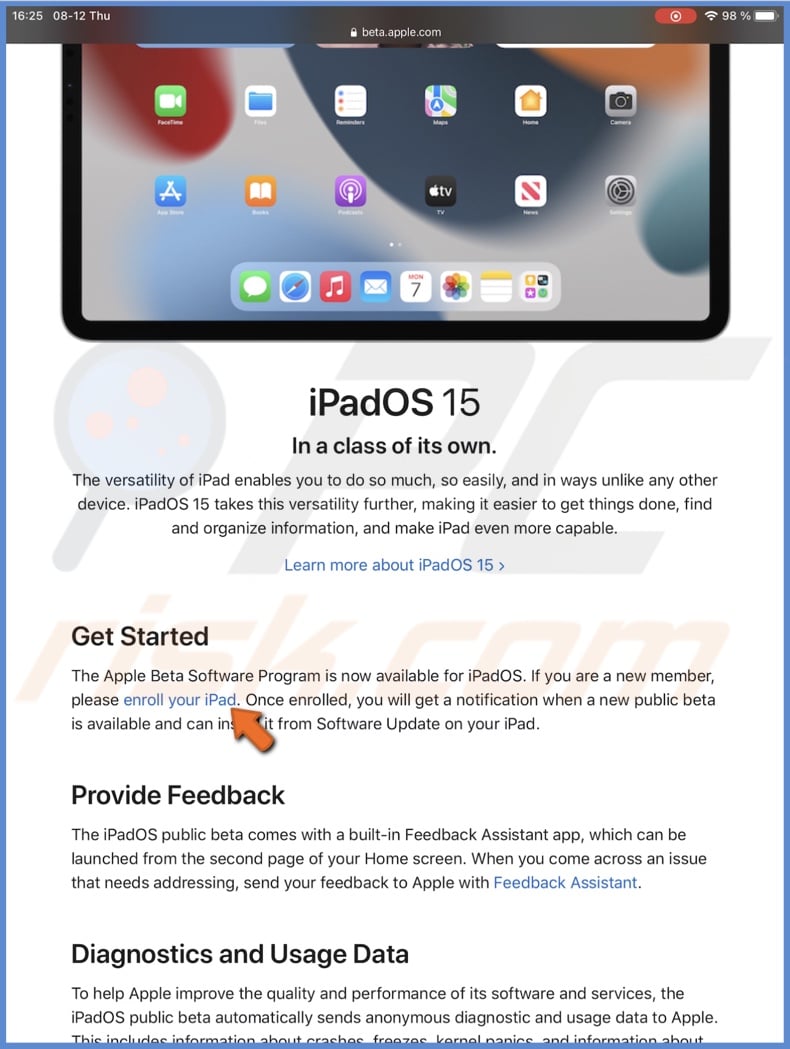
7. Then, scroll down to the "Install profile" section and tap on "Download profile".
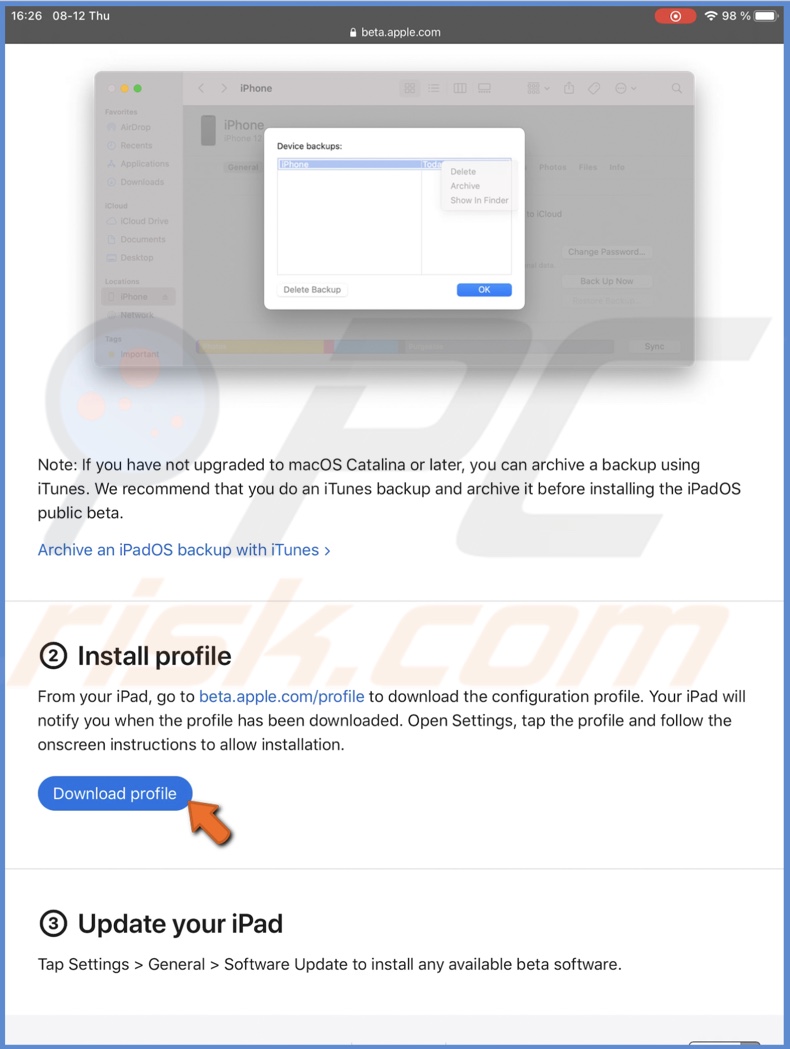
8. If asked, tap on "Allow" and then on "Close".
9. Now, go to the "Settings" app.
10. Tap on the "Profile Downloaded" option.
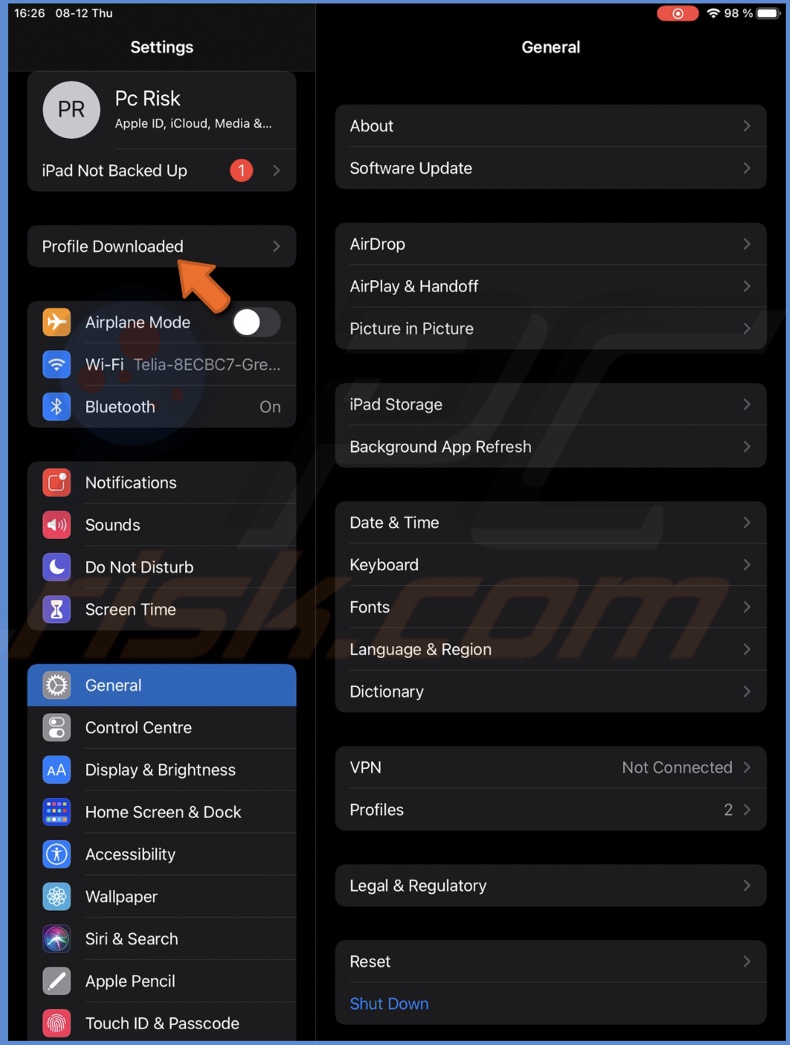
11. When a window pops up in the top right corner, tap on "Install" and enter the iPad passcode.
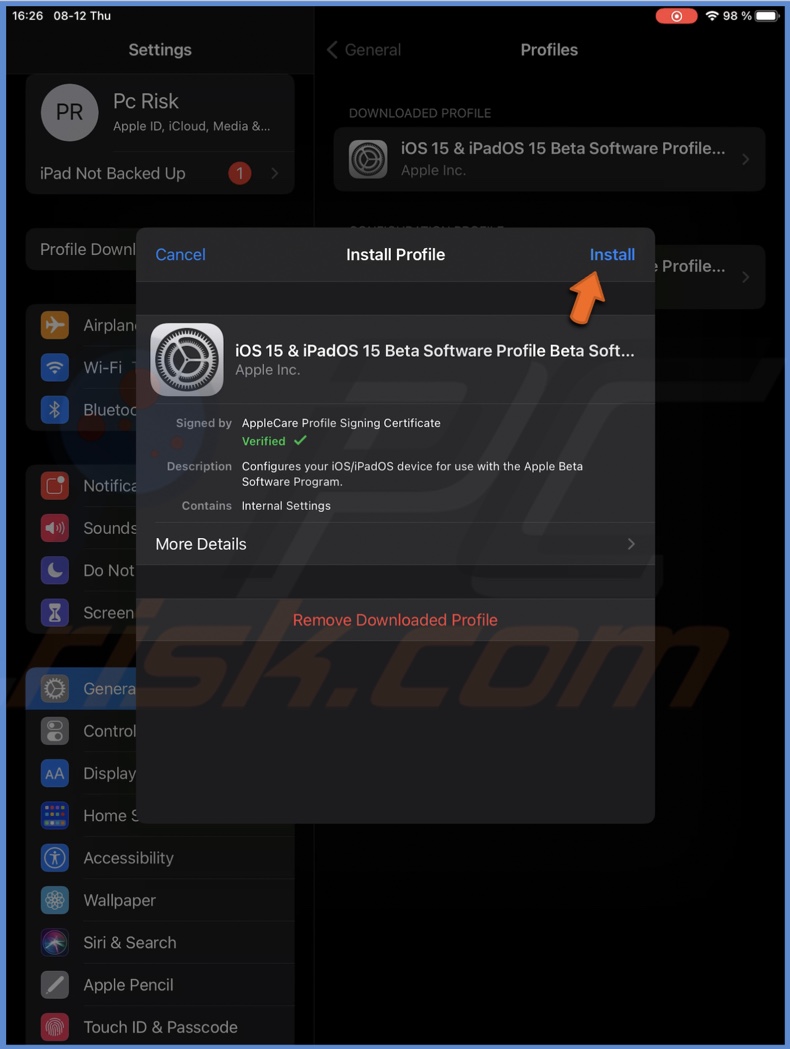
12. Tap on "Install" again.
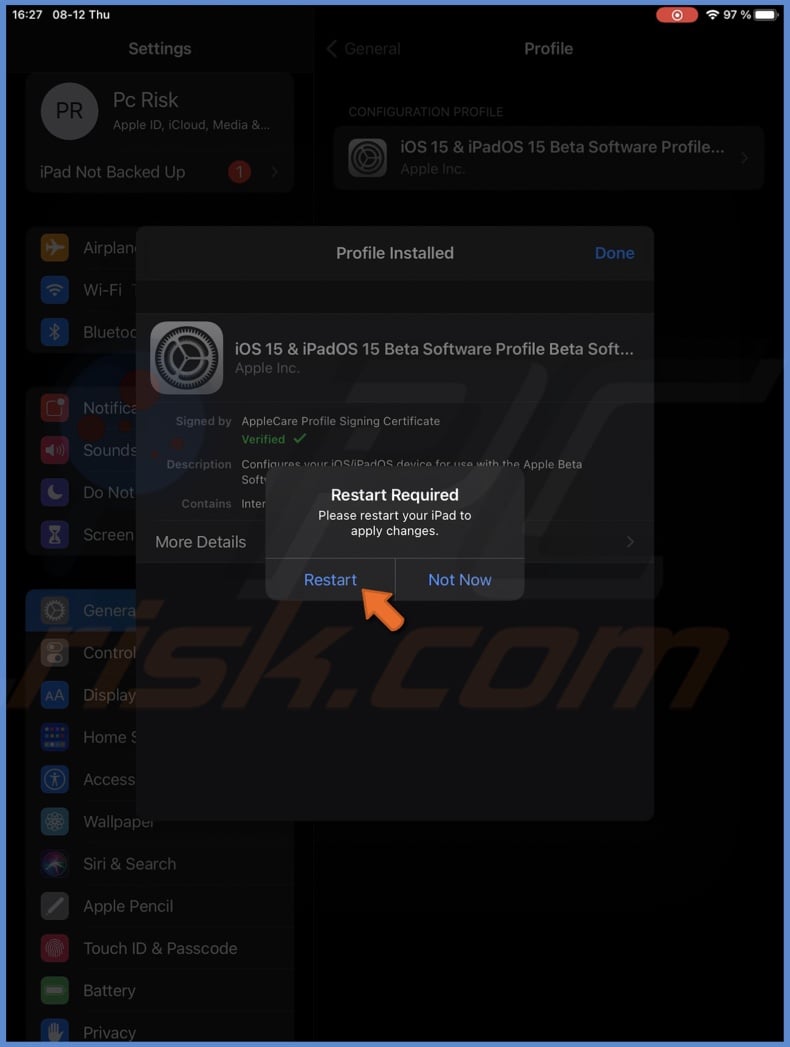
13. When the download is complete, tap on "Done". If asked, tap on "Restart".
Follow the instructions on the screen and, if asked, reboot your iPad. Then, proceed to the next step - the iOS 15 installation.
How to Install iOS 15 Public Beta on Your iPad
When the profile is downloaded, you'll have to download and install the iOS 15 beta on your iPad. The update process might take some time.
To install the iOS 15 beta on iPad, follow the steps below:
1. Open the "Settings" app on your iPad.
2. Go to "General" settings.
3. Then, tap on "Software Update".
4. Wait while your iPad finds the update. When the iOS 15 update is found, tap on "Download and Install".
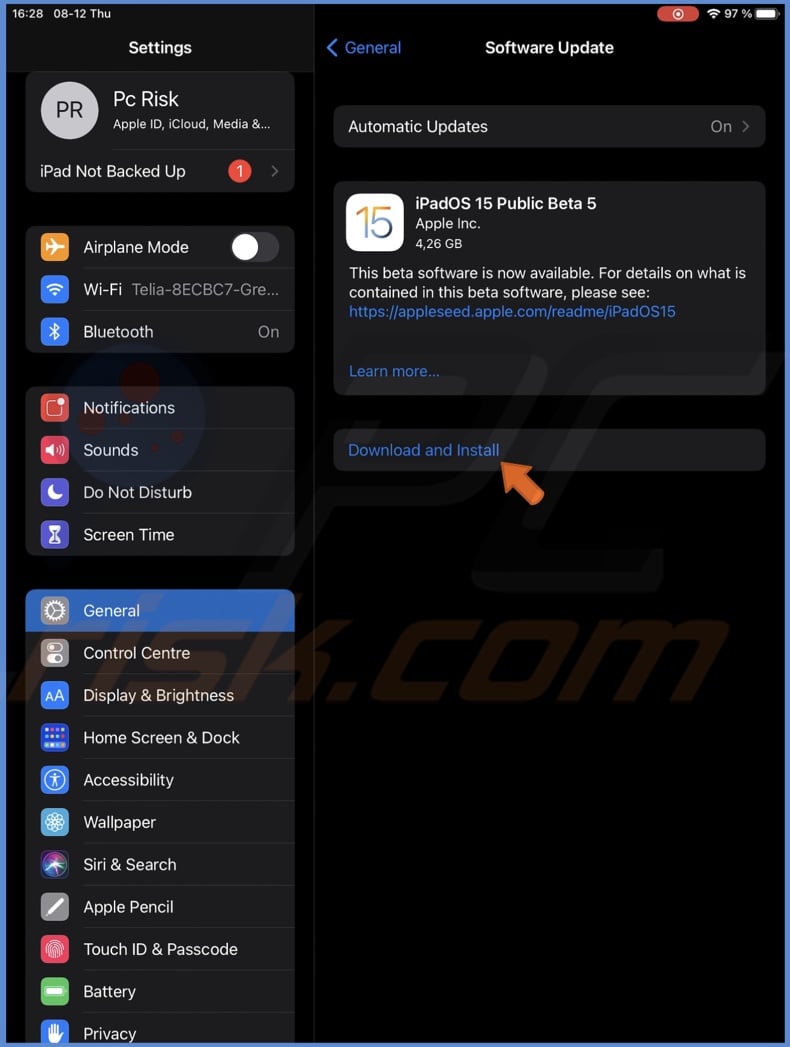
5. The iOS 15 download and installation should begin.
Installing a major update might take some time. Be patient, and you'll be using the iOS 15 beta features in no time.
We hope the iOS 15 public beta installation on your iPhone or iPad was successful. If you need help with any other problems with your Apple devices, visit our blog "Mac" section.
Share:

Karolina Peistariene
Author of how-to guides for Mac users
Responsible for collecting, analyzing, and presenting problem-solving solution articles related to macOS issues. Years of macOS experience combined with solid research and analyzing skills help Karolina provide readers with working and helpful solutions as well as introduce various features Mac has to offer.
▼ Show Discussion