Recover Text Messages on Your iPhone With These 5 Steps

(updated)
Get Free Scanner and check your computer for errors
Fix It NowTo fix found issues, you have to purchase the full version of Combo Cleaner. Free trial available. Combo Cleaner is owned and operated by Rcs Lt, the parent company of PCRisk.com read more.
5 Ways You Can Recover Deleted Text Messages on iPhone
Because we communicate a lot through text messages, we store a lot of information, like photos and video. If you suddenly lose that information by accidentally deleting the text message, you might get in trouble or look bad in front of the other person. And you don't want that.
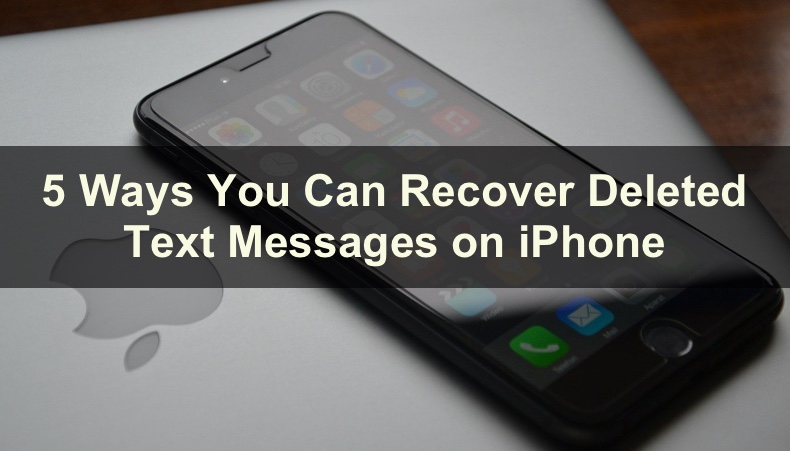
There are a few ways you can try to restore those text messages. The first three methods work only if you back up your iPhone before deleting those messages. In this case, you don't need to worry. You can quickly restore them from your iCloud, iTunes or Finder. You just need to know where you backed them up and follow the steps to recover the messages.
If the backup doesn't contain those text messages, you can try to recover them with the help of your carrier or a third-party app.
Video on 5 Ways You Can Recover Deleted Text Messages on iPhone
Table of Contents:
- Introduction
- Recover Deleted Messages Using iCloud
- Recover Deleted Messages Using Finder on macOS Catalina and Later
- Recover Deleted Messages Using iTunes on macOS Mojave and Older
- Recover Deleted Messages With The Help of Your Carrier
- Recover Deleted Messages Using Third-Party Apps
- Video on 5 Ways You Can Recover Deleted Text Messages on iPhone
Download Computer Malware Repair Tool
It is recommended to run a free scan with Combo Cleaner - a tool to detect viruses and malware on your device. You will need to purchase the full version to remove infections. Free trial available. Combo Cleaner is owned and operated by Rcs Lt, the parent company of PCRisk.com read more.
Recover Deleted Messages Using iCloud
If you had enabled iCloud backup before deleting messages, you should be able to restore them from the backup. This method will involve a full iPhone factory reset, so make sure you back up your device.
To restore deleted messages from iCloud backup, follow the steps below:
1. Go to iPhone settings.
2. Tap on your name and go to "iCloud".
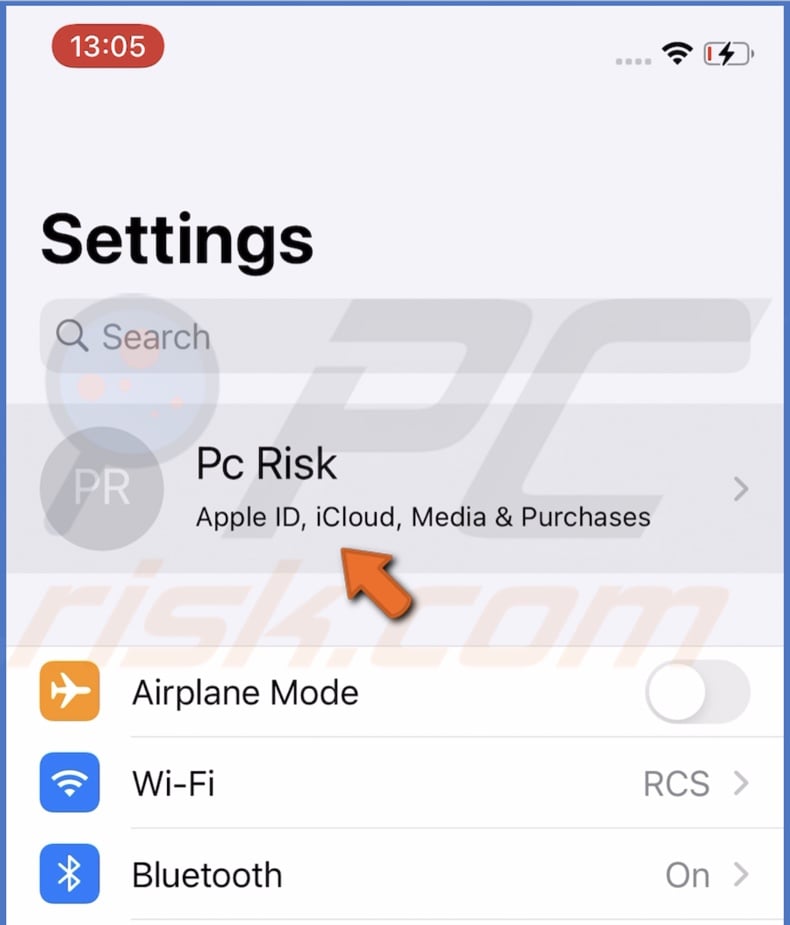
3. Tap on "Manage Storage" and go to "Backups".
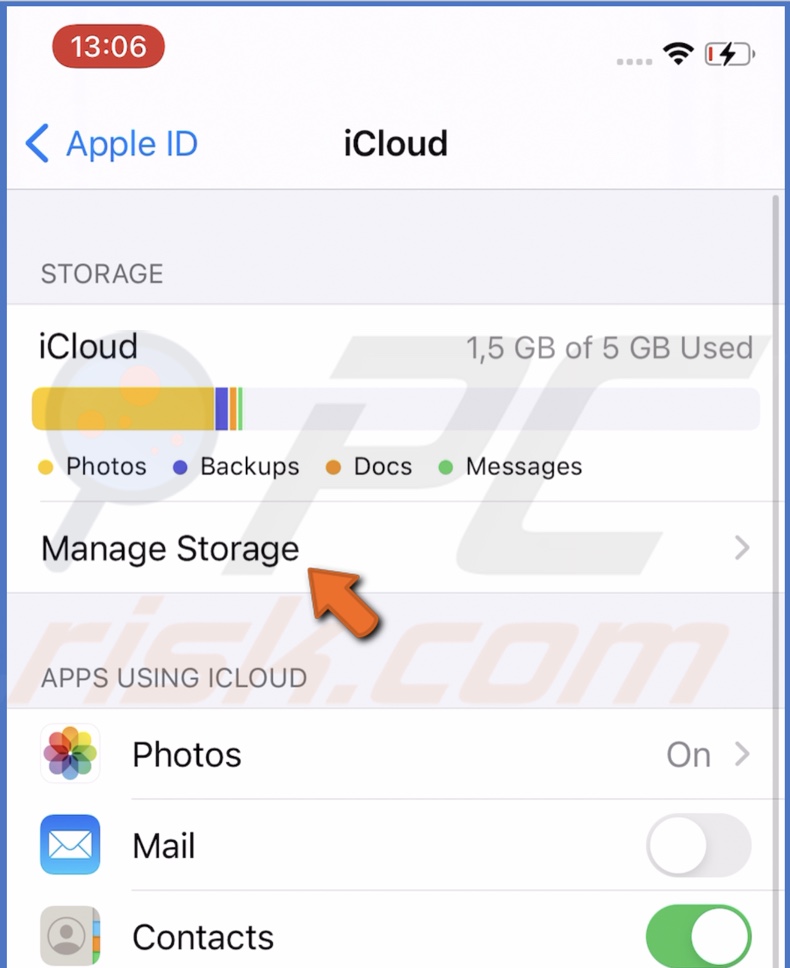
4. If you have other devices backed up to the same iCloud account, you will see their backups under "Backups".
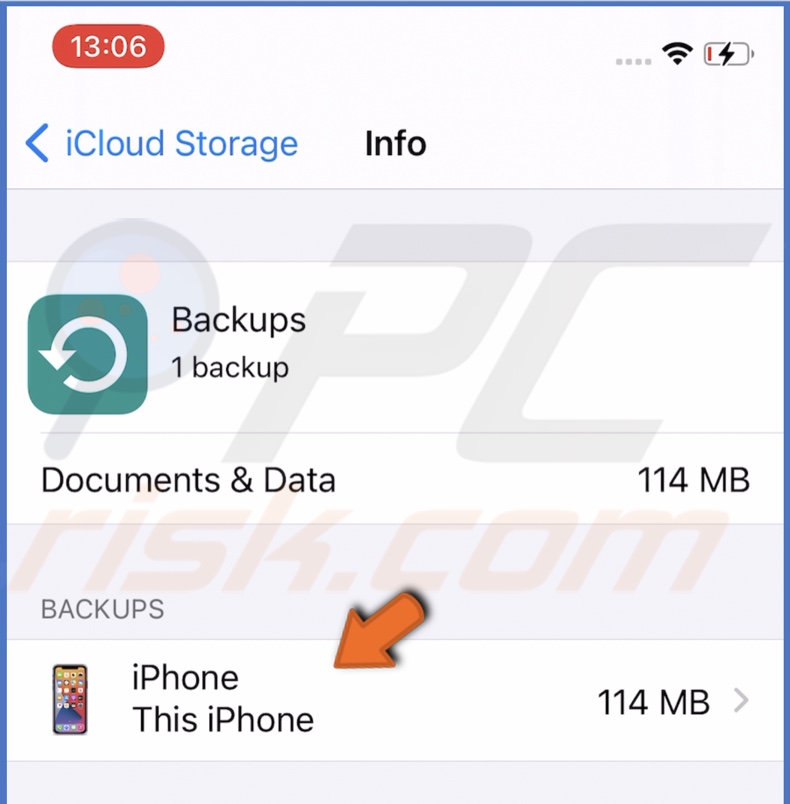
Tap on your iPhone backup to check when was the last backup.
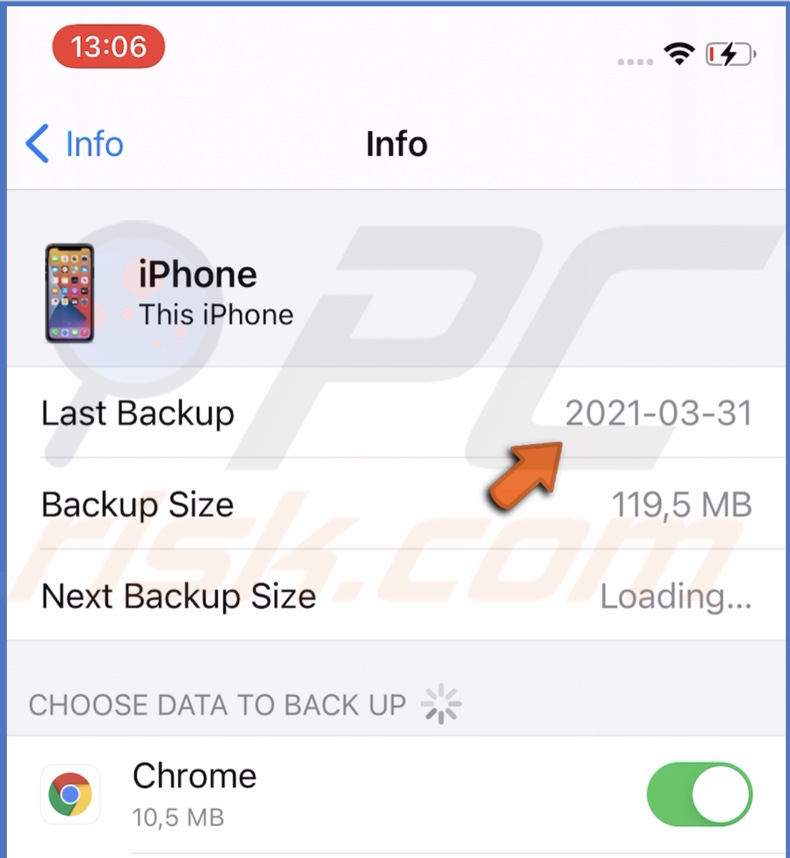
5. If your messages were backed up, go back to iPhone settings and tap on "General".
6. Scroll down to the bottom and tap on "Reset".
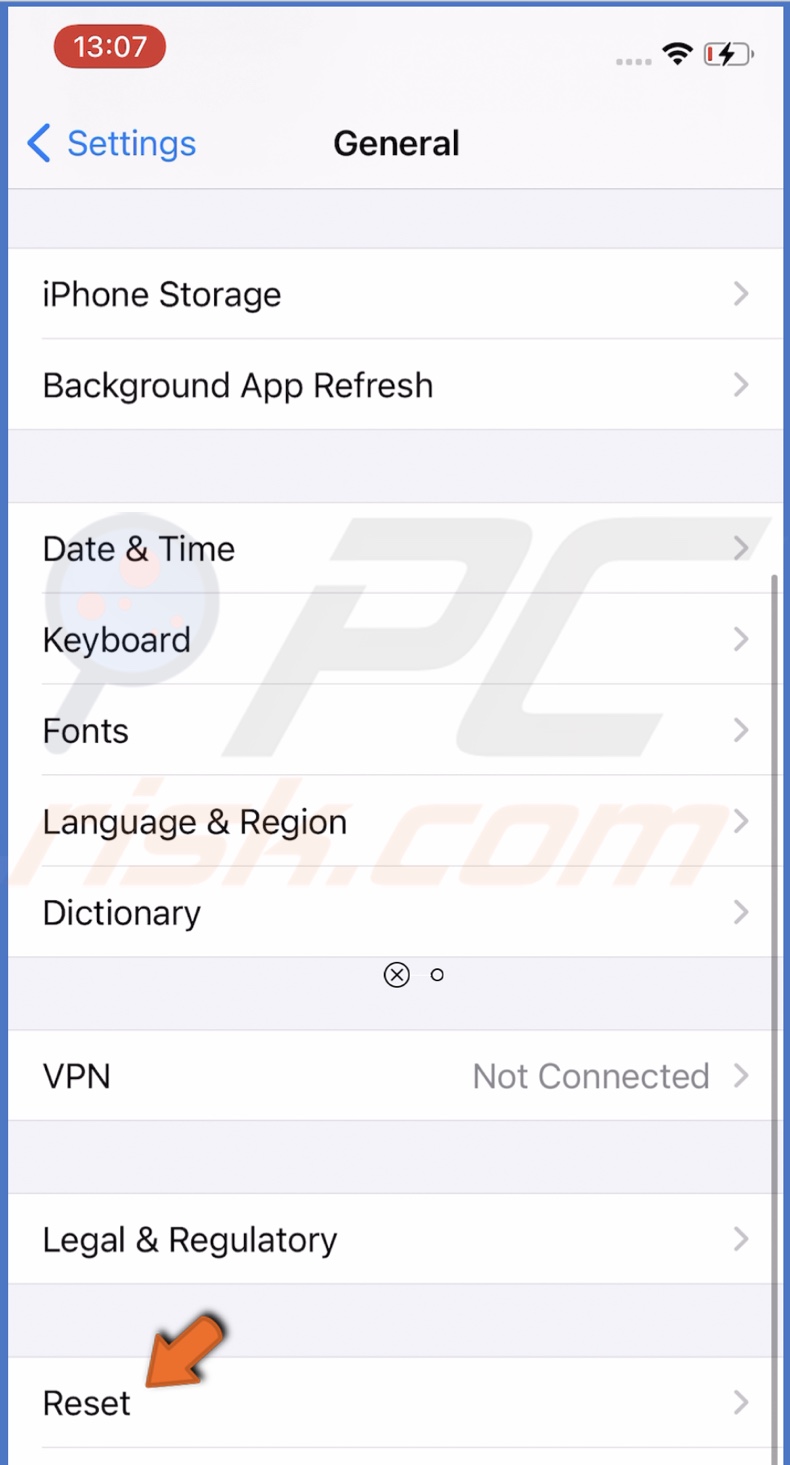
7. Then, tap on "Erase All Content and Settings". Your iPhone will be restored to factory settings.
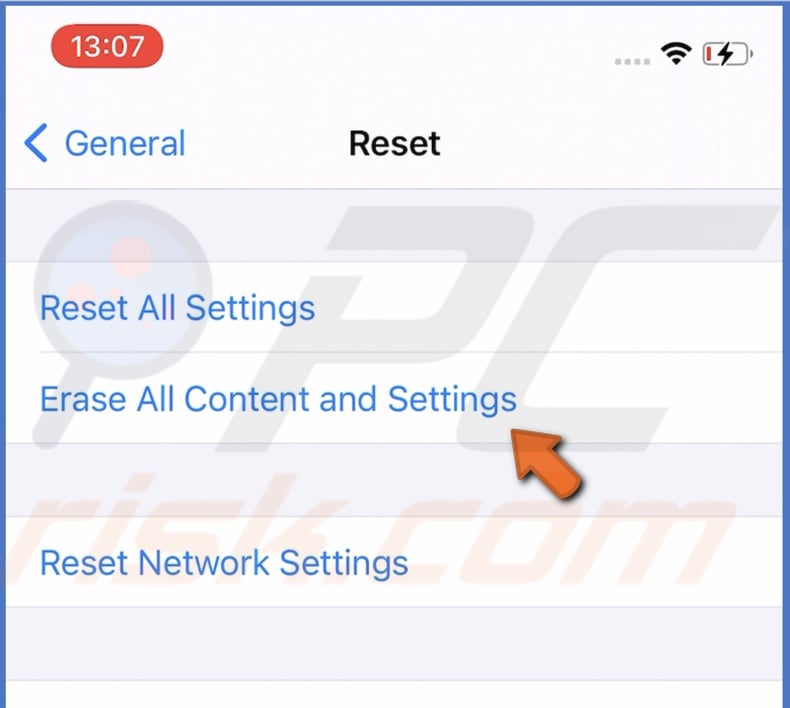
8. Now, you'll have to set up your iPhone again. Follow the instructions on the screen.
9. When the "Apps & Data" screen appears, tap on "Restore from iCloud Backup" and sign in to your iCloud account.
10. Choose the backup with your deleted text messages and follow the instructions on the screen.
Know that you'll lose everything after that backup. Make sure you won't lose any important files.
Recover Deleted Messages Using Finder on macOS Catalina and Later
If you backed up your iPhone to Mac and that backup has your lost text messages, you can restore them using Finder. As with the previous method, this one will also involve a full iPhone factory reset, so make sure you back up your device.
To restore deleted messages using Finder, follow the steps below:
1. Go to iPhone settings and tap on "General".
2. Scroll down to the bottom and tap on "Reset".
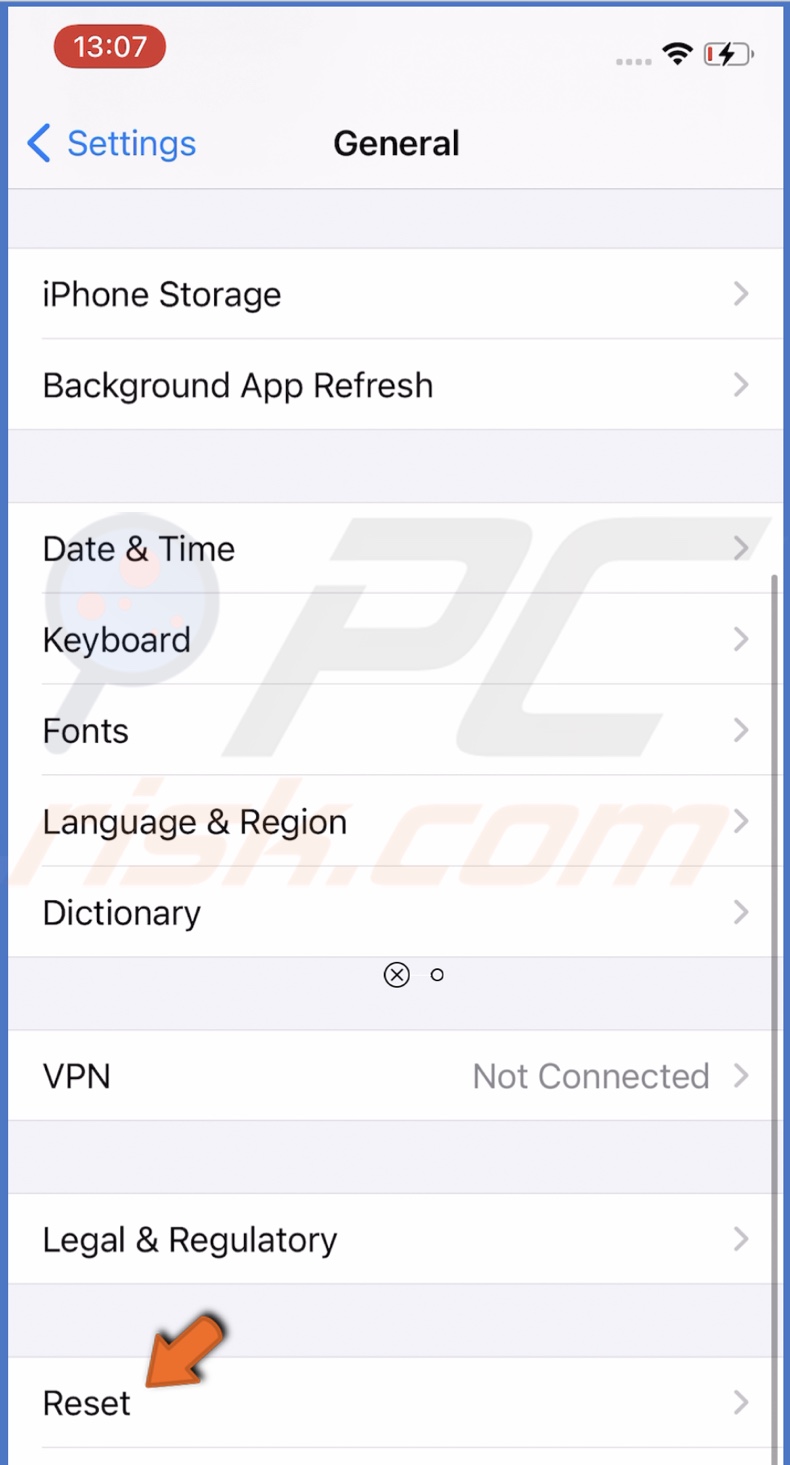
3. Then, tap on "Erase All Content and Settings". Your iPhone will be restored to factory settings.
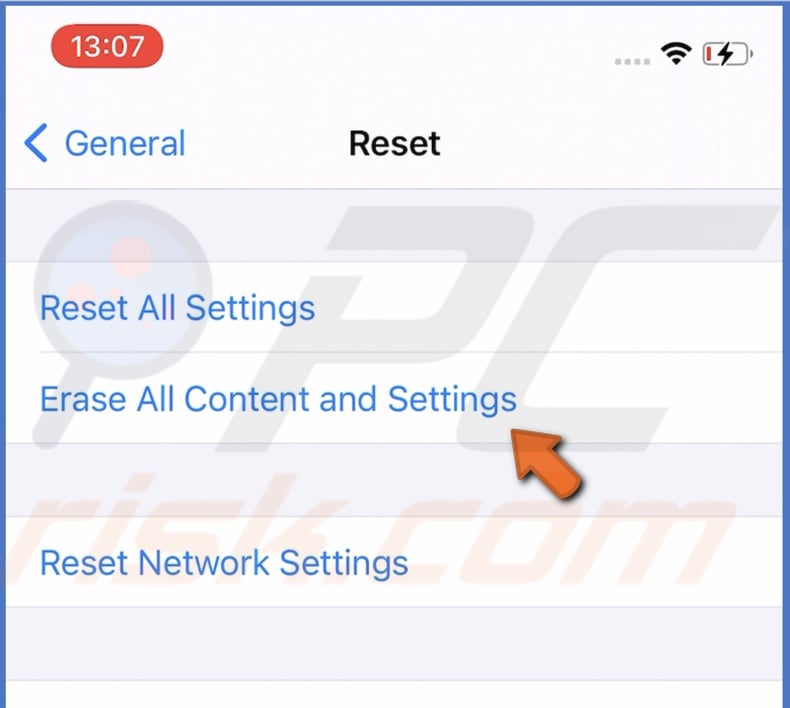
4. Now, you'll have to set up your iPhone again. Follow the instructions on the screen.
5. When the "Apps & Data" screen appears, tap on "Restore from Mac or PC" and connect your iPhone to Mac with a lightning cable.
6. In the Finder window, click on your iPhone name.
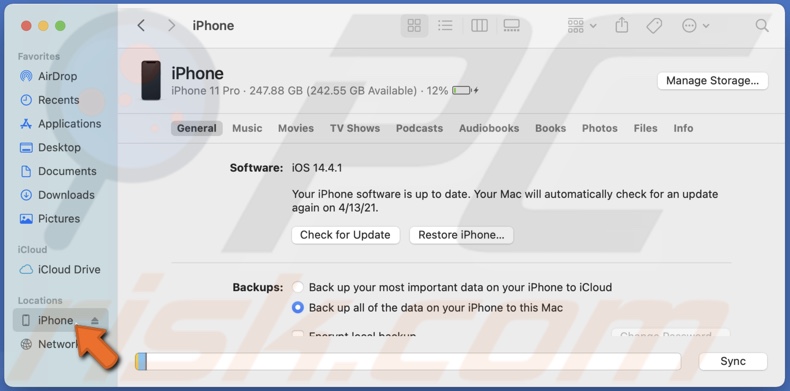
7. Go to the "Backups" section and click on "Restore Backup".
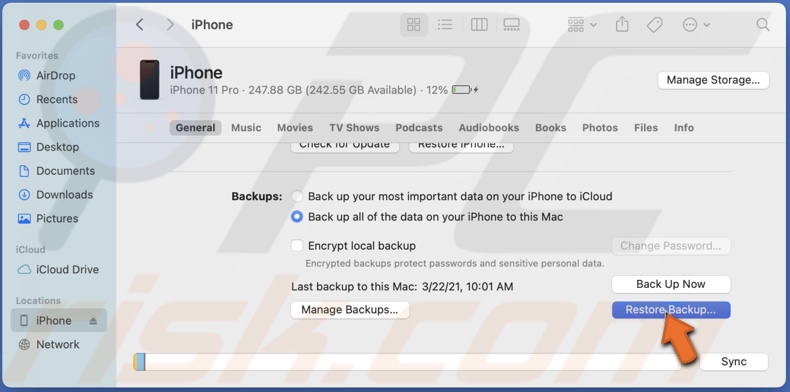
8. When a small window pops up, next to "Backup", expand the drop-down menu and choose the backup you want to restore.
9. Enter your password and click on "Restore".
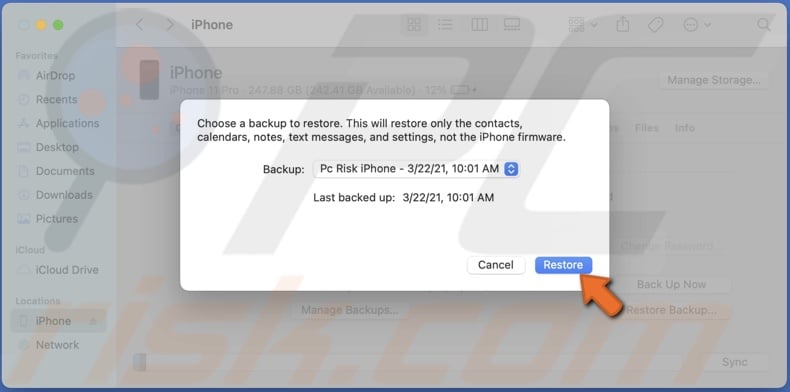
The information stored in the backup will be transferred to your iPhone.
Recover Deleted Messages Using iTunes on macOS Mojave and Older
Recovering data from iTunes is very similar to recovery from Finder. You can recover your data from iTunes if you've previously backed it up using iTunes.
This option is available for macOS Mojave and older.
To restore deleted messages using Finder, follow the steps below:
1. Go to iPhone settings.
2. Then, go to "General" settings.
3. Scroll down to the bottom and tap on "Reset".
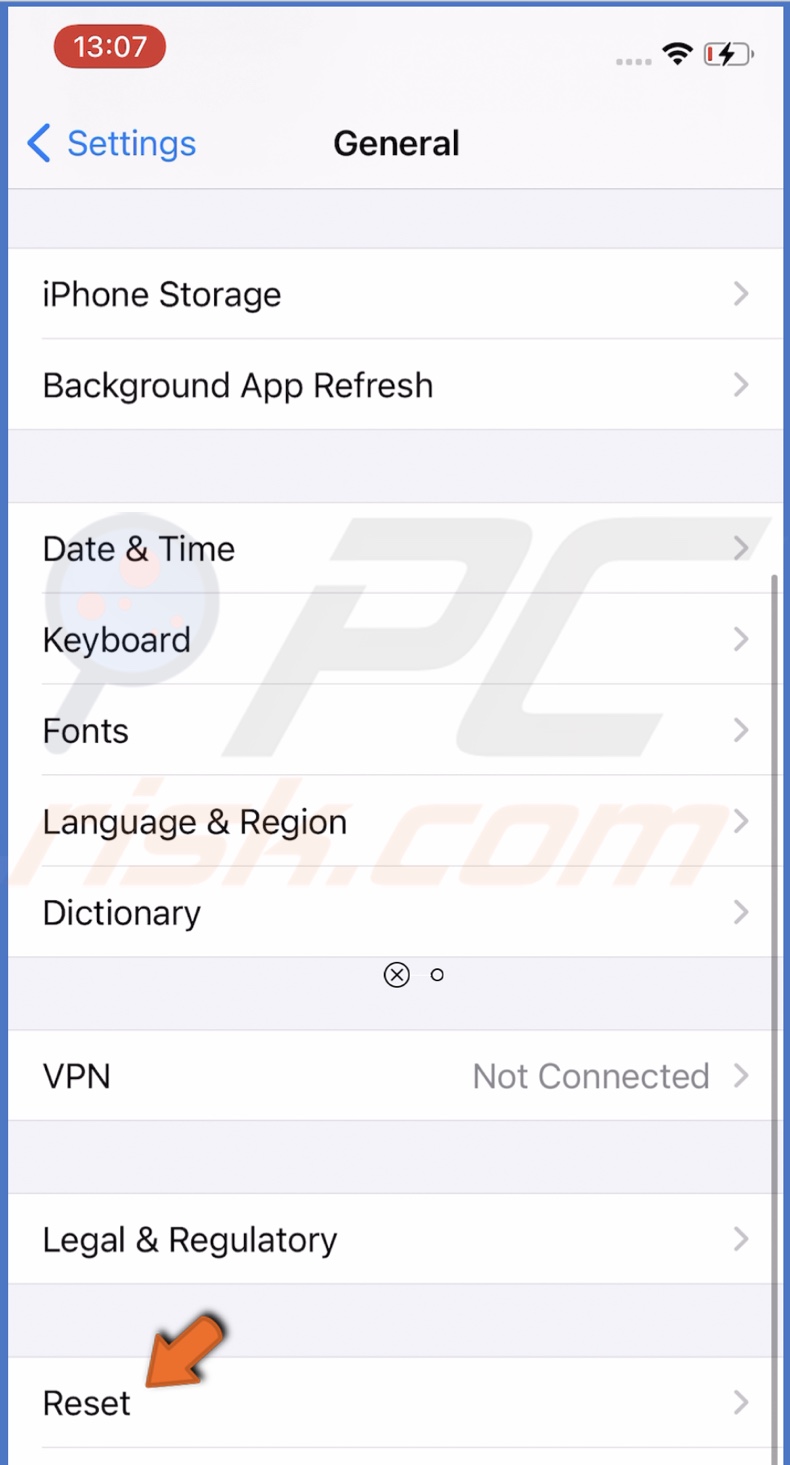
4. Then, tap on "Erase All Content and Settings". Your iPhone will be restored to factory settings.
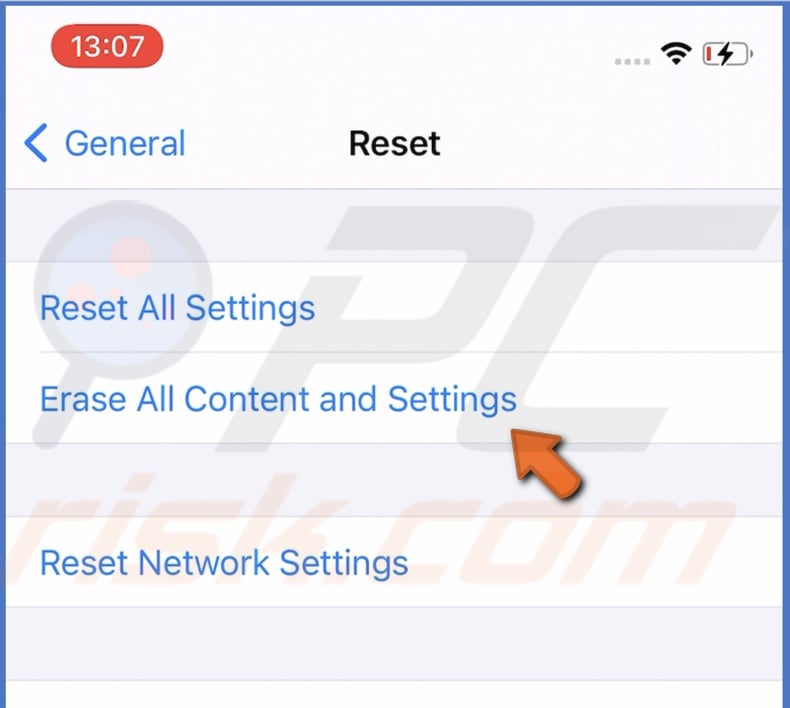
5. Now, you'll have to set up your iPhone again. Follow the setup instructions on the screen.
6. When the "Apps & Data" screen appears, tap on "Restore from Mac or PC".
7. Connect your iPhone to Mac with a lightning cable.
8. In the iTunes window, click on a phone icon located in the top-left corner.
iTunes should open automatically. If the window doesn't open, open it manually.
9. Choose your iPhone.
10. Go to the "Backups" section and click on "Restore Backup". Choose the backup you want to restore and click on "Restore". If needed, enter your password.
Wait while the backup is uploaded to your iPhone and proceed to set it up. When the device is set, you should see the lost text messages.
Recover Deleted Messages With The Help of Your Carrier
If you don't have the possibility to recover the text messages using previous methods, contact your carrier and check if they can recover them for you. There might be an additional fee for the service.
Unfortunately, your carrier can only recover SMS text messages. iMessages are protected with end-to-end encryption, so the carrier is not able to see and access them.
Recover Deleted Messages Using Third-Party Apps
You can also try third-party programs that help with data recovery. Most of them are paid, and you can't be sure if the messages will get recovered. We recommend this option as a last resort.
You can google them and choose the best one depending on your needs.
We hope you were able to restore your text messages successfully.
Check out the video above for a step-by-step tutorial.
Share:

Karolina Peistariene
Author of how-to guides for Mac users
Responsible for collecting, analyzing, and presenting problem-solving solution articles related to macOS issues. Years of macOS experience combined with solid research and analyzing skills help Karolina provide readers with working and helpful solutions as well as introduce various features Mac has to offer.
▼ Show Discussion