How to Remove Extensions in All Major Browsers on Mac?

(updated)
Get Free Scanner and check your computer for errors
Fix It NowTo fix found issues, you have to purchase the full version of Combo Cleaner. Free trial available. Combo Cleaner is owned and operated by Rcs Lt, the parent company of PCRisk.com read more.
How to Remove Extension in Safari, Chrome, Firefox, Edge, and Opera on Mac?
An extension is a software module that you add to your browser. No matter if you're using Safari or Chrome, there are plenty of extensions designed for almost every browser. They can add more features and functionality to your browser. But sometimes downloading an extension, you might also download malicious software like malware, adware, and other dangerous software.
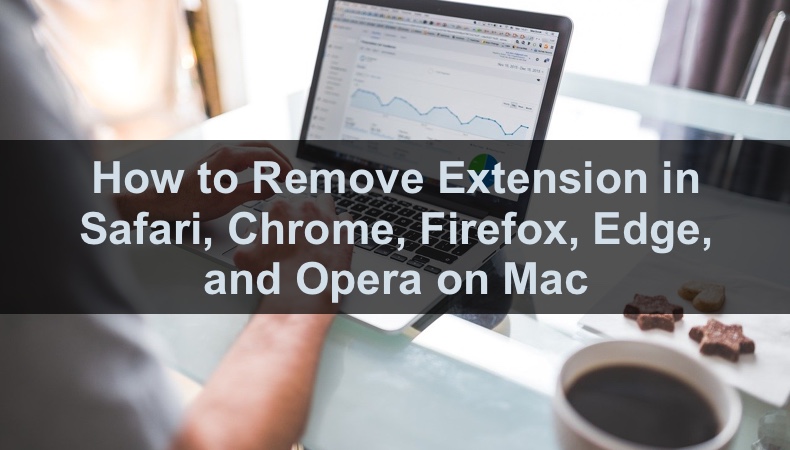
Before downloading an extension, you need to be sure it's safe. That means downloading them from trusted sources. Usually, infected harmful extensions are downloaded from third-party websites. In case you download a harmful extension it's good to know how to disable and remove it from your browser.
Choose your browser and follow the steps to either temporarily disable or permanently remove unwanted extensions.
Video on How to Remove Extension in Safari, Chrome, Firefox, Edge, and Opera on Mac
Table of Contents:
- Introduction
- Disable and Remove Extension in Safari Browser
- Disable and Remove Extension in Google Chrome Browser
- Disable and Remove Extension in Mozilla Firefox Browser
- Disable and Remove Extension in Microsoft Edge Browser
- Disable and Remove Extension in Opera Browser
- Video on How to Remove Extension in Safari, Chrome, Firefox, Opera, and Edge on Mac
Download Computer Malware Repair Tool
It is recommended to run a free scan with Combo Cleaner - a tool to detect viruses and malware on your device. You will need to purchase the full version to remove infections. Free trial available. Combo Cleaner is owned and operated by Rcs Lt, the parent company of PCRisk.com read more.
Disable and Remove Extension in Safari Browser
To disable extensions in Safari, follow the steps below:
1. Open the Safari browser.
2. In the menu bar, click on "Safari" and go to "Preferences".
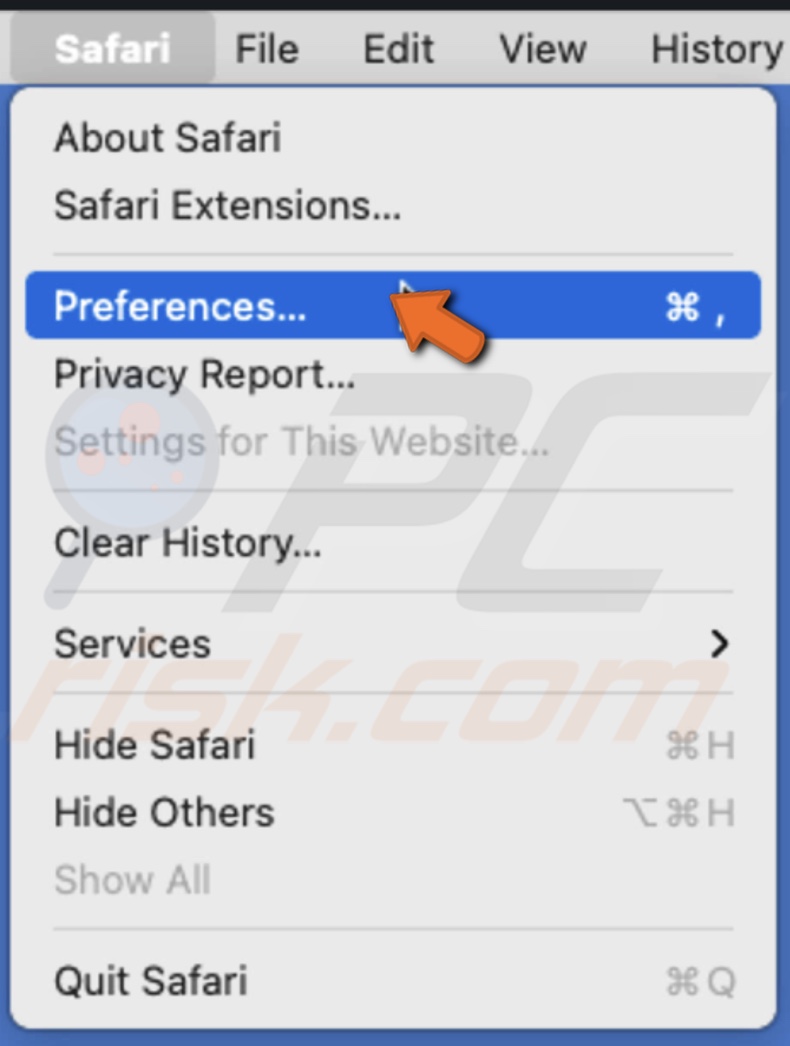
3. Go to the "Extensions" tab.
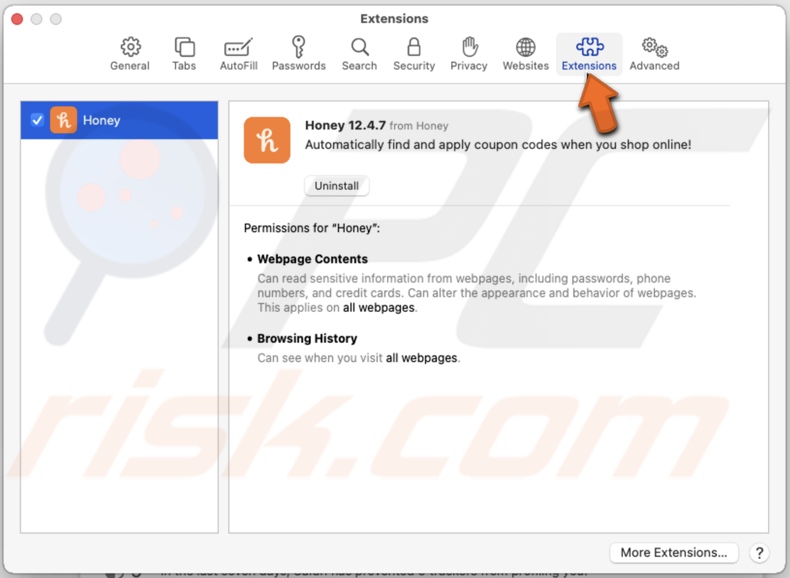
4. On the left side of the window, uncheck the box next to an extension you want to disable.
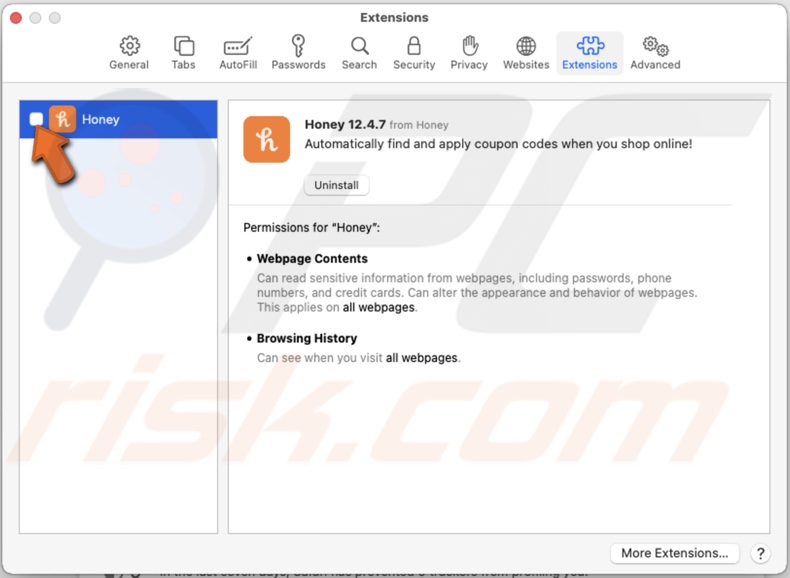
This action will disable the extension.
To remove extensions in Safari, follow the steps below:
1. Open the Safari browser.
2. In the menu bar, click on "Safari" and go to "Preferences".
3. Go to the "Extensions" tab.
4. On the left side of the window, select an extension you want to remove.
5. Then, on the right side, under the extension name, click on "Uninstall".
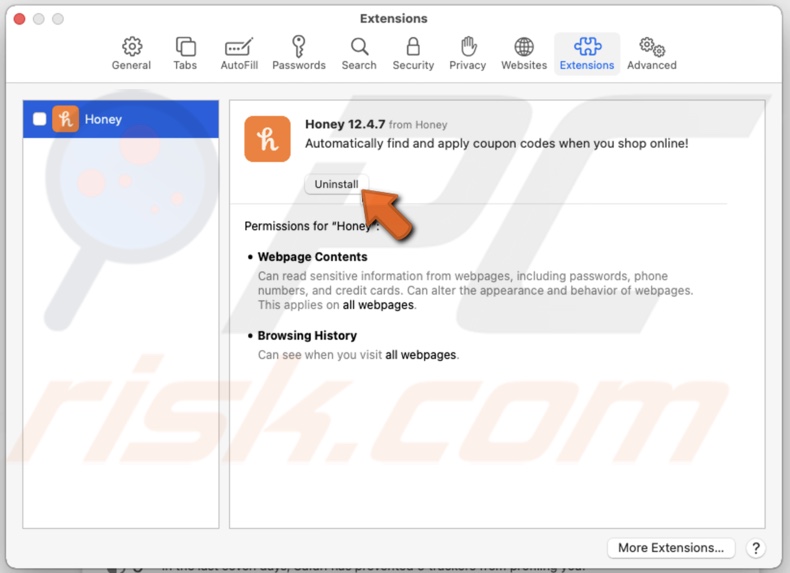
Disable and Remove Extension in Google Chrome Browser
To disable extensions in Safari, follow the steps below:
1. Open the Chrome browser.
2. On the top right side, click on the three dots.
3. Hover over "More tools" and then click on "Extensions".
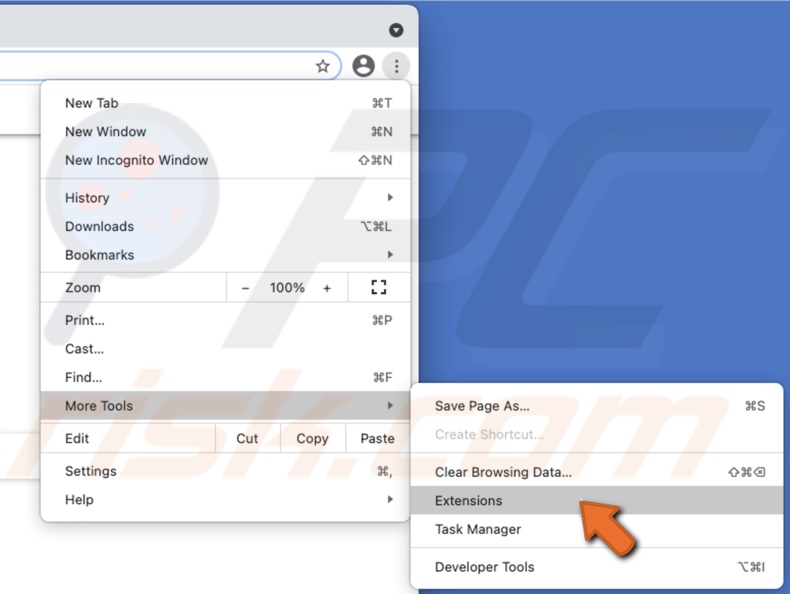
4. To disable an extension, click on the toggle so it switches from blue to gray.
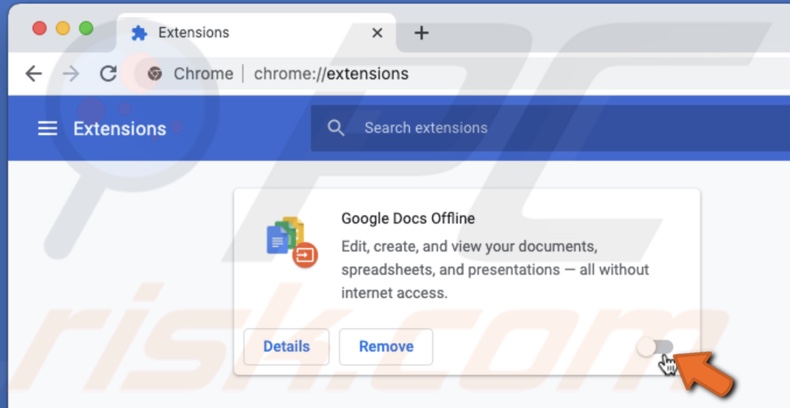
To remove extensions in Safari, follow the steps below:
1. Open the Chrome browser.
2. On the top right side, click on the three dots.
3. Hover over "More tools" and then click on "Extensions".
4. Under the extension name, click on "Remove" to remove the extension.
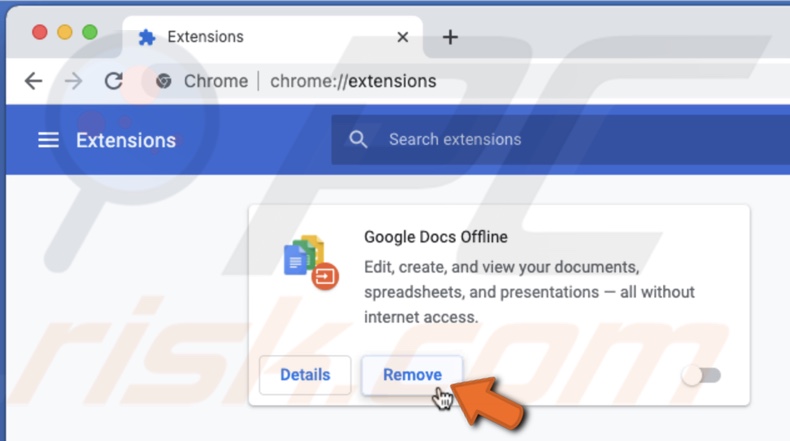
Disable and Remove Extension in Mozilla Firefox Browser
To disable extensions in Firefox, follow the steps below:
1. Open the Firefox browser.
2. In the top right corner, click on the three lines.
3. Click on "Add-ons".
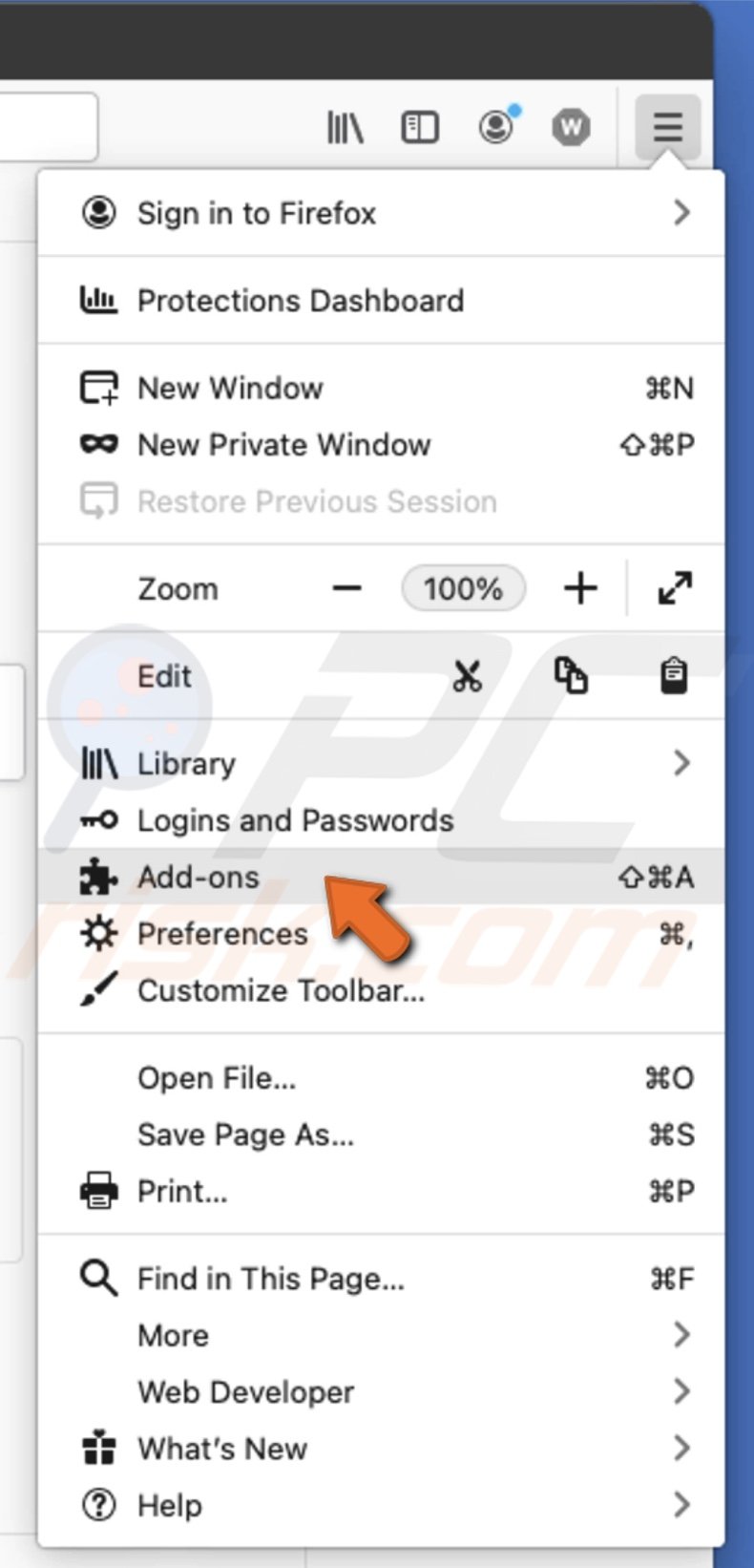
4. When a new page opens, on the left sidebar, click on "Extensions".
5. Under "Manage Your Extensions", you'll see a list of all your added extensions. To disable an extension, click on the toggle next to it, so it turns from blue to gray.
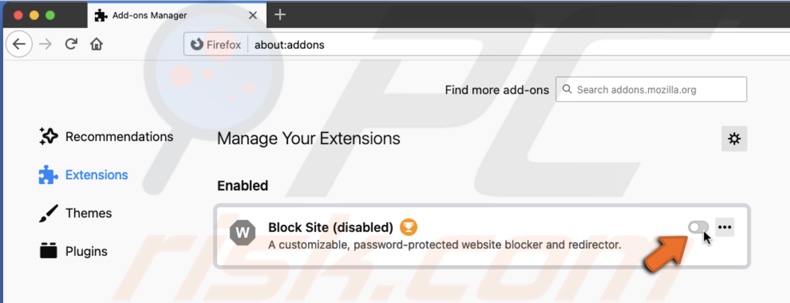
To remove extensions in Firefox, follow the steps below:
1. Open the Firefox browser.
2. In the top right corner, click on the three lines.
3. Click on "Add-ons".
4. When a new page opens, on the left sidebar, click on "Extensions".
5. Under "Manage Your Extensions", you'll see a list of all your added extensions. To remove an extension, click on the three dots next to it.
6. A quick menu will pop up. Click on "Remove" to delete it from your browser.
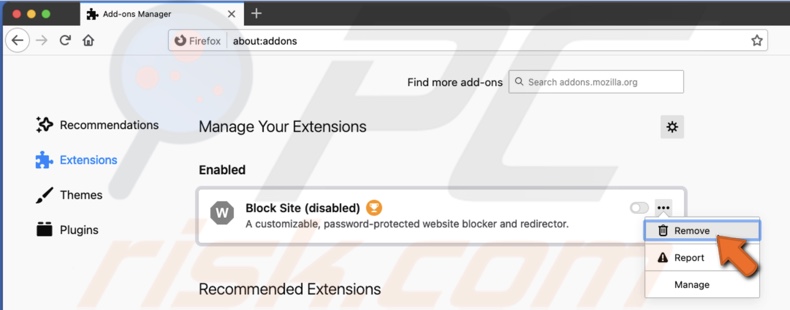
Disable and Remove Extension in Microsoft Edge Browser
To disable extensions in Edge, follow the steps below:
1. Open the Edge browser.
2. In the top right corner, click on the three dots and go to "Extensions".
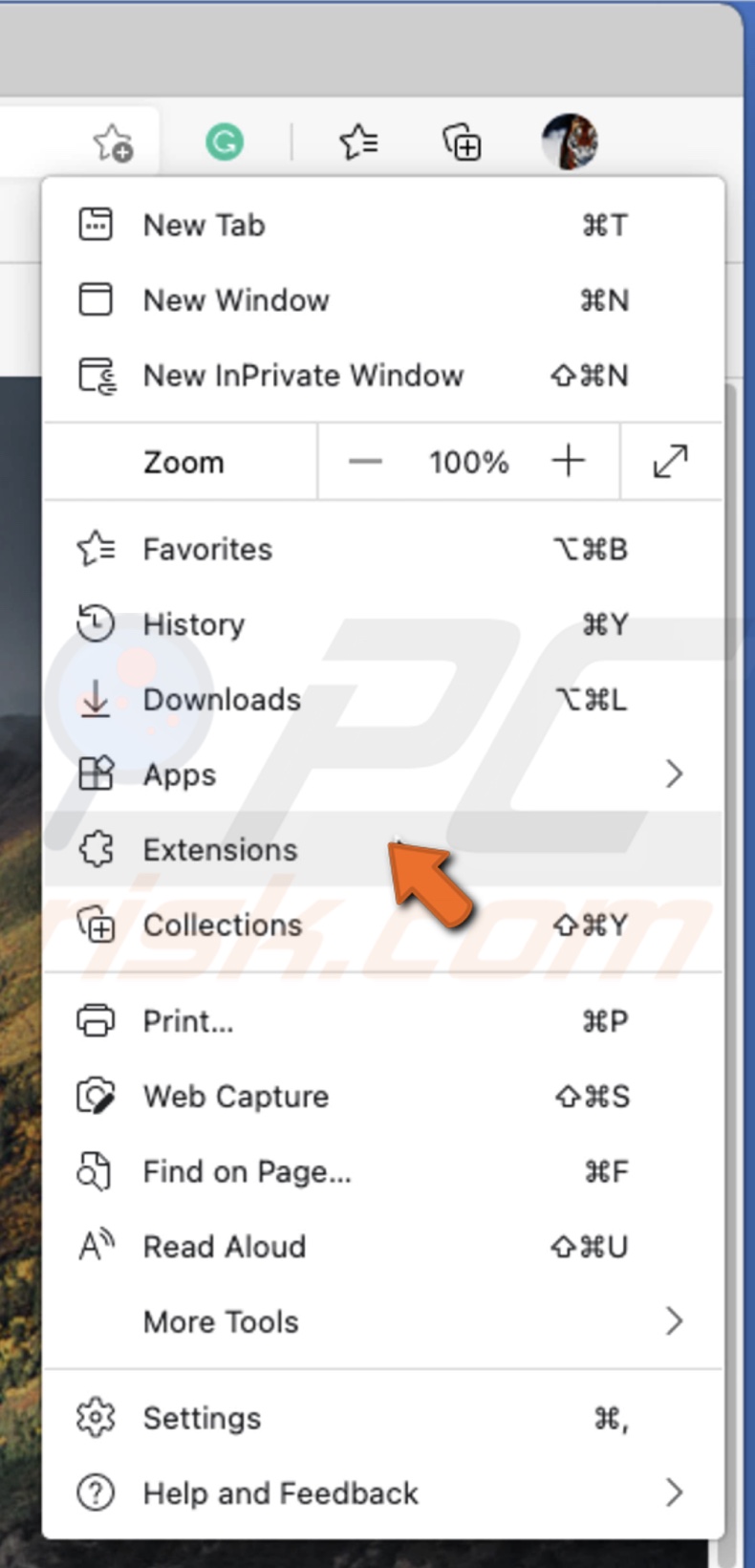
3. Under "Installed extensions", you'll see a complete list of all your downloaded and added extensions. To disable an extension, click on the toggle next to it, so the toggle turns from blue to gray.
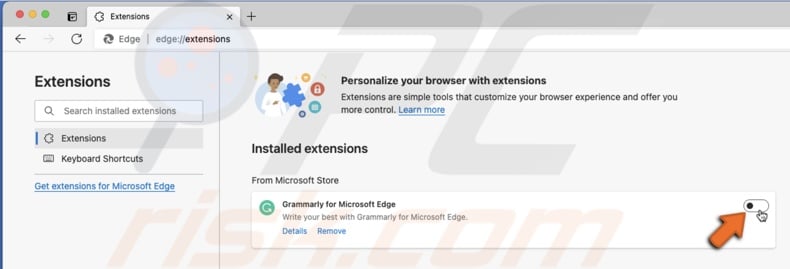
To remove extensions in Edge, follow the steps below:
1. Open the Edge browser.
2. In the top right corner, click on the three dots and go to "Extensions".
3. Under "Installed extensions", you'll see a complete list of all your downloaded and added extensions. To remove an extension under its name, click on the "Remove" button.
4. Then, click on "Remove" again to confirm the action.
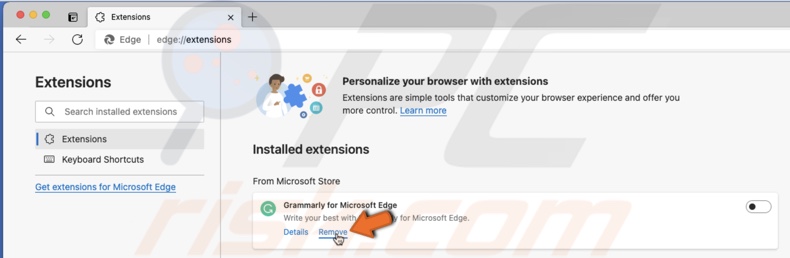
Disable and Remove Extension in Opera Browser
To disable extensions in Opera, follow the steps below:
1. Open the Opera browser.
2. In the menu bar, click on "View".
3. Then, click on "Show Extensions".
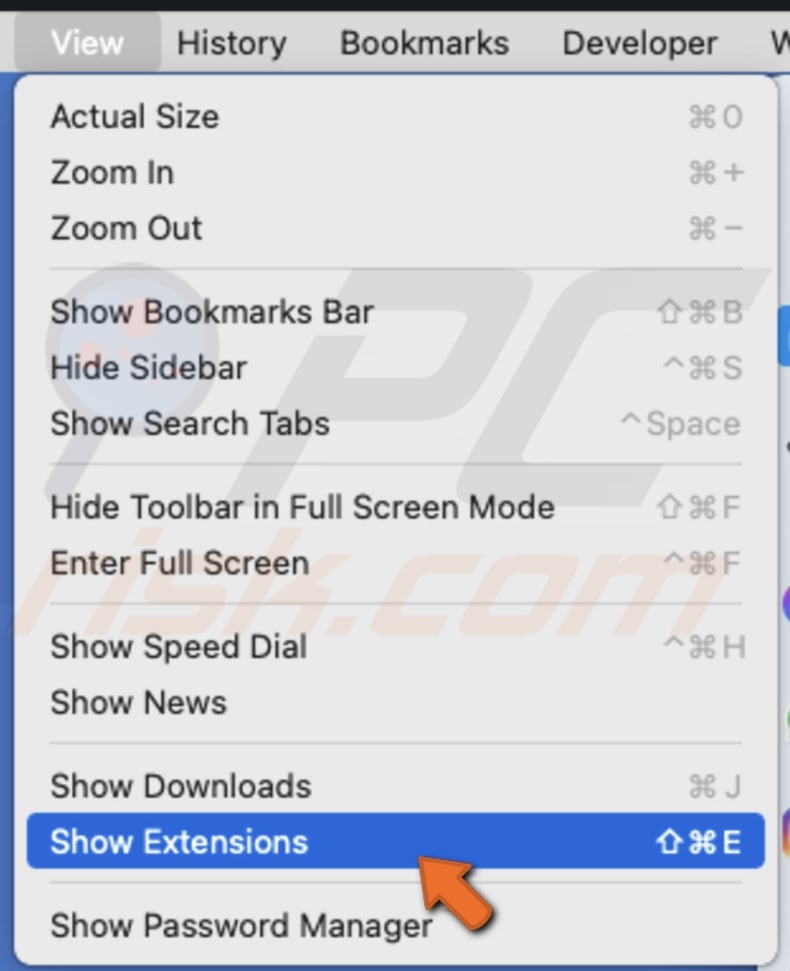
4. You'll see a full list of all your added extensions. To disable an extension, click on the slider, so it turns from blue to gray.
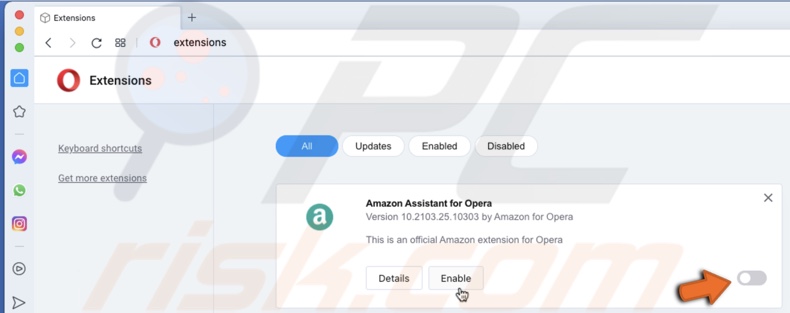
To remove extensions in Opera, follow the steps below:
1. Open the Opera browser.
2. In the menu bar, click on "View".
3. Then, click on "Show Extensions".
4. You'll see a full list of all your added extensions. To remove an extension, click on the "X" button at the extension box's top right corner.
5. Then, click on "Remove".
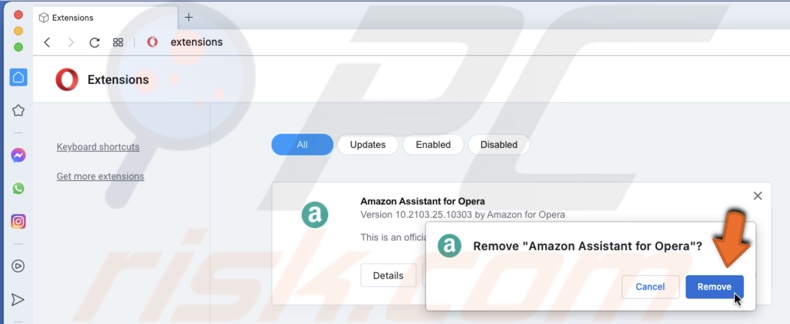
We hope you've successfully disabled and removed unnecessary extensions.
Also, check out the video above for a step-by-step tutorial.
Share:

Karolina Peistariene
Author of how-to guides for Mac users
Responsible for collecting, analyzing, and presenting problem-solving solution articles related to macOS issues. Years of macOS experience combined with solid research and analyzing skills help Karolina provide readers with working and helpful solutions as well as introduce various features Mac has to offer.
▼ Show Discussion