4 Ways You Can Check If Your iPhone is Locked and How to Unlock It

(updated)
Get Free Scanner and check your computer for errors
Fix It NowTo fix found issues, you have to purchase the full version of Combo Cleaner. Free trial available. Combo Cleaner is owned and operated by Rcs Lt, the parent company of PCRisk.com read more.
How to Check if Your iPhone is Locked and How to Unlock it?
So you bought a new iPhone and want to know if it's locked or not. Well, if you purchased it from the official Apple store, you can be sure you're brand new iPhone is unlocked and ready to use with any carrier. If you bought it from a third party like your network provider, you might want to check if it's unlocked.
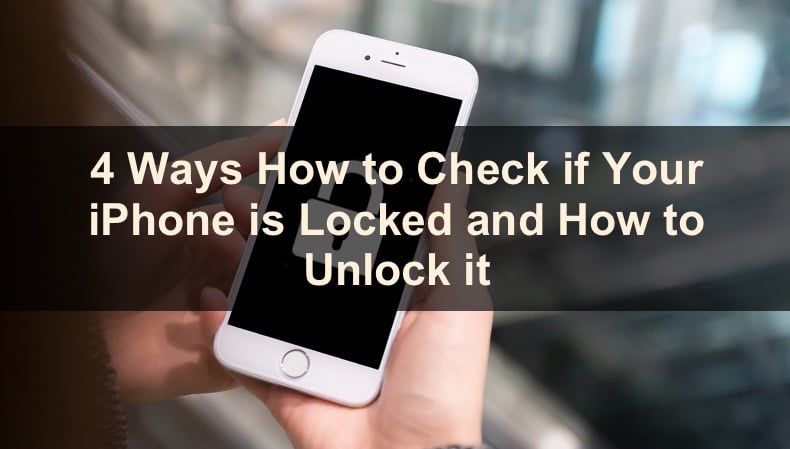
If you're not sure your iPhone is locked, there are a few ways you can check that. The first option is to check your device settings. If your iPhone runs on a newer operating system, you'll be able to see the restriction status. If it runs on an older operating system version, the status won't be visible, but you'll get a hint. You can also check using another carrier's SIM card by checking your device's IMEI number or calling the carrier and asking directly.
If you're having problems checking your carrier restrictions, below, you'll find four different step-by-step methods on how to do that and how to unlock it if the device is locked.
Video on 4 Ways How to Check if Your iPhone is Locked and How to Unlock it
Table of Contents:
- Introduction
- Check if Your iPhone is Locked in Settings
- Check if Your iPhone is Locked Using a SIM Card
- Check if Your iPhone is Locked Using iPhone IMEI Number
- Check if Your iPhone is Locked by Contacting Your Network Provider
- How to Unlock Your iPhone
- Video on How to Check if Your iPhone is Locked and How to Unlock it
Download Computer Malware Repair Tool
It is recommended to run a free scan with Combo Cleaner - a tool to detect viruses and malware on your device. You will need to purchase the full version to remove infections. Free trial available. Combo Cleaner is owned and operated by Rcs Lt, the parent company of PCRisk.com read more.
Check if Your iPhone is Locked in Settings
You can try and check if your iPhone is locked in the device settings. Keep in mind that you won't see a clear indication with words saying your iPhone is locked or not.
To check if your iPhone is locked in iOS 14 and later, follow the steps below:
1. Go to device settings.
2. Go to "General" settings.
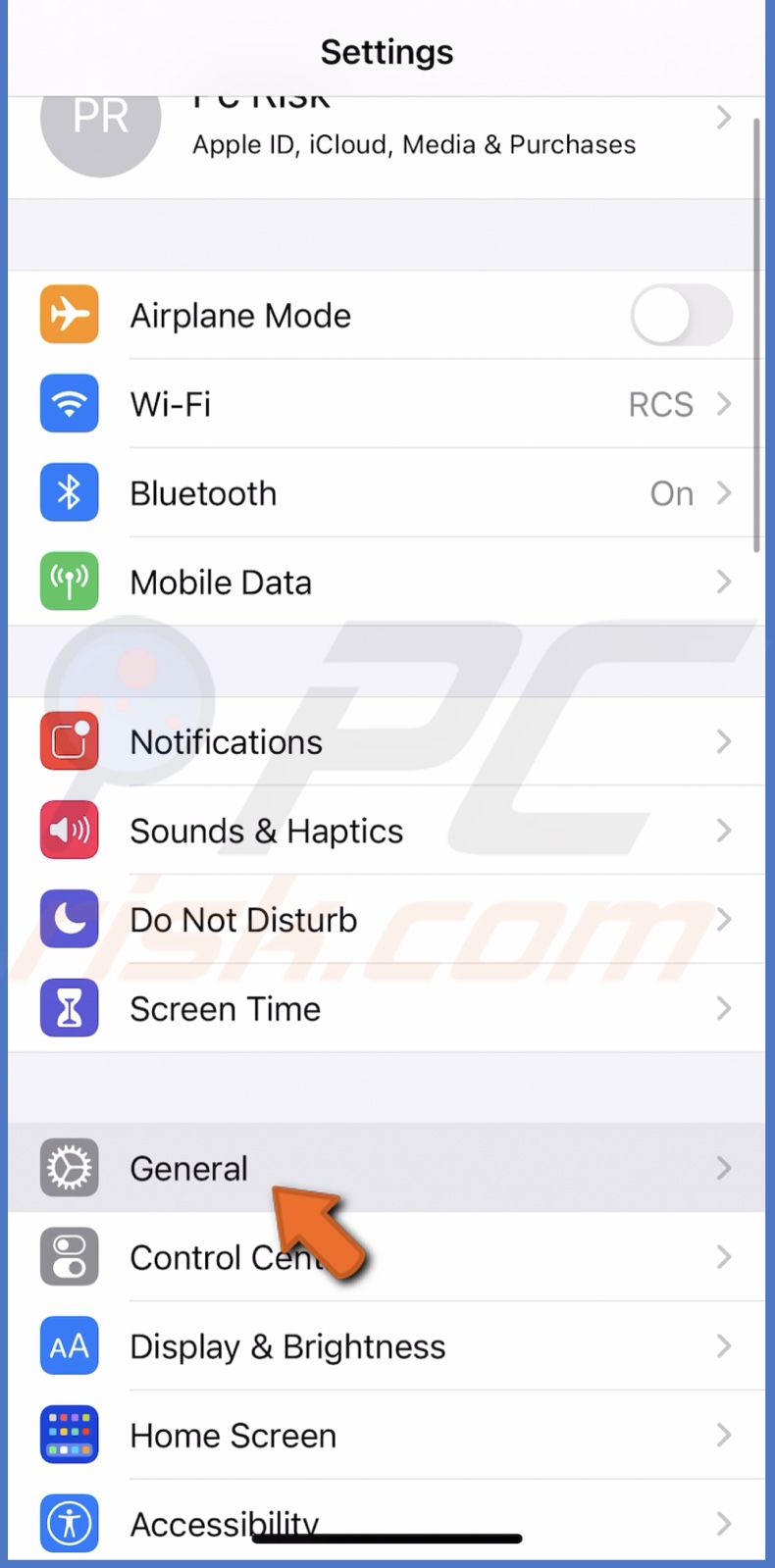
3. Tap on "About".
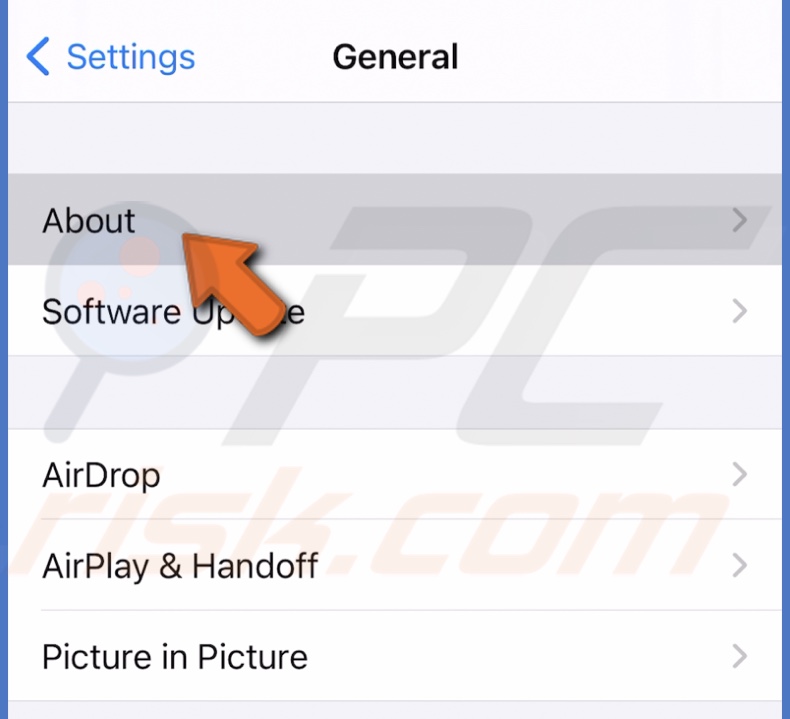
4. Then, scroll down to the bottom and locate "Network Provider Lock" or "Carrier Lock".
5. If you see "No SIM restrictions" next to it, your iPhone is unlocked.
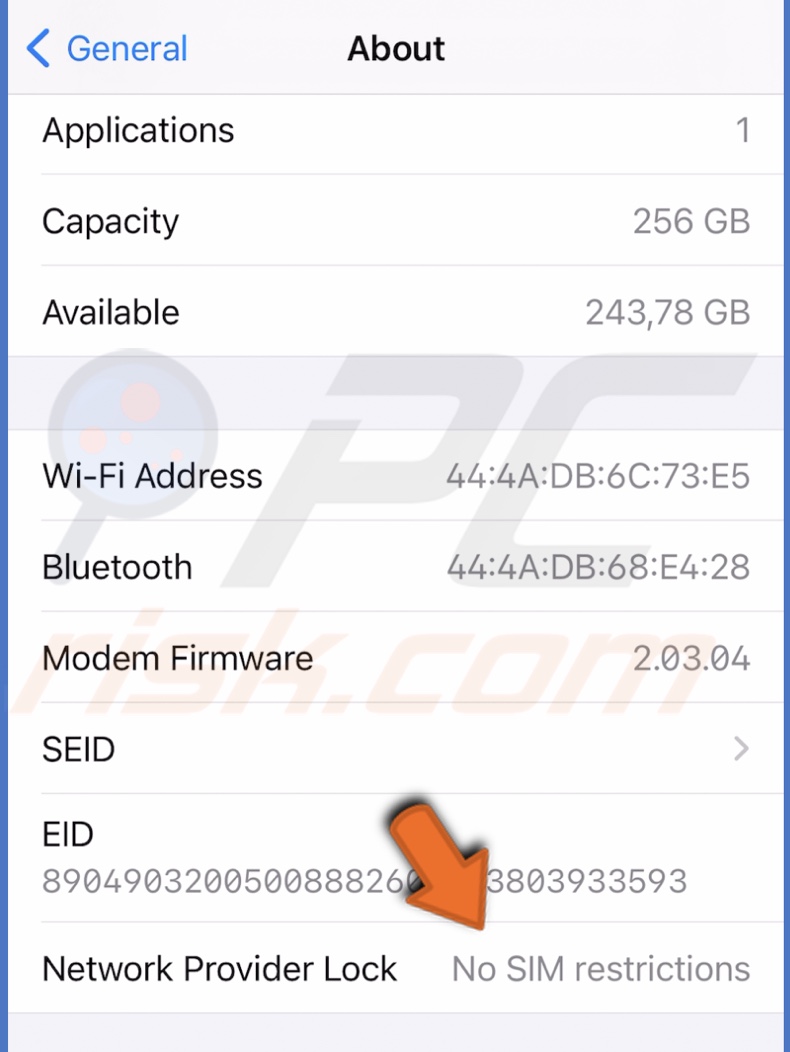
To check if your iPhone is locked in older iOS, follow the steps below:
1. Go to device settings.
2. Then, tap on "Mobile Data".
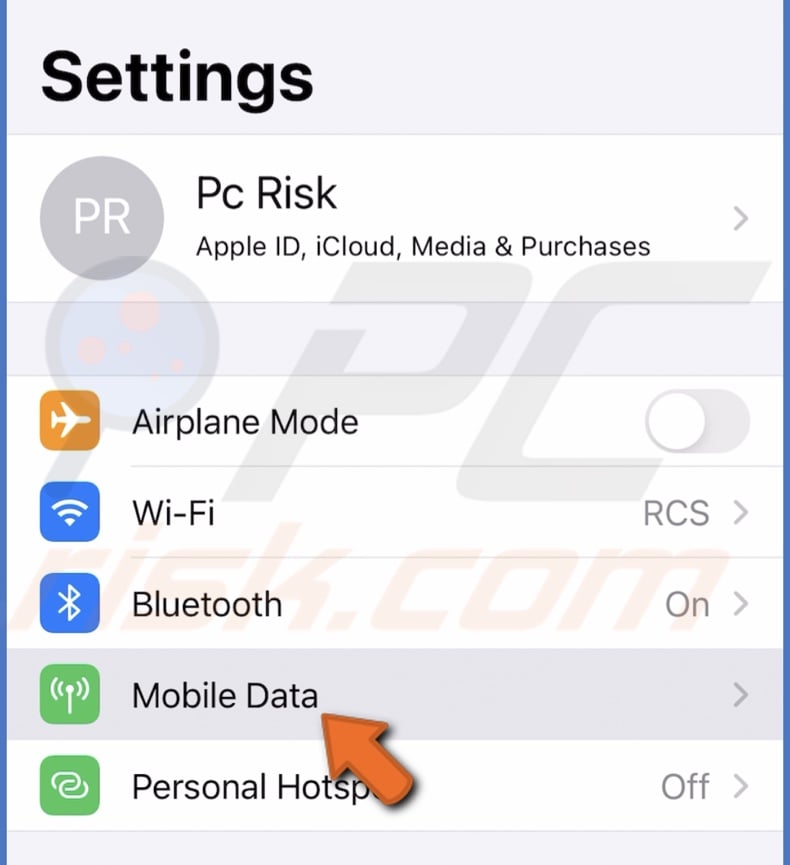
3. Tap in "Mobile Data Options".
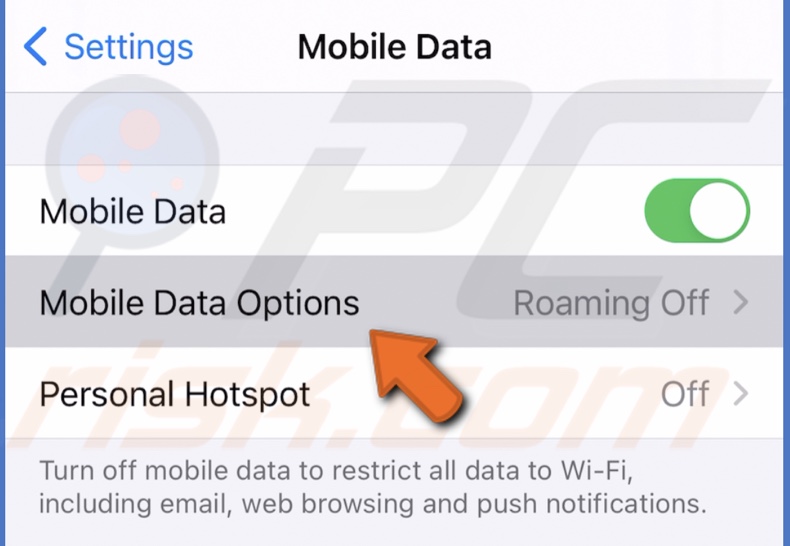
4. If your iPhone is unlocked, you should see the "Mobile Data Network" option.
When an iPhone is locked, usually Mobile Data Network is not shown. This might not be true for all cases.
Check if Your iPhone is Locked Using a SIM Card
Another way to check if your device is locked is by trying different sim cards to check if your iPhone recognizes and accepts them.
To check if your iPhone is locked using a SIM card, follow the steps below:
1. Turn off your device by pressing the power button until it turns off.
2. Open the SIM card tray and replace the SIM card with a different one from another carrier.
3. Insert the SIM card tray.
4. Turn on your iPhone by pressing the power button until you see the Apple logo.
5. When your iPhone is turned on, try to make a call.
If the call gets connected without any trouble, your phone is unlocked. If your iPhone is unable to connect the call, that means it's locked.
Check if Your iPhone is Locked Using the iPhone IMEI Number
Every iPhone has an IMEI (International Mobile Equipment Identity) number. It's a unique number that each iPhone has. With it, you can check if your iPhone is locked or unlocked. To do that, you need to visit a website that has the possibility to access such information.
To check if your iPhone is locked using an IMEI number for free, follow the steps below:
1. On your iPhone, open the Phone app.
2. Then, type: *#06#
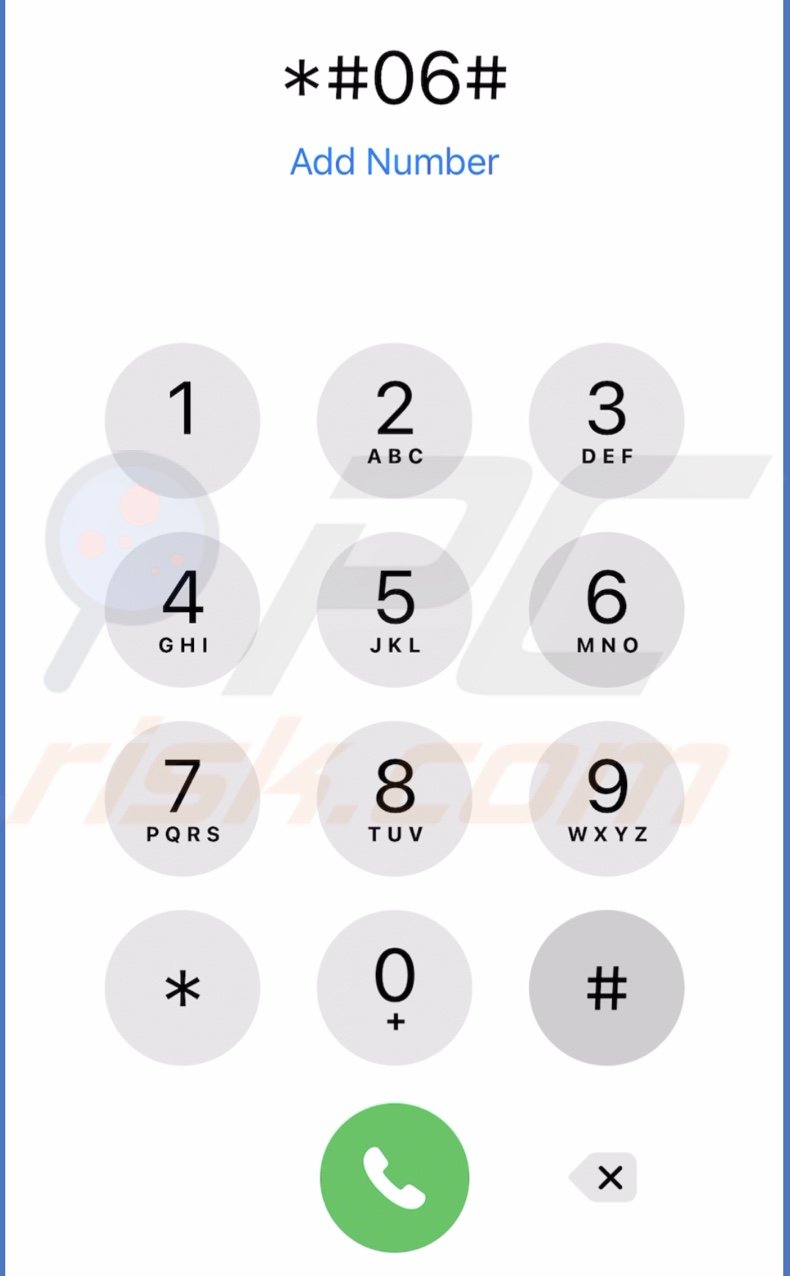
You will see your device's IMEI number. Copy it.
3. Open your browser and go to a website that can check if your device is locked using an IMEI. In other words, an IMEI checker.
4. In the search bar, enter your IMEI number.
6. You will see information about your iPhone and if it's locked or not.
If you're not satisfied with the results on one website, there are many more that you can try. Some are free, some are paid. Choose depending on your preferences.
Check if Your iPhone is Locked by Contacting Your Network Provider
If you don't want to look for yourself, you can always call Apple support and ask them to check for you. It might take up to a few days until they'd get back to you, but at least you'll know for sure.
How to Unlock Your iPhone
If you want to unlock your iPhone, first, you should check if your carrier can unlock it. Not all carriers offer such services. You can do that by looking up your network provider in Apple's official list.
Pick your region, find your country and carrier. If you see the "Unlocking" option next to it, all you need to do is contact them and ask for device unlock. Keep in mind that the service might cost an additional fee. The process might also take up to few days.
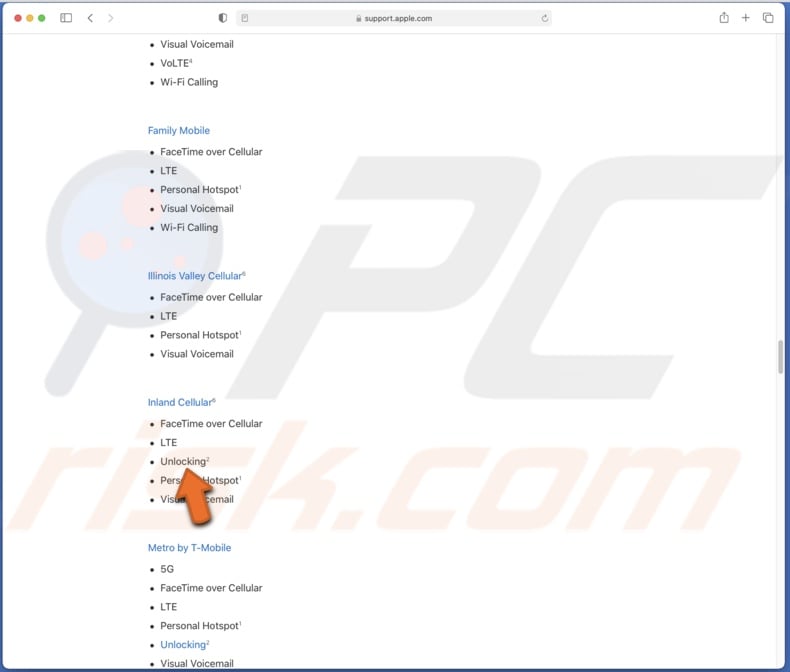
We hope this article was helpful.
You can also check out the video above.
Share:

Karolina Peistariene
Author of how-to guides for Mac users
Responsible for collecting, analyzing, and presenting problem-solving solution articles related to macOS issues. Years of macOS experience combined with solid research and analyzing skills help Karolina provide readers with working and helpful solutions as well as introduce various features Mac has to offer.
▼ Show Discussion