Google Chrome Opens Blank Window When Opening External Links, How to Fix?

(updated)
Get Free Scanner and check your computer for errors
Fix It NowTo fix found issues, you have to purchase the full version of Combo Cleaner. Free trial available. Combo Cleaner is owned and operated by Rcs Lt, the parent company of PCRisk.com read more.
How to Solve Issue Google Chrome Opens Blank Window When Opening Links From Other Applications on Mac Running macOS High Sierra?
Many technical support and guidance websites state the advantages of up-to-date software. However, there are also issues with the process of updating. This fact can be verified by visiting technical forums and entering 'updates' into search fields - usually, this will reveal several topics reporting issues after system or software updates.
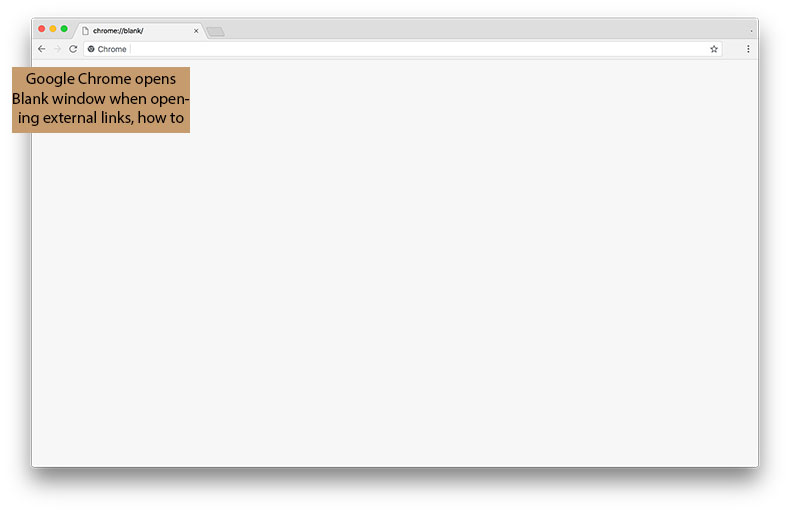
A recently reported issue is with the Google Chrome browser. When attempting to open a link from other applications, Chrome opens a new blank window without a URL address in the address bar. This issue is most commonly reported by users of macOS High Sierra. However, macOS Sierra is also mentioned.
This problem is often caused by an old version of the Google Chrome application set to the default browser on Macs. Despite this, the problem might also be within Google's software. Below are several methods to resolve this issue.
Video showing How to Fix Chrome Opening Blank Window When Open Links on Mac?
Table of Contents:
- Introduction
- Reset Google Chrome browser
- Ensure you're using the latest version of Google Chrome
- Reset the NVRAM on your Mac
- Video showing How to Fix Chrome Opening Blank Window When Open Links on Mac?
Download Computer Malware Repair Tool
It is recommended to run a free scan with Combo Cleaner - a tool to detect viruses and malware on your device. You will need to purchase the full version to remove infections. Free trial available. Combo Cleaner is owned and operated by Rcs Lt, the parent company of PCRisk.com read more.
Reset Google Chrome browser
Start with a temporary but quick and easy solution. Simply turn off the application and then relaunch it. The fastest way to perform a complete restart of the Google Chrome browser is to type the following command into the address bar:
chrome://restart
Alternatively, press the keyboard shortcut of Command and Q to completely close the application, wait several seconds, and turn the browser on. Open the link after the restart. This method is often able to solve issues that occur due to updates waiting to install.
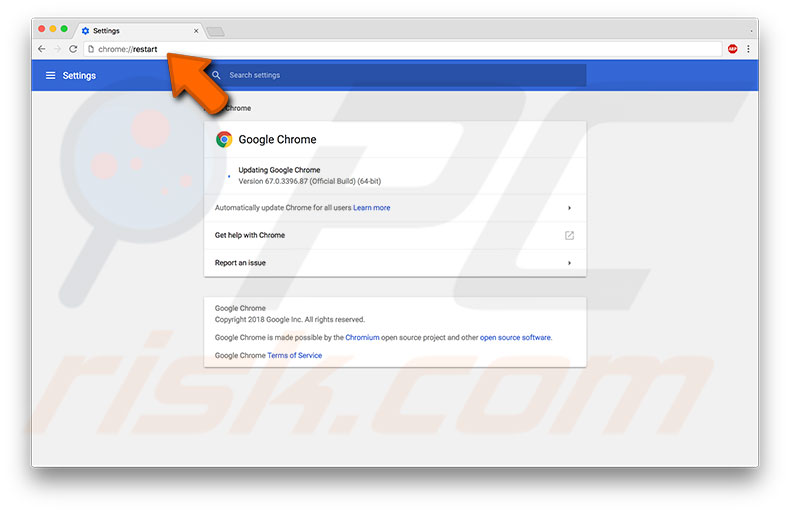
Ensure you are using the latest version of Google Chrome
Since the problem is likely to be within the Google Chrome software, update it to the latest available version. Google states that all versions start with 62.0.3202.75 and later include the bug fix for this issue.
1. To update the Chrome application, open it, click on the three-dot icon in the top right corner, and select Help at the bottom of the drop-down menu.
2. Click on About Google Chrome and check the version and status. If it offers any updates, install them and completely turn off the app.
3. Then wait several seconds and turn it back on.
4. If the problem remains, try to restart the Mac by clicking on the Apple logo in the menu bar at the top of your screen and selecting Restart.
5. Once the Mac completely restarts, try to reopen the link.
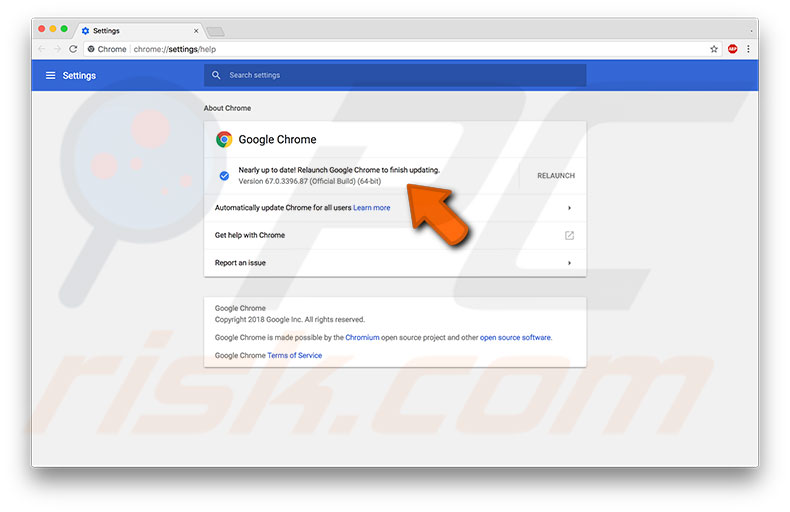
Reset the NVRAM on your Mac
If you have tried the methods above and still cannot open the link in the new tab via Google Chrome, some users report that resetting Mac NVRAM solves the issue. NVRAM (Non-Volatile Random Access Memory) is a small section of Mac memory that stores specific settings in a location accessible to the macOS. NVRAM stores speaker volume, screen resolution, start-up disk selection, and any recent kernel panic reports.
1. To reset the NVRAM, shut down the Mac.
2. Turn it on, and after you hear a loading chime, simultaneously hold down the Option, Command, P, and R keys.
3. Keep holding this combination for at least 20 seconds. Your computer should appear to be restarting. If you hear the start-up chime again, release the buttons.
Note: once NVRAM has been reset, you might need to reconfigure settings for screen resolution, time zone information, start-up disk selection, speaker volume, and so on.
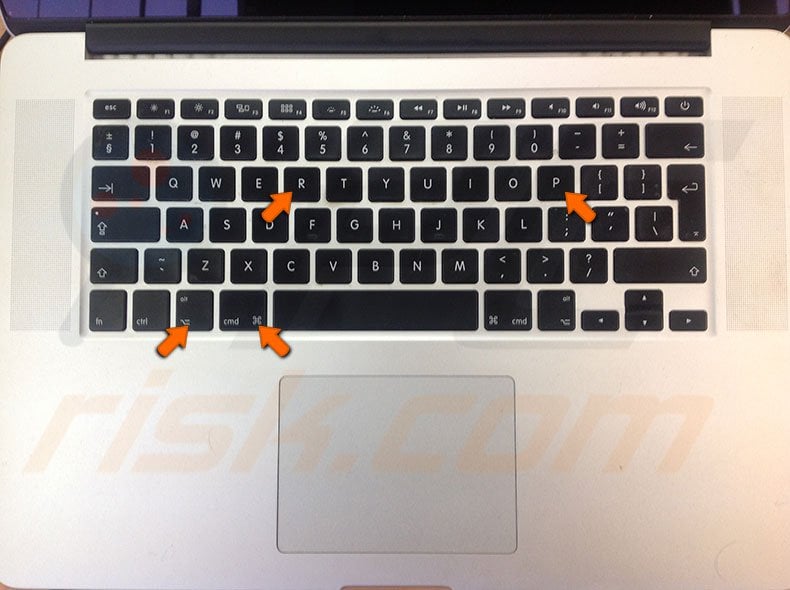
Share:

Karolina Peistariene
Author of how-to guides for Mac users
Responsible for collecting, analyzing, and presenting problem-solving solution articles related to macOS issues. Years of macOS experience combined with solid research and analyzing skills help Karolina provide readers with working and helpful solutions as well as introduce various features Mac has to offer.
▼ Show Discussion