How to Open Applications Created by Unidentified Developer?

(updated)
Get Free Scanner and check your computer for errors
Fix It NowTo fix found issues, you have to purchase the full version of Combo Cleaner. Free trial available. Combo Cleaner is owned and operated by Rcs Lt, the parent company of PCRisk.com read more.
Encountering Error Message Stating Application Can't Be Opened Because It's From an Unidentified Developer, How to Fix?
Due to a built-in security tool that checks the identity of application developers, installation or launching an application on a Mac computer developed by an unidentified developer becomes impossible - an error message appears stating that the application cannot be opened because it is from an unidentified developer. This situation is caused by a built-in tool called Gatekeeper.
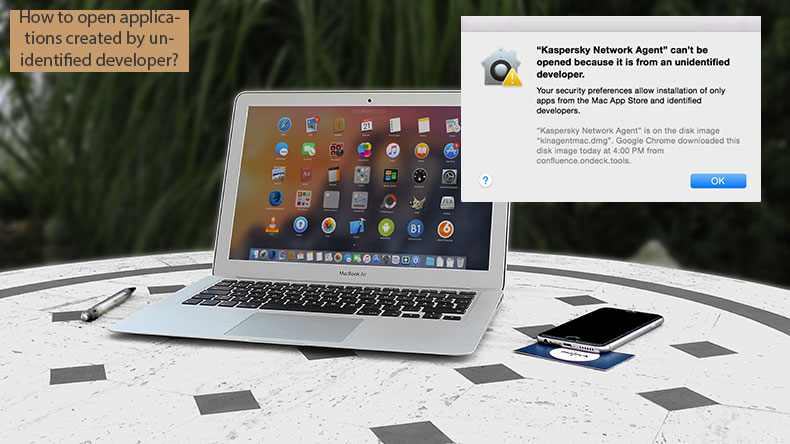
However, Apple also provides options to access these apps manually. Bear in mind that many applications developed by unidentified programmers hide malware or other types of viruses. By installing or launching these applications, your computer is at risk of infection.
However, if you are confident that the application you are trying to access is safe, follow the guide below, where we describe various methods to install or launch applications created by unidentified developers.
Video showing How to Open Applications From Unidentified Developers on a Mac?
Table of Contents:
- Introduction
- Open particular application created by an unidentified developer
- Allow access to all applications created by an unidentified developer
- Allow apps from anywhere on macOS Sierra
- Video showing How to Open Applications From Unidentified Developers on a Mac?
Download Computer Malware Repair Tool
It is recommended to run a free scan with Combo Cleaner - a tool to detect viruses and malware on your device. You will need to purchase the full version to remove infections. Free trial available. Combo Cleaner is owned and operated by Rcs Lt, the parent company of PCRisk.com read more.
Open an application created by an unidentified developer
If you have a trusted application from an unidentified developer but cannot access it due to Gatekeeper, this method describes how to grant access to it.
1. Begin by entering the actions menu, holding down the Control key on the keyboard, clicking the icon (or simply right-click it), and choosing Open from the list.
2. A warning message asking to confirm your actions will appear to ensure you wish to open an application created by an unidentified developer. Click open.
3. Your application will start in the usual way. Following this path, you can open all applications created by unidentified developers. However, bear in mind that you will also be increasing the chance of Mac infection.
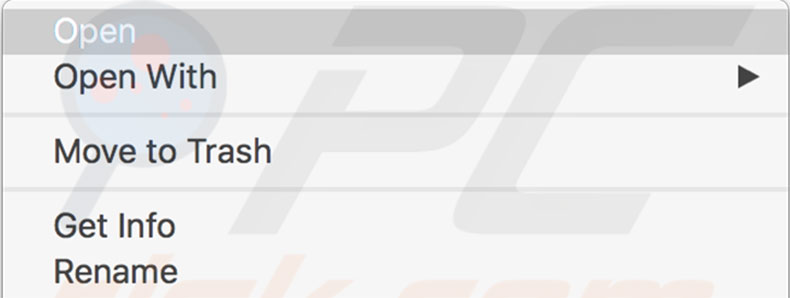
Allow access to all applications created by an unidentified developer
If you are confident about your security and seeking to access all applications by an unidentified developer, this step shows how to disable Gatekeeper on the Mac.
1. To begin, open Mac System Preferences by clicking on the Apple logo in the menu bar at the top of your screen and then selecting System Preferences.
2. Open the Security & Privacy pane and choose the General tab.
3. Click the lock icon in the bottom left corner of the window to grant access to adjust preferences.
4. Locate the 'Allow applications downloaded from' option and select the last option named 'Anywhere'. A new warning message will pop up - select Allow From Anywhere. From this point, Mac's Gatekeeper will stop blocking applications created by unidentified developers.
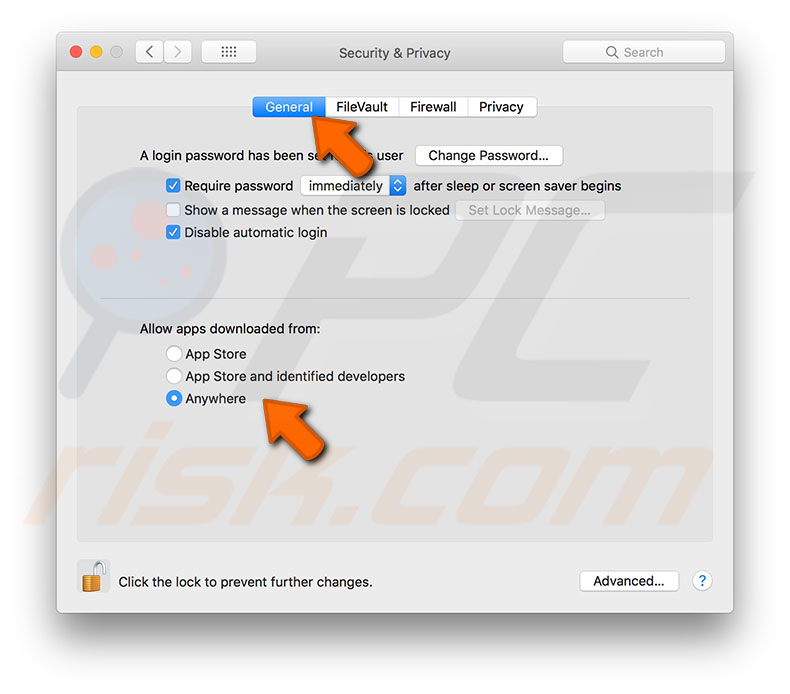
Allow apps from anywhere on macOS Sierra
The release of the macOS Sierra built-in protection tool called Gatekeeper resulted in more restrictions in the way applications created by unidentified developers are accessed. The 'allow from anywhere option is hidden by default. However, the built-in command-line application can quickly resolve this issue.
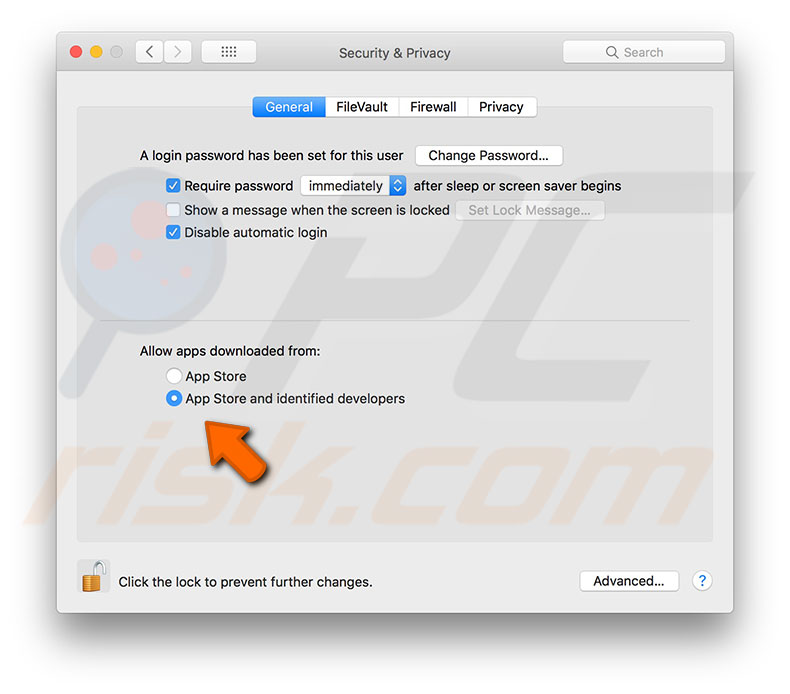
1. To start, close System Preferences and open Terminal via Spotlight by pressing the keyboard shortcut of Command and Spacebar. Then type Terminal and press return, go to Applications, and then Utilities folder via Finder.
2. Once Terminal launches, type the following command and press Return: sudo spctl --master-disable
3. The command line will ask you to confirm your actions with an administrator account password (since sudo uses superuser permissions).
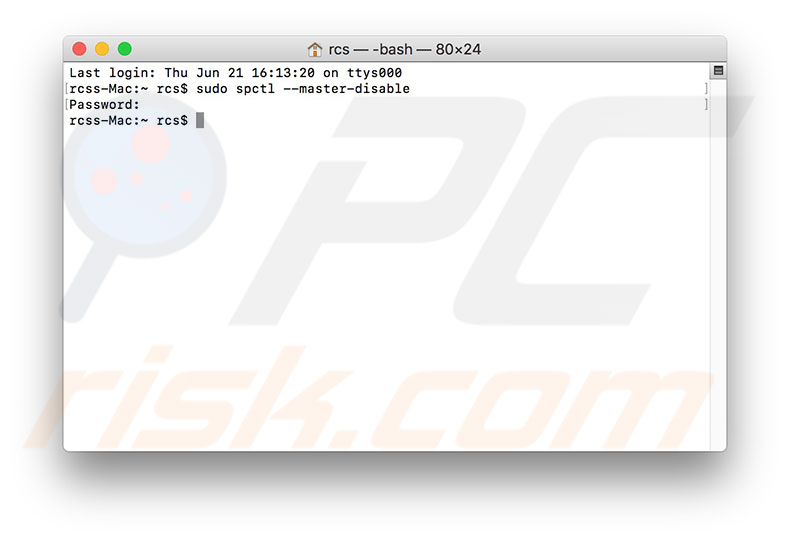
4. Open Mac System Preferences, choose the Security & Privacy pane, and select the General tab.
5. Click the lock in the bottom left corner of the window - you will see an Anywhere option beneath the 'Allow apps downloaded from' line. Select this option and agree with all warning messages.
6. From this point, you will be able to launch applications created by unidentified developers. However, as mentioned above, express caution when opening this type of application. If your computer is used by several different users, leaving this option enabled is not recommended.
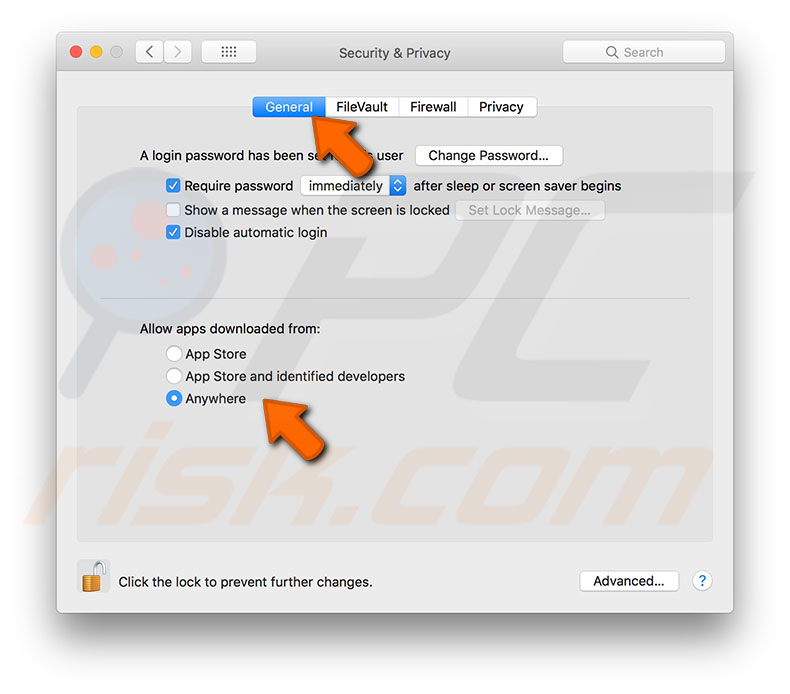
To revert the changes and re-enable the built-in Gatekeeper tool, disable the Anywhere option by selecting one of the other two: 'App Store' or 'App Store and identified developers'.
If you wish to return everything to the default state, simply open Terminal, type the following command, and press Return:
sudo spctl --master-enable
You will be asked to confirm your actions with an administrator password.
Share:

Karolina Peistariene
Author of how-to guides for Mac users
Responsible for collecting, analyzing, and presenting problem-solving solution articles related to macOS issues. Years of macOS experience combined with solid research and analyzing skills help Karolina provide readers with working and helpful solutions as well as introduce various features Mac has to offer.
▼ Show Discussion