How to Launch iOS Apps and Games on Mac in Full-Screen Mode?

(updated)
Get Free Scanner and check your computer for errors
Fix It NowTo fix found issues, you have to purchase the full version of Combo Cleaner. Free trial available. Combo Cleaner is owned and operated by Rcs Lt, the parent company of PCRisk.com read more.
How to Enable Full-Screen Mode in Mobile Applications on Mac and Windows Computers?
The small screen on mobile devices to some is a restriction when playing games, and thus many people look to use the same games applications on their Mac computers. Unfortunately, iOS applications do not work on macOS since these two operating systems are entirely different. But there are ways you can play mobile games on your computer.
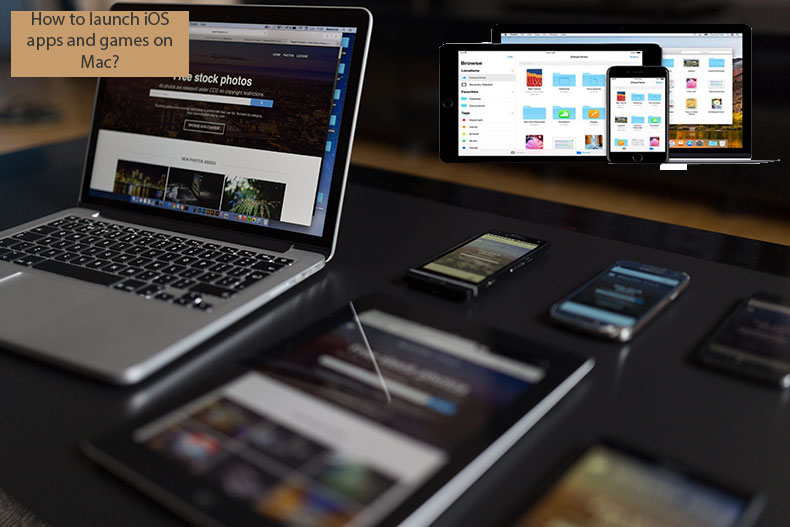
You can choose between screen sharing, various simulators, or versions of applications developed to work on Mac computers. This article covers the most frequent methods and software to address cross-compatibility in iOS and macOS environments.
Video showing How to Launch iOS Apps and Games on Mac?
Table of Contents:
- Introduction
- Stream mobile device's screen to Mac via QuickTime Player
- Look for the Mac version of your desired application
- Use simulator software
- Video showing How to Launch iOS Apps and Games on Mac?
Download Computer Malware Repair Tool
It is recommended to run a free scan with Combo Cleaner - a tool to detect viruses and malware on your device. You will need to purchase the full version to remove infections. Free trial available. Combo Cleaner is owned and operated by Rcs Lt, the parent company of PCRisk.com read more.
Stream mobile device's screen to Mac via QuickTime Player
QuickTime player is probably the best way to play iPhone and iPad games through a Mac screen. Using this method, you can view the mobile device screen via a computer screen, but the device with the touch screen remains the controller. This is a big advantage compared to various simulators since applications optimized for touch screen devices might be difficult to control with a computer mouse and keyboard.
1. To stream your iPhone or iPad screen to a Mac computer via QuickTime player, first, connect the mobile device to your computer using the lightning cable.
2. Then launch the QuickTime player app and click on File in the menu bar at the top of the screen.
3. Select the New Movie Recording option. A new window will appear.
4. Besides the record button, you will find a drop-down menu. Under the Camera and Microphone sections, the FaceTime HD Camera will be selected by default - switch this to the name of your mobile device.
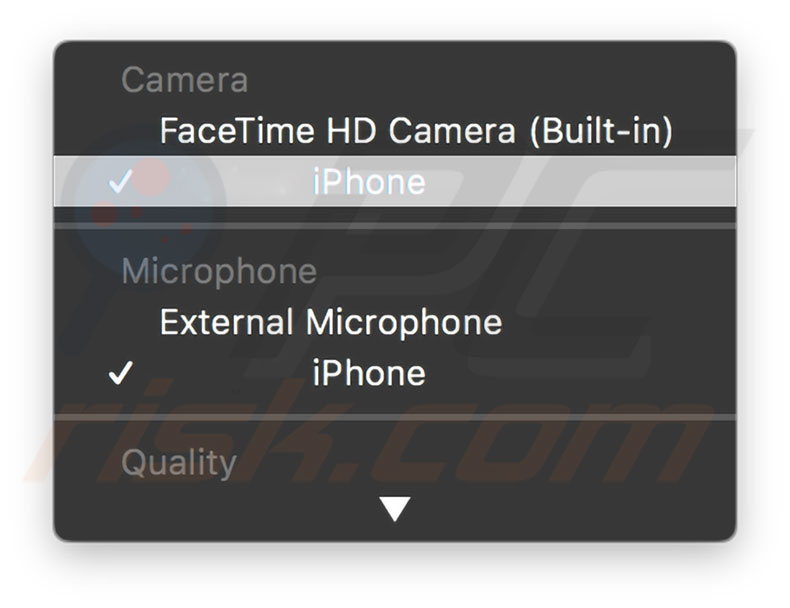
5. From this point, the QuickTime player will start mirroring the display of your device. To achieve a full screen, simply click on the green full-screen icon in the top left corner of the QuickTime player window.
The application automatically switches between landscape and portrait mode depending on the movement of your device - this will allow you to enjoy the best gaming performance.
Look for the Mac version of your desired application
This option offers the best performance as compared to other methods. Many applications are released only as of the mobile version, and you will thus not be able to find the macOS version. Unfortunately, iOS and macOS are separate operating systems, and you cannot use the same application on both.
As mentioned above, Apple is working on these aspects and plans to release the upgrades in the near future. This will allow you to use some software in both versions of the operating system. Until then, you can explore the Mac App Store by looking for the same application developed for macOS (sometimes the names might differ slightly for the mobile versions).
Additionally, look on the developers' websites for any hints about desktop or simple macOS versions (you might even find the required installation files). If you are unable to find your preferred application, search Google for similar games or applications. A disadvantage of this method is that you may have to pay for your application's desktop version (or equivalent).
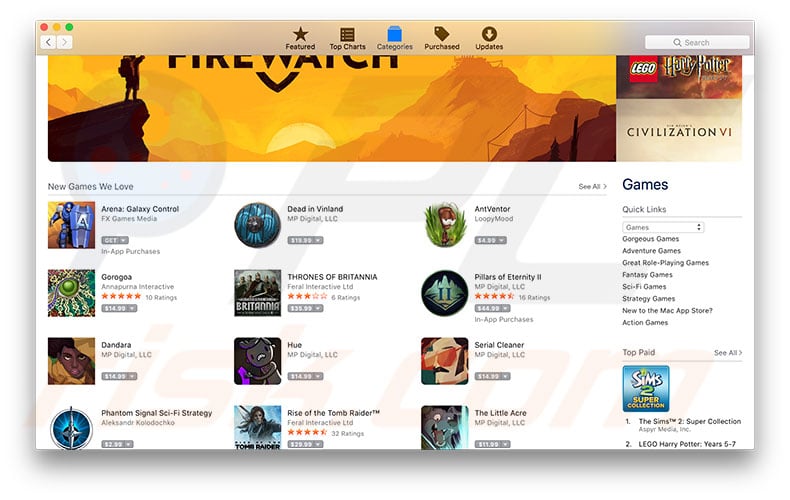
Use simulator software
The last option is to use simulator software to launch applications developed for the mobile operating system. These applications allow you to launch and run a mobile operating system within your computer. This method has some disadvantages, such as problems controlling touch screen-optimized applications with a mouse and keyboard. The mouse usually does not simulate swipes, and only the scrolling function remains. In addition, you will have to pay for the paid application again to install them onto the simulated operating system.
Furthermore, simulator software often contains various restrictions on display and hardware resources used. If you wish to use a simulator, the best option is probably an iPadian. This software is available for computers running the Mac and Windows operating systems. Visit the developer's website to obtain the required version of this software.
The iPadian simulator (based on Adobe AIR) creates a window that contains an iPad-style interface on the Mac or Windows computer. Within this window, you can launch applications developed to use the iOS operating system the same way you would use on an iPhone or iPad.
Installing apps to the simulated iPad is straightforward - just browse iPadian's app store, which contains many applications and games similar to those found in Apple's App Store. Although iPadian's app store has many free applications, you will most likely be charged for it on the simulated device if you find your paid mobile device app.
Nevertheless, the simulator might be the best option to test iOS applications that you have created or have the working build project of the app within the Xcode developer suite.
Share:

Karolina Peistariene
Author of how-to guides for Mac users
Responsible for collecting, analyzing, and presenting problem-solving solution articles related to macOS issues. Years of macOS experience combined with solid research and analyzing skills help Karolina provide readers with working and helpful solutions as well as introduce various features Mac has to offer.
▼ Show Discussion