Uninstall Adobe Flash Player From Mac

(updated)
Get Free Scanner and check your computer for errors
Fix It NowTo fix found issues, you have to purchase the full version of Combo Cleaner. Free trial available. Combo Cleaner is owned and operated by Rcs Lt, the parent company of PCRisk.com read more.
Why and How to Uninstall Adobe Flash Player From Mac?
Flash Player was the primary tool used to watch video content via web browsers for a considerable time. However, the Adobe product was left behind due to technology growth and became an easy way for cybercriminals to compromise systems.
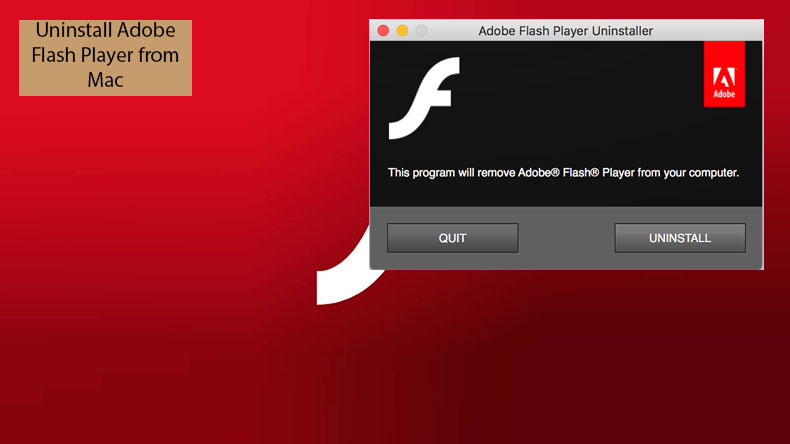
Security is not the only reason Flash Player has lost its popularity. It often crashes, making web browsers unresponsive. Furthermore, they often used excessive computer resources.
Apple tried to work together with Adobe to solve this situation, but Adobe did not appear interested in possible solutions. As an alternative, Steve Jobs suggested relying on HTML5 players, slowly replacing the problematic Flash Player.
The HTML5 player is more secure and compatible with Mac computers. In fact, the biggest and most popular web pages have already switched to HTML5 players. Despite these advances, some websites still run Flash Player. In this article, we describe how to check if your Mac has Flash Player and how to uninstall it.
Video showing How to Uninstall Adobe Flash Player from Mac?
Table of Contents:
- Introduction
- Verify that Flash Player is installed on your computer
- macOS blocks outdated Flash player versions
- Remove Adobe Flash Player from your Mac
- Video showing How to Uninstall Adobe Flash Player from Mac?
Download Computer Malware Repair Tool
It is recommended to run a free scan with Combo Cleaner - a tool to detect viruses and malware on your device. You will need to purchase the full version to remove infections. Free trial available. Combo Cleaner is owned and operated by Rcs Lt, the parent company of PCRisk.com read more.
Verify that Flash Player is installed on your computer
If you are not sure if your Mac contains Adobe Flash Player or whether other browsers have the Flash Player plug-in, you can visit Adobe's website, where it can check your browser. This step is also helpful to ensure that the uninstallation process is successful.
If you recently uninstalled Flash Player, reboot your computer, and then visit Adobe's website to check your system. On this webpage, you will see a button labeled Check Now on the first step. Click this button and study the displayed report.
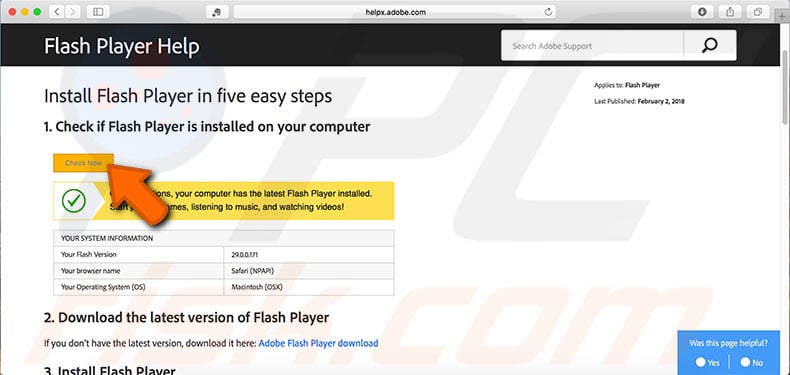
macOS blocks outdated Flash player versions
Since Flash Player and Mac computers are not compatible, Apple provides a tool within Safari that checks and blocks outdated versions of Adobe Flash Player for security reasons. This protects Safari users from cybercriminals who infect computers with various potentially unwanted applications through Flash Player.
If you see warning messages such as 'Blocked plug-in', 'Flash Security Alert', or 'Flash out-of-date' while trying to access Flash content in Safari, Apple is warning that you are using an outdated Adobe Flash Player or web browser plug-in.
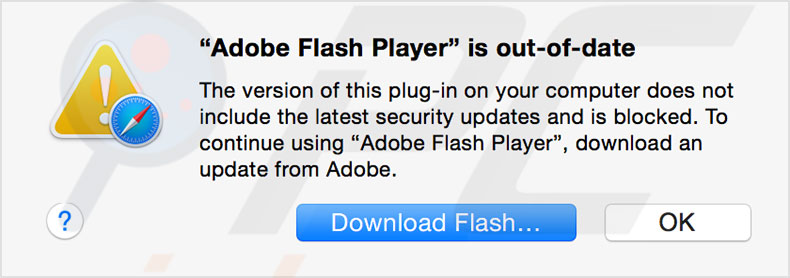
Remove Adobe Flash Player from your Mac
If you decide that you no longer require Adobe Flash Player on your Mac, it is pretty simple to remove.
1. First, visit the Adobes support website and download the uninstaller application. Bear in mind that there are several different versions depending on your operating system.
2. Once you have the correct uninstaller file, launch it.
3. When the application opens, click Uninstall.
4. Confirm your action by entering an administrator account password, and then close all web browsers.
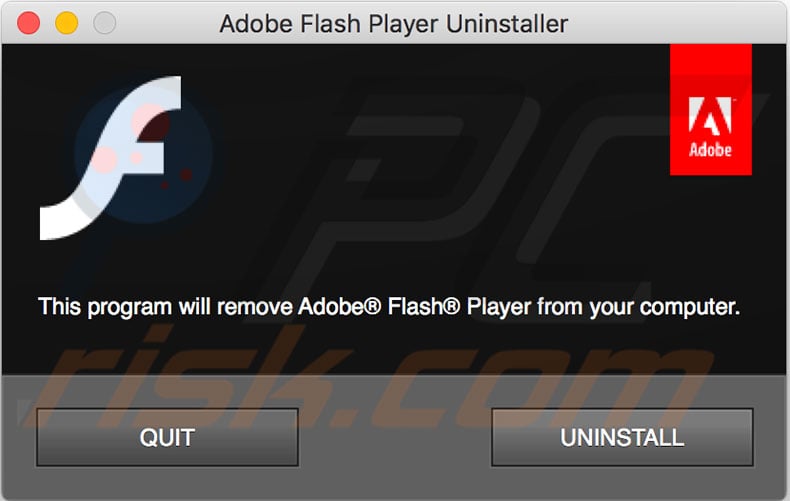
This app deletes Adobe Flash Player and associated files, but you are also advised to manually check and remove any remaining preferences and cache folders if they exist.
1. Open Finder and click on 'Go' in the menu bar at the top of the screen.
2. Then hold down the Option key and choose Library from the drop-down menu. Alternatively, you can use the Go to Folder function.
3. In the path bar enter the following destination: ~/Library/Preferences/Macromedia/Flash\ Player
4. Delete the folder and remove all associated Flash Player files.
5. Then, open the pat bar again and enter the second line: ~/Library/Caches/Adobe/Flash\ Player.
6. Delete this folder as well and remove all associated Flash Player files.
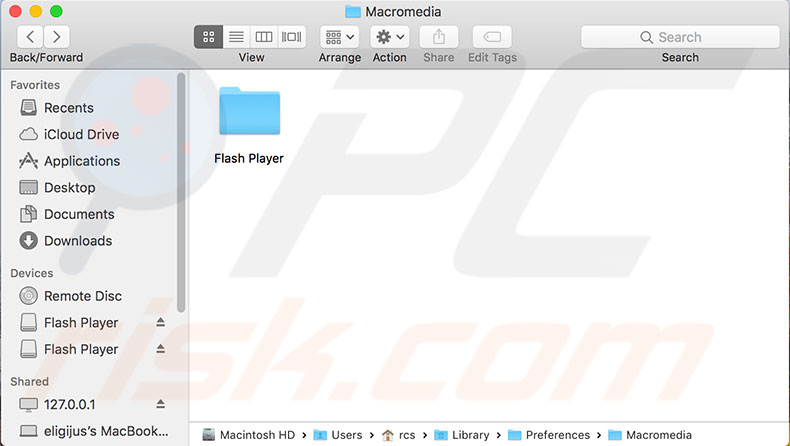
Share:

Karolina Peistariene
Author of how-to guides for Mac users
Responsible for collecting, analyzing, and presenting problem-solving solution articles related to macOS issues. Years of macOS experience combined with solid research and analyzing skills help Karolina provide readers with working and helpful solutions as well as introduce various features Mac has to offer.
▼ Show Discussion