How to Restore (Undelete) Deleted Files From Mac?

(updated)
Get Free Scanner and check your computer for errors
Fix It NowTo fix found issues, you have to purchase the full version of Combo Cleaner. Free trial available. Combo Cleaner is owned and operated by Rcs Lt, the parent company of PCRisk.com read more.
How to Restore Deleted Files on a Mac Computer?
Users often seek data recovery options, reporting that they accidentally reformatted a hard drive (despite several warning messages displayed before any drive format/reformat). The most common case is when users have stored files in the Trash but have launched additional cleaning software, which cleans the Trash. Note that, even after emptying the trash, there are possible options to restore files.

When you remove files from the Mac's (macOS) operating system, it does not delete all data from memory. Files remain on the drive for an undefined period. Note that when files are 'deleted', the operating system does not actually remove them from the disk. Disk clusters used to store the files are marked as writable, and, thus, newly created files can be written in these clusters.
Effectively, data is replaced and overwritten. Therefore, if you have accidentally deleted files, you must first stop using the Mac and, if possible, turn it off. If you need to recover lost data, follow this guide to recover deleted files on the macOS operating system.
Video showing How to Recover Deleted Files From Mac?
Table of Contents:
- Introduction
- Restore files stored or removed through the Trash
- Restore files using Time Machine's backup
- Recover files from cloud storage
- Use third-party software to recover your deleted files
- Video showing How to Recover Deleted Files From Mac?
Download Computer Malware Repair Tool
It is recommended to run a free scan with Combo Cleaner - a tool to detect viruses and malware on your device. You will need to purchase the full version to remove infections. Free trial available. Combo Cleaner is owned and operated by Rcs Lt, the parent company of PCRisk.com read more.
Restore files stored or removed through the Trash
Unfortunately, Apple does not include tools to recover deleted files, but there are methods to cancel or recover deleted files.
1. To restore files from Trash Bin, first open Trash, the last icon in the Dock.
2. Then, look for files you wish to restore. Once you have located them, you can choose between two different methods to recover them:
1) Drag and drop to the desktop or right-click the file and select the Putback option, so files are returned to the same folder from where they were deleted.
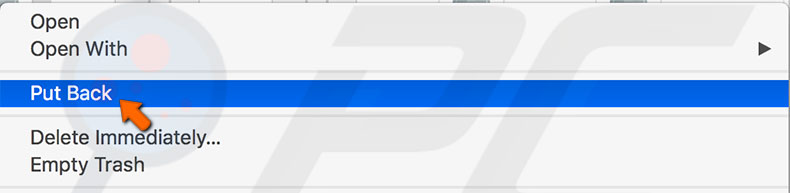
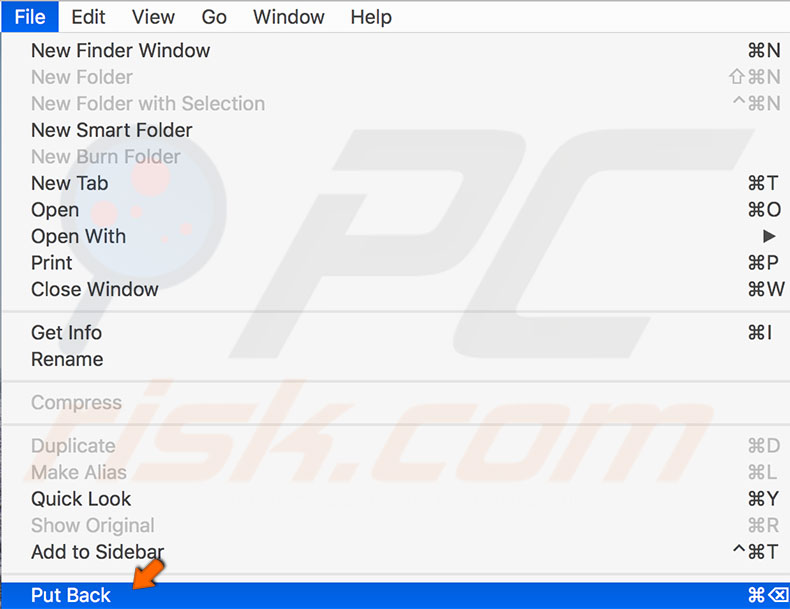
2) If you accidentally deleted items through Finder, you can use shortcut Command + Z to undo a move. You can also undo by clicking on Edit and selecting the Undo Move option.
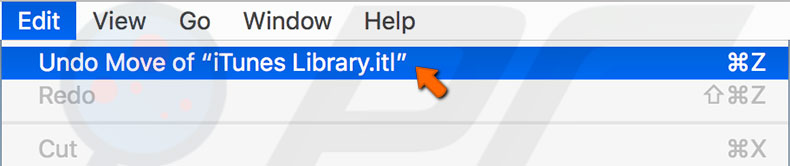
Restore files using Time Machine's backup
Another option for Mac users is to use Time Machine backups or any drive cloning software, for example, Carbon Copy Cloner. If you are using Time Machine, the restoring process is simple.
1. Just launch the Time Machine application and choose the backups created before you delete your important files.
2. Once opened, visit the destination where you stored the file/s before deletion. Once you have found your lost files, select them from the folder and click the Restore button at the bottom.
3. To restore files located in different folders, repeat the procedure with all files
Unfortunately, this option will only help if the system has stored more than one backup copy or no backup created after you deleted the files. For this reason, we recommend that you stop using the Mac immediately after the accidental deletion.
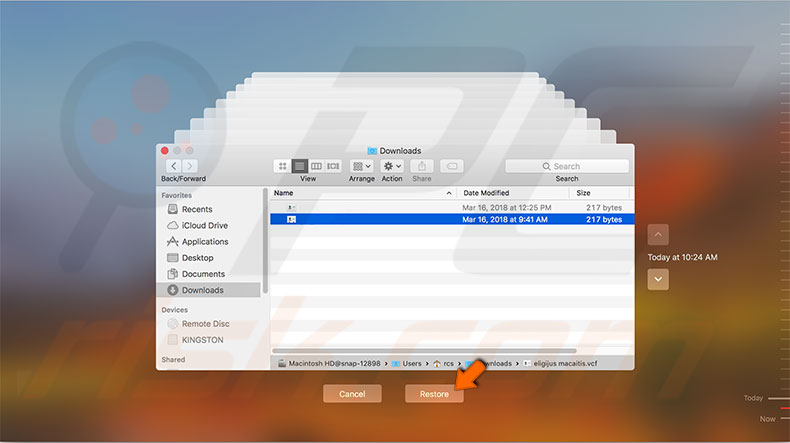
Recover files from cloud storage
This is an alternative method to recover lost files. If you have copied all or part of your hard drive onto any cloud storage (such as Dropbox, iCloud, etc.), you can visit the website to explore files stored there. If you find your lost files in cloud storage, look for a restore button. This action usually restores files in the same directory where they were initially stored when you created a copy in cloud storage.
Another alternative might be an Internet-hosted backup system. Some examples are Crashplan or Backblaze. In these systems, you may find several versions of your data. You are also able to restore files from these systems.
Use third-party software to recover your deleted files
If none of the methods above helped restore your files, there is a chance that additional software might be able to recover them. As mentioned above, the Mac operating system does not delete files immediately (it only removes an index to them).
You should first stop using the computer until you acquire the required software - purchase or download the program using another computer and use external drives. If you add any new files to the hard drive, the deleted files will be overwritten, and then no additional software will be able to recover them.
Some examples of software able to recover files are Data Rescue One and MiniTool Data Recover. Unfortunately, both of these are paid software.
Share:

Karolina Peistariene
Author of how-to guides for Mac users
Responsible for collecting, analyzing, and presenting problem-solving solution articles related to macOS issues. Years of macOS experience combined with solid research and analyzing skills help Karolina provide readers with working and helpful solutions as well as introduce various features Mac has to offer.
▼ Show Discussion